Page 1
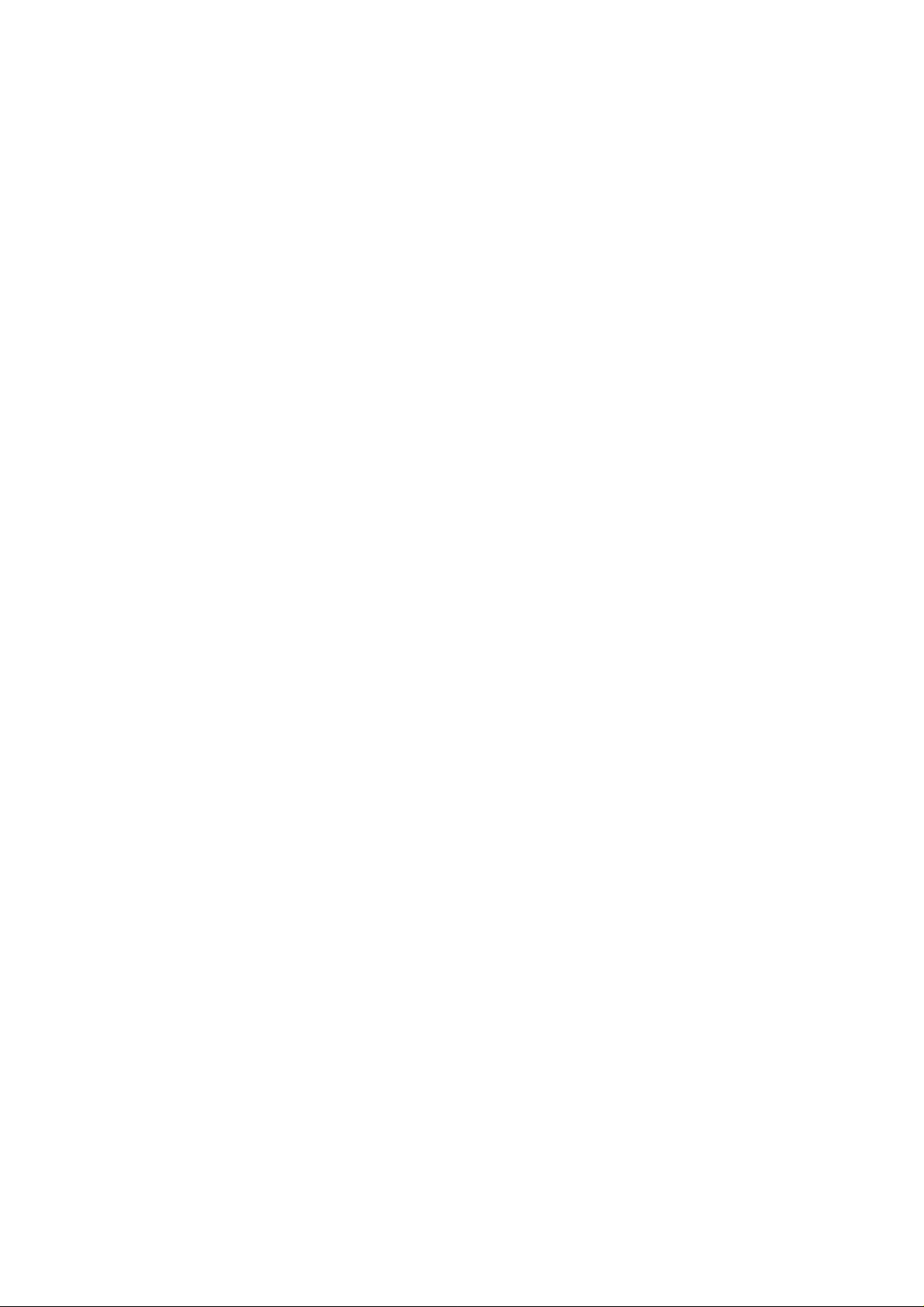
USER MANUAL
1
Page 2
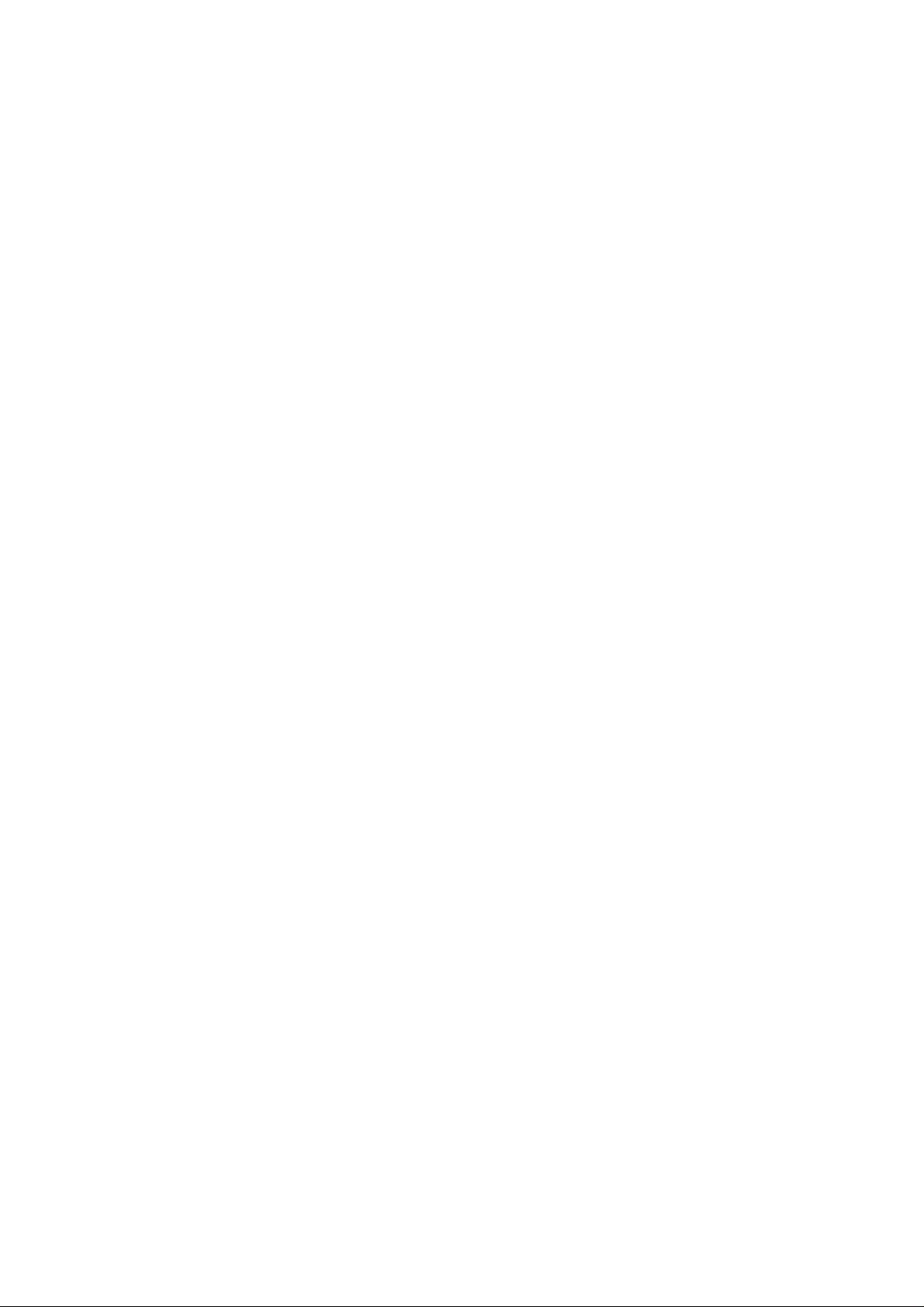
Table of contents
T able of contents.................................................................1
1 Foreword ..........................................................................4
2 Safety.................................................................................5
3 Glimpse of Your Phone....................................................8
4 Understanding Display Icons .........................................9
5 Knowing the Keys..........................................................11
6 Preparing Your Phone...................................................13
6.1 Installing SIM Card ..........................................13
6.2 Installing Memory Card.................................... 13
6.3 Installing Battery .............................................. 14
6.4 Removing Battery.............................................. 14
6.5 Charging Battery .............................................. 15
6.6 Security Codes .................................................. 15
7 Using Your Phone ..........................................................17
7.1 Powering on/off................................................. 17
7.2 Making a Call ................................................... 17
7.3 Receiving a Call................................................ 18
7.4 Using the In-Call Menu .................................... 19
8 Menu Structure..............................................................20
2
Page 3
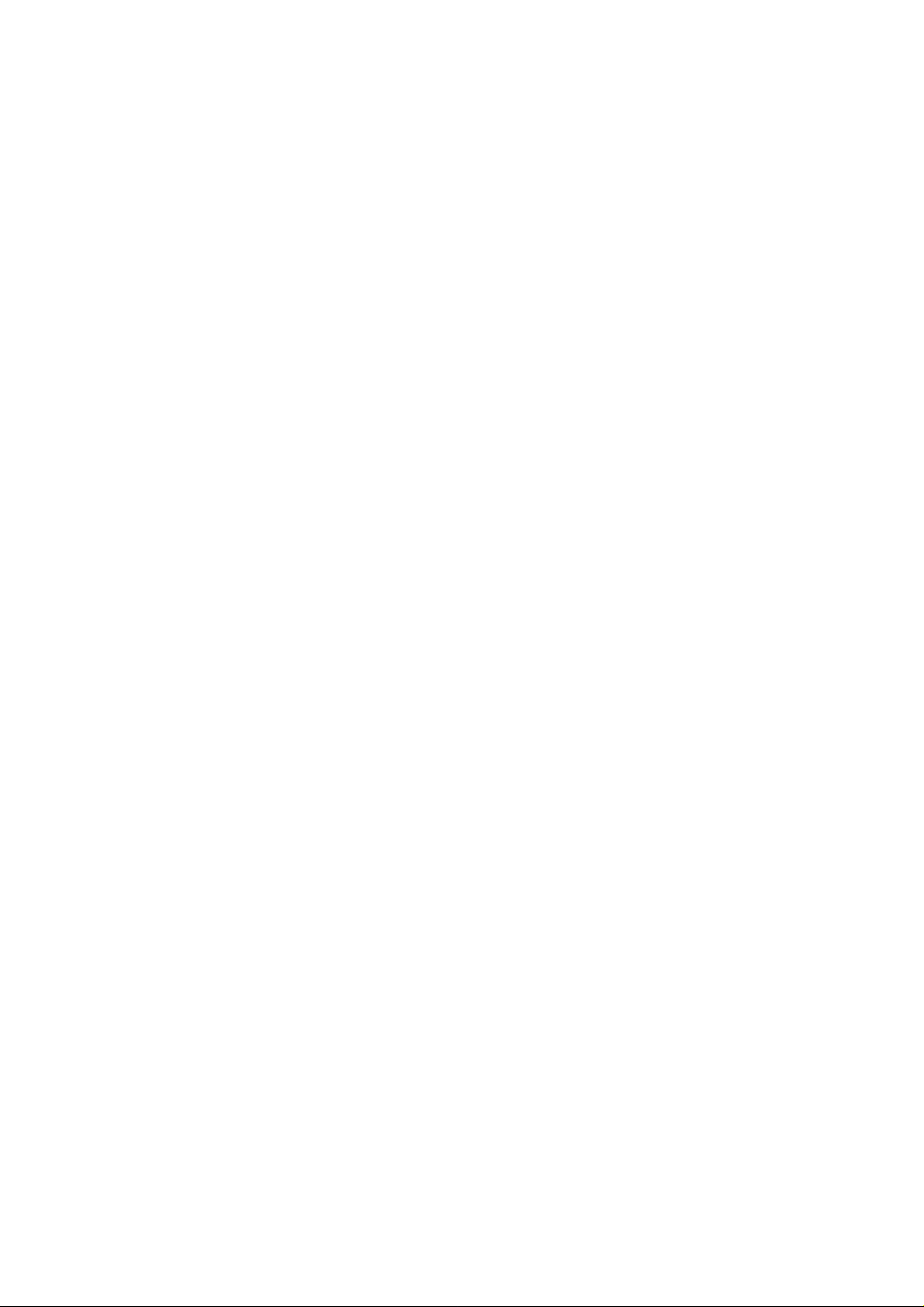
9 Menu functions ..............................................................22
9.1 Services ............................................................. 22
9.2 Phonebook.........................................................22
9.3 File manager..................................................... 25
9.4 Fun & Games.................................................... 26
9.5 Messaging .........................................................26
9.6 Multimedia........................................................ 29
9.7 Call center......................................................... 32
9.8 Settings.............................................................. 35
9.9 Extra.................................................................. 40
10 Input Methods..............................................................42
11 Accessories....................................................................43
12 Caring for Battery.......................................................44
13 Environment.................................................................45
14 Technical Specifications..............................................46
3
Page 4
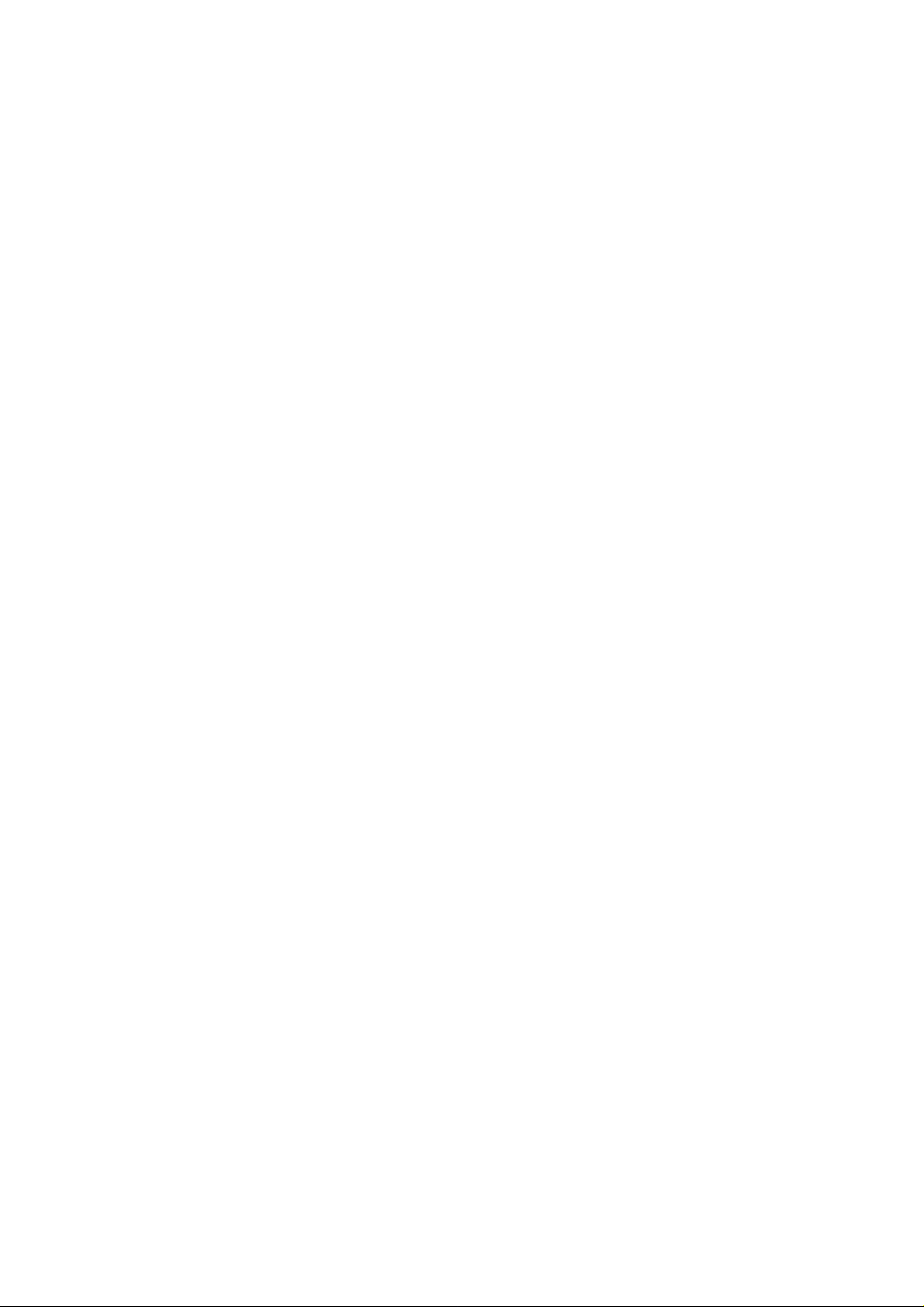
1 Foreword
Thank you for choosing this mobile phone – you have made a
wise choice, congratulations!
Our cellular phones are approved for GSM networks and meet
stringent European standards. Your phone may be used
internationally with various networks depending on your
roaming arrangements with your service provider.
To use this phone you must subscribe to a GSM service from a
provider. We have included many features in this device but
their function depends on the features available with your
subscribed wireless network.
Please contact your service provider for more information.
This User Manual is published by the manufacturer without
any warranty. Revisions and improvements resulting from
typographical errors, inaccuracy of current information, and
improvements to the device or software may be done without
any prior notification, but will be incorporated into newer
editions. More information and help on your phone may be
available at the manufacturer’s website. The manufacturer
reserves all rights to the contents herein.
Copyrights and trade marks mentioned in this document remain
with their respective owner, Reproduction, transfer, storage, or
distribution in whole or in part of copyrighted materials
without prior written permission is expressly prohibited. We
strongly recommend you carefully read and understand this
manual before using your phone in order to keep it under best
conditions for your effective usage and utmost satisfaction.
4
Page 5
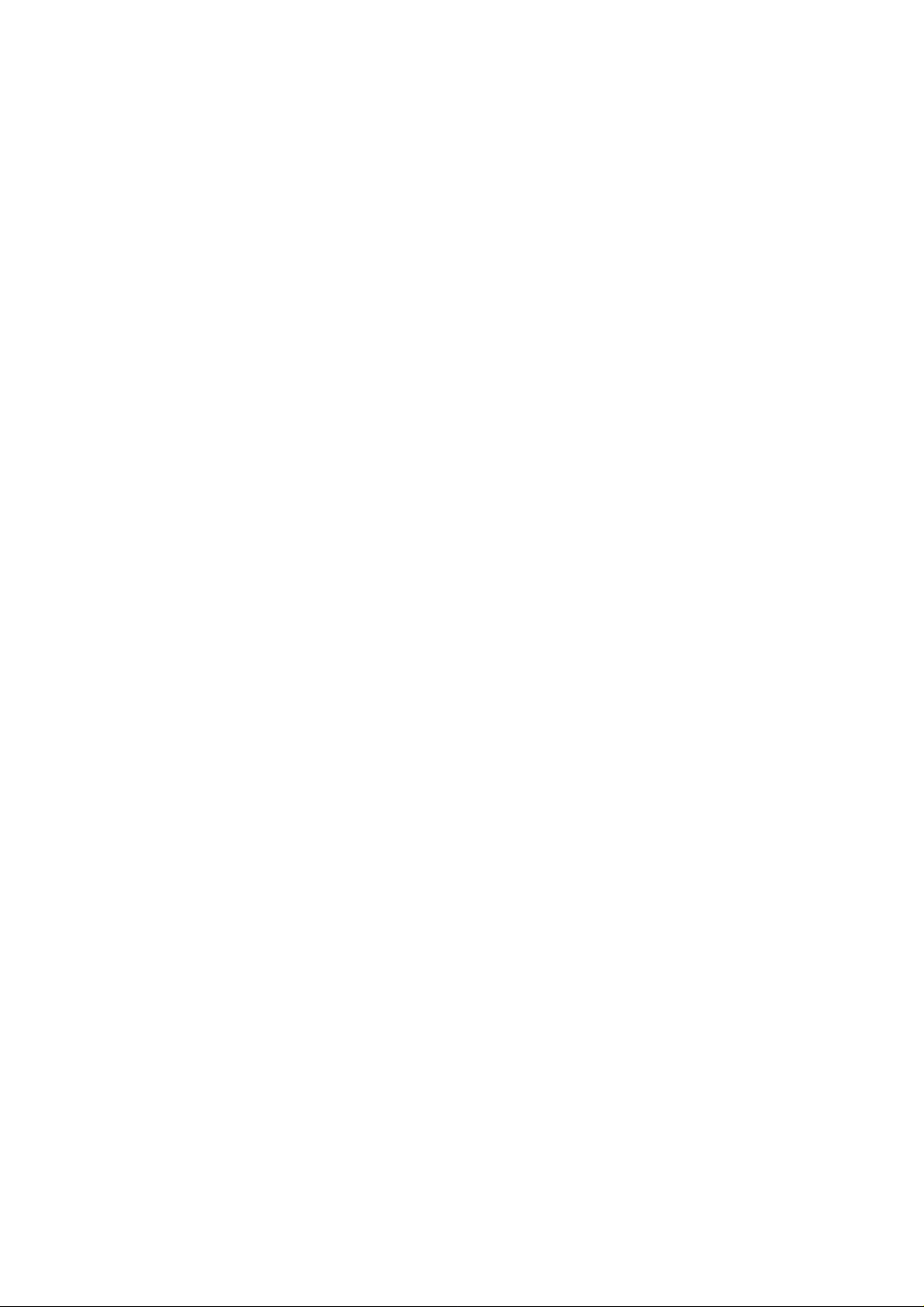
2 Safety
Never attempt to disassemble your phone. You alone are
responsible for how you use your phone and any consequences
of its use.
As a general rule, always switch off your phone wherever the
use of a phone is prohibited.
Use of your phone is subject to safety measures designed to
protect users and their environment.
Do not use your phone in damp areas (bathroom, swimming
pool…). Protect it from liquids and other moisture.
Do not expose your phone to extreme temperatures lower than
- 10°C and higher than + 55°C.
The physicochemical processes created by chargers impose
temperature limits when charging the battery. Your phone
automatically protects the batteries in extreme temperatures.
Do not leave your phone within the reach of small children
(certain removable parts may be accidentally inges ted).
Electrical safety
Only use the chargers listed in the manufacturer’s catalogue.
Using any other charger may be dangerous; it would also
invalidate your warranty. Line voltage must be exactly the one
indicated on the charger’s serial plate.
Aircraft safety
When traveling by plane, you will need to switch your phone
off when so instructed by the cabin crew or the warning signs.
5
Page 6
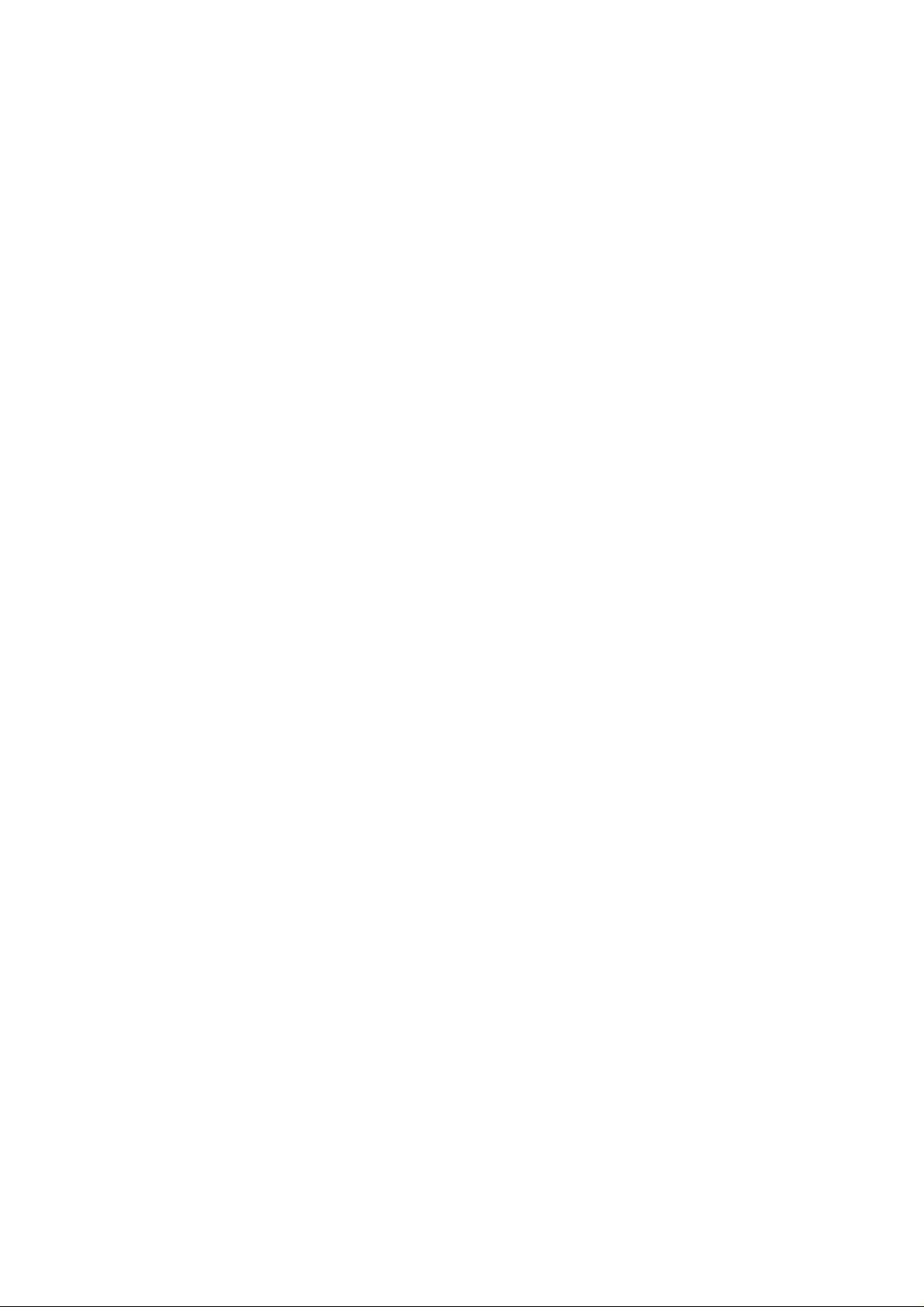
Using a mobile phone may be dangerous to the operation of th e
aircraft and may disrupt the phone network.
Its use is illegal and you could be prosecuted or banned from
using cellular networks in the future if you do not abide by
these regulations.
Explosive materials
Please comply with warning signs at petrol station asking you
to switch your phone off. You will need to comply with radio
equipment usage restrictions in places such as chemical plants,
fuel depots and at any location where blasting operations are
under way.
Electronic equipment
To avoid the risk of demagnetization, do not let electronic
devices close to your phone for a long time.
Electronic medical equipment
Your phone is a radio transmitter which may interfere with
electronic medical equipment or implants, such as hearing aids,
pacemakers, insulin pumps, etc. It is recommended that a
minimum separation of 15 cm be maintained between the
phone and an implant. Your doctor or the manufacturers of
such equipment will be able to give you any advice you may
need in this area.
Hospitals
Always make sure that your phone is switched off in hospitals
when so instructed by warning signs or by medical staff.
6
Page 7
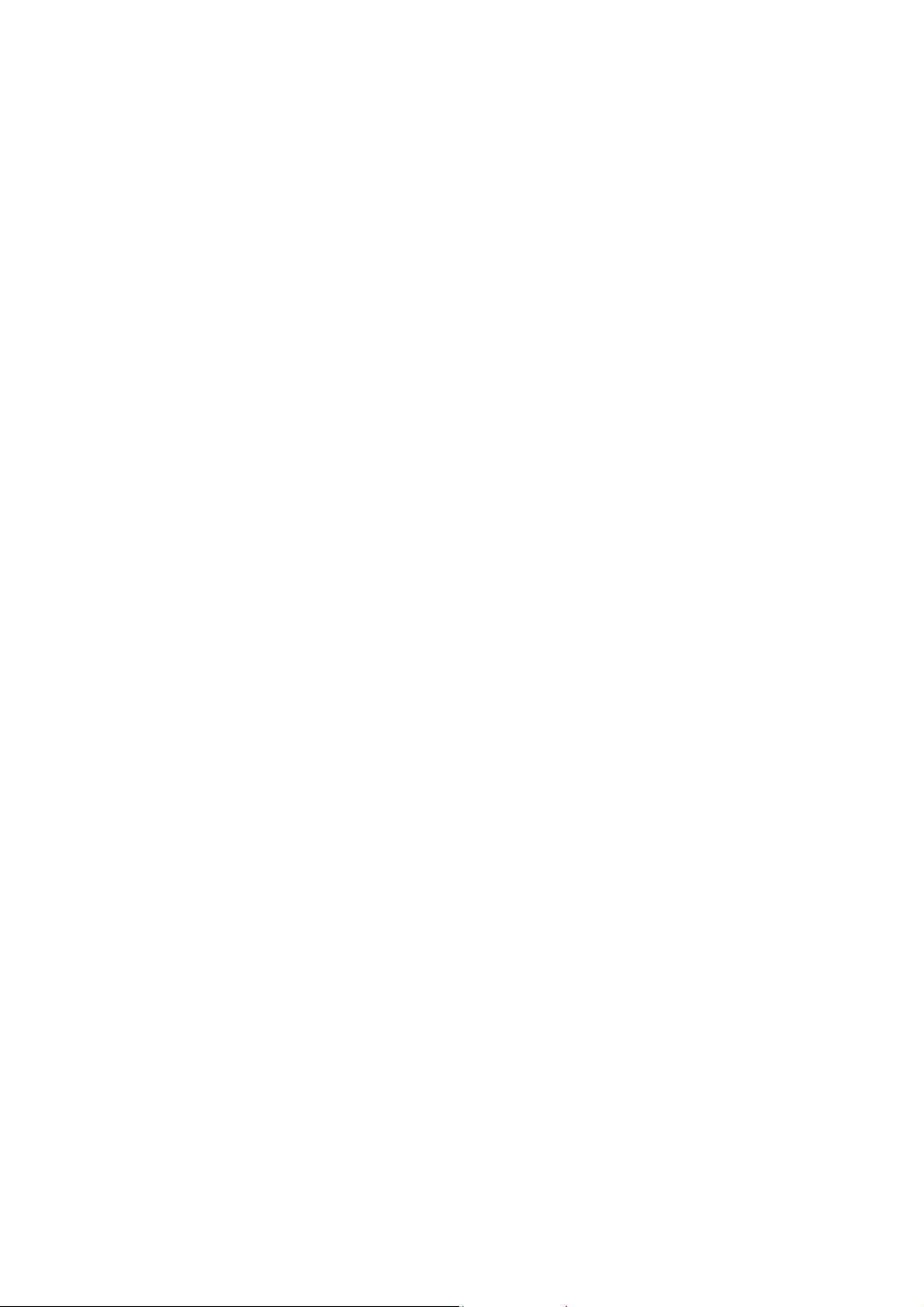
Road safety
Do not use your phone when driving. In order to give your full
attention to driving, stop and park safely before making a call.
You must comply with any current legislation.
Distance of operation
This phone model has been tested and meets radiofrequency
exposure guidelines when used as follows:
·Against the ear: place or receive a phone call and hold the
phone as you would a wire line telephone.
·Body worn: when transmitting, place the phone in a carry
accessory that contains no metal and positions the phone a
minimum of 2.5 cm form your body. Use of other accessories
may not ensure compliance with radiofrequency exposure
guidelines. If you do not use a body worn accessory and are not
holding the phone at the ear, position the phone a minimum of
2.5 cm from your body,
·Data operation: when using a data feature, position the phone
a minimum of 2.5 cm from your body for the whole duration of
the data transmission.
7
Page 8
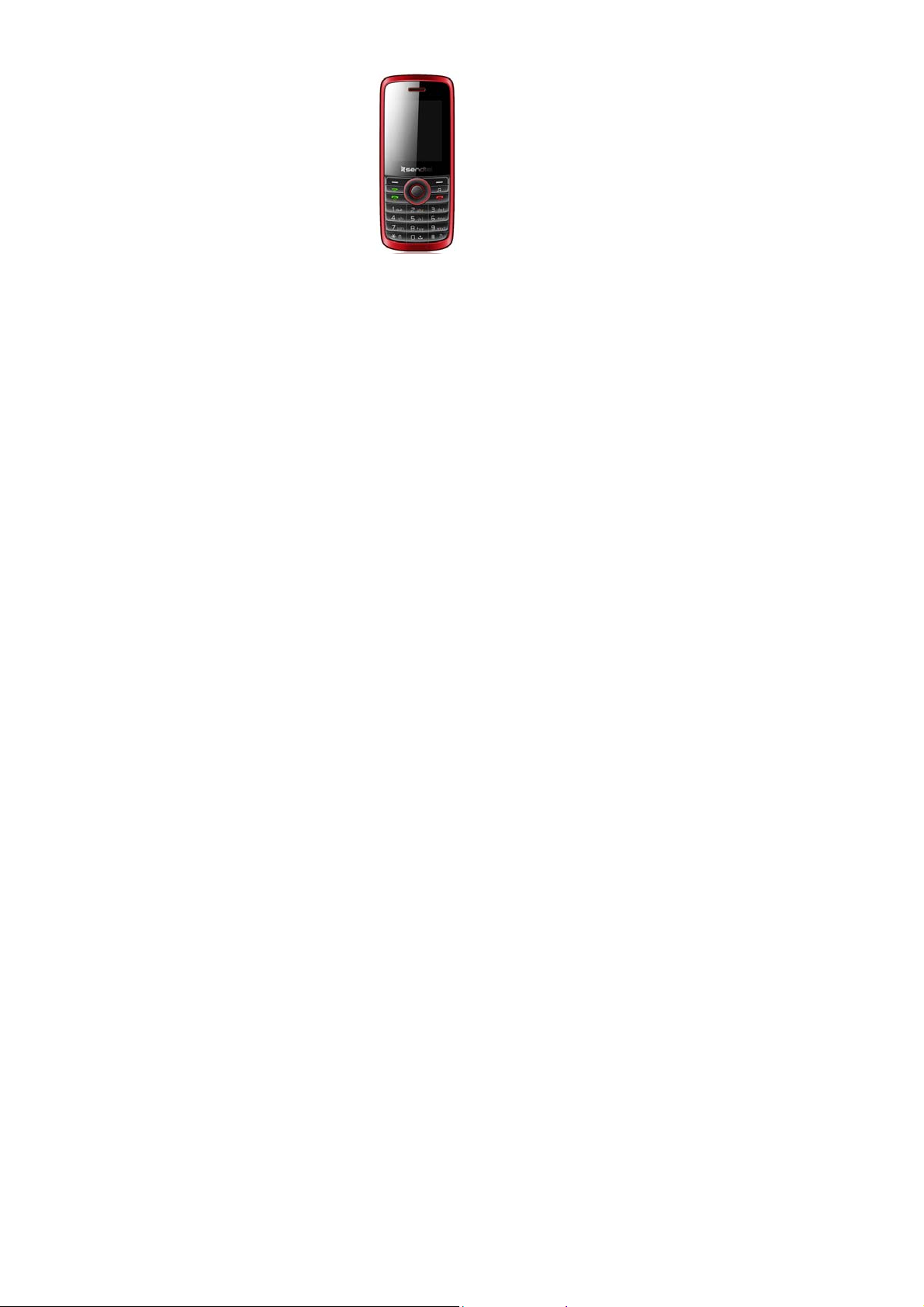
3 Glimpse of Your Phone
(The picture below is for reference only)
1. Left soft key
2. Right soft key
3. Call/Answer key2 (Green key 2)
4. Call/Answer key1 (Green key 1)
5. End/Power key (Red key)
6. Shortcuts key:
7. Navigation keys
8. OK key
9. Symbol and number key
8
Page 9
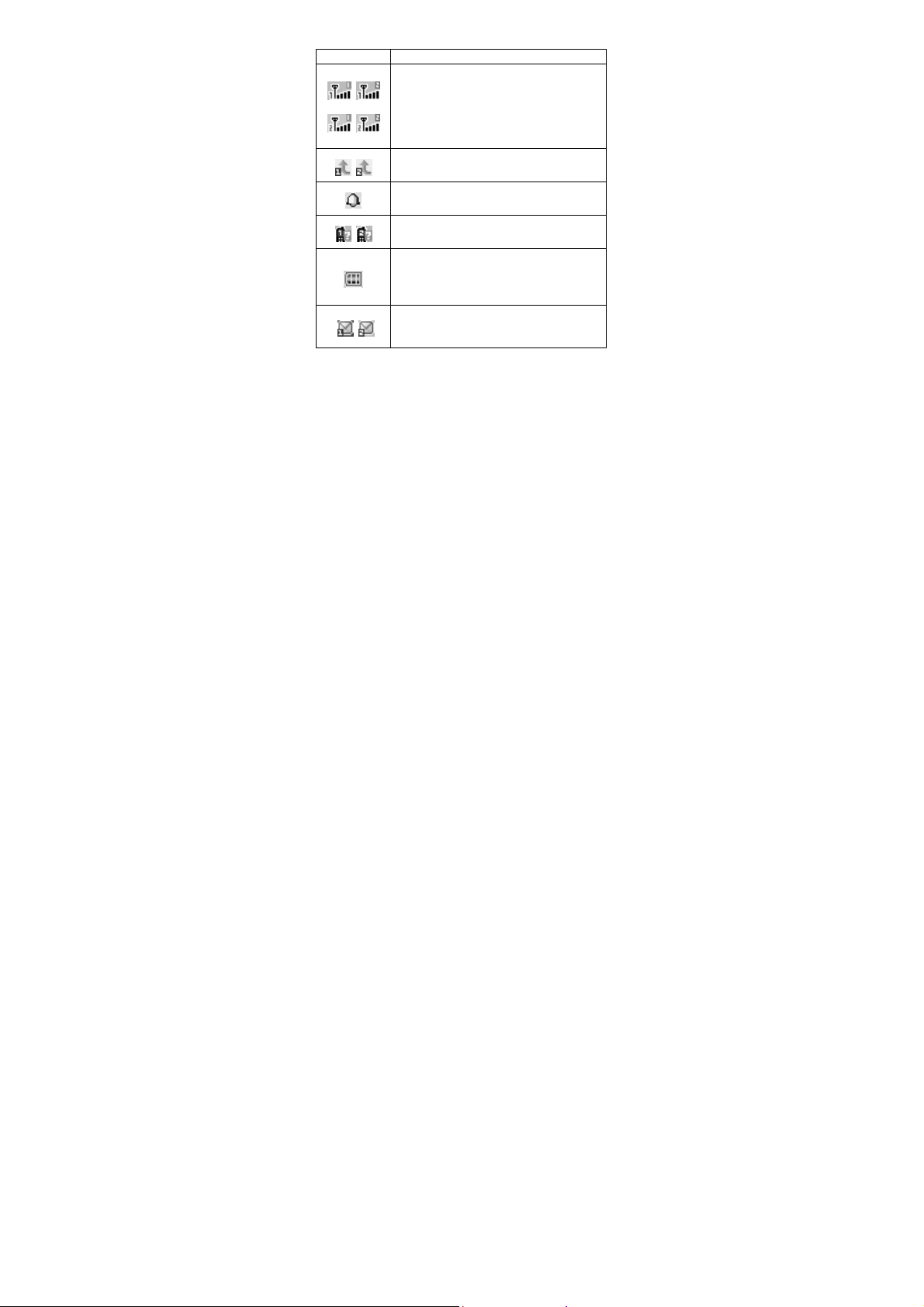
4 Understanding Display Icons
icon Explanation
Signal Strength: Shows the received signal
strength. Fuller bar means stronger signal.
Line1/line2: shows 1or 2 on the top right
corner.
SIM1/SIM2: shows 1 or 2 on the down left
corner.
Call divert: Shows when unconditional call
forward is activated.
Alarm: Shows when an alarm is set and
activated.
Missed call: Shows when you have missed
call (s) of SIM1/SIM2.
Battery Status: Shows the charge level of
phone battery. Fuller bar indicate more power
left. When charging, the bar will scroll until
the battery is fully charged.
Short message: Shows on top of the display
to indicate there are unread short text
messages.
9
Page 10
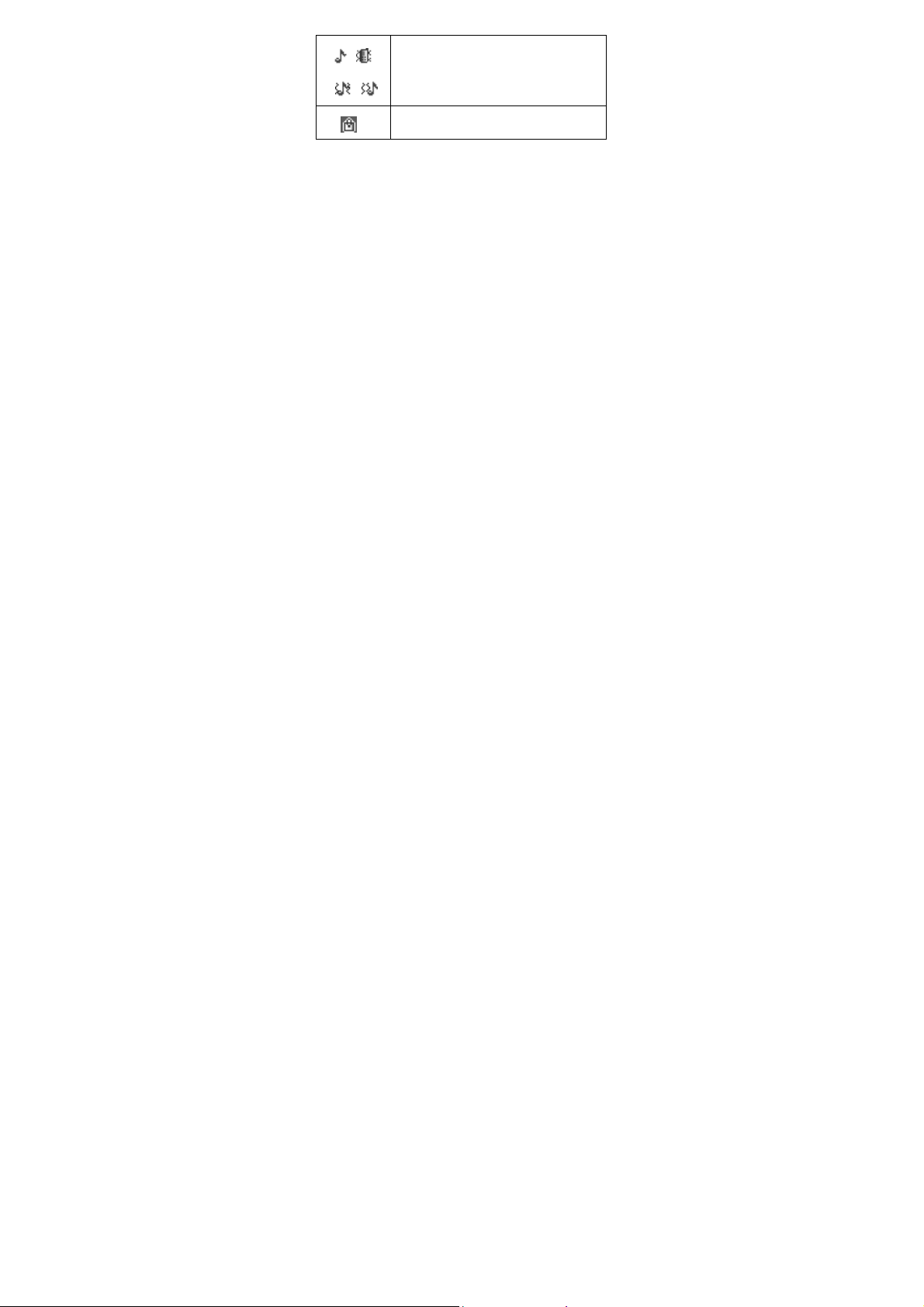
Incoming Call Alert Mode: Indicating
current incoming call alert method: Ring
only, Vibration only (or to activate the silent
mode), Vibration and ring, Vibration then
ring.
Shows when the keypad is locked.
10
Page 11
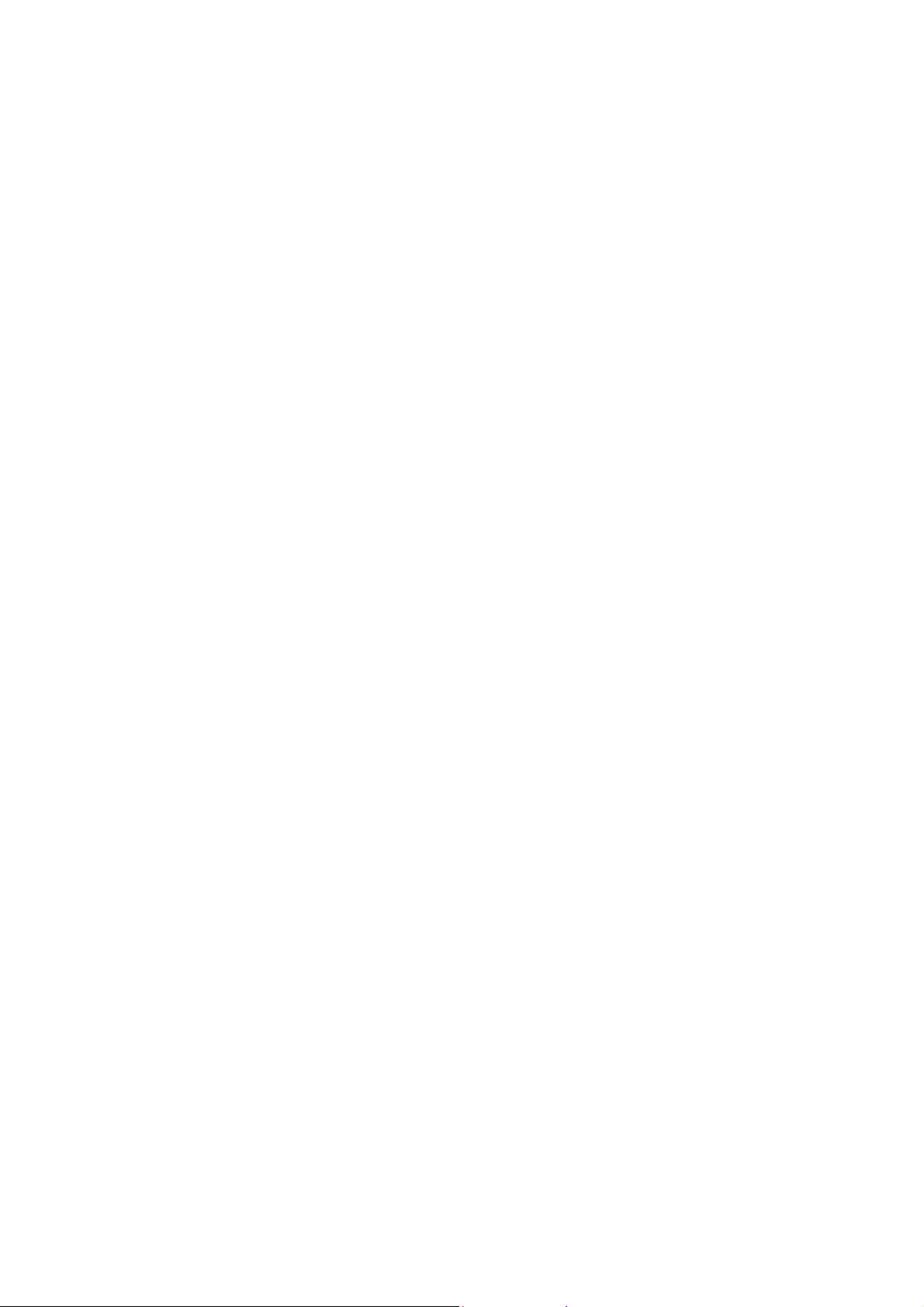
5 Knowing the Keys
1. Left soft key/Right soft key: Implement the functions
shown in the lower left/right hand corner.
2.
Call/Answer Key 1 (Green key 1): Press after dialing to
connect by SIM1Card. Press if there is an incoming call to
answer. Press from standby to go to call records list of SIM
card.
3.
Call/Answer Key 2 (Green key 2): Press after dialing to
connect by SIM2 Card. Press if there is an incoming call to
answer. Press from standby to go to call records list of SIM
card.
In idle mode, press this key to display recently call records.
4. End/Power key (Red key): End call or reject the incoming
call. Long press to switch ON or OFF the phone.
Directly return to the idle mode in other interfaces.
5. Shortcuts key: Press from standby to enter the audio player
playing interface.
6. Navigation keys: To move left, right, up or down the cursor
or browse the menu. In idle mode: press the Up/ Down /Left /
Right key to access a certain menu directly (as defined in the
menu [Settings/Phone settings/Dedicated key]).
7. OK key: In idle mode, press to enter the main menu directly.
11
Page 12
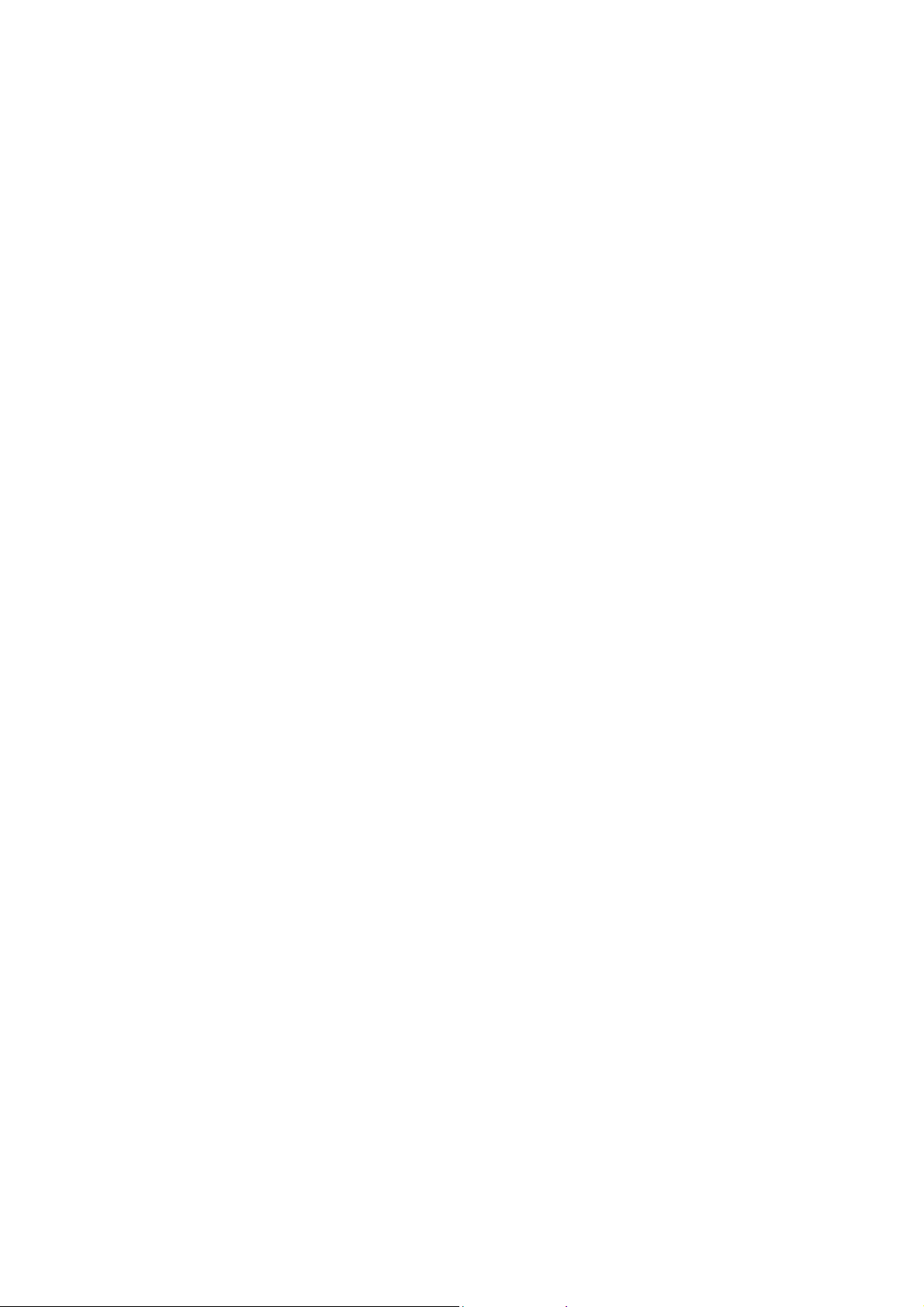
In general situation, it is identical with the left soft key.
8. Alphanumeric keys: These keys are used to dial and input
text in edit interface. Long press [2-9]: to call the contact
specified in the [Phonebook/Phonebook settings/Speed dial].
9. * key and # key: In idle mode, long press the # key to lock
or unlock the keypad. Long press the * key to activate or
deactivate the silent mode.
These keys have different functions at the different state or in
the different functions interface.
12
Page 13
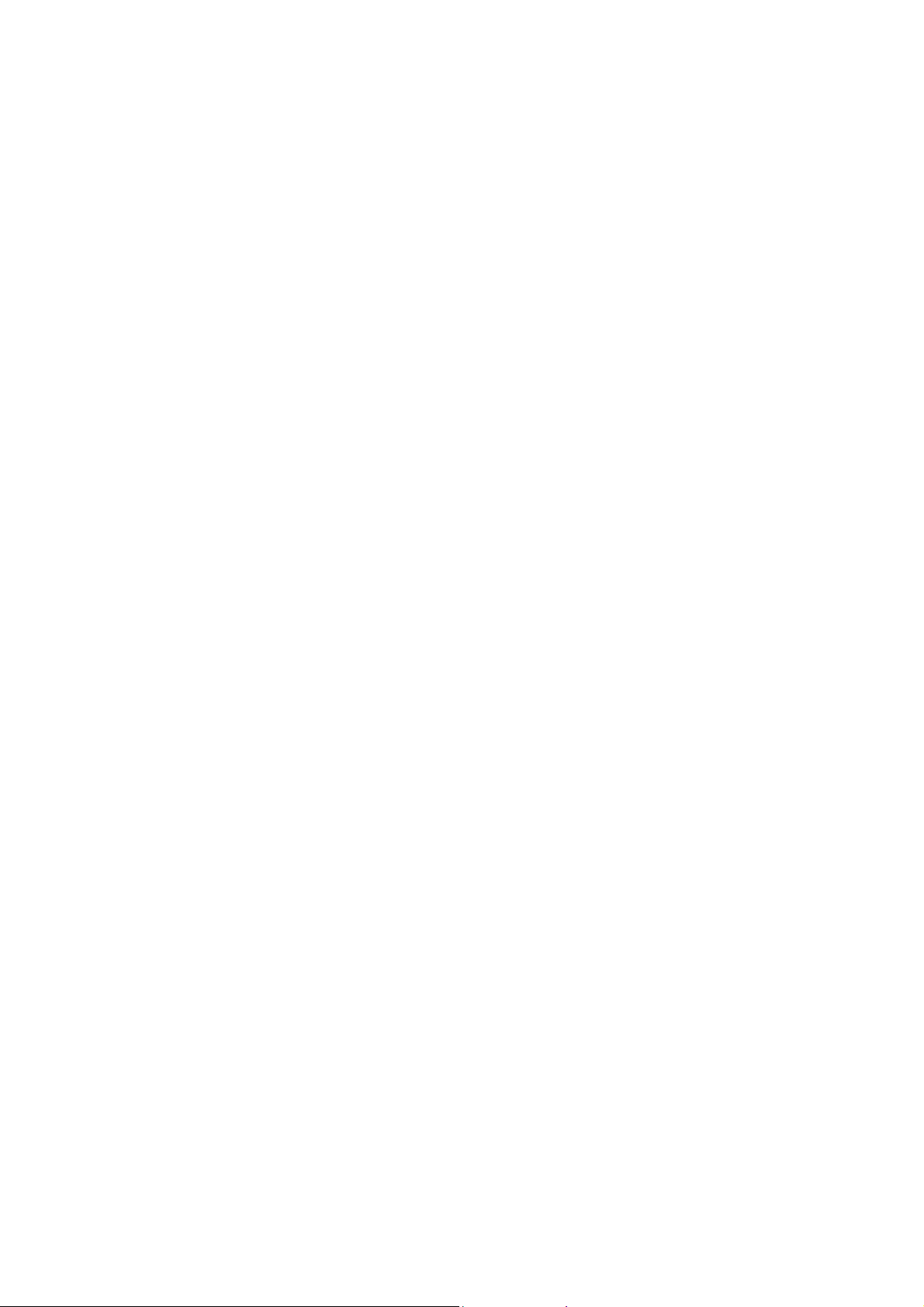
6 Preparing Your Phone
6.1 Installing SIM Card
Please keep your SIM card away from reach of children.
Scratches and bends can easily damage the SIM card.
Please be extra careful when installing, removing, handling
or storing your SIM card.
Before in stall ing o r removi ng th e SIM card, make s ure th e
phone is switched off, and remove the back cover and
battery.
Find SIM card's groove in the back of phone and slide it
completely there. During installation, please make sure t hat th e
chip is facing downwards and pay attention to slot direction.
6.2 Installing Memory Card
This phone supports the memory card function. Please ensure
the memory card is inserted correctly before using.
Note that when the phone is shook, the memory card is
likely to slide from its groove, so please do not warp and
scratch the memory card, or make it contact static
electricity, dust or immerse in water.
Note that the phone doesn’t support U-disk function. If you
need store the audio and image files into the memory card,
you must copy the files to the memory card by the card
reader or the other device.
Find memory card's groove in the back of phone, make the chip
13
Page 14
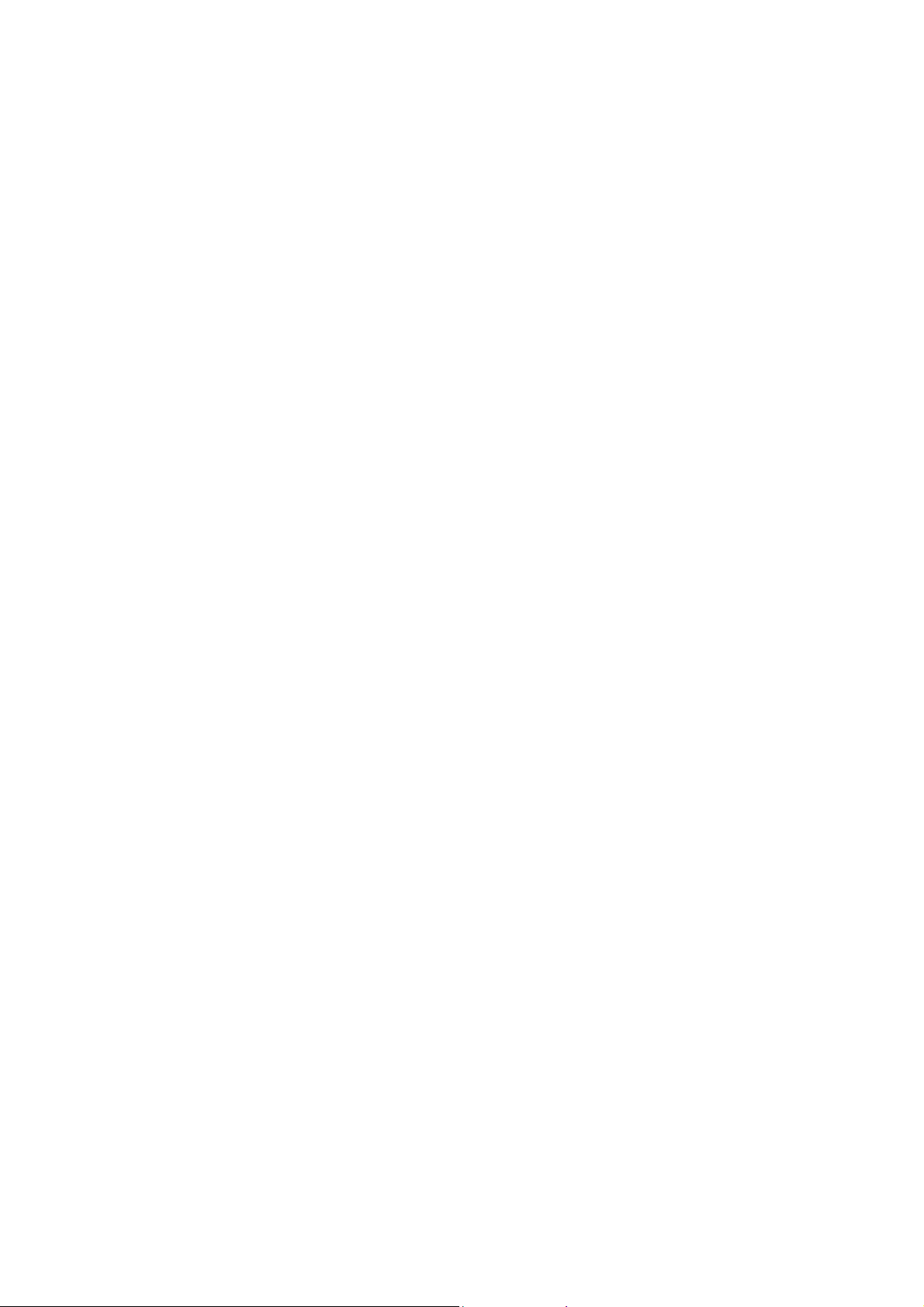
face to back of the phone and pay attention to the slot direction,
slide the memory card as shown in the figure until it is entirely
inserted into its groove.
Please be careful when using the memory card, especially
when inserting and removing it. Some memory cards must
be formatted in PC before it is used for the first time.
Please regularly backup information in the cards on other
equipment when you use cards like T-flash!
Improper use or other uncertain factors may cause the
damage or loss to the content in the cards.
6.3 Installing Battery
1. Align the battery chip with the metallic salient point in
battery jar, insert the battery and press top of the battery
downwards as per the arrow direction until it is inserted into
the battery jar.
2. Slide battery cover into back o f the phone until it is locked.
6.4 Removing Battery
First switch off the phone and make it face downwards, push
the battery cover to top of the phone, get its top and remove it.
Note: All settings or information stored in SIM card and
the phone may be lost when the battery is removed.
Please remove the battery when the phone is switched off,
because it may suffer from abnormity if you remove the
battery when it is switched on.
14
Page 15
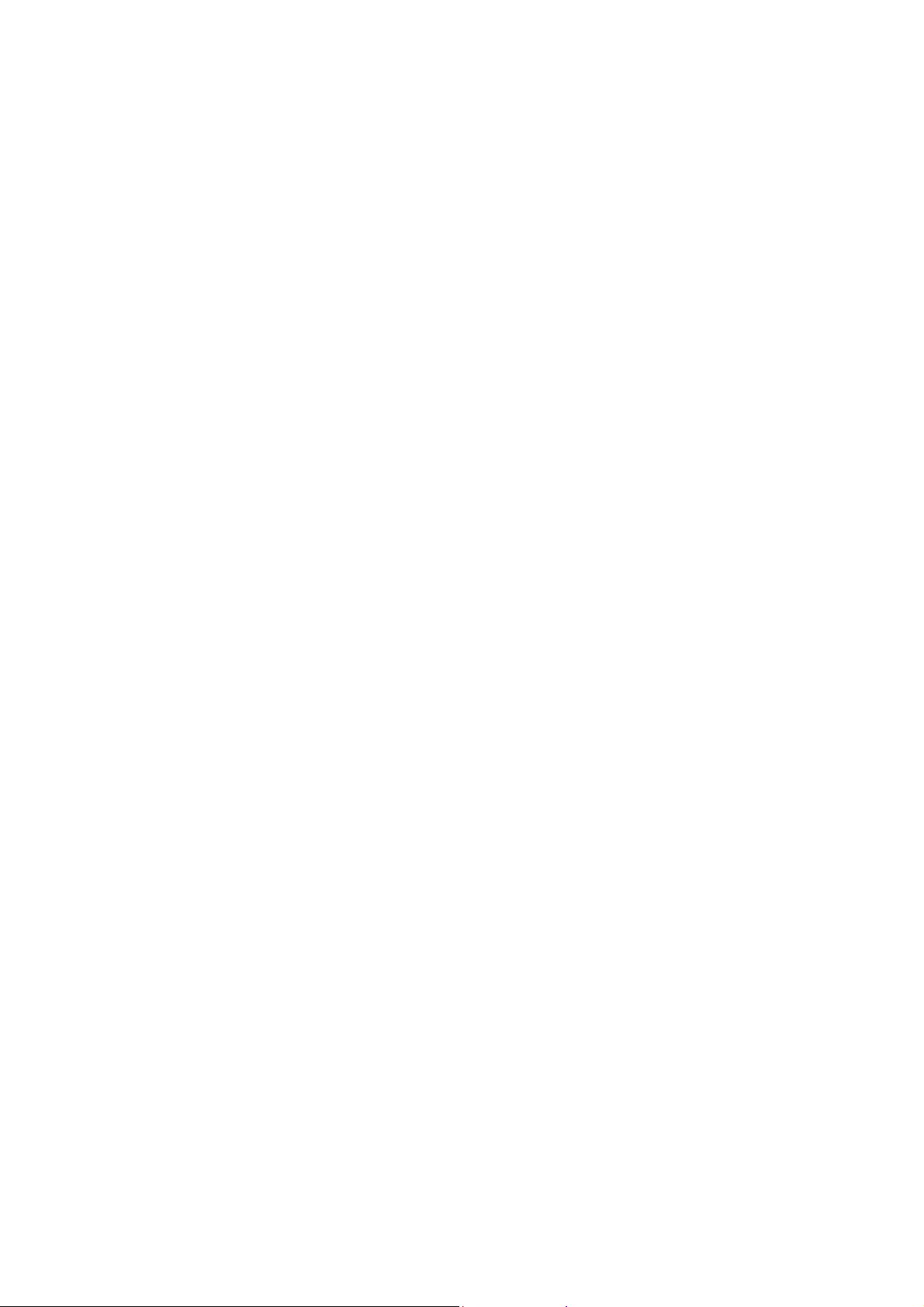
6.5 Charging Battery
Unclose dustproof soft gum of attachment mode on the bottom
of the phone; insert one end of the charger, i.e., the charging
plug into attachment mode and the other end into electrical
outlet. If the phone is switched on and the battery power icon
stripes in right hand of the screen are rolling, then it is charging;
if the stripes are full and have stopped rolling, it is fully
charged. If the phone is switched off when charging, a large
charging sign will display in screen. After charging is finished,
just pull out the plug.
Note: 1.When the battery is low; the phone display will
show a warning message. Recharge the battery as soon as
possible to avoid inconvenience of the phone shutting off
during a call. Your phone will power off automatically if the
voltage becomes too low. Prolong use of battery in low
charge state will adversely affect the quality and life of the
battery.
2. To ensure normal operations, please use approved
chargers.
3. Do not remove the battery when char ging.
4. Before you first use, please charge the battery for at least
4 hours. It will achieve maximum efficiency after several
charge and discharge cycles.
6.6 Security Codes
PIN Code: The PIN (Personal Identification Number) code
15
Page 16

protects your SIM card against unauthorized use. It i s normally
supplied with the SIM card package. Be careful while entering
PIN code, 3 wrong tries in entering PIN code will block the
SIM from use, requiring input of PUK code to unblock. Please
contact your operator for further details.
PIN2 Code: The PIN2 code is required when activating certain
special features (such as call costs and fixed dialing). It is
normally supplied with the SIM card package. Be careful while
entering PIN2 code, 3 wrong tries in entering PIN2 code will
block the SIM from use, requiring input of PUK2 code to
unblock. Please contact your operator for further details.
PUK Code: The PUK (Personal Unblocking Key) code is
required to unblock a blocked PIN code. It is normally supplied
with the SIM package; otherwise contact your servi ce provider
for the code. Keep your PUK code in a safe place, do not throw
it away. Contact your service provider if it is lost.
If your SIM is blo cked ,you r phon e will ask you to enter PUK
code to unblock. You have 10 tries to enter the right PUK code,
after which your SIM might be perm anently blocked.
Phone Password: The Phone Code is a 4 to 8 digit security
code that protects unauthorized use of your phone.
The factory default code is “0000”. Once activated, the phone
will ask you to enter Phone code every time it is turned on. For
your protection, change the default phone code as soon as
possible. Do not forget your phone password.
16
Page 17

7 Using Your Phone
7.1 Powering on/off
Press and hold the Red key to switch your phone on or off.
1. If there is no SIM card, SIM card is defective, or SIM card
contact is loose, you will be prompted wi th a warning after
powering on, Shut down and check your SIM and its
installation.
2. If inserted one GSM SIM card only into the phone,
meanwhile phone code and PIN code is turned on. When
switched on, after entering the PIN code and phone code, the
phone enter the standby mode by the current SIM.
3. If inserted two GSM SIM cards, meanwhile phone code,
PIN1 code and PIN2 code are all turned on. When switched on,
you will be prompted to enter the code one by one.
After switched on, the phone will automatically search the
network. If the phone detected authorized network, the
screen will display the network name and signal strength;
If no authorized network is found,the phone can only make
emergency calls or use non-communications features.
7.2 Making a Call
Making a domestic call
In standby mode, press the corresponding numeric keys to
enter the phone number that you want to dial, including
necessary area codes. Press the Right soft key [Clear] to
delete erroneous inputs; press the Green key 1 or the Green
17
Page 18

key 2 to make a call by SIM1 or SIM2 card when done to
connect.
1. Dialing Fixed/Land Line Extensions: You cannot directly get
through some fixed line extensions, and need to dial the
telephone exchange or trunk line first and then long press [0]
key to switch until “P/W” appears on the screen. And then dial
the extension.
2. Making an International Call: To make an international call,
long press [0] key to switch unt il the prefix symbol "+" of
inter-national call displays in screen.
3. Dialing from Phonebook: Enter the Phonebook via the menu
to enter the phonebook list, use the Up/Down Navigato r keys
to scroll to the de sired contact, or press th e first letter of the
name of the desired contact as saved in your phonebook for
quick access to names beginning with the letter then scroll to
the desired one.
4. Dialing from Call history: Enter the Call center (press the
Green key from standby or via the menu), use the Up/Down
navigator keys to scroll to the desired contact.
7.3 Receiving a Call
When there is an incoming call, the phone will give
corresponding alert, if your network supports caller ID, the
screen will display caller’s name or number (depending on
whether there is information about the caller in the
phonebook).
1. Press the Green key or press the Left soft key and confirm
18
Page 19

[Answer] to answer the incoming call.
2. If function of [Settings/User profiles/Customize/Answer
mode] is selected as [Any key], press the any key to answer the
incoming call except the Right soft key or the Red key.
3. If the earphone is plugged in and the function of [Settings/
User profiles/Headset/Customize/Answer mode] is selected as
[Auto], the incoming call will be automatically answered after
ringing or vibrating for about 5 seconds.
4. If you do not want to answer an incoming call, press the
Red key to reject it. Also press the Red key to end a call.
5. During a call, you can press the Up/Down navigator key to
adjust receiver volume.
6. You can contact emergency service numbers without the
need of SIM card. Different networks uses different emergency
numbers, please contact your network operator for details.
7.4 Using the In-Call Menu
The feature provides some operations and features while you
are in active call with a party or several parties. Some of which
are network dependent, please inquire with your network
operator or service provider of their availability.
Press the Right soft key [H-Free/H-Held] to activate the
loudspeaker function while on an acti vate call; following the
same procedure can deactivate the function.
Press the Left soft key [Options] to enter the in-call Options
menu while on an active call. Some options are onl y available
under specific conditions.
19
Page 20

8 Menu Structure
1. Services
2. Phonebook
3. File manager
4. Fun & Games
5. Messaging
5.1 Write message
5.2 Inbox
5.3 Outbox
5.4 Broadcast message
5.5 Templates
5.6 SMS settings
6. Multimedia
6.1 Camera
6.2 Image viewer
6.3 Audio player
6.4 FM radio
7. Call center
8. Settings
8.1 Dual SIM settings
8.2 Phone settings
8.2.1 Time and date
8.2.2 Schedule power on/off
8.2.3 Language
8.2.4 Pref. input methods
20
Page 21

8.2.5 Display
8.2.6 Shortcuts
8.2.7 Dedicated key
8.2.8 UART settings
8.2.9 Misc. settings
8.3 User profiles
8.4 Network settings
8.5 Security settings
8.5.1 SIM1/SIM2 Security settings
8.5.2 Phone lock
8.5.3 Auto keypad lock
8.5.4 Change password
8.6 Restore factory settings
9. Extra
21
Page 22

9 Menu functions
9.1 Services
STK*
Enter network service menu, and the first menu is STK
sub-menu. STK is the extra service offered by the network
operator. Your phone supports STK function. This function
cannot be used if the SIM card or the network operation
company does not support t his service.
For more information, please co ntact the network operator.
9.2 Phonebook
Stores and manages con tacts that you often use.
There are two locations where you can store the names and
numbers that you regularly use, in the SIM memory and in the
phone memory. The volume of contacts can be saved in SIM
card depends on SIM capacity.
Enter the Phonebook list via the menu , including all records
saved in the phone and the SIM card. There are different icons
before different records indicating its memory location.
As you are browsing, you could enter a character, characters or
number and jump to contacts whose names (as saved in the
phonebook) starting with or most closely matching with the
characters entered.
After searching for the name, press the Green key 1 or the
Green key 2 to dial the number of record by SIM1 or SIM2
22
Page 23

card, and press the Red key to end dialing. Press the OK key
to view the details, press the Left soft key [Options] to access
the menu options:
·View: Display details of the currently recorded.
·Call: Dial the currently selected phone number.
·IP dial: If set and activated IP number in the [Call center/Call
settings/Advance settings/IP dial] option, you can dial the
currently selected phone number that adds IP number.
·Edit: Modify the currently selected contactor record.
·Delete: Delete the currently selected record.
·Copy: Copy this record to SIM card if it is saved in phone
and vice versa.
·Move: Move this record to SIM card if it is saved in p hone
and vice versa.
Note: Copy or move the record from the phone to SIM card,
only the name and number of recor d can be transferred.
·Add to Blacklist: Add the phone number to the black list.
·Caller groups: Default groups in this phone are: Friends,
Family, VIP, Business and Others, scroll to a group and press
the OK key to edit. You can alter the group name, associate
sound, associate picture, and view the list of members of the
group. While viewing member list, choose ‘Add’ to add
contacts to the group.
·Phonebook settings
Preferred storage: Set default memory location to SIM or
phone for saving new contacts.
23
Page 24

Speed dial: Set phone’s speed dial functions.
Use the OK key at ‘Enable speed dial’ option to turn speed dial
function on or off. Select ‘Set number ’, scroll to a key number
(8 available, from 2 to 9), press the OK key and select ‘Edit’,
scroll to the desired number to set as speed dial number for the
key and press the OK key.
When a number is set as speed dial and the functi on is enab led,
you can simply press and hold the corresponding numeric key
to the number for instant and automatic dialing.
My number: Save and view my number (wit h name).
Extra numbers: Save and view up to 2 own numbers (with
name),service dialing number and SOS number.
·Memory status: View the service condition of the SIM card
and phone’s phone book. The capacity of SIM card depends on
different SIM card.
·Copy contacts: You ca n select ‘SIM to phone, phone to SIM’
option to copy the phone book you want.
·Move contacts: You can select ‘SIM to phone, phone to SIM’
option to move the phone book you want.
·Delete all contacts: Select to delete the all contacts from SIM
or the phone memory.
Add new contact
This menu allows you to add the new record to the SIM card or
the Phone. Enter the phone number directly in standby mode,
then press the OK key to save the phone number in the SIM
card or the Phone.
24
Page 25

First you need to select storage: To SIM or To Phone.
·To SI M : Select this option, press the OK key or press the
Left Soft key [Edit] to enter name input interface and input the
corresponding name, then press the OK key or press the L eft
soft key [Options] to select ‘Done’ and confirm.
Press the Navigator key to switch to number column, enter th e
phone number directly and confirm, finally press the OK key
or the Left soft key [OK] and confirm to save, adding records
to the SIM card will be done.
·To P hone: For adding new phonebook record to phone, you
can set the following content for added phonebook record
besides name and phone number as adding phonebo ok record
to SIM: Caller ring tone and Caller group.
9.3 File manager
The currently available memory locations are shown in the file
manager interface (if inserted memory card only), the Total and
Free memory are shown on top. Press the Left soft key
[Options] to make the following options: Open, Format,
Rename (only memory card) and Details (only memory card).
Open the selected drive to see folders and files insid e. Scroll to
a folder and press the Left soft key [Options] fo r following
options: Open, New folder, Rename and Delete.
Scroll to a file (file types not supported will have an icon with
question mark) and press the Left soft key [Options] for
25
Page 26

following options (in addition to the folder options above):
·View/Play: Depending on the file type, view an image or play
a video or an audio. This option is not available for file type s
not supported by your phone.
·Copy: Copy the file to another folder.
·Move: Move the file to another folder.
·Delete all files: Erase all files in the current location.
·Details: Show details of the file.
9.4 Fun & Games
Games
There is one interesting game in the phone, please refer to the
help in game for specific game method.
9.5 Messaging
Message service is a network dependent function, which allows
you to send, receive and edit all kinds of messages. Please
contact the network operator for more details.
Write message
Compose a new message, save and/ or send it to the recipient.
Note: to send SMS, you need to set the correct SMS service
center number which can be obtained from network provider.
While composing, press the # key to change input method,
press the Left Soft key [Options] to select options when
26
Page 27

editing:
·Send to: Send the composed message, input the recipient’s
number using the keypad or select a contact from Phonebook.
·Input method: Choose or change curre nt input method.
· Insert template: Insert a pre-installed or recomposed
template.
·Advanced: Select the phone number or name of the contact
from the phone book that you want to insert.
·Save: Save the message to Outbox.
Inbox
When you have received a message, the tones or vibration (as
defined in the menu [User profiles/Profile o ptions/ Customize
/Tone settings/Message tone]) to alert you and message mark
will also be shown on the screen. Press the Left soft key [Read]
or the OK key to read the new message, press the Right soft
key [Back] to return, and you can access the inbox to read the
new message,
If the message memory is full, the indication “Memory full”
and the message icon will be shown on the screen and flashed.
Before you can receive new messages, delete some of your old
messages in the inbox folder. If the capacity of new messages
is beyond the capacity of the inbox, the information will be lost
and incomplete.
In message list, press the OK key or the Left soft key [OK] to
read the selected message, press the OK key or the Left soft
key [Options] again to make the following menu: Reply, Call
27
Page 28

sender, Forward, Delete, Delete all, and Advanced.
Outbox
Select [Save] option when editing or save the message that
unsuccessfully sent. If activated [SMS settings/Common
settings/Save sent message], save the successfully sent message
in the Outbox. In the Outbox, please select [Op tions], and th en
you can do view, send and other operations. Please refer to
‘Inbox’ for more information.
Broadcast message (supported by the network)
Set and activate receive of local information broadcast from the
network. Choose whether you want to receive information
broadcast from your network such as weather forecast, traffic
update, news, and taxi service info.
Templates
Keeps and maintains up to 10 frequently used messages for
input convenience in the future. Pre-installed messages
templates may be edited to your personal preference or erased.
SMS settings
·Profile settings: You can configure Profile name, SMSC
address (inquire with your service provider for d etails on the
number), Validity period and M e ssage type.
·Voice mail server (supported by the network): Set and call
your voice mail number. Your network may provide or support
voice mailboxes. It is a service that lets your callers leave a
voice message at a voice mailbox assigned to you for your later
retrieval. You may have to apply for the service and secure the
28
Page 29

voice mailbox number from your operator.
Please contact your local network operator for more details.
·Common settings: Choose to activate or deactivate delivery
report, reply path or save sent message.
·Memory status: View the percentage of the SMS memory
consumption.
·Preferred storage: Select where to store messages, either in
SIM or phone memory.
9.6 Multimedia
Camera
Your phone is fitted with camera allows you to take photos
whenever possible. You can store the pictures in phone.
Select this option to enter photo preview interface, you can
choose the following operations by pressing the Left soft key
in a pop-up menu: Photos, Camera settings, Image settings,
Effect settings, Storage and Restore default.
After settings, press the OK key to take photos which will be
stored in [Image viewer] automatically, you will be notify to
save the photo or not after taking a photo, press the Left soft
key [Options] to delete the photo and back the photo preview
interface.
Image viewer
Entering this option, you can conveniently view photo list
saved in album, press the OK key or the Left soft key
29
Page 30

[Options] to make the following operations: View, Browse
style, Rename, Delete, Delete all files and Storage.
Audio Player
Play the audio files saved in the memory card.
In playing interface, press the up navigator key to select
‘Play/Pause’, press the down navigator key to select ‘Stop’,
press the Left/Right navigator keys to select ‘previous/next’
from the list.
You can press the * and # key to adjust player volume.
Press the Left soft key [List] to enter playing list interface,
press the Left soft key [Options] to access the operation menu
of MP3 player.
1. When play list is empty, it has only ‘Add’ and ‘Settings’
functions (’Settings/List auto gen.’] is ‘Off’).
2. When play list is not empty, you can make the following
operations for each option: Play, Details, Add to ring tones,
Refresh list and Settings.
·Play: Play the present music.
·Details: Display the name, format, capacity and playing time
of the current music.
·Add to ring tones: Set the current audio as ring tone.
·Refresh list: Display when [Settings/List auto gen.] is [On ].
Otherwise the following three options display: [Add, Remove
and Remove all], where you can add audio documents from
multimedia to list, remove one music document from list or all
music documents from it.
30
Page 31

·Settings: Set the MP3 player parameter.
FM radio
FM radio is supported by the phone. Access the function only
when you plug the earphone.
In FM radio interface, press the down navigator key to
open/close FM radio function, press the up navigator key to
open/close auto search function. If auto search function is
opened, press the Left/Right navigator keys to forward/
backward the channel auto search, unless a channel is found. If
auto search function is closed, you can search the channel by
manual, each press the Left/Right navigator keys can
decrease/increase by 0.1MHz.
Use the * or # key to adjust the volume.
Press the Left soft key [Options] to access the following menu:
Channel list, Manual input, Auto search, Settin gs (Activate or
deactivate background play and loud speaker. When
background play function is activate, you can listen the tuner in
standby or other menu interface. When loud speaker function is
activate, you can listen the tuner loud speaker if plug the
earphone).
Note: Quality of radio subscription is possi bly influenced by
environment like indoor or under shield. You can improve this
situation as following: stand closer to the windo w or adjust the
channel manually.
31
Page 32

9.7 Call center
SIM1/SIM2 Call history
This phone can record all answered, dial ed and missed calls as
well as their call time. Only when related function is supported
by network and phone is switched on and in network service
area, it can record the answered and missed calls.
Call records may be accessed by pressing the Call/Answer
Key (Green key) from standby or accessing through the menu.
·Missed calls/Dialed calls/Received calls
Once on the call records list, press the Green key 1 or the
Green key 2 to make a call by SIM1 or SIM2 card; press the
OK key to view the details of the record; press the Left soft
key [Options] to make the fol lowing options: View, Call, Save
to Phonebook, Add to Blacklist, Edit before call and Delete.
·Delete call logs: Delete call logs of Missed calls/Dialed
calls/Received calls. Or dele te all logs of the phone.
·Call timers: View air time for the Last call time; Total sent;
Total rec e ived; or Reset all time.
·Call cost: View Last call cost and Total cost; or Reset cost.
You may also set Max cost and Price per unit fo r budgeting
purposes (the two functions require PIN2 and network
support).
·Text msg. counter: Check the number of sent and received
SMS. The number here may not coincide with what is in the
SMS menu when you send a long SMS, maybe it cont ains 4
32
Page 33

separate messages, your phone had processed these
concatenated messages when editing or reading for your
convenience, thus it is counted as 4 in the SMS counter.
Call settings
- SIM1/SIM2 call settings
Select SIM1 or SIM2 to set the call settings options as below.
·Caller ID (supported by the network): When the caller ID
is switched on, the incoming call number will not be displayed
on the receiver’s screen during a call.
·Call waiting (supported by the network): You can switch
on and off or checking for t he call waiting function.
Switch on call waiting, and you will hear warning alert tone if
there is a new incoming call during a call, with a phone number
of another call on the screen.
· Call divert (supported by the network): Divert your
incoming calls to voicemail or other numbers. There are three
diverting ways, each of which can be set to divert to voice Mail
or to the other number, off or check status.
·Call barring: Restrict to answer or dial the call in any
situation. You need to apply to the network operator for
opening the international long-distance function and get
network restricting code for barring setups.
·Line switching: Some SIM cards and operators may support
two lines; this function allows you to switch between the lines.
Please inquire with your service provider for more details.
- Advance settings
33
Page 34

·Blacklist: Display list of rejected incoming calls. You ca n add
to blacklist unsaved ones with 20 at most. When a phone
number has been added to the incoming call blacklist, it will be
automatically rejected in any circ umstance.
·Auto redial: Switch on or off auto redialing function. When
switched on, if the receiver does not answer in dialing, the
phone will automatically redial the number. The maximum
redial times are 10. And during this period, the subscriber
cannot dial any other number. Press the Red key or the Right
soft key [Cancel] to end auto redial.
·IP dial: You can edit IP number with three at most.
Select one and press the OK key or press the Left soft key
[Options] to select ‘Edit’ option, then edit the IP number, press
the OK key or press the Left soft key to confirm and the
current IP number is both activated.
For the edit IP number, you can press the Left soft key
[Options] to select ‘Activate’ option.
·Call time display: Press the O K key to turn on or off to show
the call duration on screen during a call.
·Call time reminder: To have your phone alert you with a
beep for every fixed time intervals (Periodic) or once (Single)
during a call, press the OK key and select either Off; Single; or
Periodic; if selected to activate, press the OK key again and
input time interval in number of second s (1 -3000 fo r single; 30
– 60 for periodic) and then press the OK key again to confirm.
34
Page 35

9.8 Settings
Dual SIM settings
Set SIM mode to open. You can select as following option:
Dual SIM open, Only SIM1 open, Only SIM2 open, Flight
mode. Once flight mode is on, all of the radio communication
related operations will be disabled.
Phone Settings
·Time and date: Set the phone’s current time and date and its
format, home city.
·Schedule power on/off: Set the status to on/off, Power on/off
and the corresponding time.
Tip: The options were set power on and off with the same
timing, both will not be executed in order to avoid
contradiction.
·Language: Select a language provided in the phone.
·Pref. input methods: Set phone’s default input method every
time it enters edit mode accor ding to your usage habit.
· Display: Personalize your display according to your
preference.
Wallpaper: Select wallpaper from the preset wallpaper that it is
the background image on your standby screen.
Screen saver: Select a screen saver for your phone, you must
set the setting to [On] and the waiting time must b e shor ter that
the LCD Backlight time.
Power on/off display: Customize your power on /off animation
35
Page 36

or image display using this option.
Show date and time: Turn on/off displaying current date and
time on the idle screen.
Show owner number: Turn displaying of your own number on
or off during standby. This feature requires that you have set
your owner number in the Phonebook/Phonebook settings/
Extra numbers and your SIM card and network supports the
feature.
·Shortcuts: Set six functions that you often want to use. Scroll
to a listed function and press the OK key or the Left soft key
to select [Add], scroll to a desired function from the list of
available functions, then use the Left/Right navigator keys to
select 1-6 order and press the OK key to replace. You can also
select [Edit, Delete, Delete all, Disable/Enable, Change order]
options to set the function.
·Dedicated key: Set and customize functions of the four
navigator keys when pressed in standby. The Up, Down, Left,
Right Navigator keys may serve as shortcut keys to access
specific functions from standby, these function assignments
may be altered here according to your usage preference and
habits.
· UART settings: If select SIM1/SIM2, you can’t visit
SIM2/SIM1card when use the PC link.
·Misc. settings: Set the backlight of the tim e .
User profiles
Customize alert preferences.
36
Page 37

You can customize your alert profiles for different events and
environments. Follow the above path and scroll to either:
General, Meeting, Outdoor, Indoor or Headset, press the Left
soft key [Options] and select ‘Activate’ to use the profile.
Select ‘Customize’ to set the following:
·Tone settings: Set alert tones of Incoming call, Power on,
Power off, Message tone, Keypad tone.
·Volume: Use the Up and Down na vigat or ke ys to ad just ring
tone and keypad tone volumes.
·Alert type: Scroll to Ring only, Vibration only, Vibration and
ring, V ibration then ring and press the OK key to set alert type.
·Ring type: Scroll to Single (play ring tone once), Repeat
(play ring tone repeatedly until you have acted on the event),
Ascending (increasing volume) and press th e OK key to set as
ring mode.
·Extra tone: Scroll to Warning, Error, Camp On (registered to
network), or Connect (call connected) alert events and use the
OK key or the Left soft key to toggle alert tone for the event on
or off, press the Right soft key [Done] to confirm and pres s the
Left soft key to save.
·Answer mode: Use the OK key or the Left soft key to turn
any key on or off, if activated, you can answer incoming calls
just by any key except the Red key and the Right soft key.
The headset profile will automatically be activated if you
plugged in the headset and deactivated and return to default
profile when the headset is removed. Another mode, the Silent
37
Page 38

Mode is available by pressing and holdin g the * key during
standby.
Network settings
You can select SIM1 or SIM2 to set the network options.
·Network selection: Choose to Automatic or Manual select
network. If automatic selection, the phone will select the
current network where your SIM is registered to. If manual,
your phone will search for and list down available networks for
your selection, note that you must select the network where
your SIM is registered to.
·Preferences: Set or modify your preferred network. It will
display the network preference list as stored in your SIM.
Security settings
You can set security options of the phone under this menu so
that the phone or SIM card cannot be illegally used.
- Security settings
You can select SIM1 or SIM2 to set the security options.
·SIM lock: Press the OK key to activate or deactivate SIM
Lock, the current status is displayed in a dialogue box when
you scroll to this option. To activate SIM PIN, you will be
asked to enter the PIN code. If activated, you will be required
to enter the PIN every time you turn on the phone. Please
consult with your service provider for more details.
Note: If you key in the incorrect PIN code for three times
consecutively, the SIM card will be locked. The PIN code and
PUK code may be offered with the SIM card, otherwise contact
38
Page 39

your service provider. The default PIN code is usually 1234.
Please change your initial pho ne code promptly.
·Fixed dial: This feature limits your phone to only be able to
make calls to numbers in the fixed dialing list or to numbers
starts with numbers specified in the list; it requi res the network
support and the PIN2 code.
·Change password: This menu allows you to change of PIN;
PIN2. Enter the old codes, and enter the new code twice to
change the passwords. A code/password must be 4 to 8 dig its.
To change the PIN code, it must be set to active first.
- Phone lock
Press the OK key to activate or deactivate phone lock, the
current status is displayed in a dialogue box when you s croll to
this option.
To activate phone lock, you will be asked to enter the phone
password. If activated, you will be required to enter the phone
password every time you turn on the phone. Please consult
with your service provider for more details.
Note: The default phone lock code is 0000 . Please ch ange your
initial phone code promptly. The above code should be set in
the format, such as 0000~00000000.
- Auto keypad lock
To avoid accidental key press when the phone is not in use and
on standby, you can lock the keypad manually. If activated,
after your selected period of inactivity, your phone will
automatically be locked the keypad, you can long press the #
39
Page 40

key to unlock.
- Change password
This menu allows you to change of Phone code. Enter the old
codes, and enter the new code twice to change the passwords.
A password must be 4 to 8 digits.
Restore factory settings
To return your phone’s settings to their original values as when
it came out of the factory, enter the phone password, select
“Yes” to reset and reboot (power off and on again the phone).
9.9 Extra
Torch Light
Press the OK key or the Left soft key [Open/Close] to open or
close the torch light. You can also press and hold the OK key
to activate or deactivate the torch light in idle mode.
Calculator
Your phone provides you a calculator with four basic func tio ns ,
which facilitates simple calculations.
Note: The accuracy rate of calculator is 12 effective numbers,
and calculations of over nine effective numbers will cause
errors.
Calendar
Select the calendar menu, and the screen will display the
calendar of that month, with date of that day shown by a
special color. Press the navigator keys to modify date and
40
Page 41

calendar in screen upside will be correspondingly renewed.
Select a date and press the OK key or the Left soft key
[Options] and make the following options: Jump to date.
Alarm
This phone can set five alarm clocks at most, which still work
in phone switched-off status.
From alarm clock list displayed in alarm clock menu select an
alarm clock and press the Left soft key [Edit] to enter its
setting menu, and specific operation steps are as follows:
Activate or deactivate the alarm, Time, Repeat, Alarm tone,
Snooze and Alert ty pe.
After editing above options, press the Right soft key [Done]
and confirm saving, then alarm clock icon displays in idle
mode upside. And you can also follow the same procedure to
save the alarm settings after modifying.
41
Page 42

10 Input Methods
This phone provides diversified input modes fo r you to enter
letter information when editing SMS and adding phonebook.
Use the # key to switch between different input methods.
When editing the key controls:
The Left soft key: Generally represents confirmation.
The Right soft key: Press to clear one character, long press to
clear all.
The Red key: Return to the idle interface.
# key: Switch between dif f erent input methods.
* key: In every input status, press this key to call out
punctuation and symbol i nput frame.
ABC (abc) input method
Each key is used to input several characters. Fast and
repeatedly press key until your required character appears.
When you need to input English punctuation and some special
signs, press the [*] numeric key to call out special sign input
box in English input status (include English capitalization).
Press the [0] key to input blank once.
The Numeric input method
To input numerical values, press the respective numeric keys.
42
Page 43

11 Accessories
Use only batteries, chargers, and accessories approved by the
manufacturer with this device. Use of any other types will
invalidate the warranty and may be dangerous. Check with
your dealer for available accessories. You may opt to buy:
Extra Battery
Extra batteries of various capacities are available from our
company or through your dea ler.
Charger Plug, charger cable
Charger plug used to connect with the charger cable for
charging on wall outlets. Also you can use the charger cable to
connect with the other devices such as the personal computers
to charge the phone.
Charging time is about 2 to 3 hours. The charging condition is
displayed on screen. You m ay use your phone while charging.
Earphone
A mini, practical, hands-free device; you can use its button to
answer and end calls. Some models may also come with a
volume control knob.
Do not plug or unplug the earphon e when conn ecting dialed o r
incoming calls.
Please to adjust the incoming call alert volume to the
felicitousness before you plug in the earphone.
43
Page 44

12 Caring for Battery
This phone uses a rechargeable battery as power source, when
the charge is weak, recharge immediately to protect the batter
life. It is best to drain the battery charge first.
When not using the charger, unplug it from the power source
and the phone. Over charging will shorten the battery life. Not
leave the charger connected to the unit or battery for more than
a week.
Temperature affects battery charge capacity.
Your battery may need to be warm up or cool down before
charging. If the battery temperature is lower than 0°C and
higher than + 45°C, it will not recharge.
Use the battery as it is originally intended. Do n ot short circuit
the battery by connecting the positive and negative terminals
with a conductor.
Do not use a damaged battery.
The battery will not perform properly and its life will be
shortened if exposed to extreme temperatures.
Do not place the battery in fire; follow local laws and
ordinances in disposing used battery.
44
Page 45

13 Environment
Packaging
To facilitate the recycling of packaging materials, please obey
the sorting rules instituted locally for this type of waste.
Batteries
Spent batteries must be deposited at the designated collection
points.
The product
The crossed-out waste bin mark affixed to the product means
that it belongs to the family of electrical and electronic
equipment.
To promote the recycling and recovery of waste electrical and
electronic equipment (WEEE) and at the same time safeguard
the environment, European regulations require you t o obey the
sorting rules instituted locally for this type of waste.
45
Page 46

14 Technical Specifications
Weight: 64g (including the Battery and Battery cover)
Dimensions: 104.3x43. 5 x 13. 8m m
Battery: Li-ion Battery, 3.7V
Band: GSM850MHz/DCS1900MHz
Battery Capacity: 850mAh
Talk Time: about 3.7 h
Standby Time: about 370 h
Note: Actual operating conditions depend on the local
network environment, SIM, and user behavior.
Warning: Any consequence caus ed by mi sus e, ab use , or not
following any and all of the above-written sugg estions and
instructions shall not hold the producer in any way
responsible to any degree.
Announcement: The manufacturer reserves the right to
change or upgrade specifications or software versions
without prior or separate notice. Trade marks mentioned or
used in this material belong to their respective owners.
46
Page 47

FCC RF Exposure Information and Statement
The SAR limit of USA (FCC) is 1.6 W/kg averaged over one gram of tissue.
Device types: X210(FCC ID:ZYPSENDTELX201) has also been tested against this
SAR limit. The highest SAR value reported under this standard during product
certification for use at the ear is 1.22W/kg and when properly worn on the body
is 0.718W/kg. This device was tested for typical body-worn operations with the
back of the handset kept 1.5cm from the body. To maintain compliance with FCC
RF exposure requirements, use accessories that maintain a 1.5cm separation
distance between the user's body and the back of the handset. The use of belt
clips, holsters and similar accessories should not contain metallic components
in its assembly. The use of accessories that do not satisfy these requirements
may not comply with FCC RF exposure requirements, and should be avoided.
This device complies with part 15 of the FCC rules. Operation is subject to the
following two conditions: (1) this device may not cause harmful interference,
and (2) this device must accept any interference received, including
interference that may cause undesired operation.
NOTE: The manufacturer is not responsible for any radio or TV interference
caused by unauthorized modifications to this equipment. Such modifications
could void the user’s authority to operate the equipment.
NOTE: This equipment has been tested and found to comply with the limits for
a Class B digital device, pursuant to part 15 of the FCC Rules. These limits
are designed to provide reasonable protection against harmful interference in
a residential installation. This equipment generates uses and can radiate
radio frequency energy and, if not installed and used in accordance with the
instructions, may cause harmful interference to radio communications.
However
installation.
If this equipment does cause harmful interference to radio or television
reception, which can be determined by turning the equipment off and on, the
user is encouraged to try to correct the interference by one or more of the
following measures:
- Reorient or relocate the receiving antenna.
- Increase the separation between the equipment and receiver.
-Connect the equipment into an outlet on a circuit different from that to which
the receiver is connected.
-Consult the dealer or an experienced radio/TV technician for help.
, there is no guarantee that interference will not occur in a particular
