Page 1
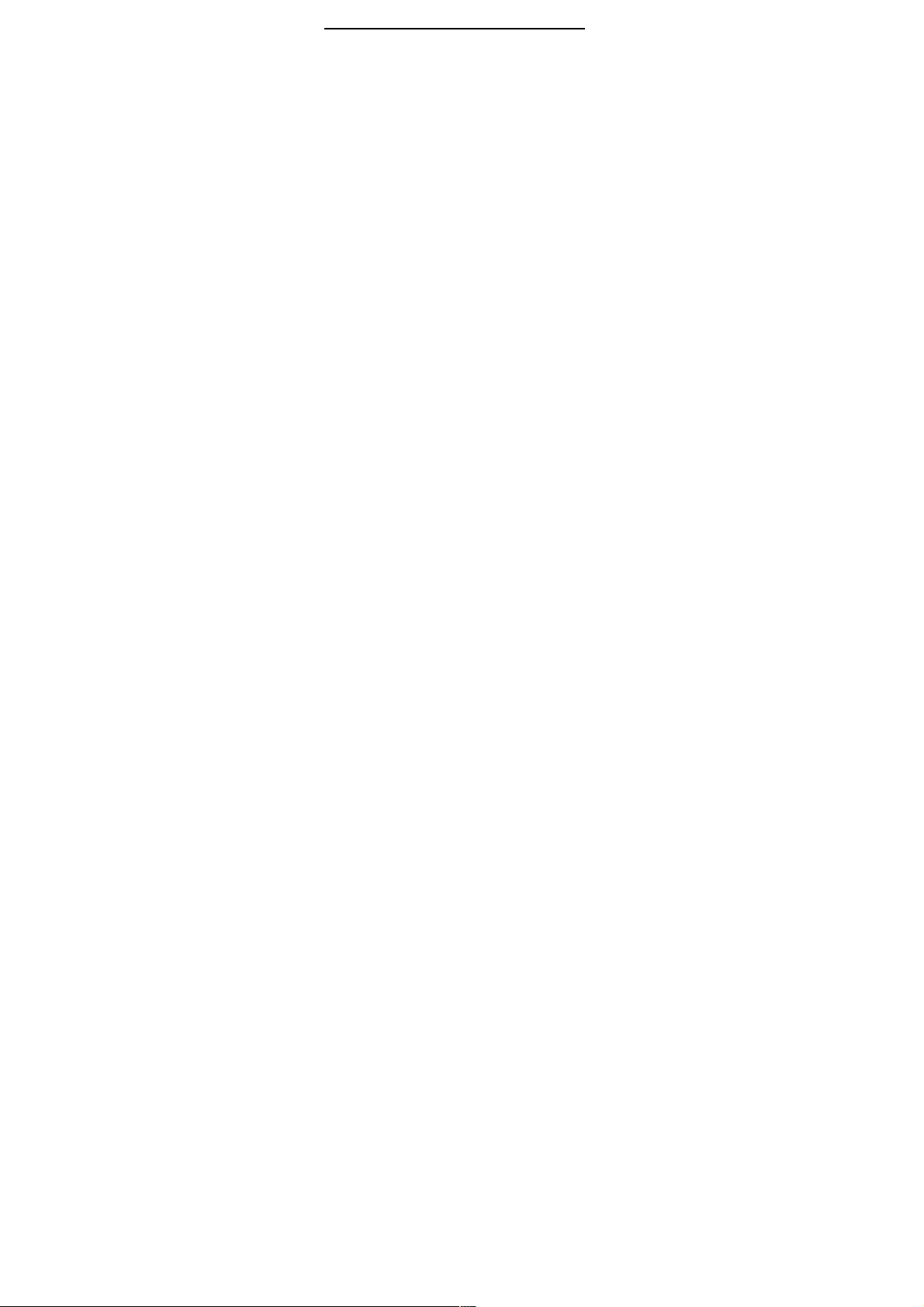
1
Page 2

Table of Contents
Mobile appearance picture
1.
2.
3.
4.
5.
6.
7.
Foreword ........................... 6
.......................... 5
Quick start ........................ 9
2.1 Icon Explain .............................................. 9
2.2 Install SIM card ....................................... 10
2.3 Install T-flash card .................................. 10
2.4 Installing Battery ..................................... 11
2.5 Battery Charging ..................................... 11
2.6 Switching on/off ...................................... 12
Call function ................... 13
3.1 Dialing telephone .................................... 13
3.2 Receiving telephone ............................... 14
3.3 call in the menu ...................................... 14
Phonebook ...................... 16
4.1 Quick search ........................................... 16
4.2 Browse contacts ..................................... 16
4.3 Add new contact ..................................... 17
Fun&Games .................... 18
5.1 Games .................................................... 18
File manager ................... 19
Messages ........................ 20
7.1 Write message ........................................ 20
7.2 Inbox ....................................................... 21
7.3Drafts
7.4 Outbox .................................................... 22
7.5 Sent messages ....................................... 23
2
Page 3
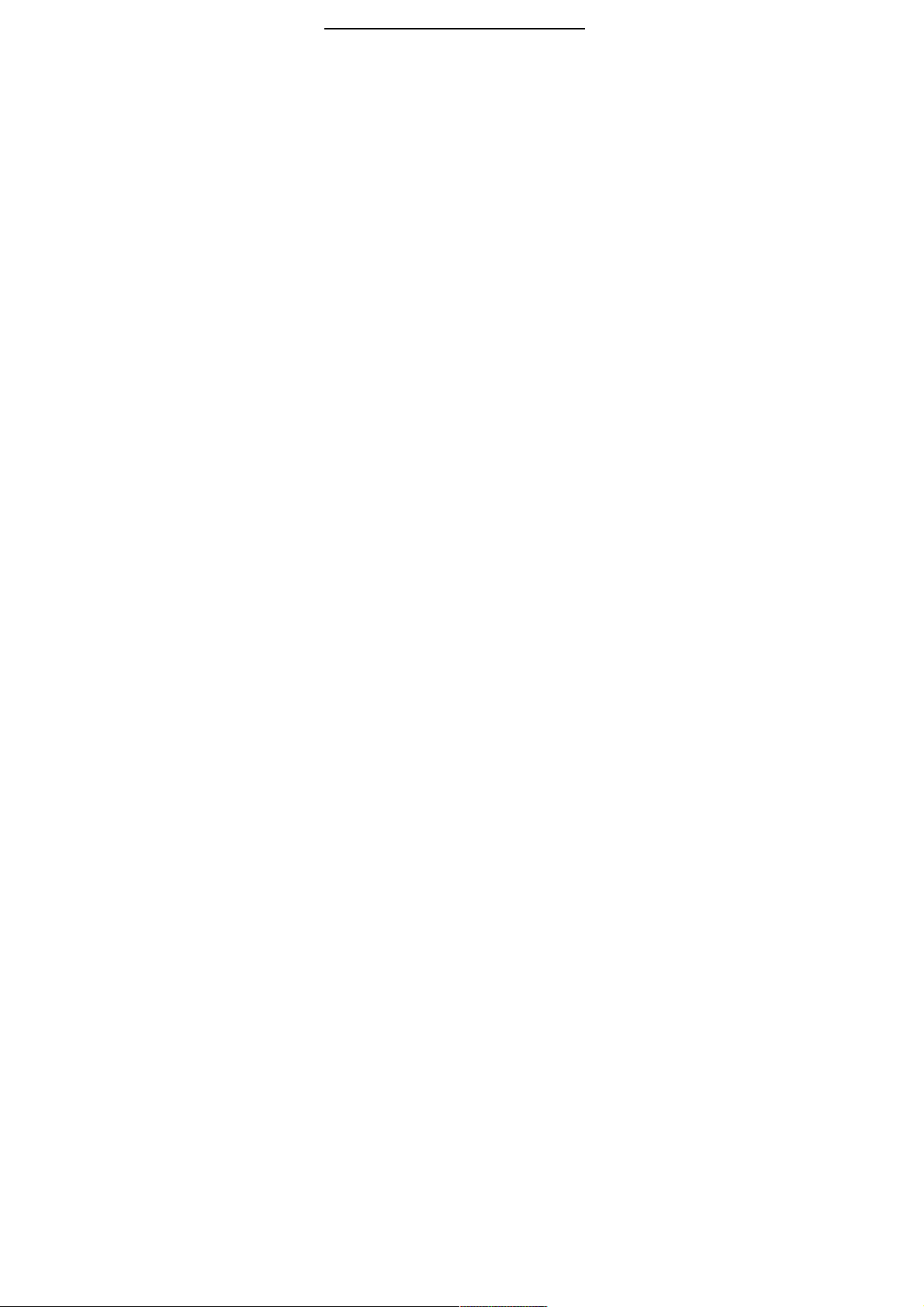
7.6 Delete messages .................................... 23
8.
9.
10.
11.
12.
7.7 Broadcast messages .............................. 23
7.8 message settings .................................... 23
Call Center ...................... 26
8.1 Call history .............................................. 26
8.2 Call settings ............................................ 27
Multimedia ...................... 30
9.1 Camera ................................................... 31
9.2 Image viewer .......................................... 31
9.3 Video recorder ........................................ 31
9.4 Video player ............................................ 32
9.5 Audio player ............................................ 33
9.6 Sound recorder ....................................... 34
9.7 FM radio ................................................. 34
Services .......................... 36
10.1 Homepage ............................................ 36
10.2 Bookmarks ............................................ 36
10.3 Input address ........................................ 36
10.4 Recent pages ....................................... 36
10.5 Settings ................................................. 37
Chat ................................. 38
Settings ........................... 39
12.1 Dual SIM switch .................................... 39
12.2 Dual SIM settings ................................. 39
12.3 Phone settings ...................................... 39
12.4 Network settings ................................... 40
12.5 Security Settings ................................... 41
3
Page 4
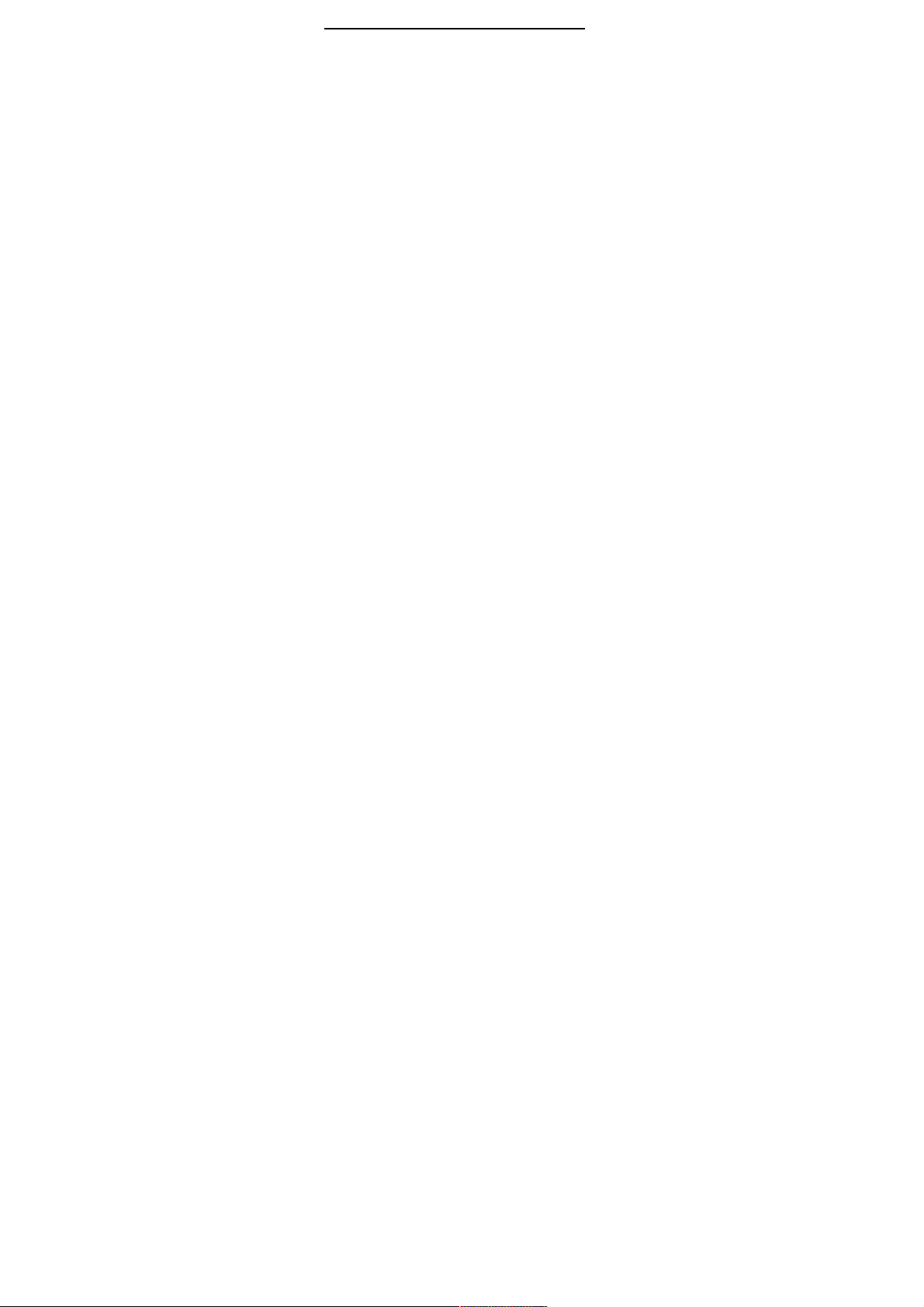
12.6 Connectivity .......................................... 44
13.
14.
15.
16.
17.
18.
19.
20.
12.7 Restore factory settings ........................ 45
12.8 Sound effects ........................................ 45
User profiles ................... 46
Extra ................................ 48
14.1 Calculator ............................................. 48
14.2 Currency converter ............................... 48
14.3 Stopwatch ............................................. 48
14.4 E-book reader ....................................... 48
14.5 Flashlight .............................................. 49
14.6 Calendar ............................................... 49
14.7 Tasks .................................................... 50
14.8 Alarm .................................................... 50
14.9 World clock ........................................... 51
14.10 Notes .................................................. 51
FaceBook ........................ 52
Input methods ................ 53
Phone maintenance ....... 55
Accessories .................... 57
Environment ................... 58
Technical Specifications 59
4
Page 5
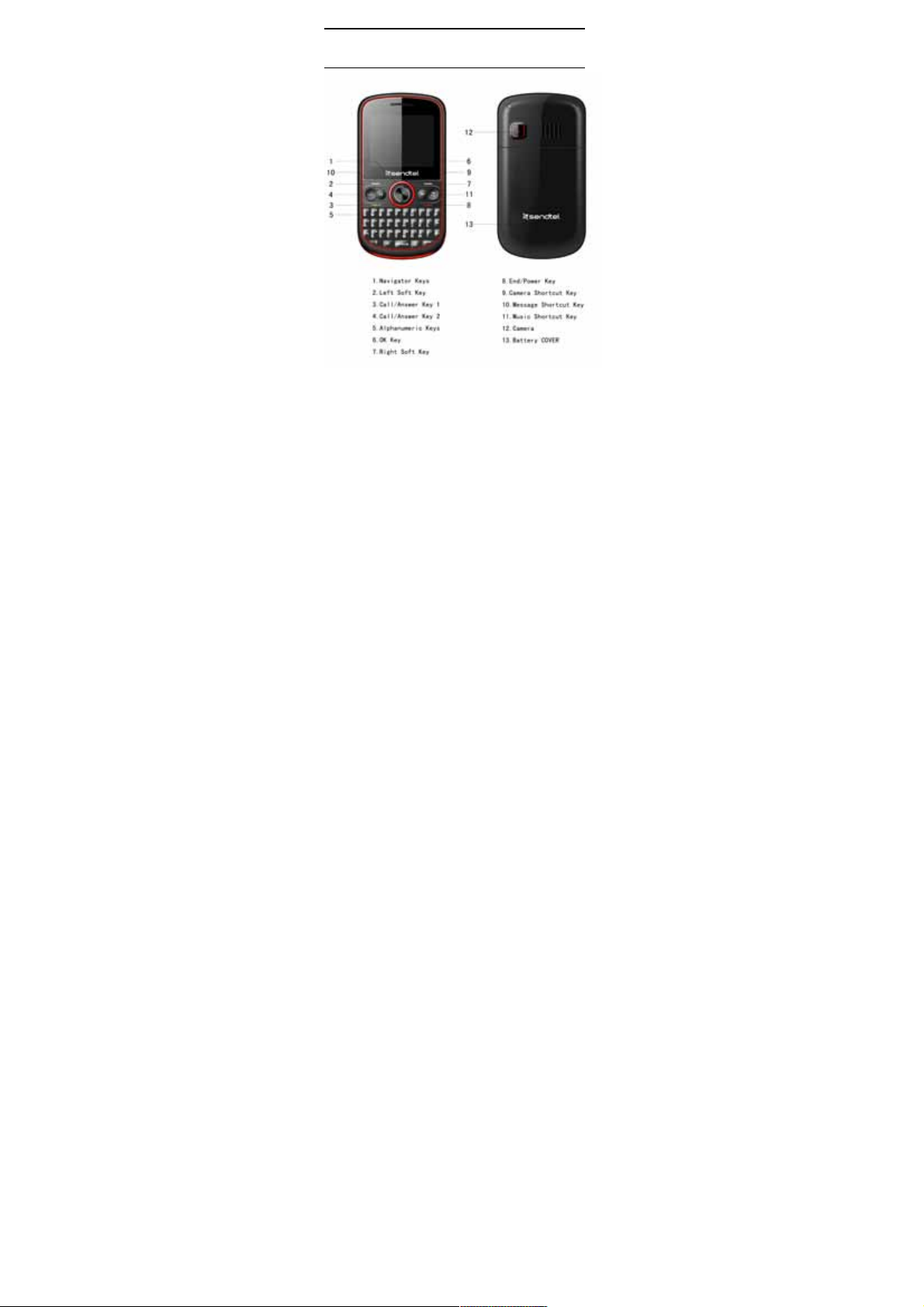
Mobile
appearance picture
5
Page 6
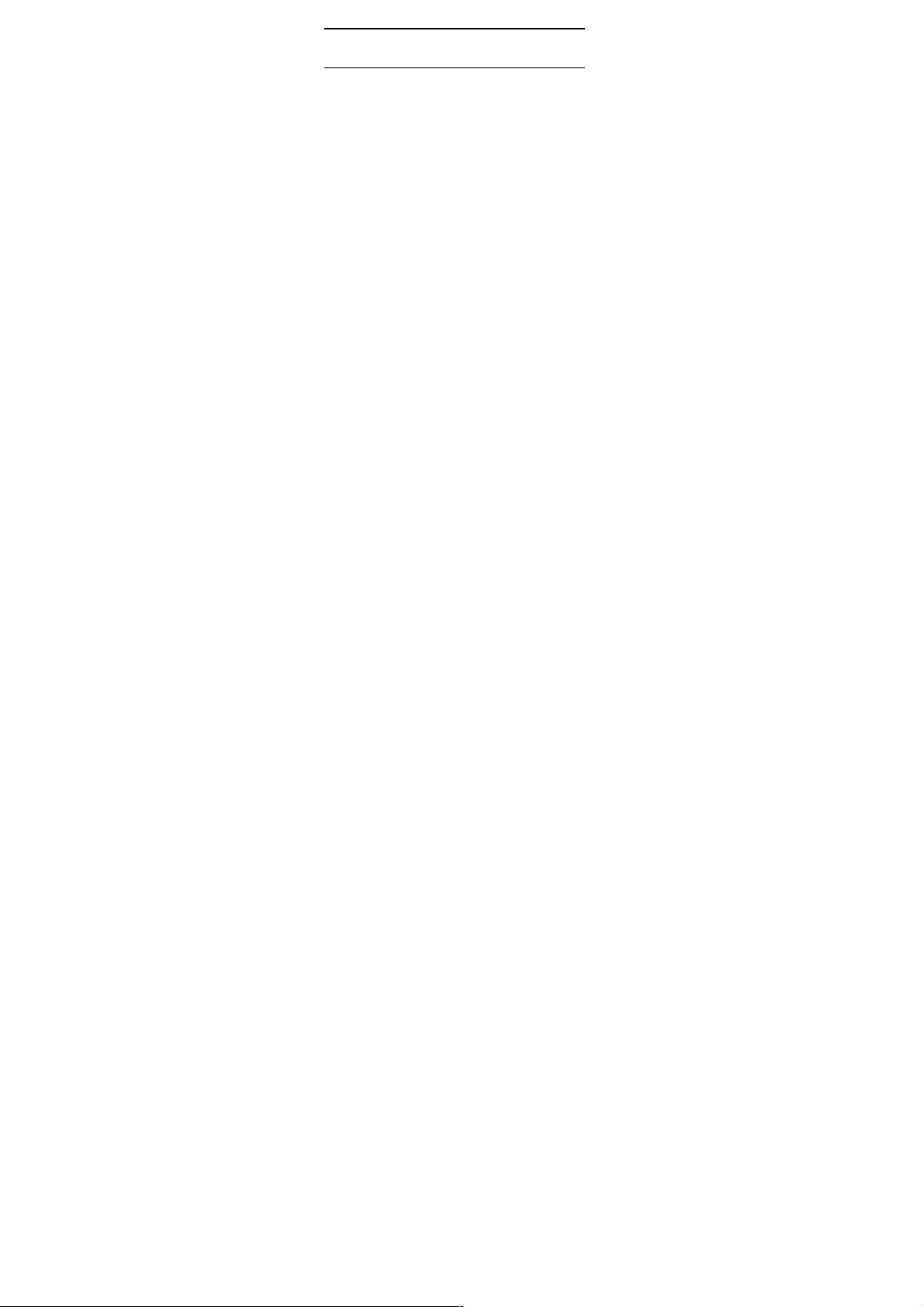
1.
Foreword
Honorific mobile phones user, thank you
mobile phone!
Our cellular phones
industry standards of PRC,
standards of European,
networks.
Your phone may be used internationally with various
net
your service provider.
To use this phone you must subscribe to a GSM service
from a provider. We have included many features in this
device but their function depends on the features
available with your sub
contact your service provider for more information.
We strongly recommend you carefully read and
understand this manual before using your phone in order
to keep it under best conditions for your effective usage
and utmost s
Safety
Never attempt to disassemble your phone. You alone are
responsible for how you use your phone and any
consequences of its use.
As a general rule, always switch off your phone wherever
the use of a phone is prohibited.
Use of your phone
to protect users and their environment.
Do not use your phone in damp areas (bathroom,
swimming pool
moisture.
Do not expos
is according with the communication
and also according with the
works depending on your roaming arrangements with
and are approved for GSM
for choosing our
scribed wireless network. Please
atisfaction.
is subject to safety measures designed
!). Protect it from liquids and other
e your phone to extreme temperatures lower
6
Page 7
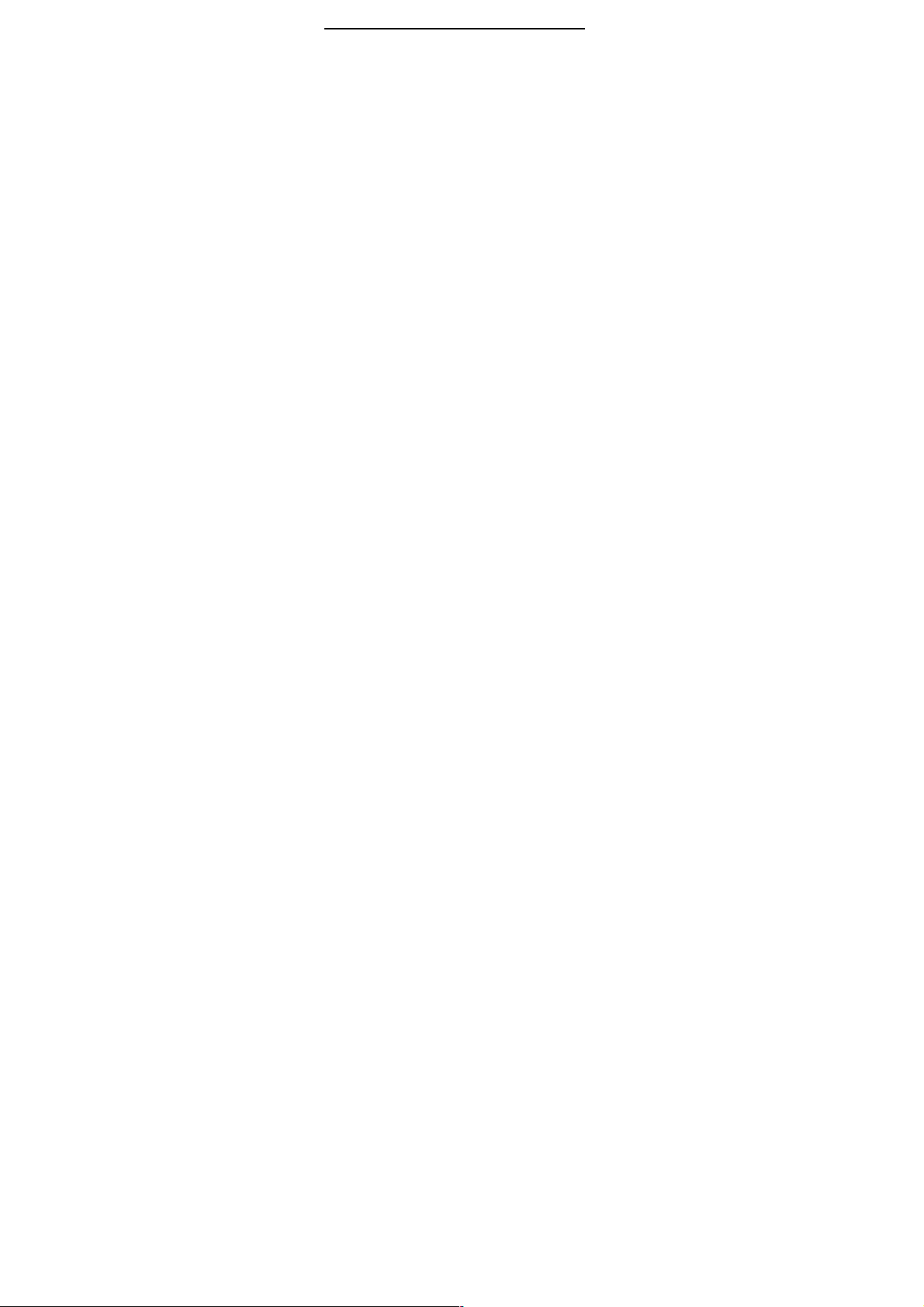
than
- 10°C and higher than + 55°C.
The physicochemical processes created by chargers
impose temperature limits when charging the battery.
Your phone automatically protects the batteries in
extreme temperatures.
Do not leave your phone within the reach of small children
(certain removable parts may be accidentally ingested).
Electrical safety
Only use the chargers listed in the manufacturer’s
catalogue. Using any other charger may be dangerous; it
would also invalidate your warranty. Line voltage must be
exactly the one
Aircraft safety
When traveling by plane, you will need to switch your
phone off when
warning signs.
to the operation of the aircraft and m
network.
Its use is illegal and you could be prosecuted or banned
from using cellular networks in the future if you do not
abide by these regulations.
Explosive materials
Please comply with warning signs at petrol station
personne
need to comply with radio equipment usage restrictions in
places such as chemical plants, fuel depots and at any
location where blasting operations are under way.
Electronic equipment
To avoid the risk of dem
devices close to your phone for a long time.
Electronic medical equipment
Your phone is a radio transmitter which may interfere with
indicated on the charger’s serial plate.
so instructed by the cabin crew or the
Using a mobile phone may be dangerous
l asking you to switch your phone off. You will
agnetization, do not let electronic
ay disrupt the phone
when
7
Page 8
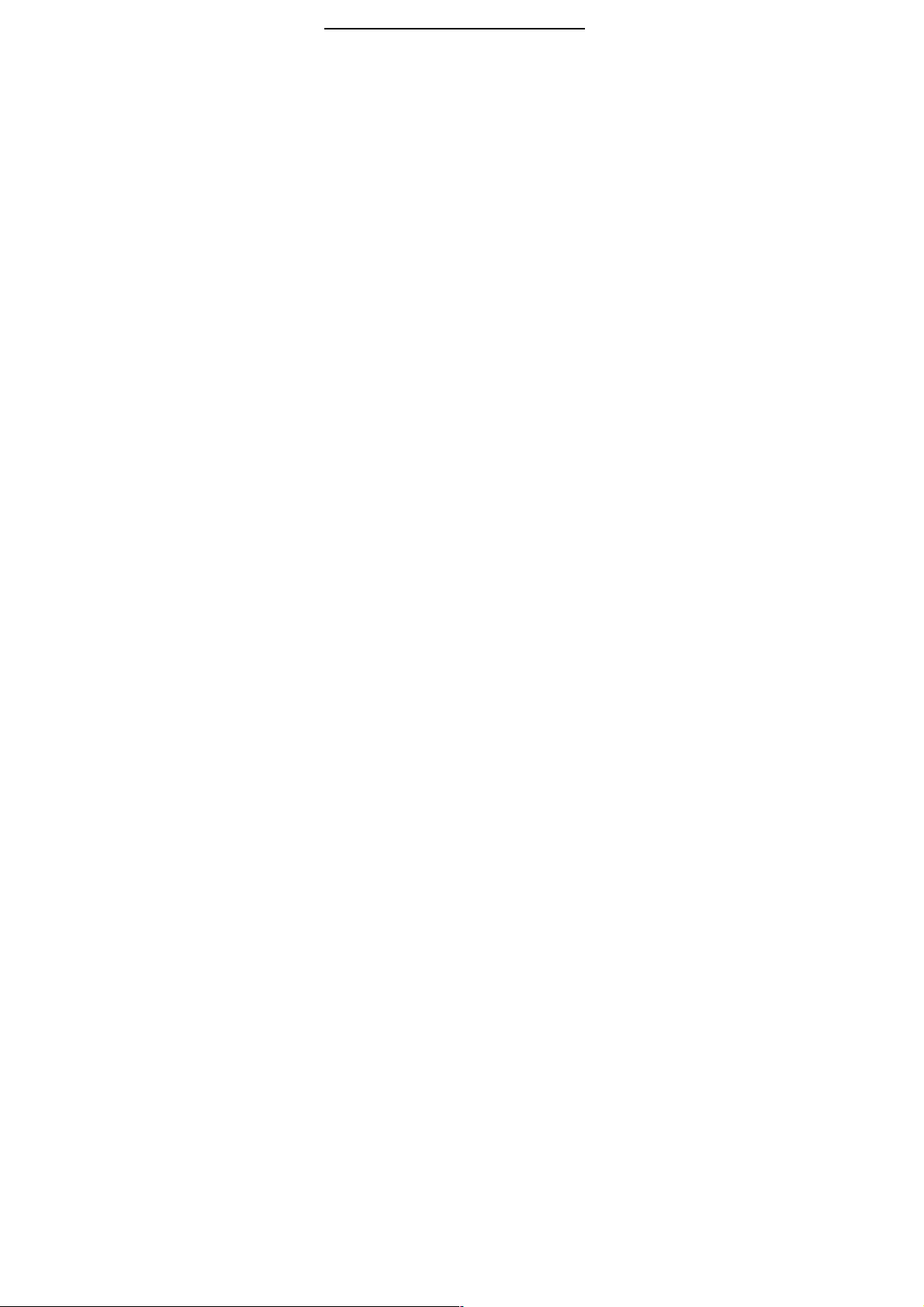
electronic medical equipment or implants, such as hearing
aids, pacemakers, insulin pum
ps, etc. It is recommended
that a minimum separation of 15
between the phone and an implant. Your doctor or the
manufacturers of such equipment will be able to give you
any advice you may need in this area.
Hospitals
Always make sure that
hospitals when
medical staff.
Road safety
Do not use your phone when driving. In order to give your
full attention to driving, stop and park safely before making
a call. You must comply wi
Distance of operation
This phone model has been tested and meets
radiofrequency exposure guidelines when used
As follows:
"
the phone as you would a wire line telephone.
"
accessory that contains no metal and posit
a minimum of 2.5
accessories may not ensure compliance with
radiofrequency exposure guidelines. If you do not us
body worn accessory and are not holding the phone at the
ear, position the phone a minimum of 2.5 cm from your
body,
"
phone a
duration of the data tra
cm be maintained
Against the ear: place or receive a phone call and hold
Body worn: when transmitting, place the phone in a carry
Data operation: when using a data feature, position the
minimum of 2.5cm from your body for the whole
your phone is switched off in
so instructed by warning signs or by
th any current legislation.
cm form your body. Use of other
nsmission.
ions the phone
e a
8
Page 9
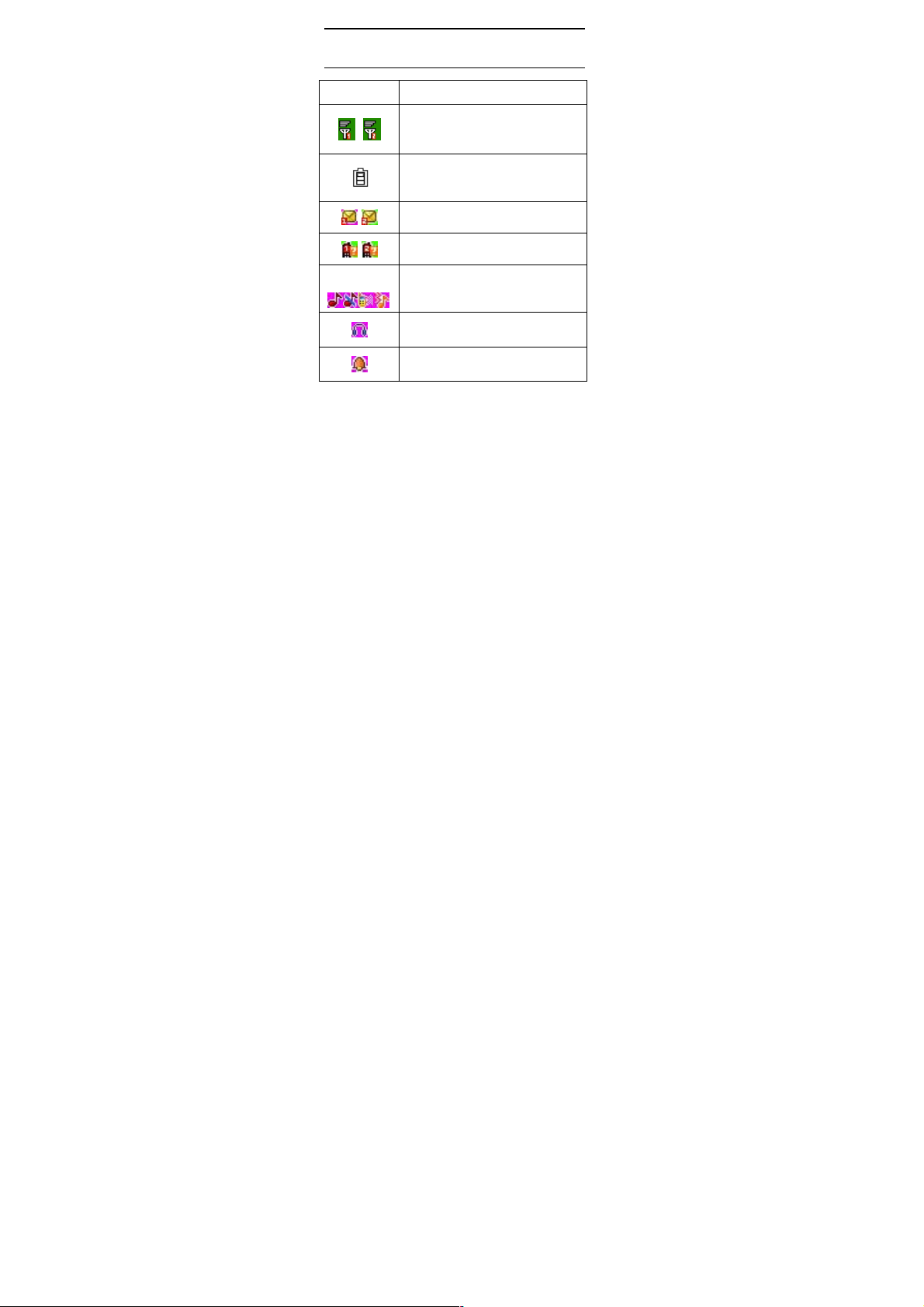
2.
Quick start
2.1 Icon Explain
SIM1/SIM2 have unread SMS
Icon Function description
Network signal strength:
number of the more stronger the
signal;
Battery capacity
number of the more power the more
full;
SMS
Missed call
SIM1/SIM2 have missed calls
Used profiles
Different icons show different icon:
General, Silent, Meeting, Outdoor
Headset
Plug in headset
Alarm
Alarm function opened
9
Page 10
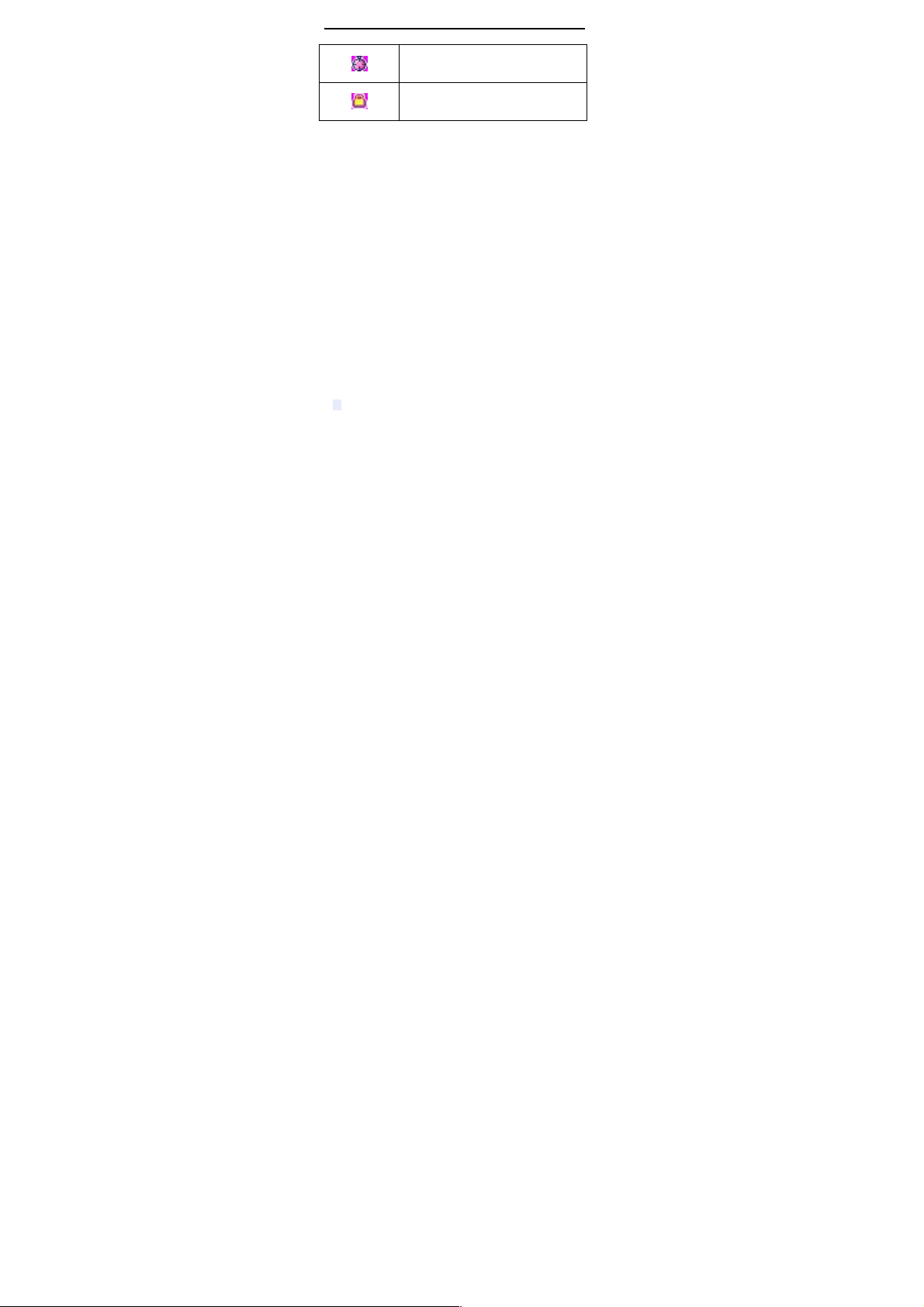
Stopwatch
2.
2.3 Install T
1. First switch off the phone and remove the battery.
2. Push the metal card holder toward the bottom of the
phone and lift the released end of the holder.
3. Place the memory card into the holder wi
contacts face down and push the holder until it locks into
place.
Stopwatch function turn on
Key lock
Show key and screen lock
2 Install SIM card
This phone supports two GSM SIM cards. Find SIM
card’s groove in the back of the phone and slide it
completely there. During installation, please make
sure the chip is facing downwards and pay attention to
slot direction.
Note
1. Keep SIM card out of children’s touch.
2. Any abrasion or folding could easily damage
SIM card, so please be extremely careful when
you insert, Remove and preserve it.
3. Please make sure that you have cut off the
power supply and have taken out battery
before you remove SIM card.
-flash card
Note:
1.To avoid damaging memory card, please do not
th the metal
10
Page 11
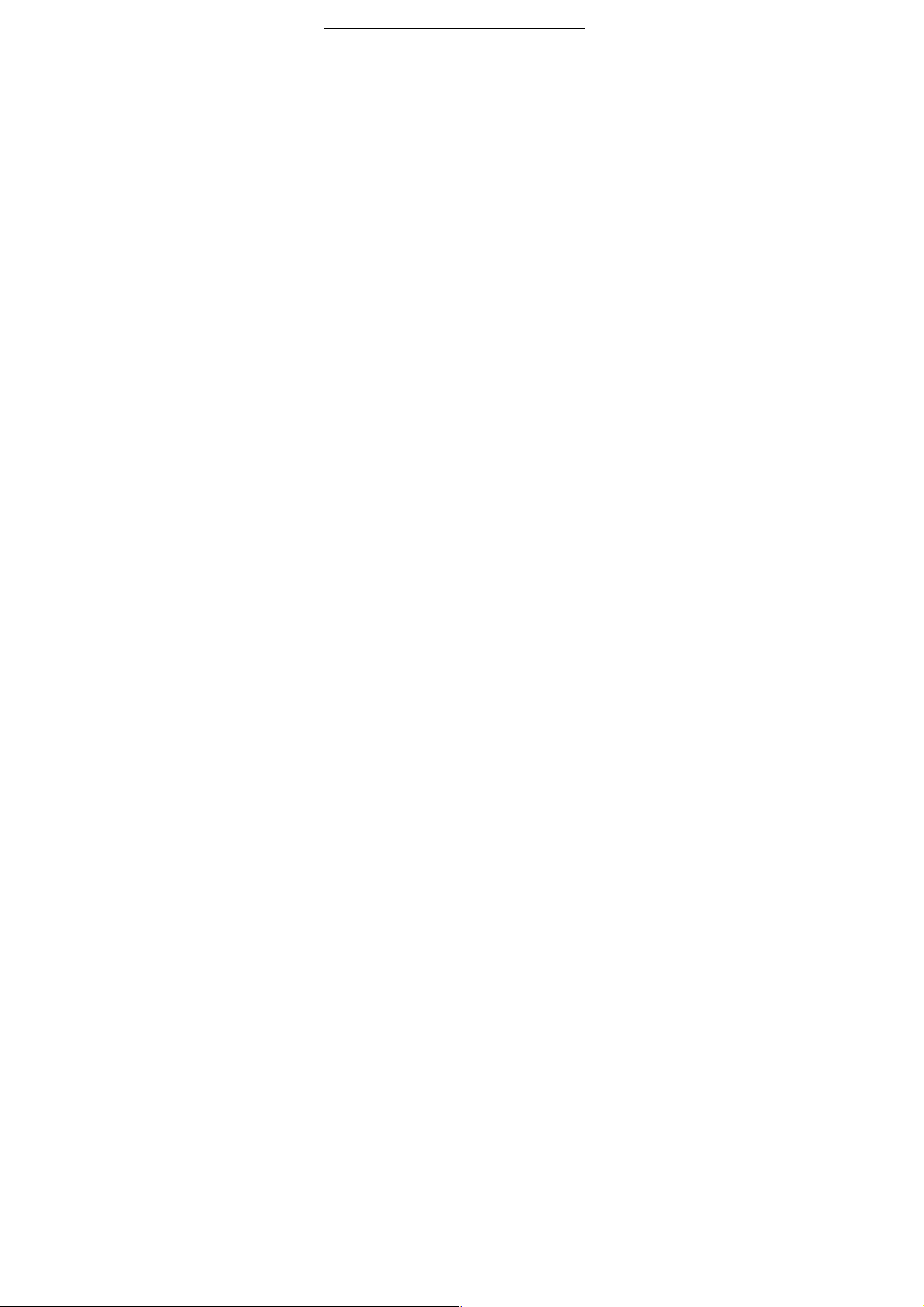
plug memory card fast or frequently.
2.4 Installing Battery
Align the battery chip with the metallic salient point in
battery jar, insert the battery until it is inserted into th
battery jar.
it is locked.
2.5 Battery Charging
Unclose dustproof soft gum of attachment mode on the
bottom of the phone, insert one end of the charger, i.e.,
the charging plug into attachment mode and the
into electrical outlet, Screen will display the charging sign.
After charging is finished, just pull out the plug.
2. Please regularly backup information in the
cards on other equipment when you use Cards
like T-flash! Improper use or other uncertain
factors may cause the damage or loss to the
content in the cards.
Slide battery cover into back of the phone until
Note:
1. Please use the standard battery and charger, or
may explode.
2. If the battery is completely discharged, the
battery icon should be in charge after 2 to 3
minutes to appear. Generally based on the current
state of the phone (if boot, call, etc.) of different
charging time for 2 to 5 hours.
3. Please use the charger, charging as much as
possible to avoid using USB cable.
4. To ensure optimal battery performance, the
completion of two to three times the battery
charge and discharge cycles. Several new battery
initial charge, please charge more than 10 hours
straight.
other end
11
e
Page 12
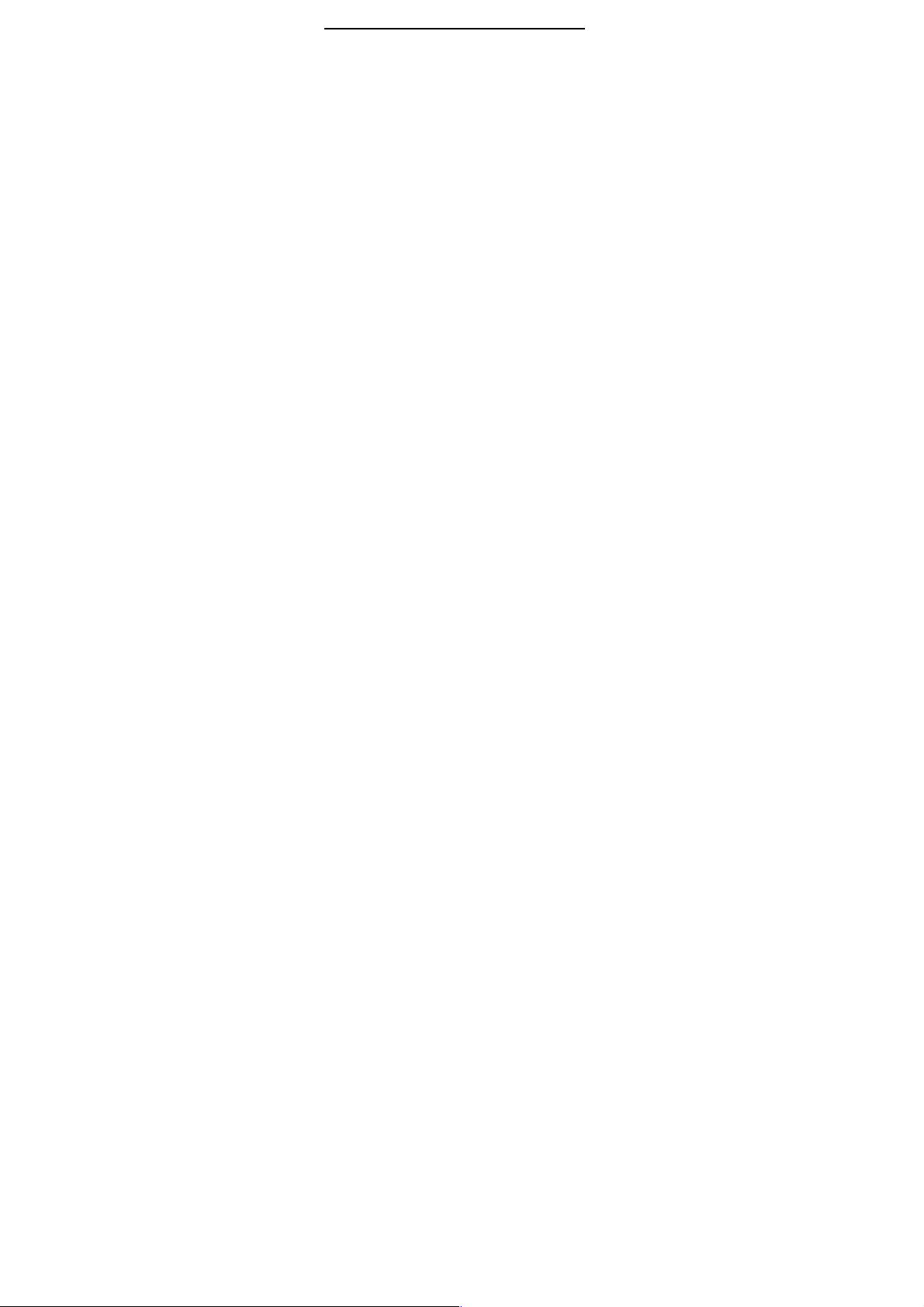
2.6
Switching on/off
Long p
1. If there is no SIM card, SIM card is defective, or SIM
card contact is loose, you will be prompt with a warning
after powering on, shut down and check your SIM and its
installation.
2. If inserted one GSM SIM card only into the phone,
me
switched on, after entering the PIN code and phone code,
the phone enter the standby mode by the current SIM.
3. If inserted two GSM SIM cards, meanwhile phone code,
PIN1 code and PIN2 code are all turned on
switched on, you will be prompted to enter the code one
by one.
search the network.
4. If the phone detected authorized network, the screen
will display network name and signal strength
no
emergency calls or use non
ress the Red key to switch your phone on or off.
anwhile phone code and PIN code is turn on. When
. When
After switched on, the phone will automatically
authorized network is foundthe phone can only make
If there is
-communications features.
12
Page 13

3.
Call function
3.1 Dialing telephone
1. Direct dial
keys to enter the phone number that
including necessary area codes.
soft key [Clear] to delete one character,
delete all inputs, if inserted
Green key
press the
key 2 use SIM2 to dial.
2
the prefix symbol "
screen.
3
Enter the Phonebook via the menu, use the Up/Down
Navigator keys to scroll to the desired contact, or press
the first letter of the name of the desired contact as saved
in your phonebo
with the letter then scroll to the desired, press the green
key to dial.
4
Enter the Call center (press the Green key from standby
or via the menu), use the Up/
scroll
direct dial.
5
You can directly dial the emergency service number
without SIM card. Different networks use different urgency
In standby mode, press the corresponding numeric
can directly to dial, if inserted two SIM card,
Green key 1 use SIM1 to dial, press the Green
. Making an International Call:
To make an international call, long press [0] key until
. Dialing from Phonebook
ok for quick access to names beginning
. Dialing from Call history
to the desired contact, press the green key can
. Dial emergency service
only one SIM card, press the
" of international call displays in
13
you want to dial,
Short Press the Right
and Long Press
Down navigator keys to
Page 14

service numbers, so for details please inquire the network
operation company
.
3.2 Receiving telephone
When there is an incoming call, the phone will give
corresponding alert, if your network supports caller ID, the
screen will display caller’s name or number (depending on
whether there is information
phonebook).
1. Press the green key or press the Left soft key and
confirm [
2. If function of [
Answer
to answer the i
the Red key.
3. If you do not want to answer an incoming call, press the
Red key or the Right soft key [Reject] to reject it.
4.
to adjust receiver volume.
3.3 call in the menu
During a call,
the hands
options:
-
between
-
can
multi
party
all other
the current
Answer] to answer the incoming call.
call center/call setting/Advanced setting/
mode] is selected as [Any-key], press the any key
ncoming call except the Right soft key or
You can also press the Red key to end a call.
During a call, you can press the Up/Down navigator key
press the right soft key can also open / close
-free function, press the left soft-key into the
Swap*: Is maintained in the current call and switch
calls
Conference*:Into the multi-party conference call, you
follow the prompts to answer the waiting call, to add
-session conference call will be maintained; and the
conference in private conversation, the call to keep
parties; the parties to keep the party; the end of
Calls and all calls remain.
of the caller in your
14
Page 15
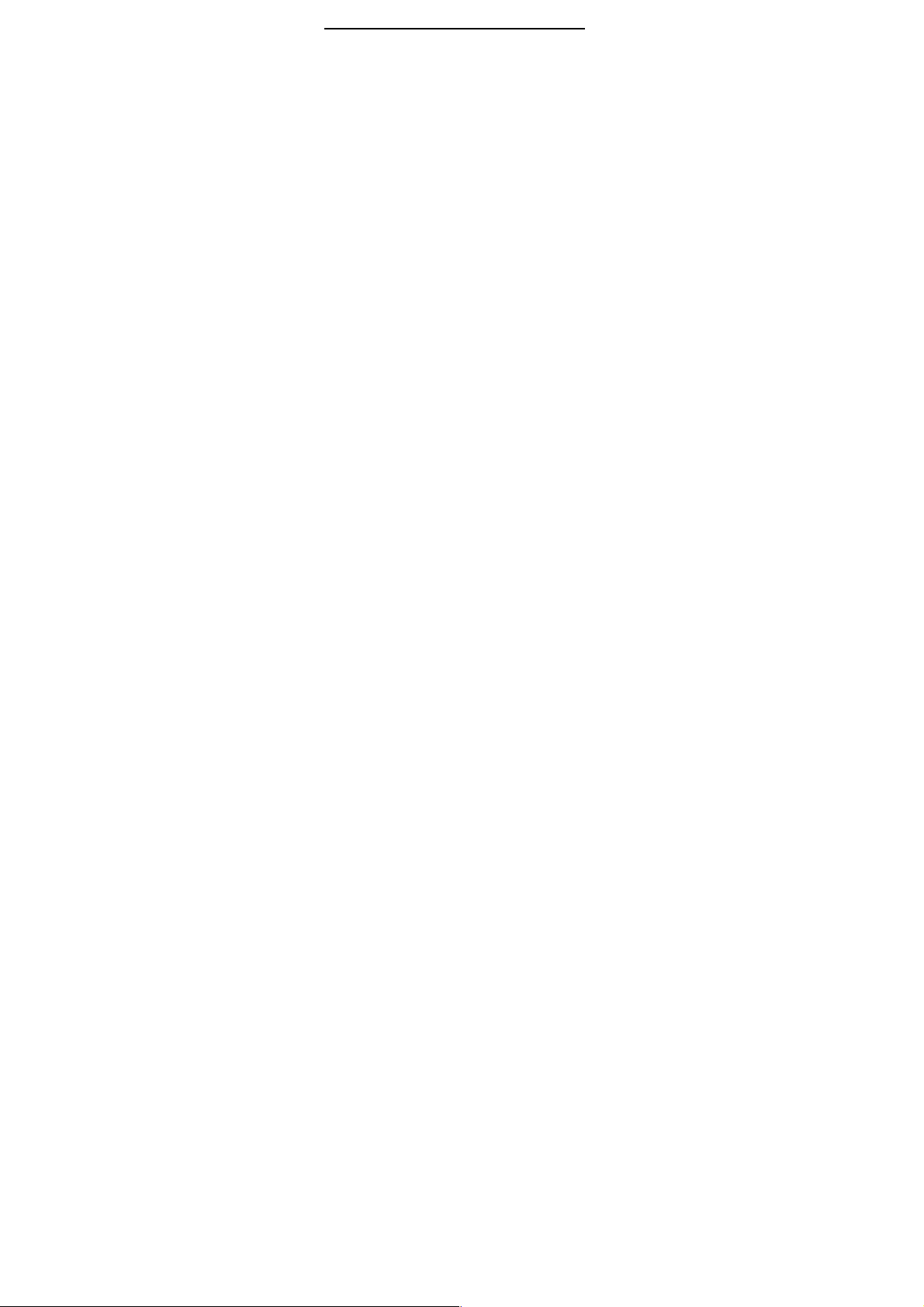
-
Hold/Retrieve single call*: The current call on hold or
resume the call
-
-
-
-
-
-
-
Note:
Recording of the call, in some countries is illegal.
Therefore, when you talk to
prior approval from the other party's consent.
-
send local voice.
-
operation (
audio signal will be sent to each other, for telephone
banking, automatic answering machine, etc.)
Note:
Denotes menu items only appear in specific
circumstances.
Such as: [
and call the phone only appears to be suspended. At
the same time for the conferencing, you need to the
appropriate service provider to subscribe.
End single call*: end off the current call.
End all calls*:end off the current call and the hold call
Transfer*: the function need network support.
New call: enter the dial-up interfaces.
Phonebook: enter the phonebook list of interfaces.
Messages: access to the message menu.
Call history: access to call history list.
Sound recorder: record the current call.
Mute: mute on or off, open the case in the quiet do not
DTMF: The dual tone multi-frequency switching
Recording, should seek
a call, you press the keys on the keyboard, the
Swap] exist only in the state of the phone
15
Page 16
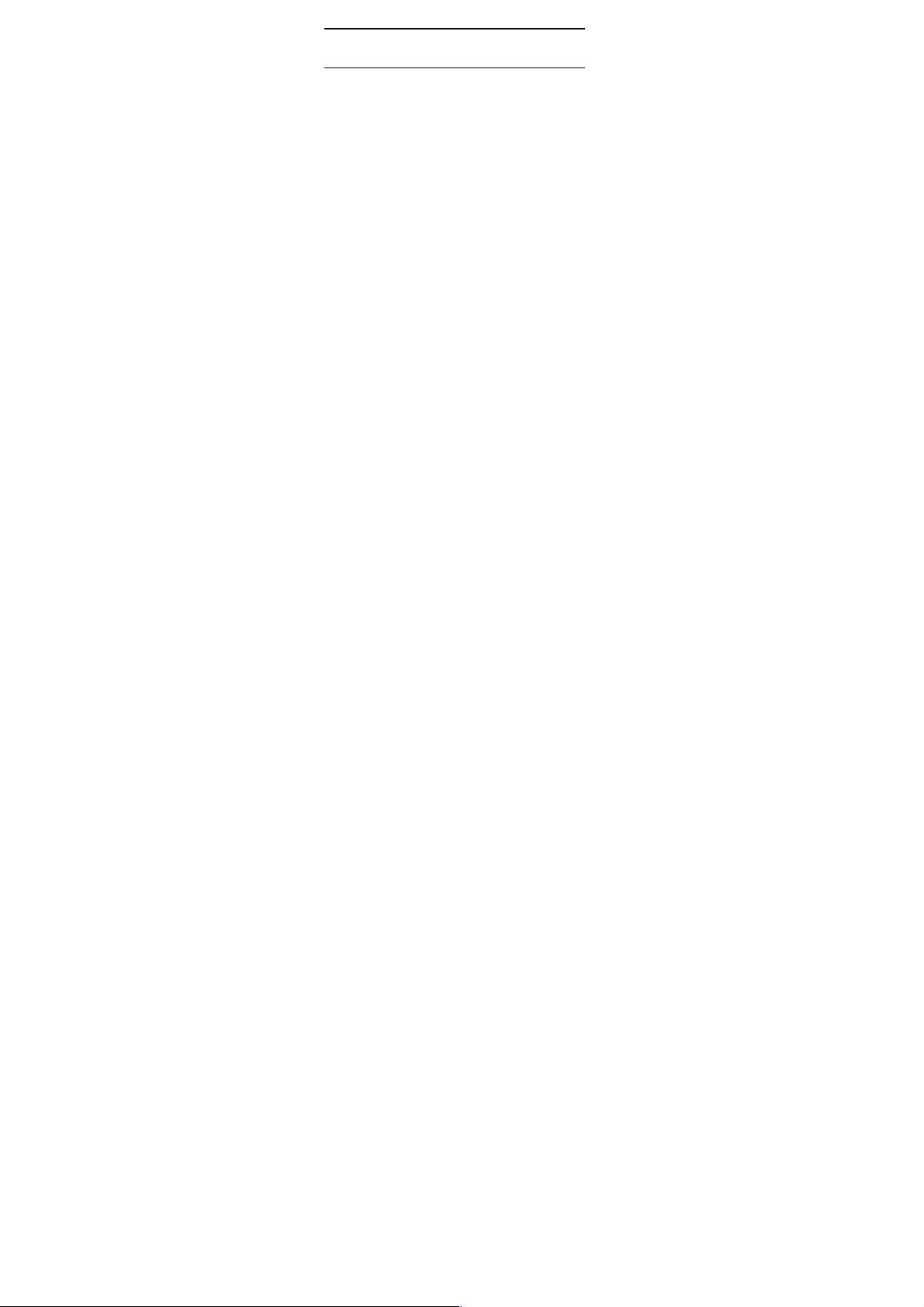
4.
Phonebook
The Phone for your well
storage space. You can use the phone's
to save the contact name,
The phone can save
number of records stored phone numbers vary because of
their capacity.
4
In order to facilitate you to quickly search the phone book
to the desired number, the phone prompts you to quickly
find features
In the contact list interface,
method, enter the contact name of the first
locate search
After searching for the name, press the Green key to dial
the number and press the Red key to end dialing.
4.2
-
-
number.
-
-
.1 Quick search
-prepared high-capacity phone
number and caller ring-tone.
300 phonebook records, SIM card
contacts feature
.
.
Browse contacts
n the phonebook list screen, press the up / down
to dial the number in the record, then the red
to end the dialing. Press the OK Key to display the
- View: view the select
Send text message: send SMS to the select number
Send multimedia message: send MMS to the select
Call: call the select number
Edit: you can edit the select record
you press # key to switch input
t the contact record, press the
In the phonebook list
book record, press the left
ing operation:
characters to
16
Page 17
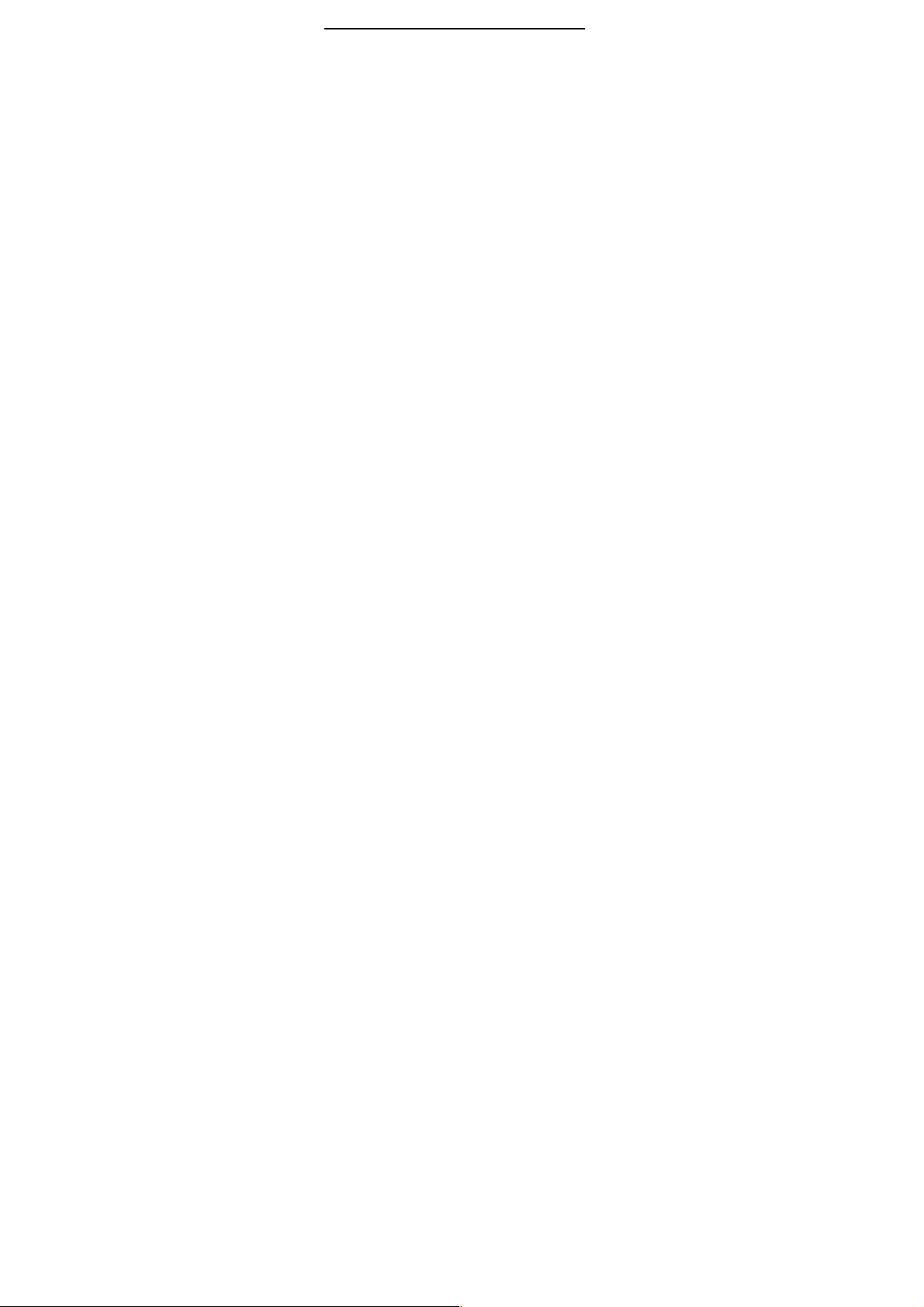
-
Delete: Delete the select record
-
-
from phone to SIM
-
-
number
from SIM to phone.
or from SIM to phone
phone contacts
4
only be stored under a number.
only be stored under a number.
ring
Copy: this record can copy to “SIM1” “SIM2” or “phone”
Move: this record can move from SIM to phone, or move
Add to Blacklist: this record can add to blacklist.
Phonebook settings:
Speed dial: Add this number to the fast dial list. Set the
speed dial feature, in standby mode press the
corresponding number key, you can directly dial the
number key corresponding to the speed dial number.
My number and Extra numbers: set this number to own
Memory Status: Query "SIM1", "SIM2", "phone"
memory address book using status
Copy contacts: copy all contacts from phone to SIM, or
Move contacts: move all contacts from phone to SIM,
Delete all contacts: delete all SIM contacts or delete all
.3 Add new contact
SIM1New records added to the SIM1, each name can
SIM2New records added to the SIM2, each name can
Phoneyou can input name, number and set caller
-tone. This Records stored in your phone.
17
Page 18
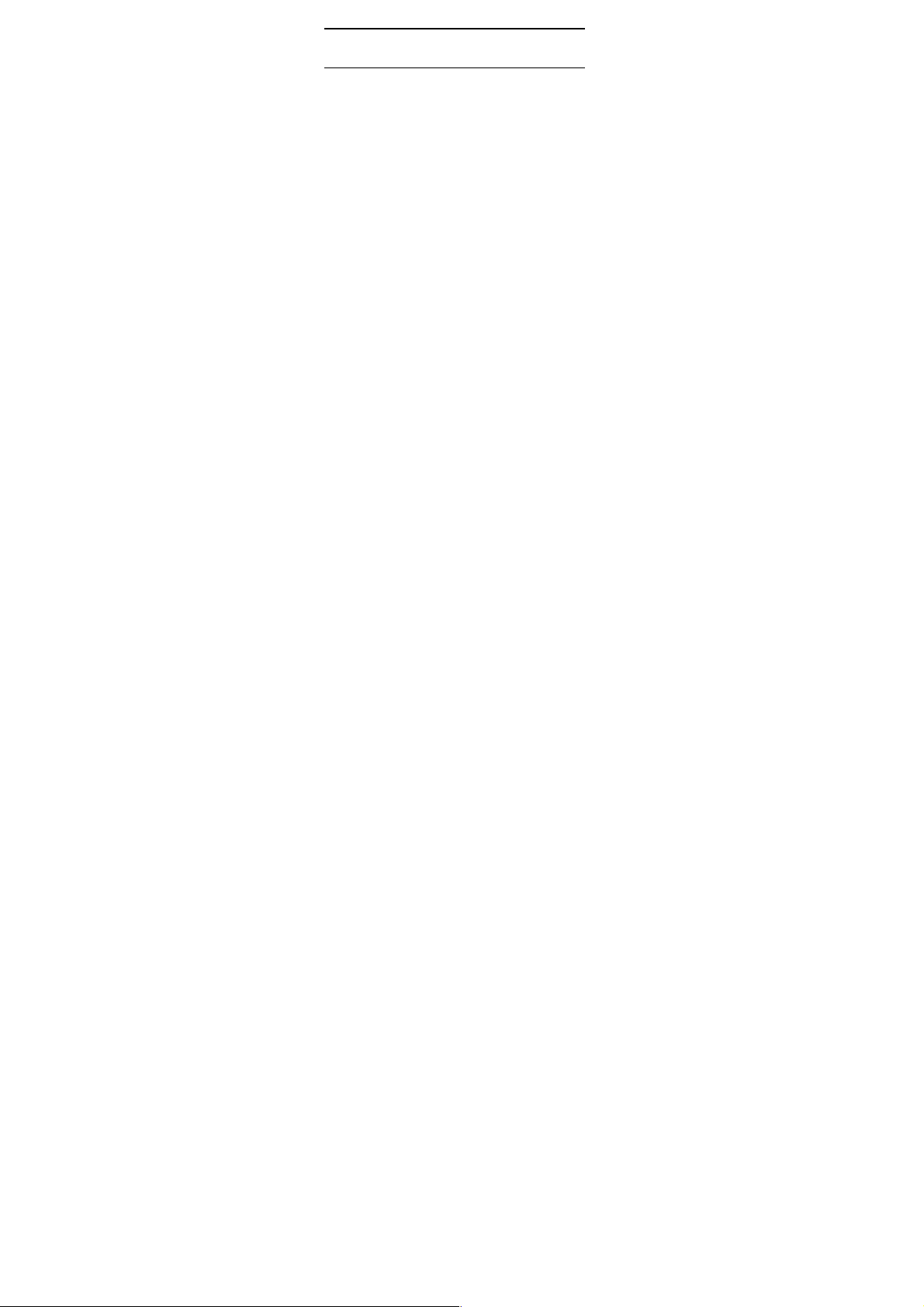
5.
Fun&Games
5
The game is based phones built a puzzle game,
explain see the help information.
.1 Games
18
particular
Page 19

6.
File manager
In document management,
Phone or Memory card, you can select file or folder to
press
following
different,
Folder.
use as SIM1/SIM2 incoming call; if the selected file is
image file, can set the file use as wallpaper, Screen saver
Power on display or Power off display.
documents.
you can open files in the
the left soft key into [Options], you can do the
(Perform different file operations are also
depending on the specific operation by the file):
- Open: open the file or folder.
- New Folder: the folder in the selected directory New
- Rename: you can rename the select folder.
- Delete: delete the selected file or folder.
- use as: if the selected file is audio files, can set the file
- Search: memory card can be customized to find all the
- Sort by: can "name", “time” ,"size" , "type" or “none” .
- Send: the select file can send by MMS or Bluetooth.
- Copy: you can copy the select file to other folders.
- Move: you can move the select file to other folders.
- Details: you can view the select file information.
Note:
Memory card as the default save path, order to facilitate
the use of multimedia features, please copy the
appropriate files to Audio, My music, Photos, Videos etc.
folders.
19
,
Page 20

7.
Messages
Message service is a network dependent function, which
allows you to send, receive and edit all kinds of messages.
Please contact the network operator for more details.
7
7.
Edit a new message, save or send it to the recipient.
While editing, press the # key to change input method, a
text message
Press the OK Key
enter number
number or more number,
to select options when editing:
-
into the address book to find the necessary records, you
can select the type of SIM card, confirmed, you can send
-
-
-
-
box
7
you can use the phone to send or receive text content.
Inc
by MMS to each other or receive their own phone.
.1 Write message
1.1 Text message
Note:
To send SMS, you need to set the correct SMS
service center number which can be obtained from
network provider.
can be up to 612 characters in length.
, into add recipient interface, you can
and add from phonebook, you can add one
Send: Enter the destination number is sent, or press OK
Edit recipient: you can edit recipient number.
Remove recipient: you can remove one recipient.
Remove all recipients: you can remove all recipients
Save to drafts: Save the edited message to the Drafts
.1.2 Multimedia message
It’s multimedia information, with the information service,
luding color pictures, animation and music can be sent
Notice:To use this feature only when the network
press the Left Soft key [Options]
20
Page 21

operator is supported.
And only those that with
compatible MMS
and dis
-
you
edit, you can also remove number, change to CC or
change to BCC.
-
symbol.
-
MMS.
-
-
MMS.
-
-
MMS.
-
-
-
-
add the page to the previous page and set the slide
timing.
-
bookmark option
-
send.
7
Received SMS/MMS messages can be stored either in
phone or in SIM1/SIM2 memory, and are accessed here.
play properly.
Into the editing interface, press left soft key to option:
send toYou can enter number and add from phonebook,
can add one number or more number, after number
Input methodYou can select input method, or insert
Add pictureInsert picture in phone or memory card to
Picture options*: can remove the current picture
Add soundInsert audio file in phone or memory card to
Sound options*: Can remove the current sound
Add videoInsert video file in phone or memory card to
Video options*: can remove the current video
Add subjectAdd MMS subject
Preview MMSPreview each page in turn.
Slide options: Under this option adder to the next page,
Advanced: can select insert attachment and insert
Save to DraftsSave the MMS to the [Drafts], re-edit or
.2 Inbox
-enabled mobile phone can receive
21
Page 22

When you have received a message, the tones o
r
vibration to alert you and message mark will also be
shown on the screen. Press the Left soft key [Read] or the
OK key to read the new message, press the Right soft key
[Back] to return, and you can also access the inbox to
read the new message.
If the m
and the message icon will be shown on the screen and
flashed. Before you can receive new messages, delete
some of your old messages in the inbox folder. If the
capacity of new messages is beyond the capac
inbox, the information will be lost and incomplete.
In message list, press the OK key to read the selected
message, press the Left soft key [Options] to make the
following menu:
-
-
directly.
-
directly.
-
-
-
-
-
number to the phonebook.
7
7
Failed to
within, the operation is the same with inbox.
essage memory is full, the indication “Memory full”
View: view the current message
Reply by SMS: Reply SMS to the message sender
Reply by MMS: Reply MMS to the message sender
Call Sender: Select to call the sender number
Forward: forward the current message to other number.
Delete: Delete the messages.
Delete all: delete all messages in inbox.
Save to phonebook: Save the information in the sender
.3Drafts
Not send SMS and MMS, will be stored in the mail within,
the operation is the same with inbox
.4 Outbox
send SMS and MMS, will be stored in the mail
ity of the
22
Page 23

7
.5 Sent messages
If
letter box. Automatically save messages need to select
[Information Serv
messages stored], other operation is the same with inbox.
7
In this feature, you can choose to delete a single mail
you can also choose to delete all mailbox information.
7
Broadcast message is sent by network operators, public
information, this function needs the network operator
support, please contact the network operator. Using the
cell broadcast service, you can receive from the network
operator infor
taxis, hospitals and so on. For information on available
topics, please consult your local network operator.
7
7
Profile settings:
custom dif
short message center number, Validity period and
Message type
Voicemail server:
automatically incoming calls to voice mail number, you
can let the other party to your message,
in the network's voice mail system, and afterwards, you
can access the voice mail system to listen to a message.
Into the voice mail sub
voice message (up to the establishment of two voice mail)
Voice mail
you may need to subscribe to the service. For details,
please contact with the operator
SMS or MMS is sent successfully, then be stored in the
ices # Options] in [Settings # SMS sent
.6 Delete messages
.7Broadcastmessages
mation on various topics, such as weather,
.8 Message settings
.8.1 Text message
You can choose either of two modes,
ferent parameters, including the model name,
.
When you can not answer the phone,
a message stored
-menu, you can see the current
function needs the support of network operator,
.
-box,
23
Page 24

Common settings:
Delivery report:
text messages, the system will return to r
Reply path:
recipient receives a text message, the system will send a
confirmation message
Save sent message: open the function,
of SMS will be automatically saved in the Outbo
Memory status:
Preferred storage:
messages stored in SIM card or mobile phone.
Preferred connection:
GPRS or GSM.
7
Data
Common settings:
Compose:
mode, signature set act.
Sending:
and download, the network will send a message to notify
yo
[
Read report
MMS, you can choose to read the report sent to you(need
network support), you can also choose [
Priority
ater
Open the function, after a successful send
If the network allows, open the function, the
.
can view the memory storage status.
you can choose to give priority to
You can select prefer connection:
.8.2 Multimedia message
accountInternet access account settings.
Delivery reportSelect [On], when the recipient receives
u (subject to network support); You can also choose
Off]
\12 hours later\24 hours later.
MS will be automatically saved in the Outbox.
In the menu, you can set slide time, creation
Select [On], then when the recipient read the
Priority Setting MMS.
timeyou can set delivery time,immediate\1 hour
open the function, After the success of
After the success
Off].
eport.
x.
24
Page 25

In the menu, you can set home
7
\Roaming\Filters\Read report\Delivery report
view Used status.
.8.3 Service messages
Enable push: you can select accept all push messages
or disable.
Enable service loading: you can select prompt, Auto
launch or disable.
you can select preferred storage as
you can select phone or memory card to
25
Page 26

8.
Call Center
This phone can record all
calls as well as their call time. Only when related function
is supported by network and phone is switched on a
network service area, it can record the answered and
missed calls.
the Green key from standby or accessing through the
menu.
Access the Call Center menu using the normal menu path,
the submenus are as follow:
8
In the call history list ,press the left/right navigation key,
switch to
Once on the call records list, press the Green key to make
a call; press the OK key to view the details of current
record; press the left soft key to make the following
options:
-
-
-
-
number.
-
entry.
-
answer the phone,
center
query to
-
-
-
received, dialed and missed
nd in
Call records may be accessed by pressing
.1 Call history
Display list of all /dialed/missed/received calls.
View: View the details of current call record.
Call: call current record.
Send text message: send SMS to the select number
Send multimedia message: send MMS to the select
Save to phonebook: Store the number as a phonebook
Add to blacklist: The phone number is set to refuse to
#call setting #Advanced settings #blacklist]
Edit before call: Edit number before the call history
Delete: Delete the current call record.
Delete all: Delete all call records.
call
you can set the number after the [call
26
Page 27

Advanced:
Call timer
View all time for the Last call time; Tota
Total dialed time and all call time; and press the left soft
key can reset all time.
Text msg. counter
View SIM1/SIM2 sent and received Message quantity.
GPRS
View the GPRS data volume on the network.
8
-
Call waiting:
Y
this feature.
Activate this feature, if you call any other incoming call,
the phone beeps, and the screen will display the caller
number or name and call waiting information.
Call divert:
This feature allows you to play to your phone calls
transferred to your voice mailbox or another phone
number you specify. This function needs the support of
network operator, please contact the network operator.
Transfer in the following way
enable, disable, and query status. When turned on, the
on
settings in the phone number or voice mail
the network service area, the transfer of all voice calls to
your phone number or set voice mail
your phone number or set
s
volume
.2 Call settings
SIM call settings
ou can choose to Activate, Deactivate or Query status of
l received time;
s, each way can be set to
-screen prompts to transfer the phone number.
Divert all voice call: Transfer all voice calls to your
Divert if unreachable: When your phone is off or not on
Divert if no answer: No answer transfer all voice calls to
voice mail
27
Page 28

Divert if busy: When the call is busy, the transfer of all
voice calls to your phone number or set voice mail
phone number you set, this function is supported by the
network operator,
Ca
Set limits each case to answer or dial the phone. Network
operators must first apply for international calling features,
and limit access network pas
function.
This function needs the support of network operator,
please contact the network operator.
Call restrictions can be set for
query
Line switching:
Can switch to Line 1 or Line 2, Line 1 is d
choose line 2, then there may be no phone call.
-
up to 20 numbers can be edited.
blacklist numbers you call, the other shows
phone, and your phone is in a state of no response.
Auto redial:
You can enable or disable this feature, the feature is
turned on, after the dial
answer the phone over a period of time will be
automatical
this period, the user can not call any other phone , to end
the re
C
Divert all data calls: Transfer all the data calls to the
Cancel all diverts: cancel all call forwarding type.
ll barring:
please contact the network operator.
status
Advanced settings
Blacklist:
You can on or off this feature to edit the blacklist number,
ly re-dial, redial the number up to 10 times, in
-dial, simply press the right soft key to cancel.
all time reminder:
sword, to set the limit
activate, deactivate and
efault, if you
Open the function, the
you are on the
-up, then if the other party does not
28
Page 29

Can set the prompt type:
Off: When the phone call, no minutes of tone.
Single: Select 1
either of the time, when you call the phone at the time
when prompted.
Periodic: Select 30
time, when you call for every minute the phone will be
reminded of the
Answer mode:
Any key:
to the red key and right soft keys, all keys can answer the
call
Auto answer when headset: Enable this feature,
phone is in headset mode, there are about 2 seconds
aft
answer the call.
-3000 seconds after the prompt enter
-60 seconds after the input in any one
time.
Select the feature, all incoming calls, in addition
er the incoming call, the phone will automatically
when the
29
Page 30

9.
Multimedia
9
Your phone is fitted with camera allows you to take photos
whenever possible. You can store the pictures in phone or
customize the wallpaper.
In the multimedia menu,
camera preview screen, press the following keys can be
set for the following cameras:
Press left/right
Press up/down navigation key to adjust [Focal distance]
P
Press
Press
Press
Press
Press the OK key to take photo, press the right soft key to
return, press the left soft key to opt
Photos:
Camera settings:
adjust the following options, including Shutter sound, Ev,
Anti
is complete, press the left
confirm the current setting
Image settings:
size.
W
Scene mode:
Effect settings:
Storage:
the storage location
Restore default:
.1 Camera
select the camera into the
navigation key to adjust [Exposal bias]
ress “1” key to adjust [Image Size]
”2” key to adjust [Image Quality]
”4” key to adjust [White balance]
”6” key to adjust [Delay timer]
”7” key to adjust [Cont. shot]
select the function into image viewer.
-flicker, Contrast, Delay timer, Cont. shot, Profile that
hite balance: can set white balance
Press the left/right navigation key to
can set the image quality and image
can set the photo mode as auto or night.
can set special effect
Can choose camera phone or memory card as
select the function and confirmed, the
ion:
soft key or the OK key to
.
30
Page 31

camera parameters can be restored to the default location
After taking pictures, press the back button to return
camera preview screen, pr
ess the left soft key to enter
options, can take pictures to send or delete
9
photos stored in albums,
picture, press the left soft key to open the option menu:
information.
9.3 Video recorder
In the multimedia menu, select the video recorder
video preview screen,
adjust [Exposal bias], Press up/down navigation key to
adjust [Focal distance], press
qu
.2 Image viewer
This feature is convenient for users to view the
View: open the current image to view.
Image information: can display the current image
Browse style: can set to list style or Matrix style.
Send
Pictures can be selected through the "MMS" or
"Bluetooth" method to send.
Use as: The selected picture set to phone wallpaper,
Screen saver, power on display, power off display.
Rename: Change the name of the selected picture.
Delete
Delete the select image.
Sort by
Can sort by name, Type, Time, Size, None
Delete all files
Storage
storage location
Note:
When no pictures in Image viewer, the options
menu only displays the browse style and storage.
ality], press “3” key to adjust [Night mode], press”4”key
Can choose phone or memory card as the
press the OK key to open the
Delete all image files.
Press left/right navigation key to
into the
“2” key to adjust [video
31
Page 32

to adjust [white balance], press the left soft key into
options menu:
Camcorder settings:
to adjust the following options, including
Anti
Video settings:
White balance:
Effect settings:
Storage:
the storage location
Restore default:
camera
location
Press the OK key to start recorder,
OK
soft key to stop recording, the screen will be prompted to
save video, press the left soft ke
video preview screen, press the right soft key to
directly Back to the preview screen.
9
This feature can be played stored in the mobile U disk or
video files, supported formats to 3gp, mp4,
I
video list,
Play
Send:
"Bluetooth" method to send.
Rename
Delete
Delete all files
Sort by
Press the left/right navigation key
-flicker.
key to pause or resume recording; Press the right
.4 Video player
n the multimedia menu, select the video player into the
Can set the image quality
Can set white balance
Can set special effect.
Can choose camera phone or memory card as
select the function and confirmed, the
parameters can be restored to the default
.
press left soft key open the option menu:
Play the current video file
can be selected video through the "MMS" or
Change the name of the selected video.
Delete the select video.
Can sort by name, Type, Time, Size, None
Delete all video files.
EV, Night mode,
recording, press the
y to save and return to the
not save
Avi file player.
32
Page 33

Storage
Can choose phone or memory card as the
storage location
In playing interface, press the
current
progress bar
full screen,
the right soft key to stop play.
9.5 Audio player
Play the audio files saved in the phone or memory card.
In playing interface, press the
start
key to stop play,
switch previous/next song; press the
the volume,
In playing interface, press the red key or the right soft key
to exit player interface,
mode, while the idle screen shows the name of the music.
Press the left soft key into the
key into option menu
Play
Details
song size and tim
Refresh list:
Settings
Pre.
phone or memory card.
List auto gen.:
player list will automatically update
Repeat: You can choos
or off.
Shuffle:
video, press the left/right navigation key to pull the
forward or backward; press “1” key to switch
press the */# key to adjust the volume, press
/pause the current song, press the down navigation
play the current song.
Play list: Press the left/right navigation key to switch
press the left/right navigation key to
:
can view the current song information, include
e.
can refresh the play list.
Select this option enabled, each time the
When you select on, the player will not play in
OK key to start/pause the
up navigation key to
*/# key to adjust
Phone into the background playing
play list, play the left soft
e play mode repeat all, repeat one
.
33
Page 34

order by list
.
Background play:
player can continue playing
Bluetooth settings: you can set
mo
Audio effect: can set sound effect.
9
Enter the recording screen, press the
menu:
New record: when you choose the function, start new
record, In recording, press the left soft key to pause/
continue record, press
screen will be prompted to save video, press the left soft
key to save and return to the
right soft key to
screen.
Play*: can play the current recordin
Rename *: Change the name of the current recorder file
Delete*: Delete the current recording.
List: Display recorder files list
Settings: you can set storage location
Use as*: you can set the current recorder as coming call
ring
Send*: Can be current recorder through the
“
9
FM radio is supported by the phone.
only when you have plugged the earphone
In FM radio interface, press the
open/clos
auto tuning function, when
/ right navigation key to move forward / backward auto
Select ON when playing the exit music
.
no.
.6 Sound recorder
the right soft key to stop record, the
not save and directly Back to the record
-tone.
Bluetooth” method to send.
.7 FM radio
e FM. press the up navigation key to open/close
BT output to stereo or
left key into options
record screen, press the
g.
Access the function
down navigation key to
open this feature, press the left
34
and audio quality.
“MMS” or
.
Page 35

search until the search to the channel so far.
the automatic search function, you
can use the manual to
search for the channel, press the left / right navigation key
to
adjust play volume. Press the right soft key or red key to
exit
Press the
move forward /backward 0.1MHZ. Press the */# key to
FM radio, and FM plays in the background.
left soft key to the option menu:
Channel list
Manual input Manual enter frequency to identify,
Radio interface automatically skip to the frequency to
listen.
Auto search
channel
Settings:
Background play
Select the function, FM plays in the background.
Note: Quality of radio subscription is possible
influenced by environment like indoor or under shield.
You can improve this situation as following: stand
closer to the window, adjust the position of earphone
line or adjust the channel manually
Loudspeaker
will play outside/Handset mode.
Display channel list
Can auto search channel and save
Phone back to the idle screen after
Open (close) the function, Radio sound
when close
35
Page 36

10.
Services
10.1 Homepage
10.2 Bookmarks
In this menu, the display has all the bookmarks in the
book
site name and address for future quick access
10.3 Input address
Enter the need to access the WAP services, and URL
addresses, complete, can be connected to the WAP site
you want to connect. From the sur
web history, other than to provide you a flexible way to
access the network.
10.4 Recent pages
List of pages you have recently visited records to facilitate
your browsing history in selected cases, can directly
select [Enter] to ac
Note:
1. Your ISP may not support some features, in
order to ensure the normal operation of the
browser, make sure your SIM card is supported
and open Internet access.
2. If you browse the web, you need to charge fees
related to traffic.
This is the WAP settings you set in the homepage
address, if you have no other set will have a direct
connection to the phone pre-set or the default home
page.
mark, you can add and save you frequently visit the
on resources application.
face in the bookmarks,
cess the page, the record could be
.
36
Page 37

deleted.
10.5 Settings
Homepage:
homepage or user
Select profile:
access your account is always asked, SIM1 or SIM2
Data accou
SIM card data account.
Browser options:
and cookie, it’s can avoid congestion and improve web
browsing speed, periodically clear.
Preferences:
including the display time, display pictures, cache
cookie.
Into the function, you can select default
-defined.
Into the function, you can set the mode to
nt: Into the function, you can set correspond
Clear the temporary buffer information
You can set the appropriate parameters,
37
.
and
Page 38

11.
Chat
MSN
Use MSN /Yahoo
friends or others by connected the internet site.
/Yahoo/Skype / Twitter
/Skype/Twitter function to chat with
38
Page 39

12.
Settings
12
You can set manua
decided by SIM cards
12
You can choose
open
12
Time and date
Set
city
S
current date
date
Set
display format
Schedule power on/of
There are four
following
on / off
and
when
are prompted
Note
to avoid
L
Under this
phone
Pref. input method
Y
Display
.1 Dual SIM switch
.2 Dual SIM settings
.
.3 Phone settings
home city: You can choose a phone provided in the
as the current time zone of your location
et time/date: Under this you can set the phone to the
range of calendar 2000 to 2030.
format: Under this you can set the time and date
items each time setting the timer on / off, power
and timing of the time and so on. When turned on
set to boot, set the time automatically when the power;
turned on and set off, then set the time when you
: Time to set the same, can not be activated in order
conflict.
anguage
.
ou can set default input method.
lly selected by user or Automatically
dual-mode card, only SIM1 open or SIM2
and time. The phone allows you to set the
f
switch time for you to edit, including the
to shut down.
you can choose the language provided by the
39
Page 40

W
allpaper: The standby interface is used to set the
background
You can
selected
Screen saver:
Status:
saver function
Wait time
time for
Select
system default
management
Power
can choose
into the
Power off display:
set
Show date
display
Flight mode
This
flight
use
Misc. settings
Unde
backlight
12
Can be set
select
network
to
operator
wallpaper.
choose from the built-in wallpaper can also be
from File Manager image file.
The following can be turned on or off the screen
: This screen saver can be set to start the waiting
5S, 15S, 30S, 1minute
Screen Saver: This screen saver can choose the
can also choose from other document
as a screen saver picture
on display: The animation can be set to boot, you
preset animation for mobile phones, but also
File Manager, select the desired animation.
with the power on display
on or off.
optional mode in which the phone is normal mode or
mode, flight mode if you choose, the phone can only
some of the functions of non-communications
r this function can be left / right navigation key on the
to adjust the time
.4 Network settings
Automatic, the phone will be SIM card based on the
where the first selection, select Manual, you need
select the SIM card registered with the network
can use the same network
The animation can be set to shutdown,
and time: You can set the idle screen time
automatically or manually select the network,
40
Page 41

12
.5 Security Settings
SIM security
password and set security features to protect information
security.
don’t changes the password ,the original password is
1234 or 0000. If you enable the boot PIN code, then after
each start 4
can be amended, to pro
others. Note that, if the input PIN code wrong three times,
the phone card will automatically lock and unlock
prompted to enter PUK code, this time close to the edge
of danger, so if unauthorized modification of the PIN c
we must bear in mind.
PUK
users can not change. PIN code when the phone is locked,
and when prompted enter the PUK
rashly, because the PUK code input opportunities is only
10 times
card will be permanently locked, that is scrapped. Part of
the SIM card PUK code is never used when the user
comes with the card, while the other part of the network
operators will need to obtain the PIN code
know the PUK code locked, do not random input, then the
correct way is to call the SIM card hotline operators, after
a simple user data are verified, you can obtain the PUK
password
charge.
No
PUK password, please contact the network operator.
You can use the PIN code, PIN2 code, set the boot
PIN password (PIN1) is the SIM card PIN. If the user
-digit PIN code is necessary to input, PIN code
password (PUK1) from consists of 8 digits, which
and if enter the wrong words for 10 times, SIM
to unlock the phone lock, the service is free of
tePlease use this feature with caution, if forget
tect their SIM card is not used by
password, do not act
if you do not
ode,
41
Page 42

If input PUK code
in error for 10 times consecutively ,
SIM card will be scrapped.
PIN lock
Under this you can enable or disable PIN
code on
password
the phone prompts you to enter the PIN
Change PIN
If the current PIN
make changes to the PIN
PIN
identify new password.
Change PIN2
PIN2
enter a particular function (such as setting a fixed number,
set the call billing, etc.) to enter the personal identification
number.
Pin2
another password, use
identification
cost information, set the phone calls and the billing
currency unit, the cost limit function, limited dial
("Security settings "
after the phone call which can be used to set the number
and do not call this). My phone's S
is 12345. Pin2 after input error
needed Puk2 to unlock.
PIN2
enter three times wrong, the phone will need PUK2 unlock
password
password
password and network SIM card billing and modify the
or off are required to enter the correct PIN
. When open this feature, every time you turn
password, after repeated twice to determine and
PersonalIdentificationNumber2 password is to
password is provided by suppliers for SIM card to
password, Mainly used to eliminate the call
password is used to set the phone billing. If you
, the process described in the previous PIN
, PUK password the same. However, both the
password, PIN
password.
password is already open, you can
password. First enter the old
d to qualify the dial personal
---" limited dial-up" can only be opened
IM card predictive value
password 3 will be locked,
-up
42
Page 43

internal data, it will not open, and e
ven if PIN2 password
locked, it will not affect the normal use of mobile phones.
Thus, PIN2
PUK2
Phone security
Under this
unauthorized use of your mobile phone
Phone lock
Under this you can enable or disable
phone
phone
turn the phone prompts you to enter the
Change password
Y
enter the old
determine and identify new password.
Auto keypad lock
Under this you can set the time to open or close the
keyboard lock keyboard lock feature. Set the keyboard
lock time, the idle screen, mobile phone within the set time
the keyboard does not perform
automatically locked, then
unlock
Note: Keyboard locked and the backlight is off, to be
selected button lights up the screen, then press the #
key to unlock
password, and not to deliberately ignore
password.
Note:
Please use this feature with caution, If input PUK
code in error for 10 times consecutively, SIM card
will be scrapped.
Change operation with the PIN1.
ou can make changes to the phone password. First
password there you can set the phone to avoid
password on or off are required to enter the correct
password. When open this feature, every time you
phone password, after repeated twice to
.
you can press the # key to
phone password,
phone password.
any operation, it will be
43
Page 44

12
.6 Connectivity
Bluetooth
The phone support
on
Bluetooth technology can connect electronic devices
wirelessly. Because Bluetooth communic
in your phone and another Bluetooth device do not need
to
distance
meters during communicating. In some countries or
regions may be developed within a number of provisions
restricting the use of Bluetooth devices, please contact
your local
Power
close the Bluetooth function. If close some function, then
you will end all the Bluetooth connection. Bluetooth
connection will consume battery power, reducing cell
phone operation time,
other operations,
V
or off
the phone
find the phone.
My
Bluetooth devices within range of the signal.
Bluetooth device is found, you can select the matching
connections.
Inquiry
Bluetoo
headsets.
Change device
of the machine can access to vies and edit.
according to demand.
in the opposite direction, please maintain the maximum
that between two devices is not more than 10
: Press the OK key or the left soft key to open or
isibility: Press the OK key or the left soft key to switch on
, if you select on, other Bluetooth devices can find
device: Select to add new equipment, search for
audio device: Search within signal range of
th hands-free devices, such as Bluetooth
s Bluetooth, users can turn the feature
ate by radio, so
authorities.
when using the phone to perform
please consider this factor.
; if you select off, other Bluetooth devices can’t
After the
name: Display the Bluetooth device name
44
Page 45

Advanced:
Audio path:
forward to
Storage
My address
Data account
You c
Internet
In the Internet interface, press [Options], you can do
operations as f
Edit: Edit selected network count.
Add PS account:
account.
name, APN, user name, password, auth type,
selection, advanced settings etc.
Delete: delete the selected
Change default: select this function to restore default.
12
Reset the parameter value mobile phone, make your
phone reset to default settings. Please enter a privacy
password (initial password is 1234), restore
settings.
12
In this feature, you can set all audio equalizer.
set the audio path, is leave in phone or
Bluetooth headsets.
: set storage location in phone or memory card.
: Display the Bluetooth device address.
an choose the Internet account. You can add
accounts by yourself.
ollowed:
Mobile support 6 maximum data
Every account to edit the information: account
.7 Restore factory settings
Internet account
SIM
.8 Sound effects
factory
45
Page 46

13.
User profiles
The phone provides you with five
meeting, outdoor
the different events and envi
ring
different profile, then you only need to personalize your
profile and activate.
Note: The factory setting various modes set has been
done and has been the general pattern
start
needs
key to move the highlight to the item needs to be set
Alert type: Press the left/right navigation key to select:
vibrate only, vibrate and ring, vibrate then ring or ring only.
Ring type: Press the left/
Repeat, Ascending, Beep once
Incoming call:
for you, and you may also to choose your favorite audio
file as your ring
Ring
adjust the ring
Message ring
choose for you, and you may also to choose your favorite
audio file as your ring
Message volume:
adjust the ring
Keypad: Press the left/right navigation key to select click,
or tone.
Key
and my style. It’s help you according to
tones. according to different scenarios, choose a
Activate: Start the selected profile.
Customize: You can set all kinds of effects to your own
. In the Settings screen, press the down navigation
There are ten built-in ring tones to choose
-tone volume: Press the left/right navigation key to
-tone volume: Press the left/right navigation key to
-tone from file management.
-tone volume.
-tone: There are five built-in ring tones to
-tone from file management.
Press the left/right navigation key to
-tone volume.
profiles: general, silent,
ronments in different custom
of the default
.
right navigation key to select:
46
Page 47

adjust the key
-tone volume.
Power on/off: Phone preset five tone to choose for you,
y
tone.
System alert: Y
tone.
Reset:
ou can also choose silent to turn off the power on/off
ou can set whether to open system alert
restore the default settings.
47
Page 48

14.
Extra
14.1 Calculator
Into the calculator, the calculator interface:
Press 0
calculated,
Press the navigation key to select the location on the
screen corresponding to add, subtract, multiply and divide
symbols for computing
Press the
Press the right soft key to clear the last bi
the result (no input figures, has withdrawn from the
calculator function)Press the left soft key or the OK button
to display the results.
14.2 Currency converter
Enter the exchange rate conversion interface, first enter
the exchange rate,
interface, the rate of switching bar, press the left / right
navigation key to switch the current exchange rate of the
proportional method, that is, the local currency to foreign
currency rate or its reciprocal, press the up
navigation key to switch to local currency field, enter the
amount of domestic currency, the press the left soft key,
you can display in the foreign currency translation results.
14.3
The phone provide typical stopwatch and Nway stopwatch
use for you.
14.4
You can read the *.TXT format document by this function
after you have copied the TXT document into folder [File
manager/Phone or Memory Card/
E
- 9 numeric keys to enter the number to be
. key for a decimal point.
Stopwatch
E-book reader
book, press the OK key to read. open the selected
t can be input or
determined to enter conversion
/ the
Ebook]. Select any
48
,
Page 49

E
-Book, press the navigation keys to view the ebook,
press the Left soft key
operation
"
!
!
key
Auto scroll, Scroll speed, Full screen, Encoding,
Alignment, select storage (if inserted the memory card).
!
!
"
!
size or random.
!
setting.
!
difficulty.
14.5
I
torch dark
Standby interface, long press the OK key, Torch on or off
quickly.
1
Choose to enter the calendar, the screen will display the
system date on the calendar month,
background box marked the current date. Press the
navigation key to select the date, calendar information on
the screen will be updated accordingly.
the following:
:
Open ebook: Read the document.
Clean up bookshelf: Refresh the E-book document list.
Global settings: In this option, you can use the direction
s to do the following operations: Font size, Scroll by,
Book Info: View the details of E-Book document.
Delete: Delete the selected E-Book document.
Delete all files: Delete all E-Book documents.
Sort by: Sort the E-Book document by name, type, time,
Apply global settings: Restore the system default
Help: Check helps information when you encounter
Flashlight
nto the flashlight interface, select on, torch light; select off,
4.6 Calendar
.
into options menu to related
and have a
Select any date, press the left soft key to enter options to
View: View the details of the selected schedule, and
49
Page 50

re
-editing of the operating schedule
is the date where the calendar highlights.
information
display mode
1
This feature allows you to easily manage all tasks in
working life, arrange and rec
matters. When you scheduled a matter of time arrives, the
phone will provide a tone with you to complete these
pre
1
You can use the phone as alarm clock,
you to set time arrives, make the phone ring or vibrate to
remind issue.
When the alarm is turned on state, the alarm symbol is
displayed in the top of the screen.
When the alarm clock for reminders, press the left soft key
to terminate the alarm remind
the alarm clock to sleep
The phone
off or
effective.
Select
key to
1, can be
before
View all: view all schedule
Add event: Create a calendar reminder, the default time
Delete event: Delete calendar
Jump to date: Jump the selected date.
Go to today: the date of the input query calendar
Go to weekly/monthly view: can set the calendar
4.7 Tasks
-arranged matters, the use of the same calendar.
4.8 Alarm
through week or month.
er, press the right soft key is
number of alarm clocks available, both in the
silent mode, set the alarm clock function has been
any of the alarm clock, press the left soft key or OK
the following:
turned on or off the selected alarm to open
the alarm clock icon will be displayed
.
ord your do in the future
this feature allows
50
Page 51

2,
set the alarm, reminder time
3
remind the
remin
4,
ring
5
ring
6
Set
return
1
In this
some cities in
phone
1
This feature
information
, according to the time you need to set the alarm clock to
period of a day, week or custom to be
ded of a few days
the selected option when the alarm time to remind
-tone
, you can set the alarm time to remind the selected mode:
and vibration, ring, vibration
, you can set sleep time
the required entry, press the right soft key to save and
directly.
4.9 World clock
menu, press the left / right navigation key to view
the world relative to the current time the
correspond to time.
4.10 Notes
can be used as your notebook, the
can be recorded under the function.
51
Page 52

15.
FaceBook
Use
connected the internet site.
FaceBook function to chat with friends or others by
52
Page 53

16.
Input methods
This phone provides diversified input modes for you to
enter letter information when ed
phonebook.
Use the
between different input methods.
When editing the key controls:
The Left soft key:
The Right soft key /
lo
The End/Power key:
[sym] key:
punctuation and symbol input frame.
[Space] key:
[Fn] key:
keypad.
[
lower or capital case.
General
General input method include abc
input, Each key
is no association f
Smart input method
This input method possesses sort of association function
which makes you just need to press every letter once to
change the whole word. Every key on keyboard
represents characters, and this input method would
automatically comp
select correct word, so it requires less time than traditional
input method.
key on the right of the phone to switch
Generally represents confirmation.
ng press to clear all.
In every input status, press this key to call out
press the key to shift character type on the
] key: press the key on the left of the phone to shift
input method
Return to the idle interface.
press the key to input blank once.
corresponding input one character, there
unction.
are in phone's language database and
iting SMS and adding
: Press to clear one character,
\es\pt three languages
53
Page 54

The Numeric input method
To input numerical values, press the respective numeric
keys.
54
Page 55

17.
Phone maintenance
Mobile
carefully maintained. The following suggestions can help
you maintain phone, to extend the lifespan:
reach of children.
corrode the circuit board. If the phone is accidentally
flooded, shall promptly remove the battery, and
immediately sent to a local authorized service center for
processing.
affect the normal use of mobile
phone dropped onto the ground should be avoided or be
strong vibration; prohibit the use o
the
High temperatures can shorten the life of electronic
devices, damage batteries, and warp or melt plastic
phone.
Otherwise, when the phone temperature to normal
temperature, moisture will be generated internally, could
damage the device electronic circuit boar
not to damage the internal circuit boards and precision
mobile structure.
detergents to clean the device, appl
in soapy water and gently scrub.
is a high-precision electronic products, please
Phone and its accessories should be placed out of the
Keep the device dry. Rain, humidity or moisture will
Do not place your phone in dusty places, this may
LCD display is easily damaged cell phone parts, mobile
Do not place the phone where the temperature is too high.
Do not place the phone where the temperature is too low.
Do not drop, knock or severe shaking the phone, so as
Do not use chemicals, cleaning solvents or strong
phones.
screen.
f sharp objects to touch
y a soft cloth soaked
shell
ds.
55
Page 56

-
Do not use paint pigment cell phone to avoid moving
parts and be stuck to proper operation.
lens.
designated by the antenna.
cell phone accessories or modifications, could damage
the device and may violate regulations governing radio
devices.
Use a clean soft lens cleaning cloth. Such as: camera
Replacement antenna, use only the supplied or
Use of unauthorized antennas,
56
Page 57

18.
Accessories
Use only batteries, chargers, and accessories approved
by the manufacturer with this device. Use of any other
types will invalidate the warranty and may be dangerous.
Check with your dealer for available accessories. You
may opt to buy:
Extra Batte
Extra batteries of various capacities are available from our
company or through your dealer.
Charger Plug, charger cable
Charger plug used to connect with the charger cable for
charging on wall outlets. Also you can use the charger
cable to connect with
personal computers to charge the phone.
Charging time is about 2 to 3 hours. The charging
condition is displayed on screen. You may use your phone
while charging.
Earphone
A mini, practical, hands
to answer and end calls. Some models may also come
with a volume control knob.
Do not plug or unplug the earphone when connecting
dialed or incoming calls.
Please to adjust the incoming call alert volume to the
felicitousness before you plug in
ry
the other devices such as the
-free device; you can use its button
the earphone.
57
Page 58

19.
Environment
Packaging
To facilitate the recycling of packaging materials, please
obey the sorting rules instituted locally for this type of
waste.
Batteries
Spent batteries must be deposited at the designated
collection points.
The produ
The crossed
means that it belongs to the family of electrical and
electronic equipment.
To promote the recycling and recovery of waste electrical
and electronic equipment (WEEE) and at the same time
safeguard th
you to obey the sorting rules instituted locally for this type
of waste.
ct
-out waste bin mark affixed to the product
e environment, European regulations require
58
Page 59

20.
Technical Specifications
Weight:
Dimensions:
Battery: Li
Band: GSM
/DCS1
Battery Capacity: 850mAh
Talk Time: about 3.
Standby Time: about 3
Note: Actual operating conditions depend on the local
network environment, SIM, and user behavior.
Warning: Any con
not following any and all of the above
suggestions and instructions shall not hold the
producer in any way responsible to any degree.
Announcement: The manufacturer reserves the right to
change or upgrade spec
without prior or separate notice. Trade marks
mentioned or used in this material belong to their
respective owners.
79g (including the Battery and Battery cover)
55.0*103.8*13.45mm
-ion Battery, 3.7V
850MHz/GSM900MHz/DCS1800MHz/
900MHz
4 h
50 h
sequence caused by misuse, abuse, or
ifications or software versions
-written
59
Page 60

FCC RF Exposure Information and Statement
The SAR limit of USA (FCC) is 1.6 W/kg averaged over one gram of tissue.
Device types: Q800(FCC ID:ZYPSENDTELQ800) has also been tested against this
SAR limit. The highest SAR value reported under this standard during product
certification for use at the ear is 0.821W/kg and when properly worn on the body
is 0.846W/kg. This device was tested for typical body-worn operations with the
back of the handset kept 1.5cm from the body. To maintain compliance with FCC
RF exposure requirements, use accessories that maintain a 1.5cm separation
distance between the user's body and the back of the handset. The use of belt
clips, holsters and similar accessories should not contain metallic components
in its assembly. The use of accessories that do not satisfy these requirements
may not comply with FCC RF exposure requirements, and should be avoided.
This device complies with part 15 of the FCC rules. Operation is subject to the
following two conditions: (1) this device may not cause harmful interference,
and (2) this device must accept any interference received, including
interference that may cause undesired operation.
NOTE: The manufacturer is not responsible for any radio or TV interference
caused by unauthorized modifications to this equipment. Such modifications
could void the user’s authority to operate the equipment.
NOTE: This equipment has been tested and found to comply with the limits for
a Class B digital device, pursuant to part 15 of the FCC Rules. These limits
are designed to provide reasonable protection against harmful interference in
a residential installation. This equipment generates uses and can radiate
radio frequency energy and, if not installed and used in accordance with the
instructions, may cause harmful interference to radio communications.
However
installation.
If this equipment does cause harmful interference to radio or television
reception, which can be determined by turning the equipment off and on, the
user is encouraged to try to correct the interference by one or more of the
following measures:
- Reorient or relocate the receiving antenna.
- Increase the separation between the equipment and receiver.
-Connect the equipment into an outlet on a circuit different from that to which
the receiver is connected.
-Consult the dealer or an experienced radio/TV technician for help.
, there is no guarantee that interference will not occur in a particular
