Page 1
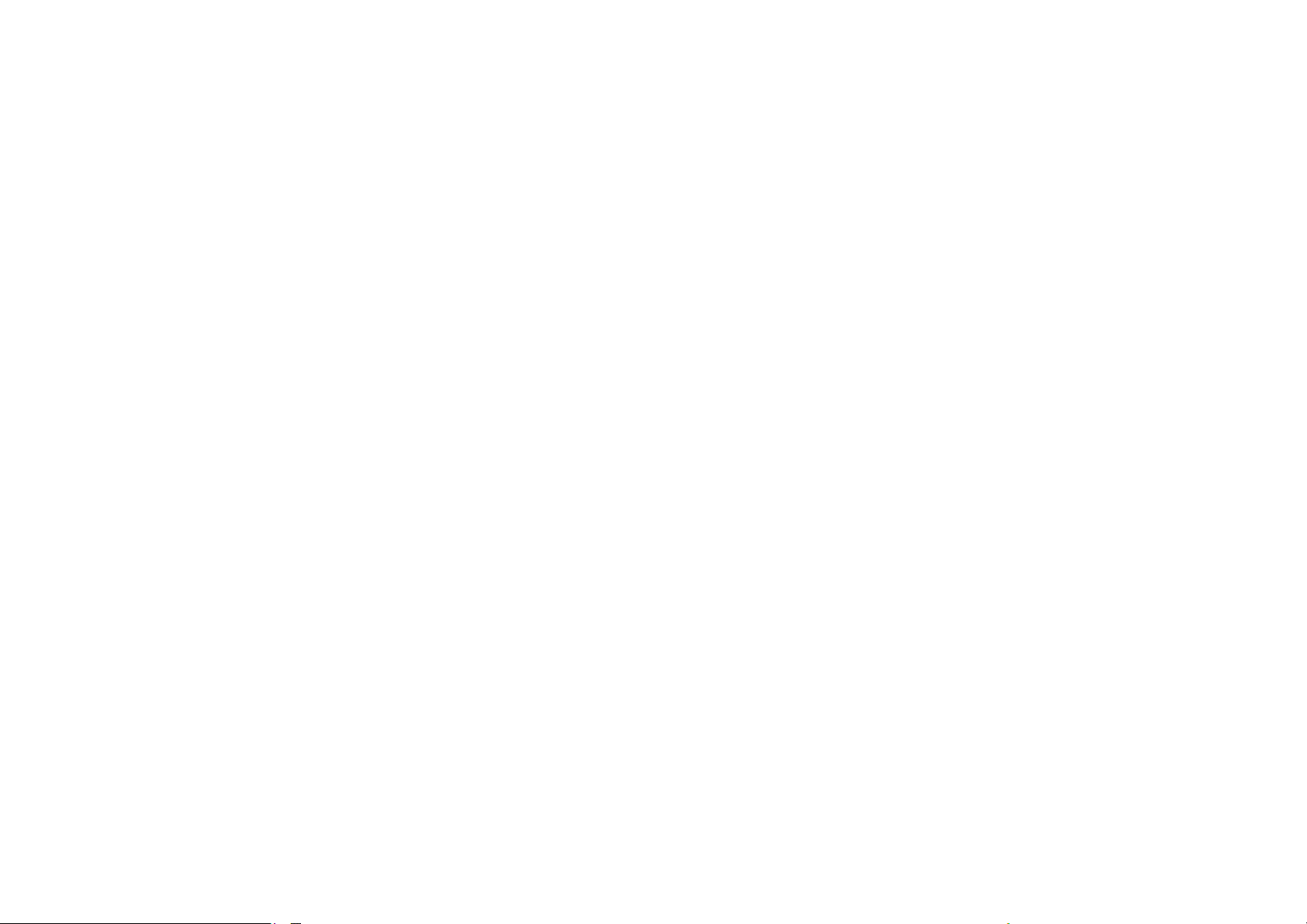
4. General
Contents
1. For your
Safety………………..7
2. Mobile Phone
Profile………10
3. Preparation before
Use….13
Install SIM Card...............................13
Instructions……..22
Dial key............................................22
Switch-on/off key /End key...........22
Standard keypad.... .......................22
FM function key..............................23
Keypad lock....................................24
Icons in Standby State...................25
Language and Input Mode..........25
Services............................................26
Callers’ group.................................26
Install Memo ry card .......................15
Install Battery...................................16
Charge Battery...............................17
Notices on using the battery.........18
PIN code..........................................20
1
5. Basic
operation……………..27
Switch on.........................................27
Switch off.........................................28
Dial a Call........................................28
2
Page 2
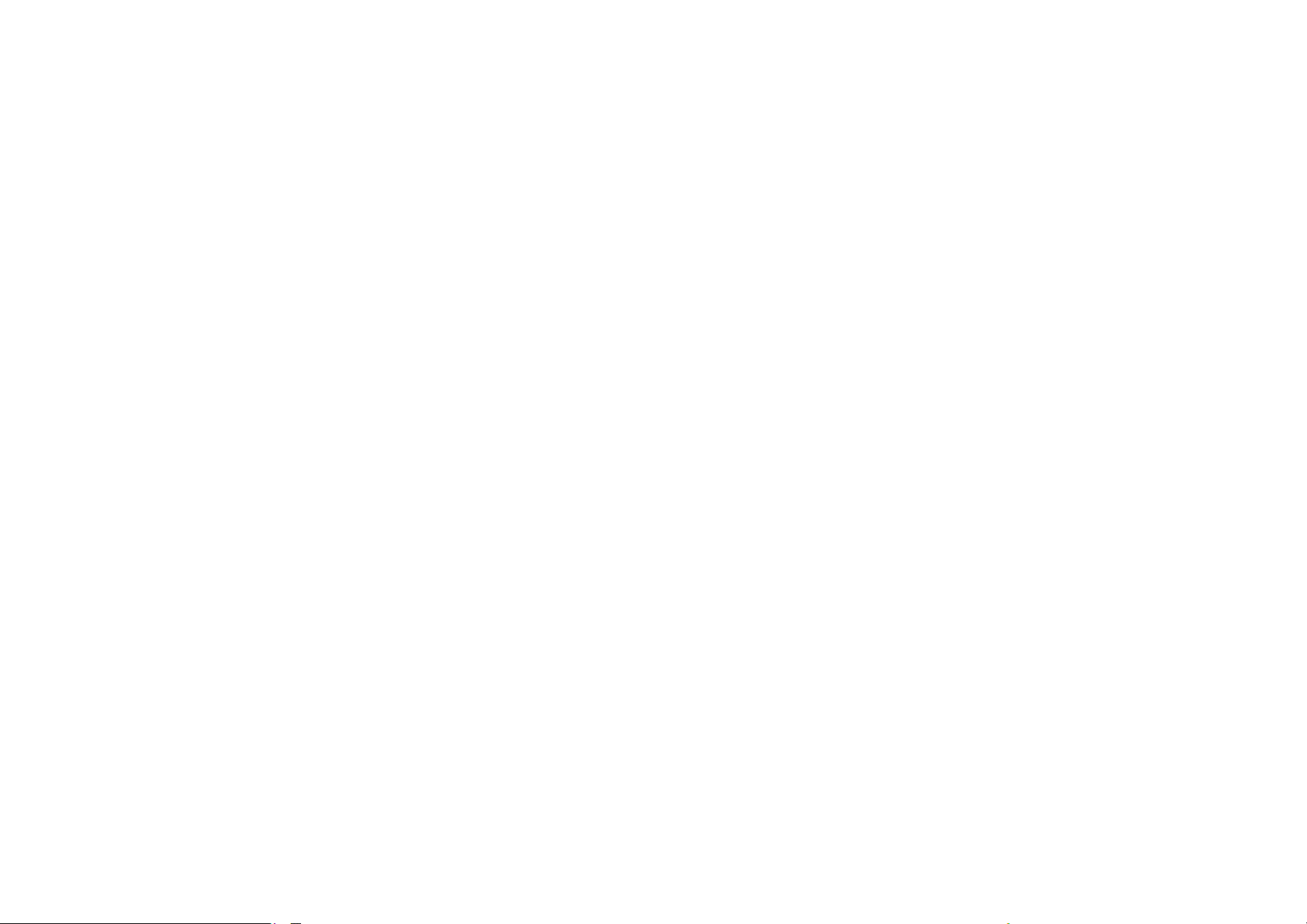
Adjust Receiver Volume................29
Multimedia……………………………
Answer a Call..................................30
Send DTMF Signal ...........................30
Dial Hold..........................................30
Fast Read SMS ................................31
Missed Calls.....................................32
Connect to Voice mail..................32
6. Use of Menu
Functions…….32
Messaging………………………………
……………32
……………..49
Organizer…………… …………………
……………..63
Yahoo
messenger………………………………
…69
Pinoy……………………………………
………………69
Facebook………………………………
……………..71
Phonebook……………………………
………………39
Call
history……………………………………
………42
3
MSN………………………………………
…………….71
Gtalk……………………………………
……………….72
4
Page 3
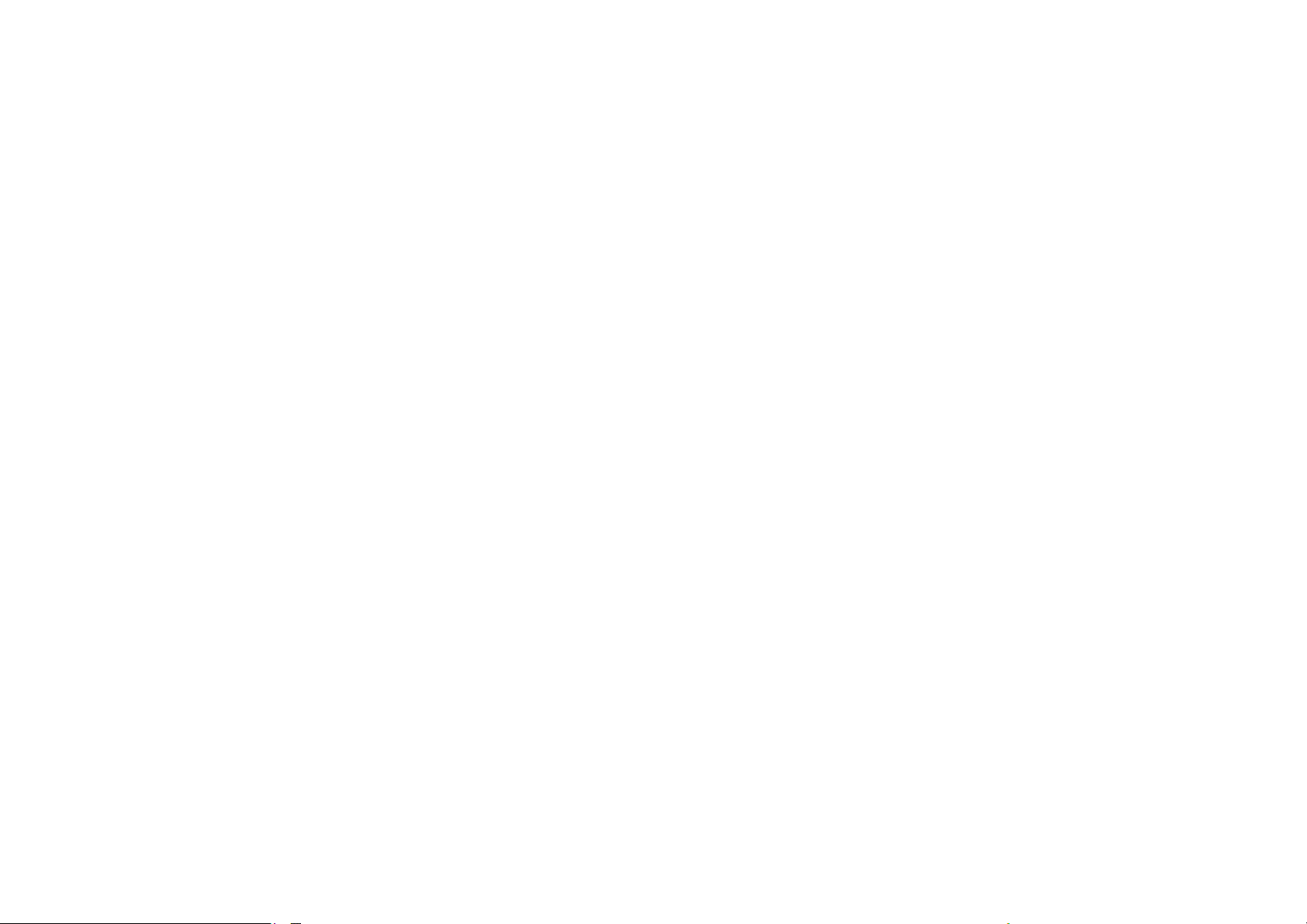
Ebuddy…………………………………
Number input..................................89
………………72
Opera
mini………………………………………
…..73
Email……………………………………
……………….73
Services…………………………………
……………..74
Settings…………………………………
……………..77
Symbol input...................................89
8. Use of
USB…………………….90
9. Maintenance &
Safety………91
After sales service...........................91
Charger and Adapter Safety .......91
Battery Information and Care ......91
General Notice...............................92
Troubleshooting..............................94
Webs……………………………………
………………88
7. Editor
Operation……………88
Basic letter input.............................89
5
10.
Abbreviations………………
…99
6
Page 4
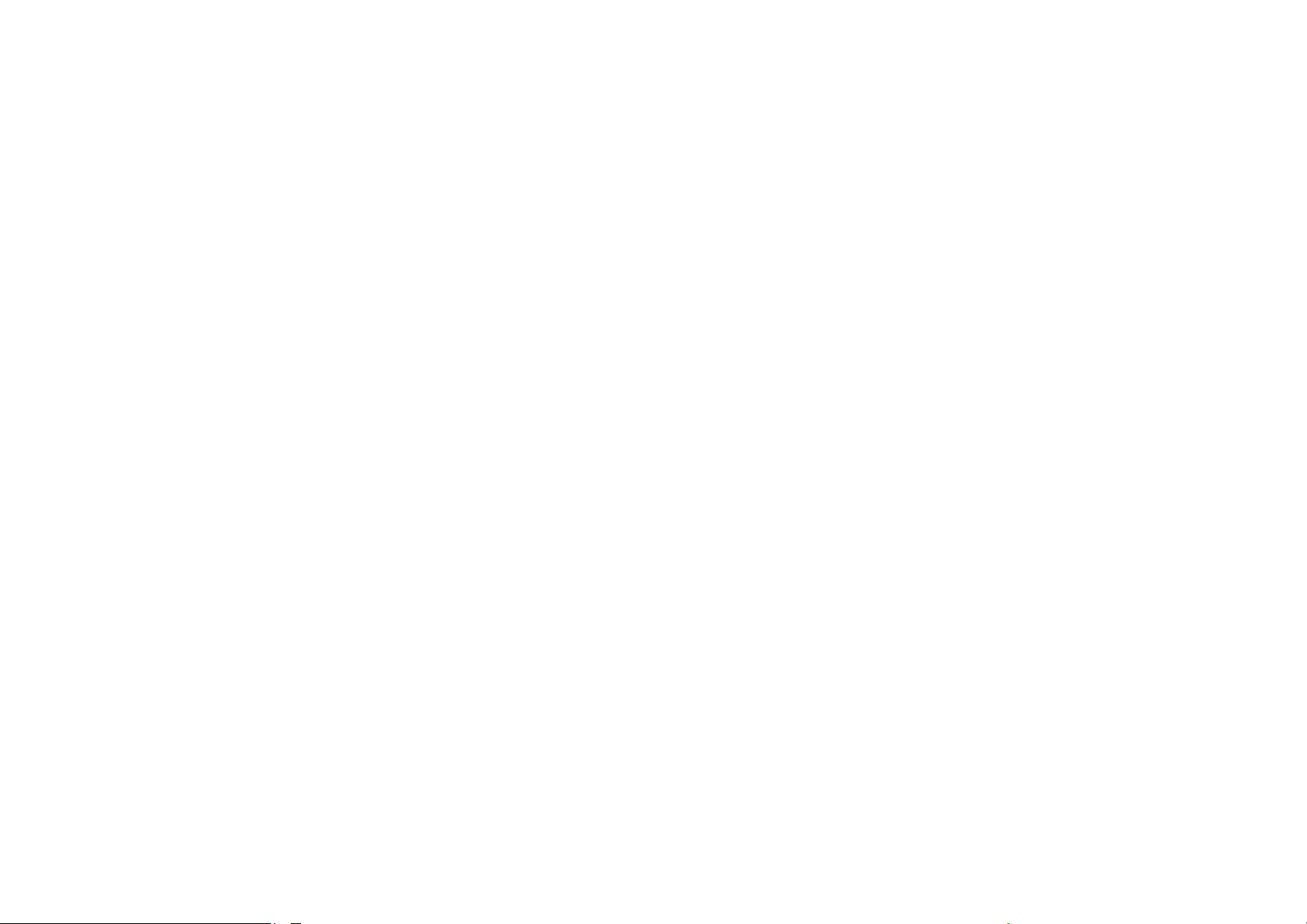
and parts wi ll lose guarantee.
1. For your Safety
For your safety and proper use of
the mobile phone, please read the
following guidelines carefully: Do not
switch the mobile phone on when close
to chemical factory, gas station or other
explosive objects.
During driv ing, p lease use headse t for
safety purpose; unless otherwise in
emergency, always stop the car on
roadside to have a call conversation.
Because the use of the mobile phone
can cause interference in the aircraft,
never use the mobile phone in aircraft.
The use of the mobile phone is
dangerous and illegal; do switch off
the mobile phone before boarding.
Pay special attention to the use of the
mobile phone near heart pacemaker,
deaf-aid and some other medical
equipments, because the mobile
phone can cause interference with
them.
None-original factory’s accessories
Do not dismantle the mobile phone
without permission. In case of failure,
please contract the supplier as soon
as possible.
Do not plug the charger into the
mobile phone and charge without
battery. Always power off the mobile
phone when taking out the battery;
otherwise the memory of the phone
may be damaged.
When charging the mobile phone,
always keep it in the place with good
ventilation, heat sink and away from
flammable and explosive objects.
In order to avoid demagnetization,
always keep the mobile phone away
from magnetic objects such as CD,
credit card etc.
Ensure the mobile phone not to
contact any liquid; once such case
occurs, remove the battery and
contact the supplier immediately.
Do not use the mobile phone in the
environment at too high or too low
temperature, never expose the
7
8
Page 5
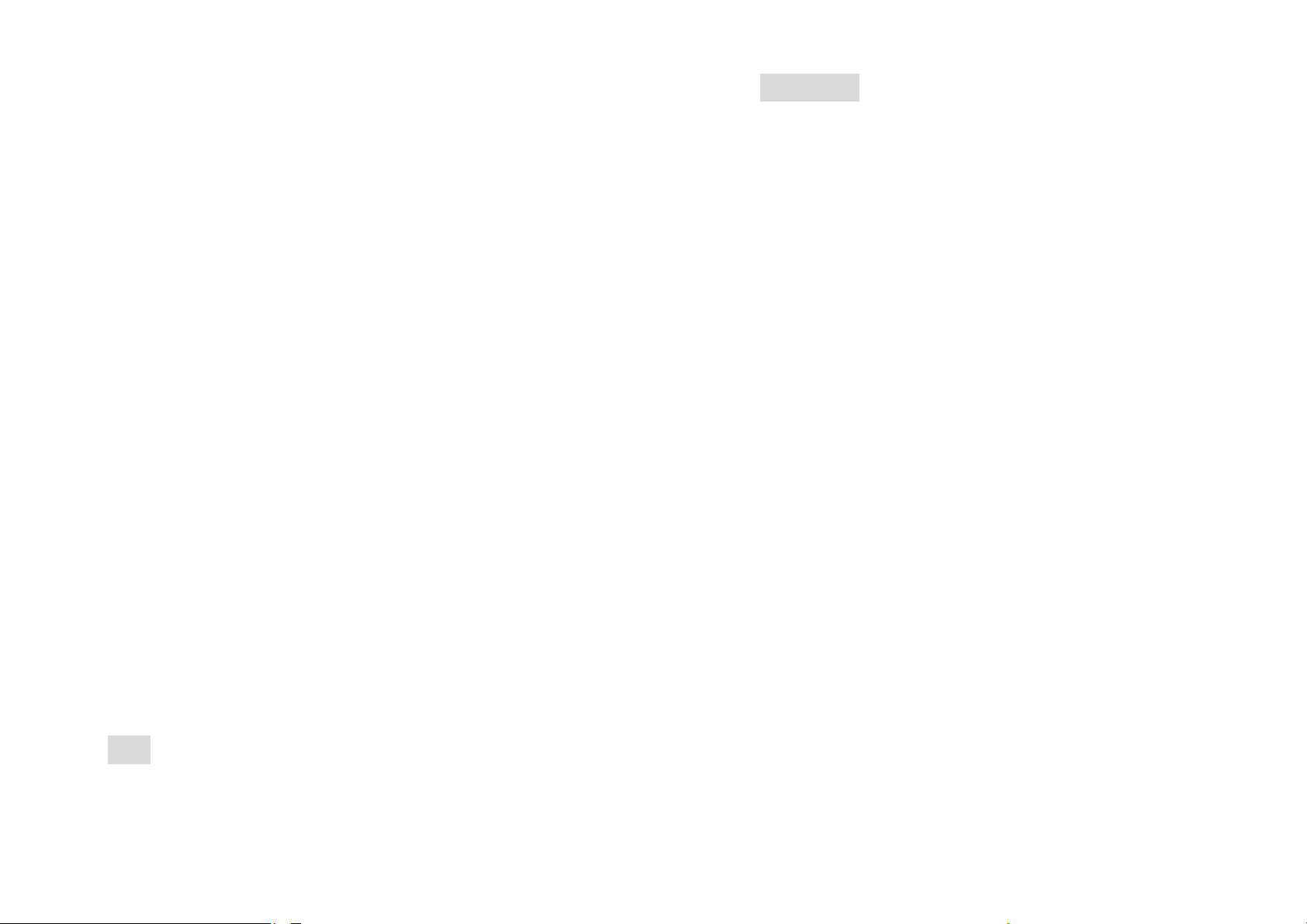
mobile phone under strong sunshine
in English operation mo d e.
or too wet environment. The suitable
temperature for the phone and
accessories is 0℃-40℃. The height to
use the phone shall be less than
2,000m.
Do not use liquid or wet cloth with
strong cleanser to clean the mobile
phone.
This mobile phone has shooting,
videoing and audio recording
functions, which shall be used as per
the related laws and regulations.
Always keep the mobile phone out of
children’s reach. Do not throw or
vibrate the mobile phone because
violent treatment to the mobile
Warning: We will not be bear any
responsibility for any incompliance with
the above guidelines or improper use of
the mobile phone. Our company keeps
the right to make modifications to any of
the content h ere in thi s us er g uid e wi tho ut
public announcement in advance. The
content of this manual may vary from the
actual content displayed in the mobile
phone. In such case, the latter shall
govern.
2. Mobile Phone
phone may damage the inner circuits
and precise structures.
Please do not discard the waste
battery into general household
garbage. Please deal with the waste
battery according to provisions where
they are definitely made.
Tip: This user manual is based on simplified
Chinese operation mode; so it may vary
9
Profile
The mobile phone has the keypad,
including single screen, one vibration
motor, one charger/ data common
transmission port. (Below is the front of
the mobile phone).
10
Page 6
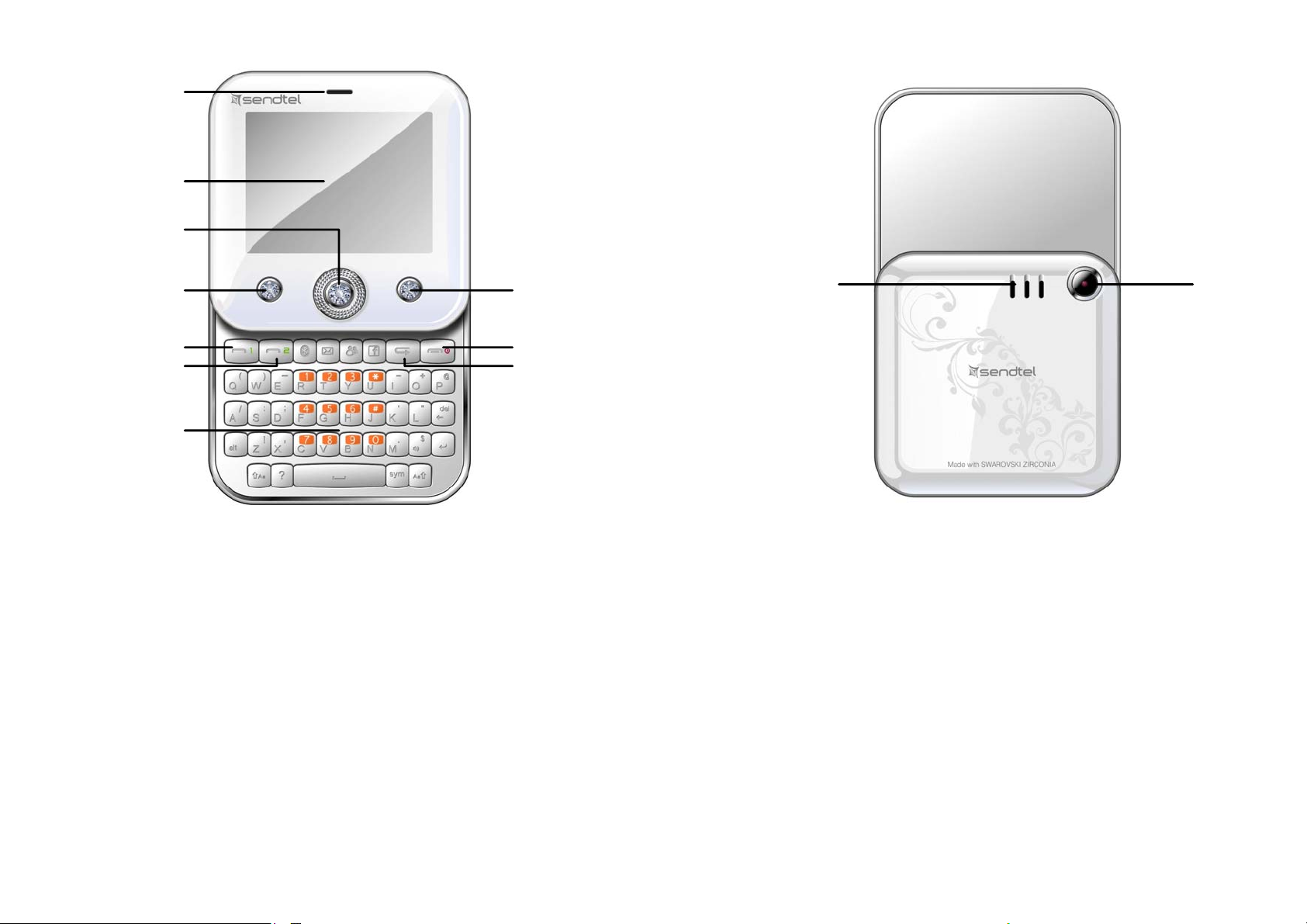
4
1
2
3
5
6
8
9
10
7
11
12
1. Speaker 7. QWERTY keypad
2. LCD 8. End key
3. OK key 9. End key on
4. Main menu key 10. Retreat key
5. SEND 1 key(SIM-1) 11. Speake r
6. SEND 2 key(SIM-2) 12 Camera
11
12
Page 7
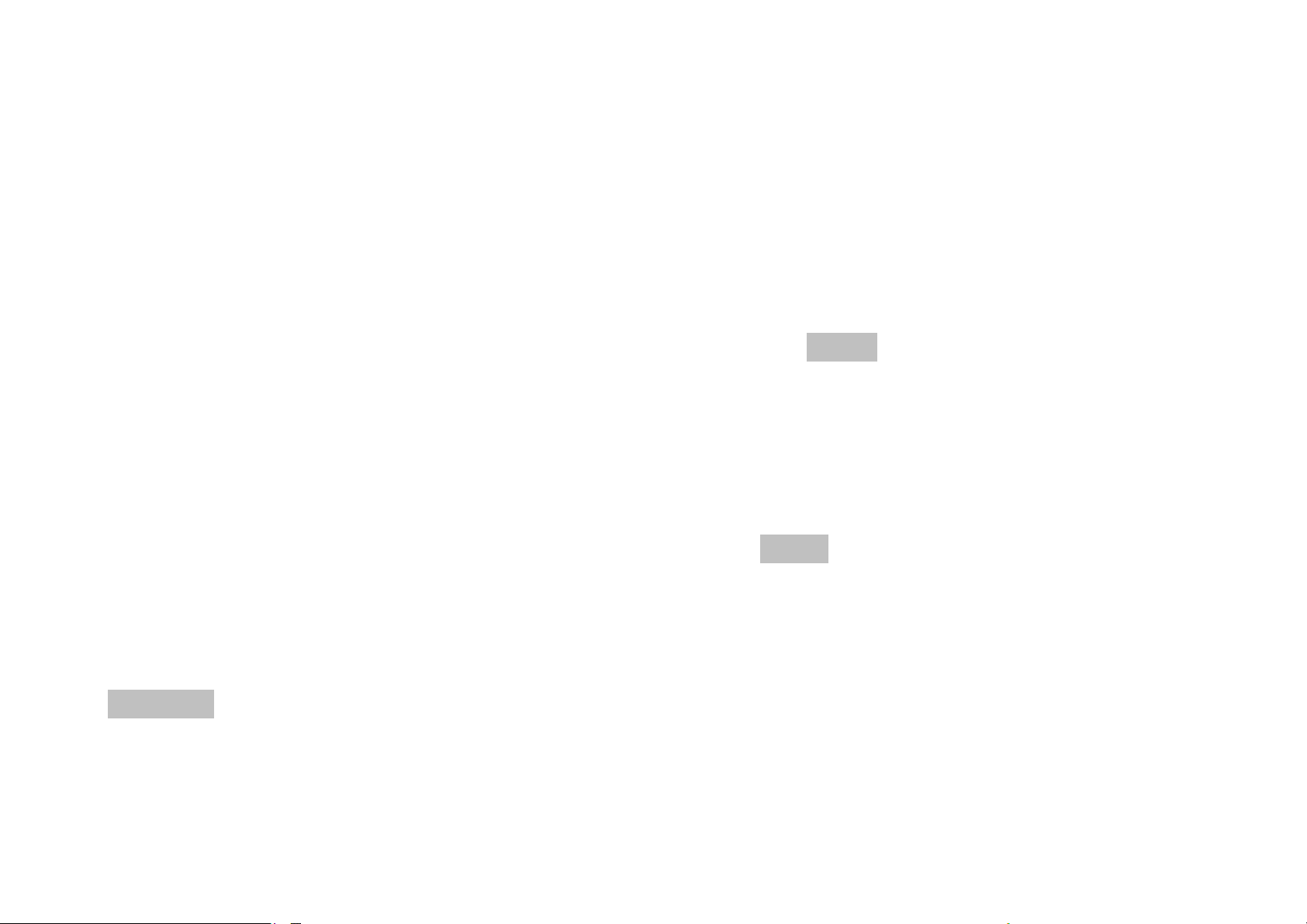
help.
3. Preparation before
Use
Install SIM Card
When registering mobile phone
number, you can apply for two different
phone numbers, two different mobile
phone network service providers and thus
obtain two SIM (Subscriber Identification
Module) cards.
With these two SIM cards, you can
use all functions of your mobile phone.
The SIM cards save the parameters
needed for communications and
personal data, including PIN (Personal
Identification Number) code, phonebook,
short message and other extra system
services.
Warning: Do not distort or scratch the SIM
card nor let it contact static, dust or
moisture. If it is lost, please contact
immediately your network operator for
Before SIM card installation, please
switch off the mobile phone. The SIM card
is installed on the back of the mobile
phone.
Follow the following diagram to install
the SIM card. Please insert the host SIM
card into the SIM1 slot and the slave SIM
card into the SIM2 slot.
Note: If SIM card is inserted only into
the SIM1 slot, then only the host works;
likely, If SIM card is inserted only into the
SIM2 slot, then only the slave works. When
two SIM cards are inserted into the SIM1
slot and SIM2 slot respectively, you can
choose work mode freely as you wish.
Note: As the SIM card is small object,
keep it out of children’s touch or prevent
children gulping it!
13
14
Page 8
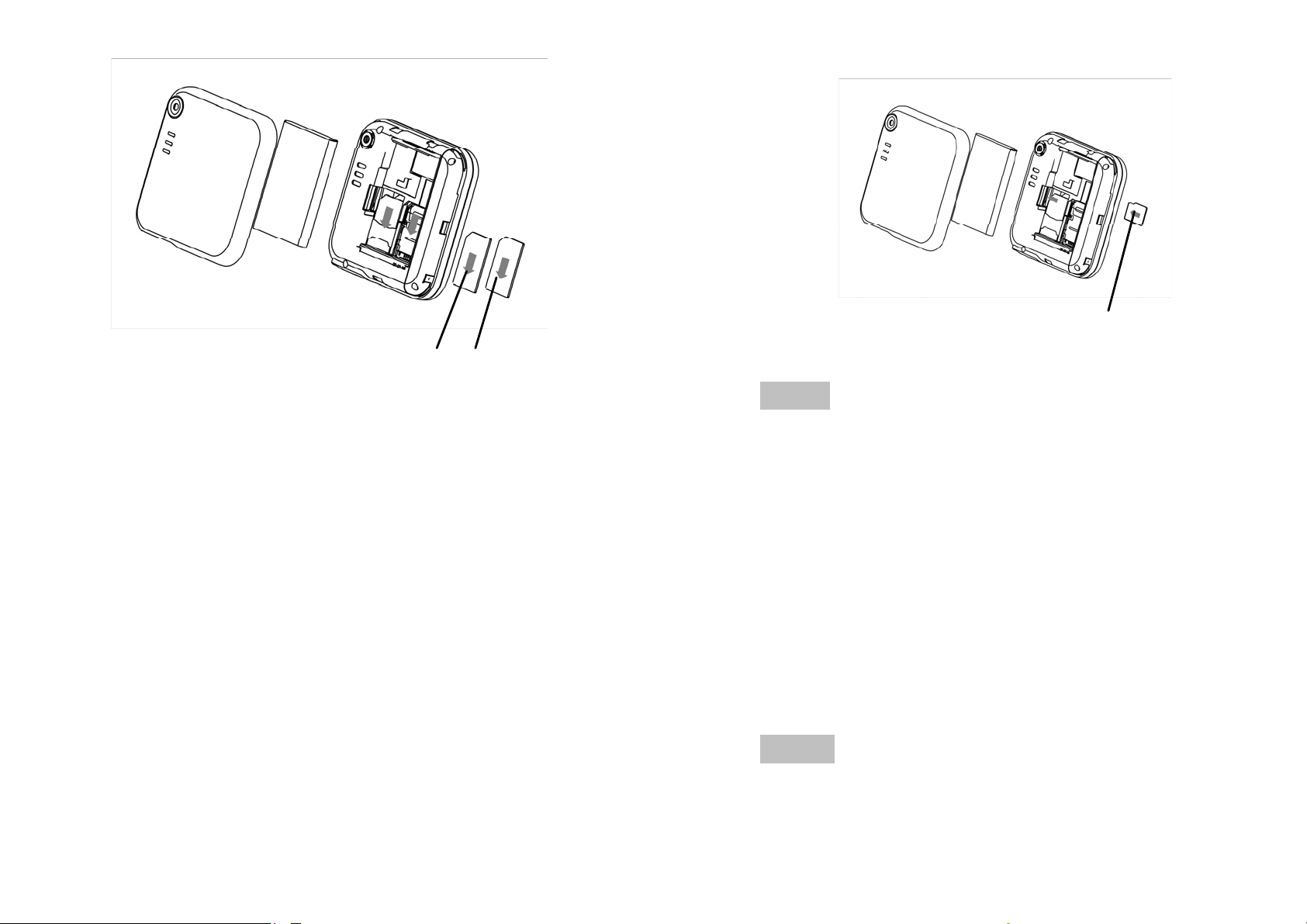
phone.
SIM 1 SIM 2
Install Memory card
As the mobile phone does not have
enough storage space, to use some
functions, you need to install a memory
card (This mobile phone use T-FLASH
card.)
Memory Card
Note: As t he T-FLASH card is small objec t,
keep it out of children’s touch or prevent
children gulping it!
Install Battery
The mobile phone is suitable for
original battery and accessories. When
the battery is idle, it is recommended to
put it into the protection box.
Install T-FLASH card: Open the back
cover to take out the battery, release the
T-Flash card lock, insert the T-Flash card
into its slot, and restore the lock and the
battery before restarting the mobile
15
Follow the following diagram to
install the battery.
Note: Do install the battery as per the
diagram so as prevent the battery
16
Page 9
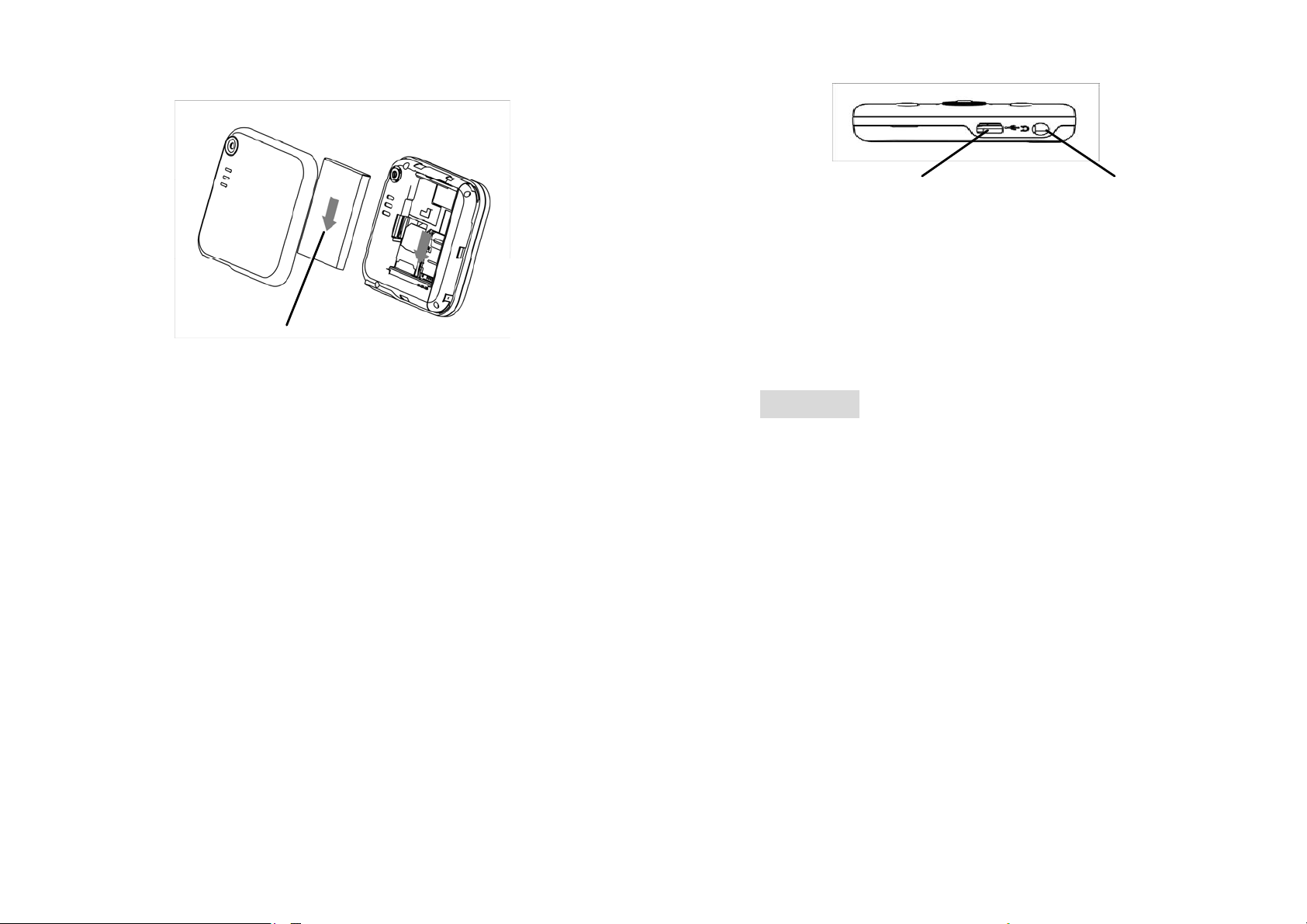
contact patch being damaged.
Battery
Charge Battery
The new battery cannot reach the
optimal efficiency unless it has
undergone several continuous complete
charges and discharges.
When the battery is used up, charge
Battery
it in time. Over-discharge can damage
the battery.
Charger Port /USB
Earphone
During charging, the battery
capacity icon on the scree n flickers from
the right to the left. After the battery is
charged ful l, the icon is full of bars. Slight
heat during charging is normal.
Warning: When a travel charger and its
accessories are used to charge the
battery, please firstly check if they are
original or recognized by the original
manufacturer. The use of other
accessories may damage your mobile
phone and cause risks! Always use them
indoor and dry places.
After the battery is charged full, cut
off the connection of charger with the
AC power supply and the connection
with the mobile phone.
Follow the following diagram to
connect the charger.
17
Notices on using the battery
The performance of the battery is
affected by many factors, including radio
barrier network settings, signal strength,
signal strength, work temperature,
18
Page 10
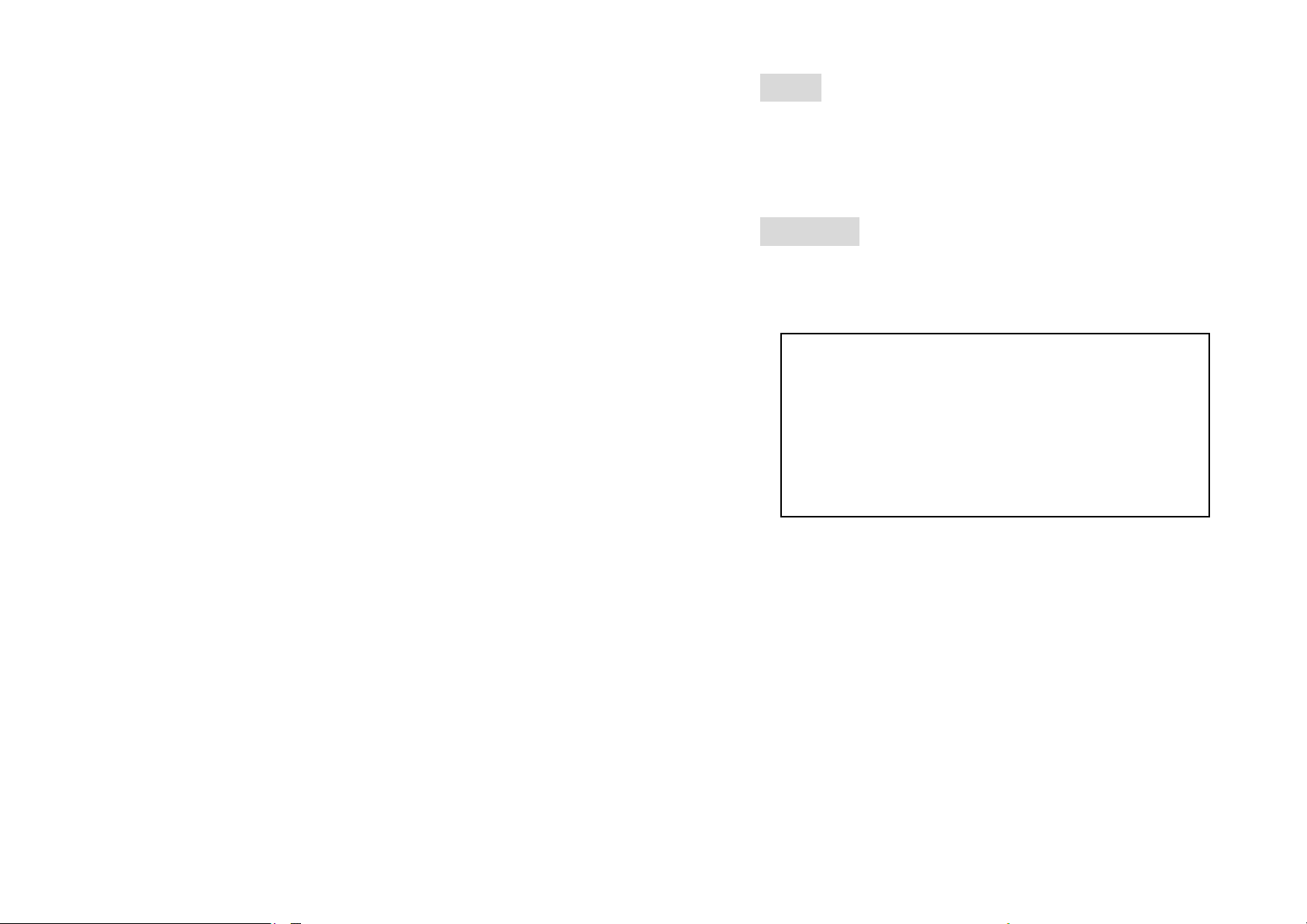
chosen and used functions or settings as
indicator to be shown on the screen.
well as phone accessories, tone, data or
other applications.
For optimal performances, please
follow the rules below:
New battery or the battery having
been idle for long need charging for
long. The standard voltage scope for
the battery is 3.6V-4.2V.
During charging, keep the battery at
room temperature or similar
temperature.
With time passing by, the battery will
gradually be worn and thus need
longer time to charge. This is normal.
However, after normal charging, if
call duration decreases but charging
time increases, you need to buy
Note: Please dispose the battery
according to the local regulations. Try to
recycle the battery as possible. Do not
treat the waste battery as common
waste.
Warning: Do not throw the battery into
fire so as to prevent fire. The broken
battery may cause explosion.
Warning
Charging the mobile phone by
improper means can cause to
explosion. Always refer to the
related regulations for the disposal
of the battery.
PIN code
another battery from the original
manufacturer or authorized by the
original manufacturer. The battery of
interior quality can damage your
mobile phone and cause danger!
If the phone is overused at low
battery when charging, there might
need a longer time for the charge
19
PIN1 Code: It is the personal
identification number used to enter SIM
and able to prevent others using SIM1
without permission. If the mobile phone
has activated the PIN1 code protection,
when the mobile phone is switched on,
the screen will display “Input PIN”. In the
process of inputting PIN1 code, the
20
Page 11
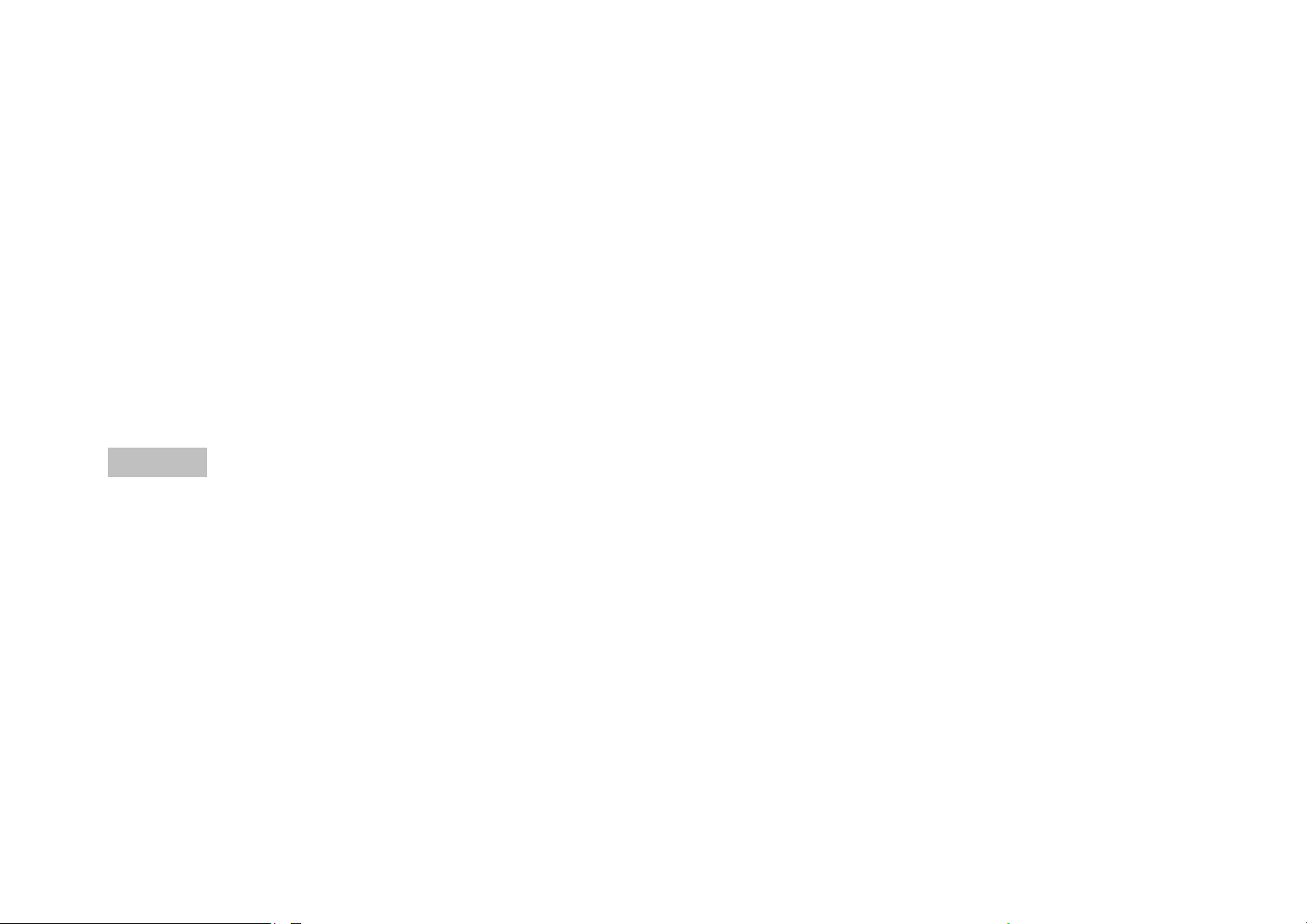
screen will use “*” to represent the input
content. While obtaining SIM, you can
obtain its PIN1 code.
PIN2 Code: It is the personal
identification number used for some
special fu nctions such as paid call etc.
PUK Code and PUK2 Code(8-digit)
To change the locked PIN code, you
need to use PUK (Personal Unblocking
Key) code. To change the locked PIN2
code, you need to use PUK2 code. If
these two codes are not provided
together with the SIM cards, ask the local
service provider for them.
Warning: If the PIN code is input wrongly
for successively three times, the SIM card
will be locked. Please contact the
4. General Instructions
Dial key
It is used to dial a call (with phone
number entered or in phonebook state)
or receive an incoming call. In standby
state, press this key to display the latest
call register (SIM1 and SIM2 support
respectively 20 call entries, including
received calls, missed calls and dialed
calls). In dual-SIM standby mode, press
this key to have an option menu on which
you can choose to operate via SIM1 or
via SIM2.
Switch-on/off key /End key
network operator immediately for help.
Attempt to unlock the code may make
the SIM card ineffective forever!
21
In call state, it is used to interrupt a
call; in call conversation state, it is used to
end a call or exit from the current menu
and back to the standby state. Hold this
key for 4~5s to switch on/off the mobile
phone.
Standard keypad
On the keypad, you can see A-Z (0-9
22
Page 12
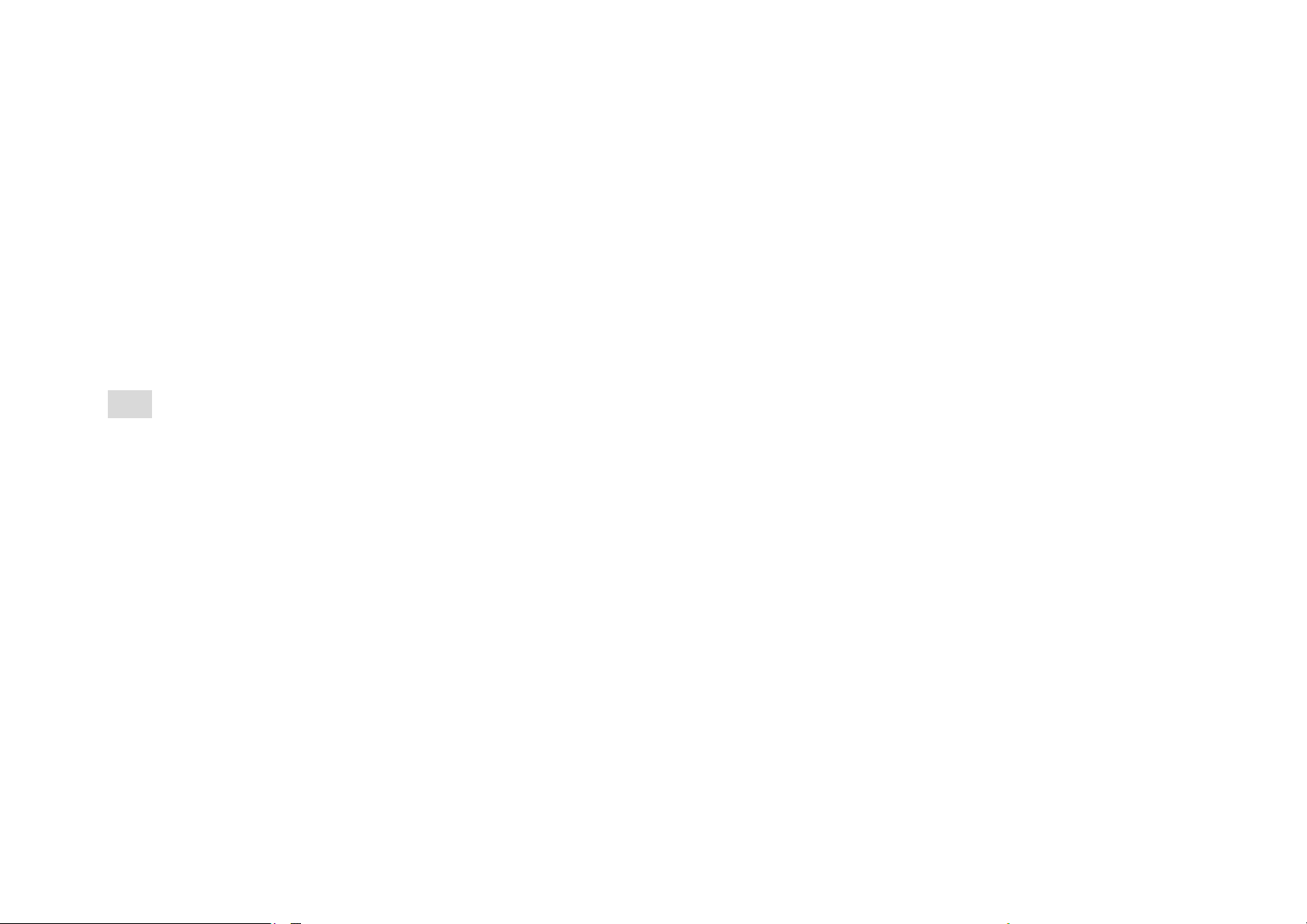
number keys )number keys, * key and #
1-9 number keys: If they are pressed
key, totally 42 keys.
Press these keys to input phone
number, password, English letters, symbols
or choose menus.
In different states or different
functional menus, “+” key and “-“ key
have different functions:
Press “SPEAKER” key long to start or
exit from the silence mode.
In music player state, “+” and “-” are
used to adjust volume.
Tip: The difference between “W” and “P”
is that “P” will directly send DTMF after 3s
pause while “W” will eject a window
asking whether the user to send DTMF.
FM function key
shortly, you can switch to the
corresponding channels saved in the
channel list; if they are pressed long,
you can save the current frequency
to the corresponding channel.
+, - key: Adjust volume.
Keypad lock
When in standby interface, if the
mobile ph one is idle for certain time, it will
be locked automati call y. Pres s the U nlo ck
key and “alt”to release. After the mobile
phone is locked, the keypad cannot be
activated easily; in case of incoming call,
likewise, press the answer key to receive it;
after that, the keypad will be locked
automatically.
OK key: In radio state, press the key to
stop
In search state, press the left/right key
to search channels forward and
backward, press the OK key until you
find an effective channel. For FM, you
can have a tuning of 0.1MHz
downward or ba ckward.
23
24
Page 13
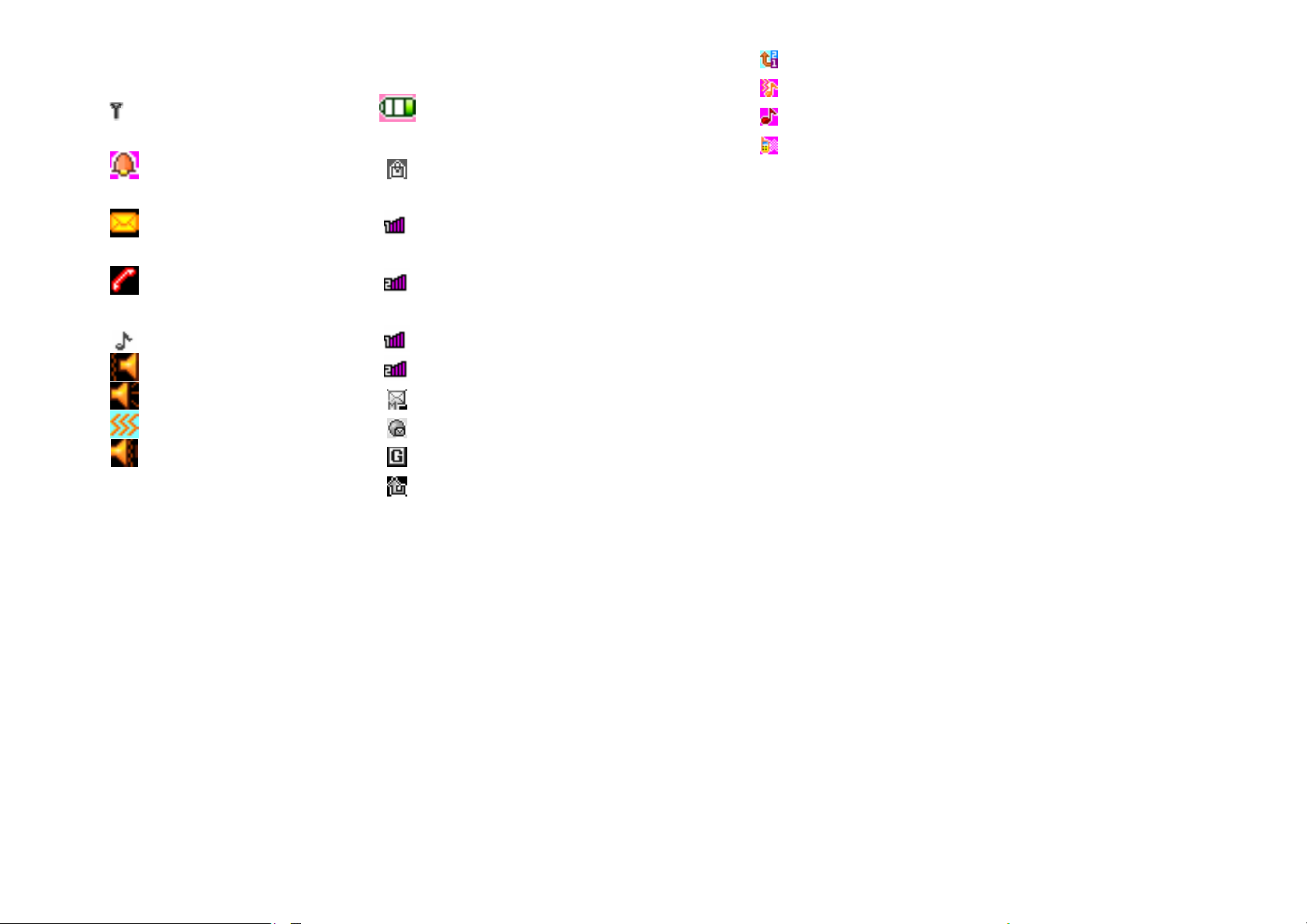
Icons in Standby State
Indicates signal
strength
Alarm clock is
active
Indicate the
Keypad is
battery level
locked
Ring
Vibration
Ring and vibration
Ring after vibration
Services
There is new
message(s)
There is missed
call(s)
Host line 1
Host line 2
In normal mode Slave line 1
Vibrate then ring Slave line 2
Ring MMS
Vibrate Inbox PUSH
Ring and vibrate GPRS
Call divert
Language and Input Mode
The mobile phone has defaulted
abc input mode. For different areas,
there are different languages and
corresponding input modes.
Call hint
The mobile phone is inbuilt with
vibration motor and buzzer and provides
several incoming call modes:
Services are pr o vi d ed wit h SIM k it. The
mobile phone support service function.
The detailed menu items depend on SIM
card and the network. When the network
provides such function and your SIM card
supports such function, the service menu
will automatically be posted in the
services of the mobile phone.
Callers’ group
The callers’ group in the mobile
phone includes friends, family, VIP,
colleagues and others etc. You can set
different call tone and photo for different
callers’ group.
25
26
Page 14
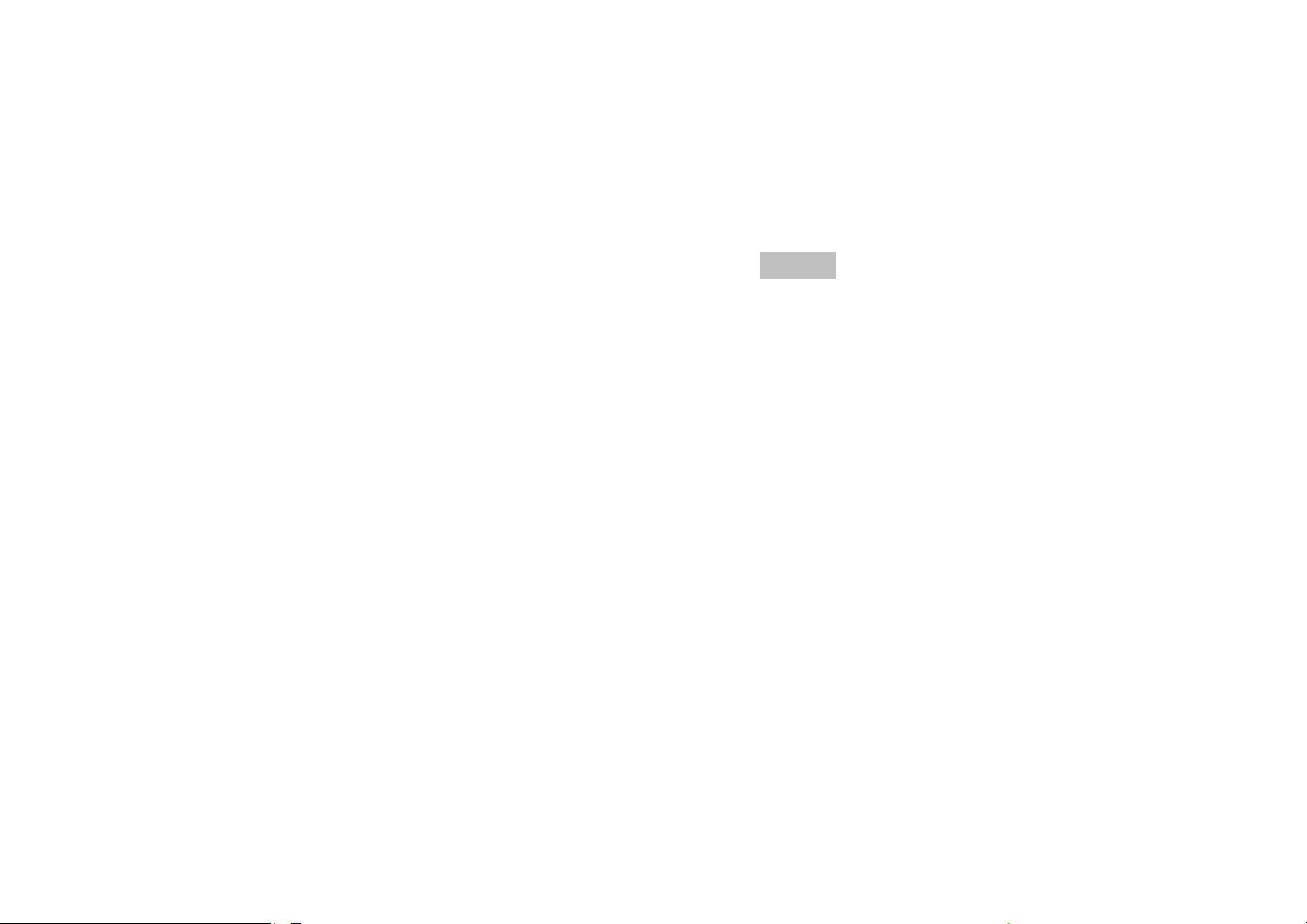
5. Basic operation
Switch on
Press the switch-on/off key to start the
mobile phone, then the screen will display
switch-on image. Then you can enter
Settings menu to set phone modes,
including SIM1 & SIM2 On, Only SIM1 On,
Only SIM2 On and Flight. The defaulted
one is Only SIM1 On.
After insert SIM card, the mobile
phone will automatically check the SIM
card availability, and then it will be shown
information as following on the display by
sequence:
1. “Input phone password”——If you
have set the password.
2. “Input PIN” —— If you set SIM card
password.
3. “No service”—Indicates fail to make
register and cannot make any calls.
4. “Emergency calls only”—indicates
has registered to other network and
only can make call to 112.
5. “Searching”—the mobile phone is
searching network until find
appropriate network;
6. “Operator name”—Indicates network
successfully registered.
Note: If you do not know PIN code,
please contact the network service
provider.
The defaulted phone password
“1122”.
Switch off
To switch off the mobile phone, press
the end key. When the screen displays
switch-off cartoon, the host and the s lave
will be off at the same time. Do not take
out the battery to switch off the mobile
phone. If so, the SIM card can be
damaged easily and some data will be
lost.
Dial a Call
With the number keypad, you can
enter phone numbers (if wrong
characters are input, press the clear
27
28
Page 15
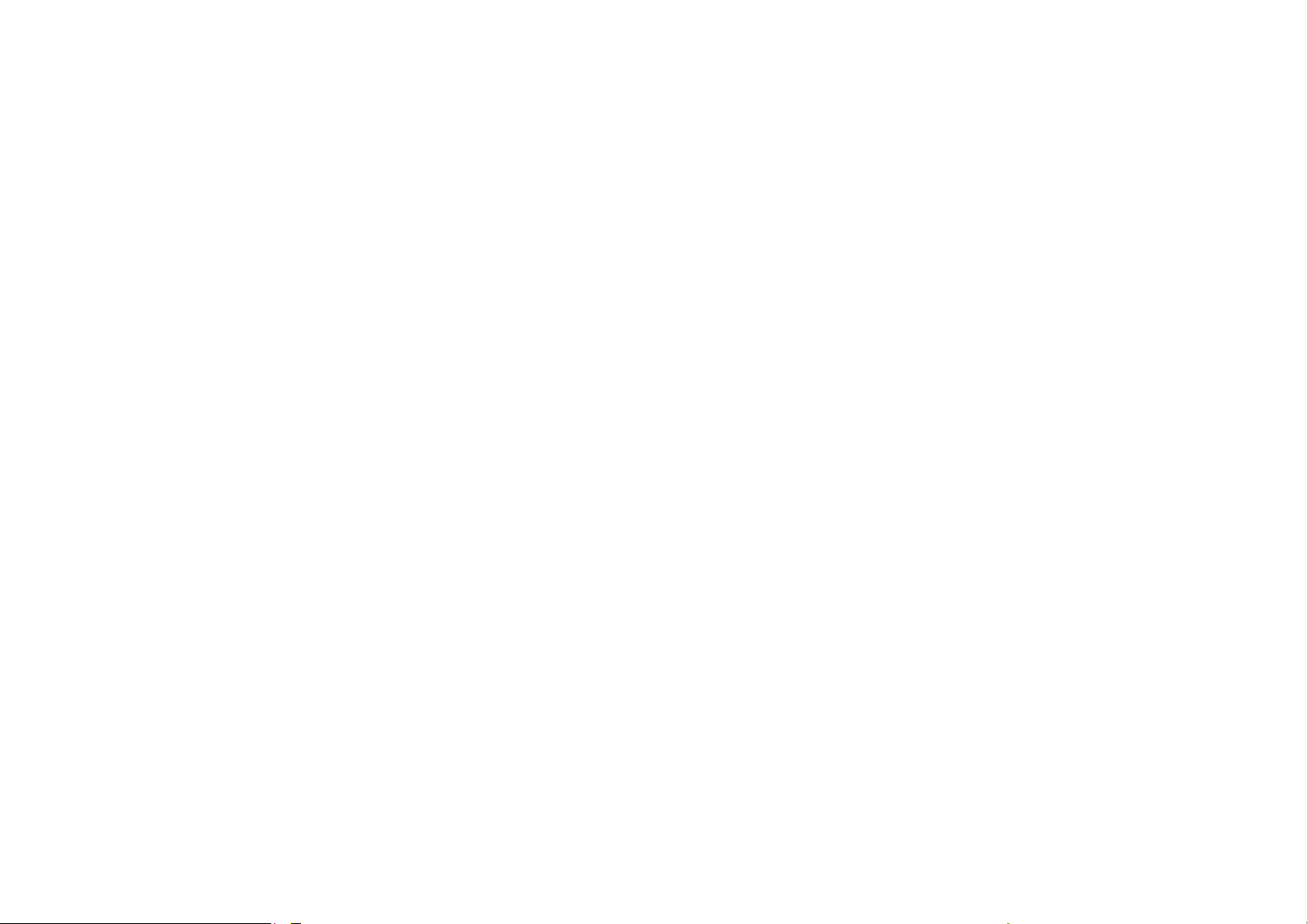
key to delete them). Press the dial key
to dial the phone number. In SIM1
and SIM2 On state, you can choose
to dial a call via SIM1 or SIM2. To end
a call, press the end key; or to cancel
a dial, press the Cancel key or the
switch-on/off key. After the call is
connected, you can see the call
timer on the screen.
Dial a call via phonebook: Enter the
phonebook and search the desired
name/phone number, and then press
dial key to dial call.
Redial latest dialed number: In
standby state, press dial key to view
Answer a Call
When there is a call, as per the
settings of the mobile phone, you will be
alerted with ring, vibration, vibration and
ring as well as ring after vibration.
To receive a call, press Dial/Call Key.
To refuse a call, press Switch-on/off
key or the end key directly.
If the CLI (Call Line Identity) is opened,
the phone number of the caller will occur
on the screen. If this number has been
saved in the phonebook, the name
corresponding to this number will be
displayed on the screen.
the list of the latest dialed 20 phone
number or names. Roll to the desired
phone number or name and press
dial key to dial call.
Adjust Receiver Volume
In call conversation, press the “+”and
“-” to adjust the volume of the receiv er.
29
Send DTMF Signal
When this function is set, in call
conversation, press the desired number
key and * key and # key to send DTMF
signals to the other party. If such functio n
is inactive, then extension call will
become impo ssible.
Dial Hold
If you have applied for dial hold, in
the call conversation process, press
30
Page 16
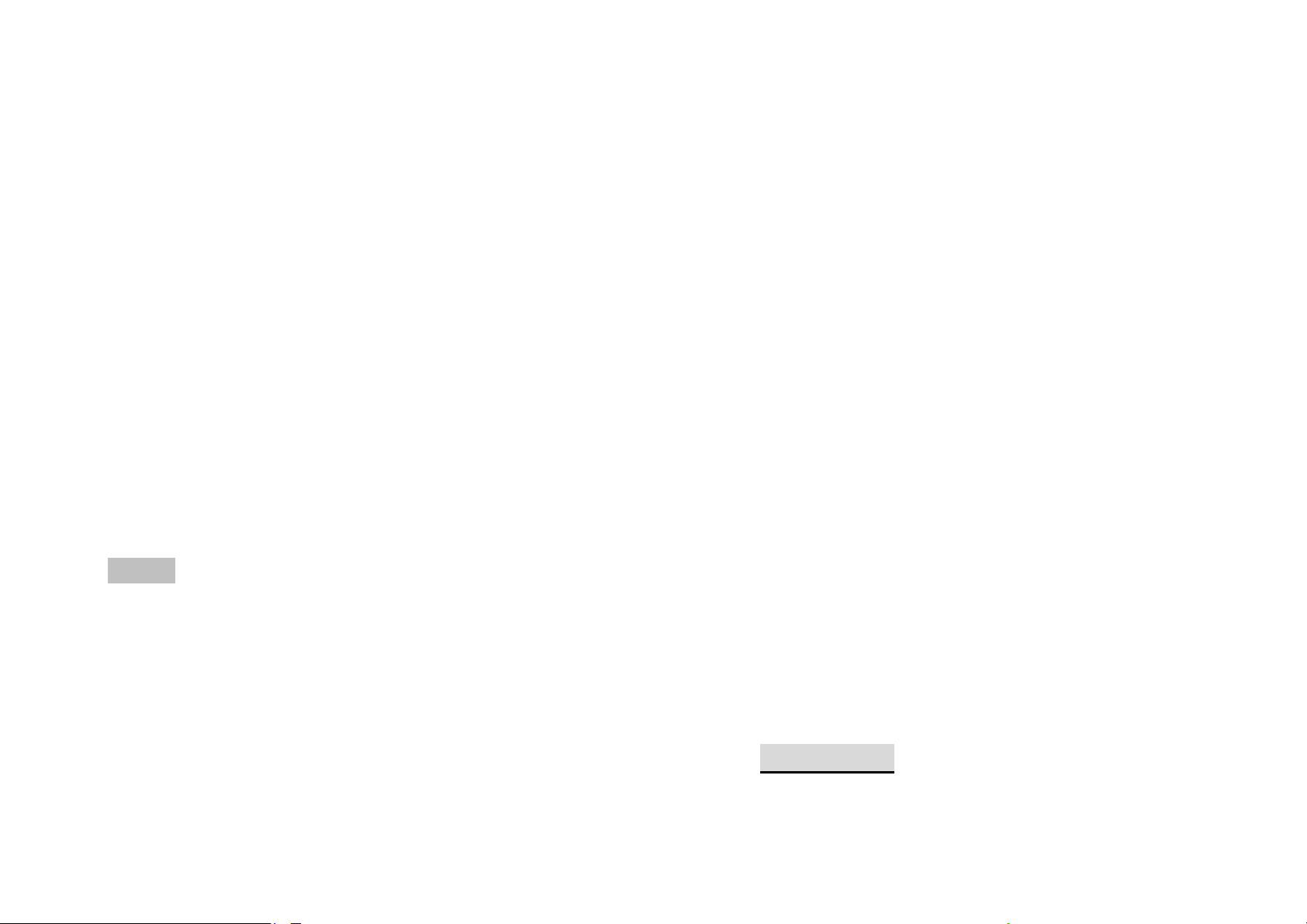
“Options” to have the following function
menus:
Pause: Pause the current call but with
the line keeping connected.
SMS. Press Read to enter and read the
SMS. The SIM card 1 unread SMS icon is
marked with “1” and SIM card 2 unread
SMS icon is marked with “2”.
End: End the current call
conversation.
New Call: Enter the dial interface, dial
another call.
Phonebook: Enter the directory of the
phonebook.
SMS: Enter the directory of theSMS.
Record: While having call
conversation, you can record the
call.
Activate/Inactivate Handfree: You
can activate/inactivate the speaker.
DTMF: You can set whether to send
DTMF signals.
Note: Some menu items need the support
of the local network or can occur in
special cases, such as Conference and
New Call. Consult the local network
operator for details.
Missed Calls
When there is a missed call incoming,
the screen will display a missed call icon.
And press Read to enter and read missed
calls.
Connect to Voice mail
The mobile phone allows connecting
the incoming call into the voice mail and
then you can receive a notice about
voice message. (The voice mail number
must be preset).
6. Use of Menu
Functions
Fast Read SMS
When the user receives unread SMS,
the screen will display an icon of unread
31
Messaging
SMS is a kind of network service that
32
Page 17

cannot be used to send and receive
short messages until you apply to the
network operator.
Both SIM cards of the mobile phone
can send and receive SMS. The SMS is
sent to the SMS center of the network and
then sent by the network to the target
user (GSM user). If the user does not
switch on the mobile phone or the mobile
phone cannot receive the SMS (the
memory is full), the network will save the
SMS temporarily. The duration of storage
depends on sender’s settings and
network service provider.
With this function, the mobile phone
can send and receive chain text
messages, which may affect the
message fees. For more information,
please consult the service provider.
When the SMS capacity is full, there
will be an SMS icon flickering on the
standby interface. The full capacity can
affect SMS reception. Delete some SMS to
solve the problem.
If the other party has received SMS,
you will hear the alert sound from the
mobile phone (if such alert function is set
as ON)
Note: When sending SMS via the SMS
network, the mobile phone display
“Message sent”. It indicates that the SMS
has been sent to the SMS center inbox set
in the mobile phone but does not mean
the receiver has received the SMS. For
more information, please consult the
service provid er.
Write Message
You can write message in this menu.
To write SMS, press “Aa” key to switch
input modes, “sym” key to select Symbol;
press “Del key” to clear one character
before the cursor, long press “Del key” to
delete all characters; press the end key to
back to the standby interface, press the
up and down direction key to choose
characters, press “select” key to confirm.
The mobile phone can send the
chain SMS more than characters (limit for
common text messages). If the SMS
contains more than 140 English
characters, then the SMS will be s plit into
2pcs or more. You can insert images,
cartoons, rings etc into SMS. Howeve r, the
SMS will not be received and displayed
unless the network and the receiving
mobile phone support.
You can enter the phone number or
33
34
Page 18

choose a number from the phonebook to
send the SMS. In dual-SIM standby mode,
you can choose to send the SMS via
SIM1or SIM2.
Use Number: You can extract the
number in the SMS and save it or dial
a call.
Drafts
Inbox
You can see the SMS/ MMS in the inbox.
Reply: You can reply to the received
SMS/MMS.
Delete: Delete the current SMS/MMS.
Forward: You can directly for ward this
SMS/MMS to others.
Copy to Phone: You can copy the
entries in SIM card onto the phone.
Move to Phone: You can move the
entries in SIM card onto the phone.
Delete All: You can delete all SMS
/MMS in inbox.
Copy all: You can have two options,
i.e. copy all entries on the SIM card in
the inbox onto the phone or vice
versa.
Move all: You can have two options,
i.e. move all entries on the SIM card in
If you are editing the message and the
messages are not sent out immediately, the
messages will be save here. You can send,
edit, delete or have the advanced function.
Outbox
While sending SMS/MMS, you can
choose “Save and Send”, and you can
save the SMS/MMS into the Outbox. You
can directly save the e dited SMS into the
Outbox, in such case; the Outbox will
display “No number”, i.e. no target
number. If you fail to send the SMS/MMS,
it will be saved in the Outbox. Also, you
can have such operations as send from
SIM1, send from SIM2, edit, delete, copy
to phone move to phone, delete all,
copy all, move all, use number ,use URL,
Use USSD and Use email address.
Sent messages
the inbox onto the phone or vice
versa.
35
When the message is sent out not
successfully, then the messages are
36
Page 19

saved here.
Delete messages
Here you can delete the related
common phrases, which is convenient for
quick SMS editing.
Message Settings
choice as you enter the interface.
Broadcast message
Cell broadcast is a kind of information
service such as weather report, traffic etc
that the network operator sends to the
GSM users within certain area. In dual-SIM
mode, you can separately set SIM1 and
SIM2.
Receive Mode: You can ON/OFF such
function.
Read Message: You cannot read the
received information until you open
such function.
Languages: You can set the
language for the received
information.
Channel Settings: You can choose,
add and edit and delete channel
number.
Text message
You can set some parameters of the
SIM1 SMS or SIM2 SMS in the menu.
Profile Settings: To send SMS, you must
input the SMS center number.
Note: The SMS center number is
provided by the network operator.
Voicemail server: Edit the related
options.
Common Settings
o Delivery Report: The network will
inform you whether the other
party has received the SMS and
what the time is.
o Reply Path: You can send the
reply path to the network
terminal. This function needs the
support from th e SMS center.
Memory Status: You can view the
capacity of the SIM card or the
Templates
With it, you can pre-edit some
37
phone for SMS.
Preferred Storage: You can set the
38
Page 20

storage position (SIM or phone) for
SMS.
Multimedia message
Profiles: Choose one of the media to
Send message
Input the message, and you can sent
to the contract.
have the mms functions.
Common settings: Compose Sending,
Retrieval and Memory status.
Phonebook
The mobile phone is provided with
the business card folder type phonebook.
The information of every contact saved
on the mobile phone include three
phone numbers (mobile phone, home
phone and company phone), company
name, e-mail, fax, birthday, big-head
sticker, tone, callers’ group (five types:
family, friends, VIPs, colleagues and
others). Every contact saved into SIM1
and SIM2 can only include name and
Call
You can make a phone call of the
contract by pressing this option
Edit
You can edit the name and the
number of the contract.
Delete
You can have four modes regarding
deletion: from SIM1,from SIM2, from
phone and one by one.
Copy
You can copy all contacts from SIM1
to phone, from phone to SIM1, from SIM2
number. The mobile phone supports 1,000
groups of numbers.
View
You can browse the details of the
contract.
39
to phone, from phone to SIM2, from SIM1
to SIM2 and from SIM2 to SIM1.
Move
You can move the contract from
the phone to SIM Card or to SIM card 2
40
Page 21

Send contract
You can send the contract as the
phone guides, as text message, as
multimedia message, as email and via
Bluetooth.
My number: You can edit and send
my business card.
Vcard version: Including vcard 2.1
and vcard 3.0
Extra numbers: Have the related
choice to have the option.
Add to Blacklist
You can add the contract into
blacklist.
Mark several
With this choice, you can select
several contracts, and continue the
corresponding choice.
Caller Groups
You can set call tone, photo and
members for five callers’ groups. Callers’
group member can only come from the
number saved on phone.
Phonebook settings
Memory Status: You can view the
current use status of the phonebook,
including SIM1, SIM2 and phone
memory. The display format is
“Used/Total”.
Move contacts: You can move the
contract from the phone t o SIM Card
or to SIM card 2
Delete all contacts: You can have
four modes regarding deletion: from
SIM1, from SIM2, from phone and one
by one.
Call history
Call center includes Call history and
Call Settings. In dual-SIM mode, you can
Preferred Storage: You can choose
the storage path for the current
number.
Speed dial: On or Off
41
separately search the call register of SIM1
and SIM2 and set separately some
operations corresponding to SIM1 and
SIM2. In mono-SIM standby mode, you
42
Page 22

can set the available SIM card and see its
call register.
Call history includes missed calls,
dialed calls and received calls.
In missed calls, received calls and
dialed calls function list, you can see the
date and time of the call, edit or delete
the phone number in the list, save the
number to phonebook or send SMS and
MMS to the number, etc.
Note: SIM1 and SIM2 contain
respectively 20 entries. Choose any entry
from missed calls, received calls and
dialed calls, press the Send key to dial the
Call timers
This needs the support of the network
service provid er.
Last Call: With this function, you can
view the duration of the last call.
Dialed calls: With this function, you
can view the duration of all calls.
Received calls: With this function, you
can view the duration of the received
calls.
Reset all: With this function, you can
reset all the records of the calls.
SIM text message Counter
number directly.
Call history
Missed calls
With this function, you can delete the
records of the missed calls.
Dialed calls
With function, you can delete the records
of all dialed calls.
Received calls
With the function, you can delete the
records of the received calls.
43
With this function, you can see and
preset the number of sent messages and
received messages.
GPRS Counter
Last Sent: You can view the sending
traffic of last link.
Last Received: You can view the
reception traffic of last link.
All Sent: You can view the sending
traffic of all links.
All Received: You can view the
reception traffic of all links.
44
Page 23

Reset Counter: You can clear all link
function, which cannot be used unless
traffic.
Call settings
[SIM Card settings]
Caller ID: Including s et by Network, hides
ID and send ID.
Set by Network: While having a
call conversation, you can
send my caller ID in the form
preset by the system.
Hide ID: While having a call
conversation, you will not send
my caller ID. If the system does
not support such function, call
may fail.
Send ID: While having a call
conversation, you can send
my caller ID to the system.
Note: This function needs network
support.
Call Waiting: You can set this function On
or Off. The call hold and multi-party call
cannot be active unless this function is
activated. This needs network support.
Call Divert: This is a kind of network
you apply to the network operator for it.
With this function, you can divert calls
meeting he conditions to another
number.
Name Description
Divert All
Voice Calls
Divert if
Unreachable
Divert if no
Answer
Divert if Busy
Divert All
Data Calls
The network will
divert all voice calls
without conditions.
When the network
cannot find your
mobile phone
(switched-off or out
of the service area),
it will divert the calls.
When the mobile
phone does not
answer the call, the
network will
automatically divert
it.
When you are on
line, the network will
divert the call.
Network support
needed.
45
46
Page 24

Cancel All
Cancel all divert
can apply to the network to
Diverts
Call Barring
Outgoing Calls:
1. All Calls: You can bar all
2. International Calls: You
3. International Calls Except
¾ Incoming Calls:
1. All Calls: You can bar all
2. When Roaming: You can
Cancel All: You can cancel
Chan ge Barring Password : You
functions.
outgoing calls.
can bar international calls.
To Home PLMN: When
abroad, you can dial the
calls of the current country
and the original country
(the service providers
allows to do so).
incoming calls .
bar all calls except the
calls of the local service
area.
call barring settings and
dial/receive calls normally.
change the password for call
barring.
Line Switching: You can choose Line 1 or
Line 2.
Closed User Group: This function
needs network support. Please
consult the local operator for
details.
[Advance settings]
Blacklist: You can set the blacklist as the
phone guides.
Auto Redial: You can set it as On or Off.
After the first automatic redial fails, you
can have at most ten times to connect a
phone number.
Call time Display: You can set whether to
display call duration during call
conversation.
Call Time Reminder: You can set one alert
tone or periodic alert tone for several
round minutes during call conversation s o
that you can understand call time. You
can turn off the alert tone.
Auto quick end: You can set call duration.
47
48
Page 25

After the set time expires, the mobile
Copy: You can copy the file into
phone will automatically end the call.
Reject by SMS: You can have this function
as choose it On/Off.
Note: Some settings need network
support. For example, call barring can no t
be used unle ss the local ne twork and SI M
card open it.
Multimedia
File Manager
You can manage photos, MP3 and
folders.
[Phone]-- The storage body is phone.
[Open]: You can open Audio, Images,
Photos, My Music and Video folders.
Received
Audio—Audio folder
Play: You can play the selected
content.
Forward: You can send audio to
Profiles, MMS, e-mail and SMS.
Details: You can see the date and size
of the file.
Rename: You can rename the folder .
Audio, Images, My Music, Photos,
Video or specified folders.
Move: You can move the file into
Images, My Music, Photos, Video or
specified folders.
Delete: You can delete the current
record.
Delete All files: You can delete all
records in all current folders.
Sort by: You can rank files as per
name, type, time and size or choose
“None”.
Ebook:
Images—Images Folder
View: You can see the current image.
Forward: You can send images to
screen saver, Switch-on Cartoon,
Switch-off Cartoon, Phonebook, MMS
and SMS etc.
Details: You can see the date and size
of the file.
Rename: You can rename the folder.
Copy: You can copy the file into
Audio, Images, My Music, Photos,
Video or specified folders.
49
50
Page 26

Move: You can move the file into
records in all current folders.
Audio, My Music, Images, Photos,
Video or specified folders.
Delete: You can delete the current
record.
Delete All files: You can delete all
records in all current folders.
Sort by: You can rank files as per
name, type, time and size or choose
“None”.
My Music—MP3 Folder
Play: You can play the current MP3.
Forward: You can send music to
Profiles, MMS and SMS.
Details: You can see the date and size
of the file.
Rename: You can rename the folder.
Sort by: You can rank files as per
name, type, time and size or choose
“None”.
Photos—Photo Folder
View: You can see the current photo.
Edit: You can enter photo artist and
edit the desired photo.
Forward: You can send photos to
screen saver, Switch-on Cartoon,
Switch-off Cartoon, Phonebook, MMS,
e-mail and SMS etc.
Details: You can see the date and size
of the file.
Rename: You can rename the folder.
Copy: You can copy the file into
Audio, Images, My Music, Photos,
Copy: You can copy the file into
Audio, Images, Photos, Video r
specified folders.
Move: You can move the file into
Audio, Images, Photos, Video or
specified folders.
Delete: You can delete the current
record.
Delete All files: You can delete all
51
Video or specified folders.
Move: You can move the file into
Audio, My Music, Images, Video or
specified folders.
Delete: You can delete the current
record.
Delete All files: You can delete all
records in all current folders.
Sort by: You can rank files as per
52
Page 27

name, type, time and size or choose
“None”.
Video—Video Folder
Play: You can play the curre nt video.
Forward: You can send videos to
Phonebook, MMS, e-mail, Switch-on
Cartoon and Switch-off Cartoon.
Details: You can see the date and size
of the file.
Rename: You can rename the folder.
Copy: You can copy the file into
Audio, Images, My Music, Photos,
Video or specified folders.
Move: You can move the file into
Audio, Images, My Music, Photos or
specified folders.
Delete: You can delete the current
record.
Delete All files: You can delete all
the mobile phone and newly created
folders. After formatting, you need to
restart the mobile phone and the Audio
folder and Images folder will restore
automatically and Photos folder will
automatically occur after the first photo is
taken.
Memory Card
Open: You can open the files in the
memory card.
New Folder: Under the root directory,
you can create a new folder to save
more detailed files.
Format: You can format all files in the
memory card.
Remove: You can remove the desired
memory card from the mobile phone
safely.
records in all current folders.
Sort by: You can rank files as per
name, type, time and size or choose
“None”.
Create Folder: Under the root directory,
you can create a new folder to save
more detailed files.
Format: Formatting can clear all files in
53
Camera
With this function, you can use the
inbuilt came ra to tak e photos . The le ns of
the camera is located on the back of the
slide and the screen is used as the
viewing window. All photos taken are in
JPG form. After downloading the photos
54
Page 28

onto PC, you need some software to view
g
them.
If the storage space of the mobile phone
is insufficient to store the taken photos, it is
necessary to delete some old photos or
other files in “File Management” function
list to release more space.
Description of Mobile Phone Options:
Options Description
Photos To view the saved photos.
Shutter Sound: sound 1, sound 2, sound
EV: EV-4 ——EV+4.
Contrast: High, Medium, Low.
Camera Settin
Banding: 50H z(default), 60Hz.
Delay Time: 5s, 10s, 15s or Off.
Cont.Shot: 1 Shot , 3 Shot , 5 Shot and
Image
Settings
White Auto, Daylight, Tungsten, Fluorescent,
Scene
Size:
Quality: High, Normal, Low.
Auto, Night.
Image viewer
All photos taken are saved in the album.
Options Description
View You can view the selected photos.
Slide show
Edit
Browse Style
Use as
Send
Rename You can rename the selected p h oto.
Delete You can delete the selected photo.
Delete All
You can browser pictures as Slide
show.
You can edit the pictures as the
phone guides.
There are two browse styles, i.e. list
and matrix.
You can send photo to
wallpaper ,Screen saver, power on
display, power off display, call
picture.
As multimedia message; as email; via
Bluetooth.
You can delete all photos in the
Effect N ormal , Grayscale , Se pia, Sepi a green ,
Storage Phone, Memory Card.
Restore You can restore the recorder to factory
55
files
Sort by
album.
For convenience of search, you can
rank them as per name, type, time
and size or choose “None”.
56
Page 29

Storage
You can choose photos storage path
(to phone or memory ca r d).
operations to the specified file in 3GP.
Options of the player
Video Recorder
Press the OK key to start video
recording. The duration of recording
depends on the time limit set and file
management capacity. Entering the
options, you can have the following
settings:
Options Description
You can set White Balance, EV,
camcorder
Settings
Video
Settings
Effect
Setting
Restore
Night Mode and Banding for your
recorder so as to have high-quality
videos.
You can set Cartoon Quality.
There are 6 options available.
You can restore the recorder to
Options Description
It supports the videos in AVI and will not
Play
Use as
Send
Rename You can rename the specified video.
Delete You can delete the specified videos.
Delete
All files
Sort by
Storage
be limited by file size. Click the play
interface to play.
You can use as screen saver, power o n
display, power off display.
As multimedia message; as email; via
Bluetooth.
You can del e t e al l files.
For convenience of search, you can
rank them as per name, type, time and
size or choose “ N on e”.
You can choose video storage path (to
phone or memory card).
Default
factory settings.
Video player
It supports the videos in 3GP. In such
mode, you can have the following
57
Photo editor
58
Page 30

Audio Player
If the operation system is Windows
2000 above, no driver needs installing. To
download music, you must insert the
T-Flash card into the mobile phone, switch
off the mobile phone, connect the
mobile phone and PC with USB cable,
then the PC will detect the new hardware
and create a new mobile HD. Download
the chosen MP3 file to under "My Music"
of the mobile disk rather than in such
folders as Audio, Images and Photos;
otherwise, the file cannot be played.
(Only t he m usi c in M P3, AMR an d MI DI are
supportable).
Description of audio player options:
Options Description
Play Play the current chosen music.
Details View file name, track, SQ, file size,
music duration, music name, singer,
music special a music type etc.
Add to
Ringtones
Refresh
list
Add the chosen music into the ring
base.
Enter the tracklist and update it (e.g.
the deleted music in the file
management will not disappear until
update is conducted.
Settings Play Settings: Tracklist path, automatic
tracklist, repeat, shuffle ,background
play.
Sound Recorder
After choosing “Sound Recorder”
and press “OK” to enter, you can the
previous record files. Press “Options” to
have the following operations:
Record: You can record new files.
Play: You can play the selected file.
Append: You can have annex record
for the files of the superior level (only
for the record files in AMR).
Rename: You can rename the
chosen file.
Delete: You can delete the chosen
file.
Delete All files: You can delete all files.
Settings: You can set the storage
position for record files, including
phone and memory card. Also you
can set the format of the record file,
including AMR and WAV.
Use as: You can used as user profiles.
Send: You send the record file to
Bluetooth, email and multimedia
59
60
Page 31

message.
specified radio frequency band. The
FM Radio
Your mobile phone supports FM radio.
To use the mobile phone to listen to radio,
insert the headset connection cable into
the headset port on the mobile phone.
The headset connection cable functions
as the antenna of the FM radio, so it
should hang freely. While listening to radio,
you can dial or receive a call normally.
During call conversation, the radio will
turn mute automatically. If some
applications are using GPRS or CSD to
send or receive data, they may interfere
with the radio.
When the FM radio is activated, the
mobile phone will display the number
and name (if having been saved) and
frequency of the radio channel. If you
have saved some radio channels (at
most 9 channels) in the mobile phone,
you can roll to choose the desired
channel or press any of number keys 1-9
to choose the corresponding channel.
Option menu
Channel lis t: You can ed it and save 9
channels.
Manual input: You can edit the
frequency of the radio is between
87.5mHz and 108.0mHz.
Preset Auto Search: You can have
automatic search and save the
searched channels into the list.
Settings: You can set background
play, loud speaker, record format,
audio quality and record storage.
Record: You can record new files.
Append: You can have annex record
for the files of the superior level (only
for the record files in AMR).
File list: the record files
Schedule FM record
You can schedule to record certain FM
Radio channel at any time, so that you
will not miss the program.
Melody composer
With this function, you can play the
melody that you compose.
Enter to the inte rface; you can enter the
melody from 1-7 numbers key. After
composing, you can choose the play
61
62
Page 32

speed, instrument as the phone guide.
Organizer
Fun & Games
set the time, date, content and
whether to activate alarm on this
schedule of todays. When editin g the
schedule, you can choose alarm type
with the left and right direction keys.
This mobile phone provides the inbuilt
games . Please refer to the operation
instructions att ached to the games.
Game settings
¾ BGM: On or off background audio.
¾ Sound effect: On or off audio.
¾ Vibration: On or off Vibration
¾ Volume: Up and Low Volume
Calendar
With this function, you can set the
alarm clock to remind you of your
schedule and record your schedule. Roll
the highlight block to the desired date
and then the current date will be
highlighted in gre en . If the date is se t with
memo function, then this date will be
highlighted in red. To view all memos of
one day, press OK to see the schedule.
You can have the following op erations:
View: You can view the schedule of
the date where the cursor is on and
In addition, you can have such
operations as Delete, Delete and Add
on the schedule.
View all: You can view the entire
schedule of the date where the
cursor is on and set the time, date,
content and whether to activate
alarm on this schedule.
Add event: you can select task type
as reminder, meeting, course.
Delete event: You can delete the task
as the phone guides.
Jump to Date: You can move to the
calendar of the specified date.
Go to weekly view: You can go to
weekly and monthly view.
Tasks
You can have such operations as
Create Memo, Browse, Add, Edit, Delete,
Delete All a nd Send on memos.
63
64
Page 33

If you have set alarm for the memo,
switch on the mobile phone.
when the set time is reached, the mobile
phone will ring and display the memo
content.
Alarm
The time format for the alarm clock is
identical to that of clock. When the
mobile phone is off, the alarm clock can
still work provided the battery is sufficient.
The system has set 5 alarm clock options
and the defaulted is off. You can
activate one option or all options
according to the actual demand. Every
alarm clock option can set independent
time and date. When the time is reached,
the mobile phone will give out alert tone
and flicker the current time and date on
the screen. Pr ess S top to stop al arm clock;
press Sleep, then the mobile phone will
pause ringing and continue after 4min.
If alarm time is reached but the
mobile phone is switched off, then the
mobile phone will be switch on
automatica lly and ring. If Stop is p ressed,
then the mobile phone will ask you
whether to switch on the mobile phone.
Press “No” to switch off the mobile phone
and “Yes” to register at the network and
World clock
Press the left and right direction keys
to view the current time of every country
corresponding to every time zone.
Phone sync
Choose the function as the phone
guide to have the phone synchronism
Calculator
The upper direction key for “+” and
the lower direction key for “-”, the
left direction key for "×" and the right
direction key for "÷";
Press the clear key to clear the latest
inputs or results digit by digit; press the
clear key long to clear all content or
result;
Press “OK” key to obtain the result.
Note: The precision of this calculator is
limited and can be used for simple
calculation.
Unit converter
Choose the function as the phone
65
66
Page 34

guide to convert the unit.
Ebook reader
Currency converter
To save exchange rate, press “OK”,
then choose to set exchange rate.
Choose one exchange rate from the
displayed options. After that, press “OK”
to confirm. Then the exchange rate will
be saved in the memory until you enter a
new one to replace it. To convert
currency, enter the sum to be converted,
press “OK” and then choose to local
currency or foreign currency.
Health
Choose the function as the phone
guide to check the health.
Stopwatch
In standby, choose
[Menu/Extras/E-book Reader]. After
e-book is activated, the e-book list will be
displayed. If no e-book, click Options to
have such submenus as Clean Up
Bookshelf and Global Settings.
If there are e-books, you can choose
one e-book and press Options to have
such submenus as Open E-book, Update,
System Preset, Details, Delete, Delete All,
Ranking, Execute S y stem Preset and Help.
Open E-book: Activate the current
e-book and enter the reading menu.
Clean up bookshelf:
Global settings: You can set Font Style,
Font Size, Scroll By, Auto Scroll, Scroll
Speed, Full Screen, Encoding,
alignment and Storage Priority.
Choose the function as the phone
guide to use the stopwatch.
You can choose Typical stopwatch
and nway stopwatch as the phone
guides.
67
Book info: Display the detailed
information about the current e-book.
Delete: Delete the current e-book.
Delete All files: Delete a ll e-book s.
Sort by: You can have such options as
As per Name, As per Type, As per Time,
As per Size or None to rank e-books.
68
Page 35

Apply global settings: You can
execute the options for the preset
system.
Help: You can have some operation
functions of Morning Offering,Angelus,3
o’clock Prayer and Evening Prayer, you
can set the alarm to remind yourself, and
instructions. Use key 0 to go to book
settings screen; use key 1 for he lp; use
key 2 to add a bookmark; use key 3 to
go to find screen; use key 4 to go to
jump to screen; use key 5 to go to
bookmark; use key 6 to find next; use
key 7 to toggle the auto scroll; use key
8 to remove bookmark; use key 9 to
toggle full screen mode.
Yahoo messenger
With this function, you can
communicate with others just input the
user’s name and the password.
Pinoy
the Upper and the Down key are used to
adjust the volume after you enter the
corresponding interface.
Description of the Pinoy Options is
followed:
1 Prayers
2 Alam mo ba
Great Filipino
3
Qutoes
4 Bugtong
5 Salawikain
6 Joke Joke Joke
With this function, you can use the
inbuilt Pinoy to take pra y s.
Click the menu, the corresponding
function will be taken out. Among the
69
7 Famous Movie Lines
8 OPM
9 Sing-A-Long
10 Tunog Pinoy
11 Pinoy Library
70
Page 36

12 Pinoy Gallary
Click the menu, the corresponding
MSN applicat ion. To run this ap plicat ion is
simply to navigate into application and
enter MSN ID and password like to do it
function will be taken out. Among the
functions of Morning Offering,Angelus,3
o’clock Prayer and Evening Prayer, you
can set the alarm to remind yourself, and
the Upper and the Down key are used to
adjust the volume after you enter the
corresponding interface.
Note: Only after the T-card is insert into
the phone, the Pinoy can be used. And
the Pinoy files must be save in the T-card,
otherwise, the files can not be found.
Facebook
on your computer. You should set the
parameters required to run the MSN
application will access the network. You
need to set the parameters correctly
based on the SIM card you are using. To
set the parameters, you are kindly refer to
Menu > Services > Data account > GPRS.
Please consult to the operator to have
the correct setting and make sure the
mobile phone can connection with
internet access the WAP function.
Gtalk
With this function, you can have
communication with others, by inputting
the Users name and the password, enter
By pressing this menu, you will be
connected to face book. Then, you can
enjoy accessing the well known face
book social networking.
MSN
This mobile phone provides inbuilt
71
the interface as the phone directs.
Ebuddy
Input the Users name and the
password, enter the interface as the
phone directs.
72
Page 37

Opera mini
This application is a web browser,
that you can possible open a Website
through your phone. Just put a web site
address and press OK to visit the web site.
For further information, you can get it in
http://www.opera.com
¾ Drafts: Y ou can see the drafts in the
specified m ailbox.
¾ Clear mailbox: You can clear the
e-mails in the specified mailbox,
including inbox, outbox, sent e-mail
backup and drafts, or clear all
e-mails.
¾ Delete Marked emails: You can
Email
Before sending or receiving emails,
you need to create and activate an
email account.
Before use, you need to set the
e-mail in the “E-mail accounts” menu. Via
this menu, you can receive and send
e-mail.
¾ Send and Receive: You can
send/receive the e-mail from the
specified m ailbox.
¾ Write Email: You can edit e-mails.
¾ Inbox: You can see the received
e-mails.
¾ Outbox: You can see the sent
e-mails.
¾ Sent: You can send e-mails.
change the status of all e-mails to
deleting status,
¾ Email accounts: Yo u can set up you
new account.
¾ Templates: you can pre-edit some
common phrases, which is
convenient for quick editing.
Services
Internet service
Homepage-- Start the website chosen
in the connection settings file.
Bookmarks—yahoo and sina. Enter the
options menu and have the following
operations on the bookmark:
¾ Go to: Log into the chosen
website.
¾ Edit: Edit the chosen bookmark
73
74
Page 38

name and website.
¾ Edit account: By this function you
¾ Send: Send the bookmark as
text message or multimedia
message.
¾ Delete: Delete the chosen
bookmark.
¾ Delete all: Delete all
bookmarks.
¾ Add bookmark: Add new
bookmarks.
Recent pages: Record the latest 10
web pages browsed.
Offline pages: You can view these
pages when you offline.
Input address: Input the website to be
logged in.
Service Inbox: The mobile phone can
can edit the account.
¾ Browser options-- You set whether to
display images during waiting time
and when browsing WebPages.
¾ Service message settings-- You can
choose ON or OFF to enable the
push or not and you can choose the
disable or always in the Trust settings.
Set SL settings functions as follow:
Never, confirm, without confirm.
Add new trust list includin g: numbe r,
IP address, Domain name.
¾ Clear cache-- Y ou can clear cache.
When the data of the cache are
excessive, network surfing speed
can be affected.
receive the service information
(“Recommended” information) sent by
the service provider. For example, the
service information can be the notice of
related news headlines, which can
include one piece of news or a service
website.
Settings:
¾ Select SIM: Always ask/SIM1/SIM2
75
¾ Clear cookies-- You can clear
personal data.
¾ Trusted certificates--Entrust.net WAP
CA ©1999 Limited liability. See
www.entrust.net/wapcps
VeriSign, Inc. Class 3 Public, primary
certificat ion authority.
; US
76
Page 39

Settings
Dual SIM settings
power-on, power-off, Message Tone
and Key Tone.
Volume: Set the volume of Ring and
You can in any place and at any time set
the dual-mode mobile phone as the
following modes according to your own
demand:
Dual SIM open
Only SIM1 open
Only SIM2 open
Flight mode
User Profiles
Your mobile phone is provided with
multiple profiles so that you can
customize some settings in different cases
for different events. Firstly, as per your
personal hobby, have individualized
settings on profile and then activate it.
You can have such profiles as General,
Meeting, Outdoor, Indoor, Headset,
Headset and Bluetooth.
The content can be edited at every
profiles mode as following:
Tone Setup: Include Incoming Call,
Key Tone.
Alert type: You can choose any one
from Ring, Vibration, Vibration and
Ring , Vibration then Ring as the
current ring mode.
Ring Type: You can choose any one
from single, repeat and ascending as
the current ring type.
Extra Tone: You can have on/off
settings on Warning Tone, Error Tone,
camp on Tone and Call Connect
Tone so as to have corresponding
tone tips.
Answer Mode: You can choose
whether to use any key to answer.
After individualized settings, choose
“Activate” in “Select” to start profiles.
Note: After the headset is inserted into
the mobile phone, the mobile phone will
automatically change into headset
profile. Unplug the headset to return to
the previous profile.
77
78
Page 40

In standby state, you can press # key to
phone after reinstalling the battery or
switch to silence profile and again to the
previous profile.
[Phone Settings]
In such menu, you can set phone
language, standby wallpaper, time etc.
¾ Time and Date: With this function,
you can set city, time and date
format and the time of specific
place.
¾ Set Home City: You can set
different cities.
Note: This option must be used together
with auto update of time and date. Auto
update of time and data cannot be
conducted unless the network sup p orts.
Set Time and Date: You can
set the current time and
date.
Set Format: You can set the
display format for time and
date.
Note: If the battery is taken from the
mobile phone or the battery is used up for
long time, when switching on the mobile
charging the battery, you need to reset
the time and date.
Special No te : In the area forbidding using
mobile phone (such as cabinet), you
must confirm to inactivate this function
before entering this area so as to prevent
accident.
¾ Schedu le Power on/off : You can se t
the time for schedule Power on/off.
¾ Language: You can choose the
desired language for phone display.
¾ Preferred Input Methods: You can
set the input methods of the mobile
phone according to your operation
habit.
¾ Display characteristic: You can set
standby menu display as wa llpape r,
screen saver, power on display,
power off display, whether to
display time and date and owner
number (if set in the phonebook)
¾ Greeting text: You can set the
greeting text displayed on the main
screen.
¾ Auto update of date and time: To
79
80
Page 41

set the mobile phone to
chosen, it is necessary to input PIN
automatically update time and
date according to the current time
zone, choose “Activate”. Auto
update of time and date will not
affect the alarm clock, calendar or
alarm clock memo setting time,
which will be subject to the time
and date when created. However,
auto update of time and date may
make some set alarm clocks out of
date.
¾ Misc. Settings: You can adjust the
brightness and time of LCD backlight
and set the trackball sensitivity.
[Network Settings]
code for every insert of the SIM
card.
¾ Phone L ock: You can set it as On or
Off. It is a password of 4-8 digits and
the defaulted one is 1122. You can
change it.
¾ Auto Keypad L ock: You can set it as
On or Off. The mobile phone has
keypad lock function. When it lasts
certain time, the keypad will be
locked, including such options as
Off, 5s, 30s, 60s and 5min.
¾ Fixed Dial: This function needs the
support of the SIM card and the
network operator. When it is
activated, you can only dial the
Network Selection: You can search
the network again. Select your favorite
network and choose to register the
network automatically or manually.
Preferences: You can set the
preferred registered network for SIM card .
[Security Setup]
¾ SIM Lock: Y ou can set SIM lock (PI N
code) as on/off. When this option is
81
phone numbers saved in host fixed
dial list. To activate it, you need to
input host PIN2 code.
¾ Barred Dial: You can set barring all
or some dials. (SIM card support
needed)
¾ Change Password: You can change
the defaulted phone password
“1122” into 4-8-digit number easy to
82
Page 42

remember. If the phone lock is
communications via wireless wave, you
activated, when switched on, the
mobile phone will hint “Phone
locked”. To unlock it, you can inpu t
the phone lock password and click
OK.
¾ Certificate manager: You can
browse the certificate as the phone
guides.
[Connectivity]
Bluetooth
The mobile phone supports the
Bluetooth function. You can use
Bluetooth wireless technology to set
wireless connection with other
compatible devices, including mobile
phone, computer, headset, in-car
need no keeping the device opposite to
other devices but keep the distance
between tem not more than 10m (about
33”). However, Bluetooth connection can
be affected by wall or other electronic
equipments etc. To ensure mutual
operation between this device and other
devices supporting Bluetooth wireless
technology, consult the manufacturer to
confirm whether the device by it is
compatible with this device. Do not use
Bluetooth function in hospital and aircraft
etc.
Bluetooth Menu
Power: Before using Bluetooth
function, you need to activate this option.
accessories etc. With Bluetooth function,
you can send photo, video segment,
audio segment, personal business card
and memo. You can also establish
wireless connection with the compatible
PC to transmit files and connect to web
by dialing number via SIM.
As the device supporting Bluetooth
wireless technology performs
83
When Bluetooth function or other
functions are being used, allowing this
function to operate in the back desk will
consume more power. It is
recommended to close this function
when it is idle.
Inquiry audio device: With this
function, you can inquiry audio device.
For other devices, enter My Devices to
84
Page 43

search.
searched.
My Device: After entering this option,
you will see the Bluetooth devices
compatible with the mobile phone.
Entering options, you can have necessary
operations on the desired Bluetooth
device or search the incompatible
Bluetooth devices.
Active Devices: With this function,
you can see all devices connected with
the mobile phone and their link service
type. You can interrupt the specified link
service.
Settings: Before using Bluetooth
function, enter this menu to have
corresponding settings. If your mobile
phone’s Bluetooth function is not
Change Device Name: You can
edit my device name.
Authentication: After this option is
activated, matching is needed
when peripheral device accesses
my device via Bluetooth (for
matched devices as well). After
closing the option, no matching is
needed for the matched devices.
Audio Path: You can leave the
audio on my device or send to other
hand-free devices via Bluetooth. If
using Bluetooth to have a call, set
this path as hand-free devices.
FTP Settings: You can set the file
directory shared by my device and
activated, you can have activation
confirmation.
Visibility: After this option is
activated, other peripheral devices
supporting Bluetooth wireless
technology can see your device
and its name via search. After the
step audio play service is activated,
this device will be unable to be
85
the access right to online Bluetooth
devices.
About: Here, you can see the name
of my device, my device’s Bluetooth
device address and the Bluetooth
services supported by my device.
Tip: When searching Bluetooth devices,
make sure that the peripheral Bluetooth
devices are wit hin the signa l cover range
86
Page 44

and can be searched. To match the
Different network service providers
searched devices, you need to discuss
with the user of this device about a pair of
matching passwords. To match the
hand-free device, you must input its
matching password. After matching, this
device will be saved in my device view.
Conn. Management
It shows the status of the connectivity
Data account:
GSM Data
GPRS-- The use of GPRS data will be
provided with the following ID information,
such as smart mms
Account Name: smart mms
APN: internet: mms
User Name:
Password:
Auth.type: Normal
provide different services. Consult
the local network operator.
[Restore Factory Settings]
You can restore the factory settings
of the mobile phone. The factory setting
password is 1122.
[Sound effect]
You can set the sound effect of the
audio effect and the bass enhancement.
Webs
This pho ne pro v ides s ome we b sit es to
browse, enter the webs you are
interested, the corresponding webs will
be linked.
Primary DNS:
secondary DNS:
Note: For related charging sta ndard and
detailed settings, please consult the
local network service operator.
87
7. Editor Operation
The mobile phone provides multiple
88
Page 45

convenient input modes, which can
the up/down/left/right key to choose.
support the use of other functions.
Basic letter input
After “abc”/“ABC” is chosen, input
your desired letters with the standard
keypad. By pressing “Aa” key you will
change from one input method to
another. You can type a capital le tter by
pressing ”×” key followed by the letter
you wish to type in capital letter.
Number input
This mode is mainly used to input
phone numbers etc. After “number” is
chosen, you c an input digit into th e place
where the cursor is flickering. To get into
this mode, you should press “Aa” key
several times until the phone goes into this
input mode.
Symbol input
8. Use of USB
Notices before use
Always connect and stop USB device
correctly.
Never use Windows formatting
command to format the mobile disk
of the mobile phone; otherwise, it will
be damaged severely.
USB work environment:
o Windows2000 / XP.
o For other operation systems, the
connection between PC and the
mobile phone cannot be
conducted unless USB driver is
installed.
In any of the above input modes, you
are provided with symbol input. If you
cannot see symbols, press “sym” key to
see them. If you want one symbol, press
89
90
Page 46

the battery.
9. Maintenance &
Safety
Please read and observe the following
information for safe and proper use of
your phone and to prevent damage. Also,
keep the user guide in an accessible
place at all the times after reading it.
After sales servi c e
You are kindly refer to the Warranty Card
provided in the sales package box.
Charger and Adapter Safety
o Keep the battery’s metal contacts
clean.
o Recharge the battery after long
periods of non-use to maximize
battery life.
o Battery life will vary due to usage
patterns and environmental
conditions.
o The self-protection function of the
battery cuts the power of the phone
when its operation is in an abnormal
status. In this case, remove the
battery from the phone, reinsert it,
and turn the phone on.
General Notice
Charger and adapter are designed for
indoor use only.
Battery Information and Care
o Please dispose of your battery
properly.
o Do not disassemble or short-circuit
91
o Using a damaged battery or placing
a battery in your mouth may cause
serious injury.
o Do not place items containing
magnetic components such as a
credit card, phone card, bank book,
or subway ticket near your phone.
The magnetism of the phone may
92
Page 47

damage the data stored in the
is not liable for damage due to the
magnetic strip.
o Talking on your phone for long
period of time may reduce call
quality due to heat generated
during use.
o When the phone is not used for a
long period time, store it in a safe
place with the power cord
unplugged.
o Using the phone in proximity to
receiv ing equipment (i.e. TV or Radio)
may cause interference to the
phone.
o Do not immerse your phone in water.
If this happens, remove the battery
and take it to nexian Authorized
Service Center.
o Do not paint your phone.
o The data saved in your phone might
loss of data.
o Do not turn your phone on or off
when the phone is close to your ear.
Troubleshooting
Phenomena Possible Ca uses
1. Does the battery
Unable to
switch on
SIM failed
2. Is the battery
1. The SIM card is
2. Reinstall the SIM
3. The SIM card is
have power?
placed correctly
dirty. Clean it.
card.
damaged.
Replace it.
be deleted due to careless use,
repair of the phone, or upgrade of
the software. Please backup your
important phone numbers. (Ring
tones, text messages, voice
messages, picture, and videos could
also be deleted.) The manufacturer
93
94
Page 48

Check the signal
1. Maybe you have
Poor signals
strength icon on the
screen. If the icon
contains 4 bars, it
indicates the signal is
the strongest; if below
1 bars, it indicates the
signal is very poor.
set Hide My
Caller ID but your
network
operator does
not provide this
service for you.
2. Strong
interference
exists around
Unable to
you.
dial out
3. Maybe you have
activated the
call restriction
function.
4. Maybe you have
activated Line 2
95
but your network
operator does
not provide this
service for you.
96
Page 49

1. The battery may
1. Check if the too
Unable to
charge the
battery
Unable to
register to
the network
discharge too
much; so it
cannot be
charged un til it is
connected for
certain time.
2. Its performance
has worsened.
1. Too weak signals
or strong
interference.
2. SIM card
installed
properly? Bad
contact or SIM
card damaged?
If the SIM card is
broken, please
contact the
network
operator to
replace it.
Photos
taken are
too dark
Photos
taken are
too unclear
Photos
taken is
distorted
Unable to
access
service
menus.
Only part of
the photo
set as
2. Check if ambient
1. Check if the
2. Check if the
The object taken may
be too close to
camera lens.
Maybe the SIM card
does not support
service function.
The size of the photo
may be too big. The
low photo
brightness is set.
ray is too dark.
object taken is
moving.
mobile phone
shivers slightly
while you press
shutter.
97
standby
photo can
be seen.
recommended size is
220*176
98
Page 50

10. Abbreviations
Warning
FCC RF Exposure Information
SMS Short Message Service
EMS Enhanced Message Service
SIM Subscriber Identity Module
GSM
PIN Personal Identity Number
PUK PIN Unblocking Key
IMEI
CB Cell Broadcast
GPRS General Packet Radio Service
MMS Multimedia Message se rvice
Card
1
Global System for Mobile
Communication
International Mobile
Equipment Identity
Host card (the card inserted in
SIM1 slot)
and Statement:
The SAR limit of USA (FCC) is
1.6W/kg averaged over one gram of
tissue.
Product, model number: E580 (FCC
ID: ZYPE580) has also been tested
against this SAR limit. The highest
SAR value reported under this
standard during product certification
for use at the head is
Card
2
Slave card (the card inserted
in SIM2 slot)
99
0.377W/kg and when properly worn
on the body is 0.719 W/kg. The
100
Page 51

device was tested for typical
This device complies with part 15 of the
body-worn operations with the back
of the handset kept 1.5cm from the
body. To maintain compliance with
FCC RF exposure requirements,
use accessories that maintain a
1.5cm separation distance between
the user body and the back of the
handset .The use of belt clips,
holders and similar accessories
should not contain metallic
components in its assembly. The
FCC Rules. Operation is subject to the
following two conditions: (1) This device
may not cause harm ful interf erence, and ( 2)
this device must accept any interference
received, including interference that may
cause undesired oper at ion.
Any Changes or modif ic ations not expressly
approved by the p ar ty responsible for
compliance could void the user’s authority to
operate the equipm ent .
use of accessories that do not
satisfy these requirements may not
comply with FCC RF exposure
requirements, and should be
avoided.
101
Note: This equipment has been
tested and found to comply with the
limits for a Class B digital device,
pursuant to part 15 of the FCC Rules.
102
Page 52

These limits are designed to provide
determined by turning the
reasonable protection against
harmful interference in a residential
installation. This equipment
generates uses and ca n radiate
radio frequency energy and, if not
installed and used in accordance
with the instructions, may cause
harmful interference to radio
communications. H owever, there is
no guarantee that interfere nce will
equipment off and on, the user is
encouraged to try to correct the
interference by one or more of t he
following measures:
—Reorient or relocate the receiving
antenna.
—Increase the separation between
the equipment and receiver.
—Connect the equipment into an
outlet on a circuit different from that
not occur in a particular installation.
If this equipment does cause
harmful interference to radio or
television reception, which can be
103
to which the receiver is connected.
—Consult the dealer or an
experienced radio/TV technician for
help.
104
