Page 1
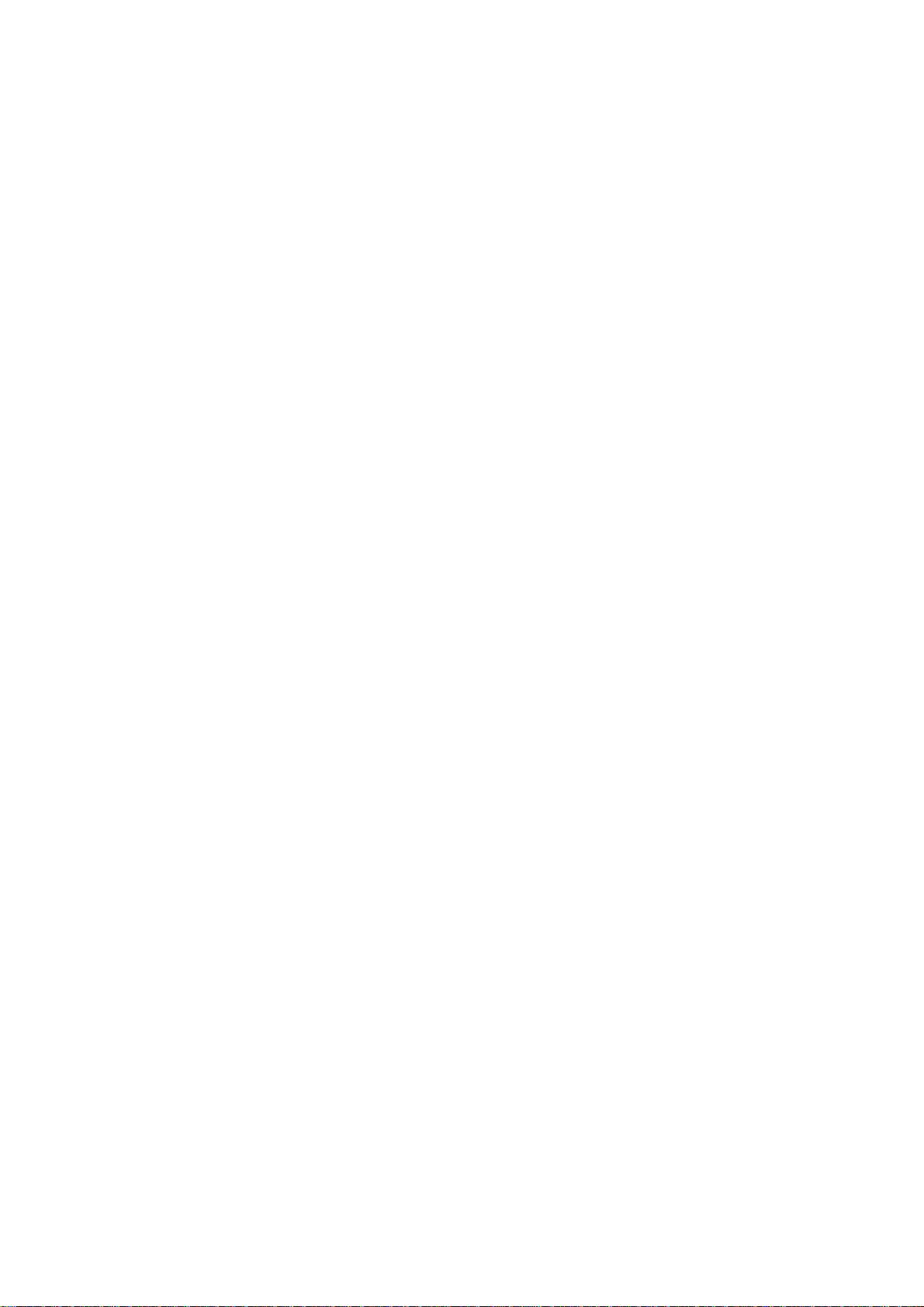
Contents
1. For your
Safety………………………….4
2. Mobile Phone
Profile………………..7
3. Preparation before
Use……………..10
Install SIM Card.....................................10
Install Memory card...............................12
Install Battery.........................................13
Charge Battery.......................................14
Notices on using the battery...................15
PIN code.................................................17
4. Use of Menu
Functions……………18
Messaging………………………
……….18
Phonebook………………………
……..24
Call
center……………………………
…26
Multimedia………………………
……..33
Organizer………………………
………..42
Yahoo
messenger……………………48
Pinoy……………………………
…………48
Facebook………………………
………..50
MSN……………………………
………….50
Gtalk……………………………
………….51
Twitter…………………………
…………51
1
Opera
mini……………………………..5
1
my|
Profiles…………………………..
51
Email……………………………
…………53
7.
Abbreviations………………………
….70
Google
maps………………………….54
My|
services…………………………5
4
1. For your Safety
Settings…………………………
……….56
Webs……………………………
………..64
5. Use of
mobile phone, please read the following
guidelines carefully: Do not switch the mobile
phone on when close to chemical factory, gas
station or other explosive objects.
z During driving, please use headset for safety
USB……………………………….64
6. Maintenance &
Safety……………..65
z Because the use of the mobile phone can
2
After sales service...................................65
Charger and Adapter Safety...................65
Battery Information and Care................ 65
General Notice.......................................66
Troubleshooting.....................................67
For your safety and proper use of the
purpose; unless otherwise in emergency,
always stop the car on roadside to have a call
conversation.
3
4
Page 2
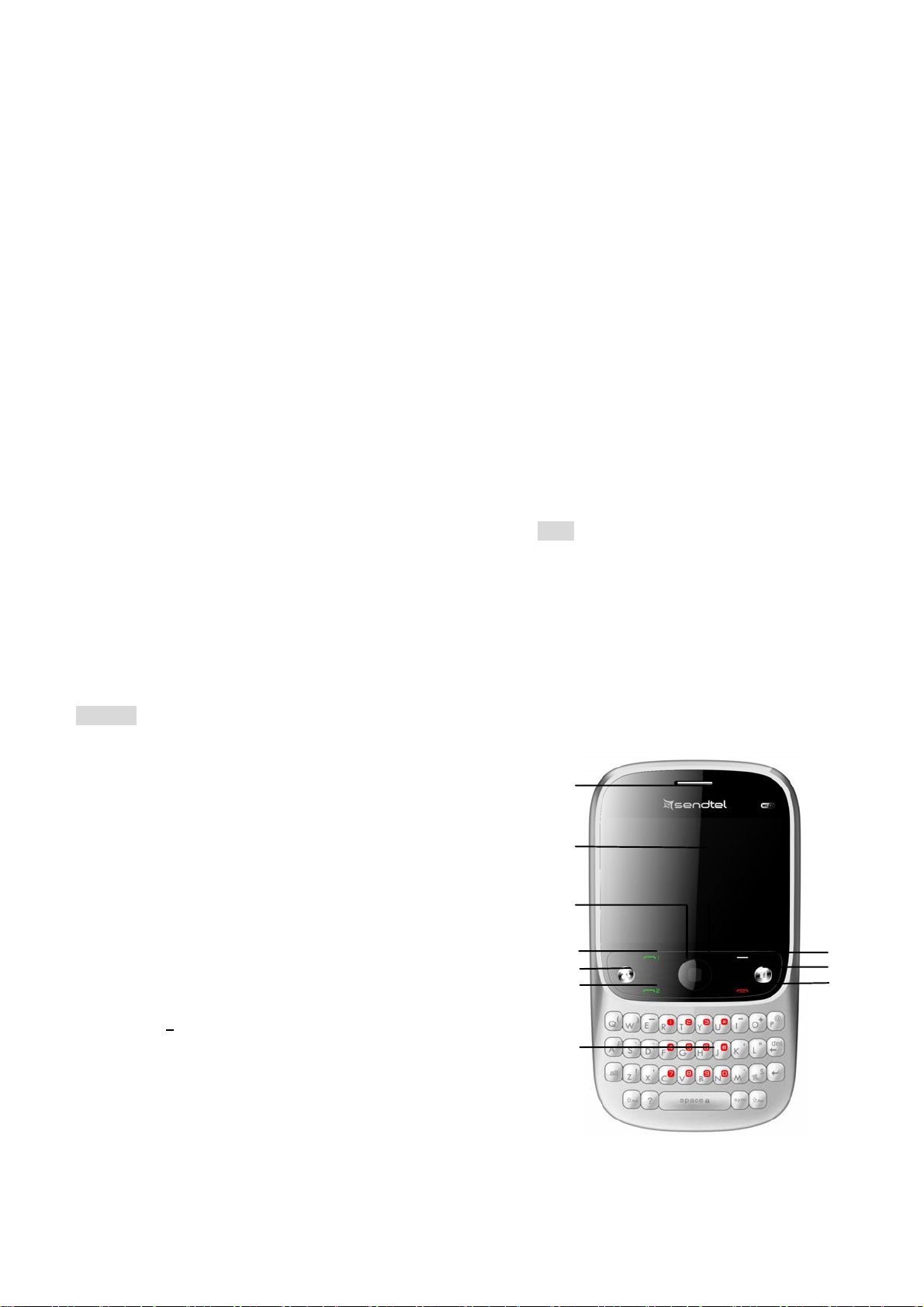
cause interference in the aircraft, never use
3
the mobile phone in an aircraft. The use of
the mobile phone is dangerous and illegal; do
switch off the mobile phone before boarding.
z Pay special attention to the use of the mobile
phone near heart pacemaker, deaf-aid and
some other medical equipments, because the
mobile phone can cause interference with
them.
z None-original factory’s accessories and parts
will lose guarantee.
z Do not dismantle the mobile phone without
permission. In case of failure, please contact
the supplier as soon as possible.
z Do not plug the charger into the mobile
phone and charge without battery. Always
power off the mobile phone when taking out
the battery; otherwise the memory of the
phone may be damaged.
z When charging the mobile phone, always
keep it in the place with good ventilation,
heat sink and away from flammable and
explosive objects.
z In order to avoid demagnetization, always
keep the mobile phone away from magnetic
objects such as CD, credit card etc.
z Ensure the mobile phone not to contact any
liquid; once such case occurs, remove the
battery and contact the supplier immediately.
z Do not use the mobile phone in the
environment at too high or too low
temperature, never expose the mobile phone
under strong sunshine or too wet environment.
The suitable temperature for the phone and
accessories is 0℃-40℃. The height to use the
phone shall be less than 2,000m.
z Do not use liquid or wet cloth with strong
cleanser to clean the mobile phone.
z This mobile phone has shooting, videoing
and audio recording functions, which shall be
used as per the related laws and regulations.
z Always keep the mobile phone out of
children’s reach. Do not throw or vibrate the
mobile phone because violent treatment to
the mobile phone may damage the inner
circuits and precise structures.
z Please do not discard the waste battery into
general household garbage. Please deal with
the waste battery according to provisions
where they are definitely made.
Tip: This user manual is based on simplified
Chinese operation mode; so it may vary in
5
English operation mode.
Warning: We will not be bear any responsibility
for any incompliance with the above guidelines or
improper use of the mobile phone. Our company
keeps the right to make modifications to any of
the content here in this user guide without public
announcement in advance. The content of this
manual may vary from the actual content
displayed in the mobile phone. In such case, the
latter shall govern .
2. Mobile Phone Profile
This is the QWERTY phone. Use the navigation
key you can choose the related function. Below is
the front of the
mobi le phone.
1
2
4
5
6
7
6
8
9
10
7
8
Page 3
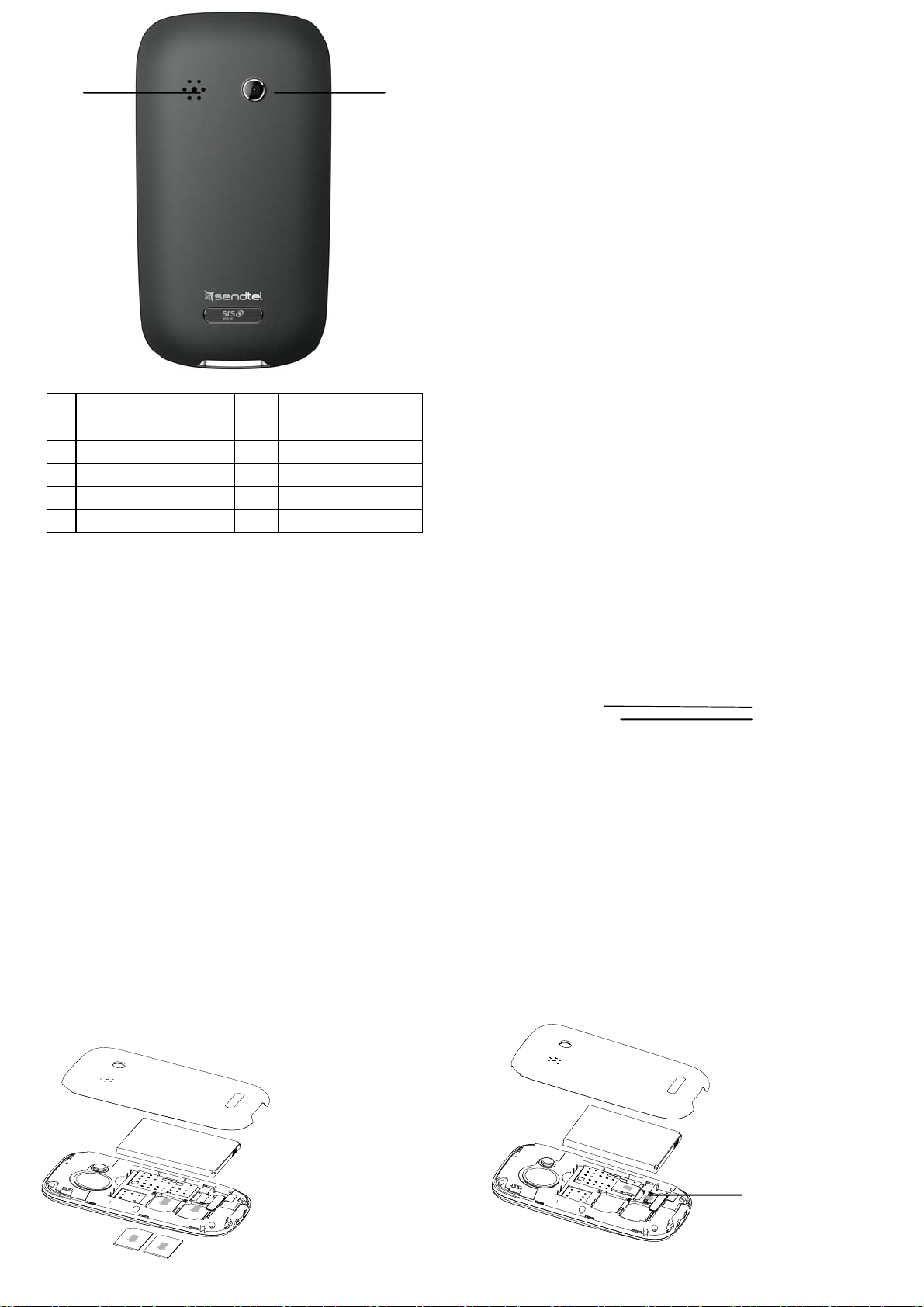
k
12 11
1 Receiver 7 Keypads
2 LCD screen 8 Phone book
3 Navigation key 9 Key to Faceboo
4 Call 1 key 10 End key
5 MSN 11 Speaker
6 Call 2 key 12 Camera
3. Preparation before Use
Install SIM Card
When registering mobile phone number, you
can apply for two different phone numbers, two
different mobile phone network service providers
and thus obtain two SIM (Subscriber
Identification Module) cards.
With these two SIM cards, you can use all
functions of your mobile phone. The SIM cards
save the parameters needed for communications
and personal data, including PIN (Personal
Identification Number) code, phonebook, short
message and other extra system services.
Warning: Do not distort or scratch the SIM card
nor let it contact static, dust or moisture. If it is
lost, please contact immediately your network
operator for help.
Before SIM card installation, please switch
off the mobile phone. The SIM card is installed
on the back of the mobile phone.
Follow the following diagram to install the
SIM card. Please insert the host SIM card into the
SIM1 slot and the slave SIM card into the SIM2
9
slot.
Note: If SIM card is inserted only into the
SIM1 slot, then only the host works; likely, If
SIM card is inserted only into the SIM2 slot, then
only the slave works. When two SIM cards are
inserted into the SIM1 slot and SIM2 slot
respectively, you can choose work mode freely as
you wish.
Note: As the SIM card is small object, keep it out
of children’s touch or prevent children gulping it!
SIM1
11
SIM2
10
Install Memory card
As the mobile phone does not have enough
storage space, to use some functi ons, you need to
install a memory card (This mobile phone use
T-FLASH card.)
Install T-FLASH card: Open the back co ver
to take out the battery, release the T-Flash card
lock, insert the T-Flash card into its slot, and
restore the lock and the battery before restarting
the mobile phone.
Memory Card
12
Page 4
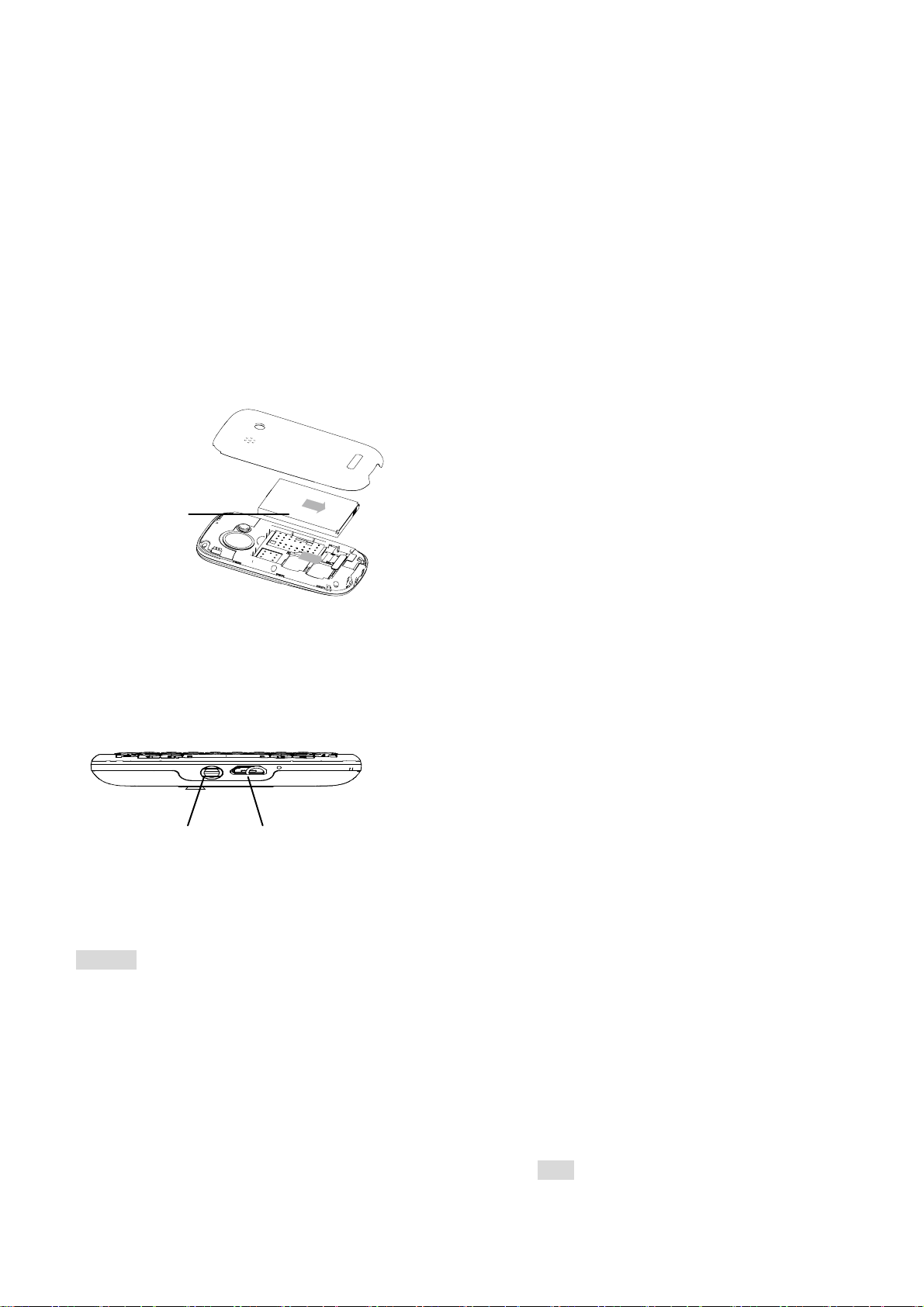
Note: As the T-FLASH card is small obj ect, keep
it out of children’s touch or prevent children
gulping it!
Install Battery
The mobile phone is suitable for original
battery and accessories. When the battery is idle,
it is recommended to put it into the protection
box.
Follow the following diagram to install the
battery.
Note: Do install the ba ttery as per the diag ram so
as prevent the battery contact patch being
damaged.
Battery
Charge Battery
The new battery cannot reach the optimal
efficiency unless it has undergone several
continuous complete charges and discharges.
When the battery is used up, charge it in time.
Over-discharge can damage the battery.
After the battery is charged full, cut off the
connection of charger with the AC power supply
and the connection with the mobile phone.
Follow the following diagram to connect the
charger.
Charge Battery
The new battery cannot reach the optimal
efficiency unless it has undergone several
continuous complete charges and discharges.
When the battery is used up, charge it in time.
Over-discharge can damage the battery.
After the battery is charged full, cut off the
connection of charger with the AC power supply
and the connection with the mobile phone.
Follow the following diagram to connect the
13
charger.
During charging, the battery capacity icon on
the screen flickers from the down to the up. After
the battery is charged full, the icon is full of bars.
Slight heat during charging is normal.
Warning: When a travel charger and its
accessories are used to charge the battery, please
check first if they are original or recognized by
the original manufacturer. The use of other
accessories may damage your mobile phone and
cause risks! Always use them indoor and dry
places.
Notices on using th e ba tt e ry
The performance of the battery is affected by
many factors, including radio barrier network
settings, signal strength, work temperature,
chosen and used functions or settings as well as
Earphone Charger Port
14
phone accessories, tone, data or other
applications.
For optimal performances, please follow the
rules below:
z New battery or the battery having been idle
for long need charging for long. The standard
voltage scope for the battery is 3.6V-4.2V.
z During charging, keep the battery at room
temperature or similar temperature.
z As time pass by, the battery will gradually be
worn and thus need longer time to charge.
This is normal. However, after normal
charging, if call duration decreases but
charging time increases, you need to buy
another battery from the original
manufacturer or authorized by the original
manufacturer. The battery of interior quality
can damage your mobile phone and cause
danger!
z If the phone is overused at low battery when
charging, there might need a longer time for
the charge indicator to be shown on the
screen.
Note: Please dispose the battery according to the
local regulations. Try to recycle the battery as
possible. Do not treat the waste battery as
15
16
Page 5
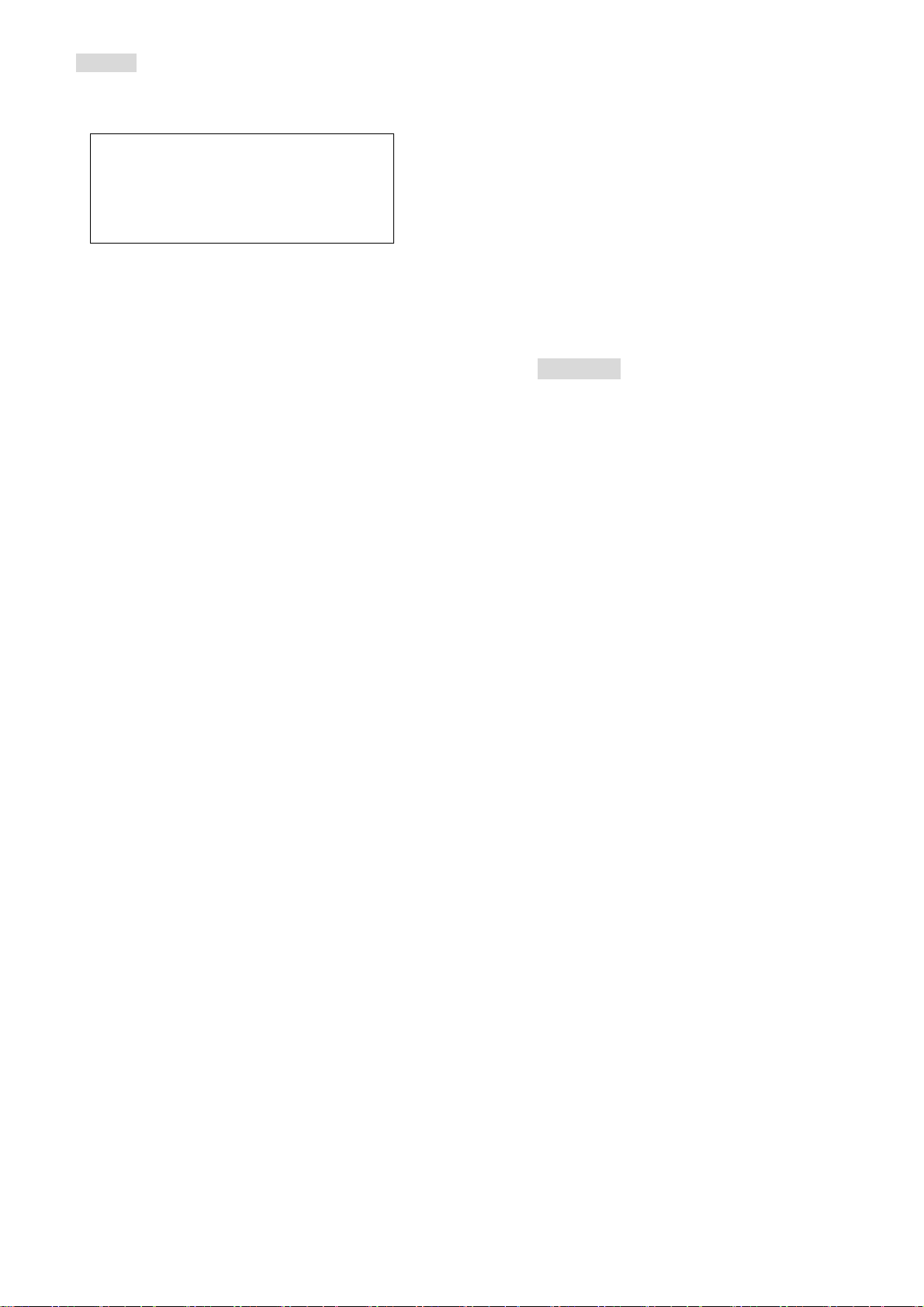
common waste.
Warning: Do not throw the battery into fire so as
to prevent fire. The broken battery may cause
explosion.
Warning
Charging the mobile phone by
improper means can cause to explosion.
Always refer to the related regulations for
the disposal of the battery.
PIN code
PIN1 Code: It is the personal identification
number used to enter SIM and able to prevent
others using SIM1 without permission. If the
mobile phone has activated the PIN1 code
protection, when the mobile phone is switched on,
the screen will display “Input PIN”. In the process
of inputting PIN1 code, the screen will use “*” to
represent the input content. While obtaining SIM,
you can obtain its PIN1 code.
PIN2 Code: It is the personal identification
number used for some special functions such as
paid call etc.
PUK Code and PUK2 Code(8-digit)
To change the locked PIN code, you need to
use PUK (Personal Unblocking Key) code. To
change the locked PIN2 code, you need to use
PUK2 code. If these two codes are not provided
together with the SIM card s, ask the local se rvice
provider for them.
Warning: If the PIN code is inputted wrongly for
three successive times, the SIM card will be
locked. Please contact the network operator
immediately for help. Attempt to unlock the code
may make the SIM card ineffective forever!
4. Use of Menu Functions
Messaging
SMS is a kind of network service that cannot
be used to send and receive short messages until
you apply to the network operator.
Both SIM cards of the mobile phone can
send and receive SMS. The SMS is sent to the
SMS center of the network and then sent by the
network to the target user (GSM user). If the user
does not switch on the mobile phone or the
mobile phone cannot receive the SMS (the
memory is full), the network will save the SMS
17
temporarily. The duration of storage depends on
sender’s settings and network service provider.
With this function, the mobile phone can
send and receive chain text messages, which may
affect the message fees. For more information,
please consult the service provider.
When the SMS capacity is full, there will be
an SMS icon flickering on the standby interface.
The full capacity can affect SMS reception.
Delete some SMS to solve the problem.
If you have received an SMS, you will hear
the alert sound from the mobile phone (if such
alert function is set as ON)
Note: When sending SMS via the SMS network,
the mobile phone display “Message sent”. It
indicates that the SMS h as been sent to the SMS
center inbox set in the mobile phone but does not
mean the receiver has received the SMS. For
more information, please consult the service
provider.
Write Message
You can write message in this menu.
You can enter the phone number or choose a
number from the phonebook to send the SMS. In
dual-SIM standby mode, you can choose to send
the SMS via SIM1or SIM2.
18
Inbox
You can see the SMS in the inbox.
z View:View the details of the message.
z Reply: You can reply to the received
SMS/MMS.
z Call sender: You can make a call to the
sender by pressing the key.
z Forward: You can directly forward this
SMS/MMS to others.
z Delete: Delete the current SMS/MMS.
z Delete all: Delete all the messages.
z Move to Archive: Move the message to the
Archive.
z Filter by: Filter the message as the phone
guides.
z Mark Several: Mark several entries in the
inbox.
z Mark as unread: Mark the message as unread.
z Advanced:
¾ Copy to SIM: You can copy the entries in
phone onto the SIM Card.
¾ Move to SIM: You can move the entries in
phone onto the SIM Card.
¾ Copy all: Copy all the message to the place
as the phone guides.
¾ Move all: Move all the message as the
19
20
Page 6
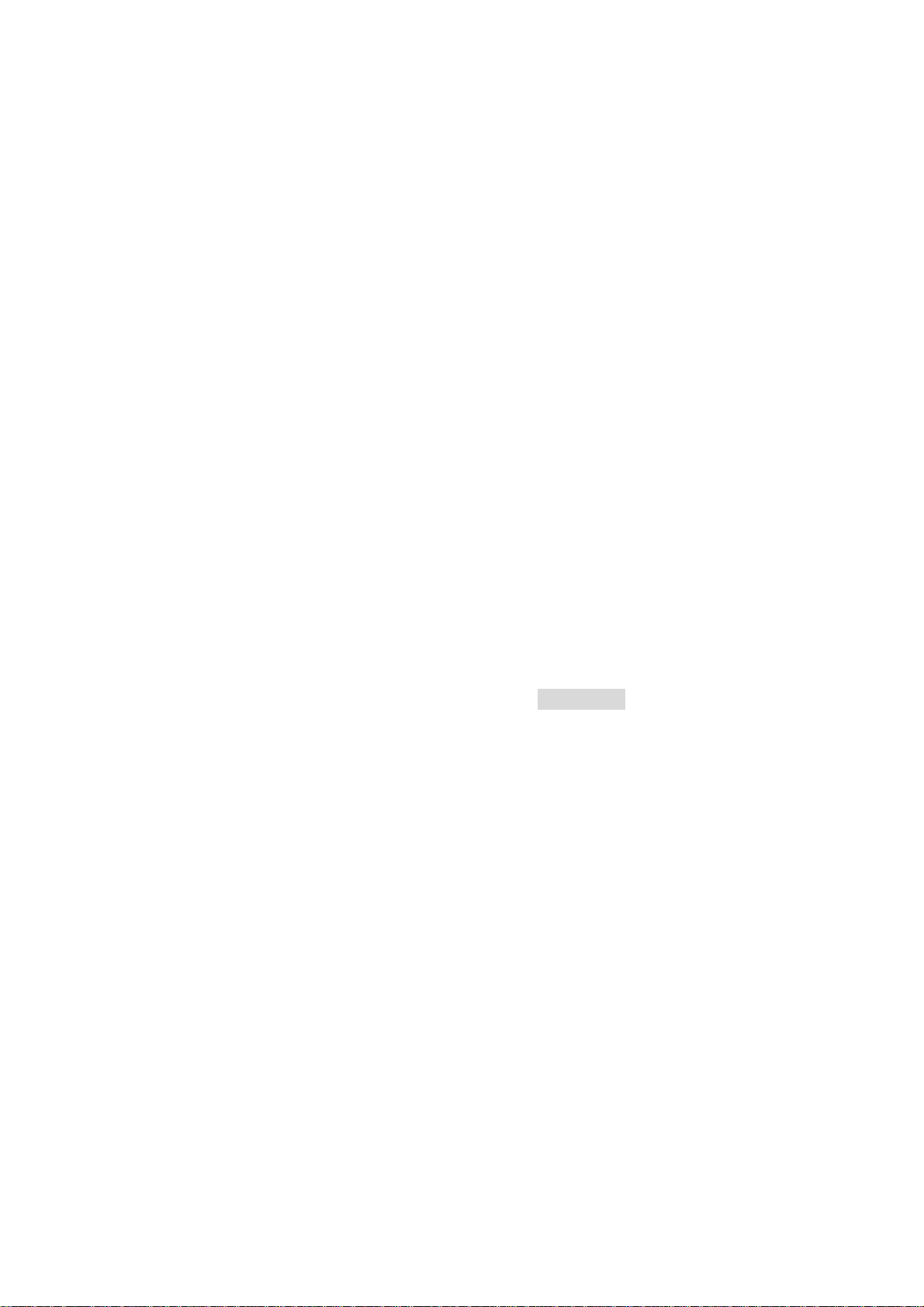
phone guides.
Inbox, Drafts, Outbox, Sent messages, Archive
and All messages.
Chat
You can view the message from the chat by
reply, delete and delete all as the phone guides.
Drafts
If you are editing the message and the messages
are not sent out immediately, the messages will be
saved here. You can send, edit, delete or have the
advanced function.
Outbox
While sending SMS/MMS, you can choose
“Save and Send”, and you can save the
SMS/MMS into the Outbox.
Sent messages
The messages sent are saved here.
Archive
Chosen important messages are saved here.
Delete messages
Refer to the phone to delete the messages of
Broadcast message
Cell broadcast is a kind of information
service such as weather report, traffic etc that the
network operator send to the GSM users within
certain area. In dual-SIM mode, you can
separately set SIM1 and SIM2.
z Receive Mode: You can set ON/OFF such
function.
z Read Message: You cannot read the received
information until you open such function.
z Languages: You can set the language for the
received information.
z Channel Settings: You can choose, add and
edit and delete channel number.
Templates
With it, you can pre-edit some common
phrases, which is convenient for quick SMS
editing.
Message settings
Text message
z
Profile Settings: To send SMS, you must
21
input the SMS center number.
Note: The SMS center number is provided by
the network operator.
z Voicemail server: Edit the related options.
z Common Settings
o Delivery Report: The network will
inform you whether the other party has
received the SMS and what the time is.
o Reply Path: You can send the reply path
to the network terminal. This function
needs the support from the SMS center.
o Save sent message: Set this function
here,
z Memory Status: You can view the capacity of
the SIM card or the phone for SMS.
z Preferred Storage: You can set the storage
position (SIM or phone) for SMS.
Multimedia message
Profiles: Choose one of the media to have the
mms functions.
Common settings: Compose Sending,
Retrieval, Preferred storage and Memory
status.
Message Blacklist
Set mode On/Off and blacklist numbers here.
Message Whitelist
Set mode On/Off and whitelist numbers here.
22
Phonebook
The mobile phone is provided with the
business card folder type phonebook. Every
contact saved into SIM1 and SIM2 can only
include name and number. The mobile phone
supports 1,000 groups of numbers.
View
You can browse the details of the contact.
Send message
Input the message, and you can send to the
contact.
Call
You can make a phone call of the contact by
pressing this option.
Edit
You can edit the name and the number of the
contact.
Delete
You can have four modes regarding deletion:
from SIM1, from SIM2, from phone and one by
one.
23
24
Page 7

Copy
Phonebook Settings
You can copy all contacts from SIM1 to
phone, from phone to SIM1, from SIM2 to phone,
from phone to SIM2, from SIM1 to SIM2, from
SIM2 to SIM1, and to file.
Move
You can move the contact from the phone
to SIM Card 1 or to SIM card 2
Send contact
You can send the contact as the phone
guides, as text message, as multimedia message,
as email and via Bluetooth.
Add to Blacklist
You can add the contact into blacklist.
Mark several
With this choice, you can select several
contracts, and continue the corresponding choice.
Caller Groups
You can set caller groups as the phone
guides.
z Preferred Storage: You can choose the storage
path for the current number.
z Speed dial: Make the related settings and
have the functions.
z My number: Set the number as the phone
guides.
z Extra numbers: Set the extra numbers as the
phone guides.
z Memory Status: You can view the current use
status of the phonebook, including SIM1,
SIM2 and phone memory. The display format
is “Used/Total”.
z Copy contacts: Copy the contacts as the
phone guides.
z Move contacts: Move the contacts as the
phone guides.
z Delete all contacts: Delete all the contacts as
the phone guides.
Call center
In dual-SIM mode, you can separately search
the call register of SIM1 and SIM2 and set
separately some operations corresponding to
SIM1 and SIM2. In mono-SIM standby mode,
25
you can set the available SIM card and see its call
register.
Call history includes missed calls, dialed
calls and received calls.
In missed calls, received calls and dialed
calls function list, you can see the date and time
of the call, edit or delete the phone number in the
list, save the number to phonebook or send SMS
and MMS to the number, etc.
Note: SIM1 and SIM2 contain 20 entries
respectively. Choose any entry from missed calls,
received calls and dialed calls, press the Send key
to dial the number directly.
Call history
Delete call logs
z
Missed calls: With this function, you can
delete the records of the missed calls.
z Dialed calls: With function, you can delete
the records of all dialed calls.
z Received calls: With the function, you can
delete the records of the received calls.
z Delete all: With this function, you can clear
all duration records of calls.
Note: The actual call durati on and service time in
the bill of the service provider may be different
26
from them, which depends on the network
functions, accounting rounding and tax etc.
Call timers
This needs the support of the network service
provider.
z Last Call: With this function, you can view
the duration of the last call.
z Dialed calls: With this function, you can view
the duration of all calls.
z Received calls: With this function, you can
view the duration of the received calls.
z Reset all: With this function, you can reset all
the records of the calls.
Call Cost
This needs the support of the network service
provider.
z Last Call Cost: With this function, you can
view the fees of the last call.
z Total Cost: With this function, you can view
the fees of all calls.
z Reset Cost: With this function, you can clear
all fee records.
z Max Cost: With this function, you can limit
call fees in the specified pricing unit or
currency unit. PIN2 code must be input to set
27
28
Page 8

call cost.
Price Per Unit: This function needs network
support. For more details, please consult the
network operator.
z Price per unit: Set the price per unit as the
phone guides.
SIM text message Counter
With this function, you can see and preset the
number of sent messages and received messages.
GPRS Counter
z
Last Sent: You can view the sending traffic of
last link.
z Last Received: You can view the reception
traffic of last link.
z All Sent: You can view the sending traffic of
all links.
z All Received: You can view the reception
traffic of all links.
z Reset Counter: You can clear all link traffic.
General Call settings
[SIM Card settings]
Caller ID: Including set by Network, hides ID
and send ID.
Set by Network: While having a call
conversation, you can send my caller
ID in the form preset by the system.
Hide ID: While having a call
conversation, you will not send my
caller ID. If the system does not
support such function, call may fail.
Send ID: While having a call
conversation, you can send my caller
ID to the system.
Note: This function needs network support.
Call Waiting: You can set this function On or Off.
The call hold and multi-party call cannot be active
unless this function is activated. This needs
network support.
Call Divert: This is a kind of network function,
which cannot be used unless you apply to the
network operator for it. With this function, you
can divert calls meeting he conditions to another
number.
Name Description
Divert All
Voice Calls
Divert if
Unreachable
The network will divert all
voice calls without
conditions.
When the network cannot
find your mobile phone
(switched-off or out of the
Divert if no
Answer
Divert if
Busy
Divert All
Data Calls
Cancel All
Diverts
Call Barring
Outgoing Calls:
1. All Calls: You can bar all
2. International Calls: You can bar
3. International Calls Except To
¾ Incoming Calls:
29
service area), it will div ert
the calls.
When the mobile phone
does not answer the call,
the network will
automatically divert it.
When you are on line, the
network will divert the
call.
Network support needed.
Cancel all divert functions.
outgoing calls.
international calls.
Home PLMN: When abroad,
you can dial the calls of the
current country and the original
country (the service providers
allows to do so).
30
1. All Calls: You can bar all
incoming calls.
2. When Roaming: You can bar all
calls except the call s o f th e l ocal
service area.
Cancel All: You can cancel call
barring settings and dial/receive
calls normally.
Change Barring Password: You can
apply to the network to change the
password for call barring.
Line Switching: You can choose Line 1 or Line
2.
Closed User Group: This function needs
network support. Please consult the local
operator for details.
Closed user group: Set the function as the phone
guides.
[Advance settings]
Blacklist: You can set the blacklist as the phone
guides.
White list: Set the White list as the phone guides.
Auto Redial: You can set it as On or Off. After
the first automatic redial fails, you can have at
most ten times to connect a phone number.
31
32
Page 9

Background sound: Set the background sound
here.
Call time Display: You can set whether to
display call duration during call conver sation.
Call Time Reminder: You can set one alert to ne
or periodic alert tone for several round minutes
during call conversation so that you can
understand call time. You can turn off the alert
tone.
Auto quick end: You can set call duration. After
the set time expires, the mobile phone will
automatically end the call.
Reject by SMS: You can have this function as
choose it On/Off.
Note: Some settings need network support. For
example, call barring can not be used unless the
local network and SIM card open it.
Multimedia
File manager
You can manage Audio, Images and EBook, My
music, and Photos.
[Phone]-- The storage body is phone.
[Open]: You can click the screen to have Audio,
Images and EBook Received
Audio—Images Folder
z Open: You can see the current image.
z New folder: You can set the current file to a
new folder.
z Rename: You can rename the files
z Delete: You can delete the current record.
z Sort by: You can rank files as per name, type,
time and size or choose “None”.
Images—Images Folder
z Open: You can see the current image.
z New folder: You can set the current file to a
new folder.
z Rename: You can rename the files
z Delete: You can delete the current record.
z Sort by: You can rank files as per name, type,
time and size or choose “None”.
EBook—Images Folder
z Open: You can see the current image.
z New folder: You can set the current file to a
new folder.
z Rename: You can rename the files
z Delete: You can delete the current record.
z Sort by: You can rank files as per name, type,
time and size or choose “None”.
Camera
With this function, you can use the inbuilt
camera to take photos. The lens of the camera is
33
located on the back of the slide and the screen is
used as the viewing window. All photos taken are
in JPG form. After downloading the photos onto
PC, you need some software to view them.
If the storage space of the mobile phone is
insufficient to store the taken photos, it is
necessary to delete some old photos or other files
in “File Management” function list to release
more space.
Description of Mobile Phone Options:
Options Description
Photos To view the saved photos.
Shutter Sound: sound 1, sound 2, sound 3
EV: EV-2 ——EV+2.
Camera S ettings
Image Settings
White Balance
Contrast: High, Medium, Low.
Anti-flicker: 50Hz, 60Hz(default).
Delay Time: 5s, 10s, 15s or Off.
Cont.Shot: 1 Shot , 3 Sho t , 5 Shot and Off.
Size:640*480,1600*1200,128*96,
320*240,2048*1536
Image Quality: Good, Normal, Low .
Auto, Daylight, Tungsten, Fluorescent, Cloudy,
Incandescent.
34
Scene Mode Auto, Night.
Effect Settings
Storage Phone, Me mory Card.
Restore Default You can restore the recorder to factory settings.
Normal, Grayscale, Sepia, Sepia green, Sepia
blue, Color invert.
Image viewer
All photos taken are saved in the album.
Options Description
View You can view the selected photos.
Edit You can edit the pictures as the phone guides.
Browse Style
Send
Use as
Rename You can rename the selected photo.
Delete You can delete the selected photo.
Sort by
There are two browse styles, i.e. list and
matrix.
As multimedia message; as email; via
Bluetooth.
You can send photo to wallpaper, Screen
saver, power on display, power off display,
call picture.
For convenience of search, you can rank
them as per name, type, time and size or
choose “None”.
35
36
Page 10

Delete All files You can delete all photos in the album.
Storage
Y ou can ch oose phot os storage path (to phone
or memory card ).
Video recorder
Press the key at the bottom to start video
recording. The duration of recording depends on
the time limit set and file management capacity.
Entering the options, you can have the following
settings:
Options Description
Camcorder
Settings
Video Settings You can set Cartoon Quality.
White balance
Effect Setting There are 6 options available.
Storage Store the video to Phone or SIM card
Restore Default
You can set White Balance, EV, Night
Mode and Anti-flicker for your recorder so
as to have high-quality videos.
Auto, Daylight, Tungsten, Fluorescent,
Cloudy, Incandescent.
You can restore the recorder to factory
settings.
Video player
It supports the videos in 3GP and MP4. In
such mode, you can have the following operations
to the specified file in 3GP and MP4.
Options of the player
Options Description
It supports the videos in 3GP and will not be
Play
Use as Use the video as the phone guides.
Send
Rename You can rename the specified video.
Delete You can delete the specified videos.
Delete all files You can delete all files.
Sort by
Storage
limited by file size. Click the play interface
to play.
As multimedia message; as email; via
Bluetooth.
For convenience of search, you can rank
them as per name, type, time and size or
choose “None”.
You can choose video storage path (to phone
or memory card).
Photo editor
Here you can editor the phone as the phone
guides.
37
Audio player
To download music, you must insert the
T-Flash card into the mobile phone, switch off the
mobile phone, connect the mobile phone and PC
with USB cable, then the PC will detect the new
hardware and create a new mobile HD. Download
the chosen MP3 file to under "My Music" of the
mobile disk rather than in such folders as Audio,
Images and Photos; otherwise, the file cannot be
played. (Only the music in MP3, AMR and MIDI
are supported).
WOW HD™ significantly improves the
playback quality of audio, delivering a dynamic
3D entertainment experience with dee p, rich bass
and high frequency clarity for crisp detail.
Description of audio player options:
Options Description
Play Play the music as the phone guides.
Details View the details of the music.
Add to ringtones Add the music to the ringtones.
Refresh list Enter the tracklist and update it (e.g. the
deleted music in the file management
will not disappear until update is
conducted).
38
Settings Play Sett ings: Tracklist path, a utomatic
tracklist, repeat, shuffle, background
play.
Note: is a trademark of SRS Labs, Inc.
WOW HD technology is incorporated under
license from SRS Labs, Inc.
Sound recorder
After choosing “Sound Recorder” and click
the “Start / Stop” to enter, you can view the
previous record files. Press “Options” to have the
following operations:
z New Record: You can record new files.
z List: View the list of the sound recorder here.
z Settings: You can set the storage position for
record files, including phone and memory
card. Also you can set the format of the
record file, including AMR and WAV.
FM radio
Your mobile phone supports FM radio. To use the
mobile phone to listen to radio, insert the headset
connection cable into the headset port on the
mobile phone. The headset connection cable
functions as the antenna of the FM radio, so it
should hang freely. While listening to radio, you
39
40
Page 11

can dial or receive a call normally. During call
conversation, the radio will turn mute
automatically. If some applications are using
GPRS or CSD to send or receive data, they may
interfere with the radio.
When the FM radio is activated, the mobile phone
will display the number and name (if having been
saved) and frequency of the radio chann el.
Option menu
z Channel list: You can edit and save 30
channels.
z Manual input: You can edit the specified
radio frequency band. The frequency of the
radio is between 87.5mHz and 108.0mHz.
z Auto Search: You can have automatic search
and save the searched channels into the list.
z Settings: You can set background play, loud
speaker, record format, audio quality and
record storage.
z Record: You can record new files.
z Append: You can have annex record for the
files of the superior level (only for the record
files in AM R).
z File list: the record files
Schedule FM record
You can schedule to record certain FM Radio
channel at any time, so that you will not miss the
program.
Melody composer
With this function, you can play the melody that
you composed.
Enter the interface; you can enter the melody
from 1-7 numbers key. After composing, you can
choose the play speed, instrument as the phone
guide.
Slide Show
You can browse pictures as Slide show. Select the
files or pictures to browse.
This mobile phone provides some inbuilt
games. Please refer to the operation instructions
attached to the games.
Organizer
Games
This mobile phone provides the built-in
games . Please refer to the operation instructions
attached to the games.
Game settings
¾ BGM: On or off background audio.
¾ Sound effect: On or off audio.
41
¾ Volume: Up and Low Volume
Extra
Calculator
z
The upper direction key for “+” and the lower
direction key for “-”, the left direction key
for "×" and the right direction key for "÷";
z Press the clear key to clear the latest inputs
or results digit by digit; press the clear key
long to clear all content or result;
z Press “OK” key to obtain the result.
Note: The precision of this calculator is limited
and can be used for simple calculation.
Unit converter
Input the unit and convert it to the unit you
want.
Currency Converter
To save exchange rate, press “OK”, then
choose to set exchange rate. The exchange rate
will be saved in the memory until you enter a new
one to replace it. Choose one exchange rate ratio
42
from the displayed options. To convert currency,
enter the amount to be converted at the “Local”
tab and press “OK”. The corresponding amount in
foreign currency is now displayed.
Health
Choose the function as the phone guide to
check the health.
Ebook reader
In standby, choose [Menu/Extras/E-book
Reader]. After e-book is activated, the e-book list
will be displayed. If no e-book, click Options to
have such submenus as Clean Up Bookshelf and
Global Settings.
If there are e-books, you can choose one
e-book and press Options to have such submenus
as Open E-book, Update, System Preset, Details,
Delete, Delete All, Ranking, Execute System
Preset and Help.
z Open E-book: Activate the current e-book
and enter the reading menu.
z Clean up bookshelf: Clean up the bookshelf
as the phone guides.
43
44
Page 12

z Global settings: You can set Font Style, Font
Size, Scroll By, Auto Scroll, Scroll Speed,
Full Screen, Encoding, alignment and
Storage Priority.
z Book info: Display the detailed information
about the current e-book.
z Delete: Delete the current e-book.
z Delete All files: Delete all e-books.
z Sort by: You can have such options as As per
Name, As per Type, As per Time, As per Size
or None to rank e-books.
z Apply global settings: You can execute the
options for the preset system.
z Help: You can have some operation
instructions. Use key 0 to go to book settings
screen; use key 1 for help; use key 2 to add a
bookmark; use key 3 to go to find screen; use
key 4 to go to jump to screen; use key 5 to go
to bookmark; use key 6 to find next; use key
7 to toggle the auto scroll; use key 8 to
remove bookmark; use key 9 to toggle full
screen mode.
Calendar
desired date and then the current date will be
highlighted in green. If the date is set with memo
function, then this date will be highlighted in red .
To view all memos of one day, press OK to see
the schedule. You can have the following
operations:
z View: You can view the schedule of the date
where the cursor is on and set the time, date,
content and whether to activate alarm on this
schedule. When editing the schedule, you can
choose alarm type with the left and right
direction keys. In addition, you can have such
operations as Delete, Delete and Add on the
schedule.
z View all: You can view the en tire sched ule of
the date where the cursor is on and set the
time, date, content and whether to activate
alarm on this schedule.
z Add event: you can select task type as
reminder, meeting, course.
z Delete event: You can delete the task as the
phone guides.
z Jump to Date: You can move to the calendar
of the specified date.
With this function, you can set the alarm
clock to remind you of your schedule and record
your schedule. Roll the highlight block to the
45
Memo, Browse, Add, Edi t, Delete , Dele te All and
Send on memos.
If you have set alarm for the memo, when
the set time is reached, the mobile phone will ring
and display the memo content.
Alarm
The time format for the alarm clock is
identical to that of a clock. When the mobile
phone is off, the alarm clock can still work
provided the battery is sufficient. The system has
set 5 alarm clock options and the default is off.
You can activate one option or all options
according to the actual demand. Every alarm
clock option can set independent time and date.
When the time is reached, the mobile phone will
give out alert tone and flicker the current time and
date on the screen. Press Stop to stop alarm clock;
press Sleep, then the mobile phone will pause
ringing and continue after 4min.
If alarm time is reached but the mobile
phone is switched off, then the mobile phone will
be switch on automatically and ring. If Stop is
pressed, then the mobile phone will ask you
whether to switch on the mobile phone. Press
“No” to switch off the mobile phone and “Yes” to
register at the network and switch on the mobile
phone.
Tasks
You can have such operations as Create
46
World clock
Press the left and right direction keys to view
the current time of every country corresponding
to every time zone.
Notes
Record the notes here, and use the concrete
function as the phone guides.
Phone sync
Set the phone sync here as the phone
guides.
Yahoo messenger
With this function, you can communicate
with others just input the user’s name and the
password.
Friendster
B y pre ssi ng this menu , you will b e conn ecte d to
friendster.
Pinoy
With this function, you can use the built-in
47
48
Page 13

Pinoy contents.
used to adjust the volume after you enter the
Click the menu, the corresponding function
will be taken out. Among the functions of
Morning Offering,Angelus,3 o’clock Prayer and
Evening Prayer, you can set the alarm to remind
yourself, and the Upper and the Down key are
used to adjust the volume after you enter the
corresponding interface.
Description of the Pinoy Options is
followed:
1 faith
2 country
3 love
4 negosyo
5 java
Click the menu, the corresponding function
will be taken out. Among the functions of
Morning Offering,Angelus,3 o’clock Prayer and
Evening Prayer, you can set the alarm to remind
yourself, and the Upper and the Down key are
corresponding interface.
Note: Only after the T-card is inserted into the
phone, the Pinoy can be used. And the Pinoy files
must be save in the T-card, otherwise, the files
can’t be found.
Facebook
By pressing this menu, you will be connected to
face book. Then, you can enjoy accessing the well
known face book social networking.
MSN
This mobile phone provides built-in MSN
application. To run this application is to simply
navigate into application and enter MSN ID and
password like to do it on your computer. You
should set the parameters required to run the
MSN application before you can access the
network. You need to set the parameters correctly
based on the SIM card you are using. To set the
parameters, you are kindly refer to Menu >
Services > Data account > GPRS. Please consult
to the operator to have the correct setting and
49
make sure the mobile phone can connection with
internet access the WAP function.
Gtalk
With this function, you can have
communication with others, by inputting the
Users name and the password, enter the interface
as the phone directs.
Twitter
Input the Users name and the password, enter
the interface as the phone directs.
Opera mini
This application is a web browser, that you
can possibly open a Website through your phone.
Just put a web site address and press OK to visit
the web site.
For further information, you can get it in
http://www.opera.com
my|Profiles
Your mobile phone is provided with multiple
profiles so that you can custo mize some settings
in different cases for different events. Firstly, as
50
per your personal hobby, have individualized
settings on profile and then activate it. You can
have such profiles as General, Meeting, Outdoor,
Indoor, Headset , Headset and Bluetooth.
The content can be ed ited at every profiles mode
as follows:
z Tone Settings: Include Incoming Call,
power-on, power-off, Message Tone and
Keypad Tone.
z Volume: Set the volume of Ring and Key
Tone.
z Alert type: You can choose any one from
Ring, Vibration, Vibration and Rin ,
Vibration then Ring as the current ring m ode.
z Ring Type: You can choose any one from
single, repeat and ascending as the current
ring type.
z Connect Notice: You can choose any one
from none, tone only, vib. only, and tone &
vib.
z Extra Tone: You can have on/off settings on
Warning Tone, Error Tone, and Camp on
Tone.
z Answer Mode: You can choose whether to
use any key to answer.
After the individualized settings, choose
51
52
Page 14

“Activate” to start profiles.
Note: After the headset is ins erted into th e mobile
phone, the mobile phone will automatically
change into headset profile. Unplug the headset to
return to the previous profile.
In standby state, you can press # key to switch to
silence profile and again to the previous profil e.
Email
Before sending or receiving emails, you need
to create and activate an email account.
Before use, you need to set the e-mail in the
“E-mail accounts” menu. Via this menu, you can
receive and send e-mail.
¾ Send and Receive: You can send/receive
the e-mail from the specified mailbox.
¾ Write Email: You can edit e-mails.
¾ Inbox: You can see the received e-mails.
¾ Outbox: You can see the pending sent
e-mails.
¾ Sent: You can view the sent e-mails.
¾ Drafts: You can see the drafts in the
specified mailbox.
¾ Clear mailbox: Yo u can clear the e-mails in
the specified mailbox, including inbox,
outbox, sent e-mail backup and drafts, or
clear all e-mails.
¾ Delete Marked emails: You can change the
status of all e-mails to deleti ng status,
¾ Email accounts: You can set up you new
account.
¾ Templates: you can pre-edit some common
phrases, which is convenient for quick
editing.
Google maps
Have the function as the phone guides.
My|services
Homepage-- Start the website chosen in the
connection settings file.
Bookmarks—WAP, Enter the options menu and
have the following operations on the bookmark:
¾ Go to: Log into the chosen website.
¾ View: View the details here.
¾ Add bookmark: Add new
bookmarks.
¾ Set as Homepage: Set the bookmarks
as the homepage.
¾ New folder: Add a new folder as the
phone guides.
¾ Memory status: View the details of
53
the memory.
Input address: Input the website to be logged
in.
Last web address: You can view the last web
address.
Recent pages: Record the latest 10 web pages
browsed.
Stored pages: You can view these pages that are
stored.
Service Inbox: The mobile phone can receive
the service information (“Recommended”
information) sent by the service provider. For
example, the service information can be the notice
of related news headlines, which can include one
piece of news or a service website.
Settings:
¾ Select profile: Select the profiles as the
phone guides.
¾ Profiles: Select the profiles here.
¾ Service message settings-- You can choose
ON or OFF to enable the push or not and
you can choose the disable or always in the
Trust settings. Set SL settings functions as
follow: Never, confirm, without confirm.
Add new trust list including: number, IP
address, Domai n name.
54
¾ Browse option: Clear cache-- You can clear
cache. When the data of the cache are
excessive, network surfing speed can be
affected. Clear cookies-- You can clear
personal data.
¾ Preferences: View the preferences.
¾ Security settings: Set the security settings
as the phone guides.
¾ Service message settings: Set the service
message settings as the phone guides.
¾ Restore browser settings: Set the restore
browser settings as the phone guides.
Settings
Dual SIM switch
Select with the SIM status and use the default
mode.
Dual SIM settings
You can, in any place and at any time, set the
dual-mode mobile phone as the following modes
according to your own demand:
Dual SIM open
Only SIM1 open
55
56
Page 15

Only SIM2 open
Prayer mode
Phone Settings
In such menu, you can set phone language,
standby wallpaper, time etc.
¾ Time and Date: With this function, you can
set city, time and date format and the time
of specific place.
• Set Home City: You can set
different cities.
Note: This option must be used together with auto
update of time and date. Auto update of time and
data cannot be conducted unless the network
supports.
• Set Time and Date: You can set the
current time and date.
• Set Format: You can set the display
format for time and date.
• Update with time zone: You can set
it On or Off
Note: If the battery is taken from the mobile
phone or the battery is used up for long time,
when switching on the mobile phone after
reinstalling the battery or charging the battery,
you need to reset the time and date.
Special Note: In the area forbidding using mobile
phone (such as cabinet), you must confirm to
inactivate this function before entering this area
so as to prevent accident.
¾ Schedule Power on/off: You can set the
time for schedule Power on/off.
¾ Language: You can choose the desired
language for phone display.
¾ Pref. input method: Choose the preferred
input method.
¾ Display Settings: You can set standby menu
display as wallpaper, screen saver, power
on display, power off display, whether to
display time and date and owner number (if
set in the phonebook)
¾ Greeting text: You can set the greeting text
displayed on the main screen.
¾ Navigation key: Set the navigation
functions as the phone guides.
¾ Auto update of date and time: To set the
mobile phone to automatically update time
and date according to the current time zone,
choose “Activate”. Auto update of time and
date will not affect the alarm clock,
calendar or alarm clock memo setting time,
57
which will be subject to the time and date
when created. However, auto update of
time and date may make some set alarm
clocks out of date.
¾ UART settings: Once connected to the
computer, you can select the SIM ca rd first
here as you choose.
¾ Misc. Settings: You can adjust the
brightness and time of LCD backlight.
Network Settings
Network Selection: You can search the
network again. Select your favorite network and
choose to register the network automatically or
manually.
Preferences: You can set the preferred
registered network for SIM card.
Security Settings
¾ SIM security settings
• Lock: You can set SIM lock (PIN
code) as on/off. When this option is
chosen, it is necessary to input PIN
code for every insert of the SIM
card.
• Change Password: You can change
the defaulted phone by referring to
58
the service provider.
¾ Phone Lock : You can set it as On or Off. It
is a password of 4-8 digits and the
defaulted one is
¾ Auto Keypad Lock: You can set it as On
or Off. The mobile phone has keypad lock
function. When it lasts certain time, the
keypad will be locked, including such
options as Off, 5s, 30s, 60s and 5min.
¾ Change Password: You can change the
defaulted phone password “1122” into
4-8-digit number easy to remember. If the
phone lock is activated, when switched on,
the mobile phone will hint “Phone locked”.
To unlock it, you can input the phone lock
password and click OK.
¾ Certificate manager: View the certificate
manager as the phone guides.
¾ Security encryption: Choose the SIM lock
or change the password.
1122. You can change it.
Connectivity
Bluetooth
The mobile phone supports the Bluetooth
function. You can use Bluetooth wireless
59
60
Page 16

technology to set wireless connection with other
compatible devices, including mobile phone,
computer, headset, in-car accessories etc. With
Bluetooth function, you can send photo, video
segment, audio segment, personal business card
and memo. You can also establish wireless
connection with the compatible PC to transmit
files and connect to web by dialing number via
SIM.
As the device supporting Bluetooth wireless
technology performs communications via wireless
wave, you don’t need to keep the device opposite
to other devices but rather keep the distance
between them not more than 10m (about 33”).
However, Bluetooth connection can be affected
by wall or other electronic equipments etc. To
ensure mutual operation between this device and
other devices supporting Bluetooth wireless
technology, consult the manufacturer to confirm
whether the device by it is compatible with this
device. Do not use Bluetooth function in hospital
and aircraft etc.
Bluetooth Menu
Power: Before using Bluetooth function,
you need to activate this option. When Bluetooth
function or other functions are being used,
allowing this function to operate in the back desk
will consume more power. It is recommended to
close this function when it is idle.
Visibility: Power this functi on on or off.
My Device: After entering this option, you
will see the Bluetooth devices compatible with
the mobile phone. Entering this option, you can
have necessary operations on the desired
Bluetooth device or search the incompatible
Bluetooth devices.
Search Audio Device: With this function,
you can do inquiry on audio device. For other
devices, enter My Devices to search.
My name: Edit the name of the files.
Advanced: Advanced options are found here
like audio path, storage, sharing permission and
my address.
Tip: When searching Bluetooth devices, make
sure that the peripheral Bluetooth devices are
within the signal cover range and can be searched.
To match the searched devices, you need to
discuss with the user of this device about a pair of
matching passwords. To match the hand-free
device, you must input its matching password.
After matching, this device will be saved in my
device view.
61
Conn. Management
It shows the status of the connectivity
Data accou n t :
GSM Data – you can add GSM data on this
option.
GPRS-- The use of GPRS data will be provided
with the following ID inf ormation, such as smart
mms
Account Name: smart mms
APN: internet: mms
User Name:
Password:
Auth.type: Normal
Primary DNS:
secondary DNS:
Note: For related charging standard and detailed
settings, please consult the local network
service operator. Different network service
providers provide different services.
Consult the local network operator.
Restore Factory Settings
You can restore the factory settings of the
mobile phone. The factory setting password is
62
1122.
Sound effect
You can set the sound effect of the audio
effect and the bass enhancement.
Webs
This phone provides some websites to
browse, such as Friendster, CNBC, Multiply and
so on. Enter the webs t hat yo u are in terested with,
then the corresponding webs will be linked.
5. Use of USB
Notices before use
z Always connect and stop USB device
correctly.
z Never use Windows formatting command to
format the mobile disk of the mobile phone;
otherwise, it will be severely damaged.
z USB work environment:
o Windows2000 / XP.
o For other operation systems, the
63
64
Page 17

connection between PC and the mobile
phone cannot be conducted unless USB
driver is installed.
6. Maintenance & Safety
Please read and observe the following information
for safe and proper use of your phone and to
prevent damage. Also, keep the user guide in an
accessible place at all the times after reading it.
o Recharge the battery after long periods of
non-use to maximize battery life.
o Battery life will vary due to usage patterns
and environmental conditions.
o The self-protection function of the battery
cuts the power of the phone when its
operation is in an abnormal status. In this
case, remove the battery from the phone,
re-insert it, and turn the phone on.
General Notice
After sales service
Kindly refer to the Warranty Card provided in the
sales package box.
Charger and Adapter Safety
Charger and adapter are designed for indoor use
only.
Battery Information and Care
o Please dispose your battery properly.
o Do not disassemble or short-circuit the
battery.
o Keep the battery’s metal contacts clean.
65
receiving equipment (i.e. TV or Radio) may
cause interference to the phone.
o Do not immerse your phone in water. If this
happen, remove the battery and take it to an
Authorized Service Center.
o Do not paint your phone.
o The data saved in your phone might be
deleted due to careless use, repair of the
phone, or upgrade of the software. Please
backup your important phone numbers.
(Ring tones, text messages, voice messages,
picture, and videos could also be deleted.)
The manufacturer is not liable for any
damage due to the loss of data.
o Do not turn your phone on or off when the
phone is close to your ear.
Troubleshooting
Phenomena Possible Causes
1. Does the battery have
Unable to
switch on
2. Is the battery placed
power?
correctly
o Using a damaged battery or placing a
battery in your mouth may cause serious
injury.
o Do not place items containing magnetic
components such as a credit card, phone
card, bank book, or subway ticket near your
phone. The magnetism of the phone may
damage the data stored in the magnetic str ip.
o Talking on your phone for long period of
time may reduce call quality due to heat
generated during use.
o When the phone is not used for a long
period time, store it in a safe place with the
power cord unplugged.
o Using the phone in close proximity to a
66
1. The SIM card is dirty.
Clean it.
SIM failed
Poor signals
Unable to
dial out
2. Reinstall the SIM card.
3. The SIM card is
damaged. Replace it.
Check the signal strength icon
on the screen. If the icon
contains 4 bars, it indicates the
signal is the strongest; if below 1
bars, it indicates the signal is
very poor.
1. Maybe you have set Hide
My Caller ID but your
network operator does
not provide this service
for you.
2. Strong interference exists
around you.
3. Maybe you have
activated the call
restriction function.
4. Maybe you have
activated Line 2 but your
network operator does
not provide this service
for you.
67
68
Page 18

Unable to
charge the
battery
Unable to
register to the
network
Unable to
access
service
menus.
Only part of
the photo set
as standby
photo can be
seen.
1. The battery may
discharge too much; so it
cannot be charged until it
is connected for certain
time.
2. Its performance has
worsened.
1. Too weak signals or
strong interference.
2. SIM card installed
properly? Bad contact or
SIM card damaged? If
the SIM card is broken,
please contact the
network operator to
replace it.
Maybe the SIM card does not
support service function.
The size of the photo may be too
big. The recommended size is
220*176
7. Abbreviations
SMS Short Message Service
EMS Enhanced Message Service
SIM Subscriber Identity Module
GSM
PIN Personal Identity Number
PUK PIN Unblocking Key
IMEI
CB Cell Broadcast
GPRS General Packet Radio Service
MMS Multimedia Message service
Card 1 Host card (the card inserted in SIM1
Card 2 Slave card (the card inserted in
Global System for Mobile
Communication
International Mobile Equipment
Identity
slot)
SIM2 slot)
69
Warning
FCC RF Exposure Information
and Statement:
The SAR limit of USA (FCC) is
1.6W/kg averaged over one gram of
tissue.
Product, model number: E561 (FCC
ID: ZYPE561) has also been tested
against this SAR limit. The highest
SAR value reported under this
70
standard during product certification
for use at the head is
0.812W/kg and when properly worn
on the body is 1.362W/kg. The
device was tested for typical
body-worn operations with the back
of the handset kept 1.5cm from the
body. To maintain compliance with
FCC RF exposure requirements,
use accessories that maintain a
1.5cm separation distance between
the user body and the back of the
handset .The use of belt clips,
holders and similar accessories
should not contain metallic
components in its assembly. The
use of accessories that do not
71
72
Page 19

satisfy these requirements may not
comply with FCC RF exposure
requirements, and should be
avoided.
This device complies with part 15 of the
FCC Rules. Operation is subject to the
following two conditions: (1) This device
may not cause harmful interference, and (2)
this device must accept any interference
received, including interference that may
cause undesired operation.
Any Changes or modifications not expressly
approved by the party responsible for
compliance could void the user’s authority to
operate the equipment.
Note: This equipment has been
tested and found to comply with the
limits for a Class B digital device,
pursuant to part 15 of the FCC Rules.
These limits are designed to provide
reasonable protection against
harmful interference in a residential
installation. This equipment
generates uses and can radiate
radio frequency energy and, if not
installed and used in accordance
with the instructions, may cause
harmful interference to radio
communications. However, there is
no guarantee that interference will
not occur in a particular installation.
73
If this equipment does cause
harmful interference to radio or
television reception, which can be
determined by turning the
equipment off and on, the user is
encouraged to try to correct the
interference by one or more of the
following measures:
—Reorient or relocate the receiving
antenna.
74
—Consult the dealer or an
experienced radio/TV technician for
help.
—Increase the separation between
the equipment and receiver.
—Connect the equipment into an
outlet on a circuit different from that
to which the receiver is connected.
75
76
