Page 1

1. SAFETY PRECAUTIONS ............................................ 4
2. PHONE OVERVIEW .................................................... 7
3. GETTING STARTED ................................................. 10
4. TEXT ENTRY .............................................................. 16
5. CALLING ..................................................................... 18
6. MENUS ......................................................................... 22
6.1 PHONEBOOK .................................................................. 22
6.2 MESSAGES .................................................................... 24
6.3 CALL HISTORY .............................................................. 30
6.3.1 Call history ........................................................... 30
6.3.2 V i deo call .............................................................. 31
6.3.3 Call settings .......................................................... 31
6.4 USER PROFILES ............................................................. 36
6.5 MULTIMEDIA ................................................................. 37
6.5.1 Video player .......................................................... 37
6.5.2 Photo editor .......................................................... 37
6.5.3 Audio Re corder ..................................................... 38
6.5.4 FM radio ............................................................... 38
6.5.5 FM Record Schedule ............................................. 38
6.5.6 Melody composer .................................................. 39
6.6 CAMERA ....................................................................... 39
1
Page 2
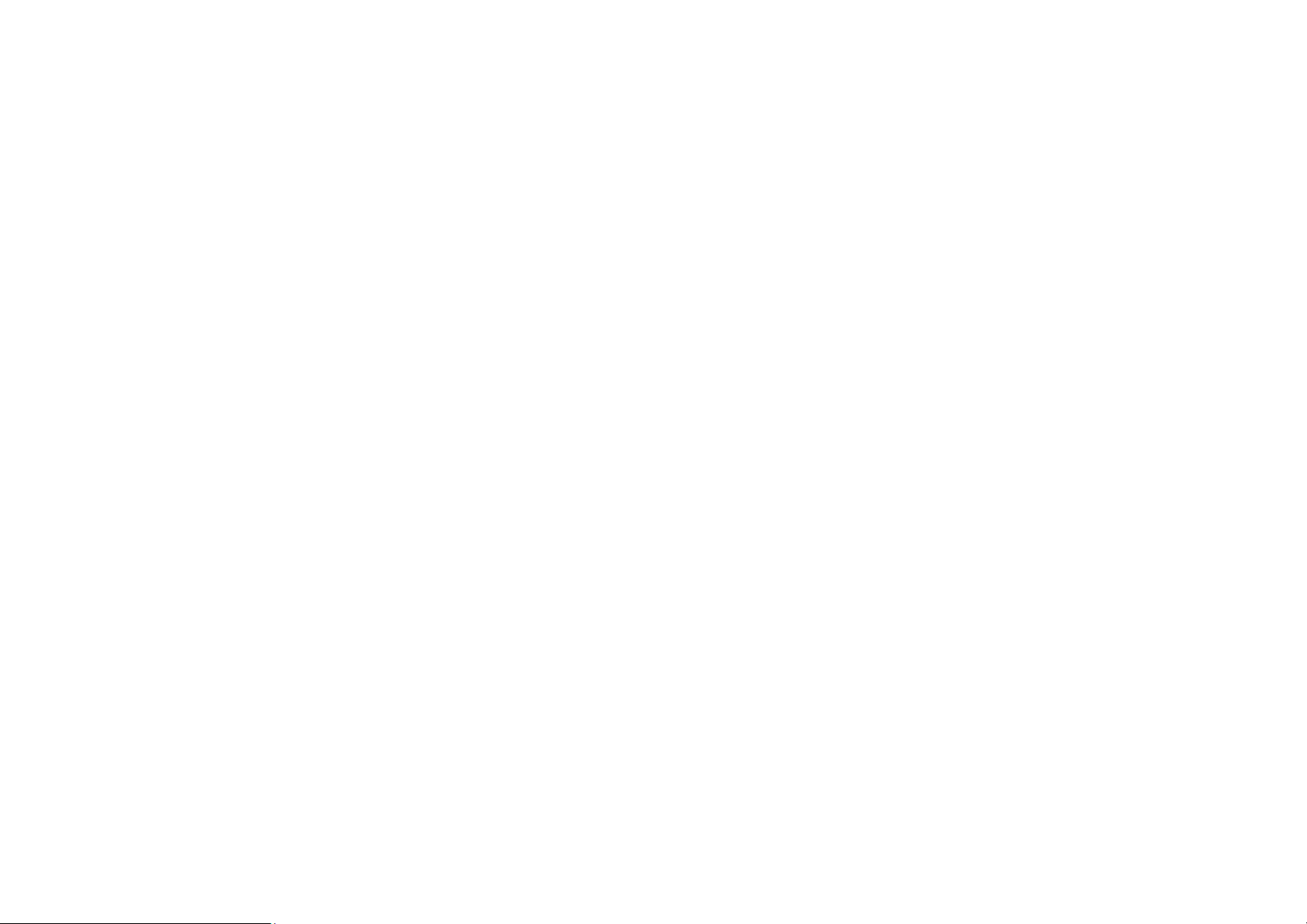
6.7 ALARM .......................................................................... 40
6.8 IMAGE VIEWER .............................................................. 40
6.9 SETTINGS ...................................................................... 41
6.9.1 Dual SIM switch .................................................... 41
6.9.2 Dual SIM settings .................................................. 42
6.9.3 Phone settings ....................................................... 42
7.9.4 Network settings .................................................... 44
6.9.5 Security settings .................................................... 45
6.9.6 Connectivity .......................................................... 47
6.9.7 Restore factory settings ......................................... 47
6.10 BLUETOOTH ................................................................ 47
6.11 FILE MANAGER ............................................................ 48
6.12 AUDIO PLAYER ............................................................ 48
6.13 EBOOK READER ........................................................... 49
6.14 FUN & GAMES ............................................................ 49
6.15 ORGANIZER ................................................................. 49
6.15.1 Currency converter ............................................. 49
6.15.2 Stopwatch ............................................................ 49
6.15.3 Tasks .................................................................... 50
6.15.4 World clock ......................................................... 50
6.16 CALENDAR .................................................................. 50
6.17 INTERNET & SERVICES ................................................ 51
6.17.1 STK ..................................................................... 51
2
Page 3
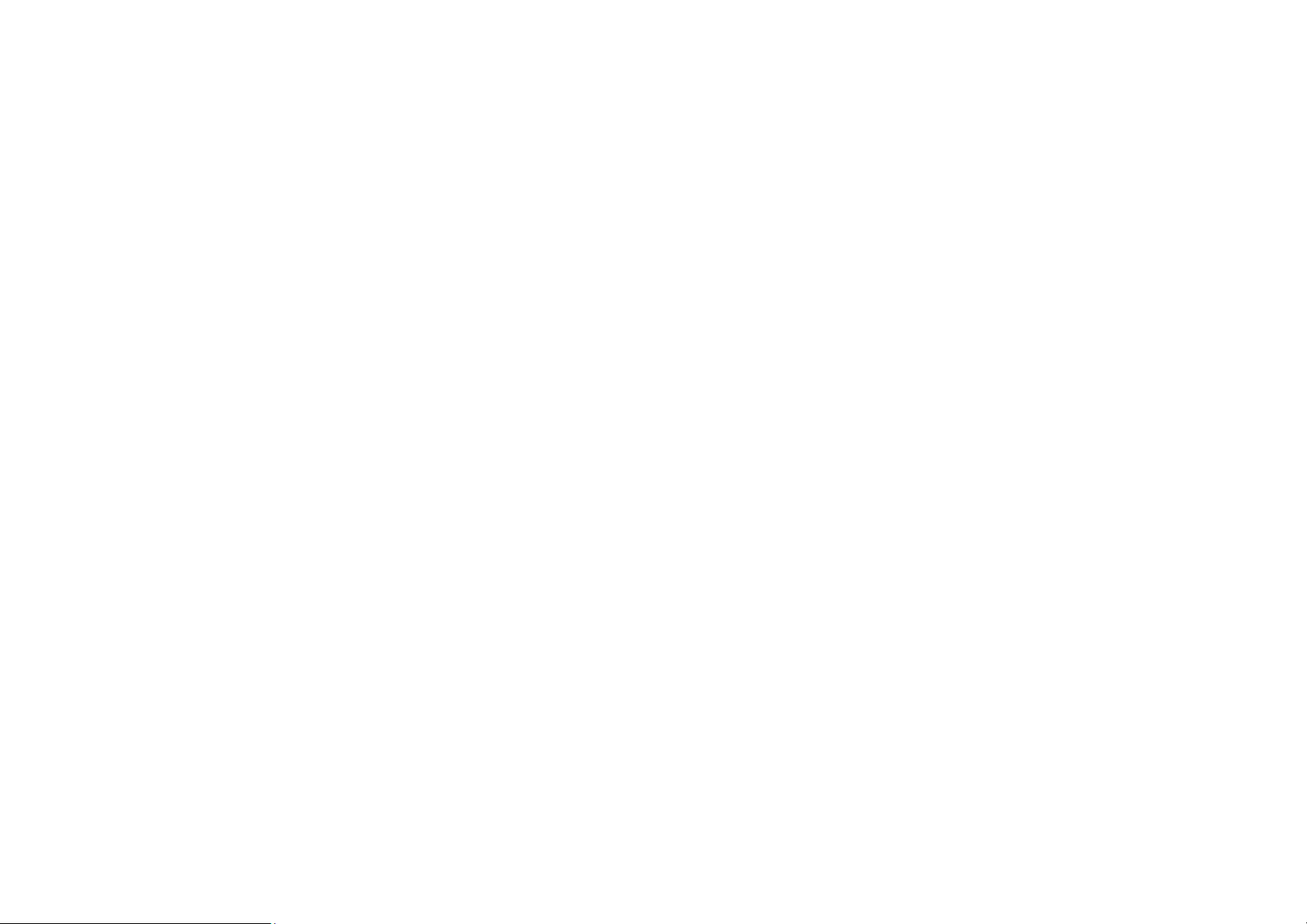
6.17.2 W AP .................................................................... 51
6.18 CALCULATOR .............................................................. 53
7. APPENDIX I TROUBLESHOOTING ...................... 54
8. APPENDIX II ABBREVIA TIONS AND
EXPLANATION .................................................................. 59
9. WARNI NGS AND PRECAUTIONS .......................... 61
10. APPENDIX :LIST OF ACCESSORIES IN
PACKING BOX .................................................................... 72
3
Page 4

1. Safety Precautions
Information for parents
Please read the operating instructions and safety precautions carefully
before use.
Explain the content to your children and the hazards associated with
using the phone.
Remember to comply with legal requirements and local
restrictions when using the phone, for example, in
aeroplanes, petrol stations, hospitals or while driving.
Mobile phones can interfere with the functioning of
medical devices such as hearing aids or pacemakers.
Keep at least 20 cm (9 inches) between the phone and
pacemaker. When using the mobile phone hold it to the ear which is
furthest away from the pacemaker. For more information, consult
your doctor.
Always keep the phone and accessories out of reach of
small children.
Small parts such as the SIM card, dust cap, lens ring and
lens cap as well as the microSD card can be dismantled and
swallowed by small children.
4
Page 5
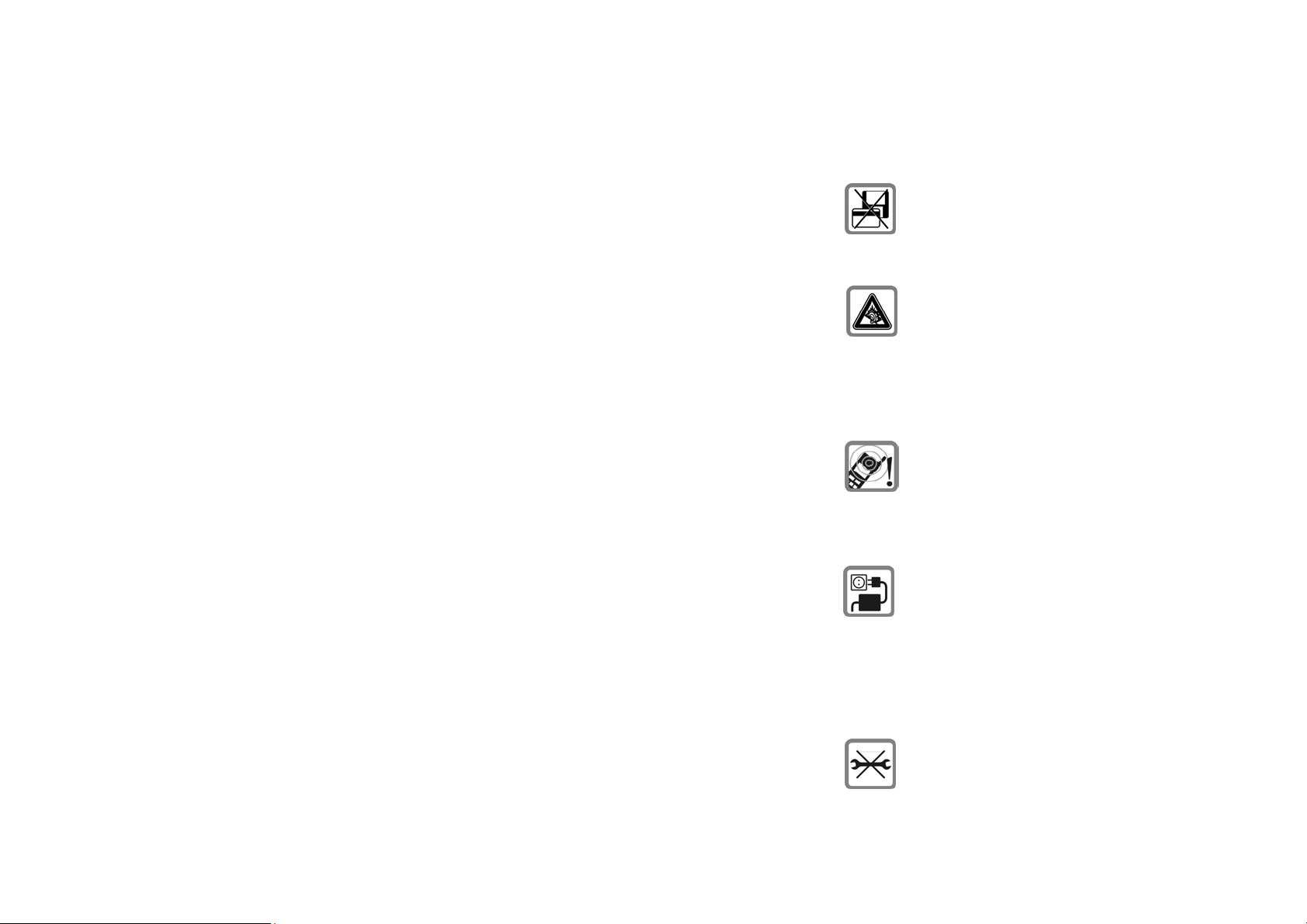
Do not place the phone near to electromagnetic data
carriers such as credit cards and floppy disks. Information
stored on them could be lost.
Permanent hearing loss may occur if you use earphones
or headphones at high volume. You can adapt over time to
a higher volume, which may sound normal but can be
damaging to your hearing. Set your volume to a safe level.
If you experience discomfort or buzzing in your ears, reduce the
volume or discontinue use of your earphones or headphones.
Ring tones, info tones and handsfree talking are
reproduced through the loudspeaker. Do not hold the
phone to the ear when it rings or when you have switched
on the handsfree function. Otherwise you risk serious
permanent damage to your hearing.
The mains voltage (V) specified on the power supply unit
must not be exceeded. Otherwise the charging device may
be damaged.
The power supply must be plugged into an easily accessible AC
mains power socket when charging the battery. The only way to turn
off the charging device after charging the battery is to unplug it.
You may only open the phone to replace the battery, SIM
5
Page 6
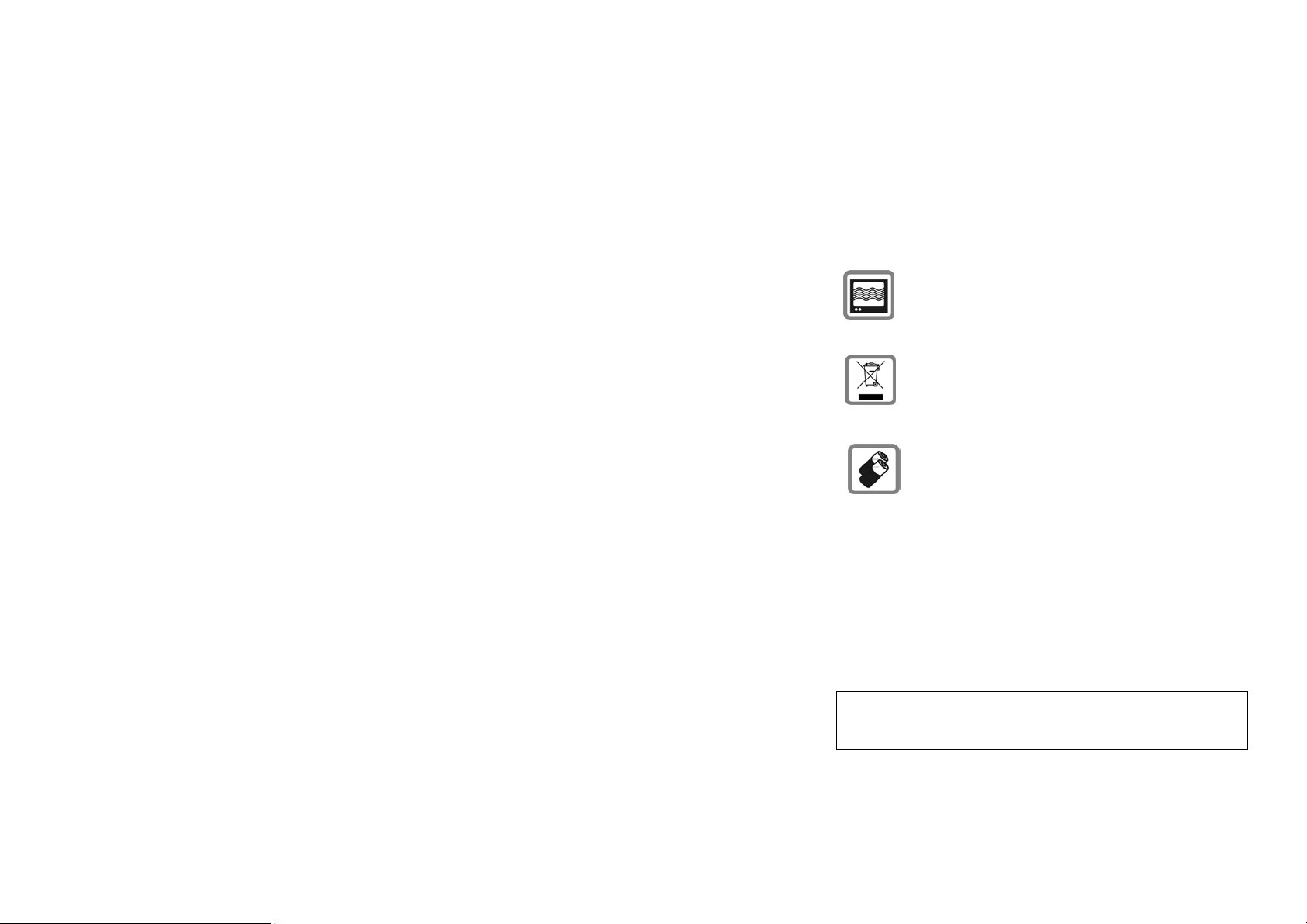
and microSD card. You must not open the battery under any
circumstances. All other changes to this device are strictly prohibited
and will invalidate the guarantee.
The phone may cause interference in the vicinity of TV
sets, radios and PCs.
Dispose of unwanted batteries and phones as permitted by
the laws in your countries.
Only use original batteries and charging devices.
Otherwise you risk serious damage to health and property.
The battery could explode, for instance.
All batteries can cause property damage, injury or burns if a
conductive material such as jewelry, keys or beaded chains touch
exposed terminals. The material may complete an electrical circuit
and become quite hot. Exercise care in handling any charged battery,
particularly when placing it inside your pocket, purse or other
container with metal objects.
Do not dispose of batteries in fire as they may explode.
Improper use will invalidate the guarantee! These safety instructions
also apply to original accessories.
6
Page 7
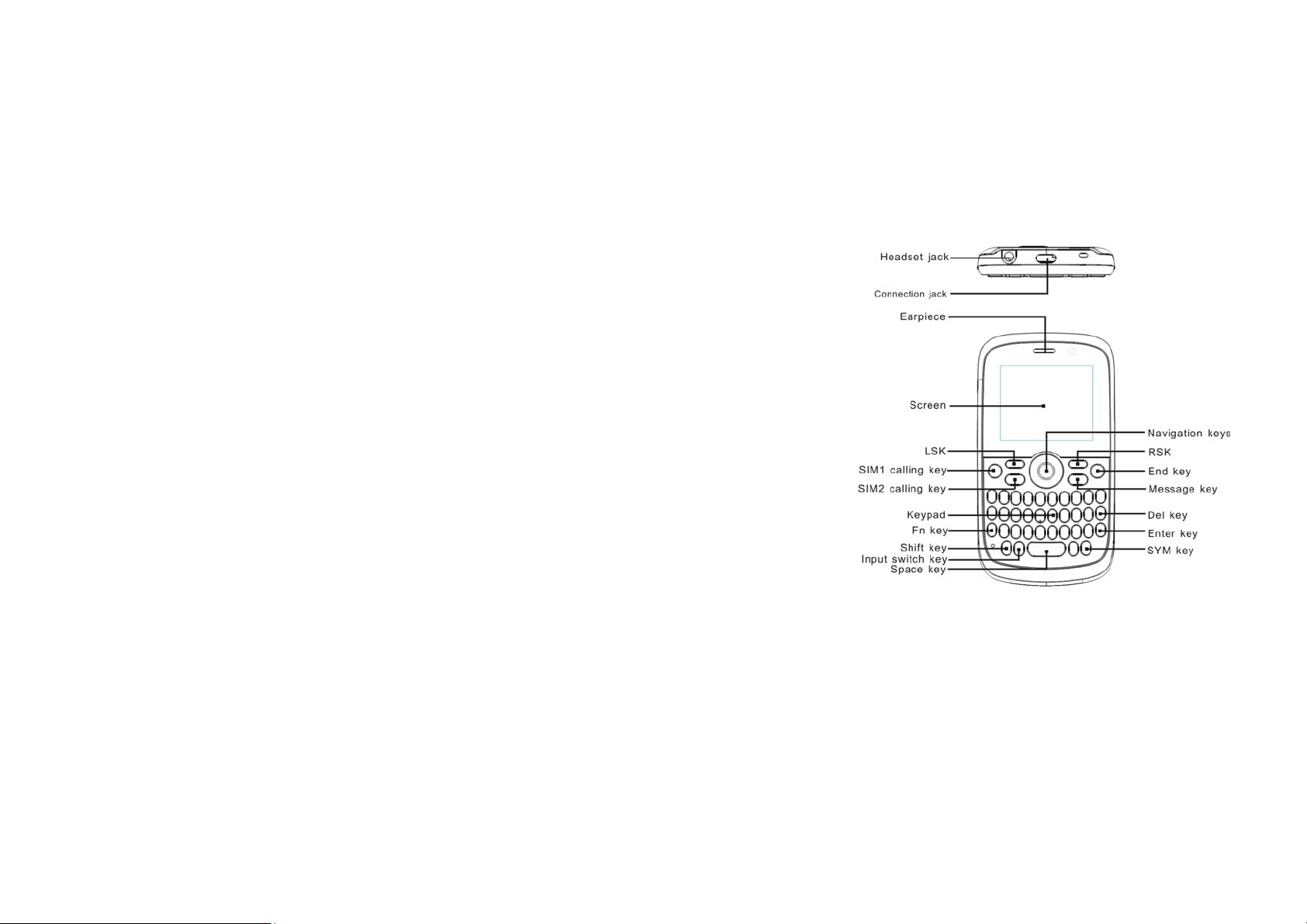
2. Phone Overview
Communication control keys
SIM1/ SIM2 Calling key is used to make a call after a number has
been entered or selected from the phone book, or to answer an
incoming call. In idle screen, press SIM1/ SIM2 Calling key to show
call logs of SIM1/ SIM2 card.
End key is used to end a call during calling or conversation, or to quit
the menu and return to idle screen. Press and hold the End key for
7
Page 8
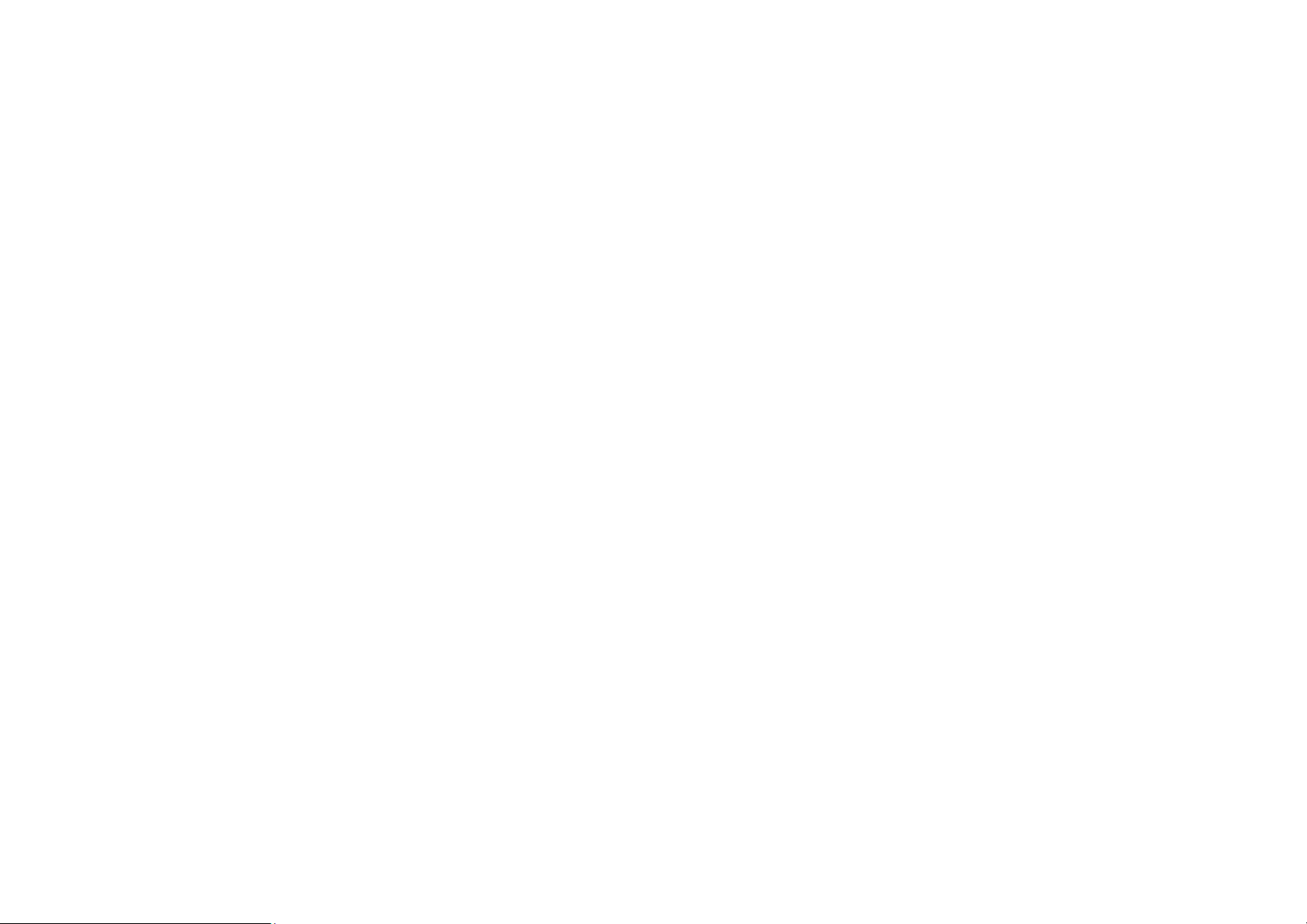
about three seconds to turn on/off the phone.
LSK/RSK
In idle screen, press the left soft key to open the main menu. In idle
screen, press the right soft key to directly access the phone book list.
During menu operation, the current functions of the left and right soft
keys are shown in the bottom line of the screen, and they are closely
related to the current status of the phone.
Keypad
Press keypad to enter numbers or characters.
You can also use number keys to select menus. If a number is shown
before an option in menu list, you can select the option quickly by
pressing the corresponding number key.
SPACE key
In idle screen, press and hold the space key to lock or unlock the
keypad.
SYM key
In standby mode, press and hold it in idle screen to
activate/deactivate the Silent mode.
Connection jack
The connection jack is used to connect charger.
Icons displayed on the main screen (Icons may be changed
8
Page 9
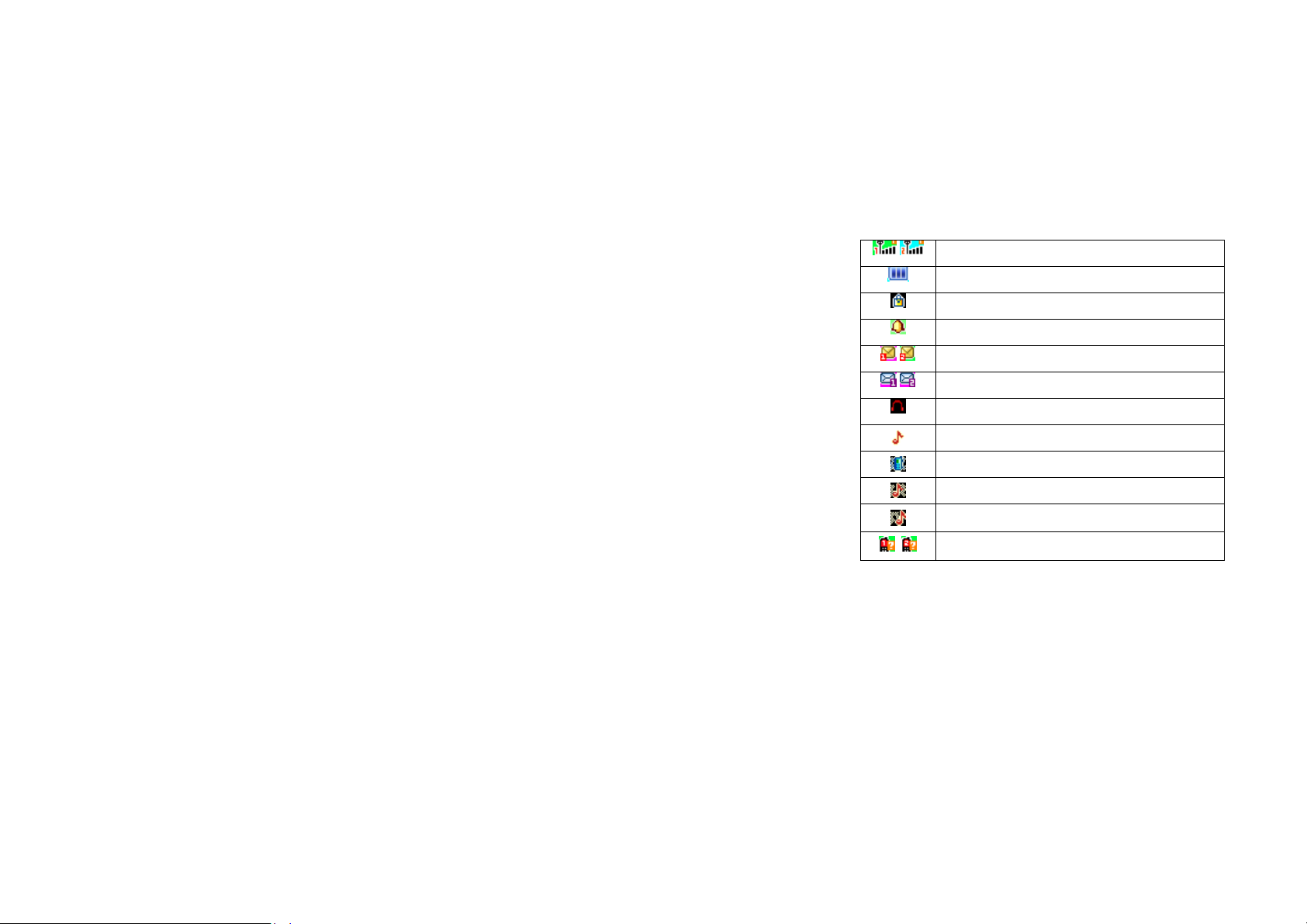
without further notice)
The following icons may be displayed in the first line of the screen.
/ Signal strength
Battery status
Keypad locked
Alarm activated
/ New SMS received or SMS full
/ New MMS received
Headset mode
Ring
Vibration only
Vibration and ring
Vibration then ring
/
Missed calls
9
Page 10
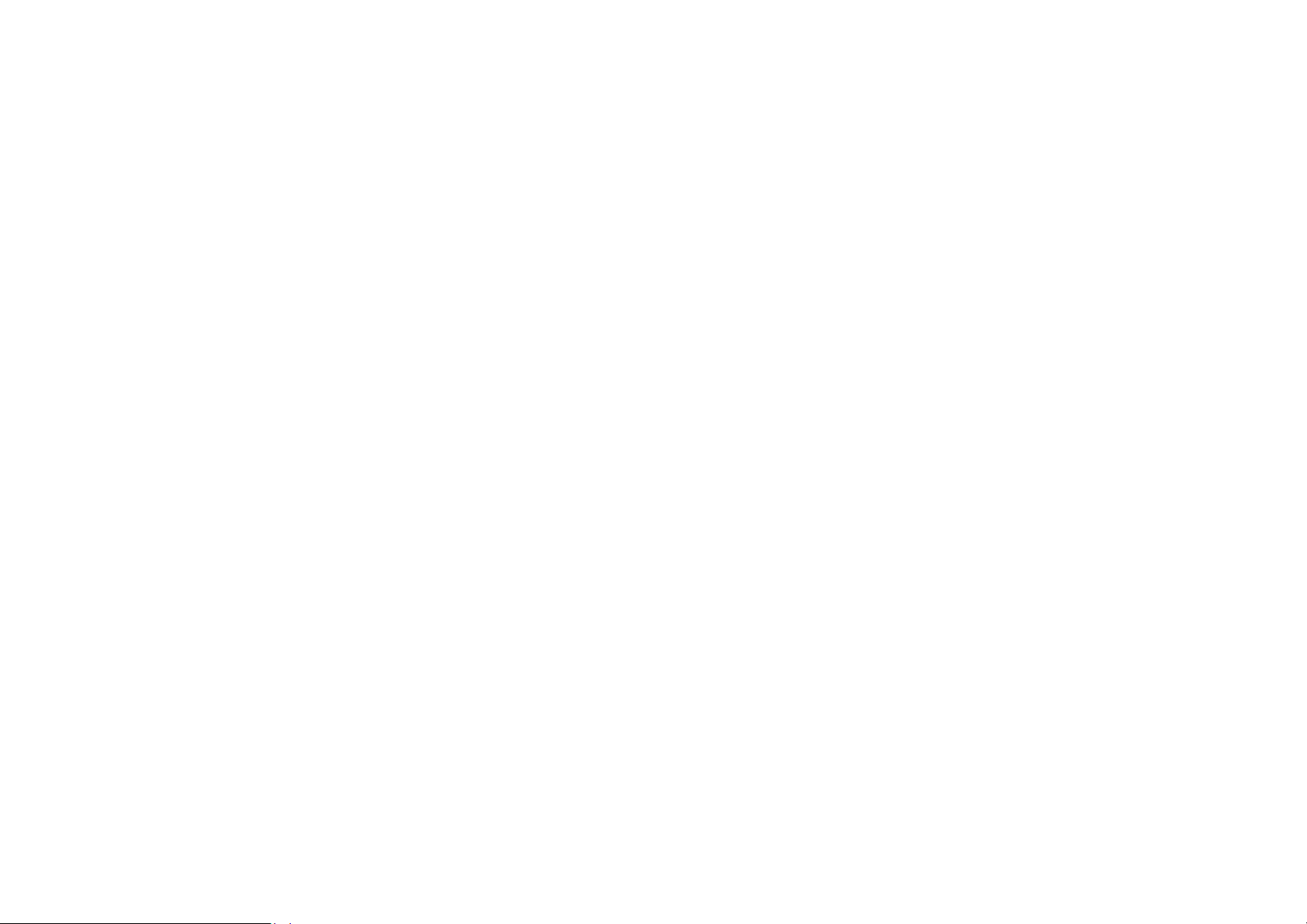
3. Getting Started
What is a SIM card
When registering your mobile phone number, you will have a SIM
card (Subscriber Identity Module) provided by the network operator.
The SIM card has information reserved for your use. It includes your
phone number, PIN (Personal Identification Number), PIN2, PUK
(password to unlock PIN), PUK2 (password to unlock PIN2), IMSI
(International Mobile Subscriber Identity) number, network
information, phone book data, SMS data and so on. If it is lost,
contact your network operator immediately for help.
PIN code
PIN is the password provided by your network operator. It is usually
4 digits. When you input the PIN code, the screen displays “*” to
replace the number entered.
PIN is used to access the SIM card. If the PIN protection function is
enabled, the screen will display “Enter PIN” each time the phone is
switched on. You can deactivate this feature but you risk
unauthorized use of the phone. Some network operators do not permit
deactivating the control.
PIN2 code
PIN2 is required for some spec ific functions provided by the network,
such as the charge information.
Note: If you enter the PIN incorrectly three times in a row, the SIM
card will be locked. Please contact your network operator
10
Page 11
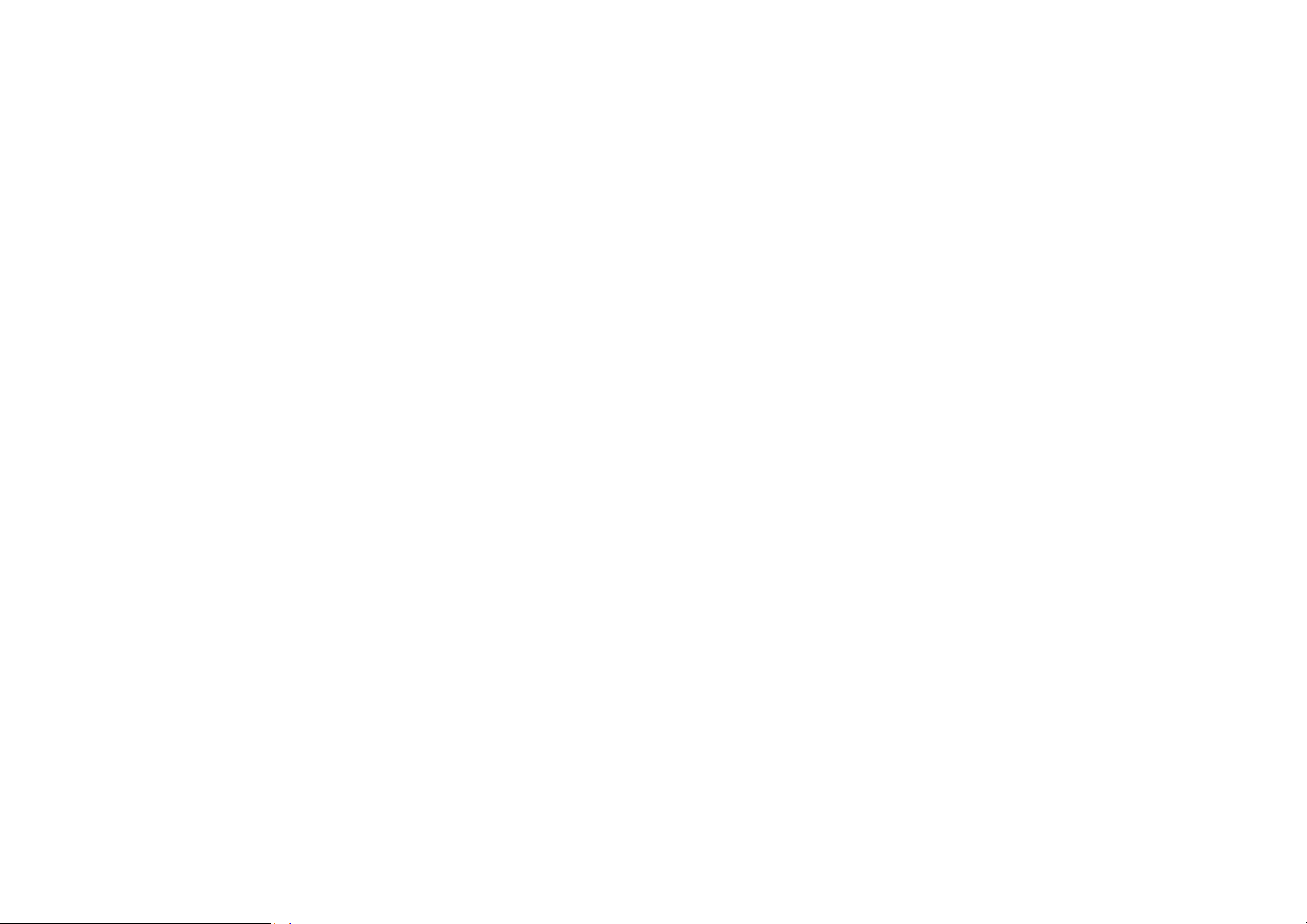
immediately for decoding. Attempting to decode by yourself may
result in the permanent failure of the SIM card.
PUK code
PUK (Personal Unblocking Key, 8-digit) unlocks a locked PIN. If
you enter the PUK incorrectly ten times in a row, the SIM card will
become invalid. Please contact your network operator for a new SIM
card.
Installing the SIM card
1. Press and hold the End key to turn off the phone.
2. Remove the battery cover and then the battery.
3. Insert the SIM card into the card holder. Ensure that the cut
corner is at the right bottom and the metal contacts face the
phone.
4. Re-install the battery. Place the battery cover onto the back of
your phone and slide it forward until the latch catches the cover.
Note: A SIM card can be easily damaged if its metal contacts become
scratched. Therefore, take special care when holding or inserting it
and keep it away from small children.
Charging the battery
The battery is not fully charged when first unpacked. It takes three
charging-discharging cycles for the battery to reach its peak
performance. The battery can be charged and discharged hundreds of
times. However, the capacity of the battery will be reduced each time
it is charged/emptied, and it will eventually wear out. When the talk
11
Page 12
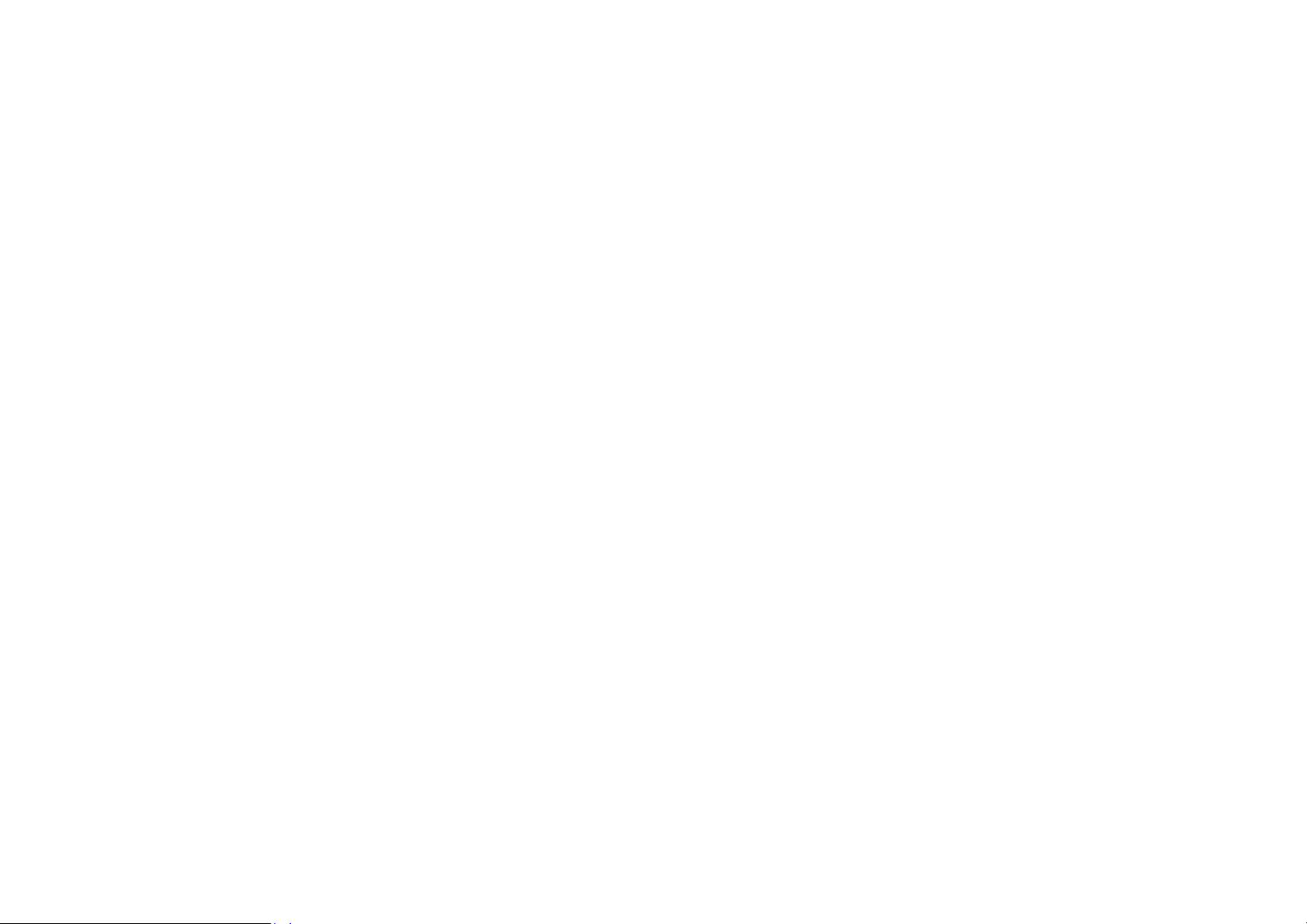
time and the standby time are noticeably shorter than normal, replace
the battery. Use original batteries and charging devices only.
Unplug the charger from the outlet and the phone when not in use.
Do not leave a fully-charged battery connected to a charger because
overcharging may shorten the lifetime of the battery. If unused, a
fully-charged battery will lose its charge over time.
If the battery is completely discharged, the charging may not start
immediately when you plug in the connector. Wait 10 to 15 minutes
for the phone to begin charging.
Use the battery only for its intended purpose. Never use any charger
or battery that is damaged.
Do not short-circuit the battery. An accidental short circuit may occur
when a metallic object such as a coin, clip or pen causes the direct
connection of the positive (+) and negative (-) terminals of the battery,
for example, when you carry a spare battery in your pocket or purse.
Short circuit may damage the battery and the connecting object.
Storage at too high or low temperatures will result in a gradual
capacity loss. As a result the operating time of your mobile phone
may be considerably reduced, even after the battery is fully charged.
Do not dispose of batteries in a fire as they may explode. Batteries
may also explode if damaged. Dispose of unwanted batteries and
phones as permitted by the laws in your countries.
Note: The actual operation time of a battery varies based on the
operation mode, network settings and call settings.
12
Page 13

Charge a battery according to the following steps:
1. Connect the charger to the connection jack of the phone in
proper direction, and connect the charger to a main socket.
2. The phone displays "Charger Connected!" and starts charging
after properly connected. The battery icon dynamically displays
the charging process. In switch-off state, the phone dynamically
displays the charging process.
3. When the battery is fully charged, the charging process stops
automatically, and the battery icon indicates full grid on the
screen. After the battery is fully charged, remove the charger
from the phone and socket as soon as possible.
Note:
z After the phone has run out of battery, we recommend that you
recharge the battery in time. If you do not recharge the battery in
two days, the phone may enter the slow charging mode. When
you recharge the battery, there may be no display temporarily.
After about 10 minutes, the charging indicator icon is displayed
on the screen of the phone. If you do not recharge the battery
more than two days, the battery may enter the over discharge
protection state. Thus, in order to get the battery into normal
charging mode quickly, we recommend that you charge the
battery on an adapter to activate the battery for charging, and
then charge the battery with the phone. Alternatively, you can
charge the battery with the adapter.
z Do not change the parts and accessories of the battery by
yourself or take off the battery cover for safety.
13
Page 14
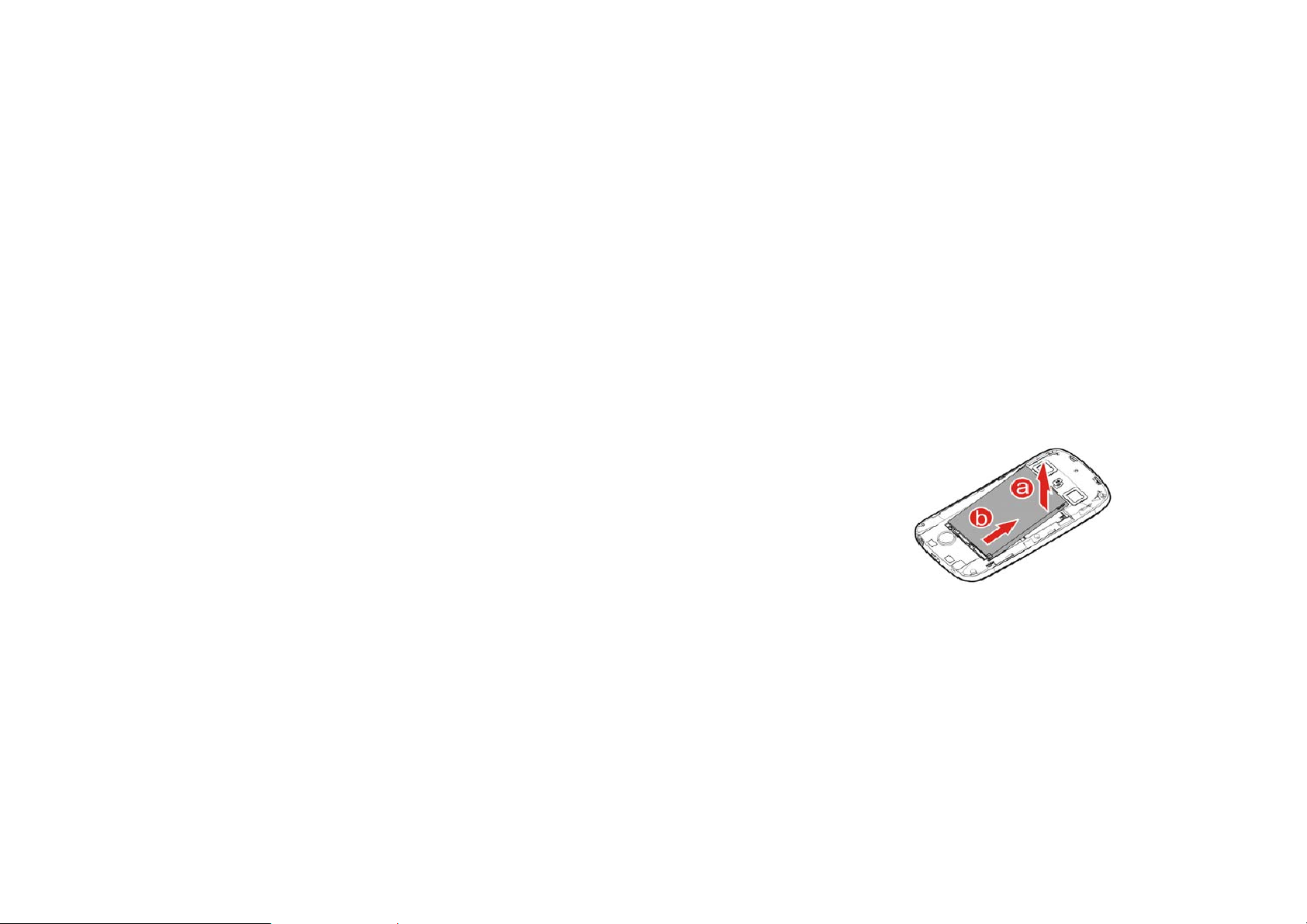
z Use only original batteries and charging devices. Otherwise you
risk serious damage to health and property.
z Do not use the phone while charging.
z It takes approximately four hours to fully charge a battery.
Remove the charger quickly after the battery is fully charged.
z After pulling out the battery system date and time will be reset to
default values(factory settings).
Removing the battery
Before removing the battery, ensure that you phone is power off. You
can do as follows:
Installing a T-Flash card
You can insert two T-Flash cards to expand the memory capacity of
your phone. When installing a T-Flash card, ensure that the golden
contact area on the T-Flash card is facing downward, and the beveled
edge of the T-Flash card is properly aligned with that of the card slot.
Then pull out the clip to fix the T-Flash card in the slot.
14
Page 15
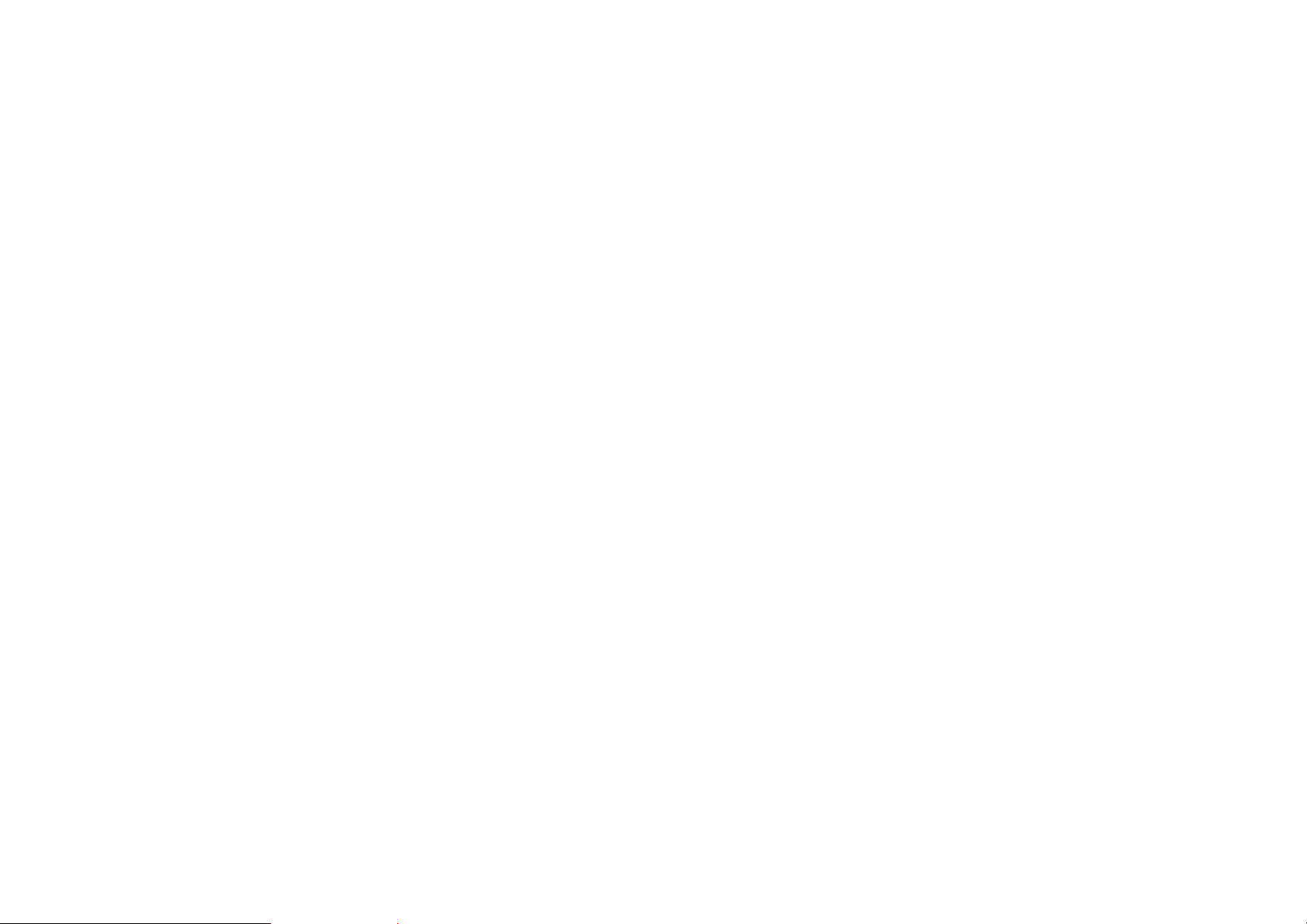
Switching the phone on
Press and hold the End key to turn the phone on/off. The phone will
automatically search for the network, if there is no password
protection for the SIM card and the phone. After the phone is
registered on the network, the name of the service provider will be
displayed on the idle screen. Then you can make or answer a call.
The phone remains in searching state if it fails to find the available
network system temporarily.
After the phone is switched on, if a password is required, enter the
correct PIN code and press the RSK or the OK key for confirmation.
After unlocked, the phone will display the name of the registered
network and the signal strength. Contact your network operator if you
do not know the PIN code.
After the phone is switched on, if it displays “Insert SIM Card” on
the screen, press and hold the End key to turn the phone off, and
check whether the SIM card is properly inserted.
Switching the phone off
Press and hold the End key to turn the phone off. After the switch-off
animation is displayed on the screen, the phone will be switched off.
Do not attempt to turn the phone off by directly taking out the battery.
15
Page 16
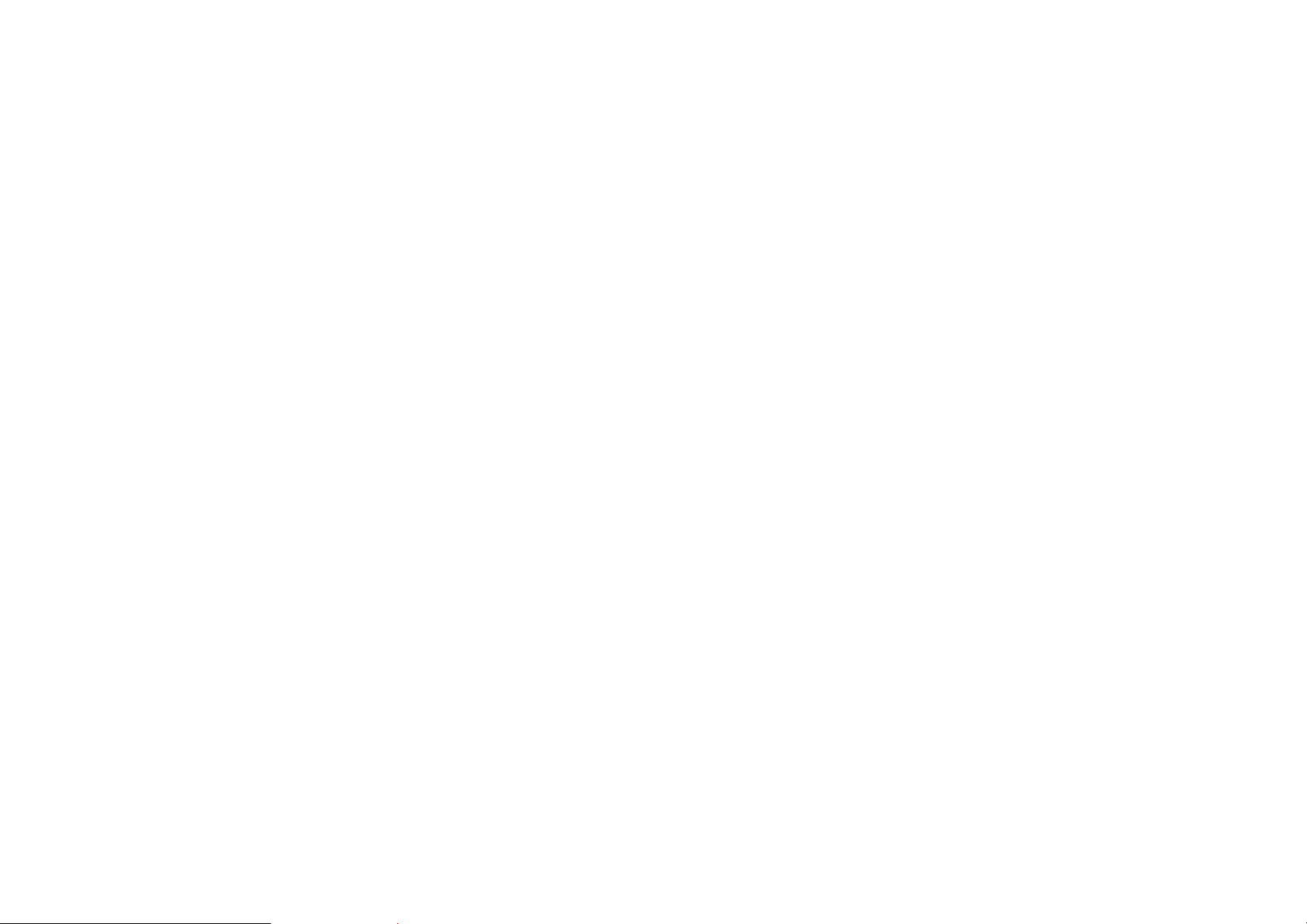
4. Text Entry
When an editing screen is displayed, the current text input method is
indicated in the upper left corner of the display. To have more options
to enter text, do one of the following ways to select the desired input
methods:
z Go to Settings > Phone settings > Pref. input methods.
Changing the input method
Press the input switch key to select an input method.
Inserting symbols
Press the SYM key and select the required symbols.
Numeric
When the input method icon is shown as ‘123’, input numbers
directly with number keys.
Traditional input mode
The input method icon is shown as ‘abc’.
Press each letter of the word you want to write.
While entering text, press the RSK (Clear) once to delete the last
character on the display; press and hold it to delete all entered text.
Smart input
The input method icon is shown as ‘Gb eng.
Press each key associated with the letter you want to enter. The letters
16
Page 17
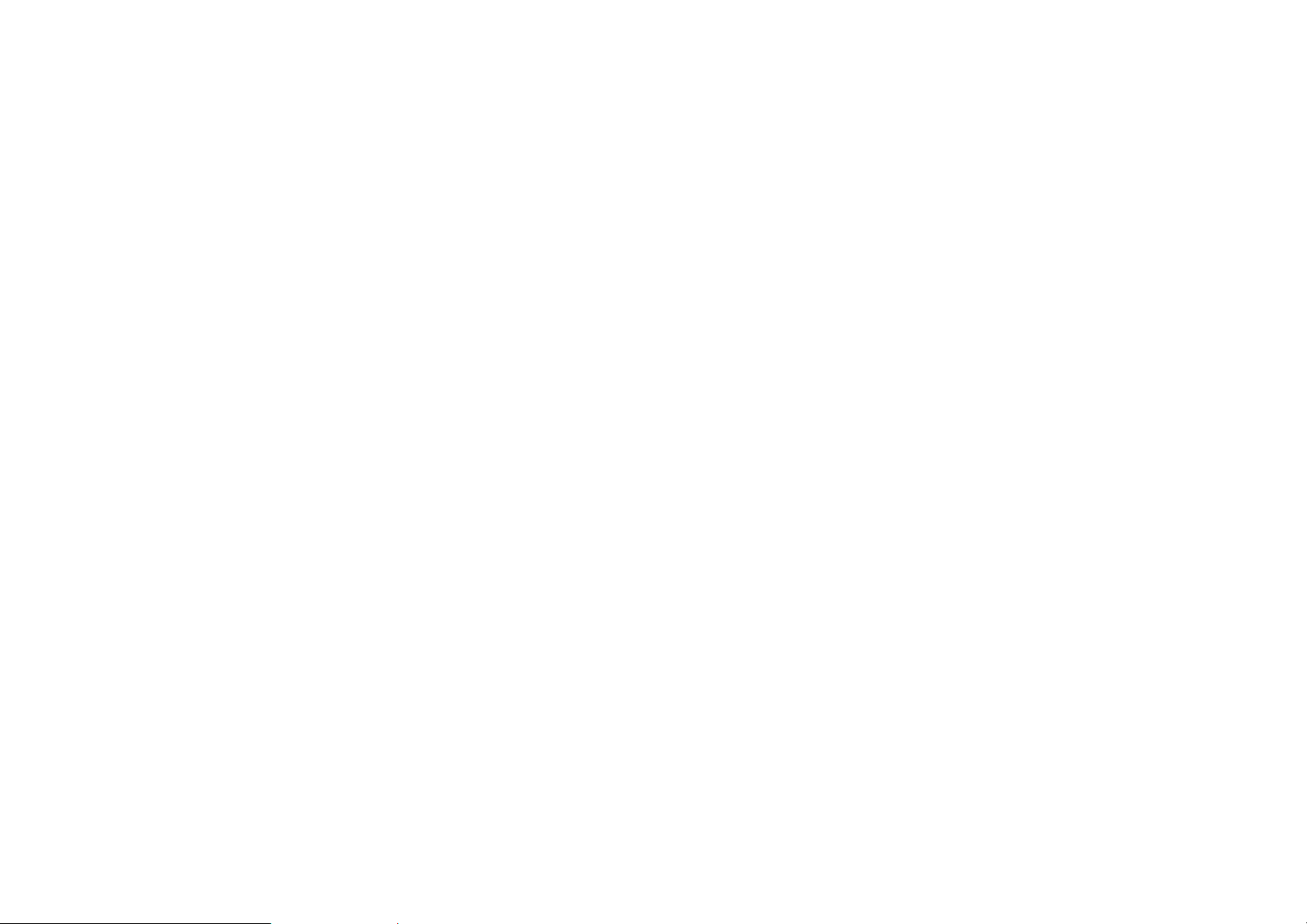
you have entered appear at the bottom of screen. The candidate words
change with each key you press. When the candidate words are
displayed, press the direction keys to choose words.
While entering text, press the RSK (Clear) once to delete the last
character on the display; press and hold it to delete all entered text.
17
Page 18
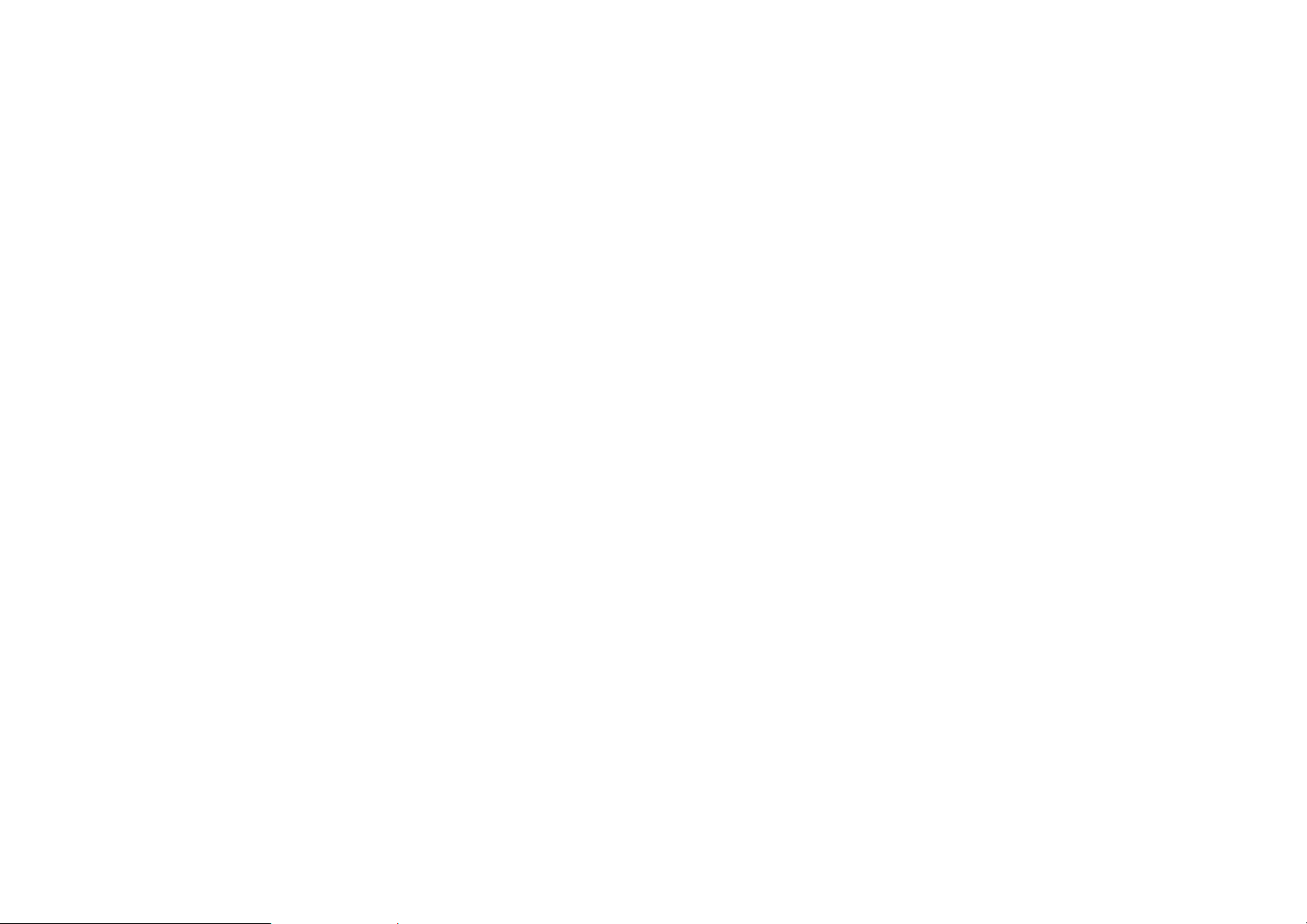
5. Calling
Making a call
In idle screen, enter a phone number and press the SIM1/SIM2
Calling key to make a call by SIM1/SIM2 card.
Press the End key to end a call.
Making a Video Call
The called party as well as the network has to be capable of handling
video calls. Otherwise, the phone will prompt you to make a voice
call.
1. Enter a phone number in standby mode or select from
phonebook.
2. Press SIM1 calling key and then select Video call >OK.
3. Press End Key to cancel the call.
Making an international call
1. Press + key to enter "+".
2. Enter the country code, area code and phone number.
3. Press SIM1/SIM2 Calling key to make a call by SIM1/SIM2
card.
Dialing an extension number
You can press "P" "W" and then enter the extension number.
18
Page 19
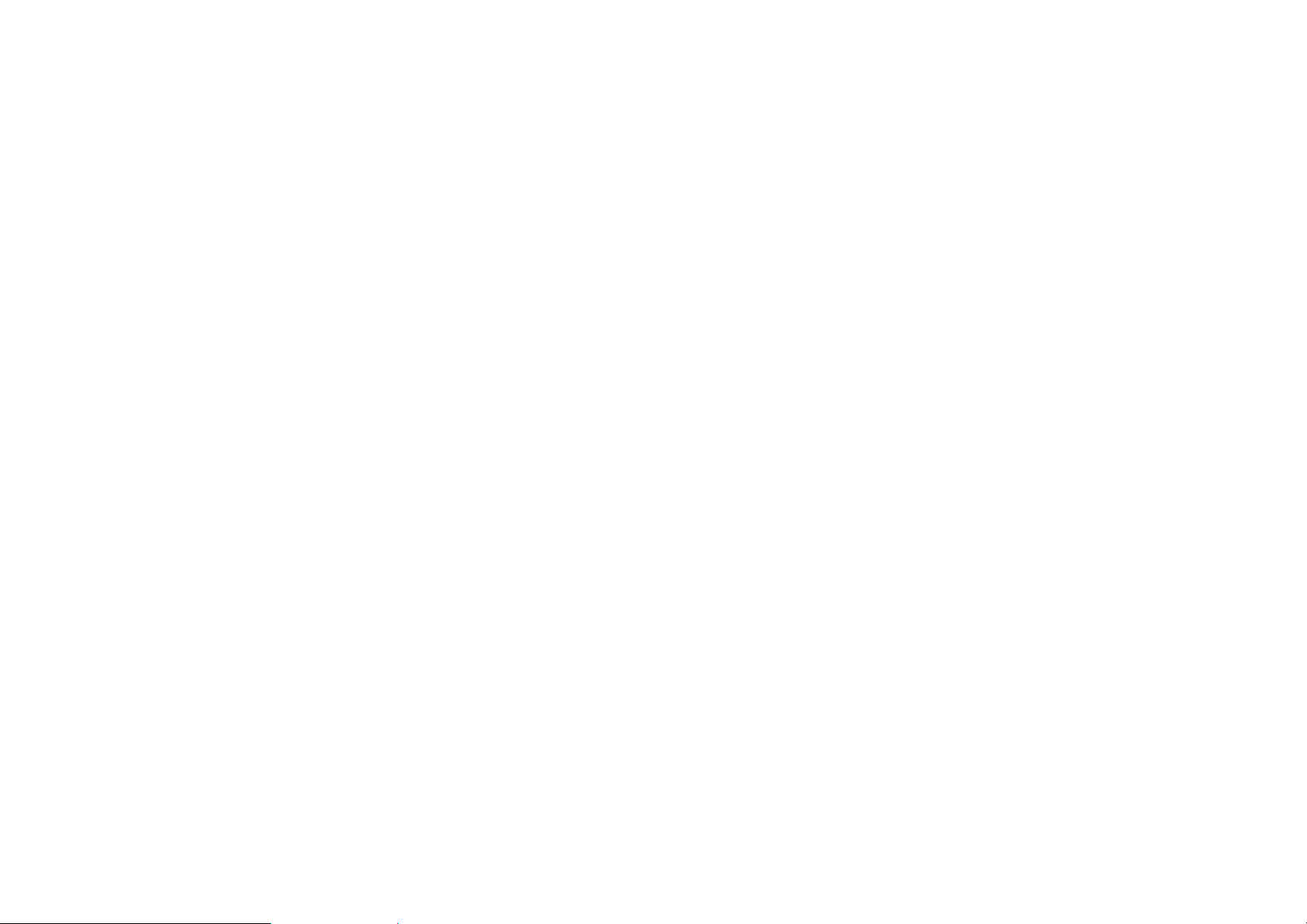
Making a call from phone book
1. In idle screen, press the RSK to go to Phonebook, scroll and
select a contact person
2. Press SIM1/SIM2 Calling key to make a call by SIM1/SIM2
card.
Dialing a previous number
1. In idle screen, press SIM1/SIM2 Calling key to display Call
History of SIM1/SIM2 card. Press navigation key to select a
number.
2. Press SIM1/SIM2 Calling key to make a call by SIM1/SIM2
card.
Listening to voice mail
In idle screen, press and hold number key 1 to enter Voicemail
server.
You need to set the voice mail number and store it on your SIM card.
To set the number, go to Messages > Message settings > Text
message > SIM1 / SIM2 message settings > Voicemail server,
press LSK key and then Edit.
Answering a call
z Press the SIM1/SIM2 Calling key or OK key and select answer.
z Press the LSK key and select Options and Answer.
Ending a call
19
Page 20
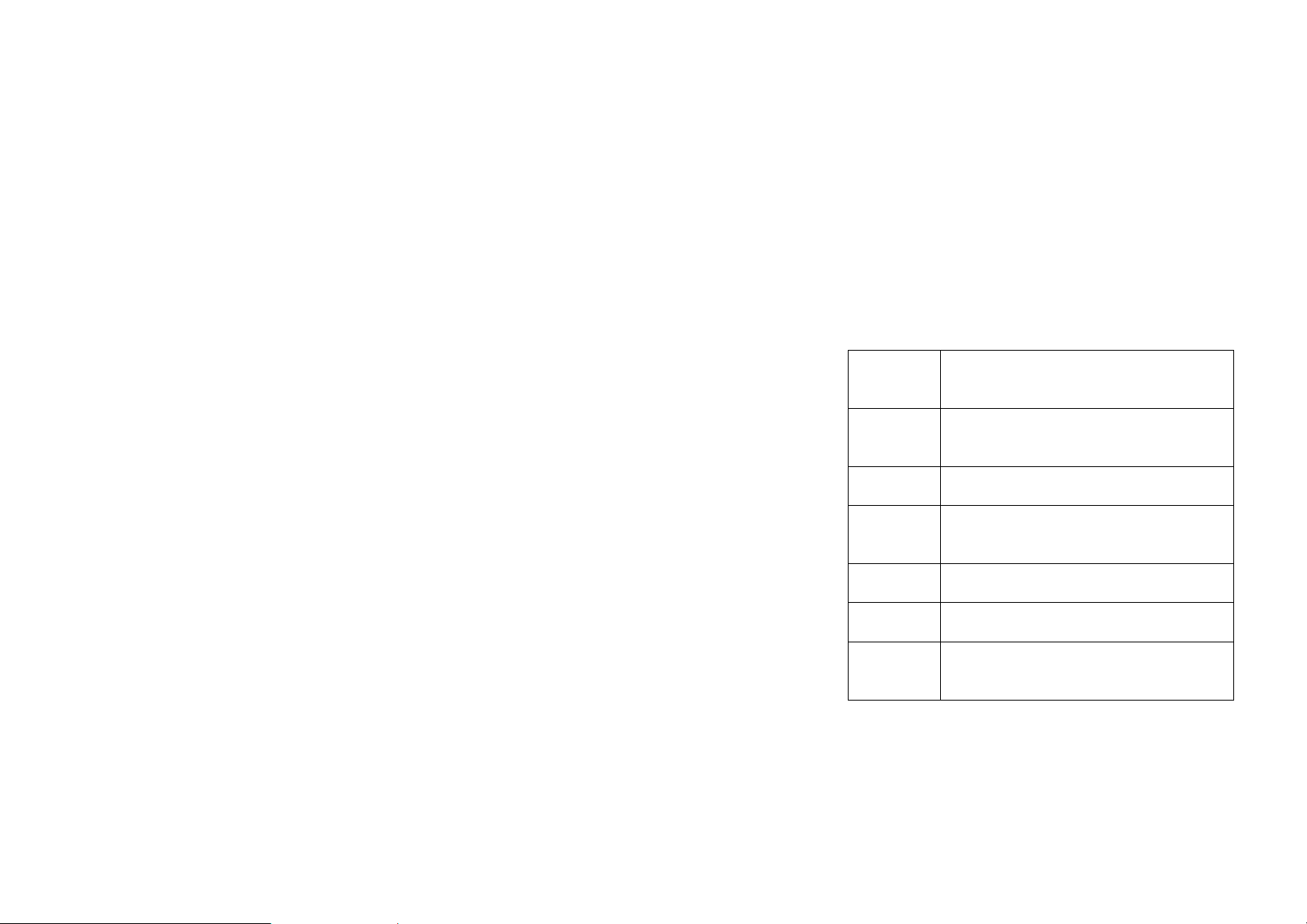
Press the End key.
Rejecting a call
z Press the End key.
Call options
Press Options during a call for more options. Options vary
depending on the current situation.
Hold Single
call
End Single
call
End all calls End the all calls.
New Call Add a new call and talk with more than one party
Phonebook Use Phonebook to search for numbers.
Messages Read/write a message during a call.
Switch to
video call
Hold the current call.
End the current call.
at a time.
Switch the voice call to video call.
20
Page 21
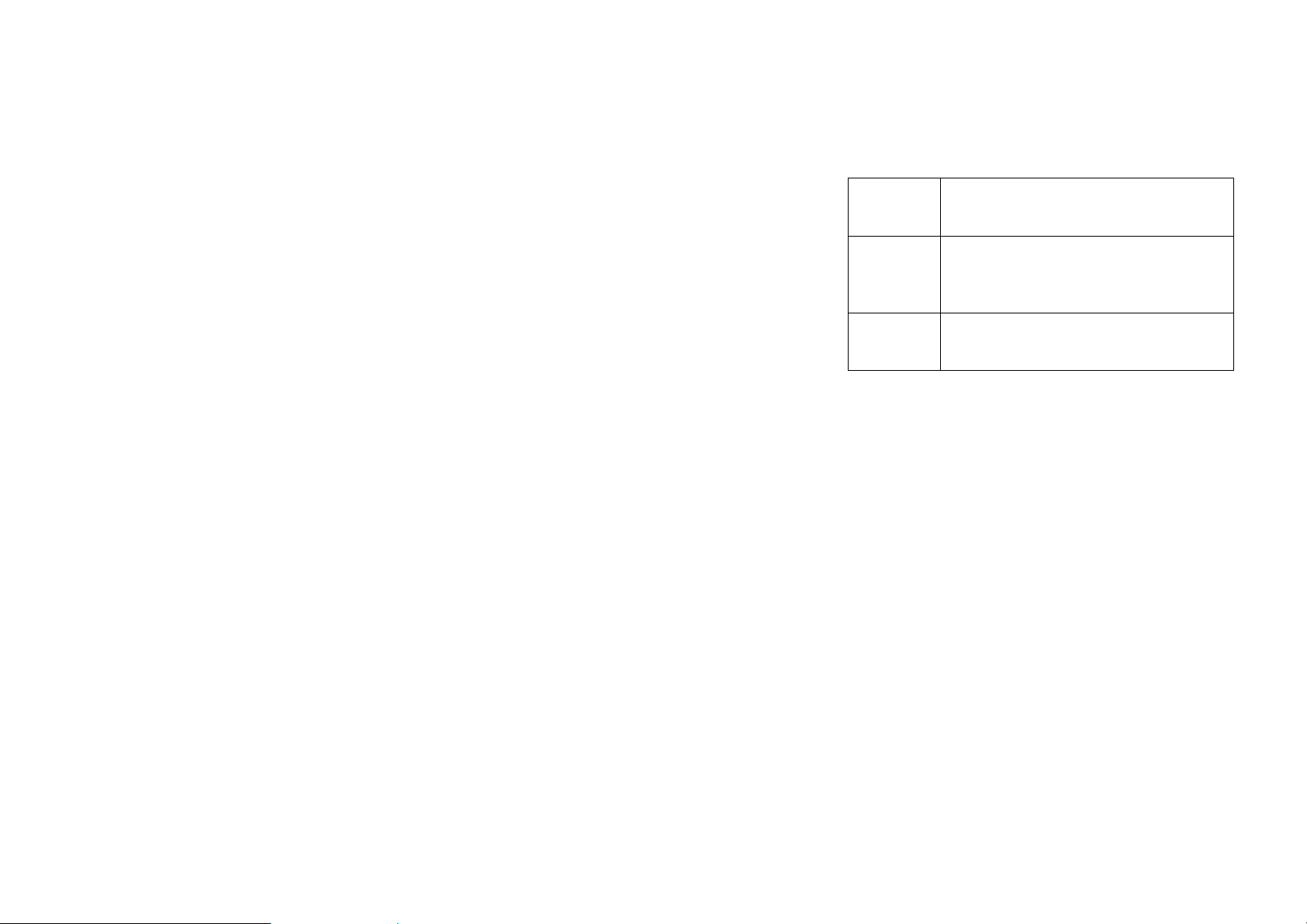
Audio
Recorder
Record the call.
Background
sound
DTMF Enter tone sequences (number) for remote
Dual-SIM card dual-standby call
When both SIM 1 and SIM 2 cards of a mobile phone are under
standby state on the network, meanwhile the SIM 1/SIM 2 card is
being used for a call, any call to the other SIM 1/SIM 2 card cannot
be connected.
Note:
Only SIM1 supports 3G SIM card.
If the function is activated, the person on the
other end of the line will hear the background
sound.
inquiries to an answering machine.
21
Page 22
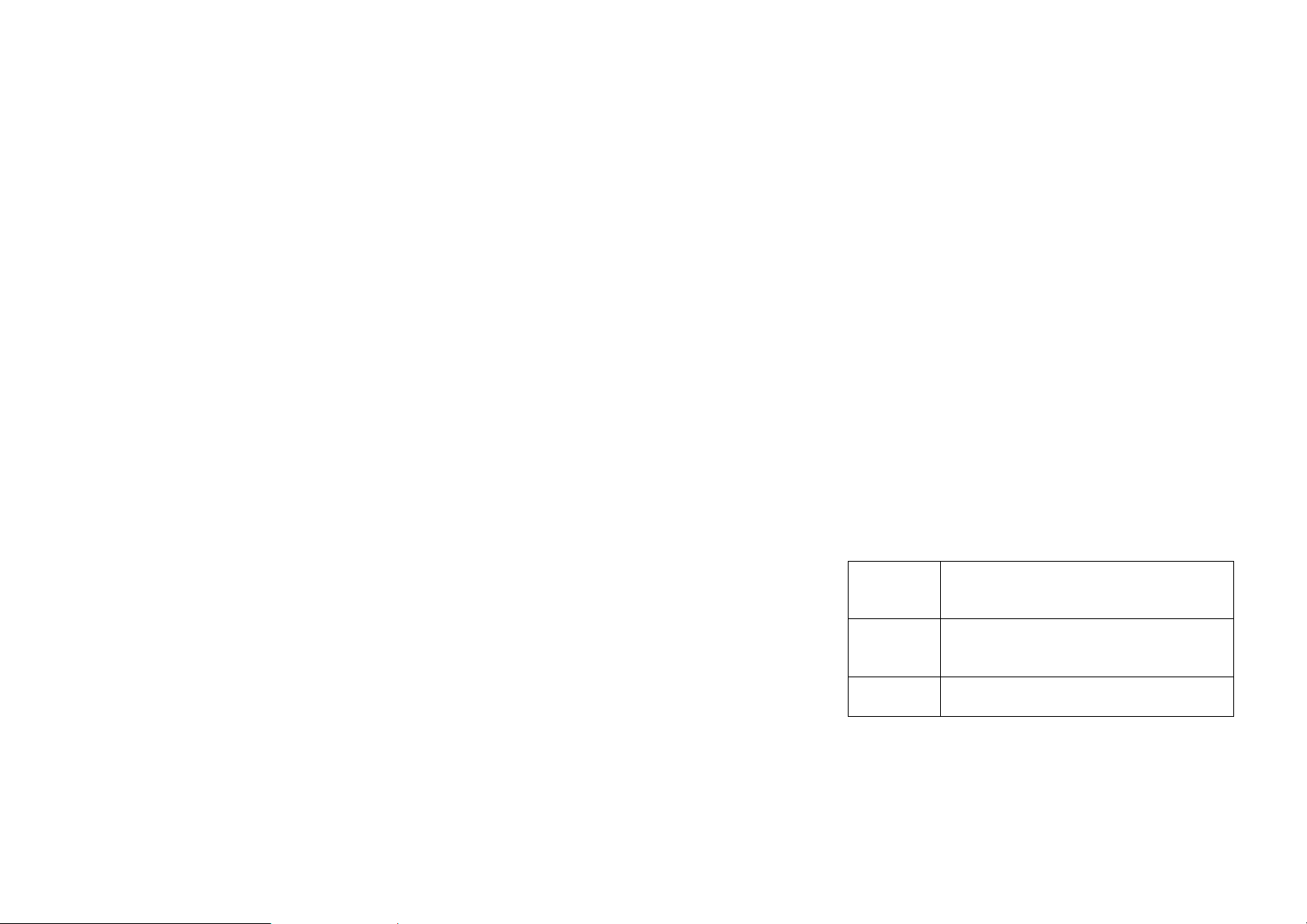
6. Menus
6.1 Phonebook
The phone provides two kinds of storage media: SIM card and phone.
The phone can store 1000 entries. The capacity of the phone book on
your SIM card depends on the type of SIM card provided by your
network operator.
Enter a number in idle screen and press the OK key to save the
number. Select the storage location. Then the edit interface appears. If
To SIM1, To SIM2, or phone is selected, you need to edit the name
and number. If To phone is selected, you need to edit the items that
you set in the settings of phone book, including the name, number,
email address, caller picture and caller ringtone.
The small icon on the left of the phone book list indicates whether the
record is stored on the SIM1 card, the SIM2 card or the phone.
There are the following options if you access the phone book from
menu.
view View the information of the phone number you
selected.
Send
message
Call Make a call with the number you selected.
Send a message to the phone number you
selected.
22
Page 23

IP dial Dial the select number with IP.
Edit Edit the information of the phone number you
selected.
Delete You can delete the phone number you selected.
Copy Copy the phone number to phone, to SIM1, to
phone,
Move Move the phone number to phone, to SIM1, to
phone,
Send
contact
Add to
blacklist
Caller
groups
Send the contact via SMS, MMS, Email and
Bluetooth.
Add the lists that can not make an incoming call.
A caller group is the combination of phone
settings used to identify a particular group of
records. The phone provides five call groups:
Friends, Family, VIP, Business and Others. You
can manage and edit the details of caller groups.
23
Page 24

Phonebook
Settings
Print Print the selected contact by Bluetooth.
View the memory status. Set the default storage
of new numbers. Edit and send your own vCard.
Select vCard version. Set speed dial numbers.
Set extra numbers. Copy, Move, Delete contacts.
Backup and restore.
6.2 Messages
The phone supports Short Messaging Service (SMS) and
Multimedia Messaging Service(MMS). You can send text/multimedia
messages and manage the messages that you sent and received.
If the memory for short messages is not full, short messages will be
directly saved in the SIM card. A flashing icon
the top of the main screen if the memory is full.
The phone also supports Multimedia Message Service (MMS), which
is a network service. It enables you to send messages with images,
sounds and texts. Ask your service provider whether this service is
available. You may need to subscribe to the service from your
network operator before sending and receiving multimedia message.
All multimedia messages are stored in the memory of the phone. The
SIM card cannot store multimedia messages. If the memory for MMS
is full the phone can not receive the new ones anyway, please delete
the unused MMS and download them manually.
/ will appear on
1. Write (Text/Multimedia) message
Create and edit the Text/Multimedia message in the menu “Write
message”.
24
Page 25

Create a new Text message.
1. Go to Menu > Messages > Write message to navigate to
message editor screen..
2. Edit the text message content.
3. Press the LSK (Options) and then select Advanced to add the
required items, including insert text template, Insert
attachment, Insert contact number, Insert contact name,
Insert bookmark.
4. Press the LSK (Options) and select Send to or press OK key to
navigate to Send SMS screen.
5. Enter the recipient numbers in Enter recipient option or attach
the recipients from the phonebook list.
6. Press OK key and then select From SIM1/2 to send the SMS.
Create a new Multimedia message
1. Go to Menu > Messages > Write message to navigate to
message editor screen.
2. Press LSK (Options) and then select Switch to MMS to make
this message to be MMS.
3. Press LSK (Options) and then select Add subject to edit the
subject for this MMS.
4. Press the LSK (Options) and select the items you want to send,
including images (Add picture), audios (Add sound) and so on.
5. Press the LSK (Options) and select Send to or press OK key to
navigate to Send MMS screen.
6. Enter the recipient numbers in Enter recipient option or attach
the recipients from the phonebook list.
25
Page 26

7. Press LSK (Options) and select Change to Cc/Bcc, edit the
MMS to be carbon copied or blind carbon copied to.
8. Press OK key and then select From SIM1/ SIM2 to send the
MMS.
2. Inbox
Incoming short messages are saved in inbox.
View View the current message.
Reply Reply the short message.
Call sender Make a call with the sender.
Forward Forward this short message to others.
Delete Delete the message.
Delete all Delete all the messages in inbox.
Save to
phonebook
Move to
Archive
Mark as
unread
Advanced You can have more options, such as: copy to
You cannot receive new messages if the memory for messages is full.
Save the message to the phone.
Move the message to archive.
Mark the message as a unread message.
phone, move to phone, copy all and move all.
26
Page 27

Delete unnecessary messages.
3. Drafts
You can save short messages as draft while creating it.
4. Outbox
Messages successfully sent, not sent and to be sent are saved here.
5. Sent Messages
Messages successfully sent are saved here.
6. Archive
All the messages move to archive are saved here.
7. Delete messages
You can delete the messages store in Inbox, Drafts, Outbox, Send
messages, Archive and all messages.
8. Email
You can also write email and receive email. You may need to
subscribe to the service from your network operator before sending
and receiving email
9. Broadcast message
Broadcast message are messages that your network operator
broadcasts to all users within a particular area, such as weather
forecast, transportation conditions, etc.
27
Page 28

Receive
mode
Enable or disable the function.
Read
message
Languages
Channel
settings
For more information about available channels and the information
they provide, contact your network operator.
9. Templates
The phone provides templates of text/multimedia message.
10. Message Settings
Set the following settings of Text messages.
Profile settings
Voicemail
server
Scroll to read broadcast messages.
Set languages for cell broadcast information.
Only information in the set language can be
received.
Select the channel of cell broadcast.
Set profile name, SMS Center No., validity
period and message type.
Set a voicemail number and make a
voicemail
28
Page 29

Common
settings
Memory status
Preferred
storage
Set the following settings of Multimedia Message Service (MMS).
Compose Set how a multimedia message is composed,
Sending Set validity period, delivery report, read
Retrieval Set home network, roaming, read report and
Memory status View the memory usage ratio, used space and
Enable or disable the delivery report, reply
path and Save sent message of short
messages.
View the memory usage ratio of the SIM card
and phone for short messages.
Set to save short messages to the SIM card or
to the phone.
including creation mode, picture resizing ,
Best slide duration, auto signature and
Signature.
report, priority, slide timing and delivery time
for sending multimedia messages.
delivery report for receiving multimedia
messages.
free space for multimedia messages.
29
Page 30

6.3 Call History
6.3.1 Call history
In idle screen, press the SIM1/SIM2 Calling key dial key to directly
access the call logs of the SIM2/ SIM1.
SIM1 call history
Viewing Call History
In idle screen, press the SIM1 Calling key or go to Call History >
Call history > SIM1 call history > SIM1 missed calls/ SIM1 dialed
calls/ SIM1 received calls, to view the call logs.
Select a call from the list. When the call is displayed, press the calling
key to make a call from the SIM1/SIM2 card. Press the LSK or OK
key to view the details of the call. Select Options for more options.
View
Call
Send
Message
Add to
Blacklist
Save to
Phonebook
Edit before
call
View the call history details.
Dial the selected number.
Send a short/multimedia message to the
record.
Add the selected number to Blacklist
members.
Save the selected number to the Master
SIM card, the Slave SIM card or the phone.
Edit the selected number before establish a
call to it.
30
Page 31

Delete
Delete SIM1 call logs: Delete missed calls, dialed calls or received
calls, or delete all on the SIM1 card.
SIM1 call timers: Vie w Last call, Dialed calls and Received calls,
or Reset all of the SIM1 card.
SIM1 call cost: View Last call cost and Total cost of the SIM1 card.
You can also reset cost and set the max cost and the price per unit
of the SIM1 card. It requires network support.
SIM1 text msg. counter: View and reset the numbers of short
messages sent and received on the SIM1 card.
SIM1 GPRS counter: View the volume of GPRS last sent, last
received, all sent and all received on the SIM1 card. You can also
reset the contents of the counter on the SIM1 card. The unit is Byte.
2. SIM2 call history
For the detailed information of SIM2 call history, please refer to the
content in “SIM1 call history”.
Delete the select number from the list.
6.3.2 Video call
You can also make a video call and for more options.
6.3.3 Call settings
1. SIM1 call settings
Caller ID
31
Page 32

When you make a call, your number can be shown or hidden on the
display of the called party. Select Set by network to use the default
setting provided by the network operator.
You may not be able to make calls if you select Hide ID, depending
on the network setting.
Call waiting
Activate If activated, an incoming call is signaled by a
call waiting tone when you are on another call.
The number/name of the incoming call is
displayed.
Deactivate Cancel the call waiting function.
Query status Inquire the current status from the network.
Call divert
You can specify the conditions under which calls should be diverted
to your voice mail box or another number.
Divert all
voice calls
Divert voice
calls if
unreachable
All voice calls are diverted.
A voice call is diverted if the phone is switched
off or is out of range.
32
Page 33

Divert voice
calls if no
answer
A voice call is diverted if not answered.
Divert voice
calls if busy
Divert all
video calls
Divert video
calls if
unreachable
Divert video
calls if no
answer
Divert video
calls if busy
Divert all
data calls
Cancel all
diverts
Call barring
A voice call is diverted if another call is in
progress.
All video calls are diverted.
A video call is diverted if the phone is switched
off or is out of range.
A video call is diverted if not answered.
A video call is diverted if another call is in
progress.
All data calls are diverted.
Cancel all call divert settings.
33
Page 34

Restrict the dialing or receiving of certain calls. To activate or cancel
call barring, you have to enter the network password provided by
your network operator.
Outgoing
calls
Incoming
calls
Cancel all Cancel all restrictions to calls. Password from
Change
barring
password
Line switching
Switch to Line 1 or Line 2.
Note: If you select Line2, whether you can make calls is dependent
on the network operator.
If All calls is activated, no calls can be made. If
International calls is activated, no international
calls can be made. If International calls except
to home PLMN is activated, only local calls or
calls to the home country (that is, the country to
which the network operator belongs) can be
made.
If All calls is activated, no calls can be received.
If When roaming is activated, you may not
receive calls when you are outside your home
network.
your network operator is required.
Change barring password. The original barring
password is required.
34
Page 35

Closed user group
This function requires network support.
1. Select Add to enter group name.
2. Select Done and enter the index number.
3. Select OK to complete the addition of a new group.
2. SIM2 call settings
For the detailed information of SIM2 call settings, please refer to the
contents in “SIM1 call settings”.
3. Advance Settings:
Blacklist
The phone cannot receive the call from black listed number and can
receive calls only from white listed phone no’s (can select upto 10
number) if number was added to the black/ White list of the phone.
Auto redial
Once activated, the phone will automatically redial, if there is no
answer for a number you have dialed.
IP dial
You can activate SIM1 or SIM2 and edit the number.
Background Sound
To have fun, You can select a background sound while making a call.
Call time display
35
Page 36

Choose whether to display the current call duration during a call.
Call time reminder
If activated, the phone beeps at the interval time you set during a call.
Auto quick end
Choose whether to activate the auto quick end function, and set the
duration.
Text phone
You can set the mode to on/off. And select a connection from a list.
6.4 User profiles
The phone is provided with seven pre-defined user profiles that allow
the operations of the phone to best suit the environment you are in.
The profiles are General, Meeting, Outdoor, Indoor, Silent,
Headset, Bluetooth and Save Power. The phone will automatically
enter the headset profile if you connect the headset.
Note:. To activate the Silent profile, go back to the idle screen, press
and hold the pound key until the phone gives you a prompt.
You can customize the following options for new profiles.
Tone
settings
Volume Set volume for Ring tone and Key tone.
Set SIM1 voice call, SIM2 voice call, Vide o ca ll ,
Power on, Power off, SIM1 message, SIM2
message and Keypad tone.
36
Page 37

Alert type Four types of Ring only, Vib . o n l y , Vib. and ring
and Vib. then ring are available for your selection.
Ring type Three types of Single, Repeat and Ascending are
available for your selection.
Extra tone You can select one or more extra tones. The
options are Warning, Error, Camp on and
Connect.
Answer
mode
If Any key is selected, you can press any key to
answer a call.
6.5 Multimedia
6.5.1 Video player
Video player allows you to browse or process video recording files.
Press Ok key to play/pause. Press Left Soft key to enter Video
settings. Press right soft key to stop/exit player. Use navigation left
/right key to control the movie playing progress and use “volume +
“ and “volume -” key to control volume. Press “0” key to play in full
screen.
6.5.2 Photo editor
Photo artist: You can resize or clip the pictures which select from the
File manager, the pictures can be gained directly from launching the
camera too.
37
Page 38

6.5.3 Audio Recorder
Your phone supports three kinds of recording formats: AMR, WAV
and AWB. Select a format from Settings in Options. A call may also
be recorded and saved to the phone or the memory card.
6.5.4 FM radio
This option allows you to listen to FM radio.
Channel list Edit channel list.
Manual input Input the channel manually.
Auto search Set automatic searching for channels.
Settings Set background play, loud speaker and
record information.
Record Record the FM programs.
Append Record the FM programs and add the old
one.
File list View the recorded file list.
6.5.5 FM Record Schedule
Schedule to record one or more FM programs at the time you set.
You can set up to four sets of recordings. You can also set recorded
file as ringtone of your phone.
38
Page 39

Note: Make sure you have enough free memory on your phone or the
memory card to store the recordings.
6.5.6 Melody composer
You can compose a imy format ringtone here, press a key to add a
tone or vibration.
6.6 Camera
The phone is provided with a built-in 1.3 mega pixel CMOS camera
at the back, which supports the photographing and video shooting
functions. Pictures are saved in the file system of the phone. The file
is in the *.jpg format. You can send the pictures taken by the
MMS/Bluetooth function provided by the phone.
While in camera mode, press the LSK to set the camera. You can also
select Use front camera to switch to front camera. Then save the
settings. Aim the camera lens at the place/object, and then press the
OK key to take a photo. Keep the camera lens steady for a while for
the image quality. After photographing, the still scenery just taken is
displayed on the screen.
Press LSK to have the following options:
Switch to
Photos album View the saved pictures.
Video recorder Switch to recorder the video.
39
Page 40

Use front/back
camera
Capture mode: you can select between Normal and continuous shot.
Imager size: you can select between Wallpaper, VGA and 1.3MP.
Self-timer: you can select between off, 5sec. and 10sec..
White balance: Set light condition.
Effect: Select the effect of photo display.
Adv. settings: you can have more options.
Use front/back camera to take picture.
6.7 Alarm
You can set five types of alarm clock time if required. Then the alarm
icon will be displayed on the idle screen.
Scroll to an alarm and select Edit for settings. You can set whether to
enable the alarm, the ring time, ring mode, audio options, snooze
minutes and alert type.
6.8 Image viewer
Pictures taken can be accessed quickly in Image viewer. Select
Options for available options while viewing pictures.
View Browse the pictures saved here.
40
Page 41

Image
information
Edit Edit the selected image.
Print Print the selected image by Bluetooth device.
Send You can send it through MMS/Bluetooth
Use as You can used it as wallpaper, screen saver,
Rename Rename the picture.
Delete Delete the picture.
Sort by Sort the pictures by name, type, time, size or none.
View the information of the selected image.
phonebook.
Delete all
files
Storage Set the storage location of the picture.
Delete all the pictures saved here.
6.9 Settings
6.9.1 Dual SIM switch
Set Dual SIM open, Only SIM1 open, Only SIM2 open or Flight
mode.
41
Page 42

When you are on a flight where the use of mobile phones is
prohibited, select flight mode so that the phone will not connect to
any network. However, alarm and calendar reminder will remain on.
You can still use the entertainment features such as audio player and
camera in flight mode.
6.9.2 Dual SIM settings
You can select between Select with SIM status and Use
dafault mode.
6.9.3 Phone settings
1. Time and date
Set time zone Set your time zone.
Set time/date Set the time and the date.
Set format Set the format for the time and the data.
Update with
time zone
2. Schedule power on/off
Set the time to power on/off the phone automatically.
This function requires network support.
If activated, the time zone is switched
automatically to local time by the network.
42
Page 43

Warning: In specific areas where the use of phone is prohibited
(such as in aero planes), please remember to disable the automatic
switch-on function before entering the areas to prevent unexpected
accidents.
3. Language
Set current display language.
4. Pref. input methods
Set input method for text entry.
5. Encoding
You can select a encoding as you desire.
6. Display
Wallpaper Set the standby image of the phone. You can
select standby image from System or User
Defined.
Screen saver Set the waiting time and image for the screen
saver.
Power on
display
Power off
display
Set the power on animation.
Set the power off animation.
43
Page 44

Show date and
time
If activated, date and time are displayed on
the idle screen.
Show owner
number
7. Greeting text
If activated, the greeting text appears when the phone is turned on.
You can edit the greeting text.
8. Auto update of date and time
This function requires network support.
If activated, the time zone is switched automatically to local time by
the network.
9. UART settings
You can select between SIM1 and SIM2.
10. Misc. settings
You can set the LCD backlight.
11. Toolbar
You can set toolbar status and select toolbar items.
Show or hide the oper ato r numb er in sta ndby
mode.
7.9.4 Network settings
It requires network support.
44
Page 45

The network that your phone uses is configured automatically. When
turned on, the phone automatically connects to the designated
network, or automatically connects to a roaming network when you
are outside the coverage of your regular network. When outside the
coverage of your regular network, you can manually select the local
network system.
1. SIM1 network settings
Network selection
Automatic The phone will scan for the available network
when you are outside the home network.
Manual The phone will list all networks for you to choose
from when you are outside the home network.
Preferred networks
Select the preferred network operator. The default is the network of
your SIM card.
2. SIM2 network settings
For the detailed information of SIM2 network settings, please refer to
the contents in “SIM1 network settings”.
6.9.5 Security settings
The phone provides several codes to protect your phone against
misuse.
45
Page 46

1. SIM1 security settings
SIM1 lock The SIM1 card is protected against misuse by the
PIN code. SIM1 card lock may be set after you
enter the PIN code correctly.
Change
Password
2. SIM2 security settings
For the detailed information of SIM2 security settings, please refer to
the contents in “SIM1 security settings”.
3. Phone lock
If the phone lock is activated, the phone lock password is requested
after the phone is switched on. The default password is "1234". If the
phone is locked, only emergency calls can be made.
4. Auto keypad lock
Keypad lock prevents the inadvertent phone usage. However, you can
still be called and you can make emergency calls.
5. Change password
Set new phone password.
6. Certificate manager
You can select between Auth. certificate and User certificate.
Set new passwords, including SIM1 PIN and SIM1
PIN2.
46
Page 47

6.9.6 Connectivity
Data account function is used to set account information.
GSM data Press Edit to set Account name , Number, User
name, Password, Line type, Speed and Primary
DNS.
GPRS &
WCDMA
Press Edit to set Account name, APN, User
name, Password, Auth. type, Primary DNS and
Secondary DNS.
6.9.7 Restore factory settings
Reset the phone to default values (factory settings).
The phone password is required, which is "1234” by default.
6.10 Bluetooth
You can connect wirelessly to other compatible devices with wireless
Bluetooth technology. Compatible devices may include mobile
phones, computers and enhancements such as headsets and car kits.
You can use Bluetooth connectivity to send images, video clips,
music, sound clips and notes. Since devices with Bluetooth wireless
technology communicate by radio waves, your device and the other
device do not need to be in direct line-of-sight. The two devices only
47
Page 48

need to be within 10 meters (33 feet) of each other, but the
connection may be subject to the interference from obstructions such
as walls or other electronic devices.
6.11 File manager
You can use File manager to organize your files in folders.
If a memory card is inserted, the files stored on it are organized
separately.
Select Phone or Memory card and select Options for more option.
6.12 Audio player
Audio player allows you to play audio files.
The phone supports T-Flash memory card. You need to save
downloaded music files to directory My Music, so that they can be
played normally.
Play Play the music files
Details Check the details of music files
Add to
ringtones
Refresh list Refresh the list of music files.
Settings Settings include Pre. Playlist, List auto gen.,
Add the music to ringtones
Repeat, Shuffle, Background play, Bluetooth
48
Page 49

settings
Change
Music
You can enable or disable the function.
6.13 Ebook reader
The phone supports reading files in the *.txt format, which is ideal
for reading an e-Book.
Store the *.txt files in the Ebook folder, and then you can read them
in E-Book reader.
6.14 Fun & Games
The phone provides Copter, Puzzle and Dice. Read Help to know
how to play the game. You can set BGM, sound effect , vibration and
volume by Games settings.
6.15 Organizer
6.15.1 Currency converter
1. Set the exchange rate and confirm with the OK key.
2. Enter the amount to be converted in Local. Confirm with the
OK key. The amount in the other currency is displayed in
Foreign.
6.15.2 Stopwatch
You can measure times, for example, for a sports game. The phone
49
Page 50

provides the following two types of stopwatches.
Typical
Stopwatch
nWay
Stopwatch
The functions of Split timing, Lap timing and
View record are provided.
Press direction keys to start stopwatch. The
total time is displayed on the top of the screen.
Press and hold the LSK to reset.
6.15.3 Tasks
If activated, the phone rings as a reminder when the set time arrives.
You can view, add, edit and delete task if required.
6.15.4 World clock
You can check the current local date and time of major cities in the
world.
6.16 Calendar
You can enter events in the calendar.
In the calendar interface, press the up and down direction keys to
scroll to different weeks, and press the left and right direction keys to
scroll to different days.
View View or edit event memos for the day.
50
Page 51

View all View all the event memos.
Add event Add event memos.
Delete event Delete the selected event.
Jump to date Enter a specific date to be located and the
cursor will jump to the date quickly.
Go to today Return the current date.
Go To weekly
View
Print You can print the event by Bluetooth.
Go to weekly view
6.17 Internet & Services
6.17.1 STK
STK is shown only if it is provided by your SIM card. For further
details, please contact your network operator.
6.17.2 WAP
With the Internet service function, you can use the phone to surf the
Internet.
51
Page 52

Homepage Connect browser to a homepage you set.
Bookmarks The phone displays a list of stored bookmarks. To
add a page to bookmarks, go to Bookmarks >
Options > Add bookmark.
Recent
pages
Offline
pages
Input
address
Service
inbox
Settings Set the browser settings, including Select SIM,
The phone displays the recently-visited pages.
View the offline pages.
Enter the URL for direct connection to an Internet
address.
This function means the service provider will send
WAP content to your phone without any operation
from you. For example, you can obtain the latest
news or new WAP setting from the service
provider.
Profiles, Browser options, Service message
settings, Clear cache, Clear cookies and Trusted
certificates.
52
Page 53

6.18 Calculator
1. Enter the amount to be calculated.
2. Use navigation keys to operate and OK key to get the result.
53
Page 54

7. Appendix I Troubleshooting
If you encounter problems while using the phone, or if it performs
erratically, you can consult the information in the following table. If a
particular problem cannot be resolved by using the following
information, contact the dealer where you purchased the phone.
Problem Possible causes Possible solution
Poor
reception
The network signal is too
weak at your current location,
for example, in a basement or
near a tall building, because
wireless transmissions cannot
effectively reach it.
The network is busy at the
current time, for example,
during peak times, because
there may be too much
network traffic to handle
additional calls.
You are too far away from a
base station for your service
provider.
54
Move to a location
where the network
signal can be
properly received.
Avoid using the
phone at such time,
or try again after
waiting a short time.
You can request a
service area map
from your service
provider.
Page 55

Echo or
noise
Poor network trunk quality
on the part of your service
provider.
Press the End key
and dial again. You
may be switched to a
better-quality
network trunk or
phone line.
Battery will
not charge.
Poor local telephone line
quality
The battery or battery charger
is damaged.
The temperature of the phone
is below 0°C or higher than
40°C.
Poor contact between the
battery and charger.
55
Press the End key
and dial again. You
may be switched to a
better-quality
network trunk or
phone line.
Contact the dealer.
Adjust the battery
charging
environment to avoid
extremes of
temperature.
Check all connectors
to make sure all
connections have
been properly made.
Page 56

Shortened
standby time
The standby time is related to
your service provider system
configuration. The same
phone used with different
service providers’ systems
will not provide exactly the
same length of standby time.
If you are located in
an area where
signaling is weak,
temporarily switch
off the phone.
You cannot
switch your
phone on.
SIM card
error
The battery is depleted. In
high temperature
environments, battery life
will be shortened.
If you are not able to connect
to the network, the phone
will continue to send out
signals as it attempts to locate
a base station. Doing so
consumes battery power and
will consequently shorten
standby time.
Battery power has been
depleted.
SIM card malfunction or
damage
56
Use a new battery.
Change your location
to one where the
network is
accessible, or
temporarily turn off
your phone.
Recharge the battery.
Take the SIM card to
your service provider
for testing.
Page 57

SIM card is inserted
improperly.
Insert the SIM card
properly.
Unable to
connect to
the network.
You cannot
answer
incoming
calls.
Debris on the SIM card
contacts
SIM card invalid. Contact your service
You are not within the
service area of the network.
Poor signal. Move to an open
You have activated the call
barring feature.
Use a soft and dry
cloth to clean the
SIM card contacts.
provider.
Check the service
area with your
service provider.
space, or if you are
inside a building,
move closer to a
window.
Go to Call History >
Call settings >
SIM1/SIM2 call
settings > Call
barring, and then
select Cancel all.
57
Page 58
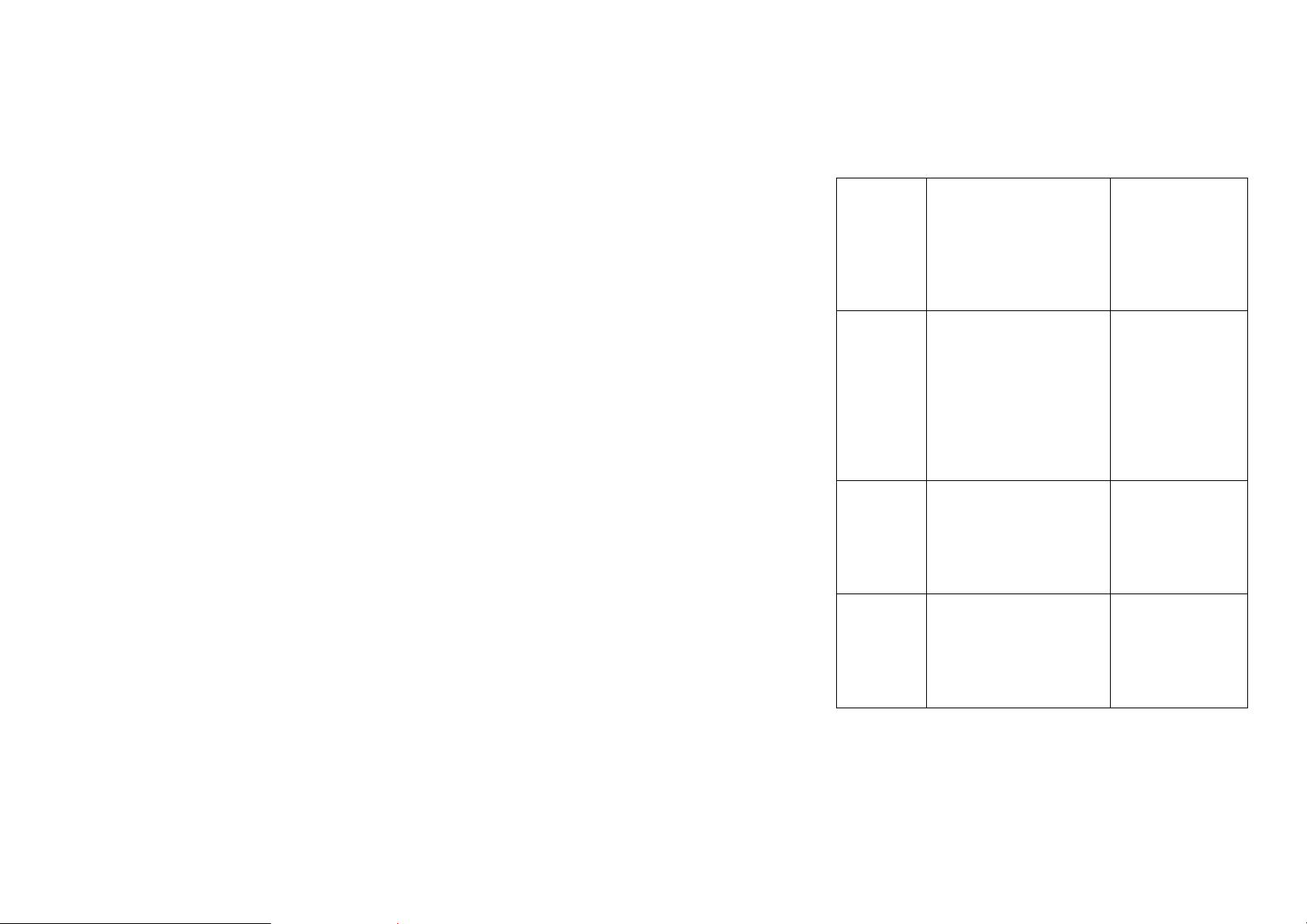
You cannot
make
outgoing
calls.
You have activated the call
barring feature.
Go to Call History >
Call settings >
SIM1/SIM2 call
settings > Call
barring, and then
select Cancel all.
PIN Code is
blocked.
Unable to
enter
information
into the
phone book.
Unable to
select
certain
features.
You have entered an
incorrect PIN code three
consecutive times.
The memory of the phone
book is already full.
Your service provider does
not support these features, or
you have not applied for
services that provide these
features.
Contact your service
provider. If the
service provider
provides the PUK
code of the SIM
card, use the PUK
code to unlock the
SIM card.
Delete unnecessary
data from the phone
book.
Contact your service
provider.
58
Page 59

8. Appendix II Abbreviations and Explanation
GSM Global System of Mobile Communication
GPRS General Packet Radio Service
SMS Short Message Service
WAP Wireless Application Protocol
FDN Fixed Dialing Numbers
SIM Subscriber Identity Module
PIN Personal Identification Number
PUK Personal Unblocking Key
IMEI International Mobile Equipment Identity
MCC Mobile Country Code
MNC Mobile Network Code
59
Page 60

A service provided by the networ k, which allo ws you
to answer another incoming call without interrupting
Call waiting
Call divert
Roaming
STK SIM Toolkit
the active call, but it is different from conference call.
You can only talk to one party while another party is
held at the same time.
A service provided by the networ k, which allo ws you
to divert an incoming call to a specified number
according to different circumstances.
The phone is not used in the area of its local
registered network. It includes international and
domestic roaming. In this manual it refers to
international roaming only.
60
Page 61
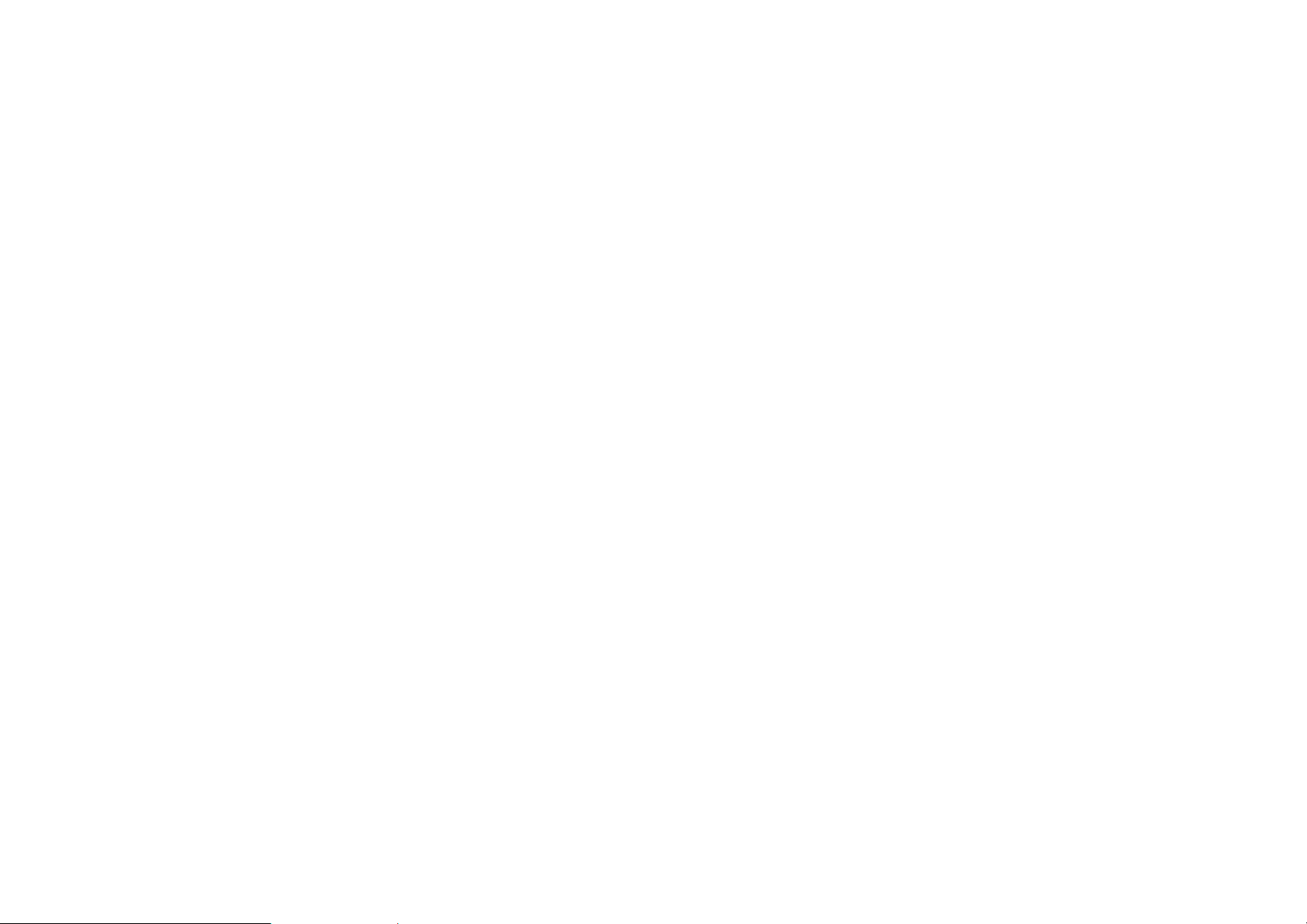
9. Warnings and Precautions
This section contains important information pertaining to the
operating instructions of your device. It also contains information
about how to use the mobile safely. Read this information carefully
before using your device.
Electronic Device
Power off your device if using the device is prohibited. Do not use
the device when it causes danger or interference with electronic
devices.
Medical Device
z Power off your device and follow the rules and regulations set forth
by the hospitals and health care facilities.
z Pacemaker manufacturers recommend that a minimum distance of
15 cm be maintained between a device and a pacemaker to prevent
potential interference with the pacemaker. If you are using a
pacemaker, use the device on the opposite side of the pacemaker
and do not carry the device in your front pocket.
z Some wireless devices may affect the performance of the hearing
aids. For any such problems, consult your service provider.
Potentially Explosive Atmospheres
Switch off your device in any area with a potentially explosive
atmosphere, and comply with all signs and instructions. Areas that
may have potentially explosive atmospheres include the areas where
you would normally be advised to turn off your vehicle engine.
Triggering of sparks in such areas could cause an explosion or fire,
61
Page 62

resulting in bodily injuries or even deaths. Do not switch on the
device at refueling points such as service stations. Comply with
restrictions on the use of radio equipment in fuel depots, storage, and
distribution areas, and chemical plants. Also, adhere to restrictions in
areas where blasting operations are in progress. Before using the
device, watch out for areas that have potentially explosive
atmosphere that are often, but not always, clearly marked. Such
locations include areas below the deck on boats, chemical transfer or
storage facilities and areas where the air contains chemicals or
particles such as grain, dust, or metal powders. Ask the manufacturers
of vehicles using liquefied petroleum gas (such as propane or butane)
if this device can be safely used in their vicinity.
Traffic Security
Observe local laws and regulations while using the device. Also, if
using the device while driving a vehicle, please comply with the
following guidelines:
z Concentrate on driving. Your first responsibility is to drive safely.
z Do not talk on the device while driving. Use hands-free
accessories.
z When you have to make or answer a call, park the vehicle at the
road side before using your device.
z RF signals may affect electronic systems of motor vehicles. For
more information, consult the vehicle manufacturer.
z In a motor vehicle, do not place the device over the air bag or in
the air bag deployment area. Otherwise, the device may hurt you
owing to the strong force when the air bag inflates.
62
Page 63

z Do not use your device while flying in an aircraft. Switch off your
device before boarding an aircraft. Using wireless devices in an
aircraft may be dangerous to the operation of the aircraft, disrupt
the wireless telephone network, and may be considered illegal.
Operating Environment
z Do not use or charge the device in dusty, damp or dirty places or
places with magnetic fields. Otherwise, the circuit may not
function properly.
z The device complies with the RF specifications when the device is
used near your ear or at a distance of 1.5 cm from your body.
Ensure that the device accessories such as a device case and a
device holster are not composed of metal components. Keep your
device 1.5 cm away from your body to meet the requirement earlier
mentioned.
z On a thunder and stormy day, do not use your device when it is
being charged, to prevent any danger caused by lightning.
z When you are on a call, do not touch the antenna. Touching the
antenna affects the call quality and results in increas e in power
consumption. As a result, the talk time and standby time are
reduced.
z While using the device, observe the local laws and regulations, and
respect others' privacy and legal rights.
z Use accessories authorized by manufacturers. Using unauthorized
accessories will render the warranty null and void.
z Keep the ambient temperature between 0℃ and 40℃ while the
device is being charged. Keep the ambient temperature between
0℃ to 40℃ for using the device powered by battery.
Preventing Hearing Damage
Using the receiver, earbuds, headphones, speakerphone, or earpieces
at high volume can result in permanent hearing loss. Be extremely
careful when listening at high decibel levels. Set the volume to a safe
63
Page 64

level. If you experience strange sounds in your ears like ringing or if
you hear muffled speech, get your hearing checked. If you continue
to use high volume, your hearing will soon get affected.
Hearing experts offer the following suggestions to protect your
hearing:
z Reduce the time you use the receiver, earbuds, headphones,
speakerphone, or earpieces at high volume.
z Do not increase the volume to block noisy surroundings.
z Reduce the volume if you cannot hear people speaking near you.
Safety of Children
Please comply with all precautions with regard to children's safety.
Letting the child play with your device or its accessories, which may
include parts that can be detached from the device, may prove
dangerous, as it may present a choking hazard. Make sure that small
children are kept away from the device and accessories.
Environment Protection
Follow all the local regulations regarding the disposal of your devices
or electrical accessories (such as chargers, headsets, or batteries).
Recycle them. Do not dispose of an exhausted battery or a used
device in a garbage can.
Accessories
Use only the accessories, such as the charger, battery, and headset,
delivered by manufacturer. Using accessories of other manufacturers
or vendors with this device model might invalidate any approval or
64
Page 65

warranty applicable to the device, might result in the non-operation
of the device, and might be dangerous.
Battery and Charger
z The battery can be charged and discharged hundreds of times
before it eventually wears out. When the standby time and talk
time are shorter than normal, replace the battery.
z Use the AC power supply defined in the specifications of the
charger. An improper power voltage may cause fire or the charger
may not function properly.
z If the ambient temperature is considerably low or high, the
capacity and life of the battery is reduced. When the temperature is
lower than 0°C, performance of the battery is affected.
z Do not connect two poles of the battery with conductors such as
metal materials, keys or jewelries. Otherwise, the battery may be
short-circuiting and may cause injuries and burns on your body.
z Do not disassemble the battery or solder the battery poles.
Otherwise, it may lead to electrolyte leakage, overheating, fire, or
explosion.
z If battery electrolyte leaks out, make sure that the electrolyte does
not touch your skin and eyes. When the electrolyte touches your
skin or splashes into your eyes, wash your eyes with clean water
immediately and consult a doctor.
z If the battery is damaged, or the color changes or gets abnormally
heated while you charge or store the battery, remove the battery
immediately and stop using it. Otherwise, it may lead to battery
leakage, overheating, explosion, or fire.
z If the power cable is damaged (for example, the lead is exposed or
broken), or the plug loosens, stop using the cable at once.
Otherwise, it may lead to electric shock, short-circuit of the charger,
or a fire.
z Do not dispose of batteries in fire as they may explode. Batteries
may also explode if damaged.
65
Page 66

Clearing and Maintenance
z The device, battery, and charger are not water-resistant Keep them
dry. Protect the device, battery and charger from water or vapor.
Do not touch the device and charger with a wet hand. Otherwise, it
may lead to short-circuit or malfunction of the device and electric
shock to the user.
z Do not place your device, battery, or charger in places where it can
get damaged because of collision. Otherwise, it may lead to battery
leakage, device malfunction, overheating, fire, or explosion.
z Do not place magnetic storage media such as magnetic cards and
floppy disks near the device. Radiation from the device may erase
the information stored on them.
z Do not leave your device, battery, or charger in a very hot or cold
place. Otherwise, they may not function properly and may lead to a
fire or an explosion.
z If the ambient temperature is considerably low or high, the
capacity and life of the battery is reduced. When the temperature is
lower than 0°C, performance of the battery is affected.
z Do not place sharp metal objects such as pins near the earpiece.
The earpiece may attract these objects and hurt you when you are
using the device.
z Before you clean or maintain the device, power off the device and
disconnect it from the charger.
z Do not use any chemical detergent, powder, or other chemical
agents (such as alcohol and benzene) to clean the device and the
charger. Otherwise, parts of the device may get damaged or a fire
can be caused. You can clean the device and the charger with a
piece of damp and soft antistatic cloth.
z Do not dismantle the device or accessories. Otherwise,
manufacturer is not liable to pay for damages as the device and
accessories are not covered by warranty.
Emergency Call
You can use your device for emergency calls in the service area. The
66
Page 67

connection, however, cannot be guaranteed in all conditions. You
should not rely solely on the device for essential communications.
FCC Statement
This equipment has been tested and found to comply with
the limits for a Class B digital device, pursuant to Part 15
of the FCC Rules. These limits are designed to provide
reasonable protection against harmful interference in a
residential installation. This equipm ent generates, uses and
can radiate radio frequency energy and, if not installed and
used in accordance with the instructions, may cause
harmful interference to radio communications. However,
there is no guarantee that interference will not occur in a
particular installation. If this equipment does cause harmful
interference to radio or television reception, which can be
determined by turning the equipment off and on, the user is
encouraged to try to correct the interference by one or more
of the following measures:
z Reorient or relocate the receiving antenna.
z Increase the separation between the equipment and receiver.
z Connect the equipment into an outlet on a circuit different from that to which the
receiver is connected.
z Consult the dealer or an experienced radio/TV technician for help.
This device complies with Part 15 of the FCC Rules.
Operation is subject to the following two conditions: (1)
67
Page 68

this device may not cause harmful interference, and (2) this
device must accept any interference received, including
interference that may cause undesired operation.
Warning: Changes or modifications made to this device
not expressly approved by Huawei Technologies Co., Ltd.
may void the FCC authorization to operate this device.
Disposal and Recycling Information
This symbol on the device (and any included batteries)
indicates that they should not be disposed of as normal
household garbage. Do not dispose of your device or
batteries as unsorted municipal waste. The device (and any
batteries) should be handed over to a certified collection
point for recycling or proper disposal at the end of their
life.
For more detailed information about the recycling of the
device or batteries, contact your local city office, the
household waste disposal service, or the retail store where
you purchased this device.
The disposal of this device is subject to the Waste from
Electrical and Electronic Equipment (WEEE) directive of
the European Union. The reason for separating WEEE and
68
Page 69

batteries from other waste is to minimize the potential
environmental impacts on human health of any hazardous
substances that may be present.
Reduction of Hazardous Substances
This device is compliant with the EU Registration,
Evaluation, Authorisation and Restriction of Chemicals
(REACH) Regulation (Regulation No 1907/2006/EC of the
European Parliament and of the Council) and the EU
Restriction of Hazardous Substances (RoHS) Directive
(Directive 2002/95/EC of the European Parliament and of
the Council). For more information about the REACH
compliance of the device, visit the Web site
www.huaweidevice.com/certification. You are
recommended to visit the Web site regularly for up-to-date
information.
Warning
Specific Absorption Rate (SAR) information
SAR tests are conducted using standard operating positions
accepted by the FCC with the phone transmitting at its
highest certified power level in all tested frequency bands,
although the SAR is determined at the highest certified
power level, the actual SAR level of the phone while
operating can be well below the maximum value, in general,
the closer you are to a wireless base station antenna, the
lower the power output.
69
Page 70

Before a new model phone is a available for sale to the
public, it must be tested and certified to the FCC that it
does not exceed the exposure limit established by the FCC,
Tests for each phone are performed in positions and
locations (e.g. at the ear and worn on the body)as required
by the FCC.
For body worn operation, this model phone has been tested
and meets the FCC RF exposure guidelines when used with
an accessory designated for this product or when used with
an accessory that contains no metal and that positions the
handset a minimum of 1.5 cm from the body.
This device complies with part 15 of the FCC Rules.
Operation is subject to the following two conditions: (1)
This device may not cause harmful interference, and (2)
this device must accept any interference received,
including interference that may cause undesired operation.
Any Changes or modifications not expressly approved by
the party responsible for compliance could void the user’s
authority to operate the equipment.
Note: This equipment has been tested and found to comply
with the limits for a Class B digital device, pursuant to part
15 of the FCC Rules. These limits are designed to provide
reasonable protection against harmful interference in a
residential installation. This equipment generates uses and
can radiate radio frequency energy and, if not installed and
used in accordance with the instructions, may cause
harmful interference to radio communications. However,
there is no guarantee that interference will not occur in a
particular installation. If this equipment does cause harmful
interference to radio or television reception, which can be
determined by turning the equipment off and on, the user is
encouraged to try to correct the interference by one or more
of the following measures:
--Reorient or relocate the receiving antenna.
--Increase the separation between the equipment and
70
Page 71

receiver.
--Connect the equipment into an outlet on a circuit different
from that to which the receiver is connected.
--Consult the dealer or an experienced radio/TV technician
for help.
71
Page 72

10. Appendix :List of Accessories in Packing Box
One mobile phone
One battery
One charger
One headset
One data cable
One user manual
72
