
User Manual
for the
Satellite Terminal
version 3.0

User Manual for the Satellite Terminal
version 3.0
i
© 2011 Newtec Cy N.V.
The material contained in this document is confidential and intended for use only
by parties authorised by Newtec.
All Rights Reserved. No part of this document may be photocopied, reproduced,
stored in a retrieval system, or transmitted, in any form or by any means whether,
electronic, mechanical, or otherwise without the prior written permission of
Newtec Cy N.V.
Newtec Cy N.V.
Laarstraat 5
9100 Sint-Niklaas, Belgium
General: +32 (0)3 780 65 00
www.newtec.eu
Fax +32 (0)3 780 65 49
General: general@newtec.eu

About this Manual
User Manual for the Satellite Terminal
version 3.0
ii
ABOUT THIS MANUAL
This user manual is intended for the user of the satellite terminal. It provides safety
precautions, a description of the satellite terminal and a detailed description of how
to use the GUI (Graphical User Interface).
First-line troubleshooting information is also included.
Cautions and symbols
The following symbols appear in this manual:
A caution message indicates a hazardous situation that, if not
avoided, may result in minor or moderate injury. It may also refer
to a procedure or practice that, if not correctly followed, could
result in equipment damage or destruction.
A hint message indicates information for the proper operation of
your equipment, including helpful hints, shortcuts or important
reminders.
A reference message is used to direct to; an internal reference
within the document, a related document or a web-link.
Version History and Applicability
Document
version
Date
Software
version
Comments
1.0 April 30th 2010 R 1.9.x Initial version
2.0 August 31st 2010 R 1.9.x Updated version
3.0 February 2011 R 1.11.x
R 2.0.x
Software release update

About this Manual
User Manual for the Satellite Terminal
version 3.0
iii
Related Documentation
The details of the installation and pointing of the reflector are described in the
Point&Play Setup Manual.
Antenna Pointing Information booklet.
Product Range
TP210 satellite terminal with 75cm antenna.
TP211 satellite terminal with 1m antenna.

Important Safety Precautions
User Manual for the Satellite Terminal
version 3.0
iv
IMPORTANT SAFETY PRECAUTIONS
Install the IPmodem and antenna according to local regulations.
For the US market, please visit the Federal Communications
Commission’s website at www.fcc.gov.
Before installing the IPmodem, please make sure that your electrical
outlet is properly wired and your computer equipment is properly
grounded. Consult with a licensed electrician if in any doubt;
Please read and understand all operating instructions in your user’s guide
located in the IPmodem shipping box;
Please read and understand all of the safety precautions set forth in this
user manual and in the user’s guide prior to connecting any cables to the
IPmodem;
Safety and installation rules are given in standards regarding cabled
distribution systems for television and interactive multimedia signals EN
50083-1. The installer must follow these rules to be conform to the law.
Always implement regulations as issued by national and local authorities.
Warnings
A warning is defined as a procedure or practice that, if not
correctly followed, could result in injury, death, or long term health
hazard. Always observe the following warnings. Not
following these cautions will cause the warranty to be invalid.
There are no user-serviceable parts in the IPmodem. Do not attempt to
open the system. There is a risk of electrical shock that may result in
injury and death. The IPmodem should only be opened by a technician
trained and certified to service the product;
RF radiation hazard: Hazardous electromagnetic field levels are
generated in the area between the antenna reflector and the iLNB feed
horn during transmission. Do not place any part of your body in that zone
while the system is on. Take the necessary precautions to prevent
access to the antenna by children or unauthorized persons;
Keep the space between feed horn and reflector clear;
When the IPmodem is powered on, DC voltages are present on the rear
panel Tx and Rx connectors;
To prevent the risk of fire or electrical shock, do not expose the indoor
equipment to rain, liquids or moisture. Do not place any objects
containing liquids (e.g. glasses, vases) on the system;

Important Safety Precautions
User Manual for the Satellite Terminal
version 3.0
v
Do not install the antenna and IPmodem when there is a risk of
thunderstorm or lightning activity in the area;
To prevent electrical shock, do not connect the plug into an extension
lead (with 1 or more sockets) or other outlet unless the plug can be fully
inserted with no part of the pins exposed;
The in-line power supply input power cord must be connected to a
properly grounded three-prong AC outlet. Do not use adapter plugs or
remove the grounding prong from the plug;
Do not use the in-line power supply power cord when damaged in any
way.
Cautions
A caution is defined as a procedure or practice that, if not correctly
followed, could result in equipment damage or destruction.
Always observe the following cautions. Not following these
cautions will cause the warranty to be invalid.
Always use the in-line power supply with the IPmodem. Using a different
power supply may cause equipment damage;
To ensure regulatory and safety compliance, use only the provided power
and interface cables or cables which conform to the specifications within
this manual;
Do not open the unit. Do not perform any actions other than those
contained in the installation and troubleshooting instructions. Refer all
servicing to qualified service professionals;
Avoid damaging the IPmodem with static electricity, by first touching the
coaxial cable connector when it is attached to the earth grounded coaxial
cable wall outlet. Always first touch the coaxial cable connector on the
IPmodem when you are disconnecting or re-connecting your Ethernet
cable from the IPmodem or your computer;
To prevent overheating, do not block the ventilation holes on the sides
and top of the IPmodem;
Only wipe the unit with a clean, dry cloth. To avoid equipment damage,
never use fluids or similar chemicals. Do not spray cleaners directl y on
the unit. Do not use compressed air/gas to remove dust;

Important Safety Precautions
User Manual for the Satellite Terminal
version 3.0
vi
The user should install an AC surge arrestor in the AC outlet to which this
device is connected. This avoids damaging the equipment by local
lightning strikes and other electrical surges;
Due to the wind pressure equivalent area of the antenna, do not make an
installation in bad weather conditions;
Secure tight all parts to avoid any potential danger to persons and
surroundings;
If faced with a critical situation in which personal safety is in jeopardy, do
not try to keep hold of the antenna;
For safety reasons, ensure that you are not near any power line;
Make sure a minimum distance of 6 metres (20 feet) separates the
antenna from any power line;
Before digging, in case of need for a penetrating antenna mast, contact
your local authority to check for information regarding any underground
cables and (power) utility line(s).
Notices
This product was qualified under test conditions that included the use of
the supplied cable between the components. To be in compliance with
regulations, the user must use this cable – or equivalent – and install it
properly;
Different types of cord sets may be used for connections to the main
supply circuit. Use only a main line cord that complies with all product
safety requirements of the country of use;
Installation of this product must be in accordance with national wiring
codes.
In some countries, authorisation is needed for satellite reflector
installation. Call your local authorities in case of doubt.

Table of Contents
User Manual for the Satellite Terminal
version 3.0
vii
TABLE OF CONTENTS
About this Manual....................................................................................................ii
Important Safety Precautions................................................................................iv
1 Introduction....................................................................................................1
1.1 About the Satellite Terminal.............................................................................1
1.2 Installation Tasks.............................................................................................1
2 Satellite Terminal Components....................................................................2
2.1 The IPmodem ..................................................................................................2
2.1.1 The IPmodem Front Panel ..........................................................................2
2.1.2 The IPmodem Back Panel...........................................................................3
2.1.3 The Power Supply.......................................................................................3
2.2 The Pointing Tool.............................................................................................4
2.3 Cables..............................................................................................................5
2.3.1 Ethernet Cables...........................................................................................5
2.3.2 Coaxial Cables ............................................................................................5
2.4 The iLNB..........................................................................................................6
2.5 The antenna.....................................................................................................7
3 Terminal Web Interface .................................................................................8
3.1 Prepare the Settings of Your Computer ..........................................................8
3.2 How to Access the Terminal Web Interface? ..................................................8
3.2.1 With Satellite Connection ............................................................................8
3.2.2 No Satellite Connection...............................................................................9
3.3 Overview Web Interface ..................................................................................9
3.3.1 General Layout............................................................................................9
3.3.2 Menu Structure..........................................................................................10
3.4 Reboot the IPmodem.....................................................................................11
3.5 LEDs in the Status Bar ..................................................................................11
3.5.1 Ethernet LED.............................................................................................11
3.5.2 Satellite LED..............................................................................................12
3.5.3 Software LED ............................................................................................12
3.6 Status Page ...................................................................................................12
3.6.1 Introduction................................................................................................12
3.6.2 Overview....................................................................................................13
3.6.3 Interface Statistics.....................................................................................16

Table of Contents
User Manual for the Satellite Terminal
version 3.0
viii
3.7 Configuration..................................................................................................16
3.7.1 Ethernet Interface......................................................................................16
3.7.2 Satellite Interface.......................................................................................18
3.7.3 Multicast ....................................................................................................21
3.8 Device............................................................................................................24
3.8.1 Software ....................................................................................................24
3.8.2 Hardware...................................................................................................27
3.9 Antenna Pointing............................................................................................27
3.10 Test............................................................................................................28
3.10.1 Test Descriptions.......................................................................................29
3.10.2 On Screen Test Results............................................................................30
3.10.3 Filed Test Results......................................................................................32
4 Appendix A – Local Network Configuration .............................................33
4.1 Connect a Single Computer to the IPmodem................................................33
4.2 Connect a LAN to the IPmodem....................................................................34
5 Appendix B – Setting and Changing your IP Settings.............................35
5.1 Windows 7 .....................................................................................................35
5.2 Windows Vista ...............................................................................................39
5.3 Windows XP...................................................................................................41
5.4 Mac OS X.......................................................................................................43
6 Appendix C – Troubleshooting Guide.......................................................45
7 Appendix D – Acronyms.............................................................................48
8 Appendix E – Licenses................................................................................50
9 Appendix F – Terminal SpecificatIons.......................................................51
9.1 IPmodem (indoor unit)...................................................................................51
9.2 Coaxial cable .................................................................................................51
9.3 iLNB (outdoor unit).........................................................................................52
9.4 Antenna..........................................................................................................53

Introduction
User Manual for the Satellite Terminal
version 3.0
1
1 INTRODUCTION
1.1 About the Satellite T erminal
The satellite terminal is state of the art equipment allowing cost effective, plug & play
connection to an extended variety of IP-based applications.
The satellite terminal consists of:
A small size, high quality, easy to install satellite antenna;
An iLNB;
An IPmodem providing an Ethernet connection to the computer of the end-user or
Local Area Network (LAN).
The iLNB low power equipment is light weight, easy-to-install and highly reliable. All
parts are built using state-of-the-art microwave design that guarantees an
unequalled reliability for many years.
Connected to the interactive iLNB by means of transmit and receive cables, the high
speed IPmodem provides an asymmetrical 2-way broadband access to IP
applications (e.g. Broadband Internet Access). Its small size, in line with the best
practice in the telecom and IT industries, makes it suited for any type of user,
business or consumer.
1.2 Installation Tasks
To ensure proper installation of the satellite terminal, the
installation tasks described in the Point&Play Setup Manual must
be followed performed. Please read this Setup Manual carefully
during installation.

Satellite Terminal Components
User Manual for the Satellite Terminal
version 3.0
2
2 SATELLITE TERMINAL COMPONENTS
2.1 The IPmodem
2.1.1 The IPmodem Front Panel
Figure 1 – The IPmodem Front Panel
Nr What Description
1 Power LED Green continuous – when powered up.
2 Warning LED
Yellow continuous – when the terminal is not
logged on to the satellite network.
3 LAN indicator LEDs Left: Green continuous – link layer status.
Right: Green blinking – Ethernet frames are
received or transmitted.
4 Rx indicator LED
Green continuous – forward satellite signalling
receiving.
5 Tx indicator LED
Green blinking – traffic transmitting via the
satellite link.
Table 1 – Description of the Elements on the IPmodem Front Panel

Satellite Terminal Components
User Manual for the Satellite Terminal
version 3.0
3
2.1.2 The IPmodem Back Panel
Figure 2 – The IPmodem Back Panel
Nr What Description
1 Tx connector Indoor connection for the transmit coax cable.
2 Rx connector Indoor connection for the receive coax cable.
3 Reset button
Reboot: press once briefly (hold less than 5
seconds);
Factory Reset: press and hold for more than 5
seconds.
Resetting will also reboot the terminal and
change all the IP-settings back to the default
factory settings.
4
15V power cable
connector
Power connector (5.5/2.5mm plug).
5 Ethernet cable connector
Connection for the LAN, type RJ-45 (Ethernet
cable).
Table 2 - Description of the Elements on the IPmodem Back Panel
2.1.3 The Power Supply
Figure 3 - IPmodem Power Supply
Universal input range: nominal 100 – 240 Volt / 50 – 60 Hz;
NEMA - IEC320/C8 socket;
CE approved;

Satellite Terminal Components
User Manual for the Satellite Terminal
version 3.0
4
Output 15V / 2A;
Plug 5,5 x 2,5 mm.
2.2 The Pointing T ool
The pointing device, with the functionality as shown in Figure 4, is delivered with an
earphone and appropriate battery.
Figure 4 – Pointing Device
Number Description
1 Connection for the Earphone
2 On/Off and Volume Wheel
3 Connection for Transmit Cable
Table 3 – Description elements of Pointing Tool
The dimensions of the device are:
Height: 29.02 mm;
Length: 81.82 mm;
Width: 61.56 mm.

Satellite Terminal Components
User Manual for the Satellite Terminal
version 3.0
5
2.3 Cables
2.3.1 Ethernet Cables
Included with your Sat3Play Terminal is a crossed red Cat-5 Ethernet cable with RJ45 connectors. This cable is approximately 2 m long. It is used to connect the
IPmodem to your computer.
The IPmodem Ethernet connection also supports auto cross-over.
Hence a straight Ethernet cable also be used
2.3.2 Coaxial Cables
Figure 5 – Coaxial Cables
Delivered with your system is a combined twin Rx/Tx cable with premounted
connectors on one end. These coaxial cables are approx 1cm in diameter and have
a length of 30 meters.
Please refer to Appendix F for the cable specifications.

Satellite Terminal Components
User Manual for the Satellite Terminal
version 3.0
6
2.4 The iLNB
The iLNB has an integrated casing and is fully sealed except for its ventilation slots.
Figure 6 - iLNB > Perspective and Bottom View
Nr What Description
1 Feed horn
Radiating feed horn of the iLNB, pointed
towards reflector.
2 Rx connector Outdoor connection for the receive coax cable.
3 Tx connector Outdoor connection for the transmit coax cable.
4 Grounding connector Outdoor connection for the grounding wire
Table 4 - Description Elements of the iLNB

Satellite Terminal Components
User Manual for the Satellite Terminal
version 3.0
7
2.5 The antenna
The antenna and masthead are developed for easy assembly and installation with
integrated fine-adjustment mechanism.
The antenna is delivered including the masthead, excluding the antenna mast
(pole)/mount or wall-mount.
Please refer to the Point&Play Setup Manual for the antenna pole
requirements.
Figure 7 – Antenna

Terminal Web Interface
User Manual for the Satellite Terminal
version 3.0
8
3 TERMINAL WEB INTERFACE
3.1 Prepare the Settings of Your Computer
Check if your computer is set to DHCP. This way the computer can receive an IP
address from the IPmodem.
Follow the procedure in Appendix B – Setting and Changing your IP Settings to
che
ck and/or change your IP settings.
3.2 How to Access the Terminal Web Interface?
3.2.1 With Satellite Connection
In the normal operational mode a connected computer should be configured in
DHCP mode to retrieve an IP address automatically and to retrieve the DNS server.
The IPmodem acts as a DHCP server for the computer.
Browse to the web interface
Type the IPmodem’s address in the address bar of the browser:
192.168.1.1.
You are re-directed to the Status page of the terminal.
Figure 8 – The IPmodem’s Address in the Address bar of the Browser
Alternatively, use the Default Gateway address to reach the web
interface. See Appendix A – Local Network Configuration.
It is possible that during first logon the IPmodem will perform an
upgrade with the latest software since you cannot login using the
old SW. This process can take up to ten minutes. You may NOT
interrupt the terminal yourself during this period, e.g. by
rebooting or powering down.
If newer software is available, the terminal will:
Download this software;
Install this software;
Reboot the terminal;
Logon to the network again.

Terminal Web Interface
User Manual for the Satellite Terminal
version 3.0
9
3.2.2 No Satellite Connection
Make sure your computer is able to receive an IP address via DHCP, by following
the procedure described in Appendix B – Setting and Changing your IP Settings.
When the terminal is not li
nked to the satellite network, after three minutes, the
computer will automatically receive its IP address, via DHCP, from the IPmodem and
you will then be able to browse the web interface.
If no DHCP address is assigned to your terminal: remove the Ethernet cable from
your computer, wait a few seconds, and plug the Ethernet cable back into your
computer.
Type the IPmodem’s address in the address bar of the browser:
192.168.1.1.
You will be redirected to the Status page of the terminal.
If the problem remains, you need to assign a static IP address to your computer by
following the procedure in Appendix B – Setting and Changing your IP Settings.
3.3 Overview Web Interface
3.3.1 General Layout
Figure 9 – Page Layout of Web Interface
Each of the web interface pages contains the same elements.
A – Banner : The banner contains the Newtec logo and shows the Air MAC
address.
B – Status bar : The status bar always shows the most important status LEDs.
This information will be specified in the body of the Status page.

Terminal Web Interface
User Manual for the Satellite Terminal
version 3.0
10
C – Menu structure : On the left hand side of the page the site navigation is
found. Click an item to select it. The menu structure may differ depending on
your login status.
D – Body :The actual content of the web interface is shown in the body. It
always shows the page title and one or more content blocks or forms.
3.3.2 Menu Structure
The menu structure of the web interface of the web interface is described below (see
Figure 10).
Status
- Check on the device and network status.
Configuration
- Ethernet Interface
Check and alter the Ethernet interface configuration.
- Satellite Interface
Check and alter the Satellite interface configuration.
- Multicast
Check and alter the Multicast configuration.
Device Interface
- Software
Check on or alter the software version.
- Hardware
Check the Hardware version.
Antenna Pointing
- Repoint your antenna
Test
- Run tests on the device.
Figure 10 - Menu Structure for the User

Terminal Web Interface
User Manual for the Satellite Terminal
version 3.0
11
3.4 Reboot the IPmodem
See section 2.1.2 for similarities with the hardware button reboot.
Figure 11 – Location of the Reboot Link
Click the [Reboot] link at the right of the status bar to reboot the terminal.
The IPmodem will reboot and return to the Status page. This may take up to one
minute, including satellite link initialisation.
The reboot of the IPmodem is needed when a (re)configuration
has been performed. Changes may not take effect until after the
next reboot.
3.5 LEDs in the Status Bar
3.5.1 Ethernet LED
The Ethernet LED gives the general status of the Ethernet connection to the
IPmodem.
LED colour code Description
Red Connection is not OK.
Yellow Connection is OK, but no DHCP address is given.
Green A DHCP address is given and the connection is OK.
Table 5 - Status LEDs > Ethernet

Terminal Web Interface
User Manual for the Satellite Terminal
version 3.0
12
3.5.2 Satellite LED
The Satellite LED gives the general status of the Satellite connection to the
IPmodem.
LED colour code Description
Red No connectivity, no valid signal received.
Yellow
A valid signal was received. The terminal is busy logging in
on the satellite network.
Green
The system is operational and the user is logged in on the
satellite network.
Table 6 - Status LEDs > Satellite
3.5.3 Softw are LED
The Software LED gives the general status of the installed software or the updates.
LED colour code Description
Red
The terminal has a newer software version than the running
software version, and
The newer software version was not selected because the
software validation process failed.
See Appendix C – Troubleshooting Guide for possible
action
s and follow-up.
Yellow
The terminal is retrieving new software via satellite. This can
take up to 10 minutes.
Green
No problem. The terminal is running with the latest software
version.
Table 7 - Status LEDs > Software
3.6 Status Page
3.6.1 Introduction
In normal operation, when the terminal is pointed and active, there are two parts to
the Status Page as shown in Figure 12, which are described in more detail in the
following sections:
Overview;
This part gives an overview of the IPmodem, demodulator and software state.
Interface Statistics;
This part gives an overview of the IPmodem statistics.

Terminal Web Interface
User Manual for the Satellite Terminal
version 3.0
13
Figure 12 – Status Page when the Terminal is Pointed
3.6.2 Overview
3.6.2.1 Modem State
The IPmodem state is indicated by a coloured LED and a state description. For the
LED colour code, refer to Table 8. The possible modem state descriptions are given
below.
Modem state Colour Description
Awaiting
installer action
Red
The terminal is waiting for an action of the
installer.
Satellite
network lookup
Red /
Yellow
The terminal is looking for the satellite
network.
Synchronising Yellow
The terminal found the satellite network and
time synchronisation.
Synchronised Green
The terminal is synchronised and can
directly log in on the satellite network when
IP traffic is received via the Ethernet
interface.
Network login Yellow
The terminal is trying to log in on the
satellite network.
Operational Green The termin al is logged in.
Table 8 - Status Page > Modem State

Terminal Web Interface
User Manual for the Satellite Terminal
version 3.0
14
3.6.2.2 Demodulator
The Demodulator state is indicated by a coloured LED and a state description.
LED colour code Description
Green The demodulator is locked.
Red The demodulator is not locked.
Table 9 - Status Page > Demodulator LED
The demodulator state is built as follows (see Table 10 for more details):
-95.0 dBM, Es/No: 23.2 dB, <Satellite network name>
Demodulator label value Description
y dBm
Indication of the received signal strength expressed
in dBm. This indication can change when going from
pointing mode to operational mode.
Es/No
Es/No is an indication of the received signal quality
expressed in dB. This indication can change when
going from pointing mode to operational mode.
Table 10 - Status Page > Demodulator Labels
3.6.2.3 Info by Error State
An error message can be displayed. This error message displays the current error
status and will be reset when the terminal has entered the satellite network and the
terminal is operational.
Please refer to Appendix C – Troubleshooting Guide for more
details on possible errors and actions needed to resolve the
occurring error.
3.6.2.4 Software Version
The running software version is indicated by its version number.
3.6.2.5 Pointing
This
section of the web interface displays information on the pointing status of the
terminal.
The following status can be viewed:
Status when the antenna is not pointed as shown in Figure 13, giving the option
to start pointing or to skip pointing. Where two pointing carriers are available, one
can choose the used carrier as shown in Figure 14;
Status during the pointing of the antenna; see Figure 15. Click on Pointing
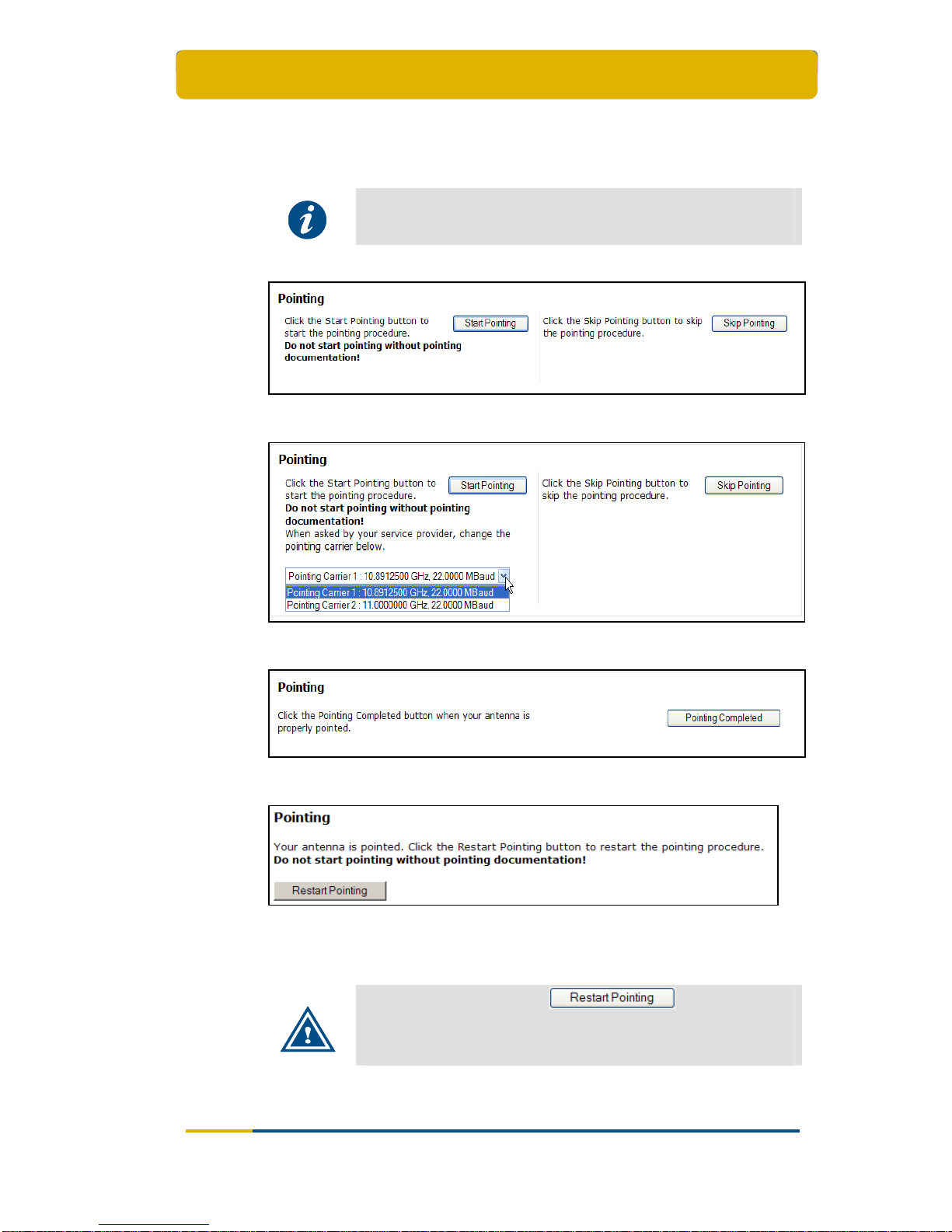
Terminal Web Interface
User Manual for the Satellite Terminal
version 3.0
15
Completed when the antenna is pointed;
Status when pointed successfully or pointing skipped as shown in Figure 16.
This is the status during normal operation of the terminal after pointing.
For more details about the functioning of these buttons and
navigation between screens refer to the Point&Play Setup Manual
for the Satellite Terminal.
Figure 13 - Web Interface > Status when not Pointed – One pointing Carrier
Figure 14 - Web Interface > Status when not Pointed – Two pointing Carriers
Figure 15 - Web Interface > Pointing
Figure 16 - Web Interface > Antenna Pointing > Status when Pointed or Pointing is
Skipped
During normal operation the button is shown
via the Antenna Pointing button in the menu bar and should only
be used in case pointing documentation is available and the
antenna must be re-pointed.

Terminal Web Interface
User Manual for the Satellite Terminal
version 3.0
16
3.6.3 Interface Statistics
Modem state Description
Ethernet
interface
User side interface (Ethernet frames)
Interfaces
Satellite
interface
Satellite side interface (IP packets)
Rx Receive Directions
Tx Transmit
Bytes
Total number of received (or transmitted)
bytes
Packets
Received (or transmitted) Ethernet frames
or IP packets
Errors Number of occurred errors
Statistics
Dropped Dropped Ethernet frames or IP packets
Table 11 - Status Page > Interface Statistics
3.7 Configuration
Reboot the IPmodem when a (re)configuration has been
performed. Changes may not take effect until after the next
reboot.
3.7.1 Ethernet Interface
This section describes the interface between the computer and the IPmodem.

Terminal Web Interface
User Manual for the Satellite Terminal
version 3.0
17
3.7.1.1 View the Ethernet Interface Configuration
Figure 17 - Web Interface > View Configuration Ethernet Interface
3.7.1.2 The Parameters of the Ethernet Interface
The displayed parameters and their description are shown below.
Parameter Description
Eth MAC address MAC address of the Ethernet interface
Management IP
address
Management IP address of the Ethernet interface
Netmask Network range for the user’s LAN
Table 12 - Configuration Page > Ethernet Interface Parameters
3.7.1.3 Modify the Ethernet Interface Configuration
Figure 18 - Web Interface > Edit Configuration Ethernet Interface

Terminal Web Interface
User Manual for the Satellite Terminal
version 3.0
18
Click on in the Web Interface > View Configuration Ethernet
interface (Figure 17) to change the Ethernet Settings;
Edit the parameters to be changed;
Click on
in the Web Interface > Edit Configuration Ethernet interface
(Figure 18) to save the new settings.
The Ethernet interface configuration is now saved!
3.7.2 Satellite Interface
The satellite interface settings are predefined in factory. These
settings may only be changed upon advice of your internet service
provider!
3.7.2.1 Introduction
This section describes the interface settings between the terminal and the satellite.
Every satellite interface setting consists of:
Initial Receive Carrier
This is the initial receive carrier via which the IPmodem will try to gain access to the
network.
Pointing Carrier
This carrier is needed to enable antenna pointing via the Point&Play mechanism.
When two different pointing carriers are assigned to the terminal, the installer can
perform his pointing on two different pointing carriers. At least one pointing carrier
must be enabled.
3.7.2.2 View the Satellite Interface Configuration
Maximum two initial receive carrie
r settings and pointing carrier settings can be
assigned and displayed. Only the settings that are enabled are displayed. How to
change the satellite interface configuration is described in section
3.7.2.4.
If two settings for a carrie
r are enabled and displayed, the preferred initial receive
carrier is marked by
.
If two settings for a carrie
r are enabled and displayed, the default pointing carrier is
marked by
The final selection of the pointing carrier that is used for pointing is
done in the Status Page as shown in Figure 14, where the non-default pointing
carrier can be selected.
In the example of Figure 19, two initial receive carriers and two pointing carriers are
enabled. Initial Receive Carrier 2 is marked as preferred, and Pointing Carrier 1 is
set as default.

Terminal Web Interface
User Manual for the Satellite Terminal
version 3.0
19
Figure 19 - Web Interface > View Configuration Satellite Interface
3.7.2.3 The Parameters of the Satellite Interface
The displayed parameters and their descriptions are shown in the table below.
Parameter Description
Initial Receive Carrier
Preferred Mark for the preferred Initial Receive Carrier
Transport Mode DVB-S;
DVB-S2 (Constant Coding Modulation - CCM);
DVB-S2 (Adaptive Coding Modulation – ACM).
Frequency Initial receive frequency (GHz)
Symbol Rate Initial receive symbol rate (Mbaud)
Pointing Carrier
Default Mark for the default pointing carrier
Transport Mode DVB-S;
DVB-S2 (Constant Coding Modulation - CCM);
DVB-S2 (Adaptive Coding Modulation – ACM).
Frequency Initial receive frequency (GHz)
Symbol Rate Initial receive symbol rate (Mbaud)
Orbital Position
Orbital position of the satellite in degrees and East/West
selection.
Table 13 - Configuration Page > Satellite Interface Parameters > Initial Receive Carrier

Terminal Web Interface
User Manual for the Satellite Terminal
version 3.0
20
3.7.2.4 Edit the Satellite Interface Configuration
Click on
in the Web Interface > View Satellite Configuration Interface
as shown in Figure 19;
Edit the parameters to be changed and as described in Figure 20;
An initial receive carrier setting or pointing carrier setting can only
be enabled if the frequency of the configuration is filled in.
Figure 20 - Web Interface > Edit Configuration Satellite Interface
Click on in the Web Interface > Edit Configuration Ethernet interface
(Figure 20) to save the new settings;
The satellite interface configuration is now saved and the changes in the
configuration are displayed.

Terminal Web Interface
User Manual for the Satellite Terminal
version 3.0
21
Figure 21 – Example of Satellite Interface Configuration Changes
Click on reboot at the bottom of the page;
Click on Normal Reboot to confirm and execute the reboot;
Figure 22 – Reboot in Progress
Click on Click here to return to the web interface and wait a few
minutes;
The satellite interface configuration is now effective.
3.7.3 Multicast
The satellite can send several sessions to a number of satellite terminals at the
same time.
This is IPmulticasting. There are two configurations possible in the satellite terminal
to receive these programs:
Static IP addresses: these are IP addresses where the sessions are received.
You will be provided with these addresses if needed;
IGMP: this is a protocol that lets you receive multicast sessions (maximum 10)
without entering specific IP addresses.

Terminal Web Interface
User Manual for the Satellite Terminal
version 3.0
22
3.7.3.1 View the Multicast Configuration
Figure 23 - Web Interface > View Configuration Multicast
3.7.3.2 The Multicast Parameters
The displayed parameters and their description are shown below.
Parameter Description
Multicast Mode Disabled: Multicast mode is disabled.
Static: The active Multicast Configuration is based on
entered Static Multicast IP Addresses.
IGMP Dynamic: Dynamic IGMP multicast mode.
Static Multicast IP
Address 1-10
Maximum 10 multicast IP Addresses can be assigned
and active in case of Static Multicast Mode.
Table 14- Configuration Page > Multicast parameters

Terminal Web Interface
User Manual for the Satellite Terminal
version 3.0
23
3.7.3.3 Edit the Multicast Configuration
Figure 24 – Web Interface > Edit Multicast Configuration
Click on in the Web Interface > View Multicast configuration (Figure
23) to Change the Ethernet Settings;
Edit the parameters to be changed;
Click on
in the Web Interface > Edit Multicast configuration (Figure
24) to save the new settings.
The Multicast configuration is now saved!
The response screen for a Disabled Multicast configuration:
Figure 25 – Web Interface > Confirmation of Disabled Multicast Configuration

Terminal Web Interface
User Manual for the Satellite Terminal
version 3.0
24
In case an invalid multicast IP address is replacing a valid multicast IP address, the
last valid multicast IP address will still be in use.
The response screen for a Committed Multicast configuration:
Figure 26 – Web Interface > Confirmation Committed Multicast Configuration
3.8 Device
3.8.1 Software
3.8.1.1 Introduction – General Case
The terminal software is automatically upgraded over the satellite without any user
interaction. In general, the only requirement for an upgrade to be successful is for
the terminal to have satellite connectivity during the time of upgrade.
To allow a secure terminal software upgrade mechanism, the flash memory of the
modem can contain two different software versions. A newly installed software
version has to pass an automatic software validation procedure. After a software
upgrade, the IPmodem is automatically reset.

Terminal Web Interface
User Manual for the Satellite Terminal
version 3.0
25
Figure 27 - Web Interface > View Software Configuration
Table 15 gives a description of the parameters in the Software menu:
Parameter Description
Software version
Currently Running
Software Version
The currently installed software version is displayed.
When an alternate software version is available, you will
be provided with a link Try Alternate Version.
Alternate Software
Version
Only displayed when an alternative software version is
present.
Table 15 - Software Page
3.8.1.2 Software Upgrade
A newly installed software version must pass an automatic software validation
procedure. When this software validation process fails, the old software version
remains in use. The passive memory bank now contains a newer software version
that did not pass the validation process. In this case, the user has the possibility to
re-trigger the validation process. This situation can occur when a user turns off his
IPmodem during the validation process or when satellite connectivity was not
possible to establish during the validation process.
It is possible that the terminal performs a software update during
the first logon. This process can take up to ten minutes. You may
NOT interrupt the terminal yourself during this period by e.g.
rebooting or powering down.

Terminal Web Interface
User Manual for the Satellite Terminal
version 3.0
26
Figure 28 - Web Interface > Software (Alternate Version)
To re-trigger the validation process:
Click the link Try Alternate Version;
The Software Upgrade page will be displayed indicating the new software version
number (see below).
If the web interface doesn’t refresh automatically, navigate back to the
Status page.
A total reboot, including satellite link initialisation might take up to 10 minutes.
Figure 29 - Web Interface > Software Upgrade Confirmation
When a newer version is present and validation fails, the software
LED is red.
Refer to section 3.5 for more information on the meaning of the
software status LEDs.

Terminal Web Interface
User Manual for the Satellite Terminal
version 3.0
27
3.8.2 Hardware
Figure 30 - Web Interface > Hardware
Below are given the displayed parameters and their description. These values are
read only.
Parameter Description
Device
Hardware ID Hardware identifier of the modem
Hardware Version Hardware version number of the modem
Table 16 - Configuration Page > View Hardware Parameters
3.9 Antenna Pointing
Figure 31 – Antenna Pointing
In case the antenna should be re-pointed click the button.

Terminal Web Interface
User Manual for the Satellite Terminal
version 3.0
28
The pointing procedure is described in the Point&Play Setup Manual for the Satellite
Terminal.
The GUI interface is described in paragraph
3.6.2.5.
3.10 Test
To view the functioning status of the satellite terminal, or to identify problems that
may occur, several tests can be run on the terminal:
Figure 32 – Web Interface > Test Overview
The list of available tests depends upon the hardware version of
the terminal and can therefore slightly differ from what is shown in
figure 32.

Terminal Web Interface
User Manual for the Satellite Terminal
version 3.0
29
3.10.1 Test Descriptions
3.10.1.1 Hardware Test
The Hardware test verifies the proper functioning of the iLNB by measuring the
current in the receive and transmit path between the IPmodem and the iLNB.
Possible test results (see also paragraph 3.10.2 ):
A successful hardware test means that both the Rx and Tx current are
within the expected range;
A failed hardware test means that at least one of the measured currents
falls outside the expected range. This indicates a problem in the receive
and/or transmit path. Figure 33 shows an example where an error occurred
in the receive path.
Figure 33 - Failed Hardware test
If the hardware test has failed, please always verify the installation
of the coaxial cable. A defect cable, swapped Tx and Rx cables,
or loose contacts at one or more connectors can cause the
hardware test to fail even if the iLNB itself is working correctly.
In some cases, the hardware test cannot be executed because of the actual
modem state. In this case, one is requested to try again later (see Figure 34).
Figure 34 - Hardware test not executable
3.10.1.2 Software Test
The Software test verifies the validity of the software.
3.10.1.3 Ethernet/LAN Test
The Ethern
et/LAN test is composed of two tests:
The “Ethernet test” exists of three tasks:
Checking the Ethernet physical layer;
Obtaining the IP address off the computer connected to the IPmodem;
Checking the IP address of the computer, provided via DHCP by the
IPmodem.

Terminal Web Interface
User Manual for the Satellite Terminal
version 3.0
30
The “Number of TCP sessions” shows how many TCP sessions are currently
active. The maximum number of simultaneous TCP sessions is 100.
Consequently, if this number is exceeded, TCP sessions will be delayed until the
number drops again below 100 (see Figure 35).
Figure 35 - Number of TCP sessions exceeded
3.10.1.4 Satellite Connection Test
The Satellite connection test is composed of three tests:
The Physical layer test, checks if the physical layer of the IPmodem – satellite
connection is able to receive data;
The Data link layer test, checks if the system is able to send data to the satellite;
The Network layer test, checks the IP connection.
3.10.1.5 Traffic Test
The Traffic
test is composed of three tests:
A ping traffic test, tests if ping packets can be transported over the network from
the IPmodem, over the satellite to the hub site;
The following fields can be filled in:
- Ping packet size (bytes): minimum 1 and maximum 65,507 bytes;
- Number of pings: minimum 1 and maximum 100.
The DNS traffic test resolves a URL via a name server at the hub site;
The Http GET traffic test verifies the TCP acceleration and pre-fetching.
The Http GET traffic test uses a TCP connection and can hence
not be executed when the maximum number of TCP sessions is
exceeded (see section 3.10.1.3). In this case the Http GET traffic
test will time out or should be stopped manually.
3.10.2 On Screen Test Results
Mark ( ) or unmark ( ) a test depending on the tests to be run./
Section
3.10.1 gives a description of the tests which can be performed.
Click on the
-button to begin the test.
As a result, a screen with the requested test results will be shown, see Table 17.

Terminal Web Interface
User Manual for the Satellite Terminal
version 3.0
31
Running test
Test waiting to run
Successful test
Unsuccessful test
Table 17 – Possible States of IPmodem Test
Figure 36 – On-Screen Test Results

Terminal Web Interface
User Manual for the Satellite Terminal
version 3.0
32
3.10.3 Filed Test Results
Click on the -button to export the file. As a result, a web page with
the test results in text format will be provided. The test results can now be saved in a
text file from the browser, as shown in Figure 34.
Figure 37 – Web Interface > Test > Export to Text File

Appendix A – Local Network Configuration
User Manual for the Satellite Terminal
version 3.0
33
4 APPENDIX A – LOCAL NETWORK CONFIGURATION
The following provides an overview of IP network configurations. The situation is
explained for connecting a single computer to the IPmodem or for connecting a
router with its own LAN to the IPmodem.
To correctly interpret the figures, keep in mind the following convention:
4.1 Connect a Single Computer to the IPmodem
Once the computer is connected to the IPmodem’s Ethernet interface, set the
computer’s IP settings to DHCP enable.
Please refer to Appendix B – Setting and Changing your IP
Settings for a detailed explanation on how to change the IP
settings.
The IPmodem web interface can be reached on:
192.168.1.1 (default web interface address);
The Default Gateway address.
Important
We recommend using a Software fire-wall on the computer which
is connected to the IPmodem.
To know the Default Gateway address on a Windows system, type
the ipconfig command in the command line interface.

Appendix A – Local Network Configuration
User Manual for the Satellite Terminal
version 3.0
34
4.2 Connect a LAN to the IPmodem
To connect the IPmodem to a network, a router is needed. The IPmodem has to be
connected to the Internet/WAN interface of the router. In the router configuration, the
Internet/WAN interface must be set to DHCP mode. Please refer to the router’s
manual for a description of how to set the Internet interface to DHCP mode and how
to connect the router to your LAN (local area network).
Please refer to Appendix B – Setting and Changing your IP
Settings for a detailed explanation on how to change the IP
settings
Important
The IPmodem web interface is accessible through the IPmodem
default gateway. The IPmodem default gateway address can be
looked up through the router’s web interface.
Please refer to your router’s manual for a description of how to
look up the default gateway address.

Appendix B – Setting and Changing your IP
Settings
User Manual for the Satellite Terminal
version 3.0
35
5 APPENDIX B – SETTING AND CHANGING YOUR IP
SETTINGS
The sections also describe how to change your IP settings to enable your computer
to accept an IP address assigned by the IPmodem.
5.1 Windows 7
Open the Start Menu and select Control Panel;

Appendix B – Setting and Changing your IP
Settings
User Manual for the Satellite Terminal
version 3.0
36
Select the option View network status and tasks;
Select the option View network status and tasks;
Select the option Local Area Connection;
Select the button Properties at the bottom;

Appendix B – Setting and Changing your IP
Settings
User Manual for the Satellite Terminal
version 3.0
37
Select Internet Protocol Version 4 (TCP/IPv4);
Select Properties;

Appendix B – Setting and Changing your IP
Settings
User Manual for the Satellite Terminal
version 3.0
38
In the General-tab, make sure “Obtain an IP address automatically’ and
Obtain DNS server address automatically are selected.

Appendix B – Setting and Changing your IP
Settings
User Manual for the Satellite Terminal
version 3.0
39
5.2 Windows Vista
Open the Start Menu and select Control Panel;
Select the option View network status and tasks;
Select Manage network Connections;
Double click on Local Area Connection;

Appendix B – Setting and Changing your IP
Settings
User Manual for the Satellite Terminal
version 3.0
40
Select the button Properties at the bottom;
Select Internet Protocol Version 4 (TCP/IPv4);
Selec
t Properties;
Make sure Obtain an IP address automatically and Obtain DNS server
address automatically are selected;

Appendix B – Setting and Changing your IP
Settings
User Manual for the Satellite Terminal
version 3.0
41
Click the OK button.
5.3 Windows XP
Open the Start Menu and select Control Panel;
Open the Network Connections window;
Right click on the active LAN connection and select Properties;
The Local Area Connections Properties dialogue will open.

Appendix B – Setting and Changing your IP
Settings
User Manual for the Satellite Terminal
version 3.0
42
Select the tab General;
Scroll down the items and select Internet Protocol (TCP/IP);
Click the Properties button;
The Internet Protocol (TCP/IP) Properties dialogue will open.
By default, the dialogue is set as shown below.

Appendix B – Setting and Changing your IP
Settings
User Manual for the Satellite Terminal
version 3.0
43
Select the tab General;
If the radio button Obtain an IP address automatically is selected, your computer
is able to receive an IP address.
If the radio button Obtain an IP address automatically is not selected:
Select the radio button Obtain an IP address automatically;
Click the OK button.
Your computer will now be able to accept an IP address from the IPmodem.
5.4 Mac OS X
Click on your Apple menu and choose System Preferences:
Double-click on the Network icon;
Click on the adapter that you wish to change (usually Built-in Ethernet) and
then click the Configure... button;

Appendix B – Setting and Changing your IP
Settings
User Manual for the Satellite Terminal
version 3.0
44
Go to the TCP/IP tab. If your computer is configured to use a dynamic IP
address, you should see a screen such as the one below (notice Using
DHCP in the drop-down box next to Configure);
This is where you can change your DNS settings, by entering the appropriate
DNS servers in the Domain Name Servers (Optional) box;
If not already selected, select Using DHCP from the drop down box called
Configure in the TCP/IP tab. You should get a screen shot as above;
Apply your settings by clicking the Save button.

Appendix C – Troubleshooting Guide
User Manual for the Satellite Terminal
version 3.0
45
6 APPENDIX C – TROUBLESHOOTING GUIDE
We would appreciate any useful feedback that can help us to
complete this section. The position of the LEDs described in the
Problem indication column is described in section 3.5.
Error
Code
Problem indication Possible solution
No connectivity with IPmodem web
interface.
LED error indication:
The Rx indicator LED is off
The Warning LED is orange
The IPmodem has no connectivity with
the satellite network (section
3.2.2).
Check if the computer can receive an IP
address via DHCP, as described in
Appendix B – Setting and Changing your
IP Settings Setup Manual for the Satellite
Termin
al.
If the computer can receive an IP
address: unplug the Ethernet cable from
your computer, wait for more than three
minutes and plug the Ethernet cable in
again.
001 Web inte rface error info:
Modem State
:
Awaiting installer action
Modem LED is red
Your antenna is not pointed. Consult the
Point&Play Setup Manual for the Satellite
Terminal to execute the pointing process.
Web interface error info:
Modem State : antenna pointing
Your modem is currently in the pointing
state. Consult the Point&Play Setup
Manual for the Satellite Terminal to
execute the pointing process.
010 Web inte rface error info:
No demodulator lock
Modem LED is red
LED error indication:
The RX indicator LED is off
Error in handling of the Rx signal. The Rx
demodulator cannot lock.
Verify the pointing of the antenna.
Verify the connectivity between the
IPmodem and the antenna.
Verify the configuration of the satellite
interface: frequency, polarisation, symbol
rate…
020 Web inte rface error info:
Terminal specific forward carrier
lookup is ongoing
LED error indication:
Warning LED is on, RX LED is on
The modem is determining on which
traffic carrier it is provisioned. If
the message does not disappear within
10 minutes, reset the modem
(section 3.4). If the error is still occurring
after a number of hours, contact your ISP:
- to report the problem;
- to check if your IPmodem is provisioned
in the network.

Appendix C – Troubleshooting Guide
User Manual for the Satellite Terminal
version 3.0
46
Error
Code
Problem indication Possible solution
030 Erro r information in the web interface:
Network lookup failed
LED error indication:
Warning LED is on, RX LED is on
If the IPmodem could not login to the
satellite network, maybe the result of
pointing to a wrong satellite.
Verify the configuration of the satellite
interface:
If the pointing data is correct, check if the
antenna is pointed correctly. Re-point if
necessary.
Reset the IPmodem.
Contact the ISP (Internet Service
Provider) if this error is persistent for more
than four hours.
040 Erro r information in the web interface:
Synchronisation process failed
LED error indication:
Warning LED is on, RX LED is on
The time synchronisation process failed.
Reset the IPmodem (section
3.4).
Contact your ISP if this error is persistent
for more than four hours.
The error can be an indication of a
general network problem.
045 Erro r information in the web interface:
Synchroni
sation lost
LED erro
r indication:
Warning LED is on, RX LED is on
The time synchronisation is lost.
Reset the IPmodem (section
3.4).
Contact your ISP if this error is persistent
for more than four hours.
The error can be an indication of a
general network problem.
050 Erro r information in the web interface:
Network login failed:
Erro
r information on the IPmodem:
LED erro
r indication:
Warning LED is on, RX LED is on.
The IPmodem could not login to the
satellite
Verify if the TX cable is correctly
connected.
If the TX cable is correctly connected and
the error is still occurring after a number
of hours, contact your ISP :
- to report the problem;
- to check if your IPmodem is provisioned
in the network.
055 Erro r information in the web interface:
Network Layer configuration failed
LED error indication:
Warning LED is on, RX LED is on
An error occurred during the configuration
of the network layers after a valid satellite
network login.
Reset the IPmodem (section
3.4).
Contact your ISP if this error persists, and
provide them with any additional error
information displayed.
060 Erro r information in the web interface:
TCP acceleration service failed
LED error indication:
Warning LED is on, RX LED is on
An erro
r is detected in the TCP
acceleration service.
Re
set the IPmodem (section
3.4)
Contact your ISP if this error is persistent
for more than four hours.

Appendix C – Troubleshooting Guide
User Manual for the Satellite Terminal
version 3.0
47
Error
Code
Problem indication Possible solution
070 Erro r information in the web interface:
Network connectivity lost
LED error indication:
Warning LED is on, RX LED is on
The connectivity with the satellite network
is lost. Reset the IPmodem.
Re
set the IPmodem (section
3.4)
Conta
ct your ISP if this error is persistent
for more than four hours.
080 Erro r information in the web interface:
ACM terminal can not login onto CCM
hub.
The terminal software is not compatible
with the satellite network.
Contact your ISP.
081 Erro r information in the web interface:
CCM te
rminal can not login onto ACM
hub.
The terminal software is not compatible
with the satellite network.
Contact your ISP.
999 Erro r information in the web interface:
Installation carrier setup failed
LED error indication:
Warning LED is on, RX LED is on
The activation of the installation carrier
test mode failed because the terminal was
not in the correct state.
Table 18 – Troubleshooting Table

Appendix D – Acronyms
User Manual for the Satellite Terminal
version 3.0
48
7 APPENDIX D – ACRONYMS
Acronym / term Description
8PSK 8 Phase Shift Keying
AC Alternating Current
ACS Access Control Server
ARP Address Resolution Protocol
ATM Asynchronou s Transfer Mode
BER Bit Error Rate
C/N Carrier to Noise ratio
CCM Constant Coding Modulation
CE approved Conformité Européenne (European health & safety product label)
DC Direct Current
DHCP Dynamic Host Configuration Protocol
DVB Digital Video Broadcasting
DVB-RCS Digital Video Broadcasting – Return Channel Satellite
DVB-S, DVB-S2 Digital Video Broadcasting over Satellite (2)
EIRP Effective Isotropic Radiated Power
EN ETSI Norm
FCT Frame Composition Table
FEC Forward Error Correction
FTP File Transfer Protocol
GMSK Gaussian Minimum Shift Keying
G/T Antenna Gain-to-System Noise Temperature Ratio
GUI Graphical User Interface
HTTP Hyper Text Transfer Protocol
ICMP Internet Control Message Protocol
IEEE Institute of Electrical and Electronics Engineers
iLNB Interactive Low Noise Block-down converter
IP Internet Protocol
ISP Internet Service Provider
IT Information Technology
LAN Local Area Network
LED Light Emitting Diode

Appendix D – Acronyms
User Manual for the Satellite Terminal
version 3.0
49
Acronym / term Description
LNB (iLNB) Low Noise Block-down converter
MAC address Medium Access Control
MF-TDMA Multi Frequency Time Division Multiple Access
MPEG Moving Picture Experts Group
NCR Network Clock Reference
NIT Network Information Table
Nm Newton metre
ODU Outdoor Unit
PAT Program Association Table
PMT Program Map Table
QPSK Quadrature Phase Shift Keying
RCS Return Channel Satellite
RF Radio Frequency
RFC Request for Comments
RMT RCS Map Table
RT Reporting Tool
Rx Receive
SAP Satellite Access Provider
SCT Superframe Composition Table
SDT Service Descriptor Table
SEMS Satellite Earth Station Management System
TBTP Time Burst Time Plan
TCP (TCP/IP) Transmission Control Protocol
TCT Time Composition Table
TMS Terminal Management System
TS Transport Stream
Tx Transfer
UDP User Datagram Protocol
VAC Volts, Alternating Current
VSAT Very Small Aperture Terminal
WCT Waveform Composition Table
Table 19 – Acronyms

Appendix E – Licenses
User Manual for the Satellite Terminal
version 3.0
50
8 APPENDIX E – LICENSES
GNU software is used in this product:
You can download GNU Wget from the following location:
http://www.gnu.org/software/wget/
For more information about GPL: check out our website at
http://www.newtec.eu/index.php?id=gpl

Appendix F – Terminal SpecificatIons
User Manual for the Satellite Terminal
version 3.0
51
9 APPENDIX F – TERMINAL SPECIFICATIONS
9.1 IPmodem (indoor unit)
Performance
IP data Throughput : up-to 7 Mbps IP forward
up-to 626 kbps IP return
Max. download rate multicast : 16 Mbps total multicast IP rate
Max. concurrent multicasts : 10
Simultaneous TCP sessions : 100
Interface
RF in (from iLNB)
Frequency : 950 – 2150 MHz
Connector : F (female) – 75 Ohm
RF out (to iLNB)
Frequency : 2750 – 2900 MHz
Connector : F (female) – 75 Ohm
Power Supply
Power supply : 15 V (external adaptor)
Mains adaptor input : 100-240 V AC – 0.9A
Mains power consumption : 30 W maximum
Environment
Operational : 0 to 40 °C
Storage : -10 to 60 °C
Humidity : 10 ~ 70% (non-condensing)
Dimensions
W190 x D180 x H53 mm (including RF connectors)
Weight : 0.5 kg
9.2 Coaxial cable
Electrical
Frequency range : 0.5 – 3.0 GHz
Impedance : 75 +/- 3 Ohm
Attenuation : < 18.0 dB @ 3000 MHz
Return loss : > 18 dB up to 2150 MHz, > 15 dB up to 3000 MHz
Structural return loss : up to 3 peaks of > 15 dB over 0.5 – 3.0 GHz band

Appendix F – Terminal SpecificatIons
User Manual for the Satellite Terminal
version 3.0
52
Screening attenuation : > 85 dB up to 2150 MHz, > 75 dB up to 3000 MHz
DC-Resistance : < 3 Ohm (inner+outer)
Compliant to standards : EN50117-2-4 and EN501117-2-5 (up to 3000 MHz)
Environment
Ambient Temperature : -40 to +80 °C (operating & storage)
Minimum Installation Temperature : -5 °C
Relative Humidity : 0 ~ 100 %
Weather Protection : IP67 – incl. Industrial & Coastal
Solar Radiation : 1120 W/m²
9.3 iLNB (outdoor unit)
Performance
Receive characteristics
Gain : 57 to 70 dB ± 0.5 dB / 10 °C
Spectrum conversion : non-inverted
Transmit characteristics
Output power : + 27 dBm typ. for 500mW version (NTC/2530)
+ 29 dBm typ. for 800mW version (NTC/2532)
Power stability : ± 1.5 dB / 90 °C
Spectrum conversion : non-inverted
Interface
RF in (receive)
Frequency : 10.7 – 12.75 GHz
Polarisation : physical mounting
RF out (transmit)
Frequency : 13.75 – 14.5 GHz (Ku-band)
Polarisation : linear and orthogonal to Rx
Environment
Ambient Temperature : -30 to +60 °C
Weather Protection : IP67
Humidity : 0 ~ 100% (condensing)
Solar Radiation : 500 W/m² maximum
Rain : < 40 mm/h
Wind Load : < 80 km/h no deterioration
Wind Load (survival) : < 180 km/h

Appendix F – Terminal SpecificatIons
User Manual for the Satellite Terminal
version 3.0
53
9.4 Antenna
Environment
Ambient Temperature : -30 to +60 °C
Weather protection : incl. Industrial & coastal
Relative Humidity : 0 ~100 %
Solar Radiation : 1120 W/m²
Wind Load (operating
1
) : < 80 km/h (< 0.22° dev.TX)
Wind Load (survival
2
) : < 180 km/h
Dimensions
TP210 satellite terminal with 75cm antenna
- Reflector Height : 810 mm
- Reflector Width : 750 mm
- Aperture : 750 mm
- Feed clamp : 40 mm diameter
- Elevation range : 0 – 90 deg
- Azimuth range : 0 – 360 deg
- Mast dimensions : 45 – 70 mm (60 – 70 mm recommended)
- Colour : light grey – RAL 7037
- Weight : 10 kg
TP211 satellite terminal with 1m antenna
- Reflector Height : 1127 mm
- Reflector Width : 1000 mm
- Aperture : 1000 mm
- Feed clamp : 40 mm diameter
- Elevation range : 13 – 90 deg
- Azimuth range : 0 – 360 deg
- Mast dimensions : 65 – 76 mm
- Colour : light grey – RAL 7037
- Weight : 17 kg
1
Operating: antenna remains operational with a maximum pointing degradation as indicated.
2
Survival: the antenna will be degraded permanently, however no parts of the antenna will get
loose.
