
TuneLink Home Manual
TuneLink Home is a Bluetooth device that adds wireless music and universal remote
functionality to your iPhone, iPod, or iPad. TuneLink Home combines the strengths of TuneLink Auto and
FLPR into a streamlined entertainment utility for your home. Listen to internet radio apps wirelessly
using the A2DP link and replace every remote in your house with TuneLink Home’s built in IR blaster.
Setup:
1. Plug in the USB cable to TuneLink Home and USB power supply.
2. Plug USB power supply into the wall. TuneLink Home will glow blue.
3. Attach the 3.5mm to RCA cable between TuneLink Home and an amplified speaker or home
theater system. TuneLink Home also has a TOSLINK output for digital audio output.
Page 1 of 4

Pairing:
1. On your iPhone, iPod, or iPad, navigate to the Settings menu.
2. Within Settings, navigate to General -> Bluetooth.
3. Tap “TuneLink Home” to pair.
4. Once pairing is complete, TuneLink Home is ready for use.
Playing Audio using TuneLink Home:
TuneLink Home uses your iPhone, iPod, or iPad’s A2DP Bluetooth stereo audio capability to
stream high quality audio to your home entertainment system. Once paired, all music, app audio, and
phone messages will be routed through TuneLink Home and the attached audio system. Phone calls will
use iPhone’s built in handset or any other connected hands free device. TuneLink Home will not
interfere with telephone calls or hands free devices in any way. To play music through TuneLink Home,
simply navigate to the music app of your choice and press play.
Using TuneLink Home as a universal remote control:
TuneLink Home houses an array of IR LED’s to become a powerful remote control. Place
TuneLink Home anywhere near your entertainment center to control your TV, A/V receiver, or Blu-ray
player. The front face of TuneLink Home emits a powerful blast of IR for each remote command to
ensure that you are always in control. In the instance that a remote command is missed or not reliable,
simply adjust the position of TuneLink Home.
Set up a remote control for your devices:
1. Open the TuneLink Home app. 2. Tap the “Add” icon in the top left
corner of the app.
Page 2 of 4

3. Choose the type of device 4. Select the brand of your device.
you wish to control.
5. Enter a name for your new remote. 6. Select a remote theme and tap “Save”.
Page 3 of 4
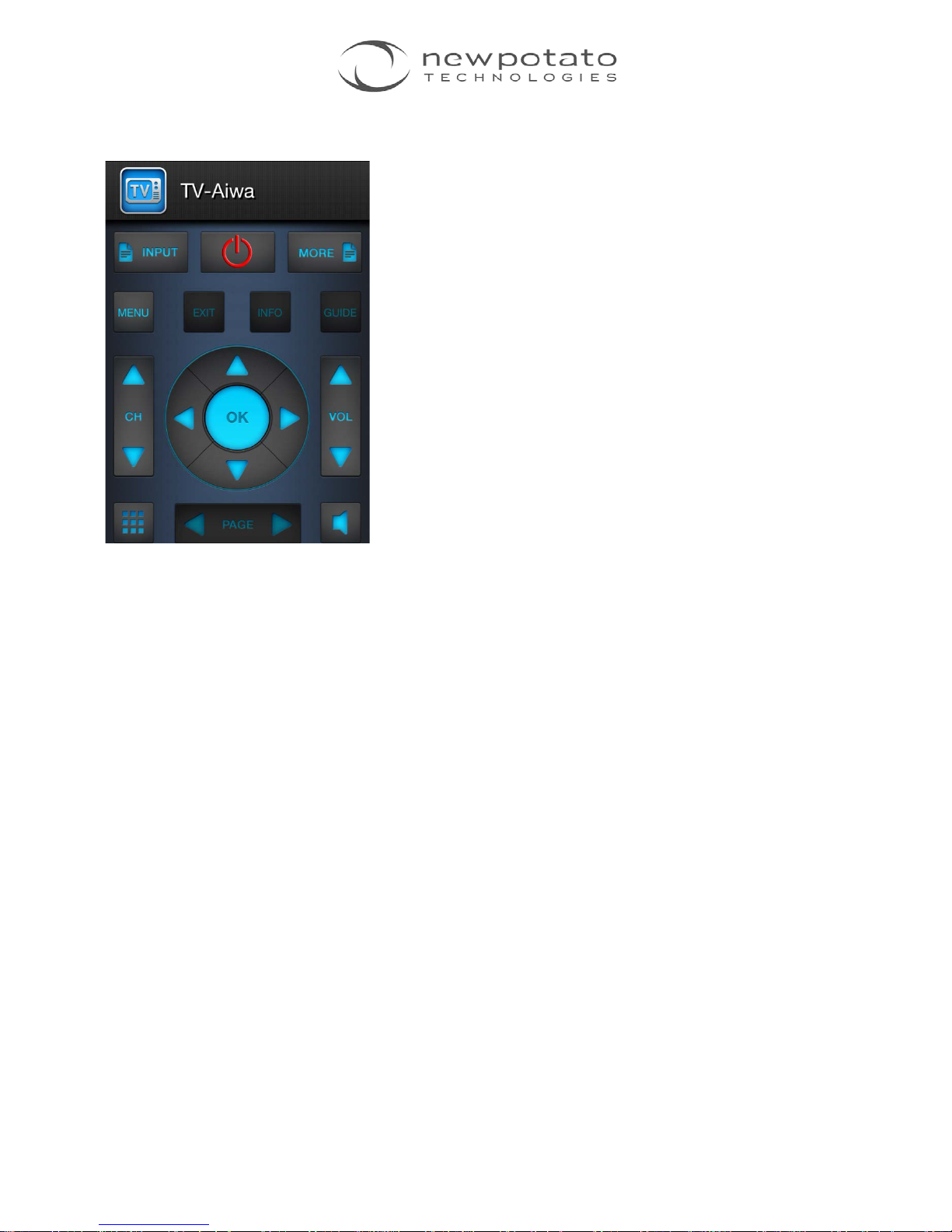
7. Your new remote is ready to use!
Page 4 of 4
