Page 1
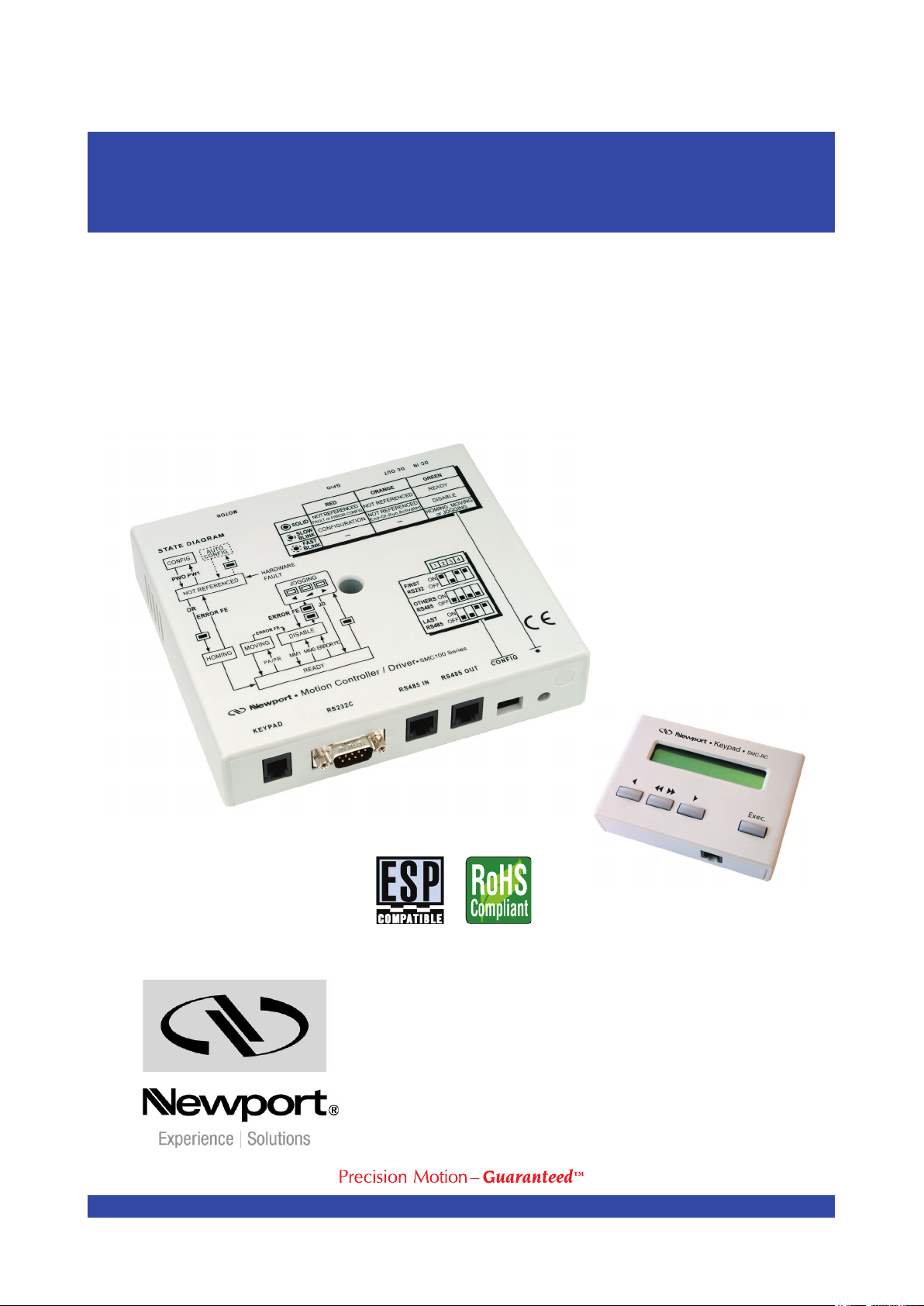
SMC100CC & SMC100PP
Single-Axis Motion Controller/Driver
for DC or Stepper Motor
Controller GUI Manual
V2.0.x
Page 2
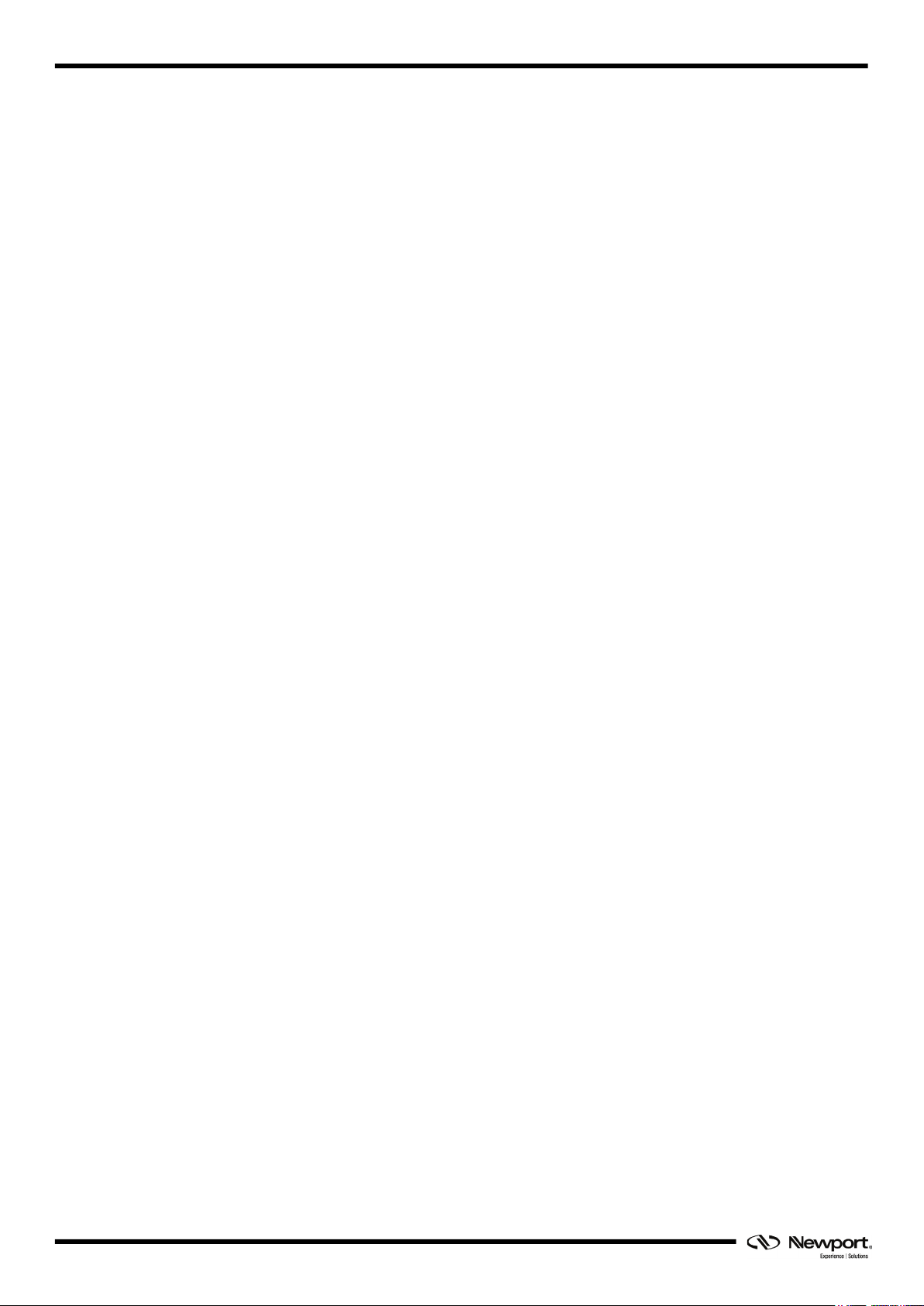
SMC100CC & SMC100PP Controller GUI Manual
EDH0310En1030 – 01/17 ii
Page 3

SMC100CC & SMC100PP Controller GUI Manual
Table of Contents
1.0 Introduction .................................................................................................. 1
1.1 Purpose ............................................................................................................................. 1
1.2 Overview .......................................................................................................................... 1
1.3 Controller State Diagram .................................................................................................. 2
1.4 Building the System.......................................................................................................... 3
2.0 Installation ..................................................................................................... 4
2.1 Install SMC100 Graphical User Interface ........................................................................ 4
2.2 Launch GUI ...................................................................................................................... 4
3.0 Getting Started .............................................................................................. 5
3.1 Discover Instruments ........................................................................................................ 5
4.0 User Interface ................................................................................................ 6
4.1 Configuration .................................................................................................................... 6
4.2 Main .................................................................................................................................. 8
4.3 Jog .................................................................................................................................. 10
4.4 GPIO ............................................................................................................................... 11
4.5 Parameters ...................................................................................................................... 12
4.6 Address ........................................................................................................................... 14
4.6.1 Controller pool setting ....................................................................................... 15
4.6.2 Controller address setting................................................................................... 17
4.7 Diagnostics ..................................................................................................................... 18
4.8 About .............................................................................................................................. 19
Service Form ........................................................................................................ 21
iii EDH0310En1030 – 01/17
Page 4

SMC100CC & SMC100PP Controller GUI Manual
EDH0310En1030 – 01/17 iv
Page 5
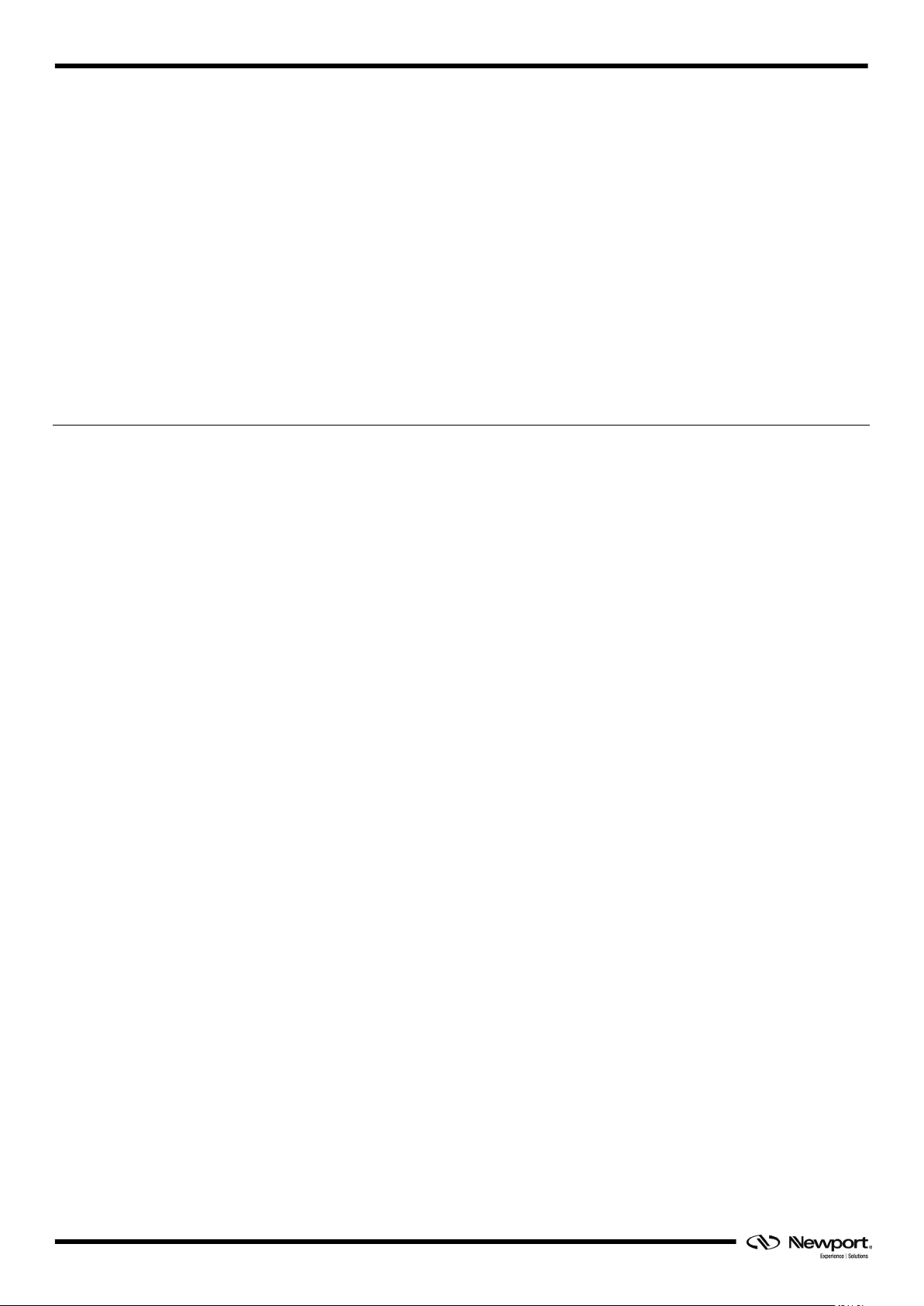
SMC100CC & SMC100PP Controller GUI Manual
SMC100
Single-Axis Motion Controller
1.0 Introduction
1.1 Purpose
The purpose of this document is to provide instructions on how to use the
SMC100 Controller
graphical user interface (GUI).
1.2 Overview
The SMC100 Controller GUI is a graphical user interface, that allows the user to
interact with the SMC100CC or SMC100PP controller that is connected to stages. The
user can initiate moves, change the state of the controller, adjust parameters, etc
.
EDH0310En1030 – 01/17 1
Page 6
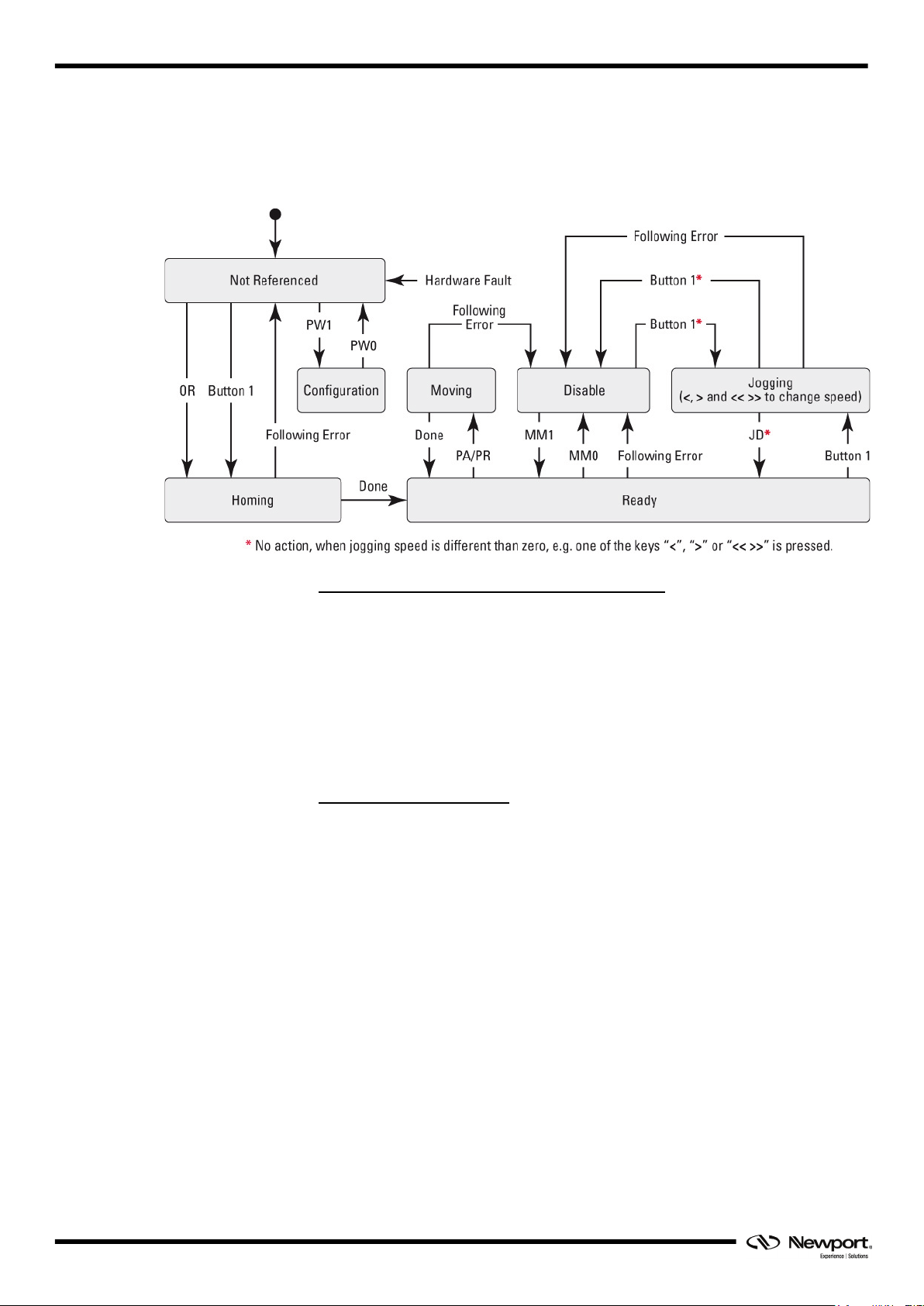
SMC100CC & SMC100PP Controller GUI Manual
1.3 Controller State Diagram
The SMC100 controller is defined by the following state diagram.
End of Runs encountered in the following state:
NOT REFERENCED: No action.
CONFIGURATION: No action.
HOMING: Only check at end of HOMING and then change to NOT
REFERENCED state.
MOVING: Abort motion and then change to NOT REFERENCED state.
READY: Change to NOT REFERENCED state.
DISABLE: Change to NOT REFERENCED state.
Controller’s LED display:
NOT REFERENCED: If everything is OK then SOLID ORANGE.
NOT REFERENCED: If hardware faults or wrong parameters then SOLID RED.
NOT REFERENCED: If end of runs then SLOW BLINK ORANGE.
CONFIGURATION: SLOW BLINK RED.
READY: SOLID GREEN.
DISABLE: SLOW BLINK GREEN.
HOMING: FAST BLINK GREEN.
MOVING: FAST BLINK GREEN.
JOGGING: FAST BLINK GREEN.
EDH0310En1030 – 01/17 2
Page 7

SMC100CC & SMC100PP Controller GUI Manual
1.4 Building the System
Up to 31 controllers can be networked through the internal RS-485 communication
link. The first SMC100 is connected to the RS232 connector (address #1) which is
connected to the computer and the others are linked with the RS485 connectors (address
#2 to address #31).
When the addresses of all controllers are set, you can build your system.
Pull out all cables from all controllers. Set the dip switches of the controller with the
address number 1 as FIRST. Set the dip switches of the other controllers, except one, as
OTHERS, and set the dip switches of one controller as LAST. When you have only two
controllers, one has to be set as FIRST (the one with the address number 1), and the
other one as LAST. See below graphic for illustration.
Connect the SMC100CC/PP configured as FIRST to the RS-232-C port or to the USB
port of your PC. Connect a RS-485 network cable to the RS-485 OUT of the FIRST
controller and to the RS-485 IN of the next controller. Proceed the same with all other
controllers. When done, you can check your system:
• The controller configured as FIRST should have the RS-232-C cable connected to
the computer. It has the address #1.
• All controllers configured as OTHERS should have one RS-485 network cable
connected to the RS-485 IN and another one to the RS-485 OUT.
• The controller connected as LAST should have one RS-485 network cable
connected to the RS-485 IN.
Connect your stages to the SMC100CC/PP’s (MOTOR connector). Connect your
SMC100CC/PP’s to power.
The SMC100CC/PP allows chaining power from one SMC100CC/PP to another one
using the SMC-PSC0.2 cable supplied with the controller. But the total power
consumption of all stages connected to the same power supply should not exceed 80 W.
The maximum power consumption of each Newport stage is listed in the Newport
catalog and on the Newport web site. In case of questions, contact Newport. Once
controllers have been networked the GUI can be used to switch between stages using
the selected stage box.
3 EDH0310En1030 – 01/17
Page 8
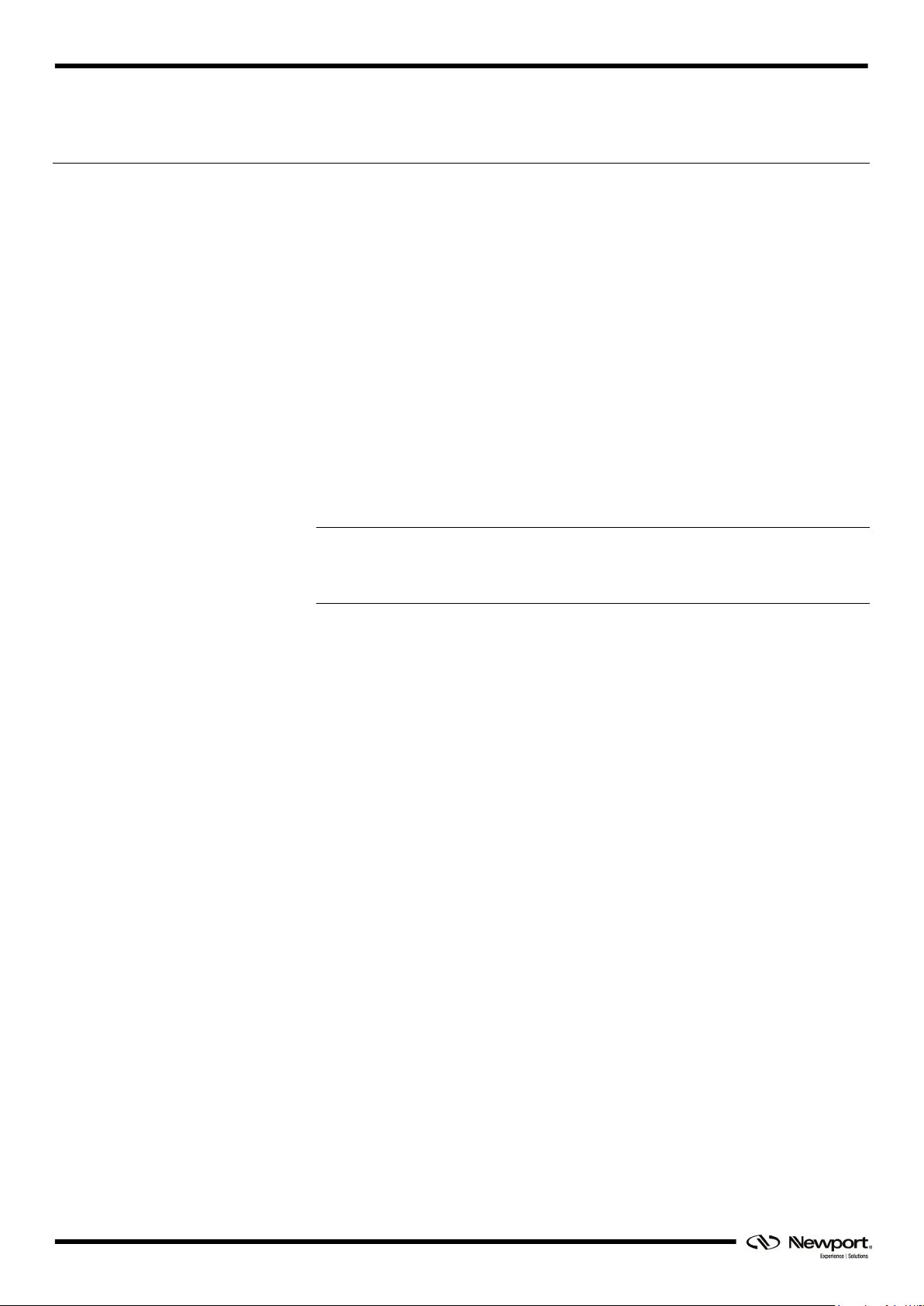
SMC100CC & SMC100PP Controller GUI Manual
2.0 Installation
2.1 Install SMC100 Graphical User Interface
Following are steps to install SMC100 GUI:
• For 32 bit, Select and launch “SMC100 Utility Installer Win32.exe”. For 64 bit,
Select and launch “ SMC100 Utility Installer Win64.exe”.
• A window opens up showing Install welcome page.
• Click on “Next”.
• A window opens up allowing destination folder selection. By default it is showing
C:\.
• Click on “Next”.
• Ready to install window opens up. Click “Install”.
• Then installation starts, wait for completion. Click on “Finish” to finalize the
installation.
32 bit installer will be installed “Newport.SMC100.CommandInterface.dll” in GAC_32
folder and 64 bit installer will be installed the dll in GAC_64 folder.
NOTE
LabVIEW user can add reference of command interface dll from GAC during VI
creation.
2.2 Launch GUI
From Windows “START” menu , select “All Programs\Newport\Motion
Control\SMC100\SMC100 Utility”.
EDH0310En1030 – 01/17 4
Page 9

SMC100CC & SMC100PP Controller GUI Manual
3.0 Getting Started
3.1 Discover Instruments
Start the Controller GUI from Newport\MotionControl\SMC100.
Next, click on “Discover” button and the number of instruments discovered will appear.
This window allows the user to select a com port where the desired instrument is
connected.
Next, click “Launch Applet” button.
5 EDH0310En1030 – 01/17
Page 10

SMC100CC & SMC100PP Controller GUI Manual
4.0 User Interface
4.1 Configuration
The Configuration tab allows the user to view and/or change information related to the
logging configuration and the instrument settings.
In LoggingConfiguration, read only values are displayed for the log file name and the
log file path. The logging level may be changed to any of the settings in the drop-down
list on the right hand side.
Trace is the most detailed option of the settings. When this setting is selected, the
Controller GUI logs all the information.
Critical Error is the least detailed option of the settings. When this setting is selected,
the Controller GUI will log errors that are defined to be critical only.
The polling interval defines the number of milliseconds between each time the
Controller GUI polls the SMC100 for the latest information. The user may change the
polling interval by entering a value. Diagnostics Delay defines the time delay in
milliseconds between each command sent from a text file. InstrumentType and
NoOfInstruments display the type of controller and number of the connected
instrument.
The Save button allows to save the current settings to the configuration file.
EDH0310En1030 – 01/17 6
Page 11

SMC100CC & SMC100PP Controller GUI Manual
Parameter
Description
Values / Type
Default
LoggingConfiguration
Level
Logging level. Trace is the most detailed
critical.
Trace Detail
Equipment Message
Trace
InstrumentInformation
PollingInterval
The polling interval defines the number
instrument for the latest information.
An Integer
200
NbDigits
Number of fractional digits after the
decimal point.
An Integer
6
Models\InstrumentInfo
CommunicationChannel
The communication channel
RS232
RS232
Diagnostics
Delay
The delay defines the number of
command from a text file
1000
MemorizedPosition
BufferDepth
MaxItem defines the maximum number
buffer.
An Integer
5
RollingBuffer
The list of the memorized position in the
address
A String
ControllerAddress
List of the selected controller address.
A String
Selected stage
This box allows the user to switch between stages connected to networked S.
of the settings and when this setting is
selected the Controller GUI logs
everything. Critical Error is the least
detailed of the settings and when this
setting is selected the Controller GUI
will only log errors that are defined to be
of milliseconds (delay) between each
time the Controller GUI polls the
Info Warning Error
Critical Error
milliseconds between each sent
of memorized positions in each rolling
rolling buffer for a selected controller
7 EDH0310En1030 – 01/17
Page 12

SMC100CC & SMC100PP Controller GUI Manual
4.2 Main
The Main tab displays the main controls in the Controller GUI like a virtual front panel.
It is updated each time the polling interval timer expires.
“Initialization and Configuration”
In the “Initialization and Configuration” area, the first button changes the controller
status to “Enabled” or “Disabled”. To see the different controller states, refer to the
controller state diagram. The second button “Save Pos.” memorizes the current
positions in the combo box. As soon as a new position is memorized, this is displayed in
the trace.
“Current Position”
In the “Current Position” area, the current position is displayed in a text box and
visualized in a slider. The slider limits are defined with the ends of run. An LED icon
shows the current controller state. When the mouse hovers over the LED icon, the
controller state is displayed in an information balloon.
EDH0310En1030 – 01/17 8
Page 13

SMC100CC & SMC100PP Controller GUI Manual
Loop #1
Loop #2
Tempo (Dwell)
Target #2
Target #1
Tempo (Dwell)
Tempo (Dwell)
Tempo (Dwell)
Loop #N
“Incremental Motion / PR-Move Relative”
In the “Incremental Motion / PR-Move Relative” area, two increment values can be
defined. For each defined increment, a relative move is preformed in either the negative
direction or positive direction.
“Cyclic Motion” and “Target position / PA-Move Absolute”
In the “Cyclic Motion” area, a motion cycle is configured with a number of cycles
(Cycle) and a dwell time in milliseconds. The motion cycle gets the defined target
positions from the “Target position / PA-Move Absolute’ area to perform the cycle.
In the “Target position / PA-Move Absolute” area, two target positions can be defined.
The “Go to” button executes the absolute move to the specified target position.
“Motion Configuration Values”
In the “Motion Configuration Values”, the current ends of run and the velocity are
displayed in a disabled text box: “Minimum end of run”, “Maximum end of run” and
“Velocity”. These ends of run and the velocity can be modified and saved with the
“Set” button.
Memorized positions
The combo box allows memorizing the positions by the “Save Pos.” button. Each of
these positions can be renamed or deleted. To execute an absolute move to one of these
memorized positions, select one item of the combo box and click on the “Go to” button.
When the mouse hovers over the combo box, the selected memorized position is shown
in an information balloon.
Rename a memorized position: Select an item from the combo box, edit the position
name and click on the “Rename” button to save the new position name.
Delete a memorized position: Select an item from the combo box, right-click on the
mouse and select the “Delete” to delete the selected memorized position.
9 EDH0310En1030 – 01/17
Page 14

SMC100CC & SMC100PP Controller GUI Manual
4.3 Jog
Under this tab, the controller allows the jog mode with use of two arrow buttons.
EDH0310En1030 – 01/17 10
Page 15

SMC100CC & SMC100PP Controller GUI Manual
4.4 GPIO
The GPIO tab allows the user to modify digital outputs and to view digital and analog
inputs.
Digital IO
TTL outputs
The four TTL outputs can be modified with a radio button (ON/OFF) and are updated
each time the polling interval expires.
TTL inputs
The four TTL inputs are updated each time the polling interval expires.
Analog Inputs
Analog input #1
The analog input is updated each time the polling interval expires.
11 EDH0310En1030 – 01/17
Page 16

SMC100CC & SMC100PP Controller GUI Manual
4.5 Parameters
The Parameters tab allows the user to view or modify stage parameters for the selected
controller. A warning message is displayed as below.
Parameters page for a CC stage
EDH0310En1030 – 01/17 12
Page 17

SMC100CC & SMC100PP Controller GUI Manual
Parameters page for a PP stage
“Download parameters from SmartStage” button
The “Download parameters from SmartStage” button downloads parameters from the
SmartStage and saves them in its flash memory (configuration parameters). After the
parameters have been downloaded the configuration parameters are read and updated.
13 EDH0310En1030 – 01/17
Page 18

SMC100CC & SMC100PP Controller GUI Manual
“Set parameters” button
The “Set parameters” button modifies the configuration parameters.
4.6 Address
The Address tab allows two things:
1) To scan and select connected SMC100 controllers.
2) To configure an RS485 address
EDH0310En1030 – 01/17 14
Page 19

SMC100CC & SMC100PP Controller GUI Manual
4.6.1 Controller pool setting
“Discover” button
The Discover button scans to find connected SMC100 controllers (address #1 to address
#31).
After a Discover action, the list of detected controllers is filled.
15 EDH0310En1030 – 01/17
Page 20

SMC100CC & SMC100PP Controller GUI Manual
“Add” button
The Add button allows the user to add a connected SMC100 controller to the list of
“Selected controllers”.
After adding a detected controller, the list of selected controllers is updated.
“Delete” button
The Delete button deletes an SMC100 controller from the list of selected controllers.
EDH0310En1030 – 01/17 16
Page 21

SMC100CC & SMC100PP Controller GUI Manual
4.6.2 Controller address setting
This part allows the user to configure the RS485 address of the FIRST controller.
“Set” button
Select a controller address from the list and press the “Set” button. A progress bar is
displayed during the address configuration.
It is recommended to note the address of the controller somewhere. For example, use
the stickers supplied with the SMC100CC/PP.
Now disconnect this controller from your PC and connect the next one instead. Select a
new, not yet allocated address and press the “Set” button again (proceed the same with
all other controllers).
17 EDH0310En1030 – 01/17
Page 22

SMC100CC & SMC100PP Controller GUI Manual
4.7 Diagnostics
The Diagnostics tab allows the user to enter instrument commands and to view the
history of commands that were sent and the responses that were received. This list of
commands and the syntax of each command can be found in the Command Interface
User Manual.
A file of commands can be sent line by line to the controller with the “Send
Command file” button.
EDH0310En1030 – 01/17 18
Page 23

SMC100CC & SMC100PP Controller GUI Manual
4.8 About
The About tab displays the information about the Controller GUI and the connected
instruments. It displays the Controller GUI name, version, and copyright information.
It also displays the instrument model, the instrument key (serial number or COM port),
the firmware version for the selected axis and the list of the selected axes.
.
19 EDH0310En1030 – 01/17
Page 24

Page 25

SMC100CC & SMC100PP Controller GUI Manual
Service Form
Your Local Representative
Tel.: __________________
Fax: ___________________
Name: _________________________________________________ Return authorization #: ____________________________________
Company:_______________________________________________
Address: ________________________________________________ Date: __________________________________________________
Country: ________________________________________________ Phone Number: __________________________________________
P.O. Number: ____________________________________________ Fax Number: ____________________________________________
Item(s) Being Returned: ____________________________________
Model#: ________________________________________________ Serial #: ________________________________________________
Description: ________________________________________________________________________________________________________
Reasons of return of goods (please list any specific problems): ________________________________________________________________
__________________________________________________________________________________________________________________
__________________________________________________________________________________________________________________
__________________________________________________________________________________________________________________
__________________________________________________________________________________________________________________
__________________________________________________________________________________________________________________
__________________________________________________________________________________________________________________
__________________________________________________________________________________________________________________
__________________________________________________________________________________________________________________
__________________________________________________________________________________________________________________
__________________________________________________________________________________________________________________
__________________________________________________________________________________________________________________
__________________________________________________________________________________________________________________
__________________________________________________________________________________________________________________
__________________________________________________________________________________________________________________
__________________________________________________________________________________________________________________
__________________________________________________________________________________________________________________
__________________________________________________________________________________________________________________
__________________________________________________________________________________________________________________
__________________________________________________________________________________________________________________
__________________________________________________________________________________________________________________
__________________________________________________________________________________________________________________
__________________________________________________________________________________________________________________
__________________________________________________________________________________________________________________
__________________________________________________________________________________________________________________
__________________________________________________________________________________________________________________
__________________________________________________________________________________________________________________
__________________________________________________________________________________________________________________
__________________________________________________________________________________________________________________
(Please obtain prior to return of item)
EDH0310En1030 – 01/17 21
Page 26

e-mail: service@newport.com
Visit Newport Online at:
North America & Asia
Newport Corporation
1791 Deere Ave.
Irvine, CA 92606, USA
Sales
Tel.: (800) 222-6440
e-mail: sales@newport.com
Technical Support
Tel.: (800) 222-6440
e-mail: tech@newport.com
Service, RMAs & Returns
Tel.: (800) 222-6440
www.newport.com
Europe
MICRO-CONTROLE Spectra-Physics S.A.S
9, rue du Bois Sauvage
91055 Évry CEDEX
France
Sales
Tel.: +33 (0)1.60.91.68.68
e-mail: france@newport.com
Technical Support
e-mail: tech_europe@newport.com
Service & Returns
Tel.: +33 (0)2.38.40.51.55
