Newport Oriel MS260i, Oriel MS260i 74085, Oriel MS260i 74055, Oriel MS260i 74050, Oriel MS260i 74086 User Manual
Page 1
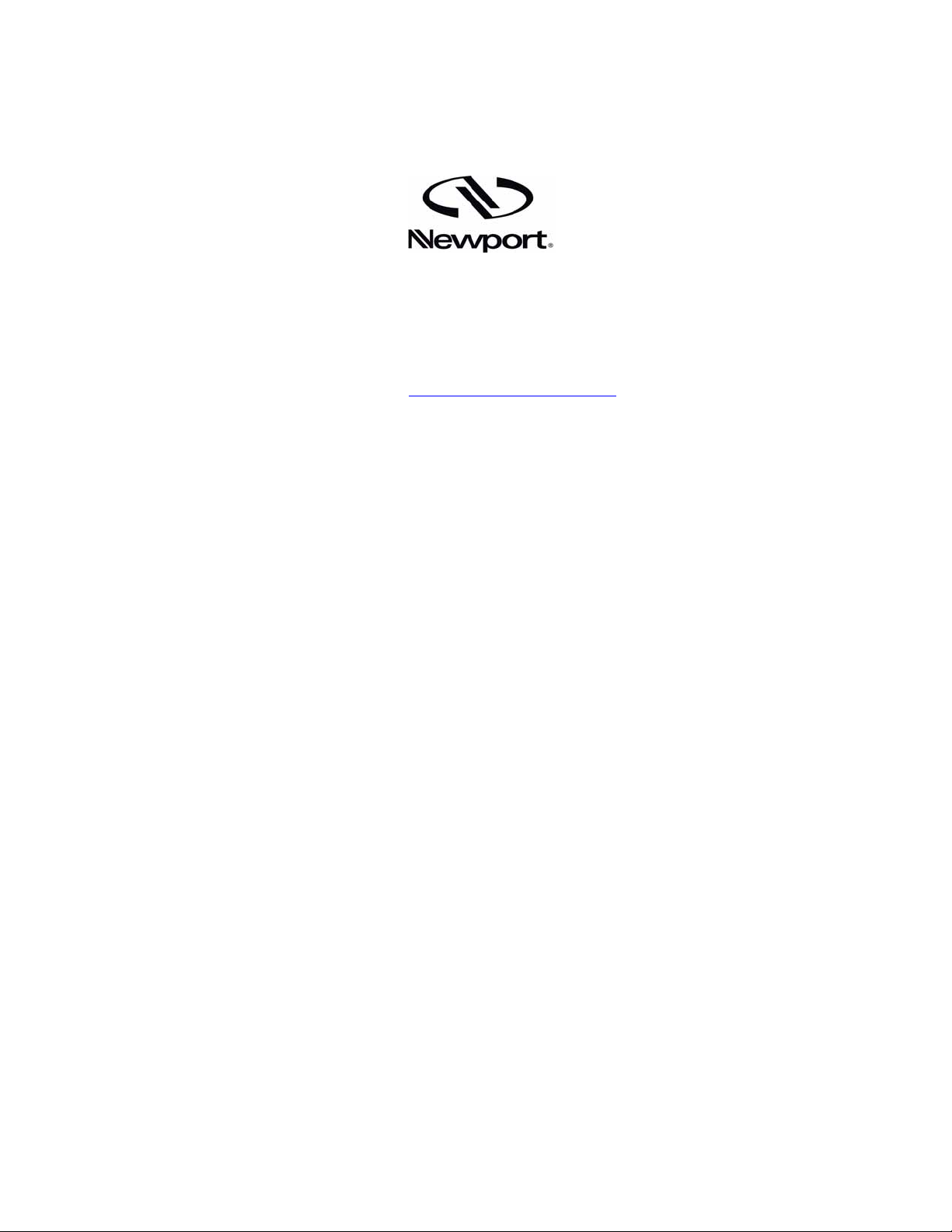
M-74050
OORRIIEELL PPRROODDUUCCTT LLIINNEE
150 Long Beach Boulevard
Stratford, CT 06615
Phone: (203) 377-8282
(800) 714-5393
Fax (203) 378-2457
E-MAIL: oriel.sales@newport.com
MS260i
IMAGING ¼ M SPECTROGRAPH
MODELS 74050, 74055, 74085, 74086
`
USER MANUAL
Please read these instructions completely before operating this equipment. The specification and operating
instructions apply only to the model(s) covered by this manual. If there are any questions or problems regard ing the
use of this equipment, please contact Newport or the representative from whom this equipment was purchased.
Rev: 04-24-09
Page 2
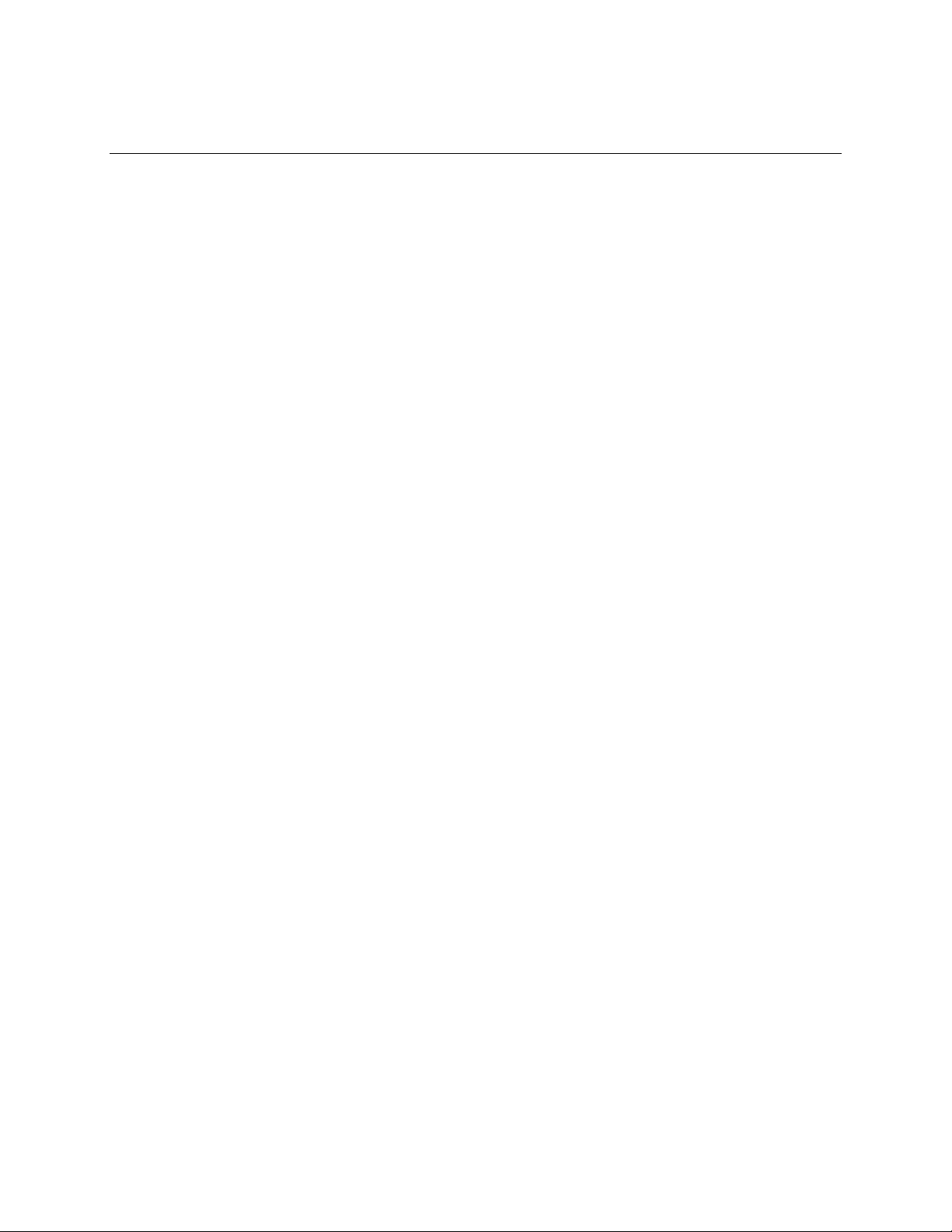
™
MS260i
1/4M IMAGING SPECTROGRAPH
M-74050
TABLE OF CONTENTS
I. INTRODUCTION........................................................................................................................................ 3
I.1 OPTICAL CONFIGURATION..........................................................................................................................3
I.2 DESIGNED FOR MULTI-TRACK SPECTROSCOPY.....................................................................................3
I.3 NEGLIGIBLE STRAY LIGHT ..........................................................................................................................3
I.4 EXCELLENT SPECTRAL RESOLUTION.......................................................................................................3
I.5 WAVELENGTH DRIVE...................................................................................................................................3
II. UNPACKING AND SETTING UP .............................................................................................................4
II.1 SOFTWARE INSTALLATION ........................................................................................................................5
II.2 USB INSTALLATION FOR THE 74125.............................................ERROR! BOOKMARK NOT DEFINED.
II.3 UTILITY PROGRAM INSTALLATION............................................................................................................6
III. SAFETY ...................................................................................................................................................8
IV. 15 MINUTE BASICS................................................................................................................................9
IV.1 GETTING STARTED WITH THE HAND CONTROLLER.............................................................................9
IV.2 GETTING STARTED WITH IEEE-488........................................................................................................12
IV.3 GETTING STARTED WITH RS-232 COMMUNICATIONS.........................................................................13
V. FUNCTIONS AND CONTROLS.............................................................................................................15
V.1 COMMAND AND QUERY SYNTAX............................................................................................................15
V.2 HANDSHAKING MODE...............................................................................................................................16
V.3 BRIEF COMMAND REFERENCE ORGANIZED ALPHABETICALLY.........................................................17
V.4 DETAILED COMMAND REFERENCE ORGANIZED BY FUNCTION.........................................................18
V.5 ERROR CODES WITH DESCRIPTIONS....................................................................................................23
VI. MS260i UTILITY PROGRAM .............................................................................................................24
VI.1 SOURCE CODE.........................................................................................................................................25
VI.2 IEEE-488 VERSION...................................................................................................................................25
VI.3 RS-232 VERSION ......................................................................................................................................26
VI.4 USB VERSION 74085/74086 .....................................................................................................................26
VII. OPTIONAL ACCESSORIES ................................................................................................................ 27
VII.1 MICROMETER DRIVEN SLIT...................................................................................................................27
VII.2 FILTER WHEEL.........................................................................................................................................27
VII.3 ADDITIONAL GRATINGS- WAVELENGTH CALIBRATION......................................................................27
VII.4 MEMORY LOSS (LARGE WAVELENGTH CALIBRATION ERRORS) .....................................................31
VIII. DECLARATION OF CONFORMITY....................................................................................................32
IX. WARRANTY AND RETURNS............................................................................................................... 33
Page 3
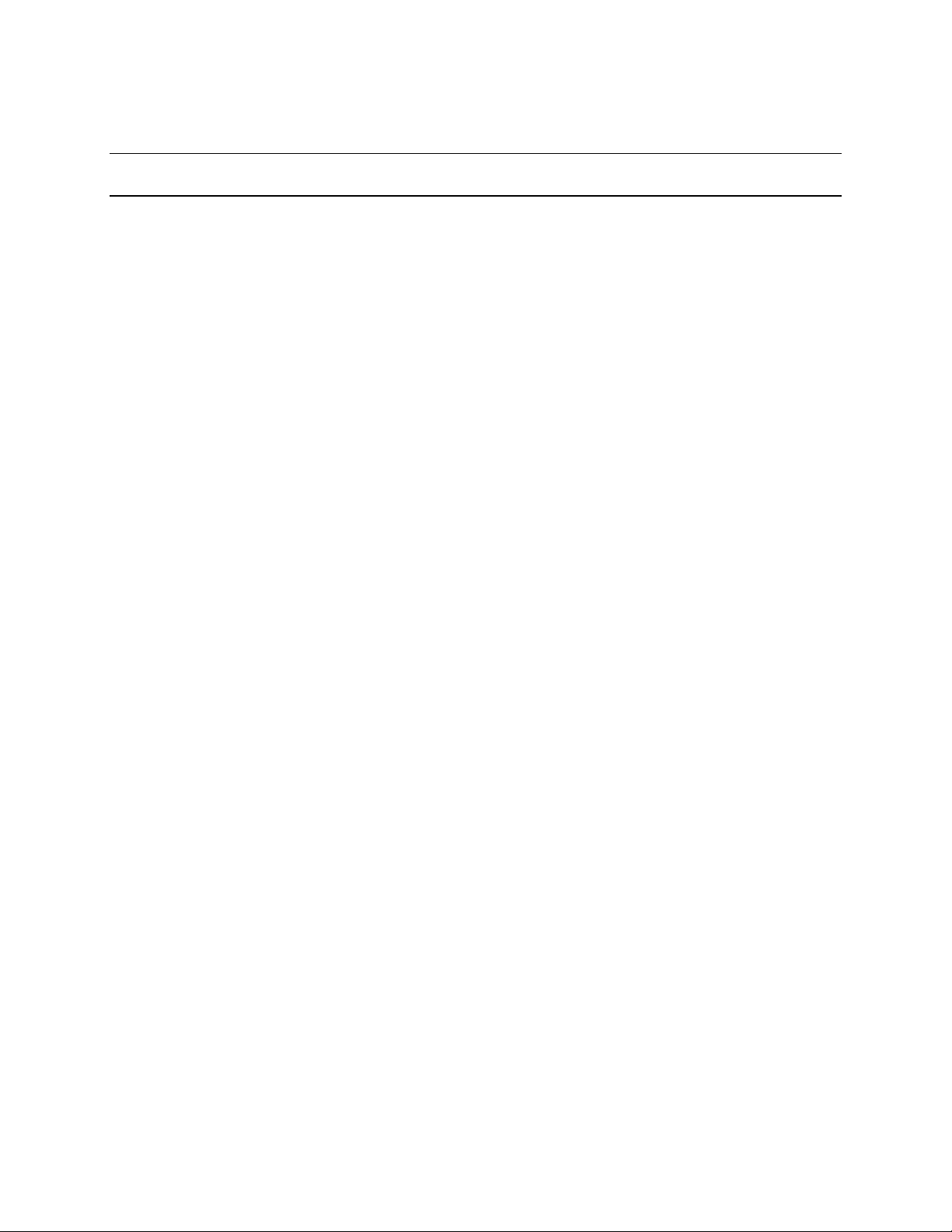
M-74050
MS260i
™
1/4M IMAGING SPECTROGRAPH
I. INTRODUCTION
This new spectrograph is in answer to your requests for an economical, fully automated, multi-grating, ¼
m imaging spectrograph. For those familiar with our popular MS257 ¼ m Spectrograph, the MS260i
meets many of the performance standards in a simplified design, and is more eco nomical.
The MS260i offers the best performance to price ratio of any spectrograph on the market.
The MS260i is an F/3.9 instrument with a single flat, 28 x 10 mm output port for multichannel detectors.
Stray light is negligible, throughput is high and spatial and spectral resolution are impressive. Three
communication interfaces are available via two versions of the board; one with RS232 and IEEE488 and
one with USB only. Control via optional Hand Controller is available.
This manual applies to the:
74050 MS260 MS260 (single output port) which has RS232 and GPIB communications inte rface
74085 MS260 MS260 (single output port) which has a USB communications interface
74055 MS260 MS260 (dual output port) which has RS232 and GPIB communications interface
74086 MS260 MS260 (dual output port) which has a USB communications interface
I.1 OPTICAL CONFIGURATION
The MS260i features an asymmetrical in-plane Czerny-Turner optical configuration. The input F/# is
F/3.9, and the input and exit focal lengths are unequal 220 and 257 mm. A set of computer designed
toroidal mirrors produce accurate images of the input slit in the flat output plane.
I.2 DESIGNED FOR MULTI-TRACK SPECTROSCOPY
Multi-track Spectroscopy is the simultaneous recording of multiple spectra. You can’t find a better
Multi-track Spectroscopy instrument combination than Oriel’s Imaging CCD Detectors and MS260i.
One of the factors limiting the number of spectra, which can be recorded simultaneously, is the
spectrograph’s magnification. MS260i uses two toroidal mirrors to achieve optimum imaging. These
mirrors have different horizontal and vertical radii. The result is a 1.1x horizontal and 1.6x vertical
magnification.
I.3 NEGLIGIBLE STRAY LIGHT
One of the design criteria for MS260i was to eliminate light scatter inside the instrument, one of the
main contributors to stray light. It is important that diffracted light not be allowed to reflect from the
mirrors, or from the face of a focal plane detector, back onto the grating. This light could then be
re-diffracted and cause ghost images or stray light at the detector. The wide open optical layout and
exaggerated tilt of the exit focal plane of the MS260i ensure that there is zero re-entrant spectra.
I.4 EXCELLENT SPECTRAL RESOLUTION
Resolution of 0.25 nm, with a 0.25 µm slit and a 1200 l/mm grating, is possible with the MS260i!
This compares to 0.4 nm with a 25 µm slit for the MS127i, 1/8 m Imaging Spectrograph.
I.5 WAVELENGTH DRIVE
The MS260i uses a high speed stepping motor drive for rapid wavelength changes. This same drive
is used to change the grating; a grating change takes only 10 seconds.
3
Page 4

M-74050
MS260i
™
1/4M IMAGING SPECTROGRAPH
II. UNPACKING AND SETTING UP
Carefully unpack the MS260i Spectrograph and its accessories. The packaging is molded to your
instrument and therefore provides optimal protection. You should save the packaging in case you ever
need to transport or ship this instrument.
Your MS260i comes completely assembled with up to three gratings installed. Your fixed slit housings, or
micrometer driven slits, are mounted at our factory. The instrument is closed and the optical ports are
covered to prevent contamination of the optics during shipment. Included with the MS260i you should
also find:
1. this manual
2. a tabletop power supply (universal input)
3. a line cord for your country
4. any additional gratings you ordered
5. a CD-ROM containing your MS260i software
Since the MS260i is aligned and calibrated at our factory, there is no need to remove the top. You can
get started immediately by connecting the 5 pin DIN connector of the power supply to the MS260i back
panel, connect the line cord to both the power supply and the wall, and then turn on the MS260i power
switch. You will hear the monochromator drive to its home position, then any accessories like Filter Wheel
and/or Motorized Slits will home, finally the wavelength drive will position to the previous grating and
wavelength position.
The external BNC on the chassis is to facilitate external TTL control of the Shutter. A TTL low (or short)
will activate (Open) the Shutter. Control can be overridden by the shutter commands from a computer or
the shutter key on the hand controller.
4
Page 5
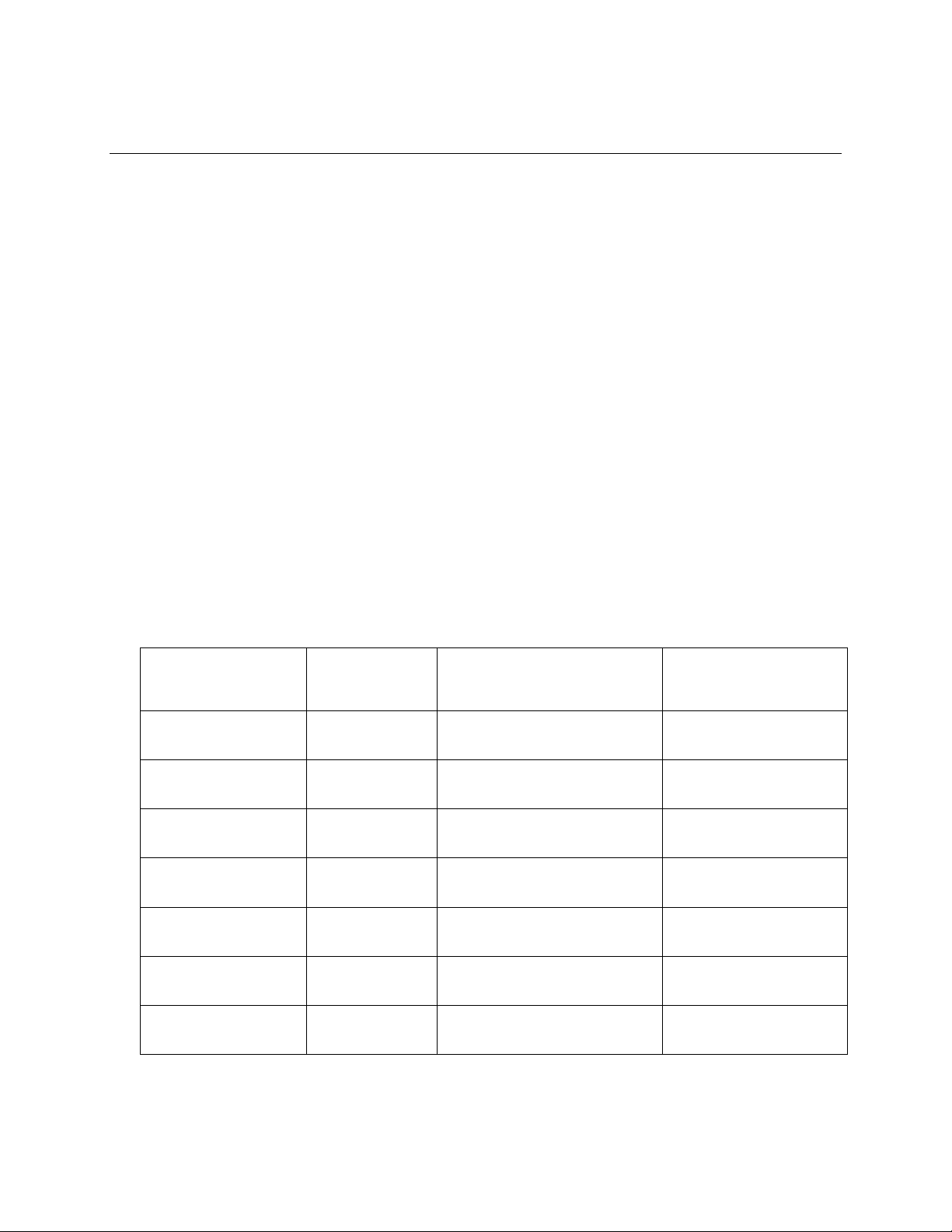
™
MS260i
1/4M IMAGING SPECTROGRAPH
II.1 SOFTWARE INSTALLATION
Newport provides an elementary software package with your Cornerstone MS260. To load and run
the software you must have a PC compatible computer (with CDROM drive) running Microsoft
Windows XP SP1or above. For the 74085/74086 a USB2 port is required. To successfully complete
the Install of the MS260 USB driver or the Utility software you must have Administrator
privileges on the PC which you are performing th e install.
The CD contains the installation for the Utility program, LabView VIs and the USB drivers. The Utility
Program provides easy access to almost all Cornerstone functions and is discussed in Section VI
CORNERSTONE UTILITY PROGRAM. Additionally, you can use the LabView VIs when writing your
own LabView software for Cornerstone (National Instruments LabView 8.5 required). The source
code for both Utility program is included with the 74100 VIs to be used as an example.
There are three versions of the basic Cornerstone software. The first version is for IEEE-488
communications. This version requires that you have a National Instruments IEEE-488 controller card
and the corresponding software drivers installed in your PC. The second version is for RS-232
communications. There is also a USB version for the 74125 version of the MS260, the USB driver
must be installed for that version to function. In all cases, the software looks the same, and has the
same functionality.
M-74050
See the Table I below f or where to find the Utility install program, the VIs and the USB drivers.
Table I(Cornerstone Utility CD 74050/74055 74085/74086 relevant directories)
Directory on
Utility CD
Sub-directory containing
Install Program (Setup.exe)
Sub-directory containing
LabView VIs
for the Utility application
MS260 using RS232
\740500RS232\ \74050RS232\Utility\Installer \74050RS232\
Single output port
MS260 using GPIB
\74050GPIB\ \74050GPIB\Utility\Installer \74050GPIB\
Single output port
74085 CS260 USB
\74085\ \74085\ Utility\Installer \74085\
Single output port
MS260 using RS232
\74055RS232\ \74055RS232\Utility\Installer \74055RS232\
Dual output port
MS260 using GPIB
\74055GPIB\ \74055GPIB\ Utility\Installer \74055GPIB\
Dual port output port
74086 CS260 USB
74086\ \74086\ Utility\Installer \74086\
Dual output port
74085/74086 USB
\USB DRIVERS -- --
drivers and install file
5
Page 6
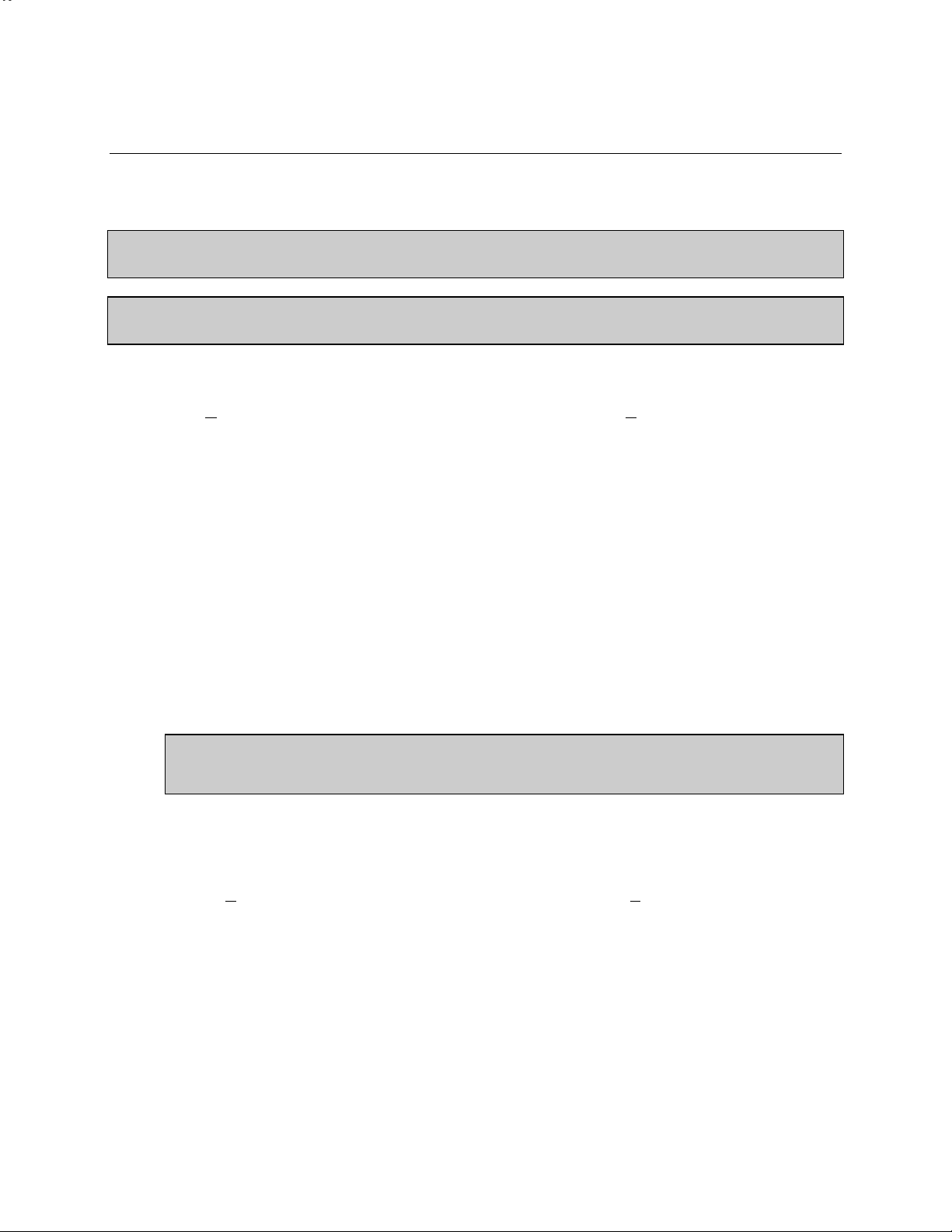
ontrols i
t t
ntrols i
t t
trols i
t t
rols i
t t
ols i
t t
ls i
t t
s i
t t
i
t t
i
t t
t t
t t
t t
t t
t t
t t
t t
t t
t t
t t
t t
t t
t t
t t
t t
t t
t t
t t
t t
t t
t t
t t
t t
t t
t t
t t
t t
t t
t t
t t
t t
t t
t t
t
t
M-74050
II.2 UTILITY PROGRAM INSTALLATION
MS260i
™
1/4M IMAGING SPECTROGRAPH
IMPORTANT: Do not connect any USB Cornerstone™ to the computer unless the USB
driver has been installed, or until prompted to do so.
Note: If the Utility software will not be installed with USB Model 74085/74086, please
skip to §II.3 , p. 7.
1. Put the Cornerstone
2. Select R
controls in the Browse dialog box to select the Cornerstone™ CD, browse to the folder for your
instrument as shown in Table I above. Inside the folder you will find “Setup.exe”. Double-click on this
program and then press the OK button in the Run di alog box.
h
h
h
h
h
h
h
h
h
h
h
h
h
h
h
h
h
h
h
h
h
h
h
h
h
h
h
h
h
h
h
h
h
h
h
h
h
h
h
h
h
h
h
h
h
e
e
e
e
e
e
e
e
e
e
e
e
e
e
e
e
e
e
e
e
e
e
e
e
e
e
e
e
e
e
e
e
e
e
e
e
e
e
e
e
e
e
e
e
e
e
C
C
C
C
C
C
C
C
C
C
C
C
C
C
C
C
C
C
C
C
C
C
C
C
C
C
C
C
C
C
C
C
C
C
C
C
C
C
C
C
C
C
C
C
C
C
C
C
o
o
o
o
o
o
o
o
o
o
o
o
o
o
o
o
o
o
o
o
o
o
o
o
o
o
o
o
o
o
o
o
o
o
o
o
o
o
o
o
o
o
o
o
o
o
o
o
o
r
r
r
r
r
r
r
r
r
r
r
r
r
r
r
r
r
r
r
r
r
r
r
r
r
r
r
r
r
r
r
r
r
r
r
r
r
r
r
r
r
r
r
r
r
r
r
r
r
r
n
n
n
n
n
n
n
n
n
n
n
n
n
n
n
n
n
n
n
n
n
n
n
n
n
n
n
n
n
n
n
n
n
n
n
n
n
n
n
n
n
n
n
n
n
n
n
n
n
n
n
e
e
e
e
e
e
e
e
e
e
e
e
e
e
e
e
e
e
e
e
e
e
e
e
e
e
e
e
e
e
e
e
e
e
e
e
e
e
e
e
e
e
e
e
e
e
e
e
e
e
e
e
r
r
r
r
r
r
r
r
r
r
r
r
r
r
r
r
r
r
r
r
r
r
r
r
r
r
r
r
r
r
r
r
r
r
r
r
r
r
r
r
r
r
r
r
r
r
r
r
r
r
r
r
r
s
s
s
s
s
s
s
s
s
s
s
s
s
s
s
s
s
s
s
s
s
s
s
s
s
s
s
s
s
s
s
s
s
s
s
s
s
s
s
s
s
s
s
s
s
s
s
s
s
s
s
s
s
s
t
t
t
t
t
t
t
t
t
t
t
t
t
t
t
t
t
t
t
t
t
t
t
t
t
t
t
t
t
t
t
t
t
t
t
t
t
t
t
t
t
t
t
t
t
t
t
t
t
t
t
t
t
t
t
o
o
o
o
o
o
o
o
o
o
o
o
o
o
o
o
o
o
o
o
o
o
o
o
o
o
o
o
o
o
o
o
o
o
o
o
o
o
o
o
o
o
o
o
o
o
o
o
o
o
o
o
o
o
o
o
n
n
n
n
n
n
n
n
n
n
n
n
n
n
n
n
n
n
n
n
n
n
n
n
n
n
n
n
n
n
n
n
n
n
n
n
n
n
n
n
n
n
n
n
n
n
n
n
n
n
n
n
n
n
n
n
n
e
e
e
e
e
e
e
e
e
e
e
e
e
e
e
e
e
e
e
e
e
e
e
e
e
e
e
e
e
e
e
e
e
e
e
e
e
e
e
e
e
e
e
e
e
e
e
e
e
e
e
e
e
e
e
e
e
e
•
•
•
•
•
•
•
•
•
•
•
•
•
•
•
•
•
•
•
•
•
•
•
•
•
•
•
•
•
•
•
•
•
•
•
•
•
•
•
•
•
•
•
•
•
•
•
•
•
•
•
•
•
•
•
•
•
•
•
C
C
C
C
C
C
C
C
C
C
C
C
C
C
C
C
C
C
C
C
C
C
C
C
C
C
C
C
C
C
C
C
C
C
C
C
C
C
C
C
C
C
C
C
C
C
C
C
C
C
C
C
C
C
C
C
C
C
C
C
C
D
D
D
D
D
D
D
D
D
D
D
D
D
D
D
D
D
D
D
D
D
D
D
D
D
D
D
D
D
D
D
D
D
D
D
D
D
D
D
D
D
D
D
D
D
D
D
D
D
D
D
D
D
D
D
D
D
D
D
D
D
D
,
,
,
,
,
,
,
,
,
,
,
,
,
,
,
,
,
,
,
,
,
,
,
,
,
,
,
,
,
,
,
,
,
,
,
,
,
,
,
,
,
,
,
,
,
,
,
,
,
,
,
,
,
,
,
,
,
,
,
,
,
,
,
b
b
b
b
b
b
b
b
b
b
b
b
b
b
b
b
b
b
b
b
b
b
b
b
b
b
b
b
b
b
b
b
b
b
b
b
b
b
b
b
b
b
b
b
b
b
b
b
b
b
b
b
b
b
b
b
b
b
b
b
b
b
b
b
b
r
r
r
r
r
r
r
r
r
r
r
r
r
r
r
r
r
r
r
r
r
r
r
r
r
r
r
r
r
r
r
r
r
r
r
r
r
r
r
r
r
r
r
r
r
r
r
r
r
r
r
r
r
r
r
r
r
r
r
r
r
r
r
r
r
r
o
o
o
o
o
o
o
o
o
o
o
o
o
o
o
o
o
o
o
o
o
o
o
o
o
o
o
o
o
o
o
o
o
o
o
o
o
o
o
o
o
o
o
o
o
o
o
o
o
o
o
o
o
o
o
o
o
o
o
o
o
o
o
o
o
o
o
w
w
w
w
w
w
w
w
w
w
w
w
w
w
w
w
w
w
w
w
w
w
w
w
w
w
w
w
w
w
w
w
w
w
w
w
w
w
w
w
w
w
w
w
w
w
w
w
w
w
w
w
w
w
w
w
w
w
w
w
w
w
w
w
w
w
w
w
s
s
s
s
s
s
s
s
s
s
s
s
s
s
s
s
s
s
s
s
s
s
s
s
s
s
s
s
s
s
s
s
s
s
s
s
s
s
s
s
s
s
s
s
s
s
s
s
s
s
s
s
s
s
s
s
s
s
s
s
s
s
s
s
s
s
s
s
s
e
e
e
e
e
e
e
e
e
e
e
e
e
e
e
e
e
e
e
e
e
e
e
e
e
e
e
e
e
e
e
e
e
e
e
e
e
e
e
e
e
e
e
e
e
e
e
e
e
e
e
e
e
e
e
e
e
e
e
e
e
e
e
e
e
e
e
e
e
e
t
t
t
t
t
t
t
t
t
t
t
t
t
t
t
t
t
t
t
t
t
t
t
t
t
t
t
t
t
t
t
t
t
t
t
t
t
t
t
t
t
t
t
t
t
t
t
t
t
t
t
t
t
t
t
t
t
t
t
t
t
t
t
t
t
t
t
t
t
t
t
t
o
o
o
o
o
o
o
o
o
o
o
o
o
o
o
o
o
o
o
o
o
o
o
o
o
o
o
o
o
o
o
o
o
o
o
o
o
o
o
o
o
o
o
o
o
o
o
o
o
o
o
o
o
o
o
o
o
o
o
o
o
o
o
o
o
o
o
o
o
o
o
o
o
t
t
t
t
t
t
t
t
t
t
t
t
t
t
t
t
t
t
t
t
t
t
t
t
t
t
t
t
t
t
t
t
t
t
t
t
t
t
t
t
t
t
t
t
t
t
t
t
t
t
t
t
t
t
t
t
t
t
t
t
t
t
t
t
t
t
t
t
t
t
t
t
t
t
t
h
h
h
h
h
h
h
h
h
h
h
h
h
h
h
h
h
h
h
h
h
h
h
h
h
h
h
h
h
h
h
h
h
h
h
h
h
h
h
h
h
h
h
h
h
h
h
h
h
h
h
h
h
h
h
h
h
h
h
h
h
h
h
h
h
h
h
h
h
h
h
h
h
h
h
h
e
e
e
e
e
e
e
e
e
e
e
e
e
e
e
e
e
e
e
e
e
e
e
e
e
e
e
e
e
e
e
e
e
e
e
e
e
e
e
e
e
e
e
e
e
e
e
e
e
e
e
e
e
e
e
e
e
e
e
e
e
e
e
e
e
e
e
e
e
e
e
e
e
e
e
e
e
f
f
f
f
f
f
f
f
f
f
f
f
f
f
f
f
f
f
f
f
f
f
f
f
f
f
f
f
f
f
f
f
f
f
f
f
f
f
f
f
f
f
f
f
f
f
f
f
f
f
f
f
f
f
f
f
f
f
f
f
f
f
f
f
f
f
f
f
f
f
f
f
f
f
f
f
f
f
f
o
o
o
o
o
o
o
o
o
o
o
o
o
o
o
o
o
o
o
o
o
o
o
o
o
o
o
o
o
o
o
o
o
o
o
o
o
o
o
o
o
o
o
o
o
o
o
o
o
o
o
o
o
o
o
o
o
o
o
o
o
o
o
o
o
o
o
o
o
o
o
o
o
o
o
o
o
o
o
o
l
l
l
l
l
l
l
l
l
l
l
l
l
l
l
l
l
l
l
l
l
l
l
l
l
l
l
l
l
l
l
l
l
l
l
l
l
l
l
l
l
l
l
l
l
l
l
l
l
l
l
l
l
l
l
l
l
l
l
l
l
l
l
l
l
l
l
l
l
l
l
l
l
l
l
l
l
l
l
l
l
d
d
d
d
d
d
d
d
d
d
d
d
d
d
d
d
d
d
d
d
d
d
d
d
d
d
d
d
d
d
d
d
d
d
d
d
d
d
d
d
d
d
d
d
d
d
d
d
d
d
d
d
d
d
d
d
d
d
d
d
d
d
d
d
d
d
d
d
d
d
d
d
d
d
d
d
d
d
d
d
d
d
e
e
e
e
e
e
e
e
e
e
e
e
e
e
e
e
e
e
e
e
e
e
e
e
e
e
e
e
e
e
e
e
e
e
e
e
e
e
e
e
e
e
e
e
e
e
e
e
e
e
e
e
e
e
e
e
e
e
e
e
e
e
e
e
e
e
e
e
e
e
e
e
e
e
e
e
e
e
e
e
e
e
e
r
r
r
r
r
r
r
r
r
r
r
r
r
r
r
r
r
r
r
r
r
r
r
r
r
r
r
r
r
r
r
r
r
r
r
r
r
r
r
r
r
r
r
r
r
r
r
r
r
r
r
r
r
r
r
r
r
r
r
r
r
r
r
r
r
r
r
r
r
r
r
r
r
r
r
r
r
r
r
r
r
r
r
r
f
f
f
f
f
f
f
f
f
f
f
f
f
f
f
f
f
f
f
f
f
f
f
f
f
f
f
f
f
f
f
f
f
f
f
f
f
f
f
f
f
f
f
f
f
f
f
f
f
f
f
f
f
f
f
f
f
f
f
f
f
f
f
f
f
f
f
f
f
f
f
f
f
f
f
f
f
f
f
f
f
f
f
f
f
f
o
o
o
o
o
o
o
o
o
o
o
o
o
o
o
o
o
o
o
o
o
o
o
o
o
o
o
o
o
o
o
o
o
o
o
o
o
o
o
o
o
o
o
o
o
o
o
o
o
o
o
o
o
o
o
o
o
o
o
o
o
o
o
o
o
o
o
o
o
o
o
o
o
o
o
o
o
o
o
o
o
o
o
o
o
o
o
r
r
r
r
r
r
r
r
r
r
r
r
r
r
r
r
r
r
r
r
r
r
r
r
r
r
r
r
r
r
r
r
r
r
r
r
r
r
r
r
r
r
r
r
r
r
r
r
r
r
r
r
r
r
r
r
r
r
r
r
r
r
r
r
r
r
r
r
r
r
r
r
r
r
r
r
r
r
r
r
r
r
r
r
r
r
r
r
y
y
y
y
y
y
y
y
y
y
y
y
y
y
y
y
y
y
y
y
y
y
y
y
y
y
y
y
y
y
y
y
y
y
y
y
y
y
y
y
y
y
y
y
y
y
y
y
y
y
y
y
y
y
y
y
y
y
y
y
y
y
y
y
y
y
y
y
y
y
y
y
y
y
y
y
y
y
y
y
y
y
y
y
y
y
y
y
y
y
o
o
o
o
o
o
o
o
o
o
o
o
o
o
o
o
o
o
o
o
o
o
o
o
o
o
o
o
o
o
o
o
o
o
o
o
o
o
o
o
o
o
o
o
o
o
o
o
o
o
o
o
o
o
o
o
o
o
o
o
o
o
o
o
o
o
o
o
o
o
o
o
o
o
o
o
o
o
o
o
o
o
o
o
o
o
o
o
o
o
o
u
u
u
u
u
u
u
u
u
u
u
u
u
u
u
u
u
u
u
u
u
u
u
u
u
u
u
u
u
u
u
u
u
u
u
u
u
u
u
u
u
u
u
u
u
u
u
u
u
u
u
u
u
u
u
u
u
u
u
u
u
u
u
u
u
u
u
u
u
u
u
u
u
u
u
u
u
u
u
u
u
u
u
u
u
u
u
u
u
u
u
u
r
r
r
r
r
r
r
r
r
r
r
r
r
r
r
r
r
r
r
r
r
r
r
r
r
r
r
r
r
r
r
r
r
r
r
r
r
r
r
r
r
r
r
r
r
r
r
r
r
r
r
r
r
r
r
r
r
r
r
r
r
r
r
r
r
r
r
r
r
r
r
r
r
r
r
r
r
r
r
r
r
r
r
r
r
r
r
r
r
r
r
r
r
r
3. The Installation program will appear, follow the prompts to install the Utility software on you PC. The
default directories and Start Menu groups will work on most machines and should be used if
possible. This simplifies the installation as you only need to click the “Next” button a few times.
4. Another install program will run and you should be able to use the default values again. Simply click
“Finish” to complete the installation.
5. If using USB Model 74085/74086, follow the connection procedure in §II.3 , p. 7 starting at Step #6.
6. You are now ready to work with the Cornerstone
before proceeding to the 15 Minute Basics.
For the software to send proper numeric format to the instrument, Windows Regional Settings in
Control Panel must be set to English (United States).
un... from the Windows Start Menu. Then click on the Browse...button. Now use the
™ CD-ROM into your computer drive.
™. Please review the Safety section in detail
<< IMPORTANT NOTE >>
7. Put the Cornerstone
8. Select R
c
o
instrument as shown in Table I above. Inside the folder you will find “Setup.exe”. Double-click on
this program and then press the OK button in the Ru n dialog box.
9. The Installation program will appear, follow the prompts to install the Utility software on you PC.
The default directories and Start Menu groups will work on most machines and should be used if
possible. This simplifies the installation, as you only need to click the “Next” button a few times.
10. Another install program will run and you should be able to use the default values again. Simply
click “Finish” to complete the installation. You are now ready to work with the Cornerstone
Please review the Safety section in detail before proceeding to the 15 Minute Basics.
un... from the Windows Start Menu. Then click on the Browse...button. Now use the
n
t
r
o
l
s
i
n
t
h
e
™ CD-ROM into your computer drive.
n t he Bro wse di al og box t o selec
n t he Bro wse di al og box t o selec
n t he Bro wse di al og box t o selec
n t he Bro wse di al og box t o selec
n t he Bro wse di al og box t o selec
n t he Bro wse di al og box t o selec
n t he Bro wse di al og box t o selec
n t he Bro wse di al og box t o selec
n t he Bro wse di al og box t o selec
n t he Bro wse di al og box t o selec
the Bro wse d i al og box t o selec
the Bro wse d i al og box t o selec
he Bro wse di al og box to selec
e Bro wse d i al og box t o selec
Bro w se di al og box t o selec
Bro wse d i al og box t o selec
ro wse di al og box to selec
owse dialog box t o selec
wse d i al og box t o selec
se di al og box t o selec
e di al og box t o selec
di al o g box t o selec
B
r
o
w
s
e
d
i
a
l
o
g
b
o
x
t
o
s
e
l
e
c
t
t
h
6
di al o g box t o selec
ialog box t o selec
al og box to selec
log box t o selec
og box t o selec
g box t o selec
box t o selec
box t o selec
ox t o selec
x t o selec
to selec
to selec
o selec
selec
selec
elec
lec
ec
c
e
C
t
o
e
r
n
•
o
C
n
r
e
s
D
d
o
o
,
b
r
w
t
s
h
e
t
e
r
f
o
e
f
o
r
y
o
l
u
™.
Page 7
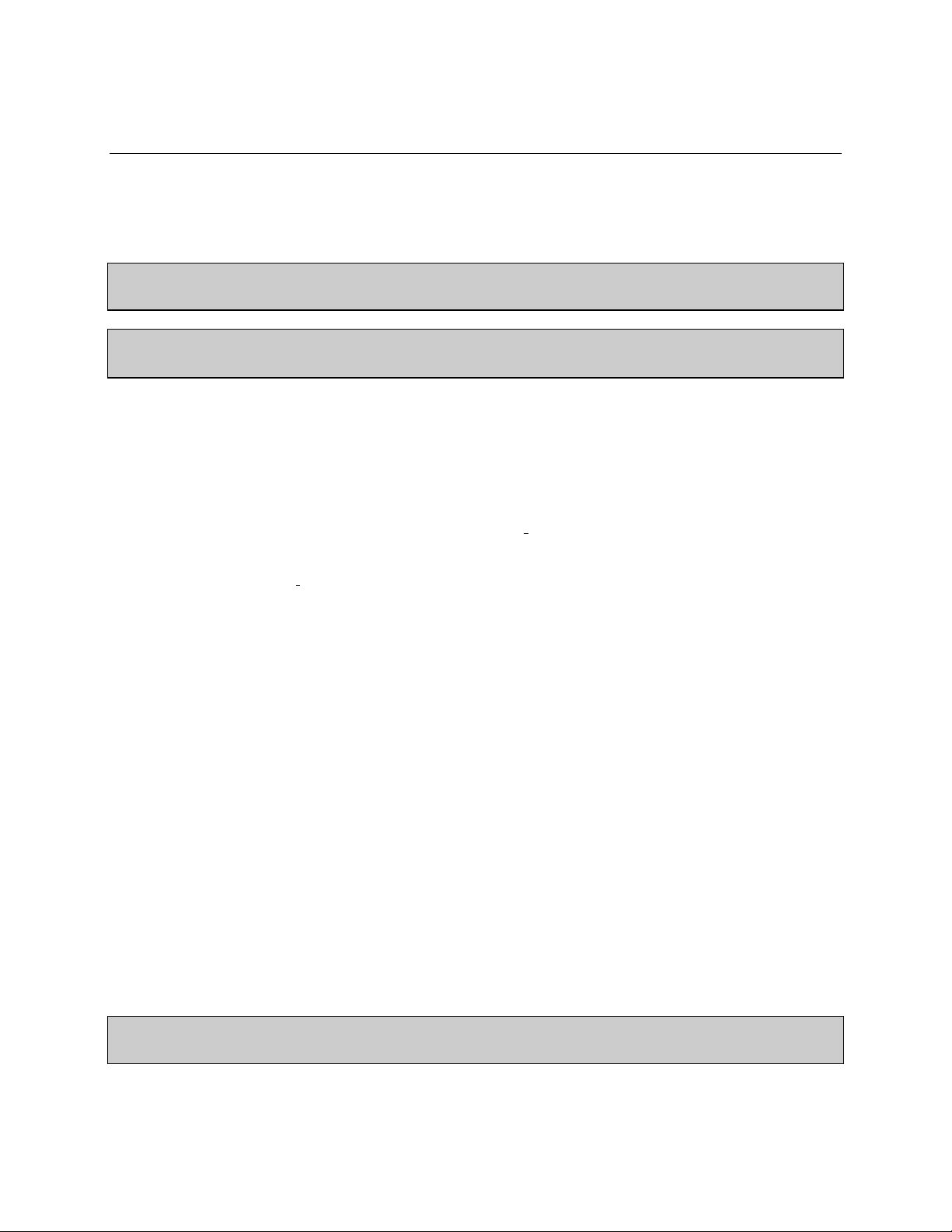
M-74050
II.3 DRIVER INSTALLATION FOR USB MODEL 74085/74086
MS260i
™
1/4M IMAGING SPECTROGRAPH
IMPORTANT: Do not connect any USB Cornerstone™ to the computer unless the USB
driver has been installed, or until prompted to do so.
Note: If the monochromator(s) will be used with the optional TRACQ Basic™ software,
follow its installation procedure now and disregard the remainder of this section.
Perform the following steps to install the USB driv er for use with OEM or any other applications:
1. Log into a Wi ndows user account with Administrator privileges.
2. Insert the Cornerstone™ CD-ROM into a CD or DVD drive and locate the USB drivers folder from
Table I (§Error! Reference source not found., p . Error! Bookmark not defined.).
3. Right-click on the file “oriel_cs_usb.inf” and select the I
Note: If filename extensions are not displayed, two files will appear as “oriel_cs_usb”. If the menu
does not display the I
4. If any warning dialogs appear stating that the driver is “not signed” or “has not passed Windows
Logo testing”, click “Continue Anyway” to proceed.
5. Driver installation will complete silently if successful.
Note: If an “Installation failed” dialog appears, the logged-in Windows user account may not have
Administrator privileges required for installation. Please consult with your system manager and
repeat from Step #1 before contacting Newport/Oriel Customer Service.
6. Power-on one Cornerstone™ monochromator, then connect its USB cable to the computer. Do not
connect any additional devices yet.
7. When the “Found New Hardware” wizard appears, select the option “Install the software
automatically (Recommended)”, then click the “Next >” button. (It is not necessary to have the
CD-ROM in the drive at this point.)
8. If any warning dialogs appear stating that the driver is “not signed” or “has not passed Windows
Logo testing”, click “Continue Anyway” to proceed.
9. After the wizard completes, click the “Finish” button.
10. Repeat from Step #6 for any additional monochromators.
nstall option for one file, use the other one.
nstall option from the pop-up context menu.
Note: If a Cornerstone™ is connected to a different USB port on the same computer at
a later time, it may be necessary to repeat installation Steps #7 through #9.
7
Page 8
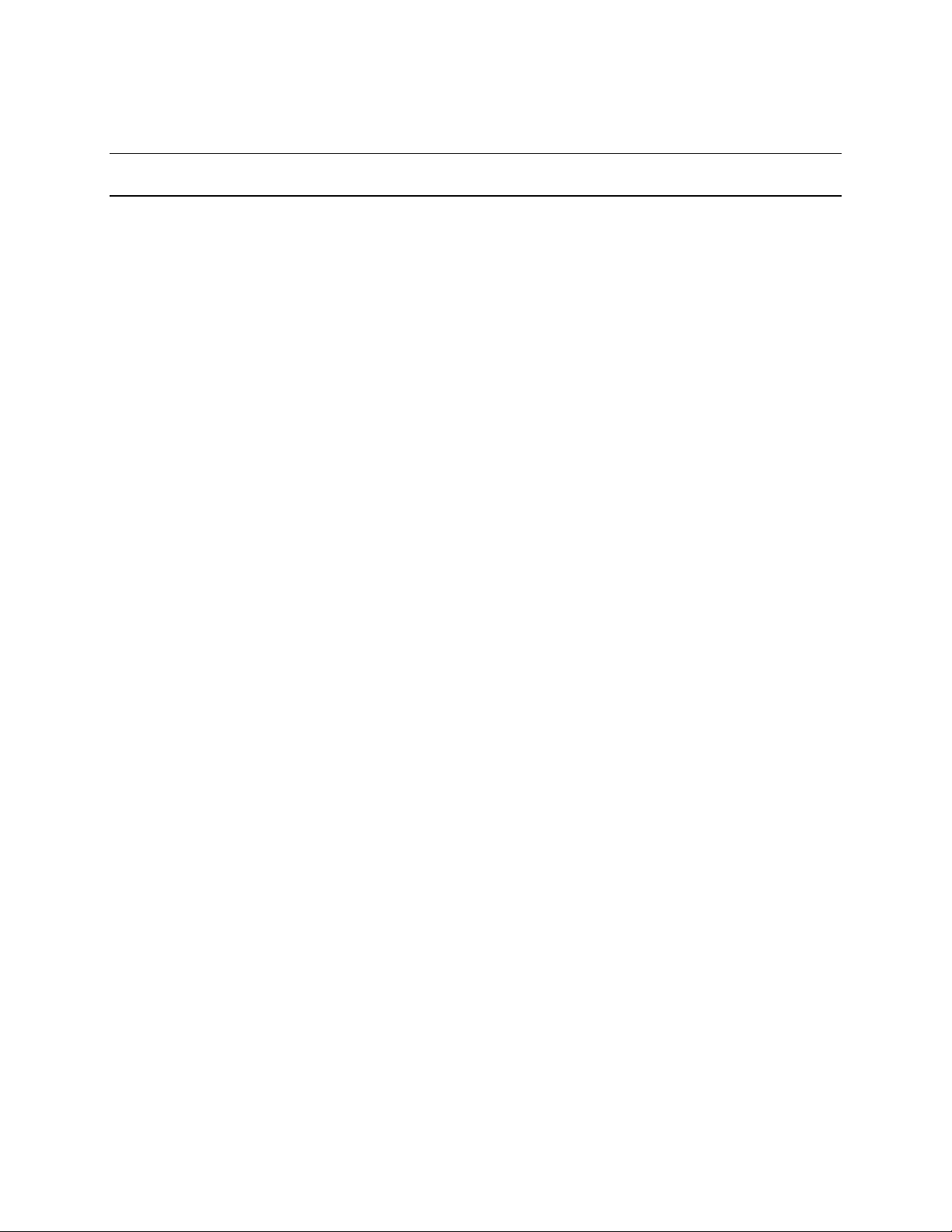
M-74050
MS260i
™
1/4M IMAGING SPECTROGRAPH
III. SAFETY
Electrical
The MS260i requires only DC voltages for operation. These voltages are provided by an external power
supply. This universal input power supply accepts 110/220 VAC for operation and has no user serviceable
parts. Do not attempt to open the external power supply. Do not attempt to work in the MS260i’s
electrical compartment without first disconnecting the power cord, since you may contact live voltage
areas inside the compartment even with the power switch in the “off” position.
MS260i has an internal microprocessor and should be installed with appropriate surge/EMI/RFI
protection on all power lines. Dedicated power lines or line isolation may be required for some extremely
noisy sites. The circuits used in MS260i are extremely sensitive to static electricity and radiated
electromagnetic fields. Operation of MS260i close to intense pulsed sources (lasers, xenon strobes or
arc lamps, etc.) may compromise performance, if shielding is inadequate, and may cause permanent
damage to the microprocessor. Note: This instrument conforms to European CE standards for both safety
and EMC.
Mechanical
Avoid dropping, sudden shocks, or rough handling of the spectrograph since this may cause the system to
lose its calibration and may destroy the high precisi on drive components or optics.
Do not use more than finger force in tightening down the grating mounts, since this may cause damage to
the drive assembly.
Optical
Do not touch any optical surfaces since this is likely to cause irreparable damage. Do not attempt to clean
any optical surface except by blowing off dust or lint particles with a stream of dry clean air or nitrogen.
8
Page 9
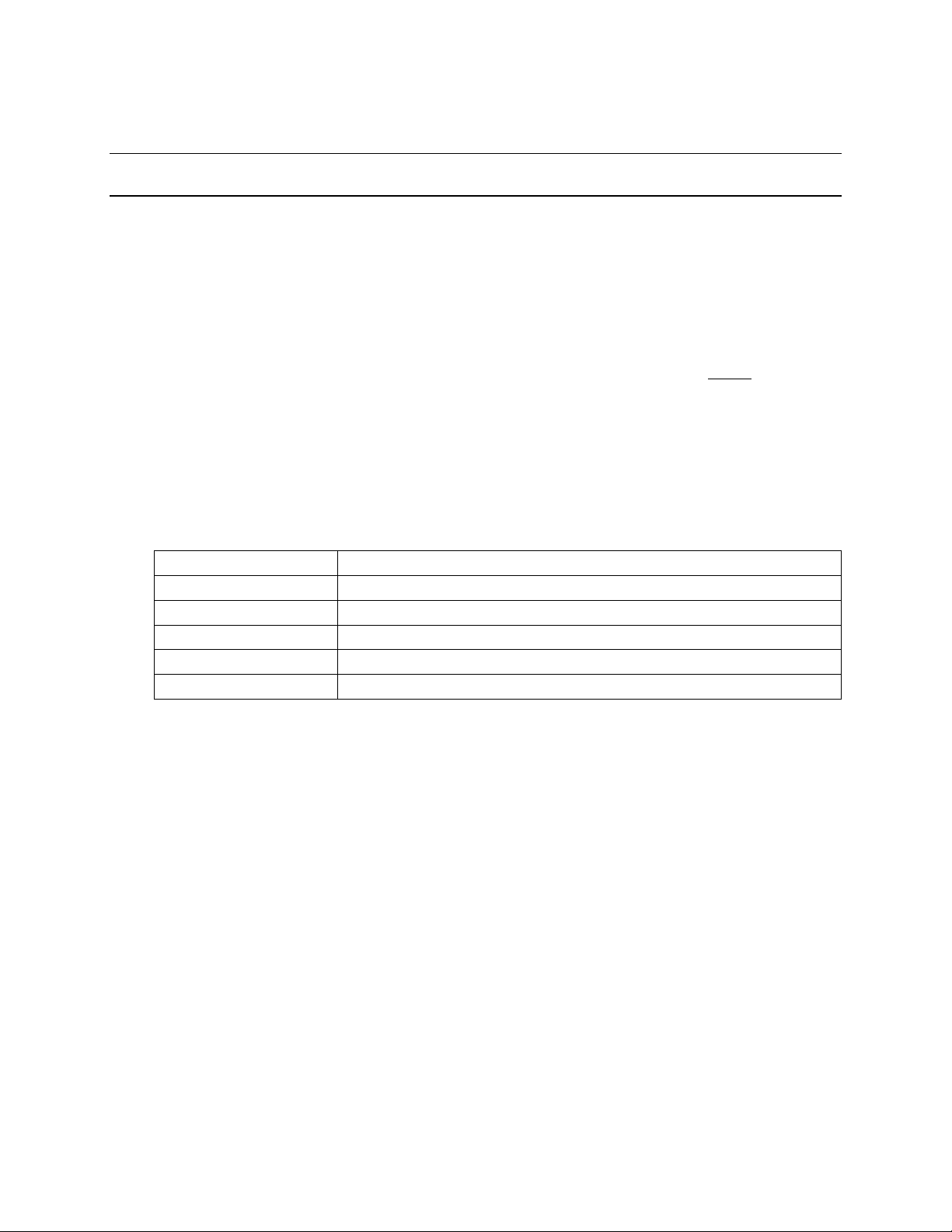
™
MS260i
1/4M IMAGING SPECTROGRAPH
IV. 15 MINUTE BASICS
IV.1 GETTING STARTED WITH THE HAND CONTROLLER
The 74009 Hand Controller is a fast and easy way to begin immediate communications with the
MS260i. Although the Hand Controller does not provide access to all the functions of this
instrument, it does provide a simple interface to the m ost commonly used parameters and controls.
Physical Connections
Please note: None of the MS260i accessories are designed to be connected or disconnected with
power on. Always turn off the instrument using the power switch on the back panel before
you connect
or remove the filter wheel or any communications cabl e (including the Hand Controller).
To get started with 74009 Hand Controller, simply connect the black communications cable by
snapping the RJ-11 connector into the receptacle on top of the controller and snapping the other end
into the matching connector on the back panel of your MS260i.
Color Coding
The functional keys on the Hand Controller are divided into various color-coded groups as follows:
Red key at top left “Abort” wavelength motion in progress, also clears pending commands.
Blue keys at the top Control wavelength motion.
Red frame in row #2 Pertain to constant rate scanning.
Orange frame in row #2 Grating position and parameters.
Green frame on left side Control accessories including filter, shutter, output port (when available).
Blue frame on left side Toggle local/remote communications and sets operating units (shifted).
M-74050
Activating the Hand Controller
With the Hand Controller connected, turn on power to the MS260i. You will see a horizontal cursor
in the upper left corner of the display. Press the LOCAL key to activate communications through the
Hand Controller. Please note that if the Hand Controller is active (the display is lit and information fills
the screen), you cannot command the MS260i via either RS-232, IEEE-488 or USB. Press the
LOCAL key again to deactivate the Hand Controller, allowing PC communications.
Yellow “Shifted” Keys
Some keys are divided into top and bottom halves. The function for the yellow top half is called a
“shifted” function. To activate these commands press the SHIFT key in the bottom left corner and then
press the function key.
Entering Parameters- the Numeric Keypad
Many of the MS260i commands require a numeric parameter. First press the function key for your
command. The bottom line of the LCD display will then show an abbreviated form of the command
and the current parameter. There is no need to erase this number, simply typing the first key for your
desired parameter will overwrite the current value. To execute the command press the ENTER key in
the bottom right corner.
While entering parameters, if you mistype one digit press SHIFT and then DEL (above the decimal
point in the numeric keypad); this will move backward one display position and delete that character.
9
Page 10
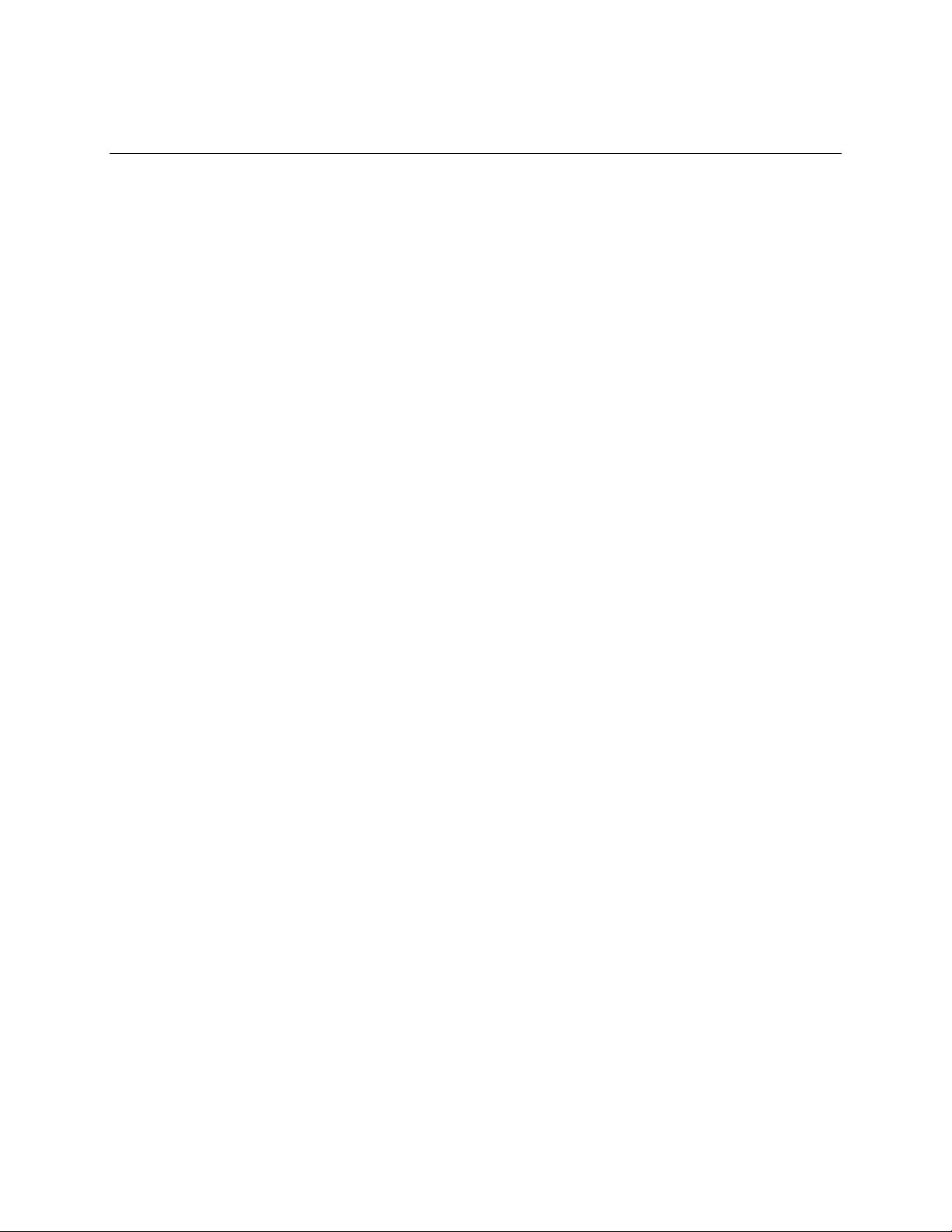
™
MS260i
1/4M IMAGING SPECTROGRAPH
Key Reference
(From Top of the Controller to the Bottom, Left to Right)
ABORT If you accidentally press a function key or enter a bad parameter you may press the
ABORT key to clear that command before it executes. The ABORT key has no effect
on most functions once the command is executed (by pressing ENTER). However,
wavelength motion will stop immediately upon ABORT and the display will update to
show the wavelength where motion was halted.
STEP DOWN Press this key once to move the MS260i to shorter wavelengths by the smallest
possible increment. Holding this key causes rapid single stepping toward lower
wavelengths. Press SHIFT and then STEP DOWN, you can use the keypad to define
a number of steps to move at once. Press ENTER to execute this larger move.
STEP UP Press this key once to move the MS260i to higher wavelengths by the smallest
possible increment. Holding this key causes rapid single stepping toward higher
wavelengths. Press SHIFT and then STEP UP, you can use the keypad to define a
number of steps to move at once. Press ENTER to execute this larger move.
GO WAVE This key induces wavelength motion to a specified position. Press GO WAVE, then
use the keypad to enter the desired wavelength, and finally press ENTER to execute
the move.
M-74050
GO SCAN Pertains to constant rate motion. This function is not available in the current version.
SCAN λ Pertains to constant rate motion. This function is not available in the current version.
SHIFT SPEED Pertains to constant rate motion. This function is not available in the current version.
GRAT Press this key to move to the other grating position. Press GRAT, then press either 1,
2 or 3 on the numeric keypad, and finally press ENTER to execute the change. The
display will update to show the correct parameters for the new grating.
SHIFT LABEL This key (located directly above GRAT) provides access to the grating label. The
label is an eight character alpha-numeric field that is used for information only.
Newport sets the grating blaze wavelength as the label during calibration. However,
you can use the keypad to type any number, then press ENTER to accept that new
value. The Hand Controller display only shows the first four digits of the label, and
you can only enter numbers.
LINES Press this key to change the lines/mm of the grating. This value is used for
wavelength calculations and will affect your calibration. This parameter should be
changed only when adding a new grating.
SHIFT CALIB This button is used to change the wavelength calibration of the current grating. Use
the GO WAVE, STEP DOWN, and STEP UP keys to move to a known wavelength
(often the intensity peak for a spectral calibration lamp). If the wavelength shown in
the top row of the display does not match the known value, press SHIFT CALIB and
use the numeric keypad to enter the known wavelength. Then press ENTER to
change the calibration. The current grating is thus calibrated over its entire range.
SHUTTER Alternately open and close the shutter by pressing this button. The shutter position is
shown in the display as “OPN” for open and “CLS” for closed.
10
Page 11

™
MS260i
1/4M IMAGING SPECTROGRAPH
SHIFT PORT- Use this key to alternate between the two output ports. This feature is only available
on Model 74055. The active port is shown in the upper right corner of the display; “A”
indicates the axial port (adjacent to the power switch) while “L” indicates the lateral
port (opposite the input port).
FILTE- Move the 74010 Filter Wheel accessory to the specified position. Press FILTER, then
type the number 1, 2, 3, 4, 5, or 6 indicating the desired position, then finally press
ENTER to execute the move.
SHIFT LABEL This key (located directly above FILTER) provides access to the filter label. These
labels are eight character alpha-numeric fields, used for information only. You can
use the keypad to type any number, then press ENTER to accept that new value.
The Hand Controller display only shows the first four digits of the label, and you can
only enter numbers.
LOCAL Use this key to toggle between “local” communications through the Hand Controller
and “remote” communication with a computer. Please note that if you press LOCAL
to activate the Hand Controller (the display is lit and information fills the screen), you
also lock out PC communications. You cannot command the MS260i via either RS232, IEEE-488 or USB while the Hand Controller is active.
SHIFT UNITS To change the wavelength units press this key, followed by either 1, 2, or 3 and then
press ENTER. Those three number keys are labeled with the corresponding units: 1
is nanometers (nm), 2 is micrometers (µm), and 3 is wave numbers (cm
-1
) shown as
“”.
M-74050
1 Pressing the 1 key when not in a function parameter edit mode brings ups the
“Slit1um>” prompt to edit/enter the slit 1 size, (the slit at the input port), the integer
parameter is the open size specified in microns. Slit range is 6-3000 microns, in 6
micron resolution steps; for values larger than 3000 the slit goes to 3000, for values
0-6 the slit goes to 6.
SHIFT 1- Pressing the SHIFT-1 key when not in a function parameter edit mode brings ups the
“Bandpass>” prompt. The floating point parameter is the wavelength resolution to
automatically adjust slits for. If Bandpass is not set at zero the 74100 will be adjust all
slits to maintain the Bandpass resolution at wavelength moves and grating changes.
Setting Bandpass to 0 turns off this automatic adjustment. Slit range is 6-3000
microns, in 6 micron resolution steps. For Bandpass adjustments requiring slit
openings larger than 3000 the slit goes to 3000, for values 0-6 the slit goes to 6.
Note; for Bandpass slit size calculations to function properly, Slit1 must be at the
input port.
2 Pressing the 2 key when not in a function parameter edit mode brings ups the
“Slit2um>” prompt to edit/enter the slit 2 size, the integer parameter is the open size
specified in microns. Slit range is 6-3000 microns, in 6 micron resolution steps; for
values larger than 3000 the slit goes to 3000, for values 0-6 the slit goes to 6.
3 Pressing the 3 key when not in a function parameter edit mode brings ups the
“Slit3um>” prompt to edit/enter the slit 3 size, the integer parameter is the open size
specified in microns. Slit range is 6-3000 microns, in 6 micron resolution steps; for
values larger than 3000 the slit goes to 3000, for values 0-6 the slit goes to 6.
11
Page 12

™
MS260i
1/4M IMAGING SPECTROGRAPH
IV.2 GETTING STARTED WITH IEEE-488
IEEE-488 communication (also called GPIB) offers the greatest versatility for integrating your
MS260i into a larger system since you may connect up to 30 different devices to the same controller
card. However, this versatility brings with it some complication in setting up each device.
Newport designs all of its IEEE-488 products to be completely compatible with National Instruments’
GPIB controller cards. Likewise, most of our IEEE-488 software requires National Instruments’ device
drivers to run on your PC. We strongly recommend National Instruments’ controller cards. Since there
are differences between IEEE-488 implementations among the various manufactures, we cannot
support them all. Therefore, Newport will only provide communication and software support for IEEE488 systems that use National Instruments controller cards.
Physical Connections
First, install your National Instruments control card and software in your PC computer. Run their
diagnostic tools to make sure the card is working properly.
Next, be sure the MS260i power switch is off, then attach your IEEE-488 cable to the appropriate
connector on the back panel. Attach the other end to the National Instruments’ control card and
secure the screws on both sides. Now turn on the MS260i. In order to limit possible address
conflicts, we recommend that you turn off all other IEEE-488 instruments while checking your
MS260i for the first time. Note: the MS260i default GPIB primary address is 4.
M-74050
Verify Communications
You can check your IEEE-488 communications by running the application Cornerstone Utility Program
. See software installation ( in section II. UNPACKING AND SETTING UP)
When this application runs, a dialog box will appear asking for the GPIB board index and
Cornerstone
you have multiple controller cards or if you have changed the Cornerstone
TM
260 address. The default values, 0 and 4 respectively, should work for most systems. If
TM
260 address fill in the
correct values. Click the OK button to establish communication and open the main application window.
If you get an error at this point you may have a connection problem. Check all the cables (including
the line cord), make sure the Cornerstone
off. PLEASE NOTE: if the Hand Controller is active (the display is lit and information fills the screen),
you cannot command the Cornerstone
on the Hand Controller to deactivate it, allowing PC communications. PLEASE ALSO NOTE:
Cornerstone
TM
260 selects either RS-232 or IEEE-488 communications based upon the first
command received after power up. When you send an IEEE-488 command, or initialize your IEEE488 software, the RS-232 link will be ignored until Cornerstone
TM
260 is turned on, and make sure the Hand Controller is
TM
260 via either RS-232 or IEEE-488. Press the LOCAL key
TM
260 power is turned off and on
again.
Low Level Communications
TM
It may be desirable to send commands directly to the Cornerstone
Instruments Interactive Control or through another simple interface. To establish low level
communications with Cornerstone
TM
260 you will have to first open the device. Using the National
260 through the National
Instruments’ drivers the correct co mmand is: ibdev 0 9 0 13 0 0x140a
The timeout code “13” allows 30 seconds to read responses back from Cornerstone
TM
260. In most
cases 300 ms is sufficient (timeout code 10), however, the longer period guarantees success on all
commands. The end of string code “0x140a” terminates a read when the linefeed character is
12
Page 13

™
MS260i
received from the instrument. All Cornerstone 260 responses end with carriage return and linefeed.
Likewise, all messages sent to Cornerstone
TM
260 must end with the linefeed ch aracter.
1/4M IMAGING SPECTROGRAPH
Again, refer to the detailed discussion of section V. FUNCTIONS AND CONTROLS for further
information on direct low level communications, message synta x, and parameters.
IV.3 GETTING STARTED WITH RS-232 COMMUNICATIONS
RS-232 connections are a simple means of communicating between your PC and your instruments.
However, you are limited in that each instrument must have its own dedicated communication port at
the computer. Most PC’s come standard with COM1 and COM2, although COM1 is occasionally used
by a serial mouse. Additional communication port hardware can be added and the corresponding
drivers must be added to your Windows software. Please review your computer setup to determine
what physical connections are available to you. Again, due to the variety of hardware and software
options that are availab le Newport cannot provide support for PC configuration.
Physical Connections
First, make sure that the COM port you would like to use for MS260i is recognized by Windows
and is working properly. Usually a simple check can be done with a serial mouse.
Next, be sure the MS260i power switch is off, then attach your RS-232 cable to the appropriate
connector on the back panel. Attach the other end to the COM port connection on your PC. Note that
RS-232 cables come in two types: modem and null-modem. The modem cable is a pin-to-pin cable.
That is, each pin at one end connects directly to the corresponding pin at the other end: 1 to 1, 2 to 2,
3 to 3, etc. The modem cable is the correct cable for communicating with MS260i.
M-74050
Now turn on the MS260i. You are ready to communicate with the instrument. The hardware
communication parameters, including baud rate, are fixed inside MS260i, so setup your COM port
as follows:
Baud Rate: 9600
Data Bits: 8
Parity: NONE
Stop Bits: 1
Flow Control: NONE
Verify Communications
Check your RS-232 communications by running the Cornerstone Utility application. See software
installation (in section II. UNPACKING AND SETTING UP).
When this application runs, a dialog box will appear asking for the COM port number. Fill in the
correct value, then click the OK button to establish communication and open the main application
window.
If you get an error at this point you may have a connection problem. Check all the cables (including
the line cord), make sure the Cornerstone is turned on, and make sure the Hand Controller is off.
PLEASE NOTE: if the Hand Controller is active (the display is lit and information fills the screen), you
cannot command the Cornerstone via either RS-232 or IEEE-488. Press the LOCAL key on the
Hand Controller to deactivate it, allowing PC communications. PLEASE ALSO NOTE: Cornerstone
13
Page 14

™
MS260i
1/4M IMAGING SPECTROGRAPH
selects either RS-232 or IEEE-488 communications based upon the first command received after
power up. When you send an RS-232 command, or initialize your RS-232 software, the IEEE-488 link
will be ignored until Cornerstone power is turned off and on again.
Low Level Communications
In some cases, it may be desirable to send commands directly to Cornerstone through a terminal
emulation program, such as the HyperTerminal provided with Windows. Once your terminal
program is open and running you will have to first select a COM port and configure it according to the
parameters previously listed (9600, 8, N, 1, None). Additionally, you should set the terminal to “Send
line ends with line feeds”. There is no reason to turn on the local echo since Cornerstone will
automatically echo each character as it is typed. All Cornerstone responses end with carriage return
and linefeed. Likewise, all messages sent to Cornerstone must end with the linefeed character.
Again, refer to the detailed discussion of section V. FUNCTIONS AND CONTROLS for further
information on direct low level communications, message synta x, and parameters.
M-74050
14
Page 15

™
MS260i
1/4M IMAGING SPECTROGRAPH
V. FUNCTIONS AND CONTROLS
V.1 COMMAND AND QUERY SYNTAX
For the purposes of this discussion we will divide communications with the instrument into two parts.
First, the messages that you send to MS260i will be called “Statements”. Second, the messages
that you receive from MS260i will be called “Responses”. When communicating with MS260i you
will use two types of Statements: “Commands” and “Queries”. A Command causes some physical
action or sets an internal parameter. Quer ies ask some question of the instrument and automatically
return a Response. Fundamentally, the syntax is the same for all messages.
Termination
Both Statements and Responses end with a carriage return (ASCII character code 13 decimal) and
linefeed (ASCII character code 10 decimal). This manual will show the termination as [cr][lf]. Please
note, you may find it more convenient to end Statements with only the linefeed [lf]; this is also
acceptable.
Capitalization
Statements may be sent in upper case, in lower case, or in any combination of the two. Responses
will always be returned in upper case. For clarity throughout this manual, Statements will be shown in
upper case (ie. STATEMENT) and Responses will be shown in upper case italics (ie. RESPONSE).
M-74050
Parameters
Some Statements will require a parameter. In this manual numeric parameters will be shown as “XX”;
each X will fill a numeric position and decimals are used to indicate where floating point number
should be expected. Numeric notation is not strict and integers can be substituted for floating point
numbers as desired. There are some specific cases where alpha-numeric values or exponential
notation may be required; these special Statements will be detailed in the sections that follow.
Most normal communication with MS260i, especially communication handled inside closed
application software, is done in Standard Mode. This mode follows all of the rules on the previous
page plus there are some additional features for error handling.
MS260i stores errors internally in a status byte and an error byte, where each bit has a specific
meaning. Details of the status and error bytes can be found in this manual under section V-4 ERROR
CODES. For now, we will simply cover the syntax necessary to send Statements and receive
Responses in this communication mode.
In all cases, Statements must be terminated properly with [lf] for MS260i to take any action.
Statements that are not understood or parameters that are unacceptable will generate an error code
in the status byte, ie. status byte 0. Moreover, the status byte must be explicitly read, it is not
returned after general Statements. Correct Statements are handled as follows:
Commands
Under RS-232, Statements are echoed back to the PC. Thus, after sending a Command you should
read back this echo. There is no further response to a Command.
For example:
Send: GOWAVE 500[lf] Receive: GOWAVE 500[lf]
Under IEEE-488, there is no echo. There is no automatic response to a Command.
For example:
Send: GOWAVE 500[lf] Receive: {none}
15
Page 16

™
MS260i
1/4M IMAGING SPECTROGRAPH
Queries
Under RS-232, Statements are echoed back to the PC. Additionally, there will be an explicit response
to that query. Thus, after sending a Query you should read back the echo and the answer together.
For example:
Send : WAVE?[lf] Receive: WAVE?[lf]500[cr][lf]
Under IEEE-488, there is no echo. Thus, you can read back the Response by itself.
For example:
Send : WAVE?[lf] Receive: 500[cr][lf
V.2 HANDSHAKING MODE
This communications mode is most useful for methods development, troubleshooting, or in the early
stages of programming. Use the command: “HANDSHAKE 1[lf]” to put MS260i into Handshake
Mode. This mode follows the command syntax listed at the start of section V-1 in this manual, but in
addition every Statement is acknowledged. The “handshake” that you receive is the status byte.
MS260i stores errors internally in a status byte and an error byte, where each bit has a specific
meaning. Details of the status and error bytes can be found in this manual under section V-4 ERROR
CODES. For now, we will simply cover the syntax necessary to send Statements and receive
Responses.
In all cases, Statements must be terminated properly with [lf] for MS260i to take any action.
Statements that are not understood or parameters that are unacceptable will generate an error code
in the status byte, ie. status byte 0. This status byte will be reported immediately if it contains an
error, otherwise the status byte “00” will be returned upon completion of the Statement. Correct
Statements are handled as follows:
M-74050
Commands
Under RS-232, Statements are echoed back to the PC. Thus, after sending a Command you should
read back this echo. Additionally, the status byte is reported when the action is complete.
For example:
Send: GOWAVE 500[lf] Response: GOWAVE 500[lf]00[cr][lf]
Under IEEE-488, there is no echo. The only response will be the status byte.
For example:
Send: GOWAVE 500[lf] Response: 00[cr][lf]
Queries
Under RS-232, Statements are echoed back to the PC. Additionally, there will be an explicit response
to that Query, and the statues byte. Thus, after sending a Query you should read back a 3 part
answer.
For example:
Send : WAVE?[lf] Response: WAVE?[lf]500[cr][lf]00[cr][lf]
Under IEEE-488, there is no echo. Thus, you will read back the Response and the status byte.
For example:
Send : WAVE?[lf] Response: 500[cr][lf]00[cr][lf
16
Page 17

MS260i
™
V.3 BRIEF COMMAND REFERENCE ORGANIZED ALPHABETICALLY
ABORT [ABORT]
Command Query Hand Ctrl Key
ADDRESS XX ADDRESS?
CALIBRATE XXX.XXX [CALIB]
ERROR?
FILTER X FILTER? [FILTER]
FILTER1LABEL TTTTTTTT FILTER1LABEL? [SHIFT LABEL]
GOWAVE XXX.XXX WAVE? [GO WAVE]
GRAT X GRAT? [GRAT]
M-74050
1/4M IMAGING SPECTROGRAPH
GRAT1FACTOR XXX.XXX GRAT1FACTOR?
GRAT1LABEL TTTTTTTT GRAT1LABEL? [SHIFT LABEL]
GRAT1LINES XXXX GRAT1LINES? [LINES]
GRAT1OFFSET XXX.XXX GRAT1OFFSET?
HANDSHAKE X HANDSHAKE?
INFO? [LOCAL]
OUTPORT T
OUTPORT? [PORT]
SHUTTER T SHUTTER? [SHUTTER]
STB?
STEP XXX STEP? [STEP UP]
UNITS TT [SHIFT UNITS]
SLIT1MICRONS XXXX SLIT1MICRONS? [1]
SLIT2MICRONS XXXX SLIT2MICRONS? [2]
SLIT3MICRONS XXXX SLIT3MICRONS? [3]
BANDPASS XXX.XX BANDPASS? [SHIFT 1]
17
Page 18

™
MS260i
1/4M IMAGING SPECTROGRAPH
V.4 DETAILED COMMAND REFERENCE ORGANIZED BY FUNCTION
Recall from section V-1 of this manual that messages that you send to MS260i will be called
“Statements” and messages that you receive from MS260i will be called “Responses”. There are
two types of Statements: “Commands” and “Queries”. A Command causes some physical action or
sets an internal parameter. Quer ies ask some question of the instrument and automatically return a
Response. Also recall that all Statements must end in [lf], and [cr][lf] is acceptable. Likewise, all
Responses will end with [cr][lf]. Refer to section V-1 for detailed general syntax instructions. This
section describes the exact syntax, acceptable parameters, and functionality for every MS260i
Command. For each corresponding Query, in braces {}, we also list the type of Response you should
expect. Where appropriate the corresponding Hand Controller key, in brakets [ ], is also listed. Finally,
there are some warnings as to possible errors that could occur if a command is not used properly.
MS260i Motion Commands:
UNITS TT {UNITS?} [UNITS]
Specifies the operational unit designated by the mnemonic parameter “TT”. Possi ble parameters are:
“NM” for nanometers “UM” for micrometers “WN” for wavenumbers (cm
By default MS260i uses nanometers. Parameters for all motion Statements are handled in the
current units. Therefore, if you change from nanometers to micrometers GOWAVE parameters must
be entered in micrometers. Likewise, WAVE? answers will be returned in micrometers. The response
to UNITS? is always the two character mnemonic for the current units.
M-74050
-1
)
GOWAVE XXX.XXX {WAVE?} [GO WAVE]
Moves the wavelength drive at maximum speed to the step position closest to the specified
wavelength parameter. This parameter must be in the current units and may be either a floating point
number or an integer, ie. “GOWAVE 500.00[lf]” and “GOWAVE 500[lf]” will be understood the sam e
way. For each grating there is a maximum possible wavelength (approximately 1600 nm for a 1200
l/mm grating, thus 800 nm for a 600 l/mm, etc.) This command will generate an error if the parameter
is larger than the maximum wavelength. The response to WAVE? will be a floating point number
indicating the exact wavelength position. Current units are assumed and so no units are passed with
the floating point number.
CALIBRATE XXX.XXX [CALIB]
This command is used to make minor corrections to the wavelength calibration of MS260i. It is used
when installing new gratings, or at any point when the wavelength calibration is disrupted. Execute
this command to define the current position as the wavelength specified in the numeric parameter
XXX.XXX. This calculates a new OFFSET for the grating and saves it accordingly. Please Note: The
calibration is corrected for the entire range of the current grating and current output port; on a 74055
system, a separate calibration may be necessary if the output port is changed. A complete calibration
procedure is outlined in Section VII-4 ADDITIONAL GRATINGS- WAVELENGTH CALIBRATION.
ABORT [ABORT]
Simply stops any wavelength motion immediately, ie. GOSCAN, GOWAVE, STEP, etc.
STEP XXXX {STEP?} [STEP UP] / [STEP DOWN]
Move the wavelength drive by the integer number of steps indicated in XXXX. The parameter can be
positive or negative, however, one step is the smallest increment MS260i can move and so this
parameter must be an integer. The response to STEP? is the current step position as measured from
18
Page 19

™
MS260i
1/4M IMAGING SPECTROGRAPH
the physical home sensors.
MS260i Grating Commands:
GRAT X {GRAT?} [GRAT]
Move the wavelength drive to the grating specified in the integer parameter. The parameter should be
either “1”, “2” or “3”. Please note: whenever you change gratings, the wavelength drive will sweep
past zero order on grating #2. In order to prevent saturation of a detection system, it is wise to close
the shutter temporarily while changing gratings. When changing to grating #1 the instrument stops at
the maximum wavelength for that grating. When changing to grating #3, the system stops at the zero
order position for that grating. When changing to grating #2, the system will stop at the zero order
position or the maximum wavelength, whichever is closer. Therefore, this command is usually
followed by a GOWAVE command. The response to GRAT? contains three parameters separated by
commas without spaces. The first parameters is the grating number, then the lines/mm, then the label
for that grating. For example: “1,1200,BLUE[cr][lf]”.
GRAT1LABEL TTTTTTT {GRAT1LABEL?} [SHIFT LABEL]
Sets the user defined “label” for the grating #1 to the < 9 character parameter “TTTTTTTT”. The
parameter can letters or numbers. This label is for informational purposes only. Newport uses these
labels to indicate blaze wavelength for those gratings that are installed in MS260i at the factory.
Note: that the Hand Controller only displays four characters, however all eight may be entered. Also,
the Hand Controller only changes the current grating parameters.
M-74050
GRAT2LABEL TTTTTTT {GRAT2LABEL?} [SHIFT LABEL]
Sets the user defined “label” for the grating #2 to the < 9 character string parameter “TTTTTTTT”. The
parameter can letters or numbers. This label is for informational purposes only. Newport uses these
labels to indicate blaze wavelength for those gratings that are installed in MS260i at the factory.
Note: that the Hand Controller only displays four characters, however all eight may be entered. Also,
the Hand Controller only changes the current grating parameters.
GRAT3LABEL TTTTTTT {GRAT3LABEL?} [SHIFT LABEL]
Sets the user defined “label” for the grating #3 to the < 9 character string parameter “TTTTTTTT”. The
parameter can letters or numbers. This label is for informational purposes only. Newport uses these
labels to indicate blaze wavelength for those gratings that are installed in MS260i at the factory.
Note: that the Hand Controller only displays four characters, however all eight may be entered. Also,
the Hand Controller only changes the current grating parameters.
GRAT1LINES XXXX {GRAT1LINES?} [LINES]
Sets the lines per millimeter of grating #1 to the integer parameter specified as XXXX. Warning: this
value is used to calculate wavelength motion. Line/mm are usually changed only when installing a
new grating, and in that case the parameter should match the value provided by Newport. Note, the
Hand Controller only changes the current grating parameters.
GRAT2LINES XXXX {GRAT2LINES?} [LINES]
Sets the lines per millimeter of grating #2 to the integer parameter specified as XXXX. Warning: this
value is used to calculate wavelength motion. Line/mm are usually changed only when installing a
new grating, and in that case the parameter should match the value provided by Newport. Note, the
Hand Controller only changes the current grating parameters.
GRAT3LINES XXXX {GRAT3LINES?} [LINES]
19
Page 20

™
MS260i
1/4M IMAGING SPECTROGRAPH
Sets the lines per millimeter of grating #3 to the integer parameter specified as XXXX. Warning: this
value is used to calculate wavelength motion. Line/mm are usually changed only when installing a
new grating, and in that case the parameter should match the value provided by Newport. Note, the
Hand Controller only changes the current grating parameters.
GRAT1FACTOR XXX.XXX {GRAT1FACTOR?}
Sets the calibration factor of grating #1 to the numeric parameter specified as XXX.XXX. Warning:
this value is used to calculate wavelength motion. Factor is usually changed only when installing a
new grating, and in that case the parameter should match the value provided by Newport.
GRAT2FACTOR XXX.XXX {GRAT2FACTOR?}
Sets the calibration factor of grating #2 to the numeric parameter specified as XXX.XXX. Warning:
this value is used to calculate wavelength motion. Factor is usually changed only when installing a
new grating, and in that case the parameter should match the value provided by Newport.
GRAT3FACTOR XXX.XXX {GRAT3FACTOR?}
Sets the calibration factor of grating #3 to the numeric parameter specified as XXX.XXX. Warning:
this value is used to calculate wavelength motion. Factor is usually changed only when installing a
new grating, and in that case the parameter should match the value provided by Newport.
GRAT1OFFSET XXX.XXX {GRAT1OFFSET?}
Sets the calibration offset for grating #1 as the floating point parameter specified in XXX.XXX.
Warning: this value is used to calculate wavelength motion. Offset is usually changed only when
installing a new grating, and in that case the parameter should match the value provided by Newport.
This value is automatically changed via the CALIBRATE command. A calibration procedure is
outlined in Section VII-4 ADDITIONAL GRATINGS- WAVELENGTH CALIBRATION.
M-74050
GRAT2OFFSET XXX.XXX {GRAT2OFFSET?}
Sets the calibration offset for grating #2 as the floating point parameter specified in XXX.XXX.
Warning: this value is used to calculate wavelength motion. Offset is usually changed only when
installing a new grating, and in that case the parameter should match the value provided by Newport.
This value is automatically changed via the CALIBRATE command. A calibration procedure is
outlined in Section VII-4 ADDITIONAL GRATINGS- WAVELENGTH CALIBRATION.
GRAT3OFFSET XXX.XXX {GRAT3OFFSET?}
Sets the calibration offset for grating #3 as the floating point parameter specified in XXX.XXX.
Warning: this value is used to calculate wavelength motion. Offset is usually changed only when
installing a new grating, and in that case the parameter should match the value provided by Newport.
This value is automatically changed via the CALIBRATE command. A calibration procedure is
outlined in Section VII-4 ADDITIONAL GRATINGS- WAVELENGTH CALIBRATION.
MS260i Accessory Commands:
SHUTTER T {SHUTTER?} [SHUTTER]
Closes or opens the shutter depending upon the single letter mnemonic parameter “T”. Closing the
shutter requires “C”, whereas opening it requires “O”. The response to SHUTTER? is simply the one
character parameter describing the current state. When using the Hand Controller key [SHUTTER] no
parameter is necessary. Pressing this key toggles the shutter out of the current state into the other
state. Look to the display to check shutter position.
20
Page 21

™
MS260i
1/4M IMAGING SPECTROGRAPH
OUTPORT T {OUTPORT?} [OUTPORT]
74055 has two output ports; this command moves the motorized flip mirror to activate the output port
indicated by the single letter mnemonic parameter (T). Use “1” to select the axial port (default and
adjacent to the power switch) and “2” to select the lateral port. The response to PORT? Is simply the
one character parameter describing the current state. When using the Hand Controller key [PORT] no
parameter is necessary. Pressing this key toggles the filp mirror out of the current state into the
opposite position. Look to the top right corner of the display to check the mirror position.
FILTER X {FILTER?} [FILTER]
Moves the filter wheel to the position specified in the single integer parameter “X”. Acceptable values
range from 1 through 6. The response to FILTER? is the integer value describing the current filter
position; if there is no filter wheel connected, or if the wheel is out of position, “0” is returned and an
error is set in the status byte. Sending this command while the filter wheel is out of position will cause
the wheel to search for #1 and then move to the requested position. This search occurs at power on
too.
FILTER#LABEL TTTTTTTT {FILTER#LABEL?} [SHIFT LABEL]
Sets the label for the filter position specified by # to the < 9 character string parameter “TTTTTTTT”.
Valid values of # are 1-6, using any other value will result in a status byte error indicating a bad
command, not a bad parameter. The value of “TTTTTTTT” can be letters or numbers. This label is for
informational purposes only.
M-74050
SLIT1MICRONS XXXX {SLIT1MICRONS?} [1]
Commands the MS260 to open slit 1, (the slit at the input port), to the size specified by the integer
parameter in microns. Slit range is 6-3000 microns, in 6 micron resolution steps; for values larger
than 3000 the slit goes to 3000, for values 0-6 the slit goes to 6. If the querry responds with 0, there is
a problem with the slit.
SLIT2MICRONS XXXX {SLIT2MICRONS?} [2]
Commands the MS260 to open slit 2 to the size specified by the integer parameter in microns. Slit
range is 6-3000 microns, in 6 micron resolution steps; for values larger than 3000 the slit goes to
3000, for values 0-6 the slit goes to 6. If the querry responds with 0, there is a problem with the slit.
SLIT3MICRONS XXXX {SLIT3MICRONS?} [3]
Commands the MS260 to open slit 3 to the size specified by the integer parameter in microns. Slit
range is 6-3000 microns, in 6 micron resolution steps; for values larger than 3000 the slit goes to
3000, for values 0-6 the slit goes to 6. If the querry responds with 0, there is a problem with the slit.
BANDPASS XXX.XX {BANDPASS?} [SHIFT 1]
The MS260 uses the Bandpass parameter to automatically adjust all the slits. The floating point
parameter is the wavelength resolution to automatically adjust slits for. If Bandpass is not set at zero
the 74000 will be adjust all slits to maintain the Bandpass resolution at wavelength moves and grating
changes. Setting Bandpass to 0 turns off this automatic adjustment. Slit range is 6-3000 microns, in 6
micron resolution steps. For Bandpass adjustments requiring slit openings larger than 3000 the slit
goes to 3000, for values 0-6 the slit goes to 6. Note; for Bandpass slit size calculations to function
properly, Slit1 must be at the input port.
21
Page 22

™
MS260i
1/4M IMAGING SPECTROGRAPH
M-74050
MS260i System Commands:
{INFO?} [LOCAL]
Query for basic instrument information. Generates the same response as the GPIB specific *IDN?
That response is “Newport, Model 74050 MS260i,SNXXX,VYY.YY.YY” where XXX is the unit’s
serial number and YY.YY.YY is the version number for internal firmware. This information is displayed
for 3 seconds when [LOCAL] is pressed on the Hand Cont roller.
HANDSHAKE X {HANDSHAKE?}
This command turns Handshake Mode on and off. Setting the parameter “X” to “1” causes MS260i
to acknowledge command completion according to the description given in Section V-1-B.
HANDSHAKE MODE. Setting the parameter to “0” returns MS260i to normal operation according to
the description given in Section V-1-A STANDARD MODE. The response to the query
HANDSHAKE? is the single integer describing the current mode, “0” or “1”.
{STB?}
Use this query to check for MS260i error conditions. The response will be “32” when an error
occurred or “00” when no error is present. Reading this code clears the status byte. Further
information can be obtained using the ERROR? query below. A detailed discussion of error handling
is given in section V-4.{ERROR?}
Use this query to obtain further information about an error state reported in the Status byte. The
response will be an integer from 0 through 9. The definition of each error code and a detailed
discussion of error handling is given in section V-4.
ADDRESS XX {ADDRESS?}
Use this command to change the IEEE-488 primary address for MS260i if the default address (9)
conflicts with another instrument in your laboratory. You should turn off the other instrument, establish
communication with MS260i, and send this command with the integer parameter from 1 to 30. If
successful, the address change takes place immediately and any further communication using the old
addresss will cause a IEEE-488 error. If unsuccessful an error will be reported in the Status byte.
22
Page 23

™
MS260i
1/4M IMAGING SPECTROGRAPH
V.5 ERROR CODES WITH DESCRIPTIONS
MS260i errors are stored internally in the Status byte and Error code. The Status byte is usually
empty (decimal value 0) but if an error condition occurs, bit 6 of the Status byte will be set (decimal
value 32). By checking this byte all error conditions can be checked at once. Further information is
provided in the individual error codes. There is a detailed list of error codes later in this section. There
are two ways to check for errors. First, you can explicitly query the Status Byte. This method is used
for most communication and programming and is described in Section V-1-A STANDARD MODE. Use
the query “STB?” to get the decimal value of the Status Byte, either “00” for success or non zero for
error. If the response is not a zero then you should check the code for that particular error using the
query “ERROR?”. Please note that reading the Status Byte and the Error Code resets them back to
“0”.
M-74050
You can also check errors immediately in Handshake Mode. Turn this mode on with the command
“HANDSHAKE 1[lf]”. Handshaking causes Cornerstone
TM
to respond to every Statement with the
Status byte. The exact syntax is discussed in Section V-1-B HANDSHAKING MODE. Again, if the
response is “32” then you should check the code for that particular error using the query “ERROR?”.
Likewise, the Status Byte is cleared after it is reported as the handshake.
Read Status Byte with: STB? 00 indicates no error
32 indicates error condition.
Read Error Code with: ERROR? (0 – 9) Error codes are listed below.
Error code Condition
0 System error (miscellaneous).
1 Command not understood.
2 Bad parameter used in Command.
3 Destination position for wavelength motion
not allowed.
4 Speed too high for scan target wavelength,
maximum acceptable speed was set.
5 Constant speed scan not allowed in current
units.
6 Accessory not present (usually filter wheel).
7 Accessory already in specified position.
8 Could not home wavelength drive.
9 Label too long.
23
Page 24

M-74050
MS260i
™
1/4M IMAGING SPECTROGRAPH
VI. MS260i UTILITY PROGRAM
MS260 software is loaded onto your PC per the directions in Section II UNPACKING AND SETTING UP.
The Utility Program comes with three versions: IEEE-488, RS-232 and USB communications. This
program provides easy access to most of Cornerstone
TM
’s functions. It is especially useful for adding new
gratings to your instrument; follow the instructions in Section VII-4 ADDITIONAL GRATINGS WAVELENGTH CALIBRATION to add new gratings.
Main Window (Refer to Figure 1, Page 25)
The “Present Wavelength” indicates the wavelength position of the monochromator. All the wavelength
units indicators on the Utility program’s main screen are determined by the setting the Units Dialog Box.
The VCR type buttons under the “Present Wavelength” field can be used to position the monochromator
by steps; reverse slew, back one step, stop, forward step, and fast forward.
The numeric control beneath the step motion buttons is used to position the monochromator by
wavelength; enter the desired wavelength position and click on the “GoTo” button.
The Shutter status indicator is “Shutter Open”/”Shutter Closed.”
The “Grating” indicator shows the active grating and its lines/mm.
The “Filter” indicator shows the present filter wheel position.
The “Scan Parameters” section enables the user to edit scan range, interval and time for the “Go Scan”
button.
“Start Wavelength” scan to begin at this wavelength
“End Wavele ngth” scan to end at this wavelength
“Interval Wavelength” scan to pause at interval wavelength points
“Pause” seconds to wait at each scan point
Clicking “Go Scan” will run a monochromator scan according to the “Scan Parameters”
The buttons on the right side of the Utility Program’s main window will bring up dialog boxes for different
functions:
“Units” Used to select the monochromator wavelength units, nanometers,
micrometers or wave n umbers.
“Calibrate” Bring up a dialog to allow the user to calibrate the monochromator by entering
the actual wavelength position.
“Setup” Allows the editing/display of the monochromator’s grating parameters, should
never be nee ded unless installing new gratings.
“Shutter” Allows control of the shutter.
“Grating” Allows selection of a specific grating, or enables automatic grating selection
for specific wavelength regions .
“Filter” Allows selection of a specific filter wheel position, or enables automatic filter
position for specific wavelength regions.
24
Page 25

™
MS260i
1/4M IMAGING SPECTROGRAPH
“Setup Comm” Used to select IEEE-488 or RS-232 communication parameters, i.e. board
address or port number. Not needed for USB (74125).
“Exit” Exits the utility program and saves monochromator and communication
parameters.
M-74050
Figure 1: MS260 Utility Program, Main Window
VI.1 SOURCE CODE
This program is a closed executable file written in National Instrument’s LabView and is based on
our collection of 74085/74086 VI’s. The Utility Program diagram may serve as an example or
starting point for further development in LabView. If you are a LabView programmer and own a full
LabView development environment, you can load the VI’s from your hard drive. There are three
versions of the VI’s, one each for RS-232, IEEE-488 and USB. See in Section II Table I for the location
of the VIs on the CD.
VI.2 IEEE-488 VERSION
This version of the Utility Program requires that you have a National Instrument’s IEEE-488 Controller
Card and associated software drivers installed in your PC. It is impor tant to configure your PC and
establish communications before proceeding with any application software. Please follow the
procedure in Section IV-2 GETTING STARTED WITH IEEE-488 COMMUNICATION to check your
communications before running this Utility Software.
25
Page 26

™
MS260i
1/4M IMAGING SPECTROGRAPH
The program will run and a dialog box will appear asking for the GPIB board index and Cornerstone
address. The default values, 0 and 4 respectively, should work for most systems. If you had to change
these values to run the diagnostic software in Section IV-2, fill in the correct values here again. Click
the OK button to establish communication and open the main application window.
VI.3 RS-232 VERSION
Again in this case, it is important to configure your PC and establish communications before
proceeding with any application software. Please follow the procedure in Section IV-3 GETTING
STARTED WITH RS-232 COMMUNICATION to check your communications before running this Utility
Software.
The program will run and a dialog box will appear asking for the COM port number. Fill in the correct
value, then click the OK button to establish comm unication and open the main application window.
VI.4 USB VERSION 74085/74086
A USB2 port must be available on the PC. The ORIEL_CS_USB driver must be installed before the
74125 can be controlled via a PC. Please see Section II on Software Installation.
M-74050
26
Page 27

™
MS260i
1/4M IMAGING SPECTROGRAPH
VII. OPTIONAL A CCESSORIES
VII.1 MICROMETER DRIVEN SLIT
The 74001 slit is adjustable from approximately 4 um to 3 mm using the micrometer drive on top. You
should apply a 10x multiplier to the micrometer markings to readout the slit opening. Thus, each mark
on the micrometer barrel corresponds to 10 um of slit width. The height is also continuously adjustable
from 2 mm to 15 mm tall. Please note that optimum spectral resolution for any monochromator is
obtained with short, narrow slits. However, the 74001 is designed primarily for versatility and
convenience in changing resolution and throughput; fixed slits should be used for the utmost accuracy
and repeatability, especially at high resolution.
Slit Width: 4 um to 3 mm
Silt Height: 2 mm to 15 mm
Precision: +/- 10 um
Accuracy: +/- 10 um to 250 um
+/- 5% from 250 um to 3 mm
VII.2 FILTER WHEEL
Newport’s model 74010 Motorized Filter Wheel is matched for use with MS260i. The drive
electronics and command set for this wheel are included with every MS260i and the wheel mounts
directly to the monochromator via Newport’s standard 1.5” Series Flange. The 74010 is a six position
enclosed wheel that holds 1 inch (25 mm) diameter filters, with a clear aperture of 0.8 inches (20
mm). Each filter is mounted in it’s own holder and the holders are individually removable. Moreover,
when you change a filter, there is no need to break you optical path since the filters holders can be
exchanged from the top of the wheel.
M-74050
Please note: None of the MS260i accessories are designed to be connected or disconnected with
power on. Always turn off the instrument using the power switch on the back panel before
you connect
or remove the filter wheel.
6 position Motorized Filter Wheel Model 74010
1” Filter Holder (for use in wheel) Model 74011
Rod Mount for 74011 Holders Model 74012
1.5” Series Mount for 74011 Model 74013
VII.3 ADDITIONAL GRATINGS- WAVELENGTH CALIBRATI ON
Most MS260i Spectrographs are shipped with three gratings installed. However, these gratings are
individually replaceable. That is, a single grating can be removed and a new one mounted in its place
at your laboratory. There is no need to purchase more than one grating or a larger grating turret, and
there is no need to send the instrument back to Newport. We offer a wide variety of gratings to suit
most spectral ranges and resolution requirements. Please call Newport with your specific needs.
Installation
Each grating comes mounted and aligned on a completely adjustable grating mount. For most
applications there is no need to adjust this grating holder. Simply follow the steps below to mount your
new grating:
1. Using the Hand Controller, or directly from the PC, close the shutter and command MS260i
to go to grating #1. Then send the instrument to zero order. (GOWAVE 0).
27
Page 28

™
MS260i
1/4M IMAGING SPECTROGRAPH
2. Turn off the power switch and unplug the instrument.
3. Remove the cover screws and lift it off. (WARNING: the optics inside this instrument are
coating to protect and enhance their reflectivity. This coating is extremely soft and easily
damaged. Do not touch any of the optics. Do not attempt to clean any of the optics, except
with a gentle stream of filtered dry nitrogen. Since accidents do happen, we recommend
wearing powder free, latex gloves when working inside the optical compartment of any
instrument.)
4. There are three long screws, one on each side of the gratings. Grab the knurled top with you
fingers, loosen and remove each screw.
5. The grating that is facing the main mirrors is grating #1, while the grating that faces the
electronics compartment is grating #2. Only change one grating at a time. Decide which one
you would like to remove, grab the sides of that grating holder with one hand, and firmly pull
the grating up and out of the instrument. Be careful not to remove the other gratings; you may
want to hold it in place using one finger from your other hand.
6. Uncover your new grating, and use that cover to protect the grating you have just removed.
7. Note that inside the instrument, extending up from the top of the brass gear where the grating
sits, is a small aluminum pin. This pin will locate your new grating.
M-74050
8. Slide the new grating into the instrument. The pin mentioned in step #7 should come up
through the clearance hole in the bottom of the grating mount. Make sure that the grating
mount sits flat on the grating base.
9. If you are replacing more than one grating, return to steps #5 - #8 for the next grating.
10. Now replace the long knurled screws that hold the gratings in place. It is best to alternate
between the screws, not
to tighten one completely and then the next. The screws should line
up parallel with the grating face. These screws do not require excessive pressure to hold the
gratings in place, use only
11. firm finger pressure to tighten them.
12. Replace the cover and secure the screws. Again, start all of the screws and then tighten each
one a little at a time- do not
completely tighten one and then start the next.
13. Plug in the power cable and turn on the power switch.
14. Run the MS260i Utility Program of your choice, either IEEE-488 or RS-232. If you have not
run this software before, refer to the instructions in Section VI. CORNERSTONE UTILITY
PROGRAM.
15. Once the software is running and you see the main window, press the Grating Parameters
button in the center of the control panel.
16. Now enter you new grating parameters, as provided by Newport, in the correct column.
17. Press SEND at the bottom of the screen. Your grating is now installed and updated.
28
Page 29

™
MS260i
1/4M IMAGING SPECTROGRAPH
Grating Factor Calibration
1. Select a radiation source that has at least two narrow spectral lines in the wavelength region
where you will be working.
2. The radiation from your line source should be focused on the entrance slit to fill the
monochromator’s f/3.7.
3. The focused beam should be parallel to Cornerstone’s optical axis.
4. Command Cornerstone to move to the grating you would like to calibrate and then to a
wavelength of your line source. Now use the STEP feature to move Cornerstone toward the
signal peak for your source.
5. Notate the spectral line you first commanded to move to and the resultant wavelength position
where you located the actual peak. See the tables below.
6. Command Cornerstone to move to a second wavelength of your line source. Now use the
STEP feature to move Cornerstone toward the signal peak for your source.
7. Notate the spectral line you first commanded to move to and the resultant wavelength position
where you located the actual peak. See the example tables below.
8. Using Factor equation below to calculate these parameters for your new grating.
9. Repeat for all gratings, Using the Utility software you can enter the FACTOR values into the
Cornerstone via the “Setup” screen. The GRATINGnFACTOR commands can be used, VIs are
also supplied for these commands. They cannot be entered directly via the Hand Controller.
M-74050
Spectral Line Observed Peak
Wavelength 1 L1 P1
Wavelength 2 L2 P2
FACTOR = | L1 – L2 | / | P1 – P2 |
EXAMPLE:
Spectral Line Observed Peak
Wavelength 1 546 577
Wavelength 2 365 372
Factor = |577 – 365| / |577 – 372| = 181 / 205 = 0.8829268
Blank tables to notate your peak locations
GRATING1
Spectral Line Observed Peak
Wavelength 1
Wavelength 2
29
Page 30

GRATING 2
GRATING 3
™
MS260i
1/4M IMAGING SPECTROGRAPH
GRATING 1 FACTOR =
Spectral Line Observed Peak
Wavelength 1
Wavelength 2
GRATING 2 FACTOR =
Spectral Line Observed Peak
Wavelength 1
Wavelength 2
GRATING 3 FACTOR =
M-74050
Wavelength Calibration
The Cornerstone comes calibrated from the factory you can use the Cornerstone CALIBRATE
command to adjust offset, this can be done via PC or with the Hand Controller.
For the highest accuracies, it may be necessary under some circumstances to wavelength calibrate
your MS260i. We recommend using a low pressure spectral line lamp such as Newport’s model
6035 Mercury Lamp for this purpose, however you can use another line source such as a laboratory
laser. Set up for this task is quite important. Follow these guidelines:
1. Select a radiation source that has at least one narrow spectral line in the wavelength region
where you will be working.
2. The radiation from your line source should be focused on the entrance slit to fill the
monochromator’s f/3.7.
3. The focused beam should be parallel to MS260i’s optical axis.
Once you have set up the known source and your detection system, wavelength calibration is quite
simple. First, command MS260i to move to the grating you would like to calibrate and then to the
wavelength of your line source. Second, use the STEP feature to move MS260i toward the signal
peak for your source. Finally, when you have place the peak in the center of your CCD, use the
CALIBRATE feature (CALIB on the Hand Controller) to enter the exact wavelength of your spectral
line. MS260i will recalculate it’s motion to place that wavelength in the position you have specified,
and it will correct all other wavelength positions as well. However, you may need to repeat this for the
another grating, or if you add a new grating later.
This chapter suggests solutions to potential problems you may encounter when operating
Cornerstone. This section will be periodically updated on our web site. If you have a question that is
30
Page 31

™
MS260i
1/4M IMAGING SPECTROGRAPH
M-74050
not answered in either place, please call a Newport Applications Engineer for assistance.
VII.4 MEMORY LOSS (LARGE WAVELENGTH CALIBRATION ERRORS)
Symptoms: 1- there are large errors in wavelength p ositioning of all gratings (maybe 100nm).
2- the instrument lists all gratings as 1200 l/mm.
Problem: The instrument memory has been cleared. This may be the result of a power failure or a
spike on the mains. It may also result from electro-static discharge or other high field
radiation in contact with, or very nearby, you instrument.
Solution: You will have to reload the instrument parameters. All of the necessary values are included
on the Cornerstone Calibration Parameters datasheet that came with your instrument.
First, run the Utility program that you installed from the Cornerstone CD (according to
section II of this manual). You can enter the calibration parameters via the Utility programs
“Setup” screen.
31
Page 32

™
MS260i
1/4M IMAGING SPECTROGRAPH
VIII. DECLARATION OF CONFORMITY
Manufacturer’s Name: Newport Corporation
Manufacturer’s Ad dress: 150 Long Beach Boulevard
Stratford, CT 06615
USA
Declares that the product
Product Name: MS260i 1/4m Imaging Spectrograph
Model Number: 74050, 74055, 74085 and 74086
Conforms to the following Product Specifications:
Safety: EN 61010-1: 1993 + A2/ IEC 1010-1: 1990 + A1 + A2
EMC: EN 50081-1: 1992
EN 55022: 1994/ EN 55011: 1993 Class B
EN 50082-1: 1992
IEC 801-2: 1991/ IEC 1000-4-2: 1995
ENV 50140:1993/ EC 1000-4-3:1995/ EN 61000-4-3: 1995
IEC 801-4: 1988/ IEC 1000-4-4: 1995
Complies with the following Directives:
- the EMC Directive 89/336/EEC
- the Low Voltage Directive 73/23/EEC
And, accor dingly, carries the CE mark.
Stratford, CT June, 1998
George Buzel
Director of Engineering
M-74050
32
Page 33

IX. WARRANTY AND RETURNS
MS260i
™
M-74050
1/4M IMAGING SPECTROGRAPH
Newport warrants that all goods described in this manual
(except consumables such as lamps, bulbs, filters,
ellipses, etc.) shall be free from defects in material and
workmanship. Such defects become apparent within the
following period:
1. All products described here, except spare parts:
one (1) year or 3000 hours of operation,
whichever comes first, after delivery of the goods
to the buyer.
2. Spare parts: ninety (90) days after delivery of
goods to the buyer.
Newport’s liability under this warranty is limited to the
adjustment, repair and/or replacement of the defective
part(s). During the above listed warranty period, Newport
shall provide all materials to accomplish the repaired
adjustment, repair or replacement. Newport shall provide
the labor required during the above listed warranty period
to adjust, repair and/or replace the defective goods at no
cost to the buyer ONLY IF the defective goods are
returned, freight prepaid, to a Newport designated facility.
If goods are not returned to Newport, and the user
chooses to have repairs made at their premises, Newport
shall provide labor for field adjustment, repair and/or
replacement at prevailing rates for field service, on a
portal-to-portal basis.
Newport shall be relieved of all obligations and liability
under this warranty of:
1. The user operates the device with any accessory,
equipment or part not specifically approved or
manufactured or specified by Newport unless
buyer furnishes reasonable evidence that such
installations were not the cause of the defect. This
provision shall not apply to any accessory,
equipment or part which does not affect the safe
operation of the device.
2. The goods are not operated or maintained in
accordance with Newport’s instructions and
specifications.
3. The goods have been repaired, altered or
modified by other than authorized Newport
personnel.
4. Buyer does not return the defective goods, freight
prepaid, to a Newport facility within the applicable
warranty period.
IT IS EXPRESSLY AGREED THAT THIS WARRANTY
SHALL REPLACE ALL WARRANTIES OF FITNESS
AND MERCHANTABILITY. BUYER HEREBY WAIVES
ALL OTHER WARRANTIES, GUARANTEES,
CONDITIONS OR LIABILITIES, EXPRESSED OR
IMPLIED, ARRISING BY LAW OR OTHERWISE,
WHETHER OR NOT OCCASIONED BY NEWPORT’S
NEGLIGENCE.
This warranty shall not be extended, altered or varied
except by a written document signed by both parties. If
any portion of this agreement is invalidated, the
remainder of the agreement shall remain in full force and
effect.
CONSEQUENTIAL DAMAGES
Newport shall not be responsible for consequential
damages resulting from misfunctions or malfunctions of
the goods described in this manual. Newport’s total
responsibility is limited to repairing or replacing the
misfunctioning or malfunctioning goods under the terms
and conditions of the above described warranty.
INSURANCE
Persons receiving goods for demonstrations, demo loan,
temporary use or in any manner in which title is not
transferred from Newport, shall assume full responsibility
for any and all damage while in their care, custody and
control. If damage occurs, unrelated to the proper and
warranted use and performance of the goods, recipient of
the goods accepts full responsibility for restoring the
goods to their condition upon original delivery, and for
assuming all costs and charges.
RETURNS
Before returning equipment to Newport for repair, please
call the Customer Service Department at (203) 377-8282.
Have your purchase order number available before
calling Newport. The Customer Service Representative
will give you a Return Material Authorization number
(RMA). Having an RMA will shorten the time required for
repair, because it ensures that your equipment will be
properly processed. Write the RMA on the returned
equipment’s box. Equipment returned without a RMA
may be rejected by the Newport Receiving Department.
Equipment returned under warranty will be returned with
no charge for the repair or shipping. Newport will notify
you of any repairs not covered by the warranty, with the
cost of the repair, before starting the work.
Please return equipment in the original (or equivalent)
packaging. You will be responsible for damage incurred
from inadequate packaging, if the original packaging is
not used.
Include the cables, connector caps and antistatic
materials sent and/or used with the equipment, so that
Newport can verify correct operation of these
accessories.
33
