Page 1
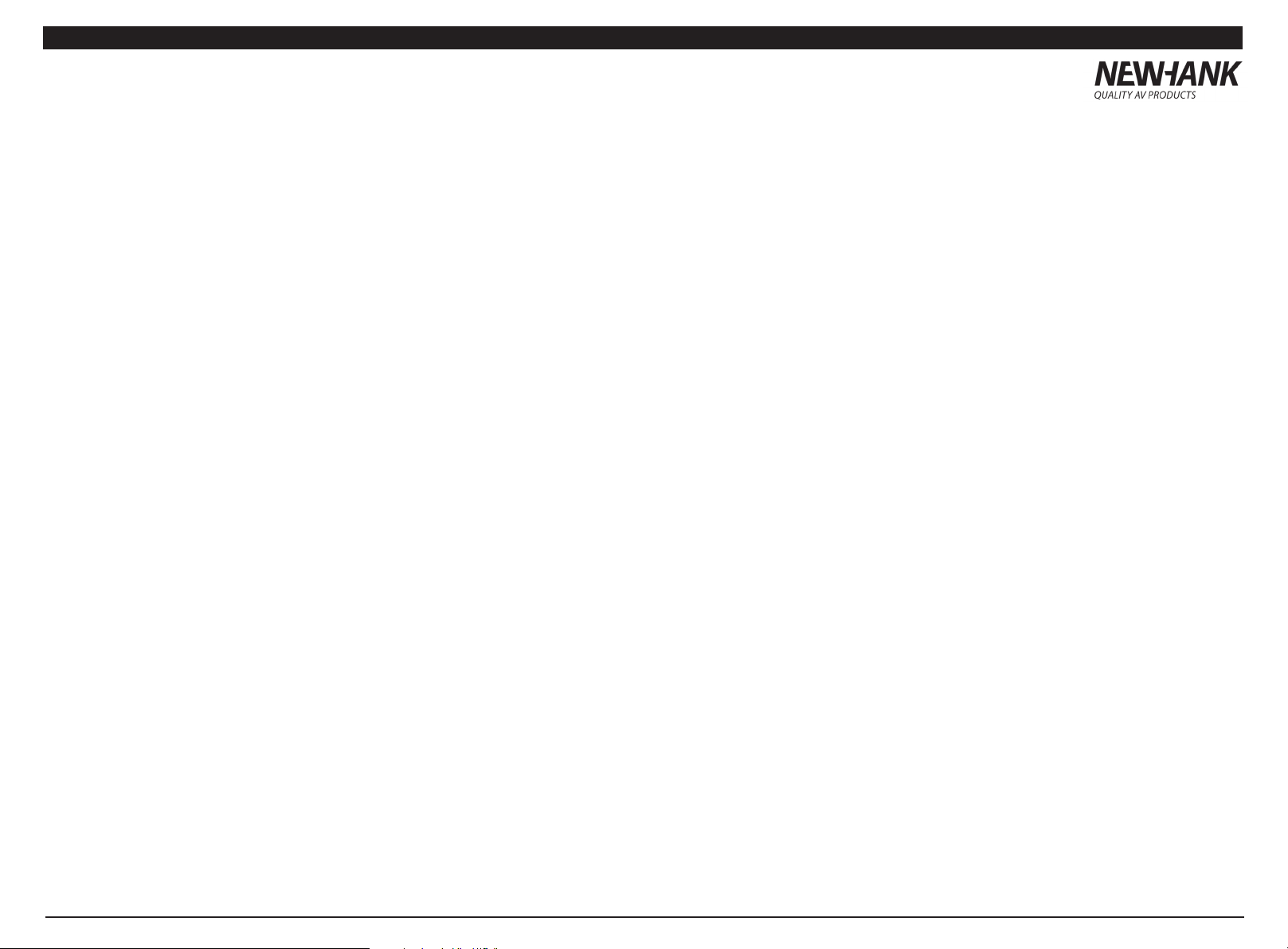
Newhank DUS1 Newhank DUS 1
DUS 1 manual
Page 2
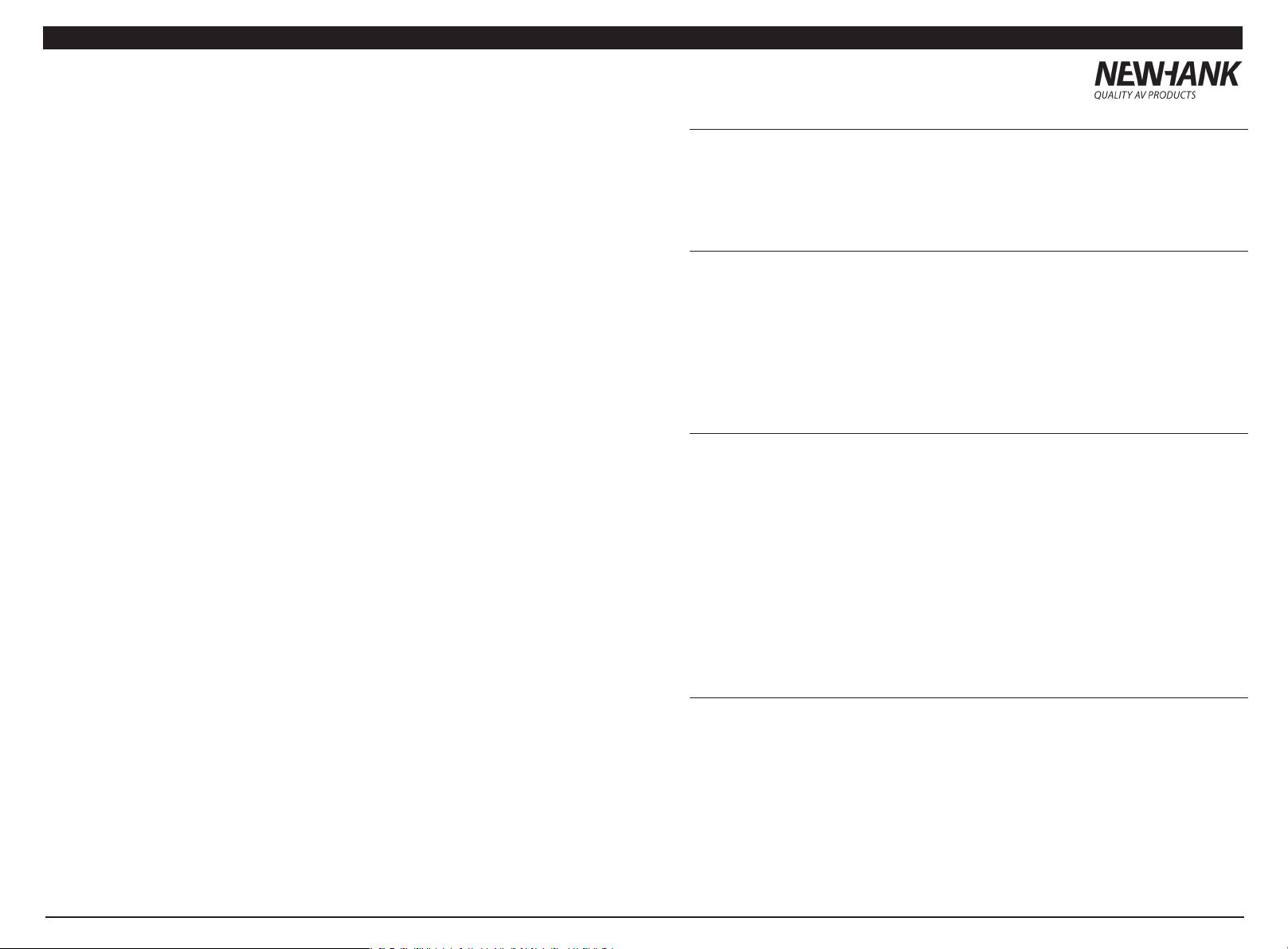
Newhank DUS1 Newhank DUS 1
Getting started 2
Box content 2
Features 2
Installing the DUS 1 2
Frontpanel description 4
Backpanel description 5
Troubleshooting 5
Getting started
Thank you for your purchase of the NewHank DUS 1. Please take your time to read this
manual and make sure the following items are inside the box:
Box content:
• DUS 1 Player
• Euro cable
• Remote control (2x AAA batteries not included)
• 2x 19” Rack ear inc 2x4 mounting screws
Features
• Player supports DVD, VCD, SVCD, CD, MP3 and MPEG4
• AVI Formats (not all formats are supported because of the Codec).
• 9 steps up/down digital key control.
• USB thumb drive and SD-card slots on the front panel.
• Headphones with level control on the front panel.
• 4,3 Inch LCD display, with a viewing angle of 180 degrees.
• Audio Outputs - RCA, XLR and S/PDIF (optical & coax).
• Video Outputs - BNC, HDMI, VGA, S-Video, Component and Composite.
• Remote Control.
• NTSC/PAL compatible for worldwide use.
Installing the DUS 1
The DUS 1 can be used tabletop or mounted in a 19” rack.
19” Ears and screws are included in the box and are easy to mount.
First install all your cables before you switch on the unit.
Page 3

Newhank DUS1
Newhank DUS 1
Frontpanel description
1.Power switch: When pressed the machine starts.
2.Headphone output : The Standard 6.35 mm Jack output for headphones.
3.Volume Control: Volume output knob for the headphone volume.
4.Selection buttons :1 to 10 selectable for fast track search .
5.Prev button :Press the button to play the previous track .
6.Next button: press the button to go to the next track.
7.Repeat : Use this button to repeat the track or the whole map or all media .
8.R/L : Selectable output ,Left/Right or Stereo .
9.Rev Button : Press the button to search previous in the track .
10.Fwd Button :Press the button to search forward in the track.
11.LCD Display : Shows information for media content .
12.4.3 Inch Display: Shows the media content 1 on 1.
13.Key plus button Press this button to adjust the height of the tone.
14.Video switch: Press this button to switch directly from the default component output to VGA
and S-video ( Note :If you switch to VGA output the HDMI output won’t work).
15.Key min button: Press this button to lower the tone.
16.Eject button: Press this button to open and close the disc loader.
17.Time button: Use this button to change the time mode (elapsed, remaining and total time).
18.Return button: Press this button immediately returns to the beginning of the current song.
19.Play button.
20.Source button : Selectable , Disc USB ,SD.
21.Remote Control : Remote control receiver.
22.USB interface: Acceptable standard USB input: Note the format should be formatted in Fat 32.
23 SD interface: Acceptable standard SD input.
Backpanel description
1. AC Power Input: accepts 110V AC to 240V AC.
2. Non - Balanced output: RCA signal left /right audio output.
3. Digital output: RCA digital signal output.
4. AV-Video output: Chinch yellow output.
5. S-Video output: S-Video out.
6. Optical output: SPDIF out.
7. Component video output: Y PbCb PrCr .
8. HDMI output.
9. VGA output.
10. XLR output: left/right symmetrical XLR output.
11 BNC Video output
Troubleshooting
No video on HDMI output : make sure the HDMI output is selected on in the menu .
The system reset its self after shutdown: make sure you have the option “last memory on” in
the menu .
USB or SD is not recognized : Make sure you have a fast SD or USB stick and is FAT-32
Formatted
www.interstateaudio.nl
www.newhank.com
4
5
