Page 1
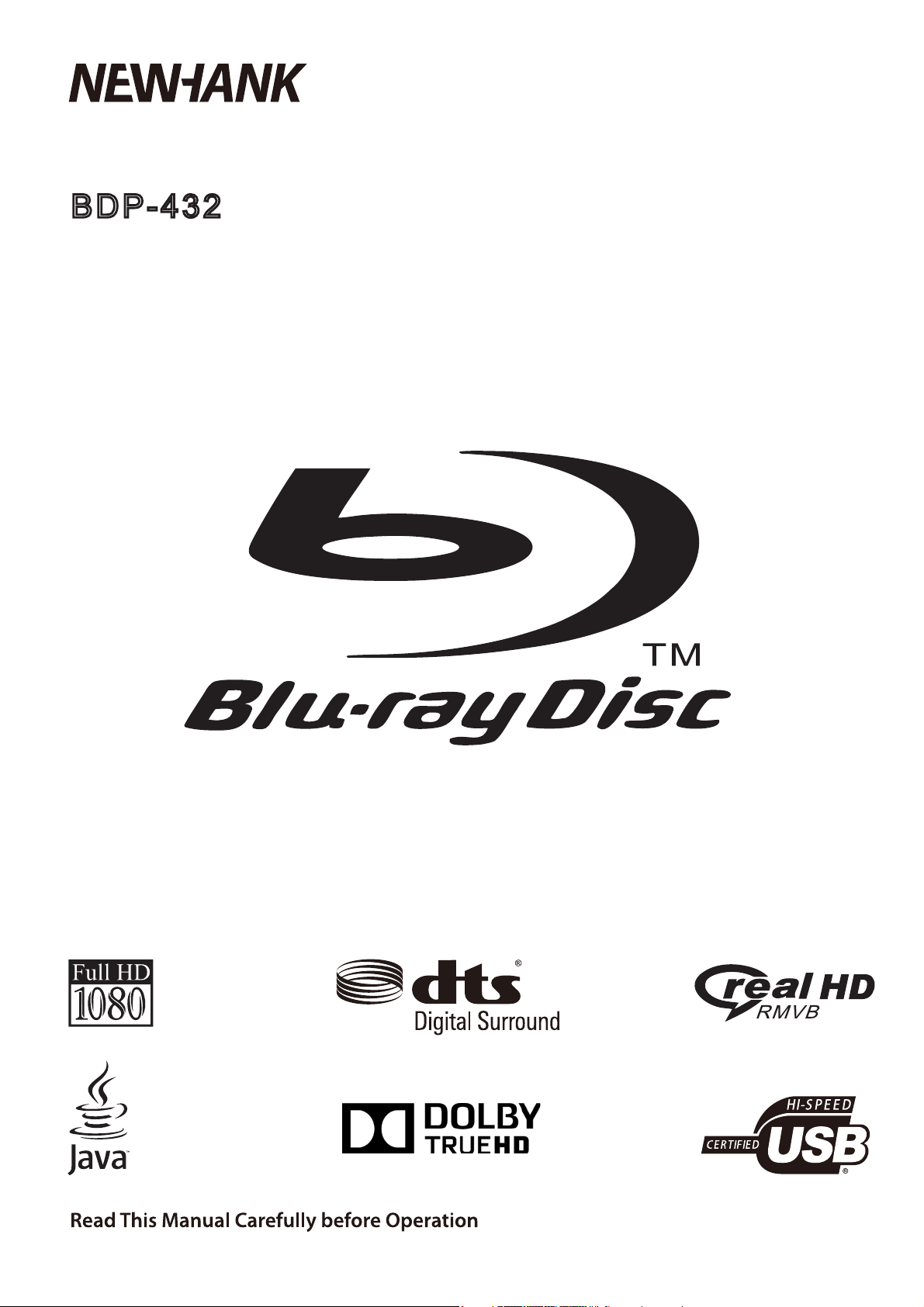
3D HD BLU-RAY+ONLINE MULTIMEDIA PLAYER
BDP-432
Page 2

Contents
Safety Notice and Importance /////////////////////////////////////// 1
Using Remote & Battery/////////////////////////////////////////////4
Using Discs//////////////////////////////////////////////////////// 5
Panel Description///////////////////////////////////////////////////6
Remote Control Description///////////////////////////////////////// 7
Device Connection Description////////////////////////////////////// 8
Playing – Advanced Playing Operation///////////////////////////////
Media Player – Special operation of data discs and USB playEDFN///////
Network HQYLURQPHQW//////////////////////////////////////////////
11
13
15
Setup – customizing setting in the main menu//////////////////////// 17
System////////////////////////////////////////////////////////////////////////////// 17
Language////////////////////////////////////////////////////////////////////////////18
Play/////////////////////////////////////////////////////////////////////////////////18
Security//////////////////////////////////////////////////////////////////////////////19
Network//////////////////////////////////////////////////////////////////////////////21
TV///////////////////////////////////////////////////////////////////////////////////23
Video processing//////////////////////////////////////////////////////////////////////25
Audio output//////////////////////////////////////////////////////////////////////////25
Speaker setup////////////////////////////////////////////////////////////////////////27
Post processing///////////////////////////////////////////////////////////////////////28
Software version//////////////////////////////////////////////////////////////////////
Network connecting setting/////////////////////////////////////////////////////////////
Troubleshooting////////////////////////////////////////////////////
28
28
30
Technical Specifications////////////////////////////////////////////
33
Page 3
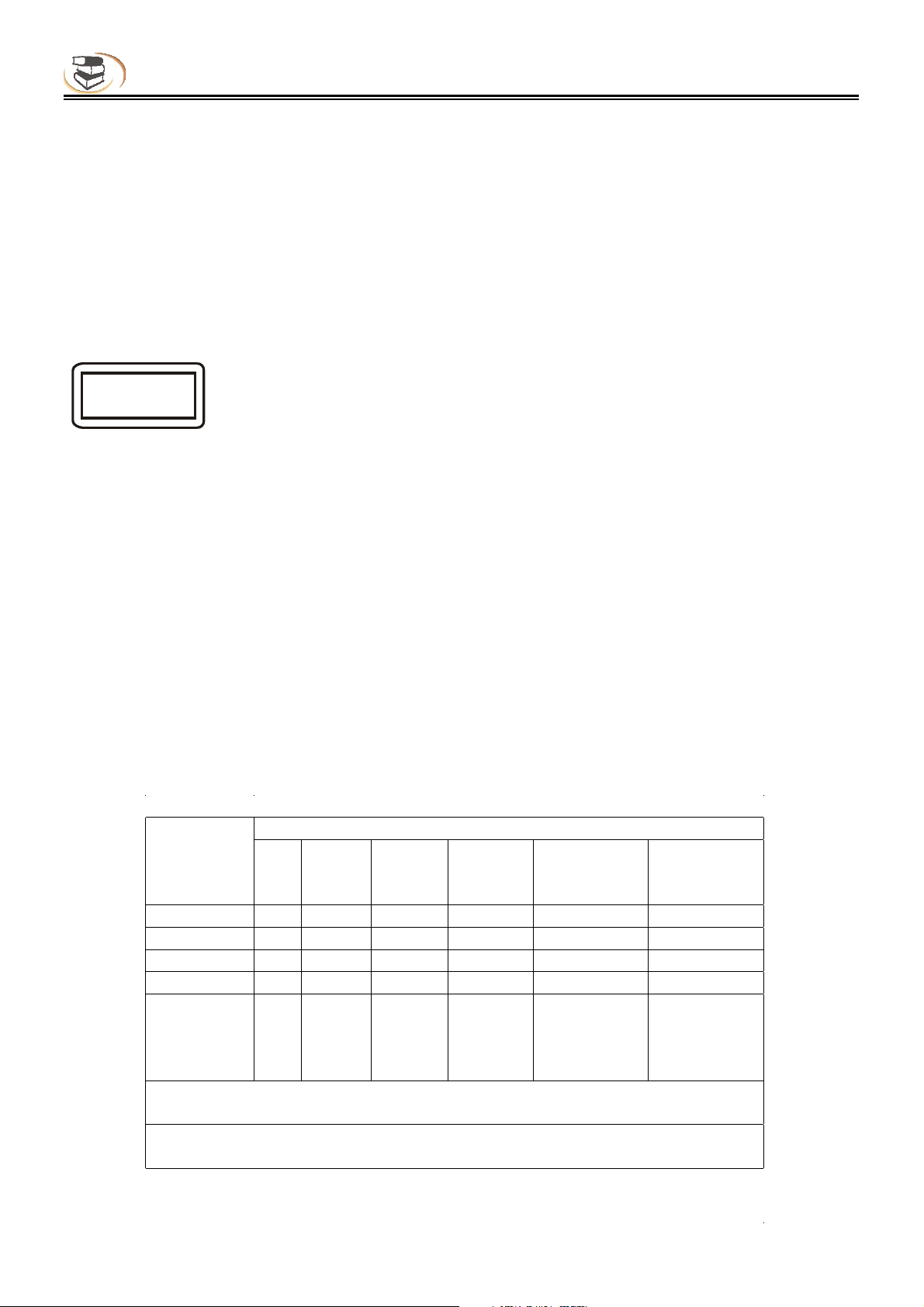
Safety Notice and Importance
Warning
To avoid fire and electric shock, do not expose this device to rain or moisture.
To avoid an electrical shock, do not open the cabinet. Refer servicing to qualified personnel.
Please replace the AC power line only at a qualified maintenance center.
Batteries installed in the ir remote control shall not be exposed to excessive heat such as sunshine,
fire or the like.
Caution
The use of optical instruments with this product will increase eye hazard.
As the laser beam used in this Blu-ray Disc player is harmful to eyes,
do not attempt to disassemble the cabinet. Refer servicing to qualified personnel only.
Category I
laser product
This device is classified as category I laser product, the sign of which is printed on the back of the player.
Notice
•This unit operates on 110 – 240 V AC, 50/60 Hz. Ensure yourself that the unit’s operating voltage
is matching your local power supply.
•Keep the player away from water and moisture, and do not put any containers with liquid (e.g. vase) on
the player.
•
Install this system so that the mains lead can be unplugged from the wall socket immediately
in the event of trouble.
Description of functions that requires network connection (the “function” hereinafter)
•You agree with all terms and conditions (including but not limited to the terms and conditions in the
websites and contents of third party suppliers) of using this function.
•Using this function is also subject to the service of your network supplier and its terms, as well as your
network environment.
Name and Content of Toxic and Hazardous Substances or Elements
Toxic and Hazardous Substances or Elements Part name
Lead
(Pb)
Mounting base X O O O O O
Shell X O O O O O
Optical unit X O X O O O
Drive unit X O O O O O
Accessories
(cable, mouse,
remote control,
etc.)
O: indicates that the content of toxic and hazardous substances and elements in this part is below the
limit regulated in SJ/T11363-2006.
X: indicates that the content of toxic and hazardous substances and elements in certain homogeneous
material of this part exceeds the limit regulated in SJ/T11363-2006.
X O O O O O
Mercury
(Hg)
Cadmium
(Cd)
Hexavalent
chromium
(Cr(VI))
Polybrominated
biphenyls
(PBB)
Polybrominated
diphenyl ethers
(PBDE)
1
Page 4
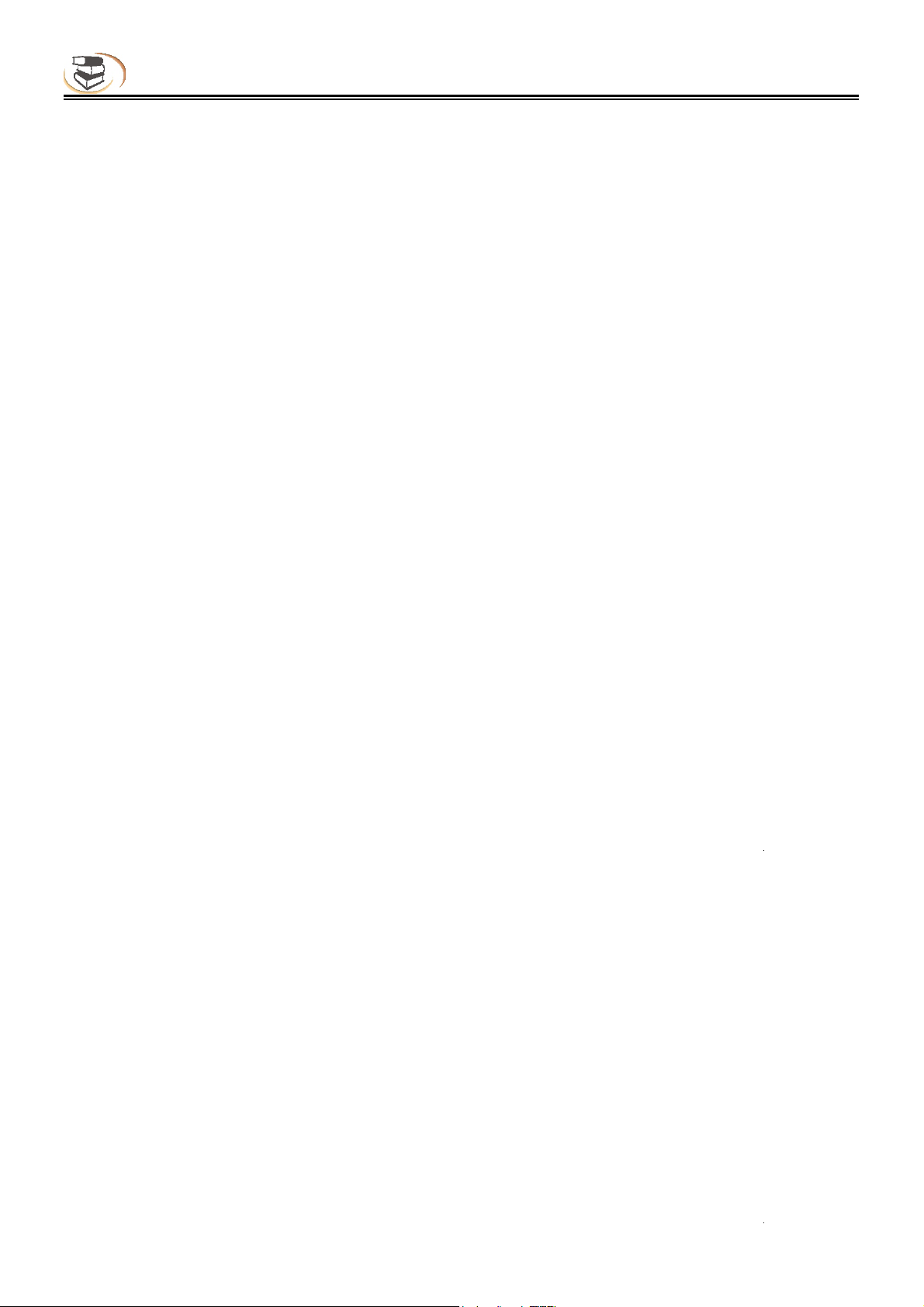
Safety Notice and Importance
Notice
The player complies with the limit regulation on using connection cable within 3m in EMC directive.
Placement
•Place the player in a location with adequate ventilation to prevent heat build-up in the player.
•Do not place the player on a soft surface such as a rug that might block the ventilation holes.
•Do not install the player unit in a confined space, such (e.g. bookshelf or similar place).
•Do not place the player near heat sources, irradiated by sunlight directly, with too much dust or
mechanical impact.
•Do not place the player outdoors, in vehicle, or boat.
•If the player is brought directly from a cold to a warm location, or is placed in a very damp room,
moisture may condense on the lenses inside the player. Should this occur, the player may not operate
properly. In this case, remove the disc and leave the player turned on for about half an hour until
the moisture evaporates.
•Do not install the unit in an inclined position. It is designed to be operated in a horizontal position only.
•The player should be installed and operated at least 20cm away from your body (excluding limbs: hands,
wrists, feet and ankles).
•Do not place any heavy or instable objects on the player.
•Do not place any object other than discs on the disc tray, or the player or the object will be damaged.
•Before you move the player, please take out all discs, or else the discs may be damaged.
Before you move the player, disconnect the AC power line and other cables from the player.
•
Power supply
•As long as the power line of the player is still connected to the wall outlet, the AC power supply of the
player is still connected even if the power supply is turned off.
•If you won’t use the player for a long time, please disconnect power line from the wall outlet.
•Please hold the plug and take it gently out of the mains socket. Be advised not to pull the cable.
•Do not connect the player if the power line is damaged, for you will risk an electric shock or fire.
•Do not clip the AC power line between the player and wall, bookshelf, etc.
•Do not put any heavy object on the AC power line.
Adjusting volume
When you listen to any material with low input level or no audio signal, do not suddenly turn up the volume,
You wil risk to damage your hearing and your speakers.
Cleaning
Please wipe the player with a soft cloth. Do not use any sandpaper, polishing powder
or solution (e.g. alcohol, gasoline).
Cleaning disc, disc/lens cleanser
Do not use cleaning disc or disc/lens cleanser (including wet or spray), or else it may damage the player.
Notice for replacing parts
If the player is repaired, the parts may be collected for recycle.
Connecting to HDMI OUT port
Improper operation may damage the HDMI out port and the connection. Please follow the notice below.
•First check the shape of the port on the HDMI cable, and then align and connect to the HDMI port
on the rear side of the player. Make sure that the connector isn’t upside-down or inclined.
•When you move the player, please remove the HDMI cable.
•When you connect or disconnect the HDMI cable, please hold the HDMI connector uprightly. Do not twist or
use force .
2
Page 5
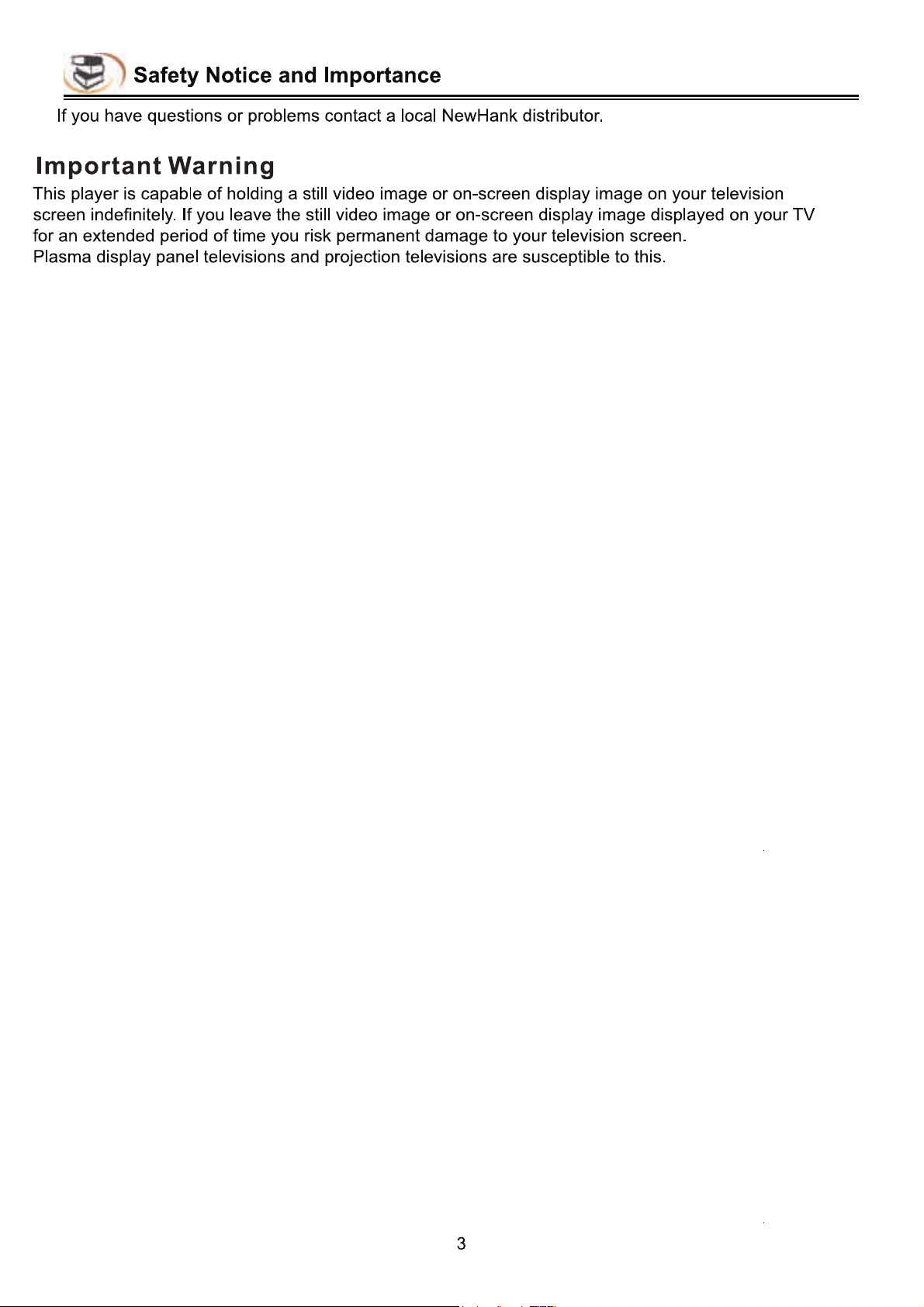
Page 6
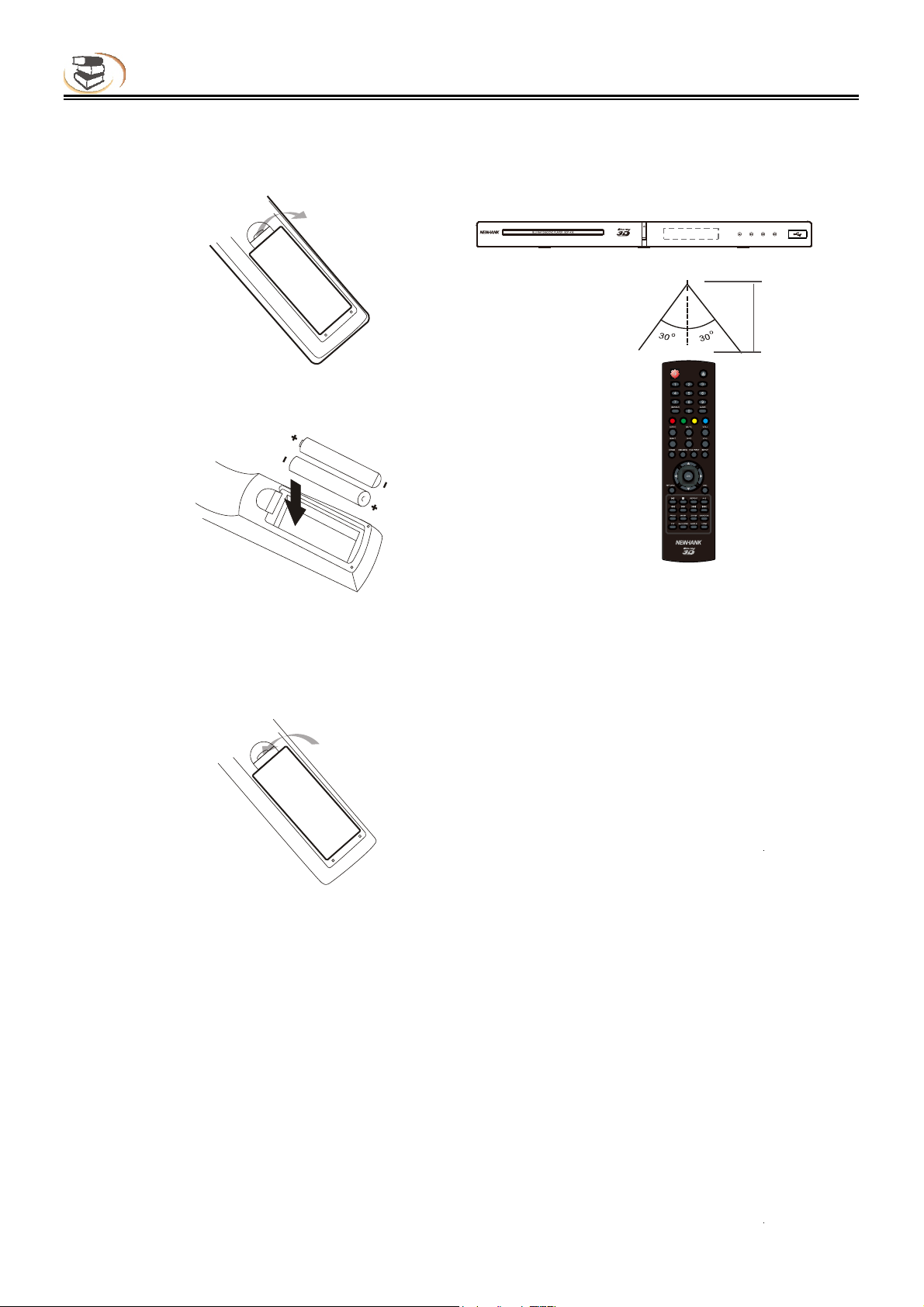
Using Remote & Battery
Installing the battery
1.Open the battery cover.
OPEN
2.Insert the battery (R03, AAA).
Using remote control
Aim the remote control at the receiver on the panel
and then operate.
About 7m
About 7m
Align the +/- polarity of the battery to the
sign in the slot.
3.Put on the battery cover.
SE
CLO
Notice for remote control operation
•Do not put the remote control of the player in strong light, or else the remote control malfunctions or in
disorder.
•Do not drop the remote control or impact other objects, or else the remote may be damaged.
•Do not put the remote control near the places with high temperature or moisture, or else it will oxidize the
components and rust the metal parts quickly.
•Do not disassemble the remote control; please ask qualified personnel for maintenance.
•If the remote control isn’t sensitive or the effective range reduces significantly, please replace the
batteries, and do not mix new and old batteries.
•Check whether the battery liquid leaks regularly; if yes, clean the battery slot before replacing new
batteries, or else the metal splicing erodes and rusts easily, causing remote control invalid.
•Effective range of the remote control: 7m from the front end of the remote control.
•Angle: 30° in front of the remote control.
4
Page 7
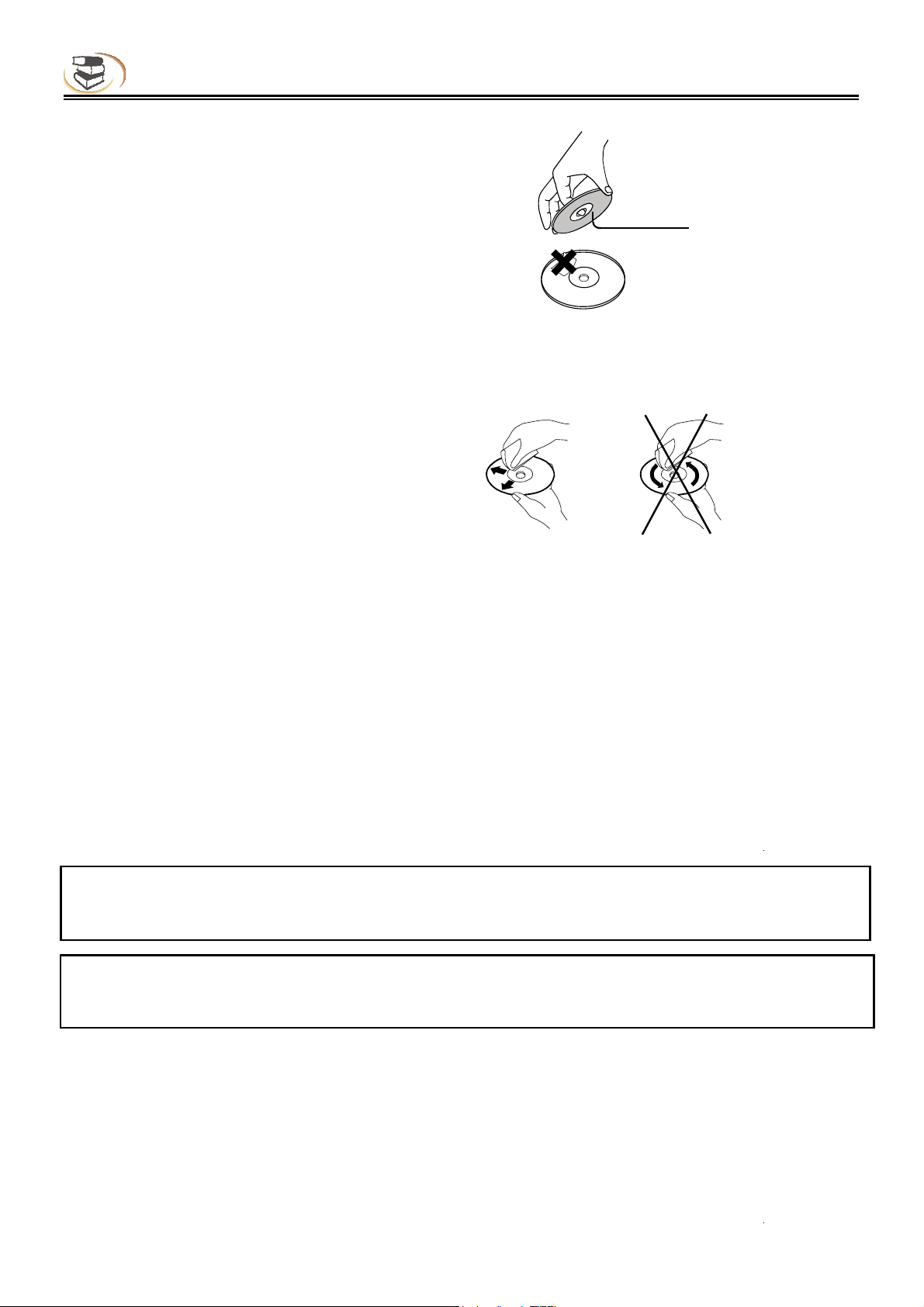
Using Discs
Holding the disc:
Do not touch the playing side of the disc.
Do not paste paper or adhesive tape on the playing side
of the disc.
Cleaning the disc:
Fingerprints and dirt on the disc surface may affect the audio and video quality. Use a soft
cloth to wipe the disc from center to outside.
Disc storage:
If the dirt can’t be cleaned with soft cloth, please wipe with a wet cloth, and then use dry cloth.
Do not use any solvents, e.g. thinner, gasoline solvent and detergent on market, or else the disc may be
damaged.
Do not expose the discs to direct sunlight or other heat sources.
Do not put the discs vertically in the case, or else the discs may be bent.
About the User’s Manual:
The User’s Manual describes the basic specifications of the DVD player. Certain DVD discs may have
special requirements or limitations and may be not compatible with this player. Please refer to the disc
description.
Prompt:
:Hwill upgrade the product continuously. If the actual operation is different from the
Manual, please refer to the actual function of the player.
Prompt:
If the player won’t be used for a long time, please OHDYH a disc in the machine to SUHYHQW
the laser headIURPJDWKHULQJGXVW
5
Page 8
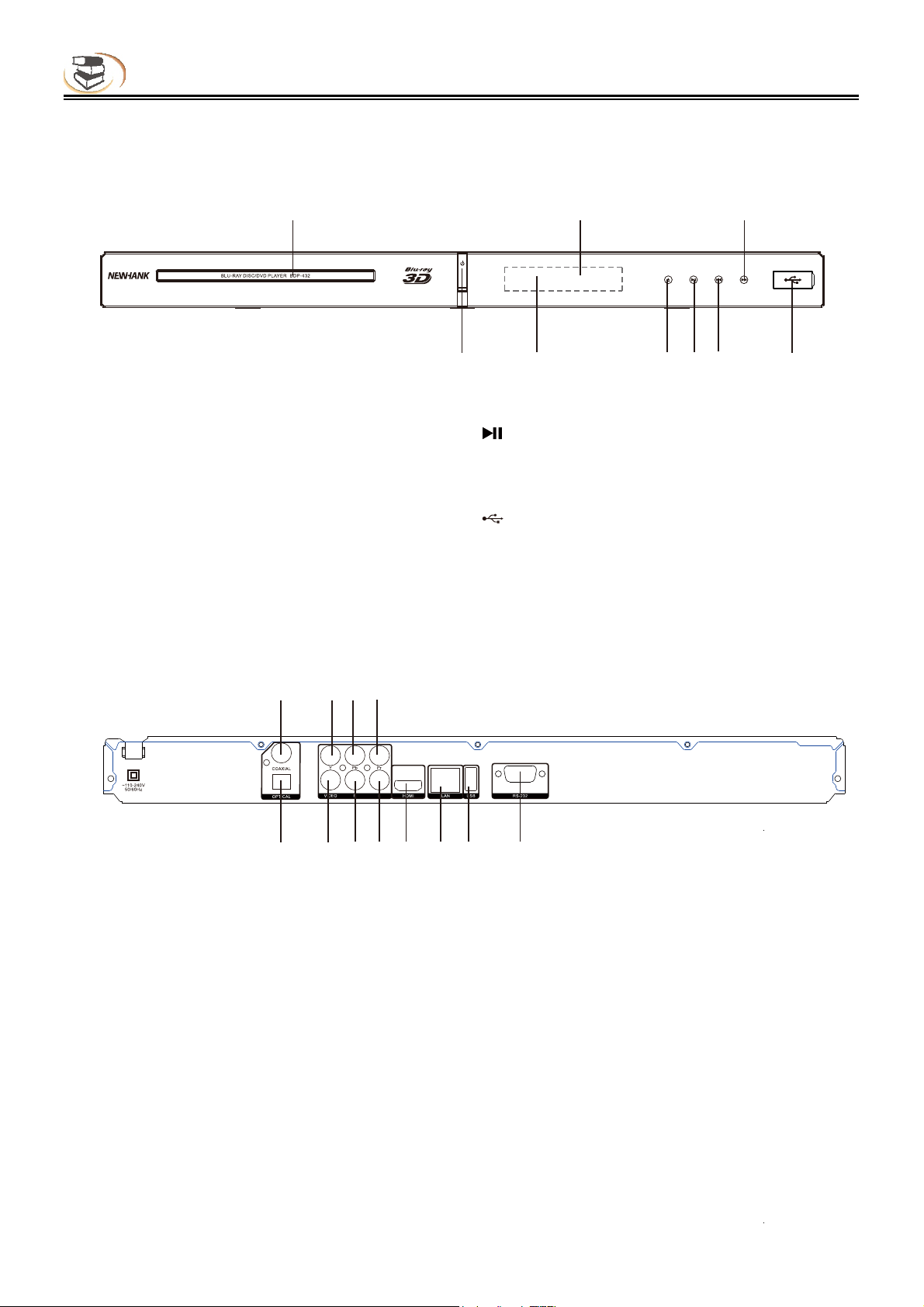
Panel Description
Parts and operation guide
Front panel
1 2 3
8 4 5 6 7 9
1.Disc Tray
2.IR Remote control receiver
3.Next
4.Front Panel Display
5.Open/Close
Rear panel
6. Play/Pause
7.Previous
8.Power(ON/OFF/Standby)
Turns on the player or sets to standby mode.
9. USB Port
1 2 3 4
5 6 7 8 9 10 11 12
1.Digital audio output (coaxial)
2.Component Y output
3.Component Pb output
4.Component Pr output
5.Digital audio output (optical)
6.Composite video output
7.Audio output (R)
8.Audio output (L)
9.HDMI output
10.LAN input
11.USB Port
12.Optional RS-232 Control Port
6
Page 9

Remote Control Description
Remote control
While playing, press the following buttons to operate.
1. Power: Turn on or set the player to standby mode.
2. 0~9: select and enter numbers.
3. Search: select the search time, chapter, etc. Method: press the
Search button to enter the interface, press the Left/Right
key to select time or chapter and press OK to enter the
desired mode; press the Up/Down key to enter numbers
directly and press OK to confirm and go to search mode.
4. Red button
5. Green button
6. Audio: select audio language or channel.
7. Mute: mute or cancel mute.
8. Sub-T: select subtitle language.
9. Info: display the information while playing.
10. Home
11. Disc menu
12. Direction: direction keys.
13. OK: confirm.
14. Return: return to previous menu.
15. Play/Pause: press once to pause, and press again to resume
normal playing.
16. Stop: to stop playback.
17. Fast rewind: fast rewind by 1×, 2×, 3×, 4×, 5×.
Fast forward: fast forward by 1×, 2×, 3×, 4×, 5×.
18. Prog: Program playing desired tracks.
19. Mark: mark the disc being played; press it to set a bookmark,
or press and hold it to pop up the bookmark list.
20. PIP: ON/OFF a picture-in-picture window.
21. 2nd Audio: ON/OFF the second audio language.
222SHQ&ORVH:Open/close the disc tray.
23. Clear: clear error.
24. BlueEXWWRQ
25. <ellow button
26. VOL+: turn up the volume.
VOL-: turn down the volume.
27. Setup: display setup menu.
28. Title Popup: enter or exit disc menu.
29. Osc: access more options while playing.
30. A-B: while playing, press it once to select the starting point, press
it again to select the ending point and repeat playing the
selected segment.
31. Repeat: repeat playing title, chapter, track or disc.
32. Prev.: go to previous chapter/track, or chapter start of DVD
Next: go to next chapter/track.
33. Random: Random playback
34. Zoom: zooming image.
35. HDMI: Press to change the video resolution of the
video output, you may press it to select 480I/P ,576I/P,
720P,1080I,1080P.
Remark:VHOHFW 1080P when playLQJ 3D videoILOHV
but when connecteGWRDregular TV or CVBS
output, you shall switch into 480I/P or 576I/P.
36. Angle: select the desired viewing angle.
7
!!
Page 10
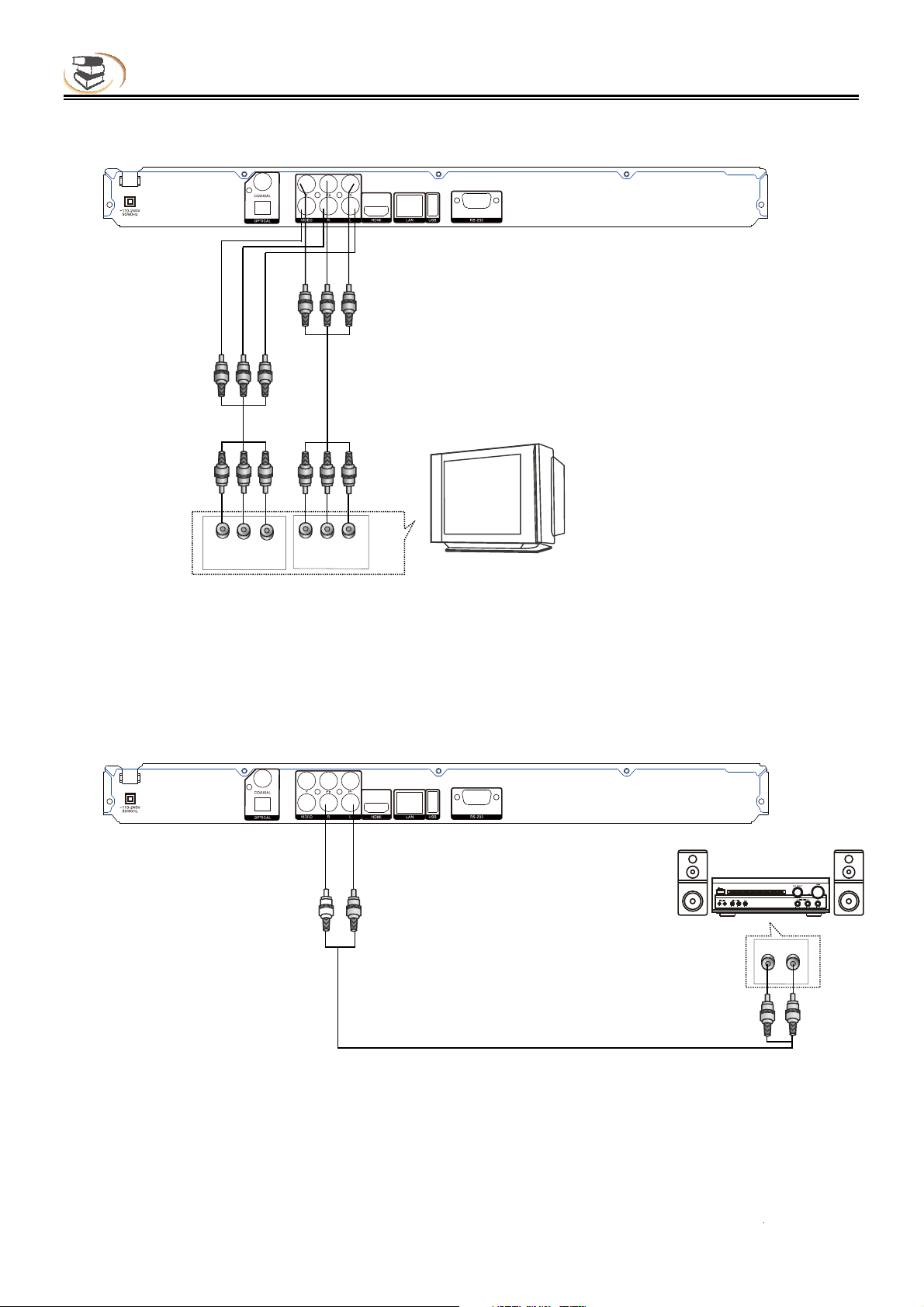
Device Connection Description
Video and component input
Audio/video
connection cable
Component
connection cable
VIDEO!!!!R!!!!!!!!!L
Audio/video input Component input
Y Pb Pr!
ConnecWLQJOHIWULJKWanalog DXGLRWRinput amplifier
TV
Audio input
S!!!!!!!!!!!!M!
Audio connection cable
8
Page 11
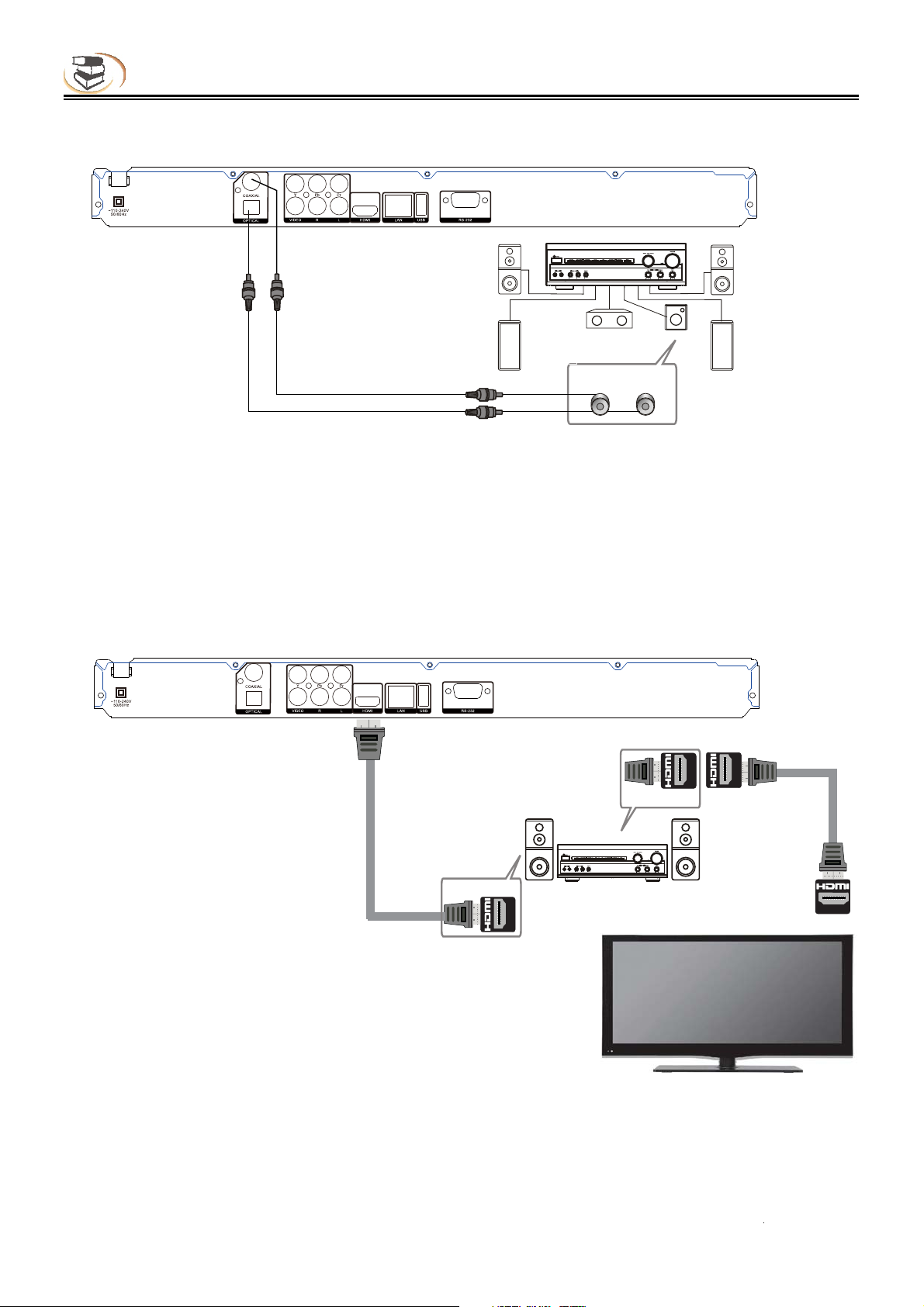
Device Connection Description
Coaxial and Optical connection
HDMI connection
Coaxial cable
Optical cable
Coaxial Fiber
HDMI OUT
HDMI Connection
HDMI IN
TV
9
Page 12
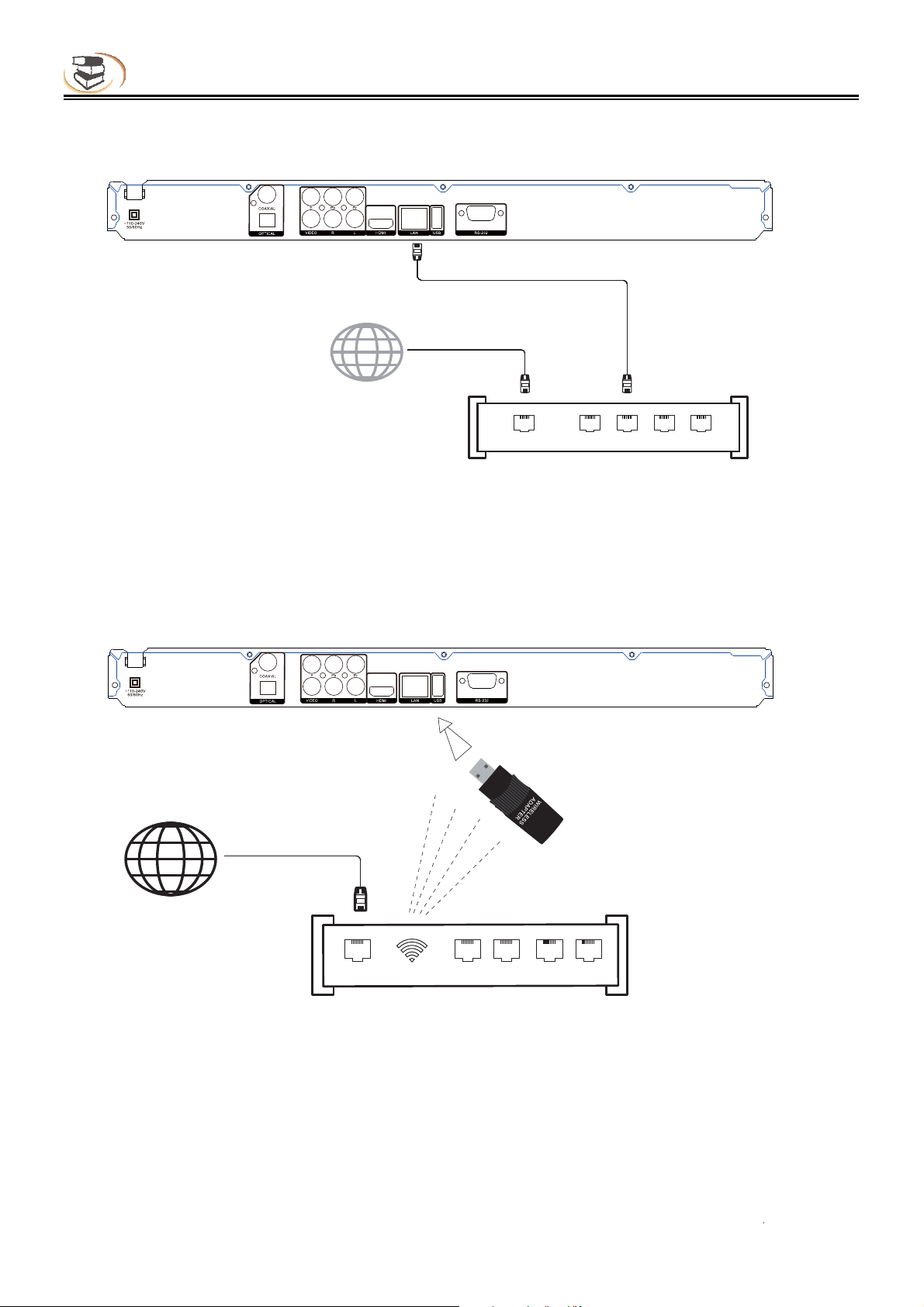
Device Connection Description
Network connection
Wired Network
Broadband Internet connection
Internet
WAN 1 2 LA N 3 4
Broadband Router/Modem
USB input
Wireless LAN
Broadband Internet connection
Internet
Internet 1 2 LAN 3 4
WiFi
Wireless Router/Access Point
Connect the network cable, configure the network in the Setup menu (refer to P28), and then the
network function is available.
10
Page 13

Playing – Advanced Playing Operation
1/Home喈Picture 1喉
The corresponding functions of the 4 icons on the
main menu.
Picture 1
(1) Advanced Playing Operation
1. Using WKHscreen control menu
With the screen control menu, you can set and
select the playback status. During playback,
press the [Option] key and
the screen control menu will appear, as shown
below.
Time [BD-V DVD-V CD VIDEO AUDIO]: displays
the playing time of current title, chapter, disc,
track or file. Press the direction key [ ] to open
the time bar, and press[ ] [ ] to switch between
playing time and remaining time.
Playing mode [CD VIDEO AUDIO PHOTO]:
Press the direction
key[ ] to open the selection bar, and switch to
“Normal”, “Random” or “Shuffle” play.
Audio [BD-V DVD-V]: display the language and
audio signal decoding mode of the audio output.
Press the direction key [ ] to open the audio bar,
and press [ ] [ ] to switch the audio.
Angle [BD-V DVD-V]: displays the viewing angle.
Press the direction key [ ] to open the angle bar,
and press [ ] [ ] to switch the viewing angle.
Subtitle [BD-V DVD-V]: displays current caption state.
Press the direction key [ ] to open the caption bar,
and press [ ] [ ] to switch the desired language.
CENW
.0238
.0.
..;..;..
Fohmjti!MQDN!!
12012
PGG!
Ujumf
In screen control menu, press to select an
item, and then press [OK] to select and set. The
screen control menu contains the following items:
Title [BD-V DVD-V]: display current title and total
titles. Press the direction key [ ] to open the title
selection bar, select desired title, and press [OK]
to play the selected title.
Chapter [BD-V DVD-V]: displays current chapter
and total chapters. Press the direction key [ ] to
open the chapter selection bar, select desired chapter,
and press [OK] to play the selected chapter.
Subtitle type [VIDEO]: only available for video playback;
displays current caption state. Press the direction key
[ ] to open the caption bar, and press [ ] [ ] to select
the caption language.
Second video [BD-V]: displays secondary video
state. Press the direction key [ ] to open the
selection bar, and press [ ] [ ] to switch to full screen
video output, and show secondary video window
simultaneously (PIP).
Second audio [BD-V]: displays the secondary audio
status. Press the direction key [ ] to open the selection
bar, and press [ ] [ ] to enable/disable the output of
secondary audio signal.
Bitrate [BD-V DVD-V CD VIDEO AUDIO]: displays the
bit rate of audio and video signal.
Still Off
Instant search [BD-V DVD-V CD VIDEO AUDIO]: go
to 30sec after the current point and play.
File [VIDEO AUDIO PHOTO]: display current file
and total files in current folder. Press the direction
key [ ] to open the selection bar, select the desired
file, and press [OK] to play the selected file.
Instant replay [BD-V DVD-V CD VIDEO AUDIO]: go
to 10sec before the current point and play.
!
11
Page 14

Playing – Advanced Playing Operation
Lantern slide [PHOTO]: displays the switching
speed of the photo slideshow. Press [OK] to select
fast, medium or slow
Switch [PHOTO]: display the switching ef
the photo slideshow. Press [OK] to select
.
fect of
the effect,
including; None, slide left, slide up, slide down,
slide right, rectangular shrinking, rectangular
enlarging, mixing, dissolving, horizontal
interleaving, vertical interleaving, horizontal
separation, vertical separation, horizontal division
and vertical division.
Note
In the screen control menu, press the [Option] key
to hide the screen control menu.
2. Using OSD menu
In the OSD menu, you can check the current playback
status. Press the [INFO] key to
show the OSD menu on screen.
When playing BD-V DVD-V disc, the menu is
shown below:
2!!!!3!!!!4!!!!5!!!!!6!!!!!!!!!!!!!!!!!!!!!!!!!!!!!!!!!
202!
NQFH!!!!!!!!!!!20238!!!!!!!!!!!!!!2021!!!!!!!!!!!!!!!11;11;16
Fohmjti!Epmcz!ejhjubm!Tufsfp!!!!!!PGG
2!!!!3!!!!4!!!!!!!!!!5!!!!!!!!!!!!!!!!!!
205!
NQFH!!!!!!!!!!!2026!!!!!!!!!!!!!!!!!!!!!!!!!!!!!!!!
Tufsfp
!!!!!!11;11;54
6!!!!!!!!!!!!!!!!!!!!!!!!!
The OSD menu contains the following information:
1)Playback status
2)Disc type
3)Title: displays current title and total titles
4)Time: displays the playing time of current title
5)Audio: displays the language and audio signal
decoding mode of the audio output
When playing audio and video files, the menu is
shown below:
2!!!!!3!!!!!!!!4!!!!!!!!5!!!!!!!!!!!!!!!!!!!!
503:!!!!!!!!11;11;17
Uzqf;!NQ4
Upubm!ujnf;!15;25
Ujumf;!Yvxfj.Mpwf
Bvuips;!GVGV
Bmcvn;!GVGV
Gpsn;!Jotusvnfoubm!QPQ
8!!!!!!!!!!!!!!7
Advanced Playing Operation
OSD menu contains the following information:
1)Playback status
2)Disc type
3)Title: display
s current title and total titles
4)Chapter: displays the current chapter and total
chapters in the current title
5)Time: displays
the playing time of current title
6)Caption: displays the current caption state
7)Audio: displays the language and audio signal
decoding mode of the audio output
When playing CD, the menu is shown below:
The OSD menu contains the following information:
1)Playback status
2)Disc type
3)File: displays the current file and the total files in
the current folder
4)Time: displays the playing time of current track
When playing photo files, the menu is shown below:
2!!!!!!3!!!!!4!!!!!!5!!!!!6!!!!!!!!!!!!!!!!!!!!!!!!
Qmbzjoh
!!!!!!!!!!!!!!!!!!6028!!!!!!!!!!!!!!
Mboufso!tmjef
OSD menu contains the following information:
1)Playback status
2)Data file type
3)File: displays the current file and the total files in
the current folder
4)Repeat mode: displays the current repeat mode
5)Lantern slide: effect and switching speed
12
!
Page 15

Media Player – Special operation of data discs and USB playing
Note
In OSD menu, press the [INFO] key to hide the
OSD menu.
3. BD-Live
For discs that support BD-LIVE, you can connect
to the Internet
to download the trailer,
special features and interactive games.
3.1 Connect to the network
3.2 Connect to USB disk according to BUDA
setting
3.3
Play the discs that support BD-LIVE; in
playing state, press the [ Title Popup ] key to
pop up the menu, press the direction key [ ]
[ ] to select BD-LIVE, and then press [OK] to
open BD-LIVE.
(Network connection takes a period of time)
The popup menu is shown on the screen as
below:
Play Setup Scenes Special SD-LIVE
Features
3.4 In BD-LIVE menu, press direction key ,
[OK] and number keys to select, download
the trailer, special features and interactive
games, or play downloaded content.
Note
This function is only available when the player is
connected to the network successfully. When
connected to the network, it is also limited by the
network speed.
Please follow the content in page 28 for network
setting.
The available content depends on the BD-LIVE
service provider.
Advanced Playing Operatio
The downloaded content is saved in BUDA
specified memory. If the specified memory
doesn’t have sufficient space, please select
“Format” in “BUDA Info” item to release the
storage space, but the downloaded content may
be lost.
When useing BD-LIVE function, the user shall
connect external USB disk, make sure the
available space is at least 1GB, and select
External device in System – BUDA – BUDA Setup.
When the network is disconnected, play the content
saved in the player memory through above steps.
(2) Media Player – Special operation of
data discs and USB playing
Note:
With media player, you can play the photos, music
and video saved in data discs and USB devices
(including HDD).
Depending on the disc type, certain discs can’t be
played and certain functions may be not
compatible.
Selecting and playing data file
1.Insert data disc, or connect to USB device (e.g.
USB disk, digital camera, card reader, MP3
player or mobile hard disk) with USB cable.
Note
Before connecting to USB device, please press
the power key to set the player to standby, and
then press the power key to turn on the player
after connected. Before disconnect the USB
device, also set the player to standby state first,
or else the files in the memory may be damaged.
For certain mobile hard disk without independent
power supply, maybe the data can’t be read.
2.After reading the data disc or USB device
(including HDD), the media center menu shows
automatically. In stopped mode, press the Media
Center key to open the Media Center menu, as
shown below.
Item2/4 Media Center
=
BDMV
USB1
Playing list
3.Press the direction key [ ] [ ] to select the
media of the data files to be played (e.g. data
disc or USB disk), and then press OK to enter
data type selection, as shown below:
13
!
Type: USB
Size: 1554.066M
FS: FAT32
=
Popup Menu
Edit Menu
Media Center
Exit
Page 16

Media Player – Special operation of data discs and USB playing
Item0/4 Media Center
USB1
...
Photo
Music
Movie
AVCHD
=
Type: Folder
=
Popup Menu
Media Center
Edit Menu
Exit
4.Press the direction key to select the type of the
data file to be played (e.g. picture, music or
movie), and then press OK to select the file
directory of selected type, as shown below:
Item0/7 Media Center
USB1/Movie
...
MP8550TOOL
UPG
BUDA
Pic
Mp3
Tools
=
Type: Folder
=
Popup Menu
Edit Menu
Media Center
Exit
Note
To return way to previous menu:
Press direction key
Press direction key to select Return, and then
press [OK] to show the files of the selected type
in the menu.
5. Press direction key [ ] to select the folder of
the data files to be played, and then press OK
open the folder; in the folder, press the direction
key [ ] to select the data files to be played,
and press OK to play.
Item0/7 Media Center
!
USB1/Movie/12345
...
12
=
Type: AVI
Total time: 01:43
Resolution: 624 X 352
Frame rate: 24fps
=
Popup Menu
Edit Menu
Media Center
Exit
Note
When playing audio files, the OSD menu appears
on the screen. If the files are longer than 6 hours,
press the [ ] key to turn pages.
[Stop]: stop playing and return to media center;
[Pause]: pause playing of lantern slide;
[Play]: start playing lantern slide;
[Next]: go to next picture;
[Previous]: go to previous picture;
[ ]: pause playing and convert the picture;
[ ]: pause playing and mirror the picture;
[ ]: pause playing and rotate the picture
counterclockwise;
[ ]: pause playing and rotate the picture
clockwise;
Using playing list
You can favorite files to the playing list, and play
the selected files with the playing list.
1.Editing playing list
Follow the instructions of “Selecting and playing
data files” in previous page to select files, and
press [ Title Popup ] to pop up a dialog box,
select accordingly and then press [OK].
Add to playing list: add the selected files to the
playing list; (selected files are marked with red
check marks)
Select all: select all the files in current folder, and
then add all the files to the playing list;
Clear all: clear all the options in current folder;
Cancel: cancel the operation and close the dialog
box.
Note
The edited playing list will be cleared after the
player is turned off.
When the disc is taken out or the USB disk is
disconnected, the selected files in these media will
also disappear from the playing list.
The maximum file number of picture, music and
movie in the playing list is 100.
2.Playing the list
After the playing list is edited, press the direction
key [ ] to return to the root directory of the media
center, press the direction key [ ] to select
“Playing list”, and then press OK to open data
type selection menu.
Press the direction key [ ] to select data type,
and then press [OK] to open the playing list of
Special operation in playing picture files
1.Operations while playing
14
!
Page 17

Network Environment
selected type.
In the opened playing list, press the direction key
[ ] to select data files, and then press [OK] to
play all the files in the playing list.
In the playing list, press [Popup Menu] to pop up
a dialog box, select accordingly and press [OK].
Clearing from the playing list:
Clear the selected file from the playing list;
Select all: select all the files in current playing list,
and then delete the files from the list;
Clear all: Clear all selected files;
Cancel: cancel the operation and close the dialog
box.
Note
While playing, press the Stop key to stop playing
and return to the playing list. At this moment,
press the direction key [ ] to exit current playing
list.
(3) Network HQYLURQPHQW
DLNA Function and SMB
Visit the file share server and DLNA server in the
Internet connected by the player.
This player can play videos, music and pictures in
devices connecting to the same Internet of the
player remotely. You only need hardware, like
computer or NAS server, with software acting as
DLNA, SMB or CIFS. Turn on “My Internet” in the
setup menu, and then press the “main menu”
button and choose the Internet icon to check the
lists which can be applied in the server.
In some cases, you maybe need to disable the
firework of the hardware so that the player can
visit the server.
The player can share Internet through one of
these three ways:
1. As digital media player (DMP): the player can
!
search, visit, extract resource from local media
server subjectively, which equals to DLNA.
2. As digital media renderer(DMR): the player
plays resource pushed from digital media
controller(DMC). In this case, media server
with DMC function is required. For more
information of settings and manipulation, please
check the instruction booksof relevant servers.
3. Visiting SMB/CIFS client side:the player can
read files shared by client side directly through
Internet, just like visiting external USB storage
device. Most computers, especially those
installed WINDOWS system, have got SMB
client side already.
Note:
* NAS is a kind of network equipment, which
provides file-based data store services for other
network eTuipments.This product is widely sold in
market now.
*SMB(Server Message Block) or SIFS(Common
Internet File Systems) are usually named as
Microsoft Windows network. WiWhout connecting
extra media server and performing any media
format conversion to reduce the processing load,
it can maintain original content quality.
*This media player had implemented the
compatibility with local network shared hardware
and software well. However, because the diversity
of NAS network, media server and its configuration,
we can't 100% guarantee the media player will be
compatiable perfectly.
Take Ark MC Lite for example to explain how to
use DMP and DMR:
Firstly, you need to make sure that Ark MC Lite is
installed in the mobile phone before opening the
software,and then connect the mobile phone and
the player to the same router.
DMP:
1.Enter into the settings page from home page
of blue-ray player →General Settings→ Internet
→DLNA →Turn On (See picture 2) →press
“home” key (DLNA default setting is on. )
picture 2
2. After entering the Internet environment from
home page, DLNA devices searched by the
player will show. (See picture 3) Y
play the pictures, videos or music in the devices.
15
!
ou can
Page 18

Page 19

Setup – customizing setting in the main menu
Specific setting method and description
Menu Submenu Item Setting and description
General System
Setting
Screen saver
(prevent screen aging)
Disc Auto Playback
CEC
Load Default
(restore default settings)
ON
Enable screen saver. If there is no operation in
Fifteen minutes while playing, the screen saver
will be activated automatically, and enters standby
mode if there is no operation in Fifteen minutes.
OFF
Disable this function
ON
Enable auto-play. When a disc is inserted, the
player will read and play automatically.
OFF
ON
When this function is enabled, the player is in
standby, and the device connected through HDMI
is also in standby.
OFF
This function is disabled.
Select this option and press [OK], and the
following dialog box appears:
Upgrade
(software update)
Load Default
Do you want to load default
OK Cancel
Press or to select [OK], and press it to restore
all the settings to default, or select [Cancel] to exit
the dialog box.
Disc
The upgrade program is saved in the disc. When
the auto-upgrade function is set to “OFF”, you
need to select the upgrade option manually after
inserting the disc.
USB storage
The upgrade program is saved in USB disk.
Network
!
Connect the network cable to the NIC interface
and make sure that the network connection is
normal.
17
Page 20

Setup – customizing setting in the main menu
Specific setting method and description
Menu Submenu Item Setting and description
BUDA information (release the storage space
of BUDA info)
When playing BD-J or BD-LIVE disc, if the
storage space is insufficient, please select
[Format] and press [OK] to clear the BUDA info in
the USB disk to release the space and the USB
disk can be used to save BD-J data.
BUDA setup (setting the storage media of
BUDA info)
USB: USB disk is used as storage media, and
USB disk is required (please note that HDD can’t
be used as the storage media of BUDA info: the
USB disk for BUDA info must be in FAT 32 format)
English,Chinese.
General System
Setting
BUDA
(for BD-J disc playing)
OSD
(set OSD language)
Language
Play
back
Menu
(set menu language)
Audio
(set audio language)
Subtitle
(set subtitle language)
Closed Caption
PIP MARK
English, French, chinese, spanish more
English, French, Chinese, Spanish .....0ore,OFF
If the desired language isn’t in the list, select
“More” to get more options.
Select “OFF” if subtitle isn’t required.
ON
when this function is enabled, close caption is off
automatically.
OFF
ON
Enable PIP function.
The PIP function of certain BD discs allows the
player plays primary screen and secondary screen
simultaneousl
displayed in full screen, and the secondary video
is displayed in windo
the player will recognize whether the disc contains
secondary video and notifying the user by showing
this sign.
y. Generally, the primary video is
w. When the PIP is enabled,
18
Page 21

Setup – customizing setting in the main menu
Specific setting method and description
Menu Submenu Item Setting and description
General Play
back
Setting
PIP MARK
Secondary audio mark
Last Memory
Secondary
screen
Primary screen
OFF
Disable this function.
ON
Enable secondary audio.
The secondary audio function of certain BD discs
allows playing the primary and secondary audio
simultaneously. When the sign of secondary
audio is enabled, the player will automatically
check whether the disc contains secondary audio
and notify the user by showing this sign.
OFF
Disable this function.
Select this function to memorize the playing of
disc.
(The realizing of this function depends on disc.
Certain discs may be incompatible.)
ON
Enable memory playing. When this function is
enabled, the player can memorize the playing
progress of six discs. When the discs are inserted
next time, a dialog box will pop up and ask you
whether press [Return] to play from the start of
the disc, or press [OK] to resume playing from the
point stopped last time, and the memorized points
will be cleared automatically after power off.
OFF
Disable this function.
Security
Change password
Select this function and press [OK] and the screen
shows the dialog box below:
Change password
Please enter current password
19
Page 22

Setup – customizing setting in the main menu
Specific setting method and description
Menu Submenu Item Setting and description
General
Setting
Security
Change password
Parental control
(allow selecting playing
content according to
disc rating and filtering
the content improper for
children)
Press [0]-[9] to enter current password, and the
following dialog box appears if the password is
valid:
Change password
New password
Press [0]-[9] to enter a new password (twice)
and then exit above dialog box automatically.
The initial password is 0000.
Select this function and press [OK], the screen
shows the dialog box below and asks you to enter
the password. Refer to previous page for
password setting.
Parental control
Enter password:
!
Press [0]-[9] to enter current password, and the
following dialog box appears if the password is
valid:
Parental control
Select level: OFF
Kid safe
G
•
=
Use [ ]/[ ] to select the rating (see the Table
below for description), and press [OK] to exit the
dialog box.
Motion Picture Association of America Film
Rating
20
Page 23

Setup – customizing setting in the main menu
Specific setting method and description
Menu Submenu Item Setting and description
Security
General
Setting
Parental control
(allow selecting playing
content according to
disc rating and filtering
the content improper for
children)
Country Code
(select country code,
and make sure that the
user only can watch the
content allowed in local
region)
Rating Description
Children
safe
G Suitable for all ages
PG Watch under parent guide
PG-13 Children younger than 13 watch under
PGR P arent guide is required
R Watch under parent guide if younger than 17
NC-17 Prohibit watching if younger than 17
Adult For adults only
Suitable for children
parente guid
Select this function and press [OK], the screen
shows the dialog box below and asks you to enter
the password, the setting of which is described in
previous page.
Country & region
Enter the password
Press [0]-[9] to enter current password, and the
following dialog box appears if the password is
valid:
Network
(Based
on the
actual
model
function
shall
prevail.)
Interface
Country & region
Select country: UK.
U.S.
U.S. Minor Outlying Islands
•
<
<
Use [ ]/[ ] to select the country, and press [OK]
to exit the dialog box.
Select the mode of network access
Ethernet (select this option if the network is
connected through cable)
ireless
W
(select this option if the network
is
connected through wireless NIC; in this case,
the USB interface in the rear side of the player
must be inserted with a wireless NIC with RT7601
× chip).
To change the network access mode, please
disconnect the current network connection first.
21
Page 24

Setup – customizing setting in the main menu
Specific setting method and description
Menu Submenu Item Setting and description
General
Setting
Network
(Based
on the
actual
model
function
shall
prevail.)
Information
Connection test
IP setting
Display the network information, such as interface,
I
P address, etc.
Test whether the network is connected
successfully. If the network setting is changed,
please check whether the network setting is
proper in this option.
Network OK (connected successfully)
Network error (connection failed; please reset)
Network OK, proxy error (network is connected
successfully, but the proxy setting has error;
please reset the proxy)
Set the IP address accordingly in either modes
below
Auto (obtain IP address automatically)
Manual (set IP address manually, and open the
dialog box below)
Network information
Interface Ethernet
Address type Manual
IP address
Subnet mask
Default gateway
DNS1
!
DNS2
Wireless setting
Press [ ]/[ ] to select the setting item, press
[ ] to clear original settings, and then press
number keys to input the network information;
after that, press [OK] to save the settings, which
will take effect immediately; while setting, press
[Return] to exit the dialog box.
If wireless network access is selected, it requires
configuration.
Search
Search available wireless network around, and
the results are shown on the screen as below;
you can select accordingly
22
Page 25

Setup – customizing setting in the main menu
Specific setting method and description
Menu Submenu Item Setting and description
General
Setting
Network
(Based
on the
actual
model
function
shall
prevail.)
Wireless setting
BD-LIVE connection
Network name Security Signal intensity
Recorder None
TP-LINK… None
Test WEP
Press [ ]/[ ] to select wireless network, press
[
OK] and a dialog box appears on the screen for
you to enter password; if the option of “Security”
is “None”, it doesn’t require password and you
can select [Next] directly; for other options, please
enter the password of the wireless network, then
press [
setting.
If the connection fails, the signal may be too weak.
Set the access authority of BD-Live content.
Permitted (allow all BD-Live discs connecting to
network)
Partial Permitted (only register BD-Live discs
are allowed to connect to network )
Prohibited (forbid all BD-Live discs connecting to
network)
Next] and press [OK] to complete wireless
Proxy setting
Wifi Direct
Select the proxy server to connect to network
Disable (do not use proxy server to connect to the
network)
Enable (connect to the network with proxy server)
Proxy host (set the host of the proxy server)
Proxy port (set the port of the proxy server)
On
(This function is only for the test stage. It can not
100% guarantee is working that consider about
connection device's variousness.㧕At the same
time, disconnect Blu-ray device to the router and
disconnect mobile to the router is better
performance.
Off
23
Page 26

Setup – customizing setting in the main menu
Specific setting method and description
Menu Submenu Item Setting and description
Menu Submenu Item Setting and description
When connected to 16:9 TV, select:
16:9 full
TV Screen
(set the aspect ratio
matching the connected
TV set)
Display
Setting
Resolution
(set the video output
resolution)
TV
In this mode, if the aspect ratio of the disc is 4:3,
the output signal of the player will be stretched to
16:9 full screen.
16:9 normal
In this mode, if the aspect ratio of the disc is 4:3,
the horizontal direction of the output signal will
remain unchanged, and the vertical direction will
be compressed to 9/16 of the horizontal width.
When connected to 4:3 TV
4:3 pan&scan
The left side and right side of 16:9 image will be
cut to fit the 4:3 screen, the image quality remains
unchanged, but the left and right edges are cut o
4:3 letterbox
The top and bottom of 16:9 image are black to fit
the 4:3 screen, but the image quality reduces
because the scanning lines are reduced.
Set the resolution of display device. Number 480
and 720 indicate the resolution lines of video
output, I (interlaced) or P (progressive) indicate
the scanning mode of video output.
Auto
The player checks and selects optimized
resolution automatically.
480I/576I
480P/576P
720P
1080I
1080P
After the resolution is adjusted, above dialog box
pops up; if you are satisfied with the adjusted
resolution, select [OK], or else select [Cancel]; if
you don’t select in 12s, the player resumes
original setting.
According to the selected video output terminal,
the appropriate resolution is also different; please
set according to video output instructions.
, select:
f.f
Resolution setting
The resolution has been changed. Save?
Restore 12 S OK Cancel
TV system
Set the system of output TV signal
NTSC
PAL
MULTI
24
Page 27

Setup – customizing setting in the main menu
Specific setting method and description
Menu Submenu Item Setting and description
Set color space
Color space
TV
RGB
YcbCr
YcbCr422
Full RGB
Display
Setting
Video
process
HDMI deep color
HDMI 1080P 24HZ
HDMI 3D
Video adjust
Set HDMI color depth to 30-bit, 36-bit, 48-bit or
OFF.
30-bit
36-bit
48-bit
OFF
Enable/disable the output of HDMI 1080P 24HZ.
ON
OFF
Enable/disable the output of 3D signal.
Auto
The player checks and selects whether HDMI
signal outputs the signal of 3D Blu-ray disc.
OFF
Press to adjust the brightness, contrast,
tune and saturation of output image.
Brightness
Contrast
Tune
Saturation
Change Return Exit
Motion
video
process
Sharpness
Video mode
Noise reduction
High
middle
Low
• Standard
• vivid
• cinema
• Custom
0
1
2
3
25
Page 28

Setup – customizing setting in the main menu
Specific setting method and description
Menu Submenu Item Setting and description
Audio
Setting
Audio
output
Spdif
(select the digital audio
signal format from the
digital audio output
terminal)
HDMI
(select the digital audio
signal format from HDMI
terminal)
Down-samp
(select the down-sampling
frequency of digital audio
signal PCM code)
!
Turn off the signal output of digital audio output
terminal of the player.
Bitstream
PCM
Re-encode
OFF
Bit stream
•PCM AUTO
•PCM 7.x
•PCM 5.x
•PCM 2.x
Re-encode
OFF
Same as above
48K
If the input audio is higher than 48KHZ, the
original audio will be down-sampled to 48KHZ or
lower. If the audio device supports audio input
higher than 48KHZ, this option isn’t
recommended.
96K
If the input audio is higher than 96KHZ, the
!
original audio will be down-sampled to 96KHZ or
lower. If the audio device supports audio input
higher than 96KHZ, this option isn’t
recommended.
192K
If the input audio is higher than 192KHZ, the
original audio will be down-sampled to 192KHZ
or lower. If the audio device supports audio input
higher than 192KHZ, this option isn’t
recommended.
26
Page 29

Setup – customizing setting in the main menu
Specific setting method and description
Menu Submenu Item Setting and description
Audio
output
Dolby DRC
DRC
set the dynamic
compression to ON/OFF
Configuration
(select according to
connected speaker and
power amplifier)
ON (enable dynamic output compression
OFF (disable dynamic output compression)
Auto
Dynamic range is the difference between the
minimum audio strength higher than device noise
and the maximum audio strength before
distortion. Enable dynamic compression for
viewing in the night.
OFF
MODE-1
MODE-2
2X (configuration when two channels are
connected)
First step: select the audio channel mode
L/R: select this option if your power amplifier is
compatible with Dolby Pro Logic;
Stereo: select this option if the player is
connected to stereo power amplifier.
Audio
Setting
Speaker
setting
Second step: select the quantity of bass:
None: select this option if there is no bass
speaker;
Single: select this option if there is bass speaker.
Third step: select the speaker to be set
If the bass quantity is “None”: you can select to
set left/right speaker;
If the bass quantity is “Single”: in addition to the
speaker, you can also set bass speaker;
Fourth step: set the selected speaker as follows:
Size: set according to speaker size, select large if
the cross section area is larger than or equals to
2
16cm , or else select small;
Tuning: adjust the audio output strength of the
speaker in the range -10~10dB.
Delay: set the distance between the speaker and
the listener by 5cm in the range 0~1000cm.
27
Page 30

Setup – customizing setting in the main menu
Specific setting method and description
Menu Submenu Item Setting and description
Audio
System
info
Speaker
setup
Postprocess
Software
version
Test tone
EQ
Display software version
and MAC address
More
Size: set according to speaker size, select large if
the cross section area is larger than or equals to
16cm2, or else select small;
Tuning: adjust the audio output level between
-10/+10dB.
Delay: set the distance between the speaker and
the listener by 5cm steps. Range 0~10 Mtr.
OFF
Rock
Pop
Live
Dance
Classical
Soft
Confirm after upgrading.
Network connecting setting
First enter into the SETUP menu, and then
select Universal Setting-> Network->Internet, set
the internet to ON.
1 Wire connecting
1 Setup the menu into Ethernet.
2 IP setting: users can choose manual or
automatic setting.
3 After setting, please select connection test; if
successful it will show ok.
4 If connecting has failed, please pull out the plug,
and reinsert it, turn it on again, then the system
will automatically start initializing the network.
Follow step 3 to make the connection testing again,
after testing is ok quit the menu.
2 Wireless connecting
1 Setup the menu into wireless network.
2 Select wireless setting. See picture 1
28
Picture 1
3 Select search,see picture 2 and click Next
page, it will show the wireless network that
searched.
see picture 3
!
!
Page 31

Setup – customizing setting in the main menu
Picture 2
!!
!!
Picture 3
!
4 Press the arrow key to select the network, and
then press OK to connect. If you need to input
the password, please press the OK key directly
to enter the password setting.
Picture 6
5 Select the connection test, If it shows OK and the
Network setup is successful,
a confirmation message is displayed
Picture 4
Picture 5
29
Page 32

Troubleshooting
If there is any failure, please check our suggestions below. If the problems still
can’t be solved, please contact your local NewHank distributor for assistance
arning
W
In any case, it is prohibited to repair the player without authorization, or else the warranty is void.
do not open the casing to avoid an electric shock.
Failure Reason and solution
No power supply Please make sure that the AC outlet has electricity.
Insert the AC power line firmly.
Press the Power key on the front panel to turn on the player.
Image is frozen and
Unplug the powercord and connect it again. Press
operation is invalid
the Power key on the remote control to restart the player.
Auto standby The default setting of the player: in stopped state, if there is
no operation in 5 minutes, the player enables screen saver
automatically; if there is no operation in 10 minutes in screen
saver, the player enters standby automatically. You can press
the Power key on the remote control to restart the player, or
select “OFF” in “Main menu – General – System – Screen
saver”.
Remote control can’t work normally The remote control isn’t aimed at the receiver. Please aim the
remote control at the receiver on the front panel.
There is obstacle between the remote control and the player.
Please remove it.
Battery is too low. Please replace with new batteries.
Please refer to the instruction of “Using remote control”.
Can’t play discs Please make sure that the label of the disc is upwards. If the
disc is dirty, please clean first.
The disc is empty or can’t be played. Please check whether the
area code of the disc matches the player.
Red key appears on the screen Selected function or operation is unavailable in current state.
The reason may be:
1. Software function limit of certain BD/DVD discs.
2. Certain BD/DVD discs don’t support selected function.
3. The selected function is invalid in current mode.
Playing mode is different from the
setting
No HDMI output Check whether the HDMI cable between the player and
external device is properly connected.
Check whether your TV supports 720p/1080i/1080p/1080p24
HDMI output resolution, and adjust the output resolution of the
For certain discs, the settings in the menu are invalid. Please
operate according to the disc menu.
!
30
Page 33

Troubleshooting
player according to the specifications of the TV.
HDMI always has output, and CVBS only has output at 720P.
Therefore, certain users can’t watch BD images in CVBS,
because the output resolution in the setting menu is too high;
please set the resolution in HDMI state to lower than 720P.
TV has no image
Video output resolution is too low Please reset the resolution in “Main menu – Display – TV”,
and set according to the video output signal format of
different terminals.
Aspect ratio can’t be changed The aspect ratio of certain DV/DVD is fixed.
Please refer to the TV manual to adjust the aspect ratio.
No audio
When it reminds you that need to connect with HDMI or
switch the resoltion that TV support then the picture will
display normally.
Please make sure that the TV has been connected to the
player through VIDEO OUT terminal or HDMI terminal.
Please make sure that the AV selection of the TV is proper.
When all connecting is correct, only the file in the play has
no sound , it maybe because the audio format of this file is
not support by this Blu-ray DVD player.
Check whether the audio signal connection between the
player and external device is loose, and insert properly if yes
Please make sure that the audio output is set properly in
“Main menu – Audio”.
If a power amplifier is connected, please check whether the
input mode of the power amplifier is set properly.
Can’t hear desired audio effect In “Main menu – Audio – Speaker”, set the speaker properly
according to the connected device.
Can’t switch audio Due to the difference in disc production, certain discs can’t
switch audio.
Forget the password of parent lock The default password of parent lock is 0000.
Blu-ray discs can’t play PIP Please check whether the disc supports PIP. Not all Blu-ray
discs support this function.
PIP and secondary audio need disc support. In the setting
menu, select ON, and press “Screen control” while playing;
this function is set in screen control menu.
Can’t select audio channel and caption The disc doesn’t contain the language.
Certain discs can’t be changed, and only can be selected in
disc menu.
The disc doesn’t contain caption information, or caption isn’t
enabled; press the [Caption] key to enable.
!
31
Page 34

Troubleshooting
Support BD-J discs Certain keys on the remote control are invalid for certain
BD-J discs, e.g. select with numbers, program, repeat,
return, zoom in and A-B. These discs contain playing
navigation, integrate java, and the program can’t process
these discs; however, common DVD is valid.
BD-LIVE function First, the disc must be marked with BD-LIVE, and ensure
that the network is connected normally, insert USB disk,
Then, make sure that the BUDA in system setting is set to
“External”.
Lyrics display of MP3 The MP3 file and lyrics must have the same name, and the
lyrics must be in LRC format.
No WiFi function Support WIFI with IC MT7601.
Can’t connect to network Please refer to P.28-29 for details
How to adjust area code Press [Setup] to enter the main menu interface, and press
number “8520” to enter the area code page.
Blu-ray code: adjust the area code of Blu-ray discs, and
enter “1”, “2” or “4” directly to select A, B or C.
!
32
Page 35

Technical Specifications
Specifications
Note
The specification is subject to change without prior notice.
Area code
The player supports the following area code.
DVD Blu-ray Country/Region
(8523(
Compatible media
BD-Video
DVD-Video, DVD+R/+RW, DVD-R/-RW, DVD+R/-R DL (double-layer)
VCD/SVCD
Audio CD, CD-R-/CD-RW, MP3, JPEG
MKV
USB device
Video
Signal system: PAL/NTSC
Composite video output: 1 Vp-p (75Ω)
HDMI output 480p, 576p, 720p, 1080i, 1080p, 1080p24
Audio
5.1 channel analog output
Front left/right channel: 2Vrms (>1000Ω)
Digital output: 0.5 Vp-p (75Ω)
Coaxial cable
HDMI v1.4 output
Sampling frequency:
MP3: 32KHZ, 44.1KHZ, 48KHZ
Fixed bit rate:
MP3: 112kpbs-320kpbs
USB
Compatibility: high speed USB (2.0)
Category support: USB mass storage
File system: FAT16, FAT32, NTFS
Support HDD (portable hard disk): may require external power supply/powered HUB.
Master device
Rated power: AC 110V-240V, 50Hz-60Hz
Power consumption: 15W
Size (LxWxH): :430x201x40mm
Net weight: 1.6kg
Accessories
Remote control and battery
User
Manual
19" brackets
AV Cable
Warranty Card
PrRmpt: Product Vpecificationsmay change without prior notice.
!
33
Page 36

Technical Specifications
Basic Function
Model
Function
BDP-432)XQFWLRQ
DOLBY
DTS HD
WMA
WMV
AAC
RMVB
AVCHD
BD original Disc
MP3 Lyrics display
Ethernet
Wireless Internet
v
v
v
v
v
v
v
v
v
v
v
All “V” marked functions are available on this model.
34
!
Page 37

