Page 1
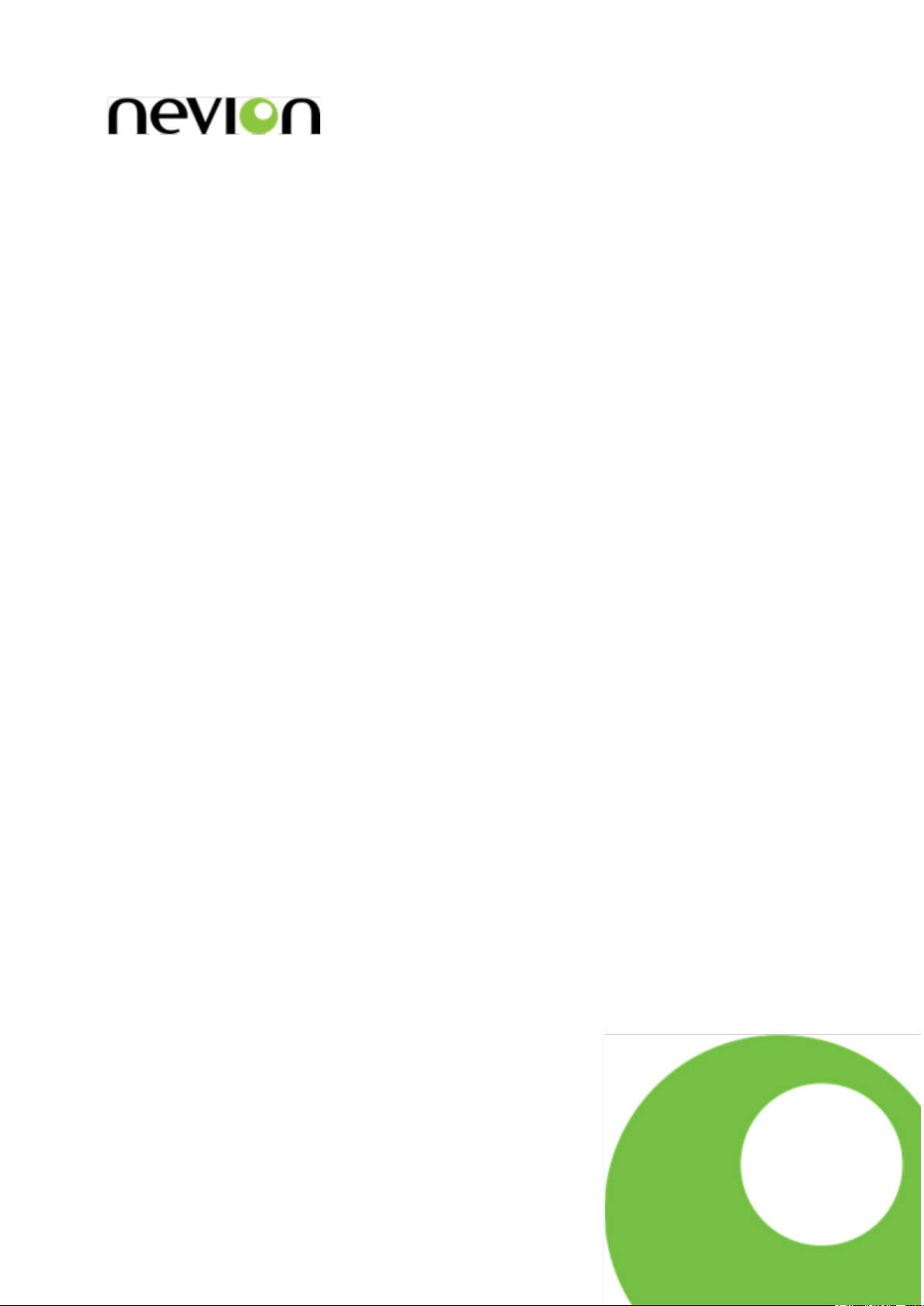
Control Panels
VikinX Sublime series
User manual
Rev. M
Nevion
Nordre Kullerød 1
3241 Sandefjord
Norway
Tel: +47 33 48 99 99
nevion.com
Page 2
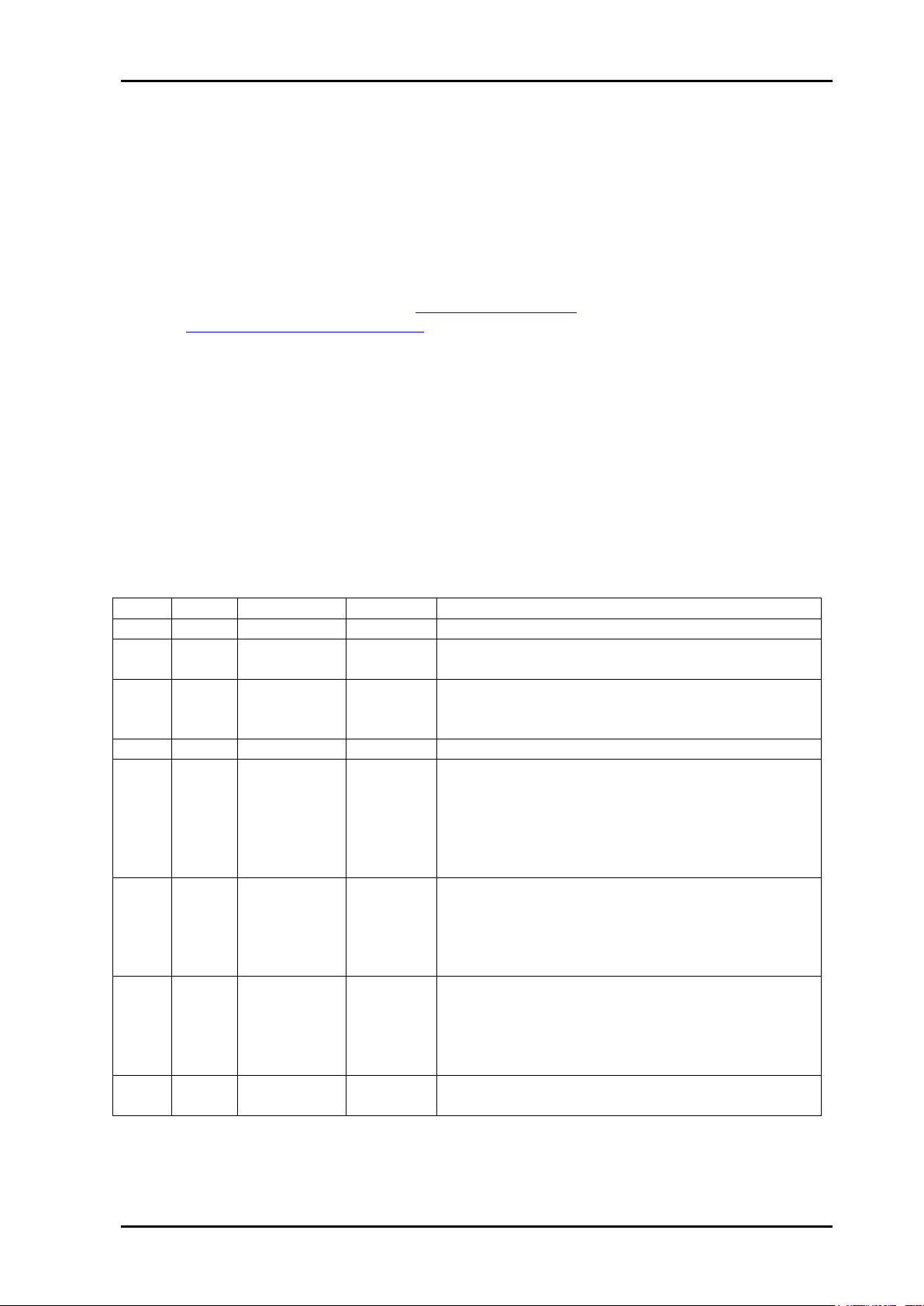
VikinX Sublime Control Panels Rev. M
Nevion Europe
P.O. Box 1020
3204 Sandefjord, Norway
Support phone 1: +47 33 48 99 97
Support phone 2: +47 90 60 99 99
Nevion USA
1600 Emerson Avenue
Oxnard, CA 93033, USA
Toll free North America: (866) 515-0811
Outside North America: +1 (805) 247-8560
E-mail: support@nevion.com
See http://www.nevion.com/support/ for service hours for customer support globally.
Rev.
Repl.
Date
Sign
Change description
M
11
2013-07-18
JGS
Updated chapter 5.2 with supported network
modes
11
10
2011-12-12
NBS/AAA
Corrected protocol options in Chapter 3.7.
Appendix B removed. Alarm list in Chapter 4.2
updated.
10
9
2011-08-22
NBS
Updated Chapter 7.1.2.
9 8 2011-07-14
NBS
Added Error! Reference source not found..
Added Grass Valley Native Protocol in Chapter
3.7 and Appendix B.2.
Added Chapter 7.1.10.
Changed Chapter 7.1.1.
Updated Declaration of Conformity.
8 7 2011-03-29
NBS
Updated Chapter 3.3 and 3.7.
Corrected housing and gender spec on D-sub 9pin contacts.
Added Declaration of Conformity.
Removed old Revision history.
7 6 2011-01-04
NBS
Updated information about configuration of GPI
fallback input (Chapter 3.2.1).
Updated protocol options in Chapter 3.7.
Added comment on redundant controller support
in Chapter 5.2.
6 5 2010-08-13
NBS
Updated Chapter 3.6. Added salvo limitations in
Chapter 7.1.
Nevion Support
Revision history
Current revision of this document is the uppermost in the table below.
nevion.com | 2
Page 3
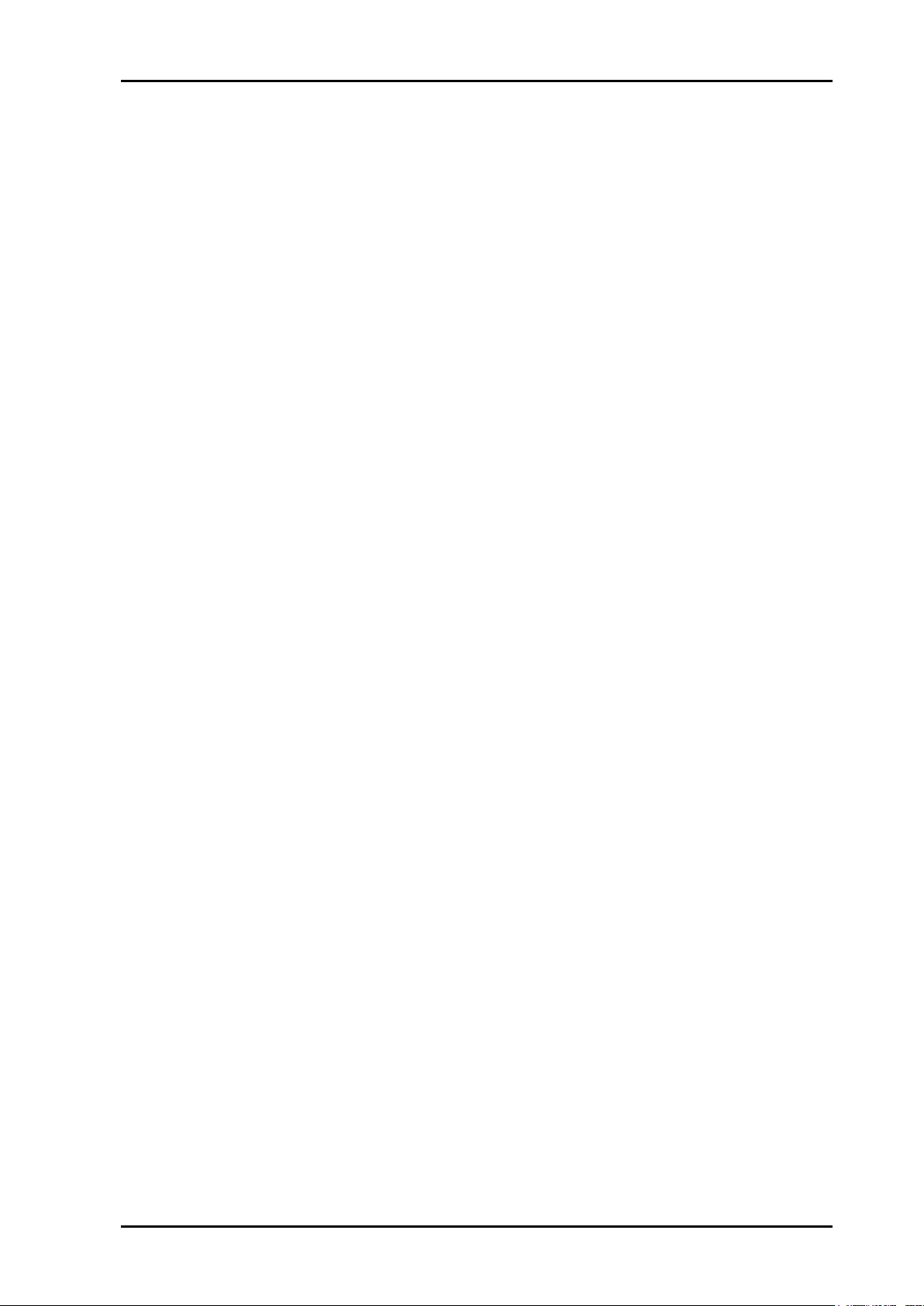
VikinX Sublime Control Panels Rev. M
Contents
Revision history ........................................................................................................ 2
1 Product overview ................................................................................................... 5
1.1 Product versions ........................................................................................................... 5
2 Specifications ........................................................................................................ 6
2.1 Mechanics ..................................................................................................................... 6
2.1.1 Weight and power consumption ................................................................................. 6
2.2 Power Supply ................................................................................................................ 6
2.3 Control .......................................................................................................................... 6
2.4 Connection details ......................................................................................................... 7
2.4.1 Power Supply pin-out ................................................................................................. 7
3 Configuration ......................................................................................................... 8
3.1 Level configuration ........................................................................................................ 8
3.2 Fallback mode ............................................................................................................... 8
3.2.1 Configuration of fallback input .................................................................................... 9
3.3 Joystick priority .............................................................................................................. 9
3.4 Power alarm .................................................................................................................. 9
3.5 Joystick mode ............................................................................................................... 9
3.6 Configuring active output on Single bus panels ............................................................10
3.7 Configuring protocol options .........................................................................................10
4 LED status indication ........................................................................................... 12
4.1 Start-up ........................................................................................................................12
4.2 Alarm states .................................................................................................................12
4.3 Ethernet states .............................................................................................................12
5 Router communication ......................................................................................... 13
5.1 Serial connection ..........................................................................................................13
5.1.1 Maximum cable length (RS-232) ...............................................................................13
5.2 Ethernet connection .....................................................................................................14
5.2.1 HW limitations ...........................................................................................................14
5.3 NCB connection ...........................................................................................................15
5.3.1 Connecting control panels .........................................................................................15
5.3.2 Pin-out and cable type ...............................................................................................15
5.3.3 Termination plug .......................................................................................................17
5.3.4 Control bus structure .................................................................................................17
5.3.5 Maximum distance between NCB devices .................................................................17
6 GPI connections ................................................................ ................................ .. 18
7 Control Panel operation ....................................................................................... 19
7.1 Button description ........................................................................................................19
7.1.1 A/V Toggle ................................................................................................................19
7.1.2 Panel Enable .............................................................................................................20
7.1.3 Take on/off ................................................................................................................20
7.1.4 Take ..........................................................................................................................20
7.1.5 Output .......................................................................................................................20
7.1.6 Input ..........................................................................................................................20
7.1.7 XY .............................................................................................................................20
7.1.8 Salvo .........................................................................................................................21
7.1.9 Lock ..........................................................................................................................21
nevion.com | 3
Page 4
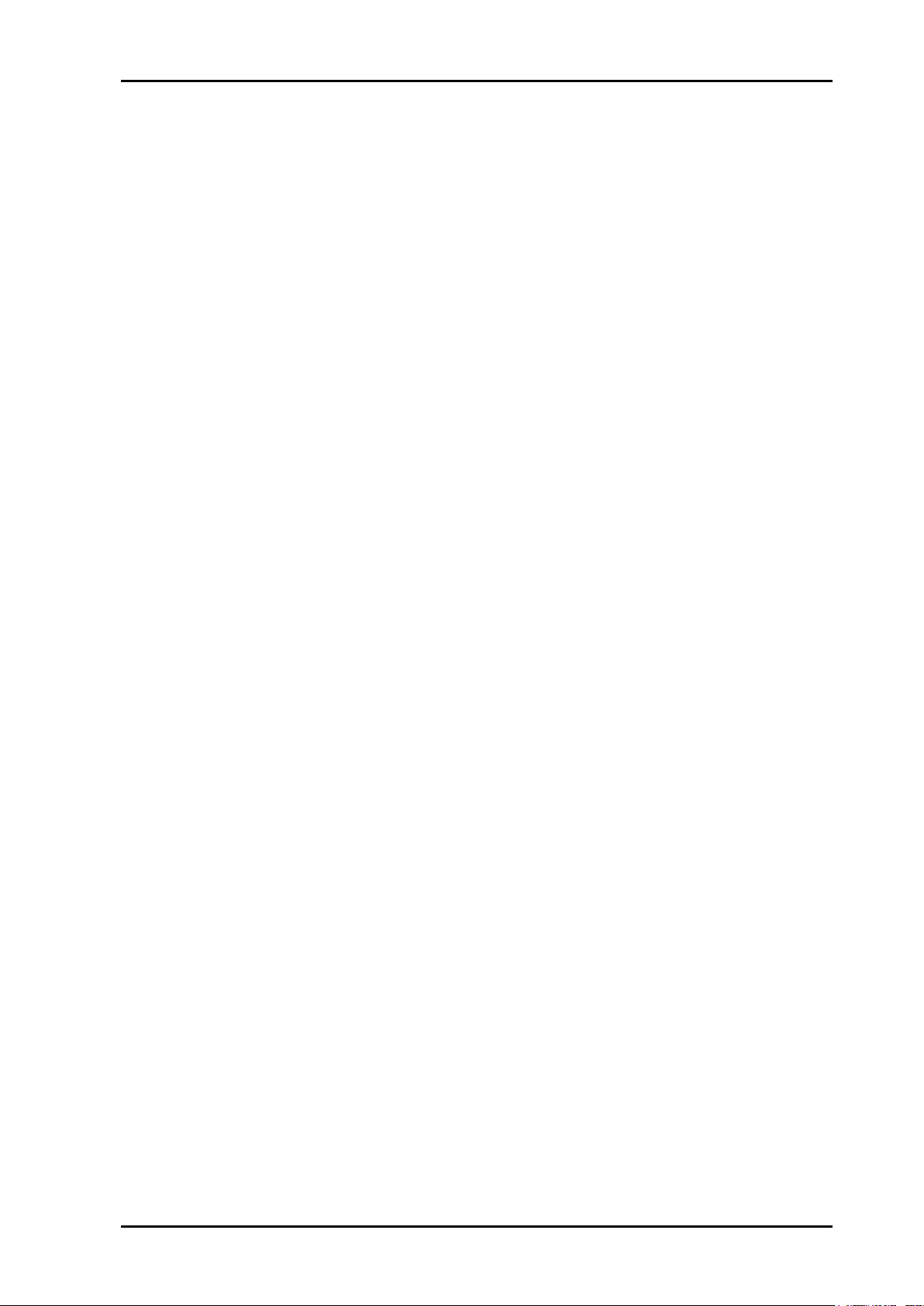
VikinX Sublime Control Panels Rev. M
7.1.10 Protect .....................................................................................................................21
General environmental requirements for Nevion equipment .................................. 22
Product Warranty.................................................................................................... 23
Important notes regarding Software in the VikinX Sublime router family range ...... 24
Appendix A Materials declaration and recycling information .................................. 25
A.1 Materials declaration ....................................................................................................25
A.2 Recycling information ...................................................................................................25
nevion.com | 4
Page 5
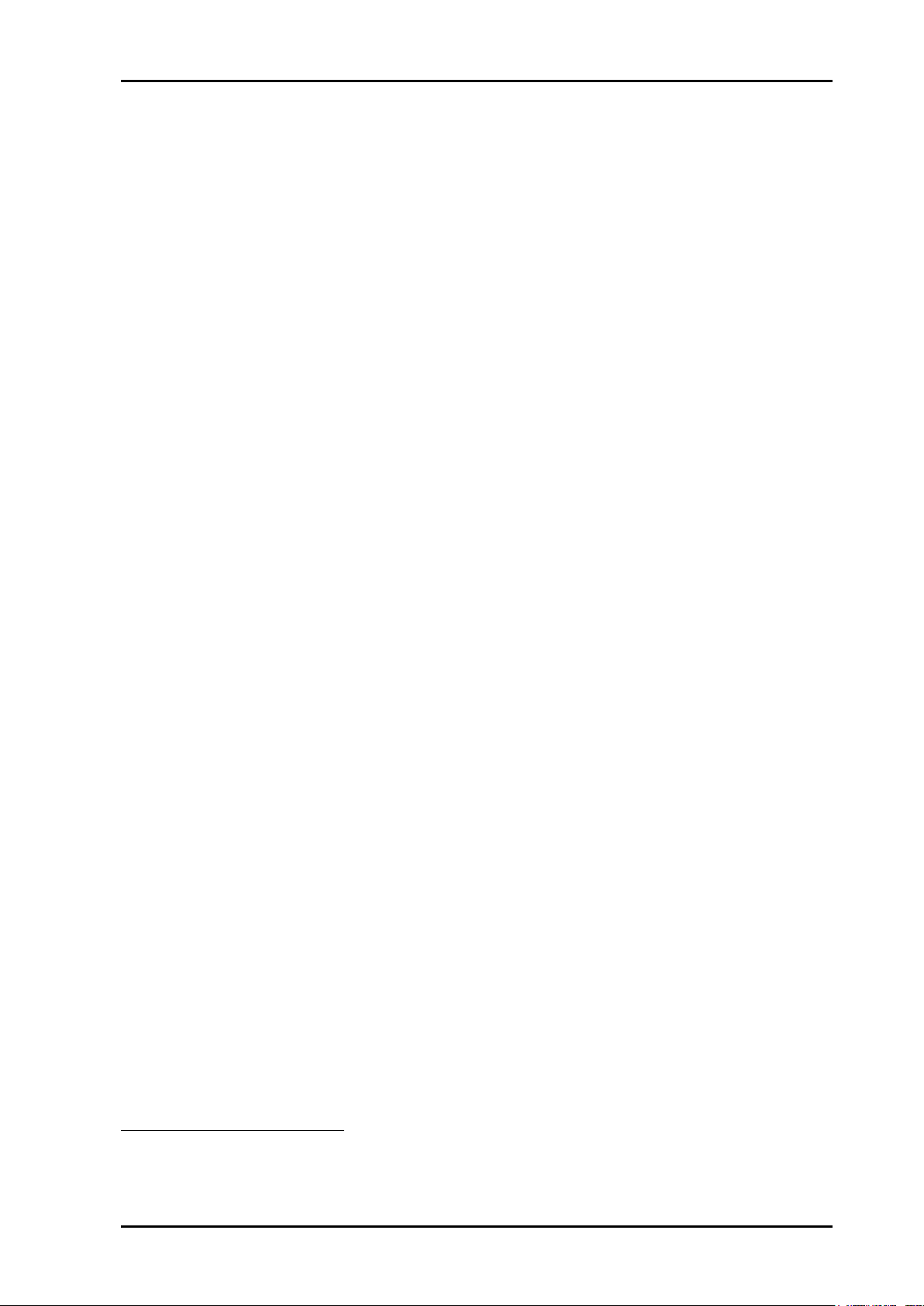
VikinX Sublime Control Panels Rev. M
SL-8XY-CP
Multi bus X-Y 8x8 panel.
SL-8S-CP
Single bus 8x1 panel.
SL-8S-CP-GPI
Single bus 8x1 panel with GPI / Joystick / Tally interface.
SL-16XY-CP
Multi bus X-Y 16x16 panel.
SL-16D-CP
Dual bus 16x2 panel.
SL-16S-CP
Single bus 16x1 panel.
SL-16S-CP-GPI
Single bus 16x1 panel with GPI / Joystick / Tally interface.
SL-32S-CP
Single bus 32x1 panel.
SL-32S-CP-GPI
Single bus 32x1 panel with GPI / Joystick / Tally interface.
SL-32XY-CP
Multi bus X-Y 32x32 panel.
SL-64S-CP
Single bus 64x1 panel.
SL-64S-CP-GPI
Single bus 64x1 panel with GPI / Joystick / Tally interface.
SL-64XY-CP
Multi bus X-Y 64x64 panel.
1
2
1 Product overview
Nevion are proud to present the 2nd generation of the compact small and medium routing
switcher family, Sublime. With Sublime, Nevion now provide a stable and proven product
line including the most complete signal format and size offering available.
With the new ultra slim, multi format and flexible product range, Sublime fulfills the most
demanding requirements from the professional broadcast market.
VikinX Sublime provides many of the powerful control features that drove the VikinX
Modular range to success. VikinX Sublime is ideal for general purpose facilities, on-air
routing, mobile outside broadcast applications and sophisticated A/V applications.
This user manual presents the features, installation and operation procedures of the control
panels of the Sublime range.
1.1 Product versions
The following versions of the VikinX Sublime Control Panels are available:
Control Panels – 19” – 1RU:
Control Panels – 19” – 2RU1:
Control Panels – 19” – 4RU2:
Sublime 2RU Control Panels come with 2 additional, programmable buttons on the bottom left side. These buttons may be
programmed in the same way as any of the other programmable buttons.
Sublime 4RU Control Panels come with 6 additional, programmable buttons on the bottom left side. These buttons may be
programmed in the same way as any of the other programmable buttons.
nevion.com | 5
Page 6
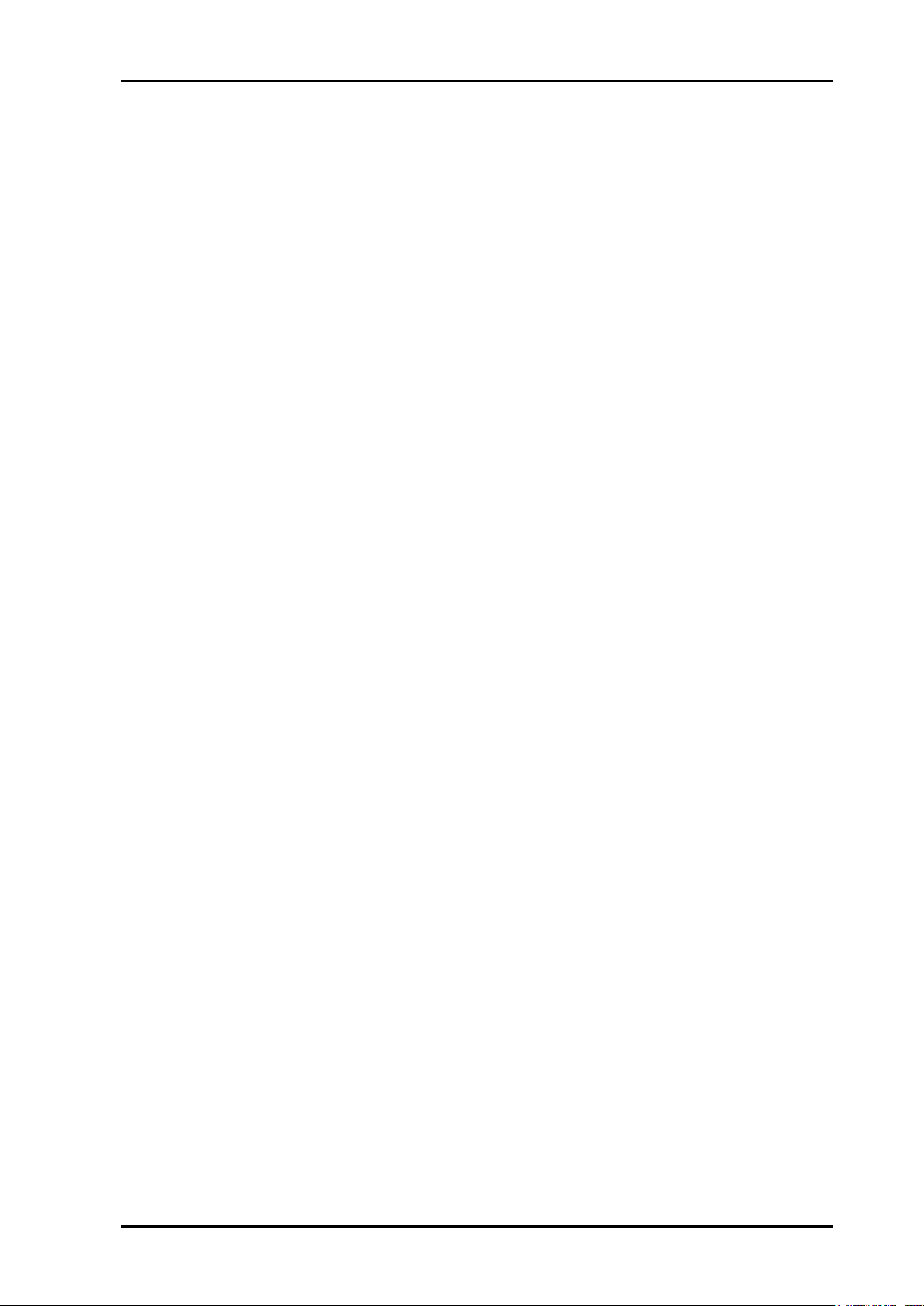
VikinX Sublime Control Panels Rev. M
Dimensions:
- HxWxD = 44x483x50mm, (19”, 1RU);
- HxWxD = 88x483x50mm, (19”, 2RU);
- HxWxD = 176x483x50mm, (19”, 4RU).
Safety/Emission standards:
Compliant with CE EN55103-1 and 2.
Device
Weight, incl. 1x
PSU
Current +15V
Current -15V
Power
SL-8XY-CP
1.0 kg
300 mA
3 mA
5 W
SL-8S-CP
1.0 kg
300 mA
3 mA
5 W
SL-8S-CP-GPI
1.2 kg
400 mA
3 mA
6 W
SL-16XY-CP
1.0 kg
300 mA
3 mA
5 W
SL-16D-CP
1.0 kg
300 mA
3 mA
5 W
SL-16S-CP
1.0 kg
250 mA
3 mA
4 W
SL-16S-CP-GPI
1.2 kg
400 mA
3 mA
6 W
SL-32XY-CP
1.4 kg
300 mA
3 mA
5 W
SL-32S-CP
1.0 kg
300 mA
3 mA
5 W
SL-32S-CP-GPI
1.3 kg
400 mA
3 mA
6 W
SL-64XY-CP
2.1 kg
300 mA
3 mA
5 W
SL-64S-CP
1.4 kg
300 mA
3 mA
5 W
SL-64S-CP-GPI
1.6 kg
400 mA
3 mA
6 W
SL-PWR-40 (PSU)
0.35 kg
N/A (AC Mains)
SL-PWR-40
40W Power Supply Unit.
AC Supply voltage range:
100-240VAC, 50-60Hz, Max 1.6A.
AC Mains connector:
IEC 320.
DC output:
+15V, max. 2.2A / -15V, max 1.35A. Maximum 43W.
DC connector:
DE9, D-sub 9-pin male.
Status monitoring:
Via LED in front of the router/CP.
Safety standards:
Compliant with CE EN60950, UL-1950/CSA22.2.
Standard Features:
Serial port:
RS-232 for protocol conversion, to VikinX compact control
protocol, or to third party protocols.
Connector:
DE9, D-sub 9-pin female.
NCB ports:
For integration with VikinX compact router configuration.
Connectors (2):
RJ45 (1 In / 1 Out)
Ethernet port:
10/100BaseT Ethernet bus for external router control.
Connector:
RJ45.
2 Specifications
2.1 Mechanics
2.1.1 Weight and power consumption
2.2 Power Supply
2.3 Control
nevion.com | 6
Page 7
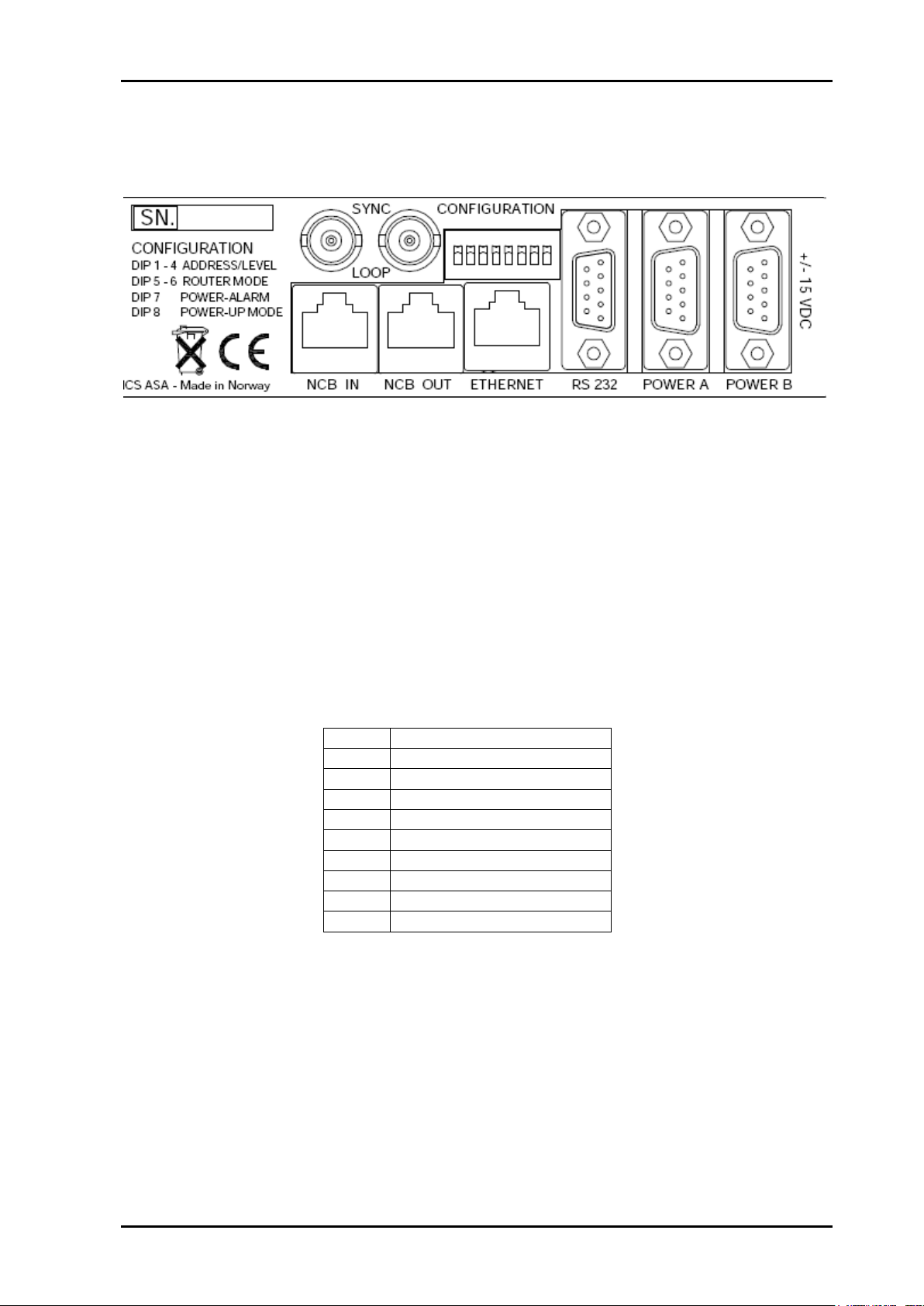
VikinX Sublime Control Panels Rev. M
SYNC:
Not in use on Control Panels.
LOOP:
Not in use on Control Panels.
NCB IN:
Network Control Bus Input. The protocol of this bus is described in a
separate manual.
NCB OUT:
Network Control Bus Output.
ETHERNET:
10/100Base-T Ethernet bus for external router control.
RS 232:
RS-232 for external control protocols.
POWER A:
±15VDC power connector.
POWER B:
±15VDC power connector, redundant supply.
CONFIGURATION:
Configurations switch. See Chapter 3 for further descriptions.
Pin #
Description
1
GND
2
Not connected
3
Not connected
4
+15VDC
5
Not connected
6
Not connected
7
Not connected
8
-15VDC
9
Not connected
2.4 Connection details
The Sublime routers and control panels have the following service connections on the rear
of each product:
Figure 1: Sublime service connectors.
2.4.1 Power Supply pin-out
The DE9 male sockets for the power connection on Sublime routers and Control Panels
have the following pin-out;
nevion.com | 7
Page 8
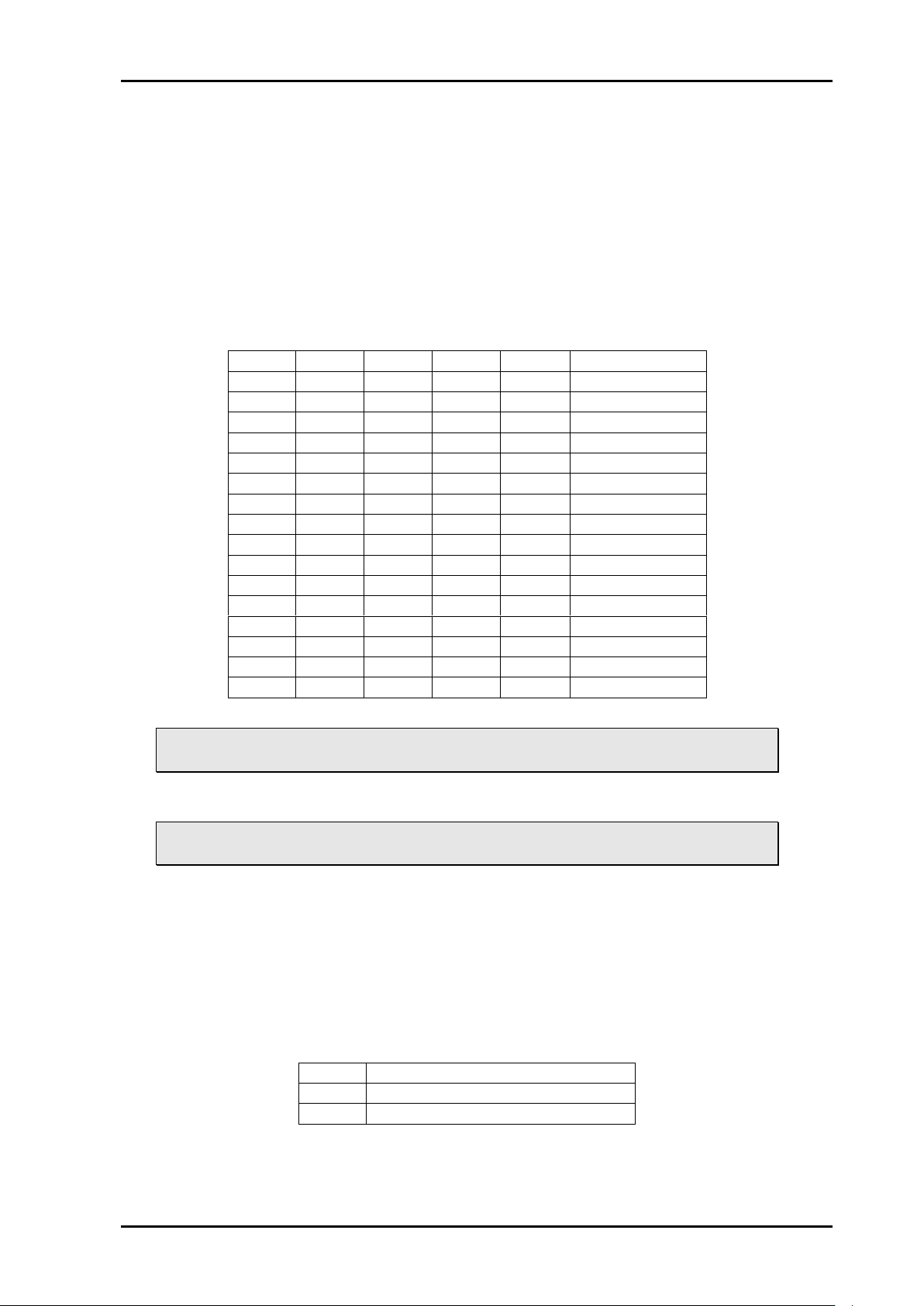
VikinX Sublime Control Panels Rev. M
SW 1
SW 2
SW 3
SW 4
Level
NCB Address
OFF
OFF
OFF
OFF 1 0
OFF
OFF
OFF
ON
2
1
OFF
OFF
ON
OFF 3 2
OFF
OFF
ON
ON
4
3
OFF
ON
OFF
OFF 5 4
OFF
ON
OFF
ON
6 5 OFF
ON
ON
OFF 7 6
OFF
ON
ON
ON
8 7 ON
OFF
OFF
OFF 9 8
ON
OFF
OFF
ON
10 9 ON
OFF
ON
OFF
11
10
ON
OFF
ON
ON
12
11
ON
ON
OFF
OFF
13
12
ON
ON
OFF
ON
14
13
ON
ON
ON
OFF
15
14
ON
ON
ON
ON
16
15
SW 5
Fallback mode
OFF
Hard-set
ON
Dynamic
3 Configuration
This chapter provides an overview of the configuration options that are available on the
Sublime Control Panels.
3.1 Level configuration
Switches 1 - 4 on the configuration switch set the CP’s level for communication with the
Router Management System and other units in the NCB system. Panels on the NCB
dedicated to operate with the router must be configured to the same level as that router.
The levels can be switched according to the following pattern:
Default level is 1.
It is possible to control more than 1 level with Sublime panel. See Chapter 7.1.1
for more information.
3.2 Fallback mode
This information is only applicable on GPI versions, with the Joystick release
mode enabled. See Chapter 3.5.
Switch 5 on the configuration switch sets the fallback mode of the GPI panel, either to
dynamic or to hard-set.
Dynamic fallback mode. When the GPI is activated the X-point status is saved before
switching. When the GPI is released again, the panel will switch back to the previous
saved X-point status.
Hard-set fallback mode. When the GPI is released, the panel will switch to a previously
configured fallback input. The fallback input is configured using the input buttons.
The modes can be switched according to the following pattern:
Default mode is Hard-set.
nevion.com | 8
Page 9

VikinX Sublime Control Panels Rev. M
SW 6
Joystick priority
OFF
Switch before release
ON
Release before switch
SW 7
Power alarm
OFF
Disables Power Alarm
ON
Enables Power Alarm
3.2.1 Configuration of fallback input
1. Enable the panel.
2. Press and Hold the Panel Enable button and then press the A/V Toggle button.
3. While still holding Panel Enable, select the fallback input by pressing the associated
Input button.
4. Release the Panel Enable button. The panel will now be disabled.
5. Press the Panel Enable button again to enable it.
3.3 Joystick priority
This information is only applicable on GPI versions.
Switch 6 on the configuration switch set the Joystick priority of the GPI panel, either to
release before switch or to switch before release.
The release modes relates to how the user operates the joystick on a Camera Control Unit.
When the operator pushes down on the joystick there will be a contact closure on the GPI
out of the CCU, and when the user releases the joystick the contact opens.
Normally, multiple CCUs will be connected to individual GPI inputs on the Sublime CP.
Release before switch. Used in both GPI and Joystick mode. The activation of a new
input line will have no effect until the previous line is released. If more lines are
activated in sequence, the latest activated one will result in a switching as soon as the
previously active is released. I.e. only one GPI will be active at a time – i.e. the first
CCU with a contact closure “wins”. No other GPI can be triggered before the first CCU
releases the contact closure.
Switch before release. Used in both GPI and Joystick mode. The activation of a new
input line will generate a switching, regardless of how many other lines that are already
set. I.e. multiple GPIs can be active at the same time.
The priority can be switched according to the following pattern:
Default mode is Switch before release.
3.4 Power alarm
The power alarm can be switched according to the following pattern:
Default setting is Power alarm disabled.
3.5 Joystick mode
This information is only applicable on GPI versions.
Switch 8 on the configuration switch set the Joystick mode of the GPI panel, either to GPI
mode or to Joystick release mode.
GPI mode. Releasing the input lines will keep the previous status. Operation of the front
panel is allowed with any number of active GPI-lines simultaneously.
nevion.com | 9
Page 10

VikinX Sublime Control Panels Rev. M
SW 8
Joystick mode
OFF
GPI mode
ON
Joystick release mode
Joystick release mode. When all the input lines are released, a default input (either
dynamically chosen or static) is set. The front panel is locked if any of the input lines are
active.
The modes can be switched according to the following pattern:
Default mode is GPI mode.
3.6 Configuring active output on Single bus panels
Use the Input button to select the active output on single bus panels. It requires that a
Panel Enable button is present.
When the panel is enabled, press the Panel Enable button and hold it while
selecting the active output by pressing an Input button. Then release the Panel
Enable button. The panel will now be disabled. Press the Panel Enable button
again to enable it.
Example: If you want your Single Bus panel to control Output 7 of your router; follow
the procedure described above, pressing Input 7.
3.7 Configuring protocol options
For various reasons, Nevion has decided to make it possible to turn the extra commands
that were added to the NCB protocol when we introduced the Sublime router range either
off or on.
At the same time, the user must select whether he/she shall use the RS-232 port for
controlling the router or the Ethernet port. This is done in order to prevent both ports from
simultaneously being applied for controlling the router.
There is a new Protocol field in the System Configurator where you may choose from the
following options;
NCB without Sublime ext. (RS232)
This is the “old” Compact NCB protocol, without Sublime extensions. If used on a
Sublime, it also disables the Ethernet port of that device.
NCB (RS232)
This is the regular Sublime protocol, with the extra commands that were added to the
NCB protocol. If used on a Sublime, it also disables the Ethernet port of that device.
This is the default option for the Sublime (SL) range of products.
MRP (TCP/IP)
This option is only applicable to the Sublime range. It selects the Ethernet protocol as
the control option, and disables the RS-232 port of that device.
This option allows the user to control Sublime routers that have other, 3rd party
TCP/IP protocols enabled. MRP is always enabled on Sublime routers when
they are configured for 3rd party TCP/IP control protocols.
Note that the above selection is only possible if you have Sublime FW rel. 2.1.1
or newer installed on your Sublime device, and System Configurator rel. 3.3.5
or newer installed on your PC.
It is NOT possible to select protocol options on Sublimes with HW rev. 1.
Use your System Configurator to verify the HW revision of your Sublime unit:
nevion.com | 10
Page 11

VikinX Sublime Control Panels Rev. M
Figure 2: HW verification in Nevion Configurator.
Right-click the column headers and select the appropriate column to be shown,
if you don’t see the appropriate column in your default display.
For further information about FW releases, please go to the Nevion web site to download,
or check available FW releases: www.nevion.com.
nevion.com | 11
Page 12

VikinX Sublime Control Panels Rev. M
Description
LED state
Alarm
Comment
Continuous
green light
GGGGG GGGGG GGGGG
GGGGG
No alarm.
Status is OK.
Continuous
yellow light
YYYYY YYYYY YYYYY YYYYY
Unable to
connect to
controller
over
Ethernet.
This alarm will be
overwritten by other
alarms
Long red
blinks
RRRRR NNNNN RRRRR
NNNNN
Power is too
low.
One short
red blink
RXXXX XXXXX XXXXX XXXXX
Power A
failed
Only active if power
alarm dip is set.
Two short
red blinks
XXXXX XXXXX RXRXX XXXXX
Power B
failed
Only active if power
alarm dip is set.
Red with one
short yellow
blink
YRRRR RRRRR RRRRR
RRRRR
No valid
product key.
On
Off / Blinking
Green
Valid link
No link
Yellow
No data
Data is transmitted or received
4 LED status indication
4.1 Start-up
The LED located at the front of the control panel indicates the status of the panel. At startup, the LED will alternate between red (R) and green (G) every 500ms for about two
seconds. After the start-up sequence the LED will indicate the Alarm state of the panel.
There are two LEDs located at the Ethernet bus. At start-up the boot loader is searching for
update commands on the serial port for about two seconds. During this sequence both
Ethernet LEDs will be blinking. After the start-up sequence the LEDs will indicate the
Ethernet state.
4.2 Alarm states
The LED can either be red (R), green (G), yellow (Y) or have no light (N).
The LED state is here described with twenty letters, each representing 100ms, which totals
to an alarm sequence of two seconds. The X indicates that the LED keeps the color it has
the moment the alarm sequence begins (green, yellow or no light).
4.3 Ethernet states
The LEDs that are located at the Ethernet bus will after the Start-up sequence indicate the
Ethernet states:
nevion.com | 12
Page 13

VikinX Sublime Control Panels Rev. M
Pin #
RS-232 mode
1
Not in use
2
Tx
3
Rx
4
Not in use
5
GND
6
GND
7
RTS
8
CTS
9
Do Not Connect!
5 Router communication
You gain access to router for communication purposes by connecting either the router’s
serial port to your computer or by using an Ethernet connection.
Do not use both the router’s Ethernet port and RS-232 serial port, or NCB ports,
at the same time. Doing so may cause loss of important communication and
control data.
5.1 Serial connection
Connection can be made through the serial port of the router; see also Chapter 0 for
connection details.
The communication parameters are configurable. Please refer to the protocol
documentation of the appropriate communication/control protocol.
Example: The protocol parameters of the VikinX Compact routers are as follows:
Bit rate 19200 bit/s
Data bits 8 bits
Stop bits 1
Parity: No parity
For further details concerning this protocol, please refer to the following manual:
NCB Protocol.pdf.
The DE9 female socket for the serial port of the router has the following pin-out:
Note that if the standard RS-232 cable specification (DCE) is followed:
A cable with Male+Male or Female+Female connectors at the cable ends is
used for Rx/Tx crossed connection, and
A cable with Male+Female connectors at the cable ends is used for a straight
through connection.
5.1.1 Maximum cable length (RS-232)
IEEE has specified the maximum cable length for an RS-232 connection to 15m. Longer
distances can be installed depending on the environmental conditions of the installation
site.
nevion.com | 13
It is the responsibility of the installer / user to secure a proper installation of the
RS-232 connection.
Page 14

VikinX Sublime Control Panels Rev. M
5.2 Ethernet connection
The connections follow the standard set by the IEEE 802.3 100BaseTX specification. The
cables that are to be applied should be CAT-5 / CAT-5E standard, or better. It is the
responsibility of the installer / user to secure a proper installation of the Ethernet
connection.
A VikinX Sublime device supports the following setups:
100 Mb/s, half duplex (default)
10 Mb/s, half duplex
This setup is valid from VikinX Sublime firmware 2.6.3 and newer. Changing the ethernet
setup on a VikinX Sublime must be done with the Nevion Configurator, version 4.4.0 or
newer.
All VikinX Sublime routers and IP-based Control Panels are connected together through an
Ethernet Switch.
A VikinX Sublime device has only one physical Ethernet connection. If redundant control is
required, this limitation has to be solved by the control system.
Sublime Control Panels do not support redundant controller setup. Use VikinX
IP based control panels for that purpose.
For Ethernet protocol details concerning this router, please refer to the following manual:
Modular Router Control Protocol. This manual can be found on our web site:
http://www.nevion.com.
5.2.1 HW limitations
With the introduction of Sublime controller HW Rev.2, the user has the option of connecting
more than two devices together, without having a Multicon to control the network. See
Chapter 3.7 for verification of the HW revision of your device.
Unless you apply a Multicon as a system controller, the limitations that apply are:
1. One Sublime control panel may connect to a maximum of 4 Sublime routers.
2. One Sublime router may be controlled by a maximum of 4 Sublime control panels.
Exceptions to the above limitations:
A router with a local CP (e.g. SL-V6464-CP) may only connect to 1 other router.
Both routers must be configured with the same address and be of different type
(A+V).
Example: 1x SL-V6464-CP may only control itself + 1x Audio router (AA or
AES). Both routers must be configured with the same address.
16x2 routers that are expanded to NNx2 are using the NCB bus for this
purpose. The total NNx2 router is therefore counted as 1 router in the limitations
1 and 2 above.
From limitations 1 and 2 above, the resulting Ethernet configuration may consist of
maximum 8 devices; 4 routers and 4 control panels, with the exceptions mentioned above.
An example is illustrated in the figure below.
nevion.com | 14
Page 15
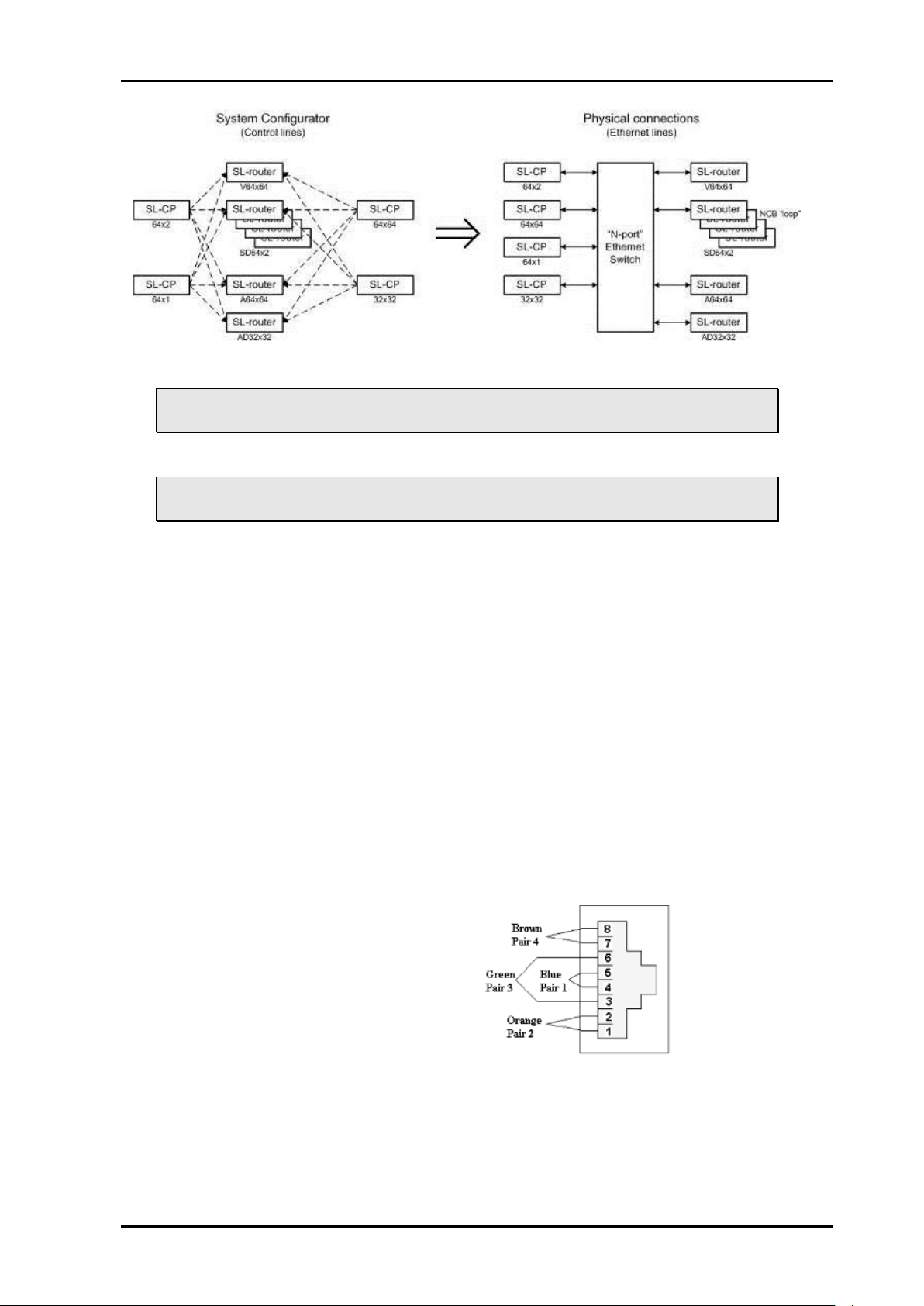
VikinX Sublime Control Panels Rev. M
Pin #1
Not Connected
Pin #2
Not Connected
Pin #3
Data (retour)
Pin #4
Data
Pin #5
Data
Pin #6
Data (retour)
Pin #7
Not Connected
Pin #8
Not Connected
Figure 3: Ethernet connections and configuration.
Refer to the System Configurator User Manual for further information about the
above described configuration/connection options.
It is NOT possible to connect more than 2x Sublimes with HW rev. 1 together
via Ethernet, unless a Multicon is applied as system controller.
5.3 NCB connection
Via the Network Control Bus system several routers and control panels can be
interconnected.
Up to 16 levels of routers, or combinations of routers, can be controlled. The NCB system
and all RS 232 ports interchange the system status. This means that any control system,
either from Nevion, or from a third party manufacturer, connected to any RS 232 port in the
NCB loop, will have access to all communication data on the bus.
5.3.1 Connecting control panels
To get a control panel working with a specific router, configure the control panel to the
same level as the router. Several panels can be configured to control the same router.
Panels can also be connected to a router via the RS-232 interface. Please refer to your
control panel manual for installation.
5.3.2 Pin-out and cable type
VikinX Sublime routers and Control Panels use RJ45 connectors for the Network Control
Bus ports. The following pin-out is used:
The following connection example shows connection of 4 VikinX devices with RJ45
connectors and bus termination:
nevion.com | 15
Page 16
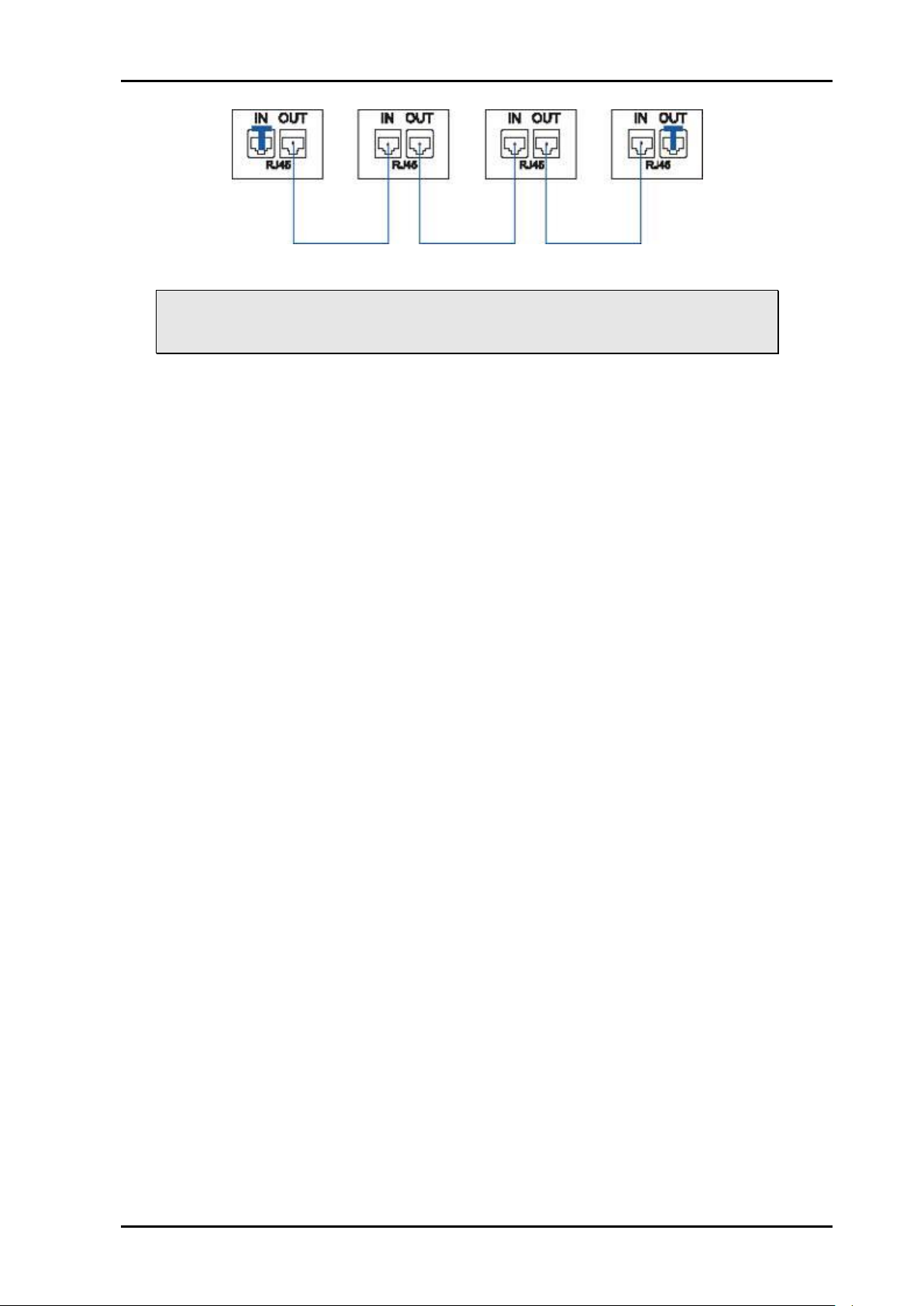
VikinX Sublime Control Panels Rev. M
Figure 4: NCB loop configuration.
Note that each device at the end of the chain has a termination plug, indicated
with the letter “T”. This termination plug must be inserted in the correct
connection port. If not, no NCB communication is possible.
nevion.com | 16
Page 17

VikinX Sublime Control Panels Rev. M
5.3.3 Termination plug
The termination plug that is mentioned in the previous chapter is necessary when you want
to avoid closing the loop be a (long) cable.
The termination plug is a standard RJ45 plug with the following internal wiring:
Figure 5: NCB loop termination plug.
As seen in the figure above, Pin 3 is connected to Pin 4, and Pin 5 is connected to Pin 6.
5.3.4 Control bus structure
The Network Control Bus structure follows the standard MIDI bus definition. The NCB is
defined as a closed chain of units. This means that the NCB OUT of the last unit must be
connected to the NCB IN of the first unit in the NCB chain. To avoid problems with the
control of VikinX units the installer/user has to assure that the bus structure is installed
according to this definition.
The total number of VikinX devices in an NCB chain is limited to 50.
5.3.5 Maximum distance between NCB devices
The standard MIDI definition allows a maximum cable length of 200-250 meters between
two devices. Longer distances can be made with MIDI repeater units. To avoid grounding
problems all NCB ports have opto-coupled inputs.
nevion.com | 17
Page 18

VikinX Sublime Control Panels Rev. M
GPI I/O Channel #
Connector pin #
1 and 17
12
2 and 18
24
3 and 19
23
4 and 20
10
5 and 21
09
6 and 22
21
7 and 23
20
8 and 24
07
9 and 25
06
10 and 26
18
11 and 27
17
12 and 28
04
13 and 29
03
14 and 30
15
15 and 31
14
16 and 32
01
6 GPI connections
This information is only applicable on GPI versions.
The GPI / Joystick / Tally signals are connected to the Sublime Control Panel with GPI
options using DB25 male connectors. Each Sublime CP with GPI I/O has 32 GPI inputs and
32 GPI outputs available, independent of panel size.
The GPI connectors on the CP are DB25 females.
The following pin-out applies:
Inputs are internally connected to +5V via a pull-up resistor. The inputs will be activated
when pulling them to ground. Ground is available on the following pins: 2, 5, 8, 11, 13,
16, 19, 22, 25 and on the connector chassis.
Outputs are of open collector type. An output can switch a maximum load of 100mA at
30V. Any device to be controlled by the GPI outputs (lamp, LED or similar) needs to be
connected to an external supply voltage on one end and to the GPI output on the other
end.
Warning! Do not connect external supply voltages higher than 30V DC.
nevion.com | 18
Page 19

VikinX Sublime Control Panels Rev. M
Button Color
Video Enabled
Audio Enabled
Yellow
Yes
Yes
Green
Yes
No
Red
No
Yes
Dimmed
No
No
7 Control Panel operation
All local control panels are completely configurable with the System Configurator, which is
downloadable from the Support pages at http://www.nevion.com/
All local control panels are given a default configuration, which includes the buttons “A/V
Toggle”, “Panel Enable”, “Take on/off” and “Take”. In addition input and output buttons are
preconfigured.
The extra buttons on the 2RU and 4RU panels are not preconfigured. They may
be configured by the user.
Note that GPI functions are not programmable on Sublime GPI CP’s. They have
a fixed, preconfigured function, described earlier in Chapter 3.
7.1 Button description
7.1.1 A/V Toggle
The A/V Toggle button enables/disables audio and video on a specified address. The
address can either be read from the dip switches, or be fixed. The button toggles between
three states.
The user may program more than one A/V Toggle buttons; one button for each
router level that the user wants to control. See Chapter 5.2.1 and the Nevion
Configurator User Manual for further details.
If the button is pressed for more than 1 second, it will go into a fourth state
where both audio and video are disabled.
In this state the button will be dimmed. If the button is pressed for more than 1 second
again, it will enable both audio and video if present.
If neither audio nor video is present, it will be marked as disabled and the toggle state will
not be used.
Toggle status changes will be stored in flash and used when the panel is powered up later.
The following information is only valid for Sublime FW version 2.5.3 and
older:
If neither audio nor video is present, it will be marked as disabled and the toggle
state will not be used.
nevion.com | 19
When a panel is powered on it will search for connected routers. If no routers
are found the A/V Toggle button will be disabled (no light in the button).
This can happen if the panel is powered up before any routers are connected or
if there is something wrong with the cabling.
To re-enable the A/V Toggle do the following:
Page 20

VikinX Sublime Control Panels Rev. M
1. Activate the Panel Enable button (Green light).
2. Push & Hold the A/V Toggle-button for 2 seconds.
The A/V Toggle-button should now be activated and the light turned on.
7.1.2 Panel Enable
The panel always starts in disabled mode. In this state the button will be red and all the
other buttons will be disabled. When pressing the button the panel will be enabled and the
color will change to green. A status request will also be sent to get information on active
levels.
7.1.3 Take on/off
The Take on/off button enables or disables the Take button. If no take button is defined,
Take on/off is always off. On first start-up the take button is enabled. Later it will read the
last status from the flash memory.
Activating a GPI I/O will not influence the Take on/off function, nor will a Take
on/off function influence the activation of a GPI I/O function.
7.1.4 Take
The Take buttons LED is normally off. If the Take on/off button is set to “on”, no commands
will be sent from the panel until the Take button is pressed. The last selected buttons and
the take button will blink, until the Take button is pressed and the command is sent from the
panel.
Activating a GPI I/O will not influence the Take function, nor will a Take function
influence the activation of a GPI I/O function.
7.1.5 Output
An Output button is used for selecting an output. Selecting an output activates it, so that it is
switched to the next input that is selected.
7.1.6 Input
An Input button switches the active output to the selected input. If the Take button is
enabled, the switch will not be executed until the Take button is pressed.
When switching using the Input button, all enabled audio- and video-levels will be switched
from the selected input to the active output.
Note that, unlike the buttons on the front of the panel, GPI inputs 1-32 cannot
be reconfigured to represent other inputs, i.e. they are fixed inputs (1-32),
operating on the selected output.
7.1.7 XY
An Input to Output (XY) button switches a preset input to a preset output on all enabled
audio- and video-levels. If the Take button is enabled, the switch will not be executed until
the Take button is pressed.
The maximum router size(s) that may be controlled without Multicon is formed
by IN#1-128 and OUT#1-64 (router size: 128x64). This size limitation is
regardless of the number of routers the control panel(s) is/are controlling.
See also the limitations 1 and 2 in Chapter 5.2.1.
nevion.com | 20
Page 21

VikinX Sublime Control Panels Rev. M
7.1.8 Salvo
A Salvo button switches a sequence of cross points. This is done even if the specified
audio- or video-level is disabled.
The following limitations on the number and size of salvos in Sublime external
CP’s apply:
- Maximum 4 levels (audio + video), each up to 128 X-points;
- Maximum 20 salvos of max. 64 X-points.
The following limitations on the number and size of salvos in Sublime local CP’s
(included in router) apply:
- Maximum 1 level (audio + video), up to 128 X-points;
- Maximum 20 salvos of max. 64 X-points.
7.1.9 Lock
A Lock Toggle button toggles the lock-status on the active output on all enabled audio- and
video-levels. If the active output on any of the enabled levels is locked before pressing the
button, they will be unlocked. If not the active output on all enabled levels will be locked. A
locked output can’t be switched.
7.1.10 Protect
A Protect Toggle button toggles the protect-status on the active output on all enabled audioand video-levels. If the active output on any of the enabled levels is protected before
pressing the button, it will become unprotected. If not, the active output on all enabled
levels will be protected. A protected output can’t be switched by anyone else but the user
that protected it.
nevion.com | 21
Page 22

VikinX Sublime Control Panels Rev. M
1.
The equipment will meet the guaranteed performance specification under the following
environmental conditions:
-
Operating room temperature range:
0°C to 45°C
-
Operating relative humidity range:
<95% (non-condensing)
2.
The equipment will operate without damage under the following environmental
conditions:
-
Temperature range:
-10°C to 55°C
-
Relative humidity range:
<95% (non-condensing)
General environmental requirements for Nevion equipment
nevion.com | 22
Page 23

VikinX Sublime Control Panels Rev. M
Product Warranty
The warranty terms and conditions for the product(s) covered by this manual follow the
General Sales Conditions by Nevion, which are available on the company web site:
www.nevion.com
nevion.com | 23
Page 24

VikinX Sublime Control Panels Rev. M
Important notes regarding Software in the VikinX Sublime router
family range
This product utilizes software components that are licensed with open source licenses. The
source code for these components and our modifications are available from:
http://labs.nevion.com/open-source/
OpenTCP includes software developed by Viola systems (http://www.violasystems.com/).
nevion.com | 24
Page 25

VikinX Sublime Control Panels Rev. M
組成名稱
Part Name
Toxic or hazardous substances and elements
鉛
Lead
(Pb)
汞
Mercury
(Hg)
镉
Cadmium
(Cd)
六价铬
Hexavalent
Chromium
(Cr(VI))
多溴联苯
Polybrominated
biphenyls
(PBB)
多溴二苯醚
Polybrominated
diphenyl ethers
(PBDE)
All products referred to
in Chapter 1.1
O O O O O
O
SL-PWR-40
O O O O O
O
O: Indicates that this toxic or hazardous substance contained in all of the homogeneous materials for this part is
below the limit requirement in SJ/T11363-2006.
X: Indicates that this toxic or hazardous substance contained in at least one of the homogeneous materials used
for this part is above the limit requirement in SJ/T11363-2006.
Appendix A Materials declaration and recycling
information
A.1 Materials declaration
For product sold into China after 1st March 2007, we comply with the “Administrative
Measure on the Control of Pollution by Electronic Information Products”. In the first stage of
this legislation, content of six hazardous materials has to be declared. The table below
shows the required information.
This is indicated by the product marking:
A.2 Recycling information
Nevion provides assistance to customers and recyclers through our web site
http://www.nevion.com/. Please contact Nevion’s Customer Support for assistance with
recycling if this site does not show the information you require.
Where it is not possible to return the product to Nevion or its agents for recycling, the
following general information may be of assistance:
Before attempting disassembly, ensure the product is completely disconnected from
power and signal connections.
All major parts are marked or labeled to show their material content.
Depending on the date of manufacture, this product may contain lead in solder.
Some circuit boards may contain battery-backed memory devices.
nevion.com | 25
