Page 1
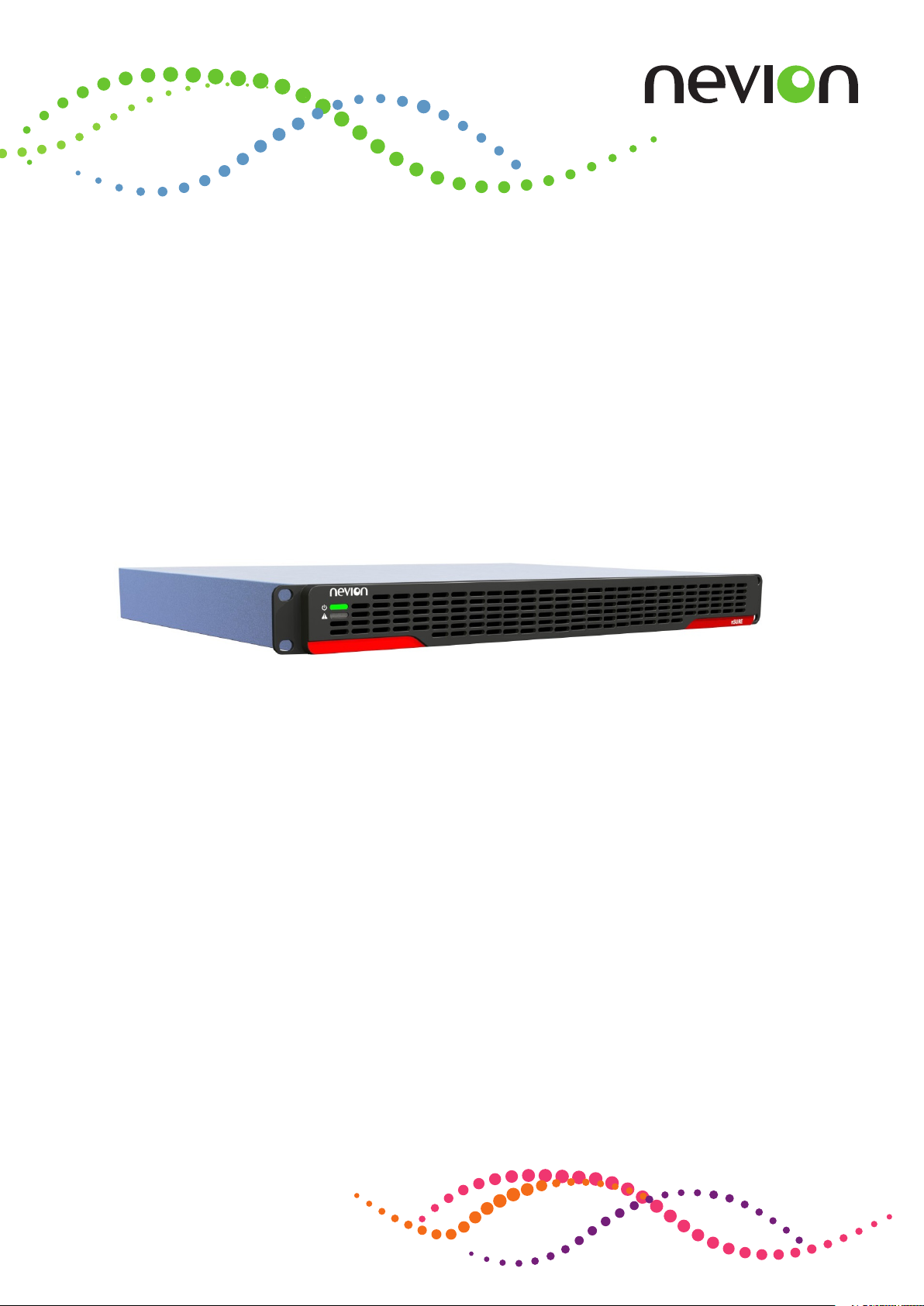
CP4400 TS Processor
User’s Manual
Revision: 2.0.A (5199)
2017-05-16
Valid for SW version 2.0.X.
nevion.com
Page 2
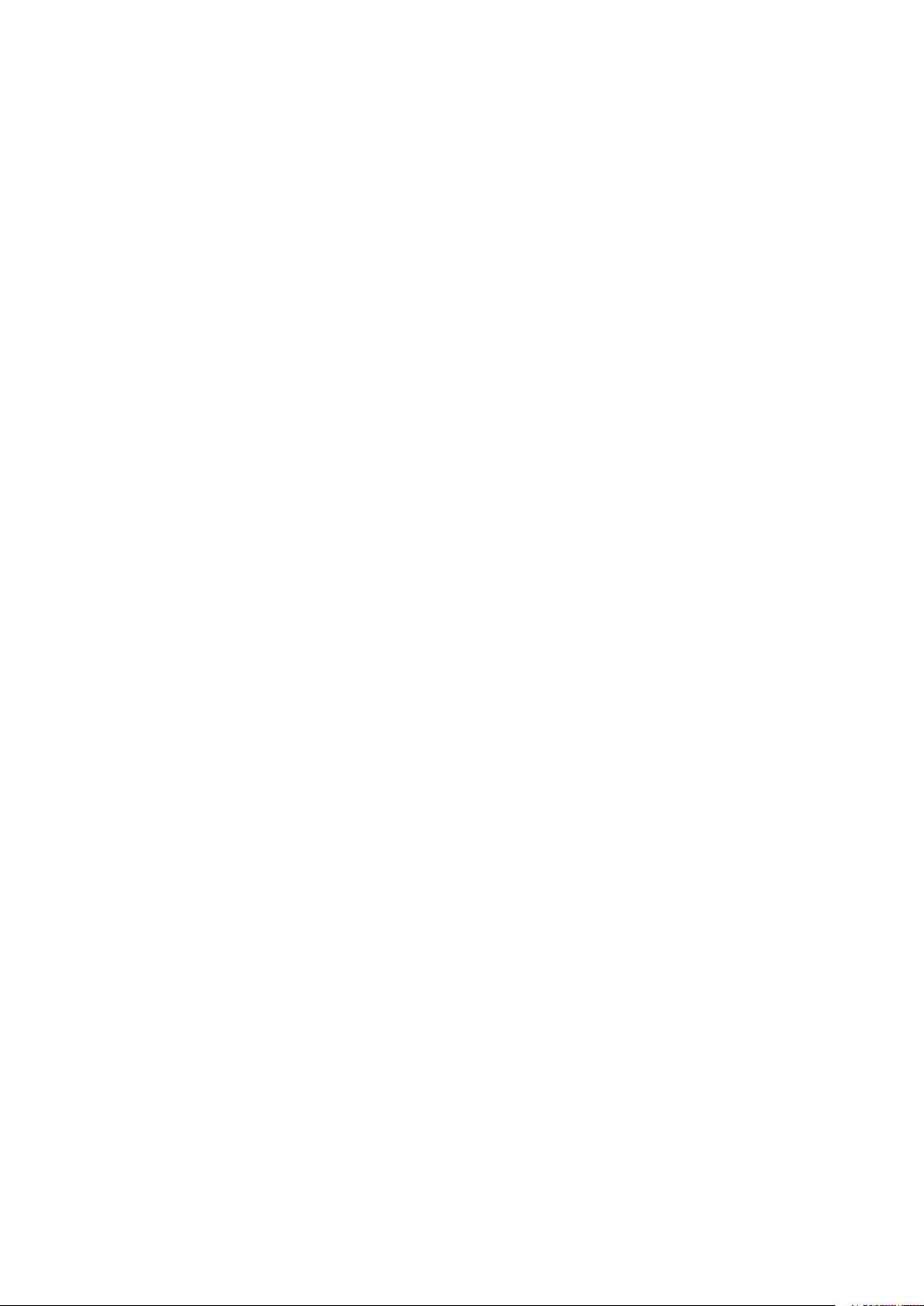
Page 3
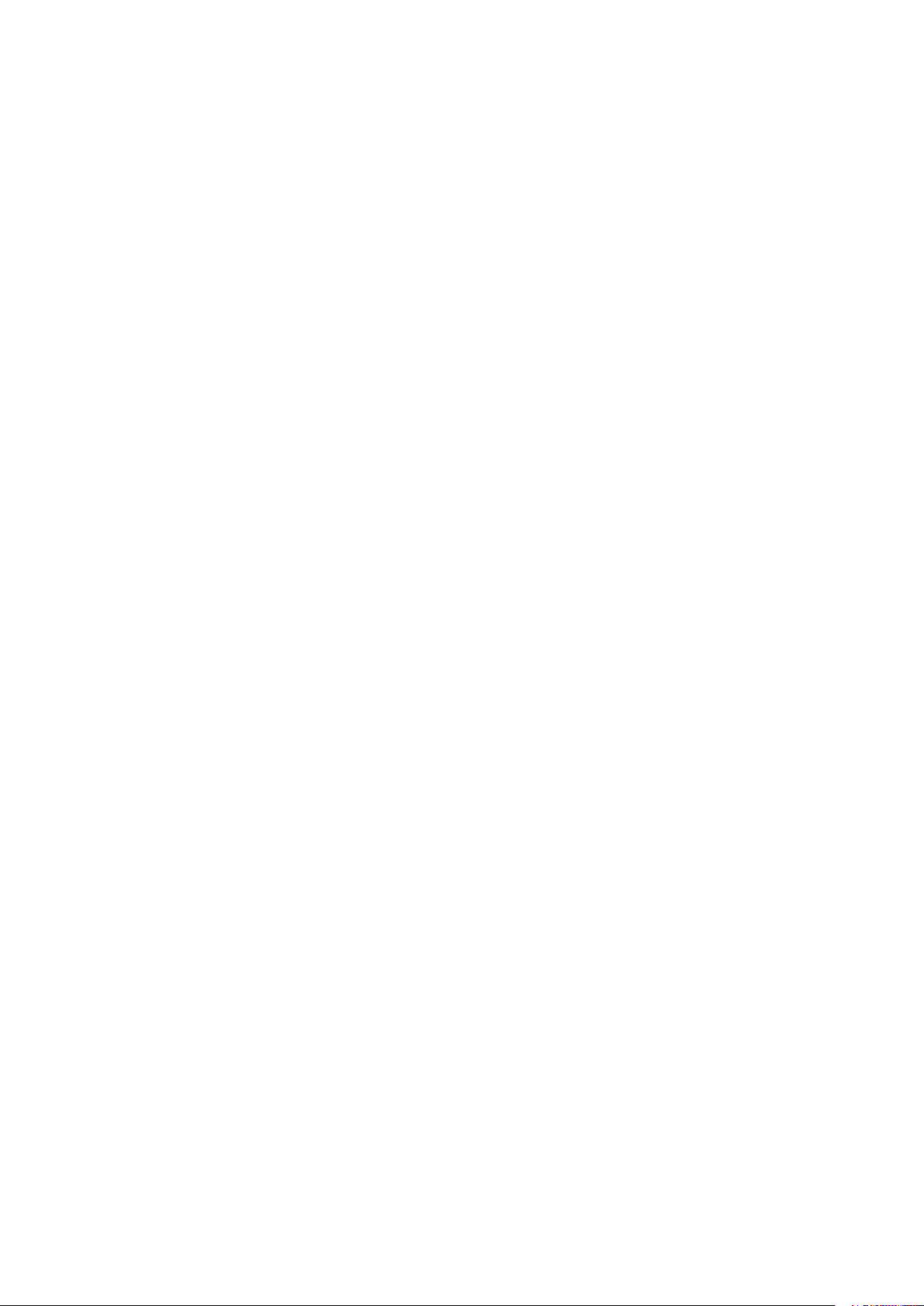
Contents
1 History 11
2 Introduction 13
2.1 Scope 13
2.2 Warnings, cautions and notes 13
2.3 Heed warnings 14
2.4 Contact information 14
3 Short Product Description 15
3.1 Summary of Features 15
3.2 Software options 16
3.3 Hardware options 17
4 Installing the Equipment 19
4.1 Inspect the package content 19
4.2 Installation Environment 19
4.3 Equipment installation 20
4.4 Ventilation 20
4.5 Power supply 21
4.5.1 AC power supply 21
4.5.1.1 Dual AC power supplies 21
4.5.1.2 AC power cable 21
4.5.1.3 Protective Earth/technical Earth 22
4.5.1.4 Connecting to the AC power supply 22
4.5.2 Powering up/down 23
5 Functional Description 25
5.1 Introduction 25
5.2 TS inputs 25
5.3 TS output 25
5.4 SFN adapter 25
5.5 TS over IP 26
5.5.1 Input and output 26
5.5.2 Protocol mapping 26
5.6 Deterministic multiplexer module 26
5.7 T2-gateway module 27
5.8 Seamless IP Protection Switching 27
5.9 Seamless switch 29
5.9.1 Modes 29
5.9.1.1 Normal 29
Page 4
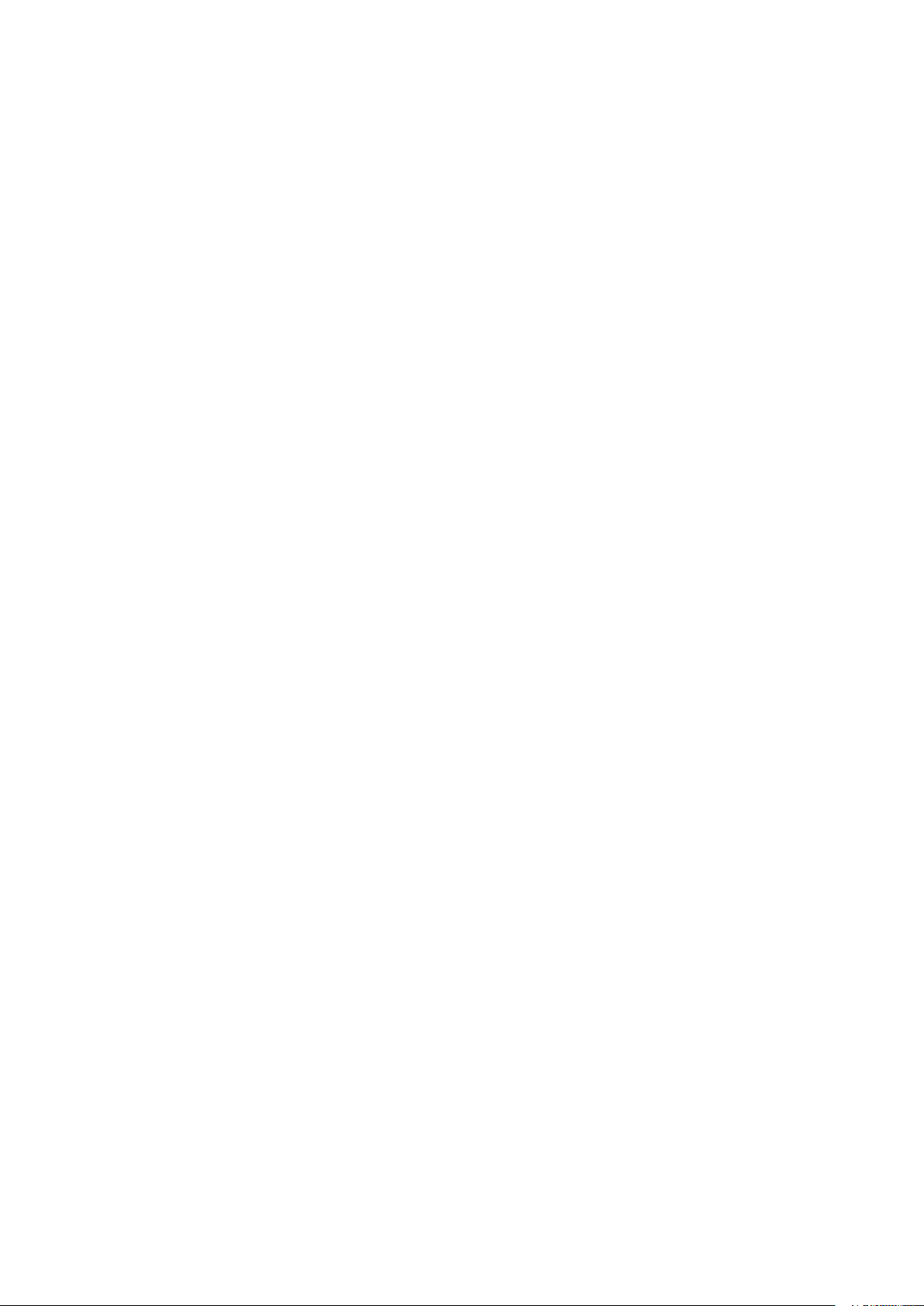
5.9.1.2 DVB-T 29
5.9.1.3 DVB-T2 30
5.9.2 Requirements 30
5.9.3 Stream locking 30
5.9.4 Switching 30
5.9.4.1 Automatic switch 30
5.9.4.2 Manual switch 30
5.9.4.3 Fall back switch 31
5.10 Management sub-system 31
5.10.1 Graphical user interface 31
5.10.2 Configuration database 31
5.10.3 Alarm manager 32
5.11 Time synchronisation 32
6 Physical Description 33
6.1 Slot and port numbering scheme 33
6.2 ASI inputs 34
6.3 1PPS input 34
6.4 Alarm/Reset interface 34
6.5 Ethernet ports 35
6.5.1 SFP+ ports 36
6.6 USB port 36
6.7 Technical Earth 36
6.8 Mains power connector 36
6.9 I/O daughter boards 36
6.9.1 ASI Board (legacy) 36
6.9.2 DVB S/S2 Board 37
6.9.3 DVB T/T2 Board 37
6.10 Front Panel Display 37
6.10.1 Using the Front Panel Display 38
7 Operating the Equipment 41
7.1 Accessing the graphical user interface 41
7.2 Password protection 41
7.3 Changing the IP address of the unit 42
7.3.1 Changing IP address via the Web GUI 42
7.3.2 Changing the management port IP address via the terminal interface 43
7.3.3 Changing the IP address via the display 44
7.3.4 Changing the IP address via Detect 44
7.4 Software upgrade 45
7.4.1 NX-HW-S/S2-DEMOD-X2 45
8 WEB Interface 47
8.1 Login 47
Page 5
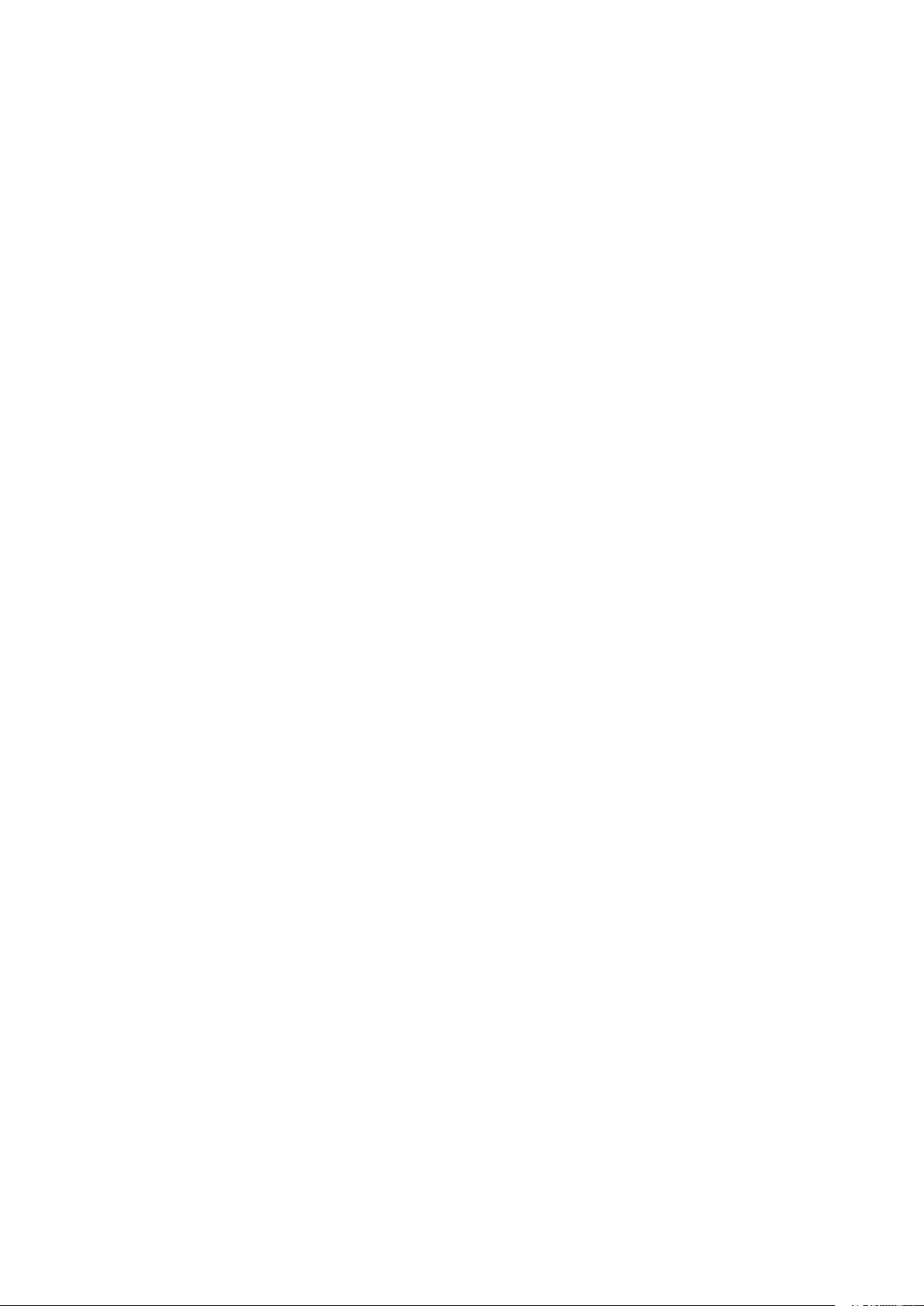
8.2 Status header 48
8.3 Status 49
8.3.1 Device Status 50
8.3.2 Elements Status 50
8.3.3 Input Status 51
8.3.4 Current alarms 51
8.3.5 Alarm log 52
8.3.5.1 Live Log 52
8.3.5.2 SLA 54
8.3.5.3 Searchable Log 56
8.4 Device Info 57
8.4.1 Product info 57
8.4.2 Alarms 59
8.4.2.1 System alarm config 60
8.4.2.2 System alarm log 61
8.4.2.3 Alarm profiles 61
8.4.2.4 Alarm definitions 61
8.4.3 Chassis Config 62
8.4.3.1 Accepting new boards 62
8.4.3.2 Ejecting/removing boards 63
8.4.4 Time Settings 63
8.4.4.1 Daylight Saving 64
8.4.4.2 Leap Seconds 65
8.4.5 Clock Reference 66
8.4.6 TXP Settings 67
8.4.7 SNMP Settings 68
8.4.8 Save/Load Config 69
8.4.8.1 Save Configuration To File 69
8.4.8.2 Load Configuration From file 70
8.4.8.2.1 Load options 70
8.4.8.3 Stored Configurations 71
8.4.9 Maintenance 72
8.4.9.1 General 72
8.4.9.2 Software Upgrade 73
8.4.9.2.1 FTP upgrade 74
8.4.9.3 Features 75
8.4.10 Users 76
8.4.11 Logos 77
8.4.12 GUI Preferences 78
8.5 Network 79
8.5.1 Network overview 80
8.5.1.1 IP Ping 80
8.5.1.2 IP Snooper 81
8.5.1.3 IP Routes 82
8.5.1.3.1 Adding a new IP route 82
8.5.1.3.2 Removing an existing IP route 83
8.5.1.3.3 Applying IP routing changes 83
Page 6
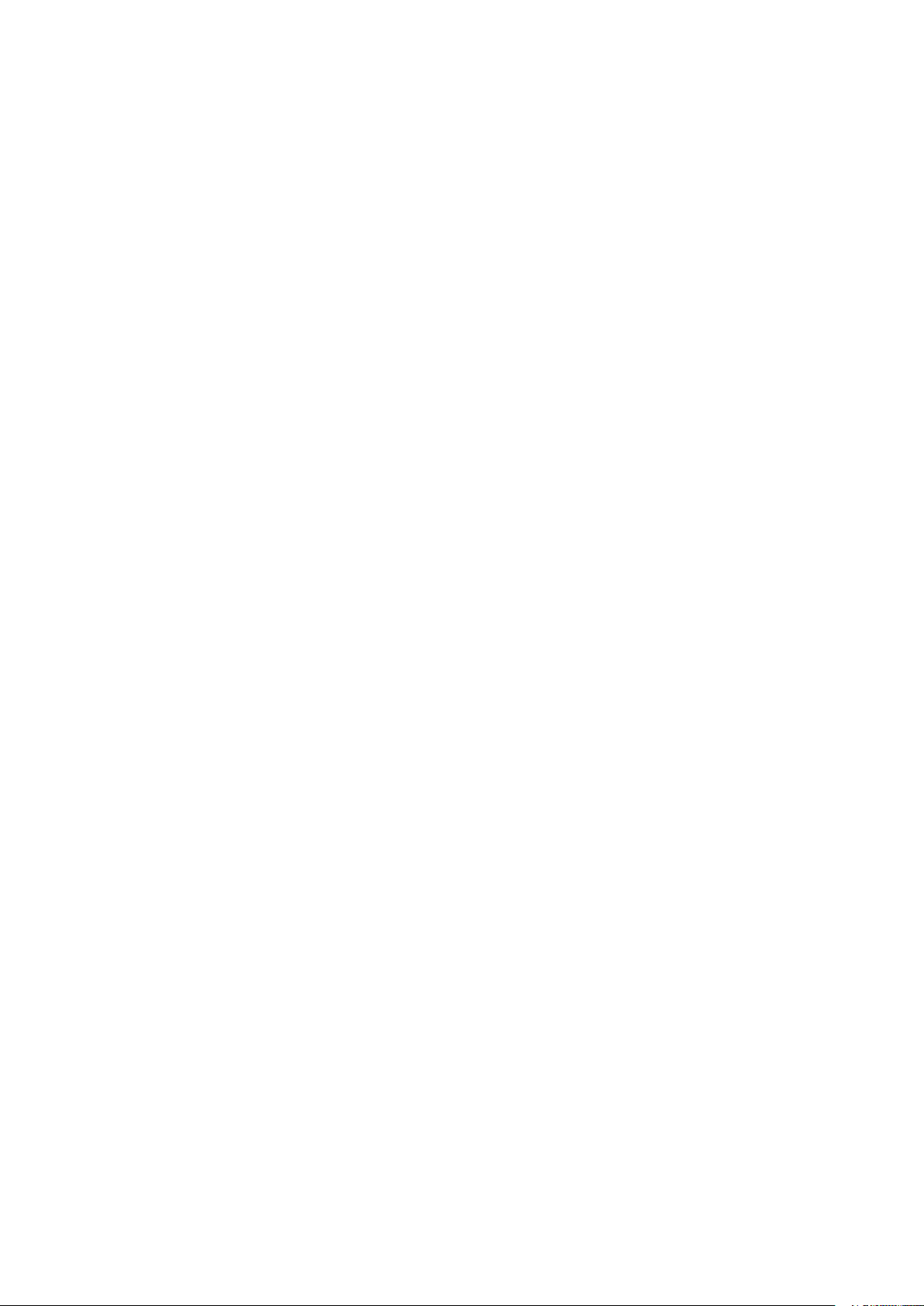
8.5.1.3.4 Configuring a default gateway for the device 84
8.5.1.4 Network Services 84
8.5.1.4.1 Security considerations 86
8.5.2 Ethernet port 86
8.5.2.1 IP Interface 87
8.5.2.2 Ethernet 88
8.5.2.3 Ethernet alarms 90
8.5.2.4 VLAN 90
8.6 Inputs 91
8.6.1 Inputs Overview 91
8.6.1.1 IP input wizard 92
8.6.1.2 IP Inputs 95
8.6.1.3 DVB-S/S2 Inputs 97
8.6.1.4 DVB-T/T2 Inputs 99
8.6.2 TS (Transport Stream) Inputs 100
8.6.2.1 Main 101
8.6.2.1.1 Main (ASI input) 101
8.6.2.1.2 Main (IP input) 104
8.6.2.1.3 Main (DVB-S/S2 input) 106
8.6.2.1.4 Main (DVB-T/T2 input) 108
8.6.2.2 Alarms 111
8.6.2.2.1 TS alarms 112
8.6.2.2.2 Alarm Log 114
8.6.2.2.3 Searchable Log 115
8.6.2.3 IP 115
8.6.2.3.1 Main 115
8.6.2.3.2 Seamless IP Protection Switching 117
8.6.2.3.3 FEC 119
8.6.2.3.4 Buffer regulator 121
8.6.2.3.5 Statistics 124
8.6.2.3.6 Inter Arrival Time 124
8.6.2.4 PIDs 126
8.6.2.4.1 PIDs Grid 126
8.6.2.4.2 PID rates 128
8.6.2.4.3 PID Types 128
8.6.2.4.4 Type Rates 129
8.6.2.5 Services 129
8.6.2.5.1 Service List 129
8.6.2.6 Tables 134
8.6.2.6.1 Tables 134
8.6.2.6.2 Sources 136
8.6.2.6.3 Settings 137
8.6.2.7 S/S2 138
8.6.2.7.1 Main 138
8.6.2.7.2 LNB settings 141
8.6.2.7.3 Constellation 142
8.6.2.7.4 Statistics 143
8.6.2.8 T/T2 144
Page 7

8.6.2.8.1 DVB-T 144
8.6.2.8.2 DVB-T2 145
8.6.2.8.3 L1 148
8.7 Transforms 153
8.7.1 Input Switch 153
8.7.1.1 General settings 153
8.7.1.2 Add/Remove Input 154
8.7.1.3 Automatic Mode 154
8.7.1.4 Manual Mode 155
8.7.2 Descrambler 155
8.7.2.1 Settings 156
8.7.3 Seamless switch 156
8.7.3.1 Main 157
8.7.3.2 Alarms 159
8.8 Deterministic multiplexer 159
8.8.1 Main 159
8.8.2 Alarms 161
8.8.3 PIDs 161
8.8.3.1 Add PID Rule(s) dialog 162
8.8.3.2 Remove PID Rule(s) Button 163
8.8.4 APCR Analysis 164
8.9 T2-Gateways 165
8.9.1 Main page 166
8.9.2 Alarms 166
8.9.3 T2 Config 167
8.9.3.1 Main 167
8.9.3.2 PLPs 169
8.9.4 T2 SFN 173
8.9.5 T2-MI IA 174
8.9.6 TS 176
8.10 Outputs 177
8.10.1 Outputs Overview 177
8.10.1.1 ASI Outputs 178
8.10.1.2 IP Outputs 178
8.10.2 Output 179
8.10.2.1 Main tab 179
8.10.2.1.1 Main (ASI output) 179
8.10.2.1.2 Main (IP output) 180
8.10.2.2 Alarms 182
8.10.2.3 IP Destinations 183
8.10.2.3.1 Main 183
8.10.2.3.2 FEC 185
8.10.2.3.3 RIPv2 187
8.10.2.3.4 Interface specific settings 189
8.10.2.3.5 Ping 190
8.10.2.3.6 Advanced 190
Page 8
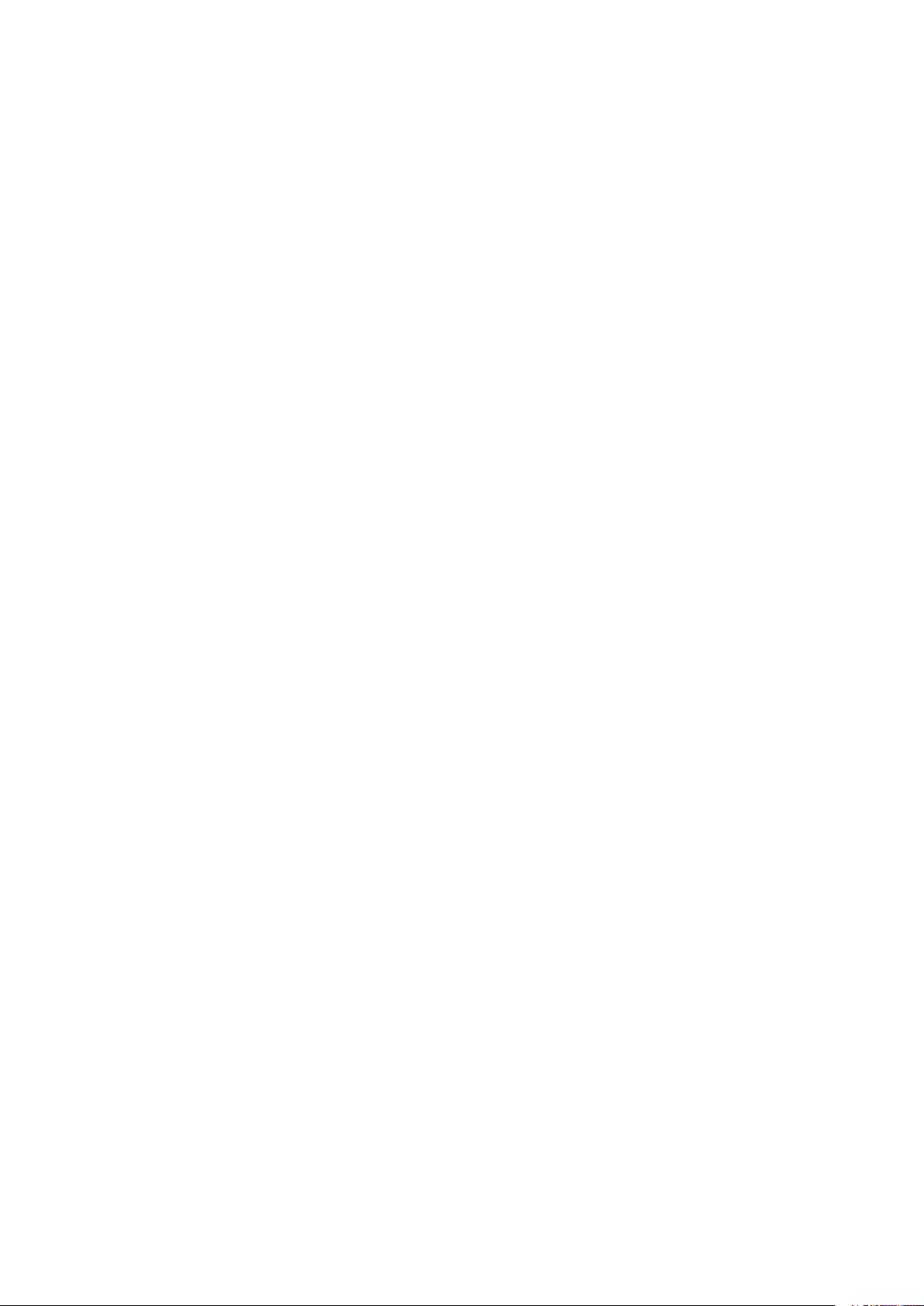
9 SNMP 193
9.1 SNMP agent characteristics 193
9.2 MIB overview 193
9.2.1 Supported standard MIBs 193
9.2.2 Custom MIBs 193
9.2.3 How to use the MIB 194
9.3 Alarm/status related SNMP TRAPs 195
9.3.1 The main trap messages 195
9.3.2 Severity indications 195
9.3.3 Alarm event fields 196
9.3.4 Matching of on/off traps 197
10 Examples of Use 199
10.1 Intro 199
10.2 Installation in a system 199
10.3 Configure seamless switch initial buffers 199
11 Preventive Maintenance and Fault-finding 201
11.1 Preventive maintenance 201
11.1.1 Routine inspection 201
11.1.2 Cleaning 201
11.1.3 Servicing 201
11.1.4 Warranty 202
11.2 Fault-finding 202
11.2.1 Preliminary checks 202
11.2.2 PSU LED not lit / power supply problem 203
11.2.3 Fan(s) not working / unit overheating 204
11.3 Disposing of this equipment 204
11.4 Returning the unit 204
A Glossary 205
B Technical Specification 211
B.1 Physical details 211
B.1.1 Full-width (dual power) version 211
B.2 Environmental conditions 211
B.3 Power 211
B.3.1 AC Mains supply 211
B.4 Input/output ports 212
B.4.1 ASI I/O board 212
B.4.2 DVB-T/T2 board 212
B.4.3 DVB-S/S2 board 213
B.4.4 Ethernet ports 213
B.4.5 SFP+ Ethernet ports 213
Page 9
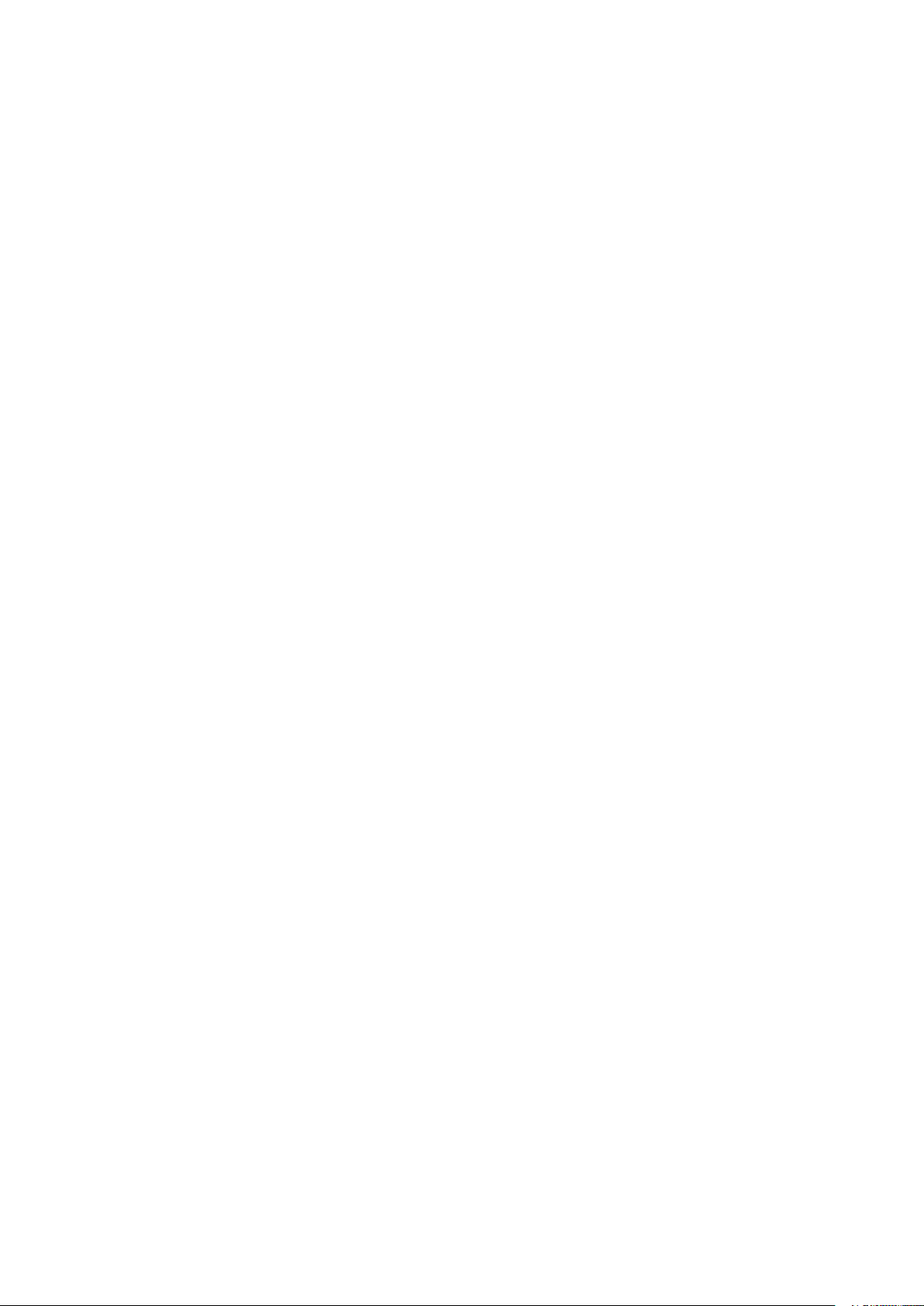
B.4.6 Serial USB interface 214
B.5 Alarm ports 214
B.5.1 Alarm relay/reset port specification 214
B.6 External reference 214
B.6.1 10MHz/1 PPS input 215
B.7 Compliance 215
B.7.1 Safety 215
B.7.2 Electromagnetic compatibility - EMC 215
B.7.3 CE marking 215
B.7.4 Interface to “public telecommunication system” 216
C Forward Error Correction in IP Networks 217
C.1 IP stream distortion 217
C.2 Standardisation 218
C.3 FEC matrix 218
C.4 Transmission aspects 221
C.5 Quality of service and packet loss in IP networks 222
C.6 Error improvement 223
C.7 Latency and overhead 224
D Quality of Service, Setting Packet Priority 227
D.1 MPLS 227
D.2 Layer 3 routing 227
D.2.1 CP4400 configuration 228
D.3 Layer 2 priority 228
D.3.1 CP4400 configuration 228
E Validation of DVB-T2 Parameters 229
E.1 T2-Frame 229
E.1.1 T2-Base 229
E.1.2 T2-Lite 230
E.2 Physical Layer Pipe 230
F Estimated Transmission Time 231
F.1 How the CP4400 uses the configured ETT value 231
F.1.1 Example with 2 modulators 231
F.2 Implications of adjusting ETT 231
F.3 How to set ETT 232
G Alarms 233
H References 253
Page 10
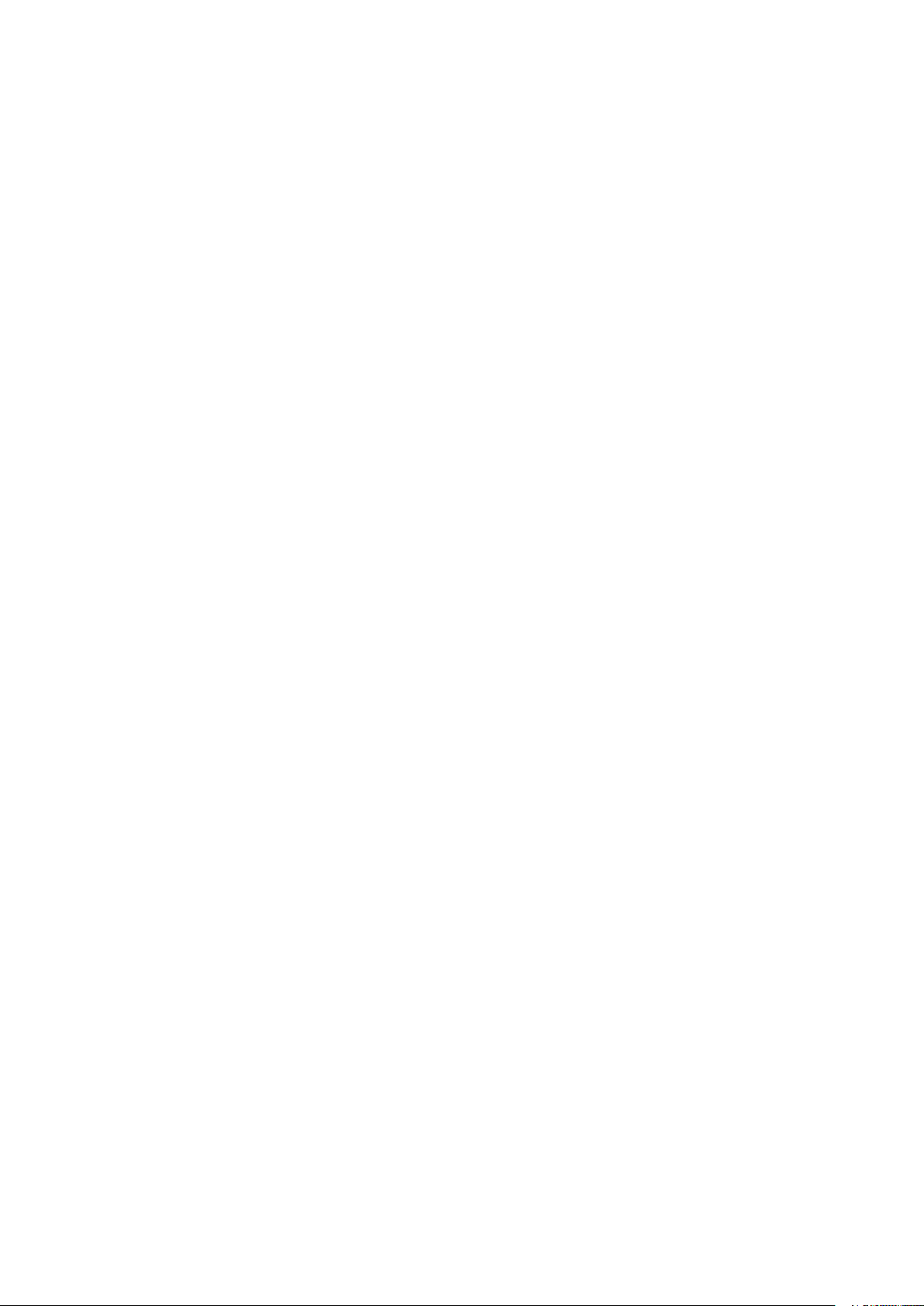
Page 11
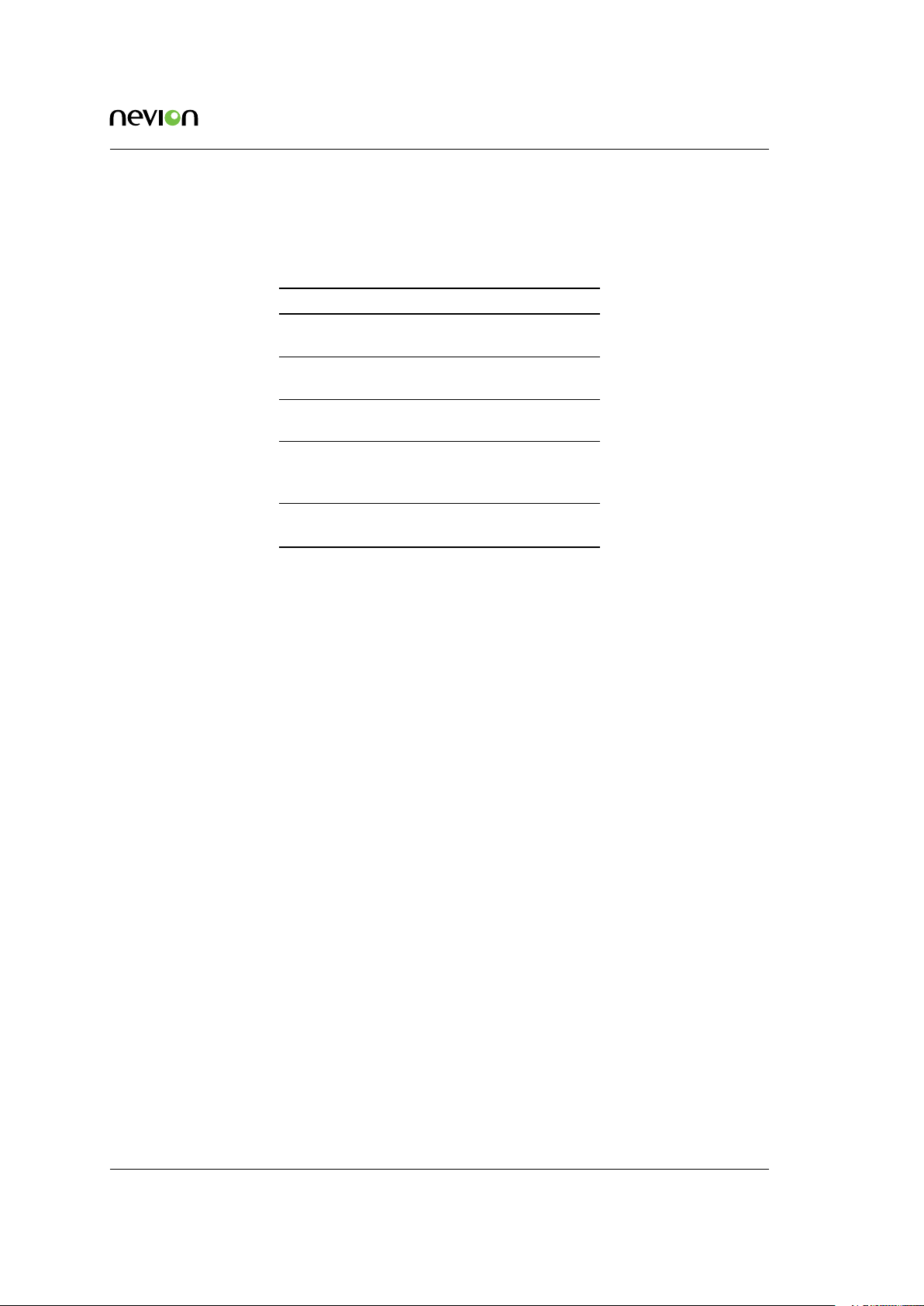
1 History
History 11
Revision Date Comments
2.0.A 2017-05-16 – Updated to match new release
1.10.A 2016-09-16 – Updated to match new release
1.8.0 2016-01-28 – Updated to match new release
1.4.0 2015-04-13 – Added description of IP-RX FEC
– Clean up IP-RX pages
1.2.1 2015-03-26 – First version
ID: tsprocessor_cp4400 CP4400 User’s Manual Rev. 2.0.A (5199)
Page 12
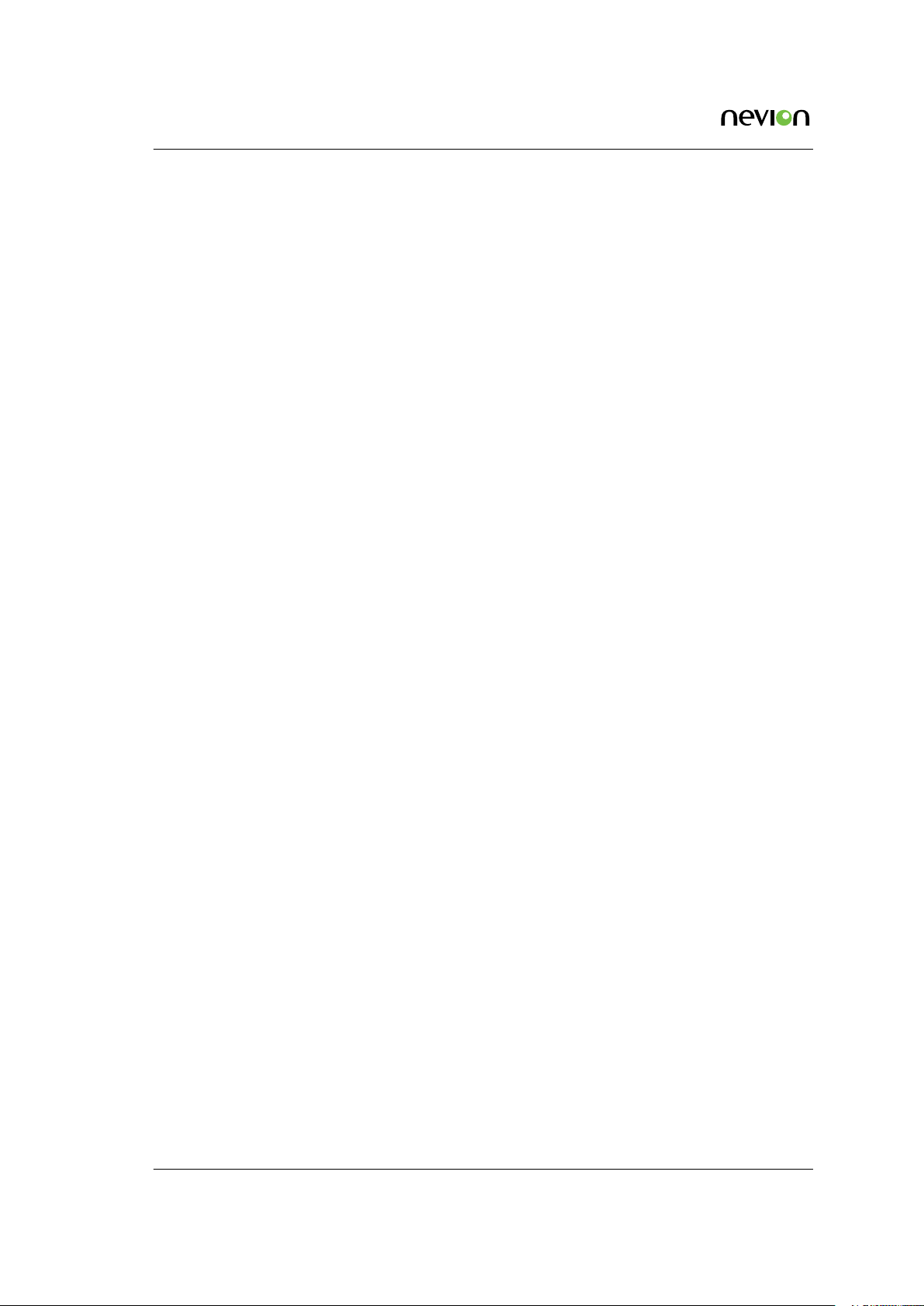
12
CP4400 User’s Manual Rev. 2.0.A (5199) ID: tsprocessor_cp4400
Page 13
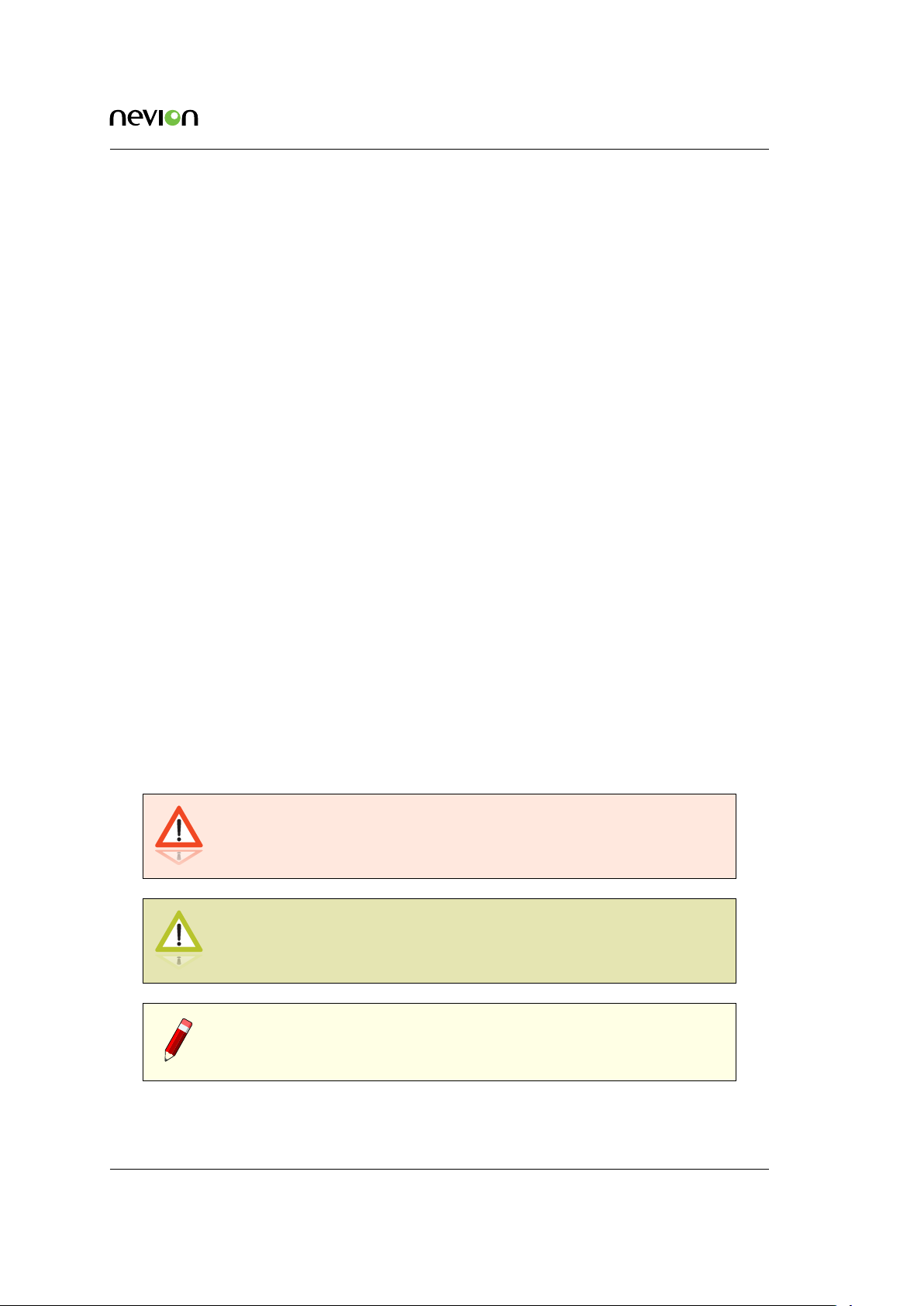
Introduction 13
2 Introduction
2.1 Scope
This manual is written for operators and users of the CP4400 TS Processor and provides necessary
information for installation, operation and day-to-day maintenance of the unit. The manual covers
the functionality of the software version 2.0.X or later, and continues to be relevant to subsequent
software versions where the functionality of the equipment has not been changed. When a new
software version changes the functionality of the product, an updated version of this manual will
be provided.
The manual covers the following topics:
• Getting started
• Equipment installation
• Operating instructions
• WEB interface description
• Preventive maintenance and fault finding
• Alarm listing
• Technical specifications
2.2 Warnings, cautions and notes
Throughout this manual warnings, cautions and notes are highlighted as shown below:
Warning: This is a warning. Warnings give information, which if strictly
observed, will prevent personal injury and death, or damage to personal
property or the environment.
Caution: This is a caution. Cautions give information, which if strictly
followed, will prevent damage to equipment or other goods.
Note: Notes provide supplementary information. They are highlighted for
emphasis, as in this example, and are placed immediately after the relevant
text.
ID: tsprocessor_cp4400 CP4400 User’s Manual Rev. 2.0.A (5199)
Page 14
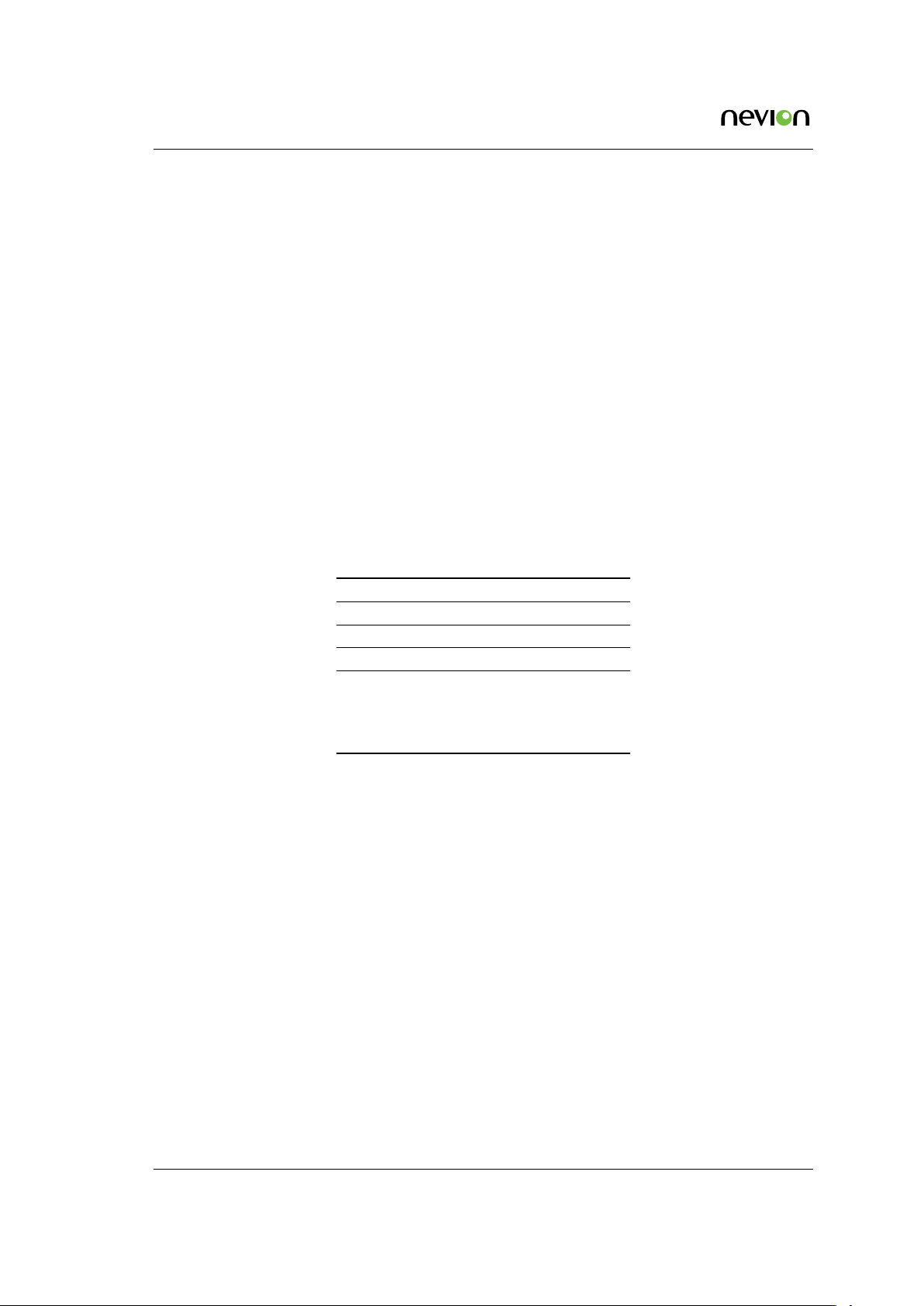
14 Introduction
2.3 Heed warnings
• All warnings marked on the product and in this manual should be adhered to. The
manufacturer cannot be held responsible for injury or damage resulting from negligence of warnings and cautions given.
• All the safety and operating instructions should be read before this product is installed
and operated.
• All operating and usage instructions should be followed.
• The safety and operating instructions should be retained for future reference.
2.4 Contact information
Our primary goal is to provide first class customer care tailored to your specific business and
operational requirements.
Please contact us at:
Telephone +47 22 88 97 50
Fax +47 22 88 97 51
E-mail support@nevion.com
WEB http://www.nevion.com
Mail and visiting address Nevion
Lysaker Torg 5
NO-1366 Lysaker
Norway
CP4400 User’s Manual Rev. 2.0.A (5199) ID: tsprocessor_cp4400
Page 15

Short Product Description 15
3 Short Product Description
The CP4400 is part of the Nevion cProcessor product family for processing and handling of MPEG
transport streams. The cProcessor family represents a line of compact and powerful, yet costeffective, products designed for advanced modification of MPEG Transport Streams.
The CP4400 supports up to 7 DVB-T2 Gateways that uses the advanced capabilities of the cProcessor family to wrap the transport stream (TS) into the DVB-T2 modulator interface (T2-MI). In addition to the data, this T2-MI interface contains signalling, control and timing information for the
DVB-T2 modulators.
The number and types of inputs are subject to the hardware configuration of the unit. The CP4400
has four slots where I/O boards can be inserted. These four slots can be filled with any combination of availableI/O boards from Nevion, and these boards are referred to as daughter boards. The
main board has four ASI inputs, and in total, depending on the combination of daughter boards,
the unit can have:
• Up to 20 separate ASI inputs
• Up to 8 DVB-S/S2 inputs
3.1 Summary of Features
Features of the CP4400 include:
• Supports up to 7 independent T2-Gateway instances.
• Transport Stream (TS) encapsulation in T2-MI packets
− Single or Multiple Physical Layer Pipe (PLP)
− Null packet deletion
− Input Stream Synchronisation (ISSY) support (short/long)
− Normal and high efficiency transmission mode
− Time interleaving support
• L1-Signalling
− Bandwidth selection (1.7MHz, 5MHz, 6MHz, 7MHz, 8MHz, 10MHz)
− Configurable signalling of the of the DVB-T2 frames
− Modulation up to 256-QAM
• SFN adaptation
− DVB-T2 timestamp for SFN networks (relative/absolute)
− 1 PPS timing reference input
ID: tsprocessor_cp4400 CP4400 User’s Manual Rev. 2.0.A (5199)
Page 16
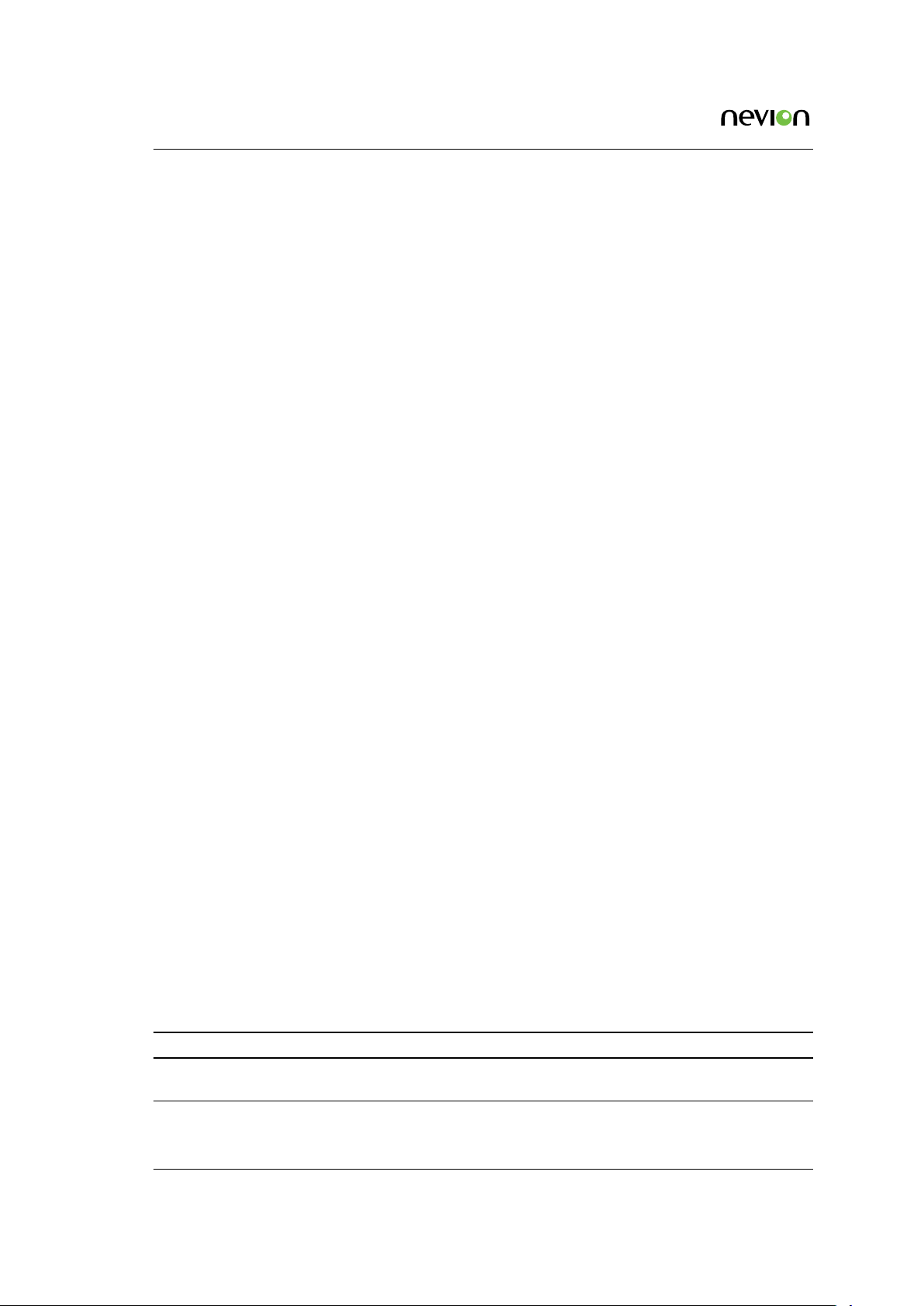
16 Short Product Description
− SNTP support for Absolute timestamps
• Individual addressing
− Multiple Input Single Output (MISO)/ Single Input Single Output (SISO) transmission
mode support for individual modulators
− Individual PAPR parameters for individual modulators
• Transport stream monitoring
− TR 101 290 Priority 1 monitoring: Sync loss, CC error
− Monitoring of min/max bitrate for individual PIDs
− Output PID monitoring (CC errors)
• Flexible alarm configuration options
− Alarm levels freely configurable individually for each channel
− Individual setting of alarm levels based on PID values
• Compact, cost-effective solution
• User-friendly configuration and control
− WEB/XML based remote control
− Easy access to unit from any WEB browser
− Easy integration to NMS systems with SNMP Trap support
− SNMPv2c agent
• Transmission of T2-MI transport stream over Gigabit Ethernet
• Reception of transport stream over Gigabit Ethernet
• IP TX Forward Error Correction
3.2 Software options
The CP4400 functionality depends on the software licences installed. The following table describes
the features available as software options. Please refer to Section 8.4.9.3 for more information how
to obtain and enable feature upgrades.
Table 3.1.a Functionality enabled through software licences
Code Max value Description Key features
AMMX 50 Enables advanced monitoring on
multi-program transport stream (MPTS)
CP4400 User’s Manual Rev. 2.0.A (5199) ID: tsprocessor_cp4400
ETR 290 Pri 2 and 3, PCR, Table decoding,
Packet dump
Page 17
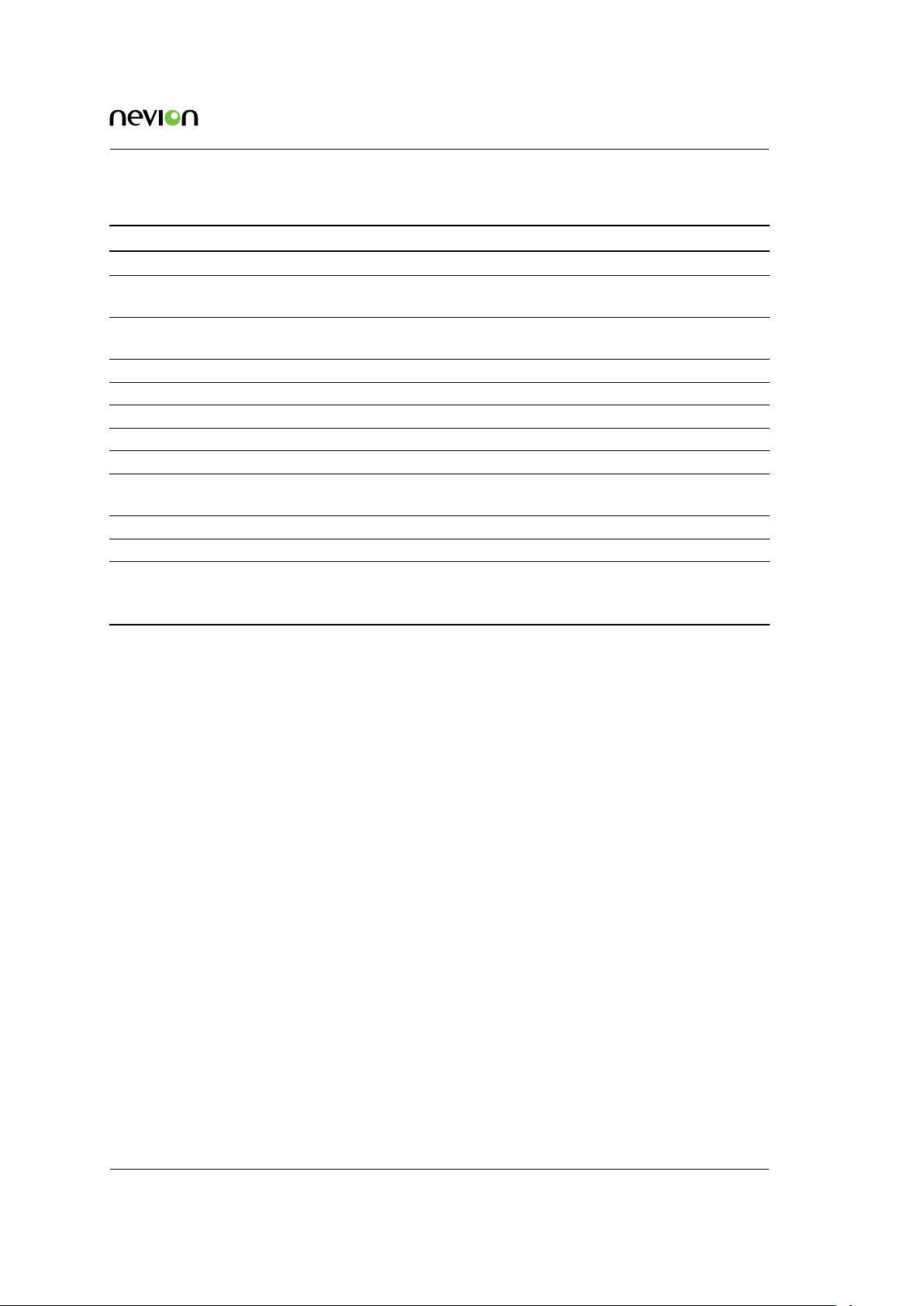
Short Product Description 17
Table 3.1.b Functionality enabled through software licences
Code Max value Description Key features
AS2 - Enables advanced monitoring options 16APSK, 32APSK
BISS-RX - Enables BISS descrambling of Transport
Streams
DET2X 1 Enables single deterministic multiplexer with a
T2-Gateway output
MPTX 7 Enables MPTS over IP monitoring. MPTS
TSOX 10 Enables output of Transport Streams over IP IP outputs
ISWX 10 Enables TS Input switching functionality TS Input Switching
SSWX 1 Number of TS Seamless Switchs TS Seamless Switch
T2GW 7 Number of T2-Gateways T2-Gateways
FEC - Enables support for Forward Error Correction
on video data traffic.
SIPS - Enables Seamsless IP Protection SIPS
LDO - Enables Launch Delay Offset LDO
PLPAX 24 Additional PLPs to use for Multi-PLP
operation. May be allocated to any
T2-Gateway.
BISS-1
Deterministic multiplexing with T2-Gateway
FEC
PLP
3.3 Hardware options
The CP4400 comes with a variety of hardware options. The product can be ordered with up to
four daughter boards in order to tailor to specific needs in terms of inputs to monitor.
Currently, the four slots on the CP4400 can be populated with any combination of the daughter
boards listed below.
• ASI board (4xASI BNC inputs)
• DVB-S/S2 board (2xDVB-S/S2 F-connector inputs and 2xASI BNC test outputs)
• DVB-T/T2 board (2xDVB-T/T2 F-connector inputs and 2xASI BNC test outputs)
• GPS board with antenna output
ID: tsprocessor_cp4400 CP4400 User’s Manual Rev. 2.0.A (5199)
Page 18
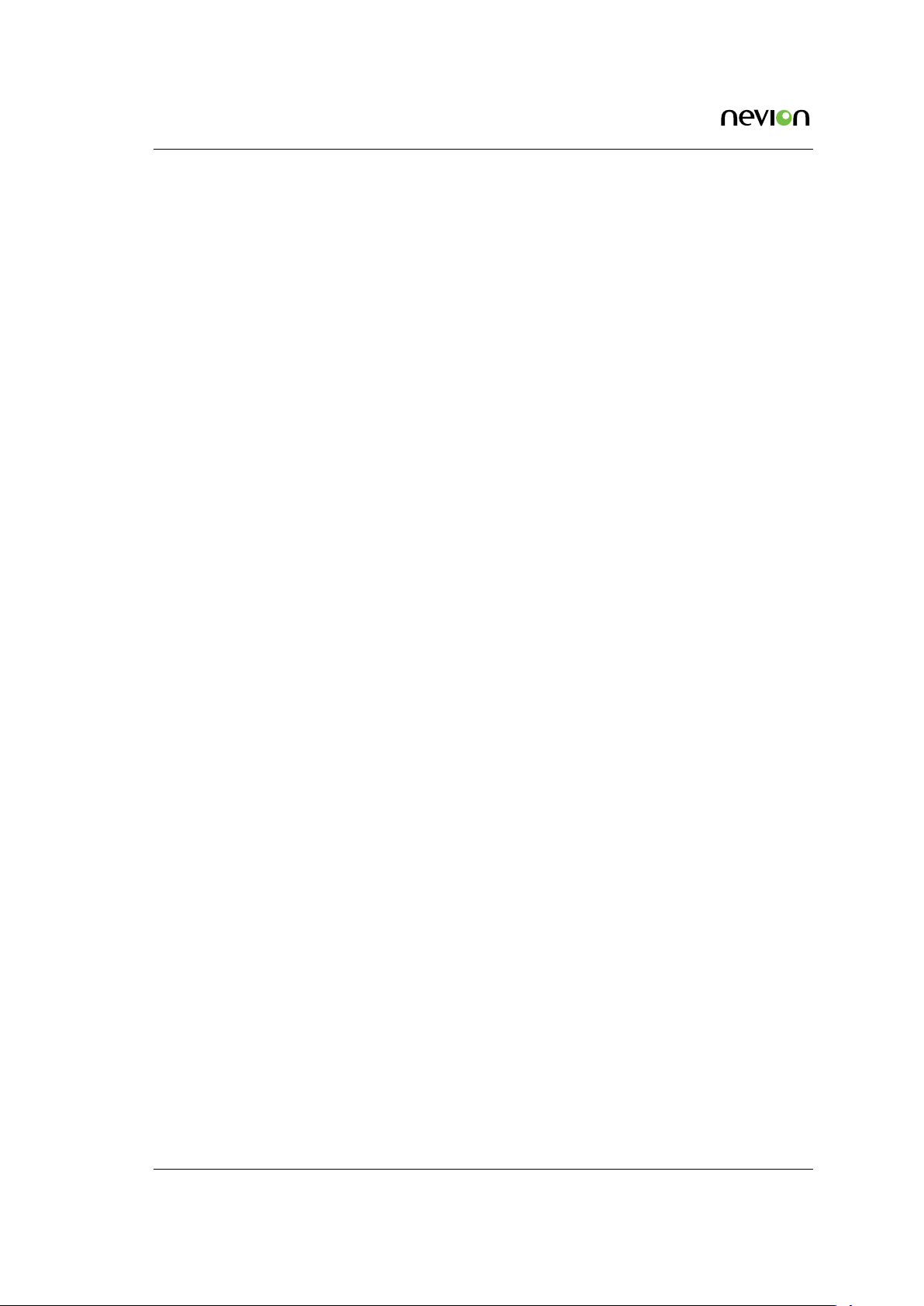
18
CP4400 User’s Manual Rev. 2.0.A (5199) ID: tsprocessor_cp4400
Page 19
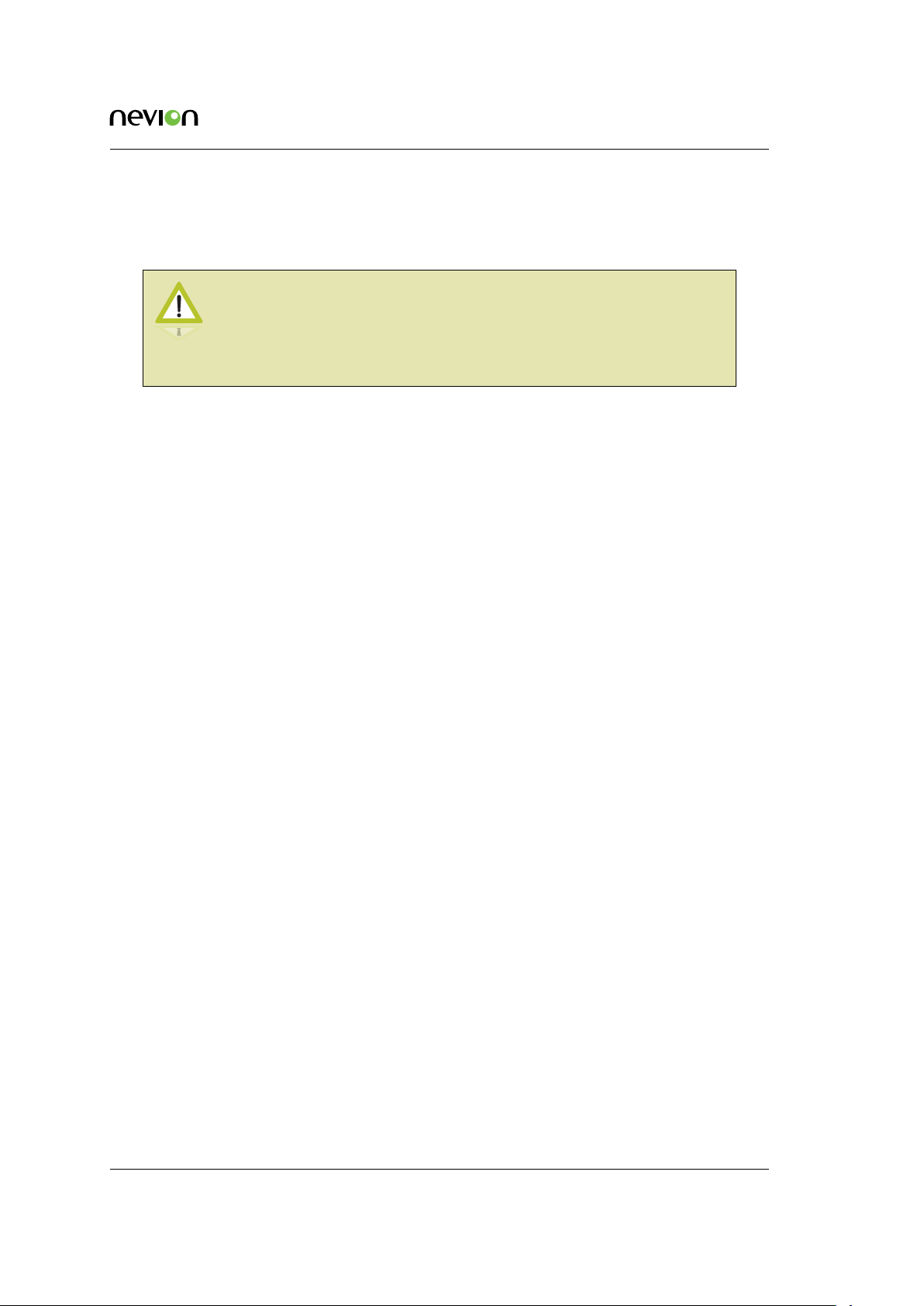
Installing the Equipment 19
4 Installing the Equipment
Caution: The CP4400 must be handled carefully to prevent safety hazards
and equipment damage. Ensure that the personnel designated to install
the unit have the required skill and knowledge. Follow the instructions
for installation and use only installation accessories recommended by the
manufacturers.
4.1 Inspect the package content
• Inspect the shipping container for damage. Keep the shipping container and cushioning
material until you have inspected the contents of the shipment for completeness and have
checked that the CP4400 is mechanically and electrically in order.
• Verify that you received the following items:
− CP4400 with correct power supply option
− Power cord(s)
− CD-ROM containing documentation and Flash Player installation files
− Any optional accessories you have ordered
4.2 Installation Environment
As with any electronic device, the CP4400 should be placed where it will not be subjected to
extreme temperatures, humidity, or electromagnetic interference. Specifically, the selected site
should meet the following requirements:
• The ambient temperature should be between 0 and 50◦C (32 and 122◦F).
• The relative humidity should be less than 95 %, non-condensing. Do not install the unit
in areas of high humidity or where there is danger of water ingress.
• Surrounding electric devices should comply with the electromagnetic field (EMC) standard IEC 801-3, Level 2 (less than 3 V/m field strength).
• The AC power outlet (when applicable) should be within 1.8 meters (6 feet) of the CP4400.
• Where appropriate, ensure that this product has an adequate level of lightning protec-
tion. Alternatively, during a lightning storm or if it is left unused and unattended for
long periods of time, unplug it from the power supply and disconnect signal cables. This
prevents damage to the product due to lightning and power-line surges.
ID: tsprocessor_cp4400 CP4400 User’s Manual Rev. 2.0.A (5199)
Page 20
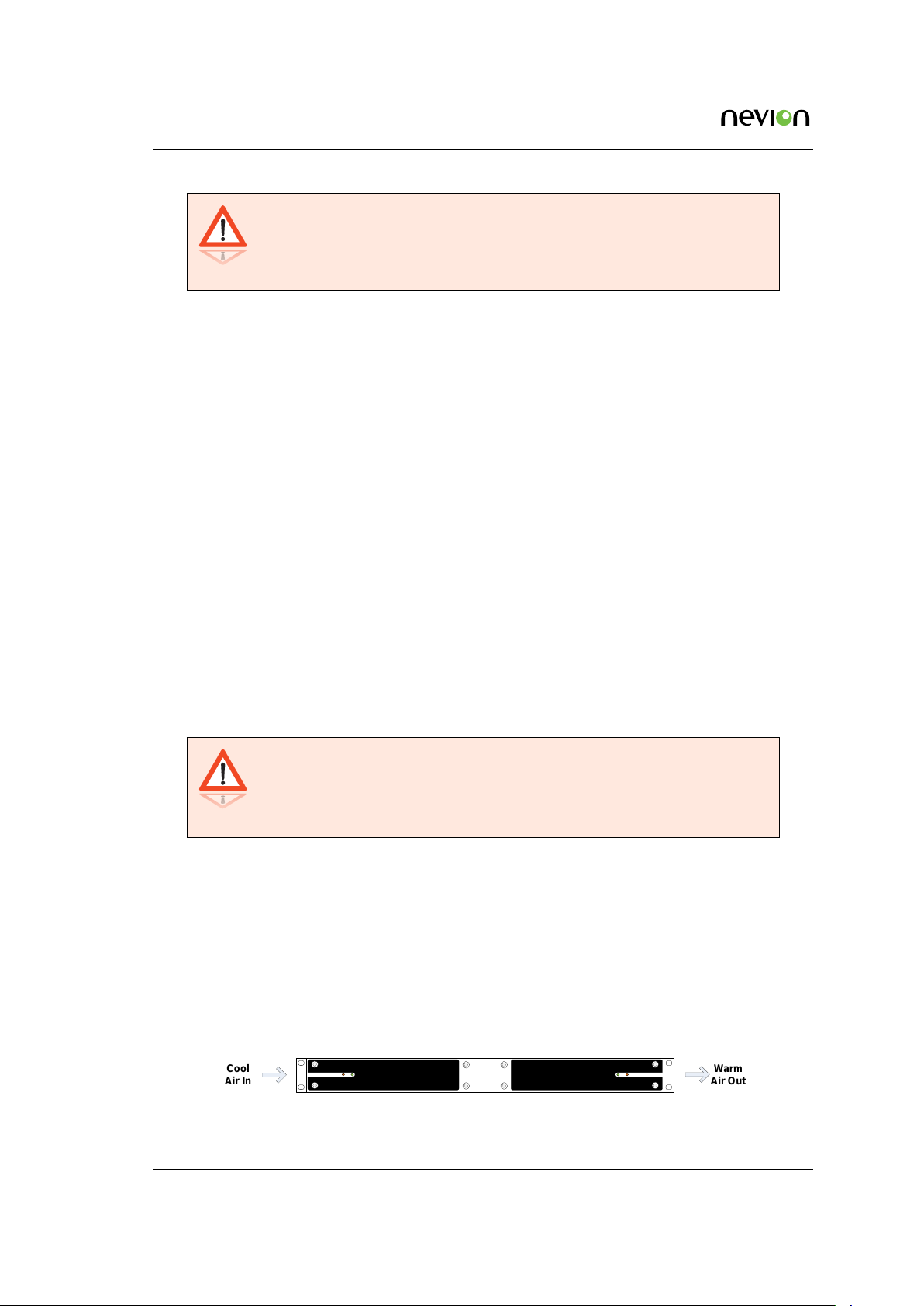
20 Installing the Equipment
CP541
Cool
Air In
Warm
Air Out
Warning: If the CP4400 has been subject to a lightning strike or a power
surge which has stopped it working, disconnect the power immediately.
Do not re-apply power until it has been checked for safety. If in doubt
contact Nevion.
4.3 Equipment installation
The CP4400 is designed for stationary use in a standard 19" rack. When installing please observe
the following points:
• Route cables safely to avoid them being pinched, crushed or otherwise interfered with.
Do not run AC power cables and signal cables in the same duct or conduit.
• The CP4400 has all connectors at the rear. When mounting the unit, ensure that the installation allows easy access to the rear of the unit.
• The fans contained in this unit are not fitted with dust/insect filters. Pay particular attention to this when considering the environment in which it shall be used.
• Make sure that the equipment is adequately ventilated. Do not block the ventilation holes
on each side of the CP4400.
4.4 Ventilation
Openings in the cabinet are provided for ventilation to protect it from overheating and ensure
reliable operation. The openings must not be blocked or covered. Allow at least 50 mm free airspace each side of the unit.
Warning: Never insert objects of any kind into this equipment through
openings as they may touch dangerous voltage points or create shorts that
could result in a fire or electric shock. Never spill liquid of any kind on or
into the product.
• This product should never be placed near or over a radiator or heat register. Do not place
in a built-in installation (e.g. a rack) unless proper ventilation is provided in accordance
with the device airflow design as depicted in Figure 4.1 .
• The CP4400 may be vertically stacked in 19" racks without intermediate ventilation panels. In systems with stacked units forced-air cooling may be required to reduce the operating ambient temperature.
Figure 4.1 shows the air path through the unit, where cool air is taken from the left hand
side, seen from the front.
Figure 4.1 Air path through the unit
CP4400 User’s Manual Rev. 2.0.A (5199) ID: tsprocessor_cp4400
Page 21
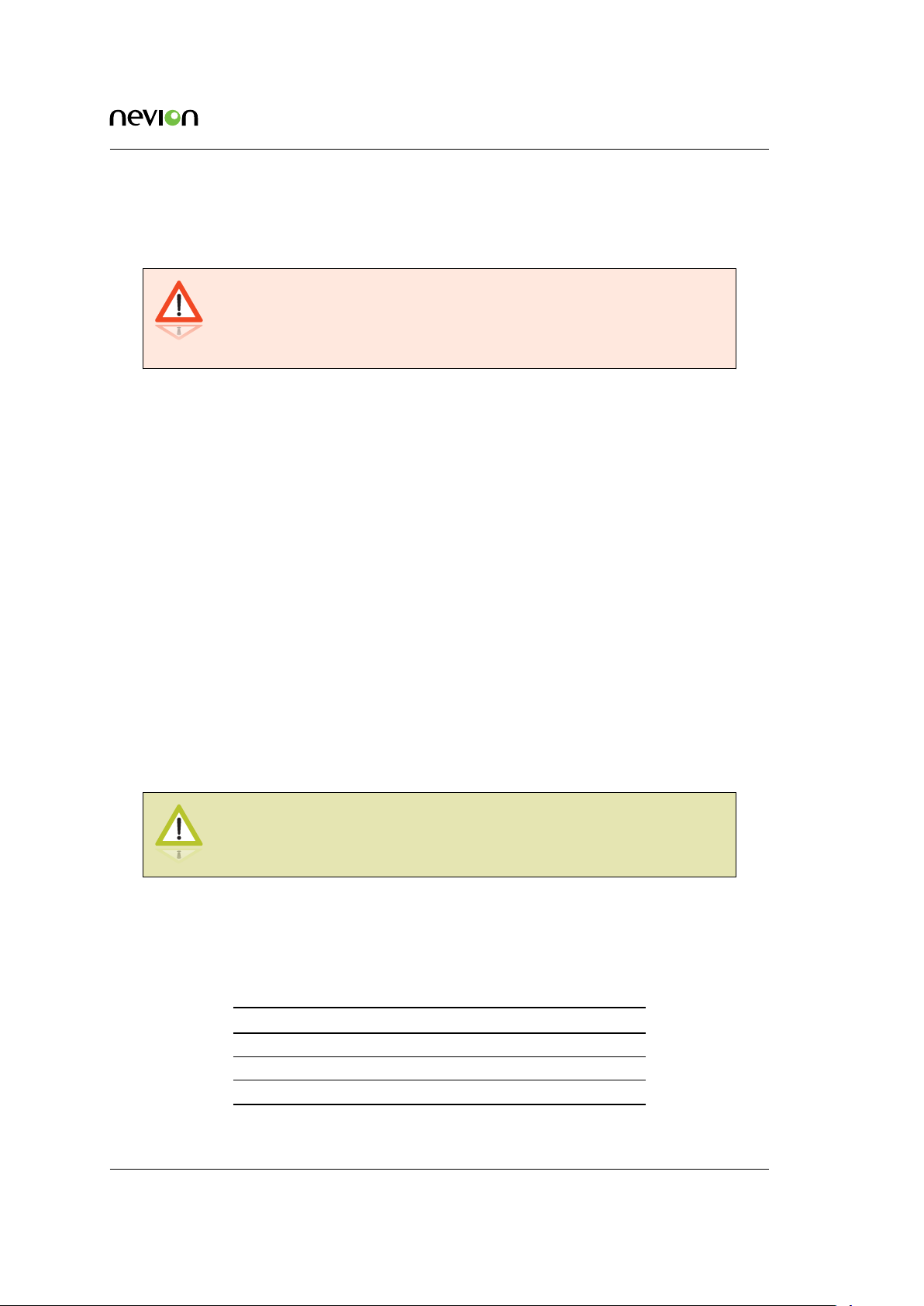
Installing the Equipment 21
4.5 Power supply
The CP4400 is delivered rated for AC operation.
Warning: This product should be operated only from the type of power
source indicated on the marking label. Please consult a qualified electrical
engineer or your local power company if you are not sure of the power
supplied at your premises.
4.5.1 AC power supply
The CP4400 has a wide-range power supply accepting the voltage range 100-240 VAC, 50/60 Hz.
Please refer to
4.5.1.1 Dual AC power supplies
Alternatively, the CP4400 may be fitted with dual internal wide-range AC power supplies. The
power supplies cover the voltage range 100-240 VAC, 50/60 Hz.
Appendix B for a detailed specification of the AC power supply.
During normal operation, load-sharing is used between the internal supplies. In case of a single
power supply failure alarms will be raised and the unit will continue operating off the second
power supply. To guard against failure in the external power circuitry it is imperative to connect
each power supply to separate AC mains circuits.
Please refer to Appendix B for a detailed specification of the AC power supply.
4.5.1.2 AC power cable
Ensure that the AC power cable is suitable for the country in which the unit is to be operated.
Caution: Power supply cords should be routed so that they are not likely
to be trod on or pinched by items placed upon or against them. Pay
particular attention to cords at plugs and convenience receptacles.
The unit is supplied with a two meter detachable mains supply cable equipped with a moulded
plug suitable for Europe, UK or USA, as appropriate. The wires in the mains cable are coloured
in accordance with the wire colour code shown in Table 4.1.
Table 4.1 Supply cable wiring colours
Wire UK (BS 1363) EUROPE (CEE 7/7) USA (NEMA 5-15P)
Earth Green-and yellow Green-and yellow Green
Neutral Blue Blue White
Live Brown Brown Black
ID: tsprocessor_cp4400 CP4400 User’s Manual Rev. 2.0.A (5199)
Page 22
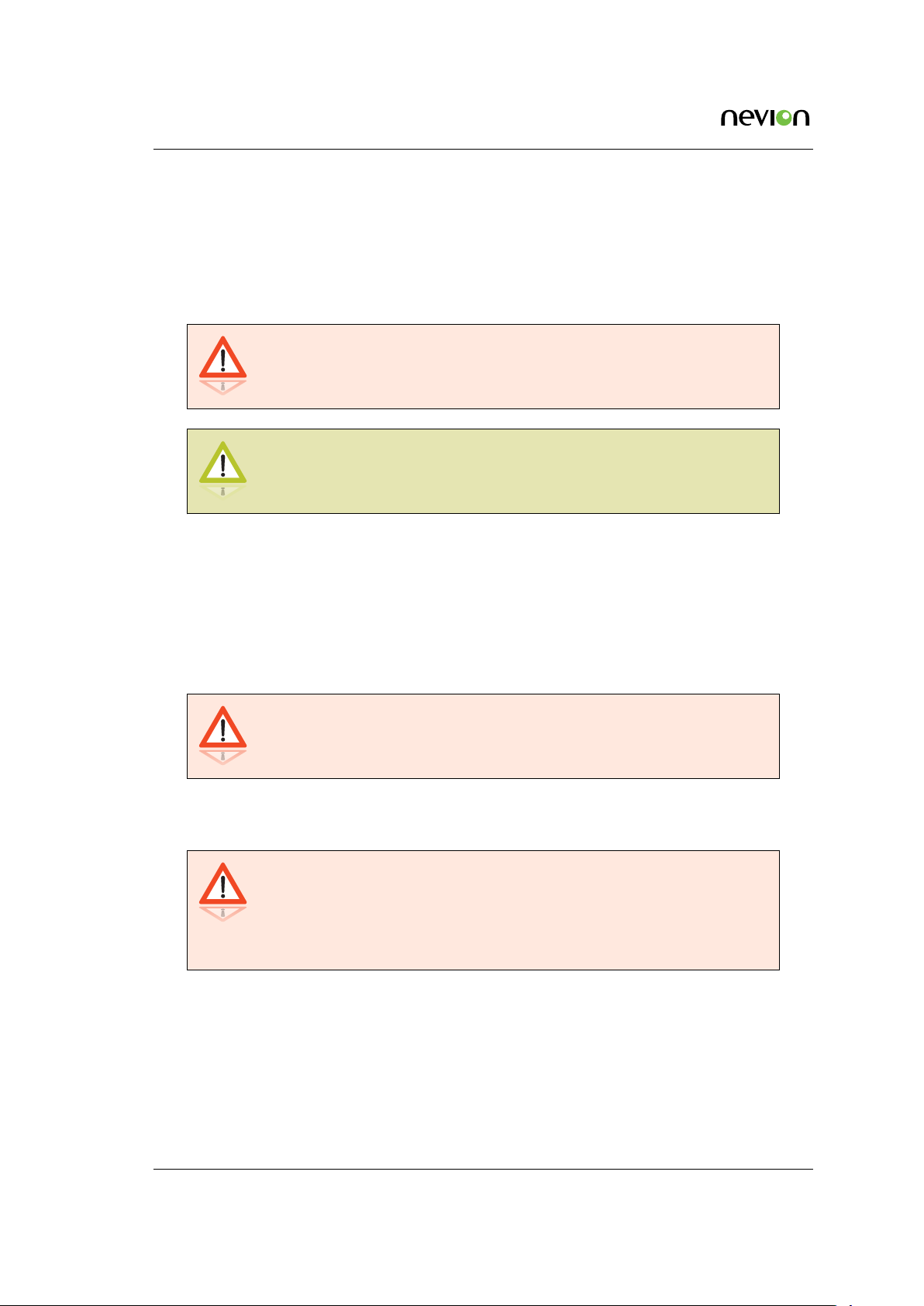
22 Installing the Equipment
4.5.1.3 Protective Earth/technical Earth
To achieve protection against earth faults in the installation introduced by connecting signal cables
etc., the equipment should always be connected to protective earth. If the mains supply cable is
disconnected while signal cables are connected to the equipment, an earth connection should be
ensured using the Technical Earth connection terminal on the rear panel of the unit.
Warning: This unit must be correctly earthed through the moulded plug
supplied. If the local mains supply does not provide an earth connection
do not connect the unit.
Caution: Consult the supply requirements in Appendix B prior to connecting the unit to the supply.
The unit has a Technical Earth terminal located in the rear panel. Its use is recommended. This is
not a protective earth for electrical shock protection; the terminal is provided in order to:
1. Ensure that all equipment chassis fixed in the rack are at the same technical earth potential. To achieve this, connect a wire between the Technical Earth terminal and a suitable
point in the rack. To be effective all interconnected units should be earthed this way.
2. Eliminate the migration of stray charges when interconnecting equipment.
Warning: If the terminal screw has to be replaced, use an M4x12mm long
pozidrive pan head. Using a longer screw may imply a safety hazard.
4.5.1.4 Connecting to the AC power supply
Warning: Do not overload wall outlets and extension cords as this can
result in fire hazard or electrical shock. The unit is not equipped with an
on/off switch. Ensure that the outlet socket is installed near the equipment
so that it is easily accessible. Failure to isolate the equipment properly may
cause a safety hazard.
To connect the unit to the local AC power supply, connect the AC power lead to the CP4400 mains
input connector(s) and then to the local mains supply.
CP4400 User’s Manual Rev. 2.0.A (5199) ID: tsprocessor_cp4400
Page 23
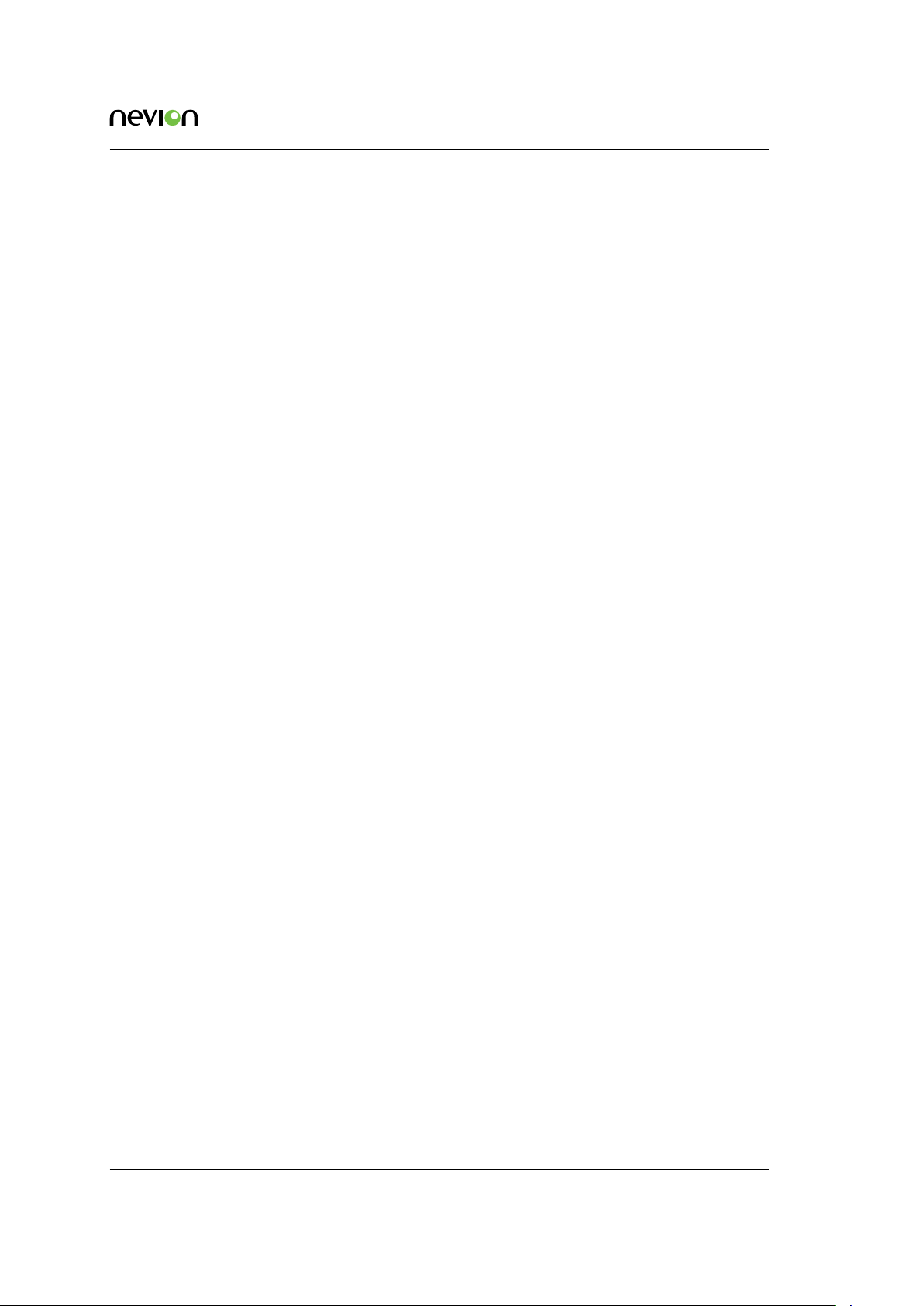
Installing the Equipment 23
4.5.2 Powering up/down
Before powering-up the unit, please ensure that:
• The unit is installed in a suitable location
• The unit has been connected to external equipment as required
Power up the unit by inserting the power cable connected to the power source. When the unit has
finished the start-up procedure, the fans will run at normal speed. Please check that all cooling
fans are rotating. If they are not, power down the unit immediately.
Power down the unit by removing the power supply connector at the rear of the unit.
ID: tsprocessor_cp4400 CP4400 User’s Manual Rev. 2.0.A (5199)
Page 24
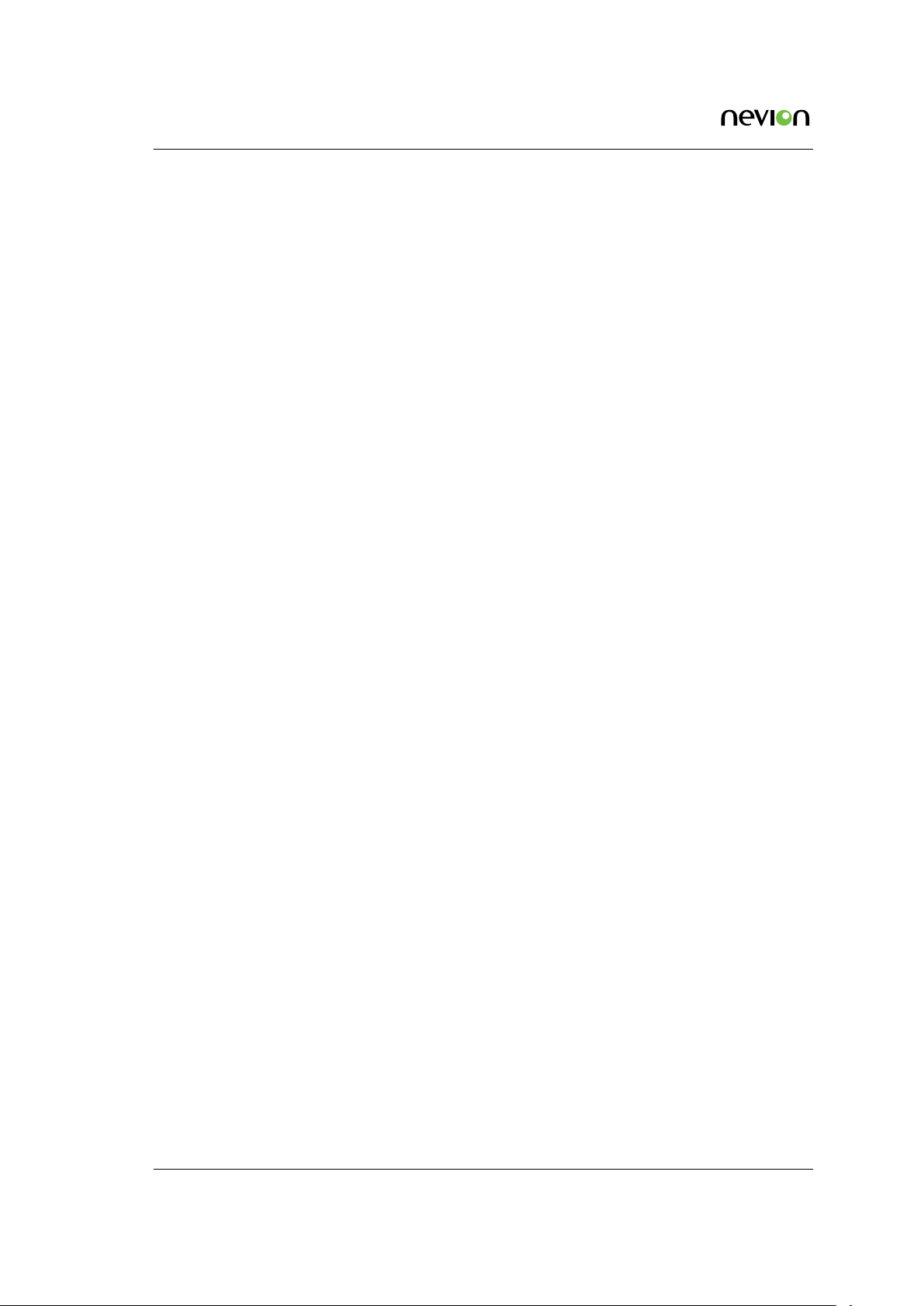
24
CP4400 User’s Manual Rev. 2.0.A (5199) ID: tsprocessor_cp4400
Page 25
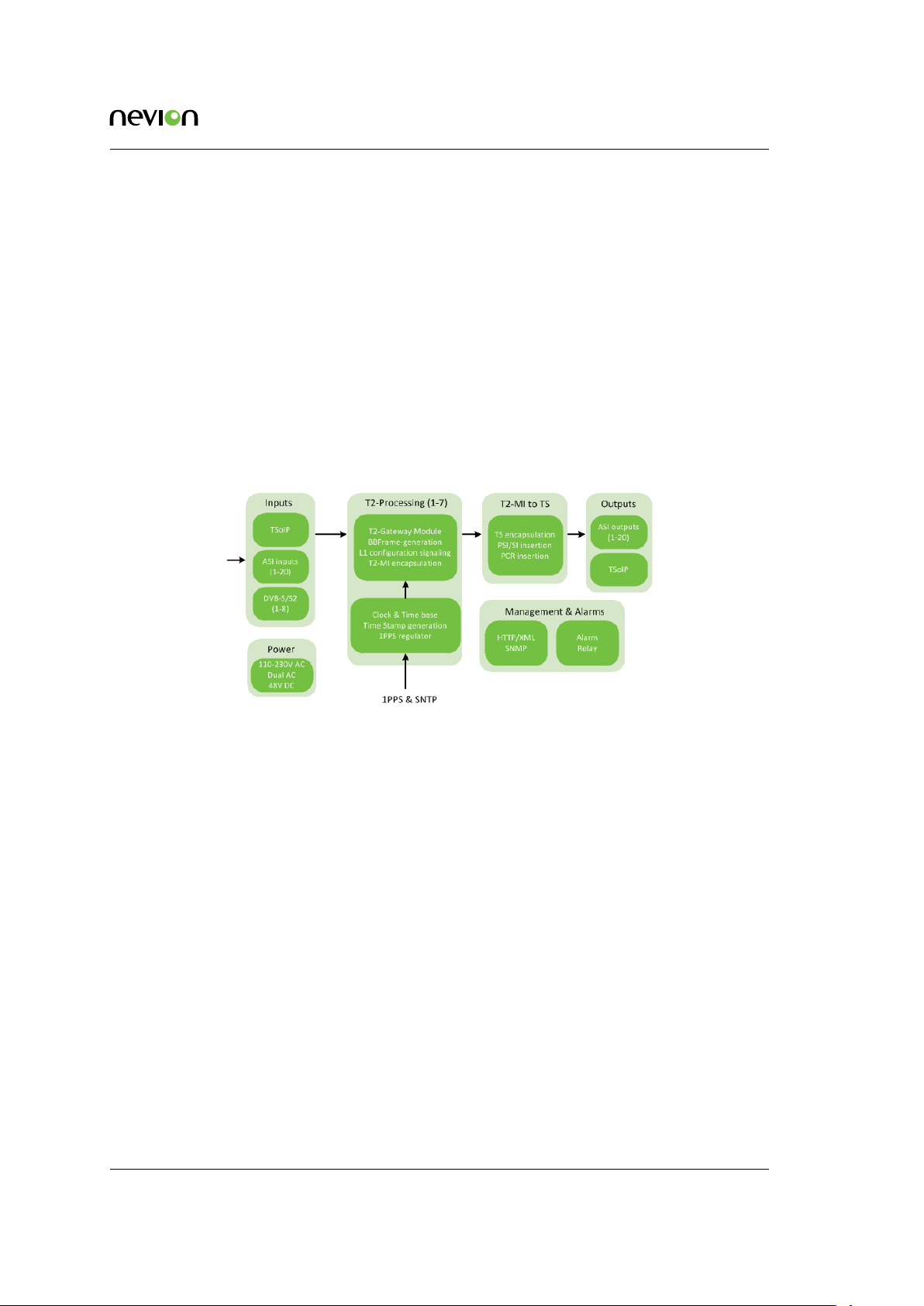
Functional Description 25
5 Functional Description
5.1 Introduction
The CP4400 is a DVB-T2 gateway designed for the encapsulation of Transport Streams (TS) in T2MI frames. The product offers an easy-to use WEB based user interface, a flexible and powerful
T2-MI encapsulation module and integration with network management systems via the SNMP
interface.
This chapter gives a brief description of the CP4400 inner structure, allowing a better understanding of the device’s functionality, its operation mode and its applications.
Figure
description of the different blocks is provided in following sections.
5.1 showsa functional block diagram of the main componentsinside the CP4400. A detailed
Figure 5.1 Product block diagram
5.2 TS inputs
The CP4400 supports TS inputs over ASI, IP or DVB-S/S2 signals. Any type may be used as a
source for a PLP.
5.3 TS output
The CP4400 generates one or more T2-MI output(s). The T2-MI signals may be output on either
ASI or over IP.
5.4 SFN adapter
The product is fitted with an SFN adapter that generates an accurate DVB-T2 timestamp. This
enables synchronisation of the output clock to the Network Time Protocol (NTP) or a 1PPS signal
for operation in SFN networks. The 1 PPS signal can be taken from an external source.
ID: tsprocessor_cp4400 CP4400 User’s Manual Rev. 2.0.A (5199)
Page 26
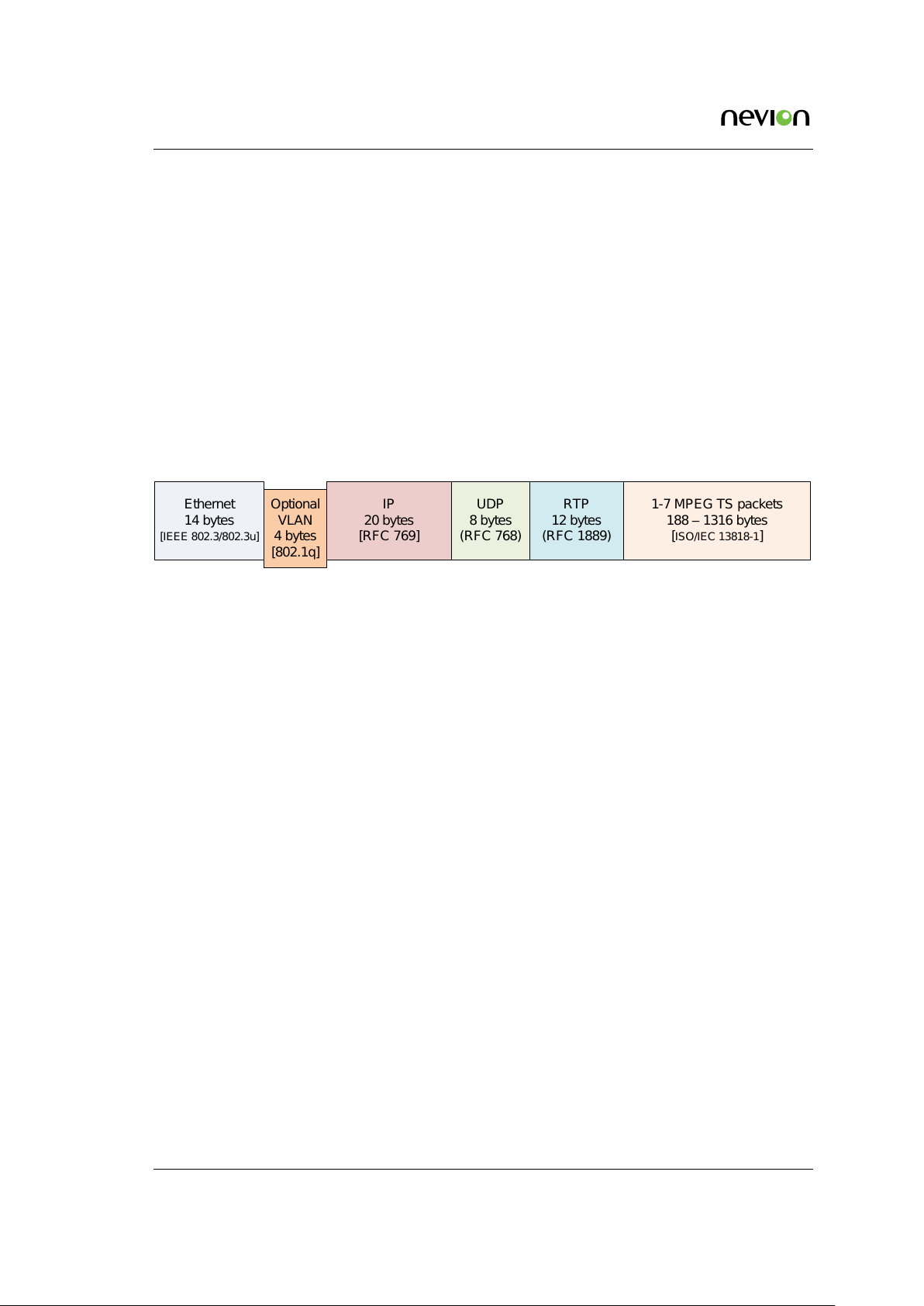
26 Functional Description
Ethernet
14 bytes
[IEEE 802.3/802.3u]
IP
20 bytes
[RFC 769]
Optional
VLAN
4 bytes
[802.1q]
UDP
8 bytes
(RFC 768)
RTP
12 bytes
(RFC 1889)
1-7 MPEG TS packets
188 – 1316 bytes
[ISO/IEC 13818-1]
5.5 TS over IP
5.5.1 Input and output
The CP4400 support TS over IP inputs, these are modelled to have the same functionality as the
ASI input ports, and content received will be available to the DVB-T2 Gateway generating the
output. The input streams can be either SPTS or MPTS and streams with or without RTP layer are
accepted.
Each DVB-T2 Gateway can generate one output and the operator chooses whether to transmit this
stream over IP or not.
5.5.2 Protocol mapping
Figure 5.2 Protocol mapping
When transmitting T2-MI streams over IP, the protocol mapping is according to figure 5.2. The
VLAN framing and RTP encapsulation are optional.
The RTP layer is important for diagnosing network related problems, since it contains a sequence
number that can be used for packet loss detection.
The maximum transfer unit (MTU) for Ethernet is usually 1500 bytes. This limits the number of
transport stream packets to embed into the outgoing Ethernet/IP frames to be between 1 and 7.
5.6 Deterministic multiplexer module
The CP4400 contains a module for deterministic multiplexing of one or more Transport Stream
inputs. Deterministic multiplexing means that several CP4400 units which have the exact same
configuration and are fed the same TS signals, will generate multiplexes that are identical. That
is, Null Packets will be inserted in the same packet slots, PCR restamping will be done to produce
identical PCR values and data packets will be multiplexed to the same packet positions.
To be able to do deterministic multiplexing the CP4400 requires that each input contains a APCR
packets. These packets must be inserted at an earlier stage in the transmission chain by an APCR
Inserter.
The deterministic multiplexer module forwards it’s data to the T2-Gateway module, which will
add the T2-MI layer. The T2-MI wrapper will also be added in a deterministic manner, such that
two or more units with the same streams and same configuration will produce identical T2-MI
streams.
CP4400 User’s Manual Rev. 2.0.A (5199) ID: tsprocessor_cp4400
Page 27

Functional Description 27
TS
BBFRAMEBUILDER
TS Packetizer
Clock & Time
base
T2MI TS
T2
config
Scheduler
config
Rate Control
1PPS
Time stamp
L1 signaling
5.7 T2-gateway module
Figure 5.3 DVB-T2 Gateway module
The DVB-T2 Gateway module illustrated in figure 5.3 is the main module of the CP4400, it encapsulates TS-input packets in Baseband frames, generates an accurate timestamp and generates
L1-signalling frames. The resulting T2-MI frames are packetized and encapsulated again in TS
packets to be transported over a network.
According to the DVB-T2 frame structure, T2-MI frames carrying user data are sent first followed
by a timestamp frame and a L1-frame. The time stamp frames and L1-frames are generated accordingly to the settings defined in the user interface.
The DVB-T2 packet bitrate is kept constant by the time source or the 1PPS signal, this prevent the
overflowing of the buffer on the modulator side when the unit and the modulator uses the same
time source.
5.8 Seamless IP Protection Switching
Seamless IP Protection Switching (SIPS) provides redundancy by protecting the media stream
against errors in the IP network, but in a different manner compared to Forward Error Correction
(FEC). FEC is designed to protect the stream against single or short burst packet losses, whereas
SIPS provides protectionagainst loss of complete data input, for example, due to link or equipment
failure.
The main idea of SIPS is to transmit two identical copies of the media stream over separate network
paths. At the receiver side, the data from the two incoming streams are combined at packet level
to form an error free output data stream.
The combination of diverse path routing and perfect switching provides for the highest possible
Quality of Service, effectively minimizing the effects of random packet losses, burst packet losses,
losses due to fast reroutes, and link failures.
Functional description
SIPS operates on the RTP packet level. The receive module buffers both incoming streams, mediating and selecting the most appropriate packets in what is termed active-active merging for use in
de-encapsulation. In this way, if one stream is impaired, good packets are delivered via the other
stream and a good output stream can always be reconstructed.
ID: tsprocessor_cp4400 CP4400 User’s Manual Rev. 2.0.A (5199)
Page 28
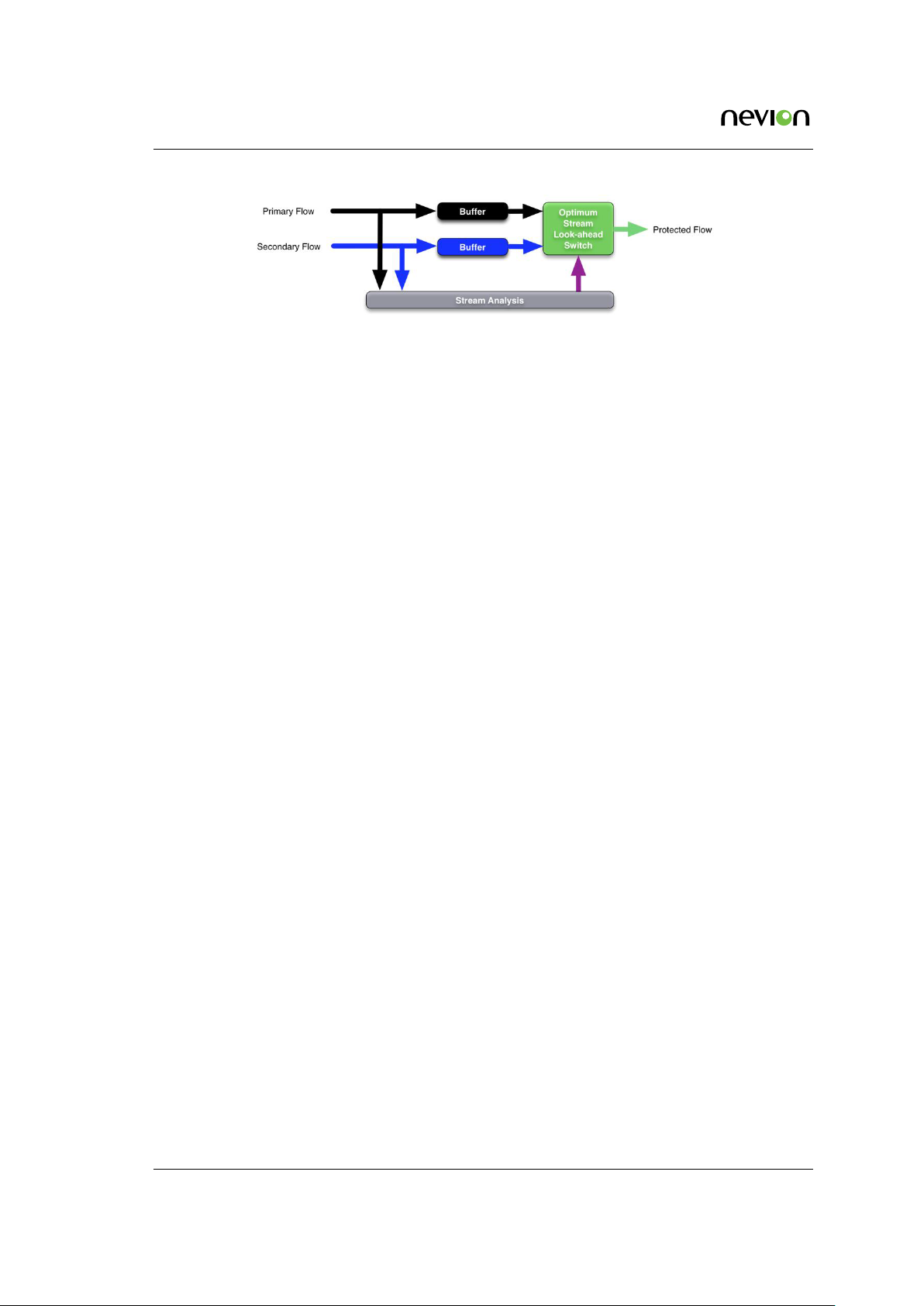
28 Functional Description
Figure 5.4 SIPS functional overview
There will be packet loss at the combined stream only when the packet is received on neither of
the two IP sources. The data stream resulting from combining the two incoming data streams will
then be processed as one RTP packet stream.
Setup
At the transmitter side, the CP4400 allows sending identical copies of the data flow to a user defined list of destinations. When several destinations have been configured for transmission, media
streams are sent to different IP addresses but the streams are identical down to the RTP layer and
are tagged with the same, randomly generated Synchronization Source ID (SSRC). For each destination, the physical or logical VLAN network interface, and IP unicast or multicast destination
addresses are configured. This enables the two data streams to be routed to their respective network paths directly at the CP4400 or at the first subsequent network node. See Section 8.10.2.3 for
more information on configuring redundant transmission/IP destinations.
At the receiver side SIPS must be enabled and the IP source parameters for IP flow A and B must
be configured to receive the media streams from the two diverse network paths. For any fully
seamless protection system to function, the dual media feeds presented at the receiver needs to
be essentially coherent i.e. the exact same media feed down to the RTP transport layer. When the
data streams have an identical SSRC value and data format, they are assumed to be identical and
are used for Seamless IP Protection Switching. See Section 8.6.2.3.2 for more info on configuration
of SIPS on the receiver.
Delay compensation
As the A and B flows will typically be routed across network links with different delays, it is
necessary for the SIPS module to wait for a period after the first signal is received before it starts
outputting data, to ensure that the second signal that is received does not need to be written to
the buffer after it is read out.
The SIPS Pre-buffer configuration parameter allows this period to be configured to allow the
system to be able to compensate for the maximum expected differential latency between the A
and B flows, while minimizing the additional delay added to the system.
Launch Delay Offset
If dual redundant network paths for some reason is not available, the Nevion patented technology
Launch Delay Offset (LDO) may be employed on the transmitter side.
This feature makes it possible to introduce a delay to one of the transmitted media streams, and
thereby introducing a temporal redundancy in the transmission. In this situation burst losses
approaching the time delay configured for LDO can be handled by the receiving SIPS engine,
even when only one network path is available.
CP4400 User’s Manual Rev. 2.0.A (5199) ID: tsprocessor_cp4400
Page 29
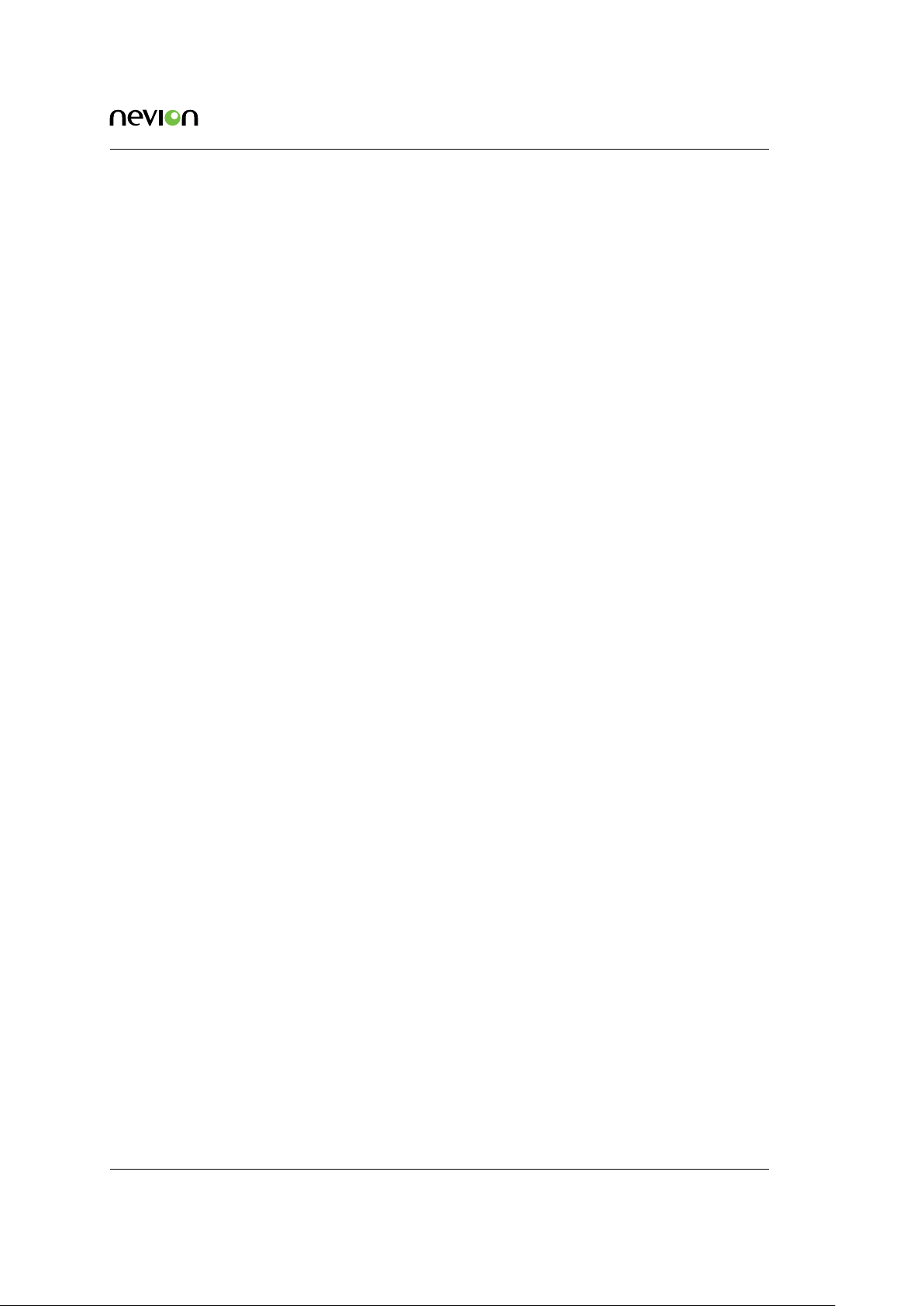
Functional Description 29
Note that this setup will give protection against long burst losses, but not against complete network failure. If there is a need to protect against link failures, LDO should be used together with
redundant network paths (routing flow A and B through different network paths).
For information on how to configure LDO, see Section 8.10.2.3.1.
Licensing
The SIPS feature requires a SIPS licence at the receiving node. No licence is required to configure
multiple IP destinations for an output channel on the transmit side.
The LDO feature requires the LDO licence at the transmitting node.
Compatibility
The SIPS feature is fully compatible with and extends the functionality of the SMPTE 2022-7
“Seamless Protection Switching of SMPTE ST 2022 IP Datagrams” standard.
5.9 Seamless switch
The seamless switch module is able to switch seamlessly between multiple Transport Streams. It
supports up to 4 individual Transport Streams, and each may be delivered over any interface. I.e.
the seamless switch may have an ASI input, a TSoIP input and a DVB-S2 input.
The seamless switch module is locked to the SSWX licence.
5.9.1 Modes
The seamless switch support several modes. The DVB-T and DVB-T2 modes are protected by
SSFNX licence.
5.9.1.1 Normal
This is the standard operation of the seamless switch, which handles any type of TransportStream.
The inputs to the seamless switch must come from the same Transport Stream source, i.e. all
packet must be bitwise identical and the packet order must be identical. For example Transport
Streams coming from different encoders or streams with different amount of null packets are not
considered identical.
5.9.1.2 DVB-T
The seamless switch is capable of performing seamless switches between different DVB-T SFN
streams coming from SFN Seamless compatible SFN Adapters. Contact Nevion for a list of compatible SFN adapters. A seamless SFN switch means that the seamless switch will switch between
streams in such a way that the MIP stream integrity at the output of the seamless switch will be
kept. This means the modulator will not resynchronize, but the data packets in the stream will be
discontinuous.
ID: tsprocessor_cp4400 CP4400 User’s Manual Rev. 2.0.A (5199)
Page 30

30 Functional Description
5.9.1.3 DVB-T2
The seamless switch is capable of performing seamless switches between different T2-MI streams
coming from compatible SFN Seamless DVB-T2 Gateway’s. Contact Nevion for a list of compatible
DVB-T2 Gateways. In this mode the seamless switch will be able to keep the integrity of the T2-MI
stream during a switch, such that a modulator will not have to resynchronize. However, the data
contained in the T2-MI BBFrames will be discontinuous.
5.9.2 Requirements
For all modes the delay difference between leading and lagging stream stream streams must not
exceed one second. If the streams are not identical the behavior of the switch is undefined.
5.9.3 Stream locking
The input Transport Streams will not arrive at the same time, so the seamless switch will have
to align the streams, by buffering the streams that arrives first. The unit will search for a match
in time between the streams, and then lock the streams to one another. The seamless switch will
always try to lock the streams to the selected input. Only when locked, seamless switching is
possible. If a switch is done in any other state the switch will not be seamless. Locking a stream to
the selected input may take anywhere from some milliseconds up to several seconds. Time until
locked depends on the jitter of the stream and the delay difference between the streams.
5.9.4 Switching
5.9.4.1 Automatic switch
The normal operation mode of the switch is automatic mode, where the seamless switch will
switch automatic between inputs. When all inputs are stable and locked, the seamless switch
will never perform a switch to another input. However, when the inputs are locked, and there
is a sequence of packets that are no longer bitwise identical, the switch may decide to switch to
another input. The switching behavior is best-effort, i.e. the switch will try to determine which
of the non-identical packets is the best one based on a set of criterias. If the seamless switch is
not sure which packet is the best it will prefer the input with the highest priority. It is therefore
important to give the most stable input the highest priority. If there are more than two inputs, the
seamless switch will also consider if multiple sources have identical packets.
5.9.4.2 Manual switch
The operator may at any time switch manually to an input stream. If the switch is in Manual mode
the switch will stay on this input indefinitely, but if the switch is not in Manual mode the switch
may at any time switch to another input stream.
CP4400 User’s Manual Rev. 2.0.A (5199) ID: tsprocessor_cp4400
Page 31

Functional Description 31
5.9.4.3 Fall back switch
If the fall back option is used, the switch will fall back to a higher prioritized input if possible. This
will only be done if the fall back switch is seamless.
5.10 Management sub-system
The management subsystem is a set of modules that handles all the interfaces to monitor and
control the operation of the CP4400.
The management subsystem communicates with the users, both humans and machines, via the
following interfaces:
• Front panel and back panel LEDs for status
• Graphical user interface via Flash application in WEB browser
• SNMP traps on alarms
• SNMPv2c Agent
• TXP (XML Protocol) to retrieve and set configuration and status
• Alarm relays on alarms
• Terminal interface either over Telnet or USB interface for debugging
• FTP server for direct file system access
The management subsystem communicates with other internal modules to make the unit perform
the wanted operations.
5.10.1 Graphical user interface
Operators monitor and control the CP4400 mainly via the Adobe Flash GUI application served
from the device’s WEB server. The GUI application is accessed via a WEB browser that communicates with the configuration framework through an HTTP/XML based protocol.
The device exposes extensive status information to the web GUI providing detailed reports and
real-time monitoring displays to the device administrator.
All the device configuration parameters available on the CP4400 can be controlled from the web
GUI.
5.10.2 Configuration database
The management subsystem processes configuration changes as transactions. All configuration
changes made to the device are validated against the current running configuration before committing them to the device. This limits the risks of the administrator implementing changes that
may cause down-time on the unit due to incompatible configuration settings.
ID: tsprocessor_cp4400 CP4400 User’s Manual Rev. 2.0.A (5199)
Page 32

32 Functional Description
Configurations can be imported and exported via the GUI. It is possible to clone the entire configuration of one device to another by exporting the configuration of one device and importing it to
another.
Configurations exported via the web GUI are formatted as human readable/modifiable XML files.
These files can be viewed or altered using any standard text or XML editor such as Windows
Notepad.
To simplify cloning of devices, certain exported parameters within the XML file are tagged as
device specific and therefore will be ignored when imported to either the same device or another.
These parameters are as follows:
• Device Name and Inventory ID
• IP network parameters
• ASI Port mappings
5.10.3 Alarm manager
The CP4400 contains an integrated alarm manager responsible for consistently displaying the
alarm status of each individual interface.
“Port Alarms” are alarms bound to a specific input or output port via a port indexing system.
The alarm severity for port related alarms can be configured per port level. “Device Alarms”
are global to the device and are not bound to any specific port. They do not follow the indexing
scheme. These are classified as “System Alarms”.
Alarms are graphically represented in a tree structure optimized for simplified individual viewing
and configuration. The “Device Alarm” tree is available from the “Device Info” page. The alarm
tree for each port is available on the “Alarms” page for each port.
The alarm manager presents the alarm of highest severity upon the external interfaces of the device. The severity level of each individual alarm can be defined by the administrator. Alarm
configuration is covered in greater detail in the “Alarm configuration” section.
SNMP traps are dispatched to registered receivers whenever there is an alarm status change.
The alarm manager keeps a log in non-volatile memory of the latest 100000 alarms that have occurred.
5.11 Time synchronisation
The CP4400 contains an internal real-time clock that is used for all internal timestamps. The internal clock is battery backed up in order to continue operating while the unit has no power.
The internal time can be synchronised as follows:
• Manual setting.
• From NTP server using SNTP protocol.
CP4400 User’s Manual Rev. 2.0.A (5199) ID: tsprocessor_cp4400
Page 33

Physical Description 33
6 Physical Description
Figure 6.1 Front panel of CP4400
The front panel, figure 6.1, provides two LEDs per CP4400. The meaning of the LED indicators is
shown in table 6.1.
Table 6.1 Front panel LED descriptions
Indicator Colour Description
Power Green Indicates power ON and initialisation completed
Alarm Red Lit during reboot and when a critical alarm is active. The alarm severity level to activate the red
LED is configurable
6.1 Slot and port numbering scheme
Figure 6.2 shows the rear panel of the CP4400, with no I/O daughter boards connected in the slots
which are numbered 1-4. These slots can contain up to four daughter boards in any combination
available from Nevion.
Figures
in slot number 1. These figures illustrate the port numbering scheme used consistently for the
CP4400. The numbering scheme contains two numbers, where the first is the slot number. The
main board has slot number M (for Main board) and the rest are as shown in figure 6.2. The second
number is an incrementing number, starting at 1, that increments for each extra addition of the
same connector. As an example, the ASI daughter board in slot number 1 would have numbered
the four BNC connectors as 1.1-1.4 as shown in figure 6.3. A DVB-S/S2 daughter board with two
F-connector antenna inputs and two BNC connectors for ASI test output will have a numbering
of 1.1 (first F-connector), 1.1 (first BNC output), 1.2 (second F-connector) and 1.2 (second BNC
output). This is shown in figure 6.4.
6.3 and 6.4 shows the left half of the backplane as examples of one daughter board inserted
Figure 6.2 Rear panel showing slot numbering for CP4400.
ID: tsprocessor_cp4400 CP4400 User’s Manual Rev. 2.0.A (5199)
Page 34

34 Physical Description
Figure 6.3 Example of numbering scheme
using an ASI daughter board for CP4400.
Figure 6.4 Example of numbering scheme using an DVB-S/S2 daughter board for
CP4400.
6.2 ASI inputs
BNC connectors 1 through 4, as shown in figure 6.2 are input ports. Connect the transport stream
input signals to be monitored to any of these connectors. The signals connected to the these input
ports should be valid DVB or ATSC compliant transport streams according to the operational mode
of the unit.
Note: that the four slots, numbered 1-4 in figure 6.2 and the cards
contained in them (or the lack of card in them) may vary depending on
the product configuration ordered from Nevion.
6.3 1PPS input
This coaxial connector (labelled 1PPS/10MHz) is provided in order to enable locking the internal
system clock to a universal reference. A standard 1 pulse per second reference signal should be
applied, e.g. from a GPS receiver. 1PPS is used for more accurate PCR measurements, and is
required for SFN delay monitoring.
6.4 Alarm/Reset interface
The unit is equipped with a 9-pin male D-sub connector to provide alarm information. Two programmable relays are provided. The first relay is always activated on a critical alarm or when the
unit is not powered.
The pin-out of the connector is shown in table
CP4400 User’s Manual Rev. 2.0.A (5199) ID: tsprocessor_cp4400
6.2.
Page 35

Physical Description 35
Table 6.2 Alarm/Reset
connector pin out
Pin Function
1. Relay 2 - Closed on alarm (NC)
2. Relay 2 Common
3. Relay 2 - Open on alarm (NO)
4. Prepared for +5V Output
5. Ground
6. Alarm Relay - Closed on alarm (NC)
7. Alarm Relay Common
8. Alarm Relay - Open on alarm (NO)
9. Optional Reset Input / GPI
Note: The Optional Reset Input / GPI is not currently not yet supported
in software, but will be supported in a later release.
If a critical (level 6) alarm has been raised, if the unit is not powered or any other programmed
condition for relay 1 is satisfied, there will be a connection between pin 6 and pin 7; otherwise,
there will be a connection between pin 7 and pin 8.
The optional (additional) relay will follow the same behaviour, except that it can also be programmed to be not activated for a critical (level 6) alarm.
A connection between pin 9 and 5 (or a TTL low on pin 9) will hold the unit in reset if this function
has been enabled. The connection must be held for 0.5 seconds in order to activate the reset. This
can be used to force a hard reset of the unit from an external control system. This pin can also be
used as a general purpose input (GPI).
For electrical specifications of the alarm connector, please refer to Appendix
B (Technical Specifi-
cations).
6.5 Ethernet ports
The CP4400 is equipped with four Ethernet ports. Together, these allow monitoring of hundreds
of IP encapsulated MPEG transport streams. There is, however, an upper limit to the overall bit
rate of the transport streams that can be monitored simultaneously. Two of the Ethernet ports are
Ethernet 1G data ports, Eth M.1 and Eth M.2.
The data port LEDs give the following information:
Speed indicator (left)
Unlit = 10 Mbit/s, green = 100 Mbit/s, yellow = 1000 Mbit/s
Traffic and link indicator (right)
Green - lit when link is established, blinks when data is transmitted or received.
ID: tsprocessor_cp4400 CP4400 User’s Manual Rev. 2.0.A (5199)
Page 36

36 Physical Description
6.5.1 SFP+ ports
The CP4400 provides two slots to accommodate two SFP+ modules, labeled Eth M.3 and Eth M.4.
This will provide two additional Ethernet ports supporting fiber optical transmission.
Enabling of the SFP+ slot is done from the Networks->Ethernet M.3 or Networks->Ethernet M.4
pages.
6.6 USB port
The mini USB connector provides an IP network-independent means to configure and monitor
the CP4400. This is useful especially when the unit shall be introduced into a network already in
operation.
USB 1.1 standard is supported.
6.7 Technical Earth
Connect the Technical earth to a suitable system earth point.
6.8 Mains power connector
Figure
Section 4.5 provides details of the power supply, protective earth and security. Read these instructions carefully prior to connecting the unit to mains power.
6.2 shows the unit with an AC mains power connector.
6.9 I/O daughter boards
6.9.1 ASI Board (legacy)
This legacy ASI board is only available for the fixed chassis. The direction of the ports are nonconfigurable in direction. In the current SW version (2.0.X) each port has the following configurations (starting with the leftmost when looking at the rear of the chassis):
• BNC 1: ASI Input
• BNC 2: ASI Input
• BNC 3: ASI Input
• BNC 4: ASI Input
HW ID: NEO1301.4021
CP4400 User’s Manual Rev. 2.0.A (5199) ID: tsprocessor_cp4400
Page 37

Physical Description 37
6.9.2 DVB S/S2 Board
The DVB-S/S2 demodulator board is only available for the fixed chassis, and has a static port configuration. In the current SW version (2.0.X) each port has the following configurations (starting
with the leftmost when looking at the rear of the chassis):
• F-connector 1: DVB-S/S2 L-band RF input
• BNC 1: ASI test output
• F-connector 2: DVB-S/S2 L-band RF input
• BNC 2: ASI test output
HW ID: NEO1301.4022
6.9.3 DVB T/T2 Board
The DVB-T/T2 demodulator board is available for both the fixed and the modular chassis, and
has a static port configuration. In the current SW version (2.0.X) each port has the following configurations (starting with the leftmost when looking at the rear of the chassis):
• F-connector 1: DVB-T/T2 RF input
• BNC 1: ASI test output
• F-connector 2: DVB-T/T2 RF input
• BNC 2: ASI test output
HW ID: NEO1401.4240
6.10 Front Panel Display
Note: The presence of a front display is optional.
The CP4400 contains a large, easy to read LCD display which is backlit, so it provides readable
characters even in environments with dark areas or bright sunlight.
To the right of the display is an associated keypad which is backlit with the following buttons:
• 4 directional arrows
• Set/OK/Enter
• Back/Cancel
The display shows information to enable the identification of the unit, the status and basic configuration possibilities without the need of using the web GUI.
ID: tsprocessor_cp4400 CP4400 User’s Manual Rev. 2.0.A (5199)
Page 38

38 Physical Description
6.10.1 Using the Front Panel Display
When power is applied to the CP4400 the display screen will show the booting progress of the
system.
At start up, the default view shows the basic settings of the unit. This view is also shown after the
device has been inactive for a period. This base view displays the following information:
• the product name and SW version number,
• the overall alarm status of the most critical alarm currently active on the unit,
• the IP address of the unit,
• the serial number.
When in the base view, pressing any of the six buttons will activate the main menu. The menu
items are:
• Network
• System
• Active Alarms
In order to access these sub-menus, the up and down arrow keys are pressed to choose the correct
item and pressing the Enter or right arrow button enters this menu.
For menus larger than the screen size, an arrow is shown on the top right or bottom right corner of
the display telling the user that more items are available by scrolling up or down (using the up or
down arrows). Pressing the Exit/Return button while being in a menu gives access to the parent
menu (if any).
Network menu
Displayed are the four IP interfaces - Eth M.1 to M.4 - and also the IP Routing option. Viewing
and changing the IP interfaces is covered in Section 7.3.3.
IP Interfaces
The interfaces are labeled with a status showing whether or not they are currently enabled or disabled. The options provided in this menu are IP Edit and Enter to En-
able/Disable.
IP Routes
This displays the list of current IP Routes along with the option of Add a New Route.
More about IP Routes is described in Section 8.5.1.3 where this function is covered for
the WEB interface. Pressing Enter on any selected IP route gives the following options
for the selected route:
• View Route - This displays the parameters of the IP route.
• Edit Route - Here there are three configurable parameters available: IP address
and subnet mask both edited in Edit Destination, Edit Gateway and Edit Met-
ric. In order to apply the changes made, the Enter button must be pressed.
CP4400 User’s Manual Rev. 2.0.A (5199) ID: tsprocessor_cp4400
Page 39

Physical Description 39
• Remove Route - This will delete the current route.
System menu
The two options available are Reboot and Reset to factory default. These both have an extra
confirmation screen to which the user can only enable the selection by pressing enter. The
confirmation page of the Reset to factory default menu contains a simplified disclaimer.
Active Alarm menu
The System Alarms menu can be found here, showing a list of all current system alarms,
selecting one of these entries will display all the information about that alarm. This contains
the same entries as the alarm log as described in
Section 8.3.5
ID: tsprocessor_cp4400 CP4400 User’s Manual Rev. 2.0.A (5199)
Page 40

40
CP4400 User’s Manual Rev. 2.0.A (5199) ID: tsprocessor_cp4400
Page 41

Operating the Equipment 41
7 Operating the Equipment
The CP4400 is configured and controlled locally and remotely through a Flash-based Web interface. The only application required on the computer to use this interface is a Web browser and the
Adobe Flash Player.
Note: Adobe Flash Player 10.0.2 or newer is required to use the Web
interface of the CP4400. As a general rule it is recommended to always
use the latest official release of Flash Player. If the Flash Player is not
installed on the adminstrator PC, a copy is provided on the CD delivered with the
device. Alternatively, the latest Adobe Flash Player can be downloaded free of
charge from
7.1 Accessing the graphical user interface
The default IP address of the CP4400 will most probably not be suitable for the network where the
unit will operate. Therefore the user should change the IP address of the management interface
so that access may be gained from the network.
http://www.adobe.com.
The CP4400 offers several options to alter the user interface IP address; through an Ethernet connection or using a USB terminal interface or using a PC application. If your management computer allows setting a fixed IP address, change the IP address using the Ethernet option described
in Section 7.3.1.
If a static address cannot be configured on your management computer, Section 7.3.2 gives the
procedure to initially configure device network parameters (IP, netmask, etc...) using the USB
terminal interface.
Configuring the device functionality according to operational needs is done using the Web interface, see Chapter 8.
7.2 Password protection
Remote access to the device is controlled by password protection.
There are 3 user levels providing different user privileges, each with a separate default password:
Username Default password Privileges
admin salvador Full access to device
operator natal Configure setting, cannot alter passwords
guest guest View configuration and alarm logs
ID: tsprocessor_cp4400 CP4400 User’s Manual Rev. 2.0.A (5199)
Page 42

42 Operating the Equipment
7.3 Changing the IP address of the unit
The default IP configuration on the Ethernet ports is described in Table 7.1.
Table 7.1 Default
IP configuration
Interface IP address Subnet mask
Ethernet M.1 10.0.0.10 255.255.255.0
Ethernet M.2 10.0.2.100 255.255.255.0
Ethernet M.3 10.0.3.100 255.255.255.0
Ethernet M.4 10.0.4.100 255.255.255.0
7.3.1 Changing IP address via the Web GUI
Windows 7 example
The screen-shot in Figure 7.1 shows how to configure the network interface in Windows 7
to communicate with the CP4400 via Ethernet M.1 with factory default settings. The IP address/netmask is set to 10.0.0.20/255.255.255.0 which is on the same subnet as the CP4400,
and does not conflict with the IP address of the device.
Figure 7.1 Setting static IP address 10.0.0.20 in Windows 7
Note: If several new devices are accessed one after the other, the ARP
cache of the computer from which the devices are being accessed may
have to be flushed between each new device access, since the same IP
address will be used for different MAC addresses. On Windows 7 this is done on
the command line typing the command ’arp -d *’
CP4400 User’s Manual Rev. 2.0.A (5199) ID: tsprocessor_cp4400
Page 43

Operating the Equipment 43
Figure 7.2 Configuring network
settings via the Web GUI
1. Connect an Ethernet cable directly between the PC and the Ethernet port of choice on the
CP4400. Configure the PC to be on the same subnet as the CP4400. See Figure 7.1.
2. Open your Web browser and type the default IP address of the chosen interface in the
address field of the browser (for instance http://10.0.0.10 for Ethernet M.1). Log into the
GUI with username admin and password salvador.
3. Browse to Network -> Ethernet M.1 in the GUI navigator, and set the correct IP address
settings. Click Apply to activate the new parameters. Figure 7.2 shows this GUI screen.
Note: Contact with the unit’s GUI will now be lost. Please type
http://<your new IP address> in your browser to reconnect to the unit.
7.3.2 Changing the management port IP address via the terminal interface
If a static IP address cannot be configured on your computer, follow the procedure below to configure the IP address via the terminal interface.
1. Install the USB driver from the product CD. (This step may be omitted if the driver has
already been installed.)
2. Connect your computer to the CP4400 via a USB cable to the USB port.
3. Access the terminal interface using a suitable terminal program, emulating an ANSI terminal, on your PC (e.g. HyperTerminal). The USB will appear as a virtual COM port on
your PC. No specific serial port settings are required. Assure scroll lock is not on. Type
<enter> and see that you have a prompt (app>).
4. In the terminal, type the following command and press <Enter>:
ID: tsprocessor_cp4400 CP4400 User’s Manual Rev. 2.0.A (5199)
Page 44

44 Operating the Equipment
The interface name can be found using the command
ip addr
Using the interface name, an IP address can then be set to an Ethernet port using the command
ip addr set <interface num> <IPv4 address>/<Netmask length>
Example:
app>ip addr set 0 10.40.80.100/24
This will result in the IP address 10.40.80.100 being set on Ethernet M.1. The subnet mask is set to
255.255.255.0.
Note: The product CD shipped with the CP4400 contains a USB driver
to use for serial communication with the device on the USB port. The
MS Windows driver installation script is configured to give a one-to-one
relationship between the physical USB port number on the PC and the COM port
number to use on the PC.
7.3.3 Changing the IP address via the display
In order to access the IP interface menu using the display, choose the Network item and press
Enter. Under the IP interface menu items; Eth M.1 to M.4, the two choices are: IP Edit and En-
able/Disable.
IP Edit allows the user to set the IP address of the Ethernet interface and the subnet mask. The IP
address / subnet mask is shown in the following form:
010.040.080.100/24
In order to change the IP address or the subnet mask, the left and right keys are used to move a
blinking cursor along the digits and select the ones which need to be altered. Using the up and
down arrows increments or decrements the digit that is currently selected.
The Enable/Disable option will enter into a confirmation page where the user can press Enter to
enable or disable the selected interface.
7.3.4 Changing the IP address via Detect
Nevion has made a free to use PC application called Nevion Detect that may be used to configure
the IP address of the unit. Simplest way to use this application is to connect back to back to the
Ethernet interface that you would like to change the IP address of, and launch the application.
This tool will also detect the current IP address of the interface. Contact Nevion Support to get
the application or download it from our webpage.
CP4400 User’s Manual Rev. 2.0.A (5199) ID: tsprocessor_cp4400
Page 45

Operating the Equipment 45
7.4 Software upgrade
Upgrading the software of the main board is described in Section 8.4.9.2. The daughter boards, if
any, are all running their own software. Upgrading the software of daughter boards is done using
the same interface as for main board, with a few exceptions as listed below.
7.4.1 NX-HW-S/S2-DEMOD-X2
Warning: During firmware writing it is extremely important that power
is not lost. If power is lost the card will be bricked, and will have to be
returned to Nevion. This firmware upgrade takes several minutes, and
should not be performed on operative units.
The DVB-S2 board (NX-HW-S/S2-DEMOD-X2, Card ID: NEO1301.4022) must be upgraded using
FTP and the command line interface.
Upload firmware to unit:
1. Connect to the unit’s built in FTP server using any FTP client.
2. Upload the firmware binary file, example: neo4022_X_X_X_CCCCCC_NNNNN.bin to
the /flash/ folder.
Example if using the build in FTP client in Windows:
[Open cmd.exe]
C:\sw>ftp 10.0.0.10
Connected to 10.0.0.10
220 localhost FTP server (GNU inetutils 1.9.1) ready.
User (10.0.0.10:(none)): admin
331 Password required for admin.
Password:
230 User admin logged in.
ftp> binary
200 Type set to I.
ftp> put c:\sw\neo4022_1_4_6_Salzburg_14469.bin /flash/neo4022_1_4_6_Salzburg_14469.bin
200 PORT command successful.
150 Opening BINARY mode data connection for ’/flash/neo4022_1_4_6_Salzburg_14469.bin’.
226 Transfer complete.
ftp: 2234548 bytes sent in 0,43Seconds 5220,91Kbytes/sec.
ftp> bye
221 Goodbye.
Write new firmware to board: This step must be performed for each NX-HW-S/S2-DEMOD-X2
that you wish to upgrade.
1. Connect to the unit using Telnet or USB.
2. Type term autologout to avoid Telnet session terminating.
3. Type boardman slot<N> flash partitions wfpga –fromfile /flash/<fw.bin>, where <N>
is the slot number (1 to 4), and <fw.bin> is the name of the firmware file uploaded using
FTP.
ID: tsprocessor_cp4400 CP4400 User’s Manual Rev. 2.0.A (5199)
Page 46

46 Operating the Equipment
4. This process will take several minutes to complete.
Example loading firmware to a NX-HW-S/S2-DEMOD-X2 board in slot 2, using the build in Telnet
client in Windows:
[Open cmd.exe]
C:\sw>telnet 10.0.0.10
+----------------------------------------------+
| Starting debug terminal |
| |
+----------------------------------------------+
localhost login: admin
Password:
app>
app>term autologout
Auto-logout turned OFF
app>term sysprints
System printouts turned ON
app>wd auto
Automatic reset not allowed.
app>
app>boardman slot2 flash partitions wfpga --fromfile /flash/neo4022_1_4_6_Salzburg_14469.bin
Detected .bin file (xpress bundler)
Found FPGA image at: 0, len: 2234341
HW model OK! NEO1301.4022
Erasing flash partition: 32
Section 32 deleted with result: 0
Writing flash partition: 32
Writing file to flash
100.0%
Finished writing 2234341 bytes [0]
Wrote info about FPGA @7208931 sz 7208960
app>
When you have upgraded all the boards, the unit must be rebooted. The reboot will not take any
longer time than a normal reboot. Verify that the firmware upgrade is successful by looking at the
chassis config page as shown in
Section 8.4.3.
CP4400 User’s Manual Rev. 2.0.A (5199) ID: tsprocessor_cp4400
Page 47

WEB Interface 47
8 WEB Interface
The CP4400 is entirely controlled through a WEB interface using the web browser’s Flash plugin.
After log-in the main status page appears displaying an overall view of the device functionality
and status. It also displays a number of tabs giving access to all functional controls of the device.
This chapter goes through the different GUI pages used to control the CP4400 and get status information.
8.1 Login
Access the CP4400 by entering its IP address in the address field of your favourite browser. When
accessing the CP4400 the first time, the progress bar (Figure 8.1) should appear while the Flash
application is loading from the device.
Figure 8.1 Flash application loading
When the loading of the Flash application is finished, the login window (see Figure 8.2) is displayed. Type the username and password to enter the GUI application. The default passwords
are listed in Section 7.2.
Figure 8.2 GUI login window
The login dialogue has an option “Save password”, which makes the browser store the username
and password in a cookie and use them as default values at next login.
ID: tsprocessor_cp4400 CP4400 User’s Manual Rev. 2.0.A (5199)
Page 48

48 WEB Interface
8.2 Status header
After successful login the start page is shown. The top part of the page (shown in Figure 8.3) is
called the status header, while the bottom part of the page (shown in Figure 8.4) is called the status
footer.
Figure 8.3 The status header
Figure 8.4 The status footer
In the status header the product name is shown on the left hand side, along with the configurable
product label, see Section 8.4.1.
The status header displays an alarm indicator showing the overall alarm status of the device. The
colour of the indicator shows the highest level alarm currently active in the unit. It is green if no
alarm is active. Other possible colours are described in Appendix G.
Several items are presented in the right corner/section of the header. Starting from the left:
• A text showing the current user name followed by the users access level in brackets.
• A button to log out from the GUI.
• A button to switch current user level.
• The Nevion logo.
• A button for minimising the header. Using this hides a lot of the header information and
gives more space for the rest of the page.
In the status footer the following items are present from left to right.
• The name of the current configuration, if any. See Section 8.4.1 for details on how to
configure this.
• The current software version
• Fill level of the alarm log, see
• The local device time, see Section 8.4.4.
• An activity indicator.
Section 8.3.5.
Note: The activity indicator shows one box for each request being
processed by the unit. Each box may change from green to red if ex-
cessive time elapses during the processing. During normal operation, no
squares should turn red. If squares start turning red there might be a problem with
the communication between the device and the computer, or the device may be
busy. If the device has not responded to a request within 20 seconds, the indicator
turns yellow. If no response has been received after 40 seconds, it turns red.
CP4400 User’s Manual Rev. 2.0.A (5199) ID: tsprocessor_cp4400
Page 49

WEB Interface 49
A tab bar is located beneath the status header. The exact number of tabs and tab labelling depends
on the units operational mode and licences. Clicking a tab will open the corresponding page with
a navigation pane to the left as shown in Figure 8.5. This pane is used to navigate between subpages of the tab.
Figure 8.5 Status navigator
Note: The navigator can be collapsed to economise on screen space. Click
the vertical grey line with two small arrows to the left of the navigator.
8.3 Status
The status page is the main page when logging on to the CP4400.
The following sub-pages are available within the status page:
Functional Status
This page shows an overview of how all the physical and logical elements in the CP4400 are
connected. Note that unused elements, i.e. elements that are not connected to anything is
not displayed by default.
Device Status
Main page which summarizes the current status of the unit as a whole and by showing individual input status. All the inputs on the unit is shown in this view, and the color of the
inputs represents its current alarm state. Additionally, hovering the mouse over any input
will provide the user with further information about the current status and configuration of
the input.
Input Status
This page shows all the current inputs on the CP4400. The page allows the user to select
which information to show for each input, and whether or not to show disabled inputs.
Current Alarms
Shows the currently active alarms on the device.
Alarm Log
Presents the device alarm log and provides operations for clearing the log or exporting it as
a comma separated value file (.CSV).
ID: tsprocessor_cp4400 CP4400 User’s Manual Rev. 2.0.A (5199)
Page 50

50 WEB Interface
8.3.1 Device Status
Figure 8.6 Current status page
Figure 8.6 shows the Current status page. This gives a visualization of the current unit being
operated, and shows its hardware configuration with main and daughter boards.
8.3.2 Elements Status
Figure 8.7 Elements status page
Figure 8.7 shows the Elements Status page. This page shows an overview of how all the physical
and logical elements in the CP4400 are connected. Note that unused elements, i.e. elements that
are not connected to anything is not displayed by default. It is also possible to make new connections in this view simply by dragging elements on top of each other. This includes the unused
elements at the bottom, but note that this is not supported by all elements, and the order in which
you make connections may be important. It is also possible to add new logical elements by clicking
the appropriate buttons in the top right corner.
CP4400 User’s Manual Rev. 2.0.A (5199) ID: tsprocessor_cp4400
Page 51

8.3.3 Input Status
WEB Interface 51
Figure 8.8 Input status page
Figure 8.8 shows the Input status page. On this page, all the inputs are shown. This includes all
physical inputs and all the IP inputs. The user can configure what this page should show.
In the Filters section above the inputs, the user can select whether or not to display disabled inputs.
The Options section gives the user a number of tick boxes toselect whether or not to display various
information for each input, such as bit rate or transport stream ID.
8.3.4 Current alarms
Figure 8.9 Current alarms subpage on the status page
Clicking the Current alarms button the navigator on the left side takes the user to the page shown
in figure 8.9.
Descriptions of the column values for each entry is described in 8.3.5.
ID: tsprocessor_cp4400 CP4400 User’s Manual Rev. 2.0.A (5199)
Page 52

52 WEB Interface
8.3.5 Alarm log
The page gives access to two sub-pages described below.
8.3.5.1 Live Log
Figure 8.10 Alarm log
The alarm log shows every alarm that has been triggered since the last time the alarm log was
cleared, along with any alarms that were currently active when the alarm log was last cleared.
The CP4400 will store up to 100000 alarm entries. When the log is full it will start discard the
oldest entry when adding a new one. The alarm log is persistent, i.e. it will not be lost even if
power is lost.
The table consists of the same columns as the Current Alarms table, but does not show details by
default. Additionally a column named Off Time shows the time the alarm condition was cleared.
Rows will not have the Off Time set if the alarm is still active.
Each row provides additional information via a tool-tip shown when hovering the cursor over the
row. The tool-tip entries are:
CP4400 User’s Manual Rev. 2.0.A (5199) ID: tsprocessor_cp4400
Page 53

WEB Interface 53
Sequence #
A number identifying this specific alarm instance. This number is incremented each time an
alarm condition is raised.
SubID 1
The primary numerical index of the alarm instance. This index is reserved for future use and
is always set to 1 in the CP4400.
SubID 2
The secondary numerical index of the alarm instance. When the alarm is of type Port alarm
this index contains the port number for which the alarm was raised. Other types of alarms
may use this index to identify a sub module, but normally it is set to 0.
SubID 3
The tertiary numerical index of the alarm instance. The use of SubID 3 depends on the type
of alarm. Some of the Port type alarms use this index to signal the PID value or Service ID
for which the alarm was raised. For example, if the CC Error of a PID is raised then the PID
value is given by SubID 3.
Details
An optional string providing more information about the alarm in human readable form.
The content and format of this string depends on the alarm type.
Description
Description of what the alarm means. For ETR290 alarms, the specification is described.
Source
The source of the alarm, whether it is a TS alarm for an ASI port (example ASI 1.1 > TS), a
System alarm or an alarm related to RF parameters.
On time
This gives the time the alarm was triggered
Off time
This gives the time the alarm was turned off.
Severity
The severity of the alarm described in text.
Alarm
The title describing the alarm.
Alarm ID
The unique ID for each type of alarm.
Beneath the alarm table is a caption showing the total count of alarms currently stored in the alarm
log.
To the right of the table are four buttons and a check box.
Clear Alarm Log
Clears all alarms from the alarm log.
ID: tsprocessor_cp4400 CP4400 User’s Manual Rev. 2.0.A (5199)
Page 54

54 WEB Interface
Export to File
Saves the alarm log to a comma-separated value (.CSV) file. The button opens a file dialog
where the user can choose the destination to save the file on the computer.
Export to Browser
Opens the complete log in a new browser window, showing the alarm log as a commaseparated value list. The format of this list is a text file (not HTML or XML).
Generate SLA
Generates a service level agreement visualization based on the complete alarm log for the
unit. This feature is described more in Section 8.6.2.2.2. This button also exists for every
input, and will create an SLA report for the desired input.
Enable updates
This check box can be unchecked to stop the log from scrolling if new alarms are triggered
while watching the log.
8.3.5.2 SLA
The Service Level Agreement monitoring page is accessed by pressing the Generate SLA button
which exists on the main page for every input. Additionally, the button exists on the alarm log
page for each input, and on the alarm log page for the CP4400 as a whole.
Pressing the Generate SLA button brings up a window showing the SLA generated from the alarm
log, which can be presented in a number of ways. These visualizations include:
SLA (pie)
Figure 8.11 SLA Generator - Pie chart view of SLA
CP4400 User’s Manual Rev. 2.0.A (5199) ID: tsprocessor_cp4400
Page 55

WEB Interface 55
Figure 8.11 shows the pie view of the SLA. Each slice of the pie represents an alarm state, and
visualizes the percentage of time that input has been in that particular state. Each area of the
pie chart has indicators containing the data in numbers of the area’s properties. This includes
the percentage, time in days, hours, minutes and seconds, and the name of the alarm state (also
indicated by color).
SLA (column)
Figure 8.12 SLA Generator - Column
view of SLA
Figure 8.12 shows the column view of the SLA. Each column is made up the various alarm states
the input or system has been in since the stats were cleared. Essentially, this gives the same information as the pie chart, only in a different view. A mouseover of the different colored segments
of a column will bring up the properties in numbers.
Severity changes
Figure 8.13 SLA Generator - Severity
change view
Figure 8.13 shows the view which illustrates the severity changes of the input. This view visualizes
the alarm state of the input or unit over time. Mouseover for any row of severity change bar will
give details about the actual times the input changed severity, and what severity it changed to.
Simultaneous alarms
ID: tsprocessor_cp4400 CP4400 User’s Manual Rev. 2.0.A (5199)
Page 56

56 WEB Interface
Figure 8.14 SLA Generator - Maximum
number of simultaneous alarms
Figure 8.14 shows the fourth visualization mode for the SLA. This is a graph showing the maximum amount of simultaneous alarms for the input or for the unit as a whole. This is displayed
using column bars, where the column height indicates the highest number of alarms the input or
unit has has simultaneously.
8.3.5.3 Searchable Log
The searchable log makes it possible to set filters on the alarm logs, the current possible filters are:
Active from / Active to
The dates can be adjusted to show only the alarm logs for the selected days.
Source
The source can be used as a search parameter.
Description
The description can be used as a search parameter.
Alarm ID
This value can be entered manually, or using a drop down menu including the descriptions
of the alarm ID.
SubID3
The subID3 can be used as a search parameter.
Severities
The required severity can be set using check boxes.
To set these filters, the “Apply Filter” button is pressed, and the “Clear Filter” will set the values
back to default, including setting the dates to cover all the alarms in the alarm log and setting all
the possible severities.
Note: The searchable alarm log does not update in real time, i.e. new
alarm entries will not be added unless you press Refresh Log.
CP4400 User’s Manual Rev. 2.0.A (5199) ID: tsprocessor_cp4400
Page 57

WEB Interface 57
Figure 8.15 Searchable log
8.4 Device Info
The device info page contains all the information and settings that are not related to a single input
or output port. It is divided into multiple sub pages accessed via the navigation list to the left. In
the list of physical interfaces in the navigation list, the currently active interface is shown in bold.
See Figure 8.16.
The exact layout of the navigator depends on the resources and features currently available in the
device.
8.4.1 Product info
The product info page contains general device information.
Device name
Configures the current user defined name of the unit. This parameter, together with the
management network parameters are used as device identifiers and remain untouched if the
unit configuration is changed by loading a different configuration file. See
The device name is shown in the web GUI status header (see Section 8.3.1), and in the web
browser title bar to facilitate identification of each device.
Section 8.4.8.
ID: tsprocessor_cp4400 CP4400 User’s Manual Rev. 2.0.A (5199)
Page 58

58 WEB Interface
Figure 8.16 Device
Info navigator
Figure 8.17 Product Information
Inventory ID
Configures the current user defined inventory ID of the unit. This parameter, together with
the management network parameters are used as device identifiers and remain untouched
if the unit configuration is modified. It is only intended as a label/tag and will not affect the
operation of the unit.
Location
Configures a location for the unit. The same remarks as those made for Inventory ID applies.
Contact
Configures a contact for the unit. The same remarks as those made for Inventory ID applies.
CP4400 User’s Manual Rev. 2.0.A (5199) ID: tsprocessor_cp4400
Page 59

WEB Interface 59
Configuration name
Configure a user defined name for the current configuration of the unit. This name is displayed to the left in the status footer as shown in Figure 8.4. The Configuration ID does not,
as opposed to the Name and Inventory ID fields, remain untouched when loading a new
unit configuration. Loading a new unit configuration will change the Configuration ID. See
Section 8.4.8 on how to load a new configuration.
Product name
Displays the name of the product as designated by Nevion.
Full serial number
The serial number of the device.
Software version
The version of the software currently installed on the device. The software version is given
by the following syntax:
<major_version>.<minor_version>.<patch_version>
The convention for the SW version numbering is as follows:
major_version
Incremented for significant SW changes.
minor_version
Incremented for minor changes. The minor version number is even for official retail
releases and odd for beta releases.
patch_version
If minor_version is even, patch_version gives the patch level of that version. A patch
level of zero means the SW is built on the latest code base, an even patch_version means
this is a released SW patch on a previous release. An odd patch_version means that this
is a test version. If minor is odd, this is a beta version, and the patch_version simply
gives the build number.
Software build time
Reports the time of which the current release image was built.
GUI build time
Reports the time of which the current user interface was built.
Unit up time
The amount of time that has passed since the device was last reset.
8.4.2 Alarms
The Alarms page is shown in Figure 8.18:
The front page of the Alarms page for the Device info shows the currently active alarms on the
system. It gives access to the following sub pages:
ID: tsprocessor_cp4400 CP4400 User’s Manual Rev. 2.0.A (5199)
Page 60

60 WEB Interface
Figure 8.18 Alarm main page showing current system alarms.
• System alarm config
• System alarm log
• Alarm profiles
• Alarm definitions
8.4.2.1 System alarm config
Figure 8.19 Global alarm configuration
This sub page shown in figure 8.18 allows the user to configure all the system alarms which are
defined on the CP4400. As an example, the user can define the “Config changed” alarm to be of
severity level Critical by ticking the box and changing the severity in the dropdown box shown in
the figure.
CP4400 User’s Manual Rev. 2.0.A (5199) ID: tsprocessor_cp4400
Page 61

8.4.2.2 System alarm log
WEB Interface 61
This page shown in figure
source category. This log has the same entries as the main alarm log which was described in
Section 8.3.5.
8.20 shows the all the entries from the alarm log which are in the System
Figure 8.20 System alarm log.
8.4.2.3 Alarm profiles
The alarm profiles subpage lists all the profile categories that exists for the CP4400. This is shown
in figure 8.21. For each profile category, the user can view which saves profiles exists for each one.
Figure 8.21 Alarm profiles.
8.4.2.4 Alarm definitions
This page shown in figure 8.22 gives a full list of all the alarms defined on the unit. The list is
searchable, and gives information about all the alarms. This information contains the type, title,
alarm ID, severity and a description of the alarms.
ID: tsprocessor_cp4400 CP4400 User’s Manual Rev. 2.0.A (5199)
Page 62

62 WEB Interface
Figure 8.22 Alarm definitions.
8.4.3 Chassis Config
Figure 8.23 Chassis config page for CP4400. Left shows before accepting configuration, right picture shows a completed configuration for the chassis.
The “Chassis config” page is accessed by going to “Device info”, and choosing “Chassis config”
in the navigator on the left side.
This page will show the list of the boards in the current unit, with its inputs and outputs.
8.4.3.1 Accepting new boards
If a new board has been added to the unit, it will appear in red font and have an Accept button
next to it, as shown in left in figure 8.23.
If a new daughter board has been added into the CP4400, the user shall go to this Chassis config
page to configure the newly acquired I/O board. This is needed in order to add the physical ports
into the configuration system. This is done in the following way:
CP4400 User’s Manual Rev. 2.0.A (5199) ID: tsprocessor_cp4400
Page 63

WEB Interface 63
1. Browse to “Device info -> Chassis Config” in the Web GUI. A page similar the left in
figure 8.23 should appear.
2. The page shows a list of the boards in the unit, including the main board. For the new
board, there will be an Accept button belonging to it, as shown in the figure. Press this
button to add the board with its inputs and outputs to the configuration.
3. For any boards where the ports are configurable in direction, there will be a dropdown
menu to pick the available options from here.
The effect of accepting the boards like this, is to get the unit configured with the correct inputs and
outputs. For certain boards, this is where you change a directions of a port, if it is bi-directional.
Otherwise, the page will only serve as a reference to confirm the ports and boards currently in the
unit.
8.4.3.2 Ejecting/removing boards
To prepare a board to be removed while the unit is operational, press the Eject button next to it.
The configuration associated with the board will be deleted, and the card can be removed from
the unit.
8.4.4 Time Settings
Figure 8.24 Time Settings
The time settings page contains settings related to internal time on the unit. Time is mainly used
for reporting alarms, but may also be used by some other modules.
The time source page lets the user configure time zone, the source for synchronising the internal device time clock and set the internal clock in case of failure of all external sources of clock
synchronisation. The main use of the device time is stamping the entries of the alarm log.
The page consists of severalparts. Top left is the General box, containing the following parameters:
Current local time
The current time as reported by the device.
Time zone
Drop-down list to configure the time zone of the unit.
ID: tsprocessor_cp4400 CP4400 User’s Manual Rev. 2.0.A (5199)
Page 64

64 WEB Interface
The Manual Adjust Local Time section gives the user one field, Date and Time, in which the user
can manually input the local time for the unit to be configured with. Note that if any SNTP server
is enabled and responding the manually set time will be overridden.
The SNTP Configuration section allows the user to specify the address of two SNTP servers. The
unit will always prefer the main SNTP server, but will fall back to the spare one if main does not
respond. The section contains the following fields:
Enable
Enables the SNTP as a timesource.
IP Address
The address of the SNTP server to use as a timesource.
Last updated time
The last time the timesource was changed.
Used as reference
Indicates which SNTP server is currently being used by the unit.
State
The current state of the timesource. Can be Ok, Not OK, Never OK, Disabled.
Reference
Provides the time reference source address of accessed time source.
Stratum
Indicates the hierarchy level of the current time source. The master reference is at stratum 0
(highest).
Leap indicator
Indicator of leap second warning level. Can be No warning, Last minute has 59 seconds,
Last minute has 61 seconds and Not synchronized.
Precision
The expected timing accuracy of the current time source.
8.4.4.1 Daylight Saving
Enabling automatic daylight saving time functionality will adjust the local time of the unit. The
current time will show the daylight saving adjusted time, with correct UTC offset. This will mainly
have an effect on alarm log entries and reading the time from the GUI. When enabled, there are
four DST modes to choose from:
Europe
Standard European settings. Daylight saving time starts on the last Sunday in March at 1AM
UTC, and ends on the last Sunday in October at 1AM UTC.
USA
Standard USA settings. Daylight saving time starts at 2AM local time on the second Sunday
in March, and ends at 2AM local time on the first Sunday of November. This setting does not
CP4400 User’s Manual Rev. 2.0.A (5199) ID: tsprocessor_cp4400
Page 65

WEB Interface 65
take into account the exceptions where daylight saving time is not observed, such as Arizona,
Hawaii, Puerto Rico, American Samoa, Guam, Northern Mariana Islands and the United
States Virgin Islands. These locations should simply have daylight savings time disabled.
Manual dates
Manual dates which can be inputted in the autumn and spring fields that appear when this
option is chosen. Will only occur on these times, and need to manually be updated in order
to change the following years. If both the manual dates has passed, the time is set to not be
in daylight saving, even if the last date was a spring date. The number of minutes to adjust
the time for daylight savings can be set in the Offset in minutes field.
Manual recurring
Gives drop-down lists to input a rule, such as “First Sunday in February 02:00”. This will
set dates based on the selected input, and happens each year on that day. The number of
minutes to adjust the time for daylight savings can be set in the Offset in minutes field.
On the right hand side of the page some status information is shown to indicate the status of the
daylight saving time module.
Now in summer time
Whether or not the current time is in daylight saving time (summer time).
Time to next change
Countdown to the next time will be adjusted to or from summer time. If it displays “No
change set to occur”, the mode is likely set to Manual dates, with the two set dates having
passed, or minutes offset being set to 0 minutes.
Minutes DST offset
Number of minutes the clock is set to change by for daylight saving.
Next spring change
The spring date for the next daylight saving change.
Next autumn change
The autumn date for the next daylight saving change.
8.4.4.2 Leap Seconds
The Leap Seconds section allows the user to configure the number of leap seconds after year 2000.
Note that this setting only has effect for the DVB-T2 gateways in the system, and it will affect all
DVB-T2 gateways simultaneously.
Leap seconds since 2000
The number of leap seconds added since 2000. See1for the current number of leap seconds.
Adjust
The amount of leap seconds to adjust with when the Transition Date expires. If set to Off,
automatic leap second handling is disabled.
1
http://en.wikipedia.org/wiki/Leap_second
ID: tsprocessor_cp4400 CP4400 User’s Manual Rev. 2.0.A (5199)
Page 66

66 WEB Interface
Transition Date [UTC]
Set the date for when to add the next leap second. Transition time and increment is determined and announced by the International Earth Rotation and Reference Systems Service
(IERS)2.
Note: Leap seconds are entered in UTC+00 time format. To get the
actual time of day this will be added for your local time you need to
subtract your time zone.
Status
Status field for the leap second handling. Will state the number of days, hours, minutes and
seconds until the configured leap second will be added.
Note: An notification will be given when the leap seconds is added. This
notification can be seen in the alarm log, see section 8.3.5.
8.4.5 Clock Reference
This page lets the user configure synchronisation of the internal 27 MHz clock from an external
source. The clock reference module also has alarms, located under System/Clock on the System
Alarm Config page, see Section 8.4.2.
Figure 8.25 Clock regulator
Enable
If enabled the unit will lock to the external clock source. If you do not want to use this feature,
you should disable to avoid the alarms due to missing reference signal.
Source
Which port is the source for the clock regulator.
Status
The status of the regulator. If the clock regulator is enabled, the state must be Locked for
correct operation.
Locks lost
Number of times the regulator has exited the Locked state.
2
http://www.iers.org
CP4400 User’s Manual Rev. 2.0.A (5199) ID: tsprocessor_cp4400
Page 67

WEB Interface 67
Resyncs
Number of times the regulator has resynchronized. If the regulator is in the Locked state and
external reference is lost the regulator will go to Hold over state until the 1PPS is reconnected.
When the 1PPS is reconnected the regulator will resync if the phase difference between the
free running regulator and external 1PPS has become too large.
8.4.6 TXP Settings
Figure 8.26 TXP
settings for CP4400.
The TXP Settings page shown in figure 8.26 is the page to configure the TXP protocol communication with the unit. TXP is used for simple and fast access to the unit, either from a NMS or
from scripts. TXP may be used to extract the same information as shown in the GUI and configure
the same settings. There is a separate document describing this protocol, which you may get be
contacting Nevion support.
It contains the following configurations:
Mode
Whether the TXP protocol should have read only access, read/write access or is disabled.
Require HTTP POST for txp_set
Require HTTP POST for txp_set operations. If unchecked, GET operations will be accepted.
This is not recommended, as the risk of unwanted configuration changes increases.
Required level for read
Set the user level which is required to perform reading operation using the TXP protocol.
Required level for write
If mode is set to read/write access, this field sets the user level which is required to perform
a write operation using the TXP protocol.
Show TXP path info
If enabled, information about path and attribute will be shown in the bottom left corner when
hoveringthe mouse over most GUI components that are bound to a TXP value. Right clicking
on a page with bindings will also allow copying binding information to the clipboard.
Include XML format
If enabled, a TXP XML version will always be copied to the clipboard in addition to the TXP
ID: tsprocessor_cp4400 CP4400 User’s Manual Rev. 2.0.A (5199)
Page 68

68 WEB Interface
string version. If disabled the XML version will only be copied if there is no TXP string
version that will work.
8.4.7 SNMP Settings
Figure 8.27 SNMP settings page for CP4400.
Trap Destinations
The SNMP Settings page allows the user to add several SNMP trap destinations.
Pressing the Add new button adds a new row to the trap destinations list shown in figure 8.27. On
this line, the user can input the
IP address
This is the IP address for the SNMP trap destination.
Trap community
Here the user can input trap community string to send the message with.
SNMP version
Set the SNMP version. Currently supported are SNMPv1 (legacy) and SNMPv2c.
SNMP Trap Config
Custom text
This text field is inserted into every trap, as a way of identifying the SNMP trap sender without using the source IP address.
Heartbeat traps
Enabling this will send a Trap every X number of seconds to notify to SNMP receiver that the
unit is alive. The heartbeat trap is a regular alarm with id 536.
CP4400 User’s Manual Rev. 2.0.A (5199) ID: tsprocessor_cp4400
Page 69

WEB Interface 69
Heartbeat interval
Number of seconds between each heartbeat trap.
SNMP Config
The SNMP config controls the community string for SNMP read and write, i.e. simple passwords.
Write community string
A SNMP write request need to use this password to be allowed to change parameters.
Read community string
A SNMP read request need to use this password to be allowed to read parameters.
8.4.8 Save/Load Config
This page provides an interface to extract the currently used configuration of the unit, or to load
a new configuration on the unit. Configurations that are extracted from the unit may be loaded
onto other units. IP address settings will not be copied between units.
The configuration are XML files, and may be edited offline.
Figure 8.28 Configuration manager
8.4.8.1 Save Configuration To File
This is the interface for exporting the current running configuration as an XML file. Clicking the
Save Config button prompts the user with a standard Save as dialogue requesting a location to
store the configuration file. This location can be any place the user has access permissions to write
files.
During the transferof the file from the device to the user’s system the user has the ability to click the
Cancel button to cancel the transfer. Note that, depending on the web browser used, an incomplete
file may be left on the user’s system after canceling.
ID: tsprocessor_cp4400 CP4400 User’s Manual Rev. 2.0.A (5199)
Page 70

70 WEB Interface
Upon completion of the transfer the transfer progress bar will turn green. If an error occurs during
the transfer the progress bar will turn red and display an error message.
Files exported from the device using this option contain a complete device configuration and can
be restored to the device at a later time. Or it may be installed on another device using the Load
Configuration option.
8.4.8.2 Load Configuration From file
The Load Configuration From File field of the page provides a mean to directly import a filebased configuration snapshot as the new running configuration. All options from the snapshot
are loaded and verified before making them active, thereby minimizing the risk of errors in the
file that would render the device in a non-operational state.
Clicking the button marked Browse prompts the administrator with a standard system File Open
dialogue allowing the administrator to select the file of his choice to import. Once selected, clicking
Load Config performs the following actions :
• Transfers the configuration snapshot from the administrator’s PC to the device.
• Validates the configuration to make sure that all the options in the file are compatible with
each other and with the device itself.
• Presents the user with additional information, such as skipped options.
• Activates the configuration.
When an import has been successfully completed the progress bar color turns green and changes
its text to OK. Upon failure at any point the progress bar will turn red, and details of the reason
for the failure will be presented as messages in the Result of last config activation list.
By default, options specific to the device, including device name and management port network
configuration, are disregarded during the import process. This is a convenience feature allowing
configurations to be easily moved from one device to another. It also makes management easier in
that the Web UI will continue to communicate with the device after a new configuration has been
loaded. The default behavior can be changed with the load options, please see
for a description of the options.
Partial configuration files are supported to allow a subset of configuration options to be changed
instead of the entire unit configuration. Partial configuration files are validated as differences from
the current running configuration upon import before being made active.
Section 8.4.8.2.1
8.4.8.2.1 Load options
These options are used to modify the behavior on configuration loading. The options are available
when loading from a file (
.
Section 8.4.8.2)
Default action
This parameter modifies the algorithm used when modifying lists (collections) in the configuration.
CP4400 User’s Manual Rev. 2.0.A (5199) ID: tsprocessor_cp4400
Page 71

WEB Interface 71
Restore
Modify list to contain exactly the entries specified in the file loaded.
Merge
List entries that are present in the running configuration but not in the file loaded are left
in the list. New entries specified in the file loaded but not in the current configuration
are added. Entries present both in file loaded and in running config are modified.
Update
Only update nodes that are present in running configuration and in file loaded, i.e no
list entries are added or removed.
Overwrite
This parameter is used to modify how specially tagged parameters are handled during file
loading.
Access control parameters
Tick to overwrite SNMP community strings and TXP access parameters.
Device identifier parameters
Tick off his check box to overwrite the device identifiers device name and inventory ID.
Ethernet Interface IP addresses are not overwritten using this option.
8.4.8.3 Stored Configurations
The table on the right of the page provides an interface to management of on-device stored configuration snapshots. Up to 10 full system configuration snapshots can be stored.
The table liststhe currently stored snapshots, and columns in the table provide information specific
to each snapshot as follows:
File Size
Size of the configuration file.
File Date
Date at which the file has been created (snapshot or import of an existing configuration file).
Description
A descriptive text can be entered in this field by clicking on the field itself and typing text.
At the bottom of the table several buttons are provided to perform the following actions:
Activate
Loads the selected snapshot as the active configuration of the device.
Snapshot
Stores the current running configuration as a snapshot in the slot selected in the snapshot
table. This operation will overwrite the configuration file currently stored in that position.
Upload
Imports a configuration file from disk to the selected slot. This operation will overwrite the
configuration file currently stored in that position.
ID: tsprocessor_cp4400 CP4400 User’s Manual Rev. 2.0.A (5199)
Page 72

72 WEB Interface
Download
Downloads the selected configuration file to disk.
Delete
Delete the entry selected in the snapshot list.
At the bottom of the page is the Results of last config action field, which will show the result and
a list of errors (if any) of the last action performed.
8.4.9 Maintenance
The Maintenance page centralises information regarding the hardware configuration of the device
and provides a means for updating firmware images and managing software feature licences.
The page gives access to three sub-pages described below.
8.4.9.1 General
Figure 8.29 Maintenance
The General tab on the maintenance page details the current software, hardware and licence configuration of the device. Note that the items listed vary between devices.
At the top are two buttons for resetting purposes:
Reset Unit
Provides an interface to perform a restart operation on the unit. Following a restart boot
delay the user is prompted to reload the Web UI in the browser.
CP4400 User’s Manual Rev. 2.0.A (5199) ID: tsprocessor_cp4400
Page 73

WEB Interface 73
Restore Factory Defaults
Resets all non-device specific settings to the factory default settings. Settings remaining unchanged include the device name and the management interface IP configuration. This will
also reboot the unit.
Generate System Report
Generates an status report of the unit in XML format. Please attach this system report when
contacting Nevion Customer Support.
The Product info field provides the following information:
Product name
This is the product model name.
Software version
The version of the firmware image installed in the unit.
Full serial number
The manufacturer assigned serial number used for warranty and software licensing.
The page also shows a list of accepted boards in the CP4400 chassis. The list contains the following
information about the accepted boards:
Slot
Which slot in the chassis the board belongs to.
Type
Description of the type of board.
Card ID
Board identification code.
HW Options
Describing the hardware options of the boards installed.
8.4.9.2 Software Upgrade
The Software Upgrade sub-page lets the user upgrade the software of the device. The upgrade is
accomplished in four steps:
Browse
Prompts the administrator with a standard system Open file dialogue to specify the new
software image file to install.
Select slots to upgrade
The user selects which part of the system to upgrade with the selected software image. Only
the main board and the slots that are upgradable are selectable.
Options
Reboot after upgrade: if selected (by default), the unit will be rebooted upon SW loading
completion. If this option is not checked the SW will be loaded but will not be activated
ID: tsprocessor_cp4400 CP4400 User’s Manual Rev. 2.0.A (5199)
Page 74

74 WEB Interface
Figure 8.30 Software Upgrade
before the user performs a manual reboot. Note that this option is not stored on the device,
and Reboot after upgrade will be enabled next time you enter the SW upgrade page.
Start upgrade
The upgrade procedure is initiated. The status of the transfer for each slot is visible in the
status bars in the Status section, and operation can be aborted at any time by pressing the
Cancel button. Once the file has been transferred, it is verified using and internal checksum
value and set as the new active firmware image.
If the upload is successful the progress bar turns green and the unit reboots itself loading the
new image, unless the Reboot after upgrade option has been unchecked.
If the upload is unsuccessful the progress bar turns red and an error message is displayed in
the Status section.
After uploading, if the Progress bar shows OK but the web interface does not change to the Waiting
for reset state, allow some time for the device to reset itself and then reload the web UI via the
web browser reload button.
Note: It is recommended to verify the new software version via the “Product Info” page (Section 8.4.1) to verify that the update was successful
and the latest software revision is active.
8.4.9.2.1 FTP upgrade
It is possible to perform a software upgrade using FTP. The CP4400 has a built in FTP server which
gives access to the application image. Connect to the unit using any FTP client and log in as admin
(see Section 7.2). Replace the /flash/app.bin by your newer application image. Reboot the unit.
CP4400 User’s Manual Rev. 2.0.A (5199) ID: tsprocessor_cp4400
Page 75

WEB Interface 75
8.4.9.3 Features
The Features sub-page provides two tabs, Feature List and Upgrade.
Feature list
Figure 8.31 Feature List page
After having selected the device or a slot, the Feature List tab shown Figure 8.31 gives a list of the
all the software features and their current value on that slot.
Key / Used by
Contains the key of the licence type. The licences are usually represented as a file. If the
licence is associated with a number of ports (the value field is a number), then the licence is
shown as a folder and all the ports using one instance of the licence are listed within it.
Feature
Contains the licence name and for each port, depending on the type of feature controlled by
the licence, it is possible to:
• disable a port
• disable the feature on one port
• convert the feature to a related one.
Value
Each licence is associated with a value which may be false/true or a number. In the first case
the value simply states whether the feature controlled by the licence is available on the unit.
In the case of the second case, the value states the maximum number of simultaneous usage
of a given feature.
Description
Contains a detailed description of the particular licence.
Feature upgrade
In the Upgrade tab shown
licenses to upgrade the feature set of the CP4400 as well as the cards optionally attached to the
slots. The license key is provided as a text file. Select the slot to update, paste the content of the
file into the text area and click the Load Key button.
Reset can be performed from the GUI as explained on the Maintenance > General tab in Section
8.4.9.1
.
Figure 8.32, the user is provided an interface to upload new software
ID: tsprocessor_cp4400 CP4400 User’s Manual Rev. 2.0.A (5199)
Page 76

76 WEB Interface
Figure 8.32 Feature Upgrade page
Note: The entire content of the licence key text file must be copied into
the text box, not just a portion of the file.
8.4.10 Users
Figure 8.33 Users page
The Users page (Figure 8.33) provides a simple interface for selecting unit log in mechanism and
for managing user accounts. Additionally, it presents a view of all active GUI sessions.
CP4400 User’s Manual Rev. 2.0.A (5199) ID: tsprocessor_cp4400
Page 77

WEB Interface 77
Auto login
With this option an operator can enable automatic log in to the unit. When enabled a user is
automatically logged in without the initial login screen (cf. Figure 8.2). The user identity is
set to “autologin” and the access level is set to the selected access level.
To change the identity when the automatic log in is enabled, a user can use the “Change user”
link located in the black ribbon at the top of the web page (cf. Figure 8.3)
Users
The Users table lists user accounts available in the system along with access levels. The view
is only available to administrator users. An administrator can add a new user, delete, or
change password of an existing user. A user name can only be composed of alphanumeric
and underscore characters.
A few user names are reserved by the system. On an attempt to create a user with such name,
an administrator will receive a message “User name ’username’ is reserved”.
The account system provides three basic user access levels:
Guest
A guest can view configuration information and alarm logs.
Operator
An operator can configure the unit settings. However, it cannot view or modify the user
account settings.
Administrator
An administrator has full access to the unit.
The bottom window on the page presents a list of all active GUI session. It includes information
about the peer IP address, user name, access level, and sessions duration.
8.4.11 Logos
Figure 8.34 Logos list
ID: tsprocessor_cp4400 CP4400 User’s Manual Rev. 2.0.A (5199)
Page 78

78 WEB Interface
The Logos page let the user binds a logo to any transport stream or service he wishes. The logos
are used within the web interface instead of the generic logo shown in figure 8.35. It is visible
in several places such as in the Main tab for a transport stream logo, or in the Service tab for a
service logo (visible only when the thumnail is not active).
Figure 8.35 Generic logo
To add a new logo, press Add Logo and enter an original netowrk and transport stream ID for a
transport stream logo. Add a service ID for a service specific logo.
8.4.12 GUI Preferences
Figure 8.36 GUI Preferences page
The GUI Preferences page contains settings that affect the web interface.
Enable confirmation on Apply
Configures the web UI to prompt users for confirmation before committing changes to the
device configuration. When disabled the Web UI will only prompt for confirmation prior to
performing severe operations such as device reset.
Enable GUI scaling
If enabled, the web interface will be shown with the currently configured GUI scale level.
It also enables the use of CTRL + + and CTRL + - to change scale level. When enabling or
disabling this option the web interface may hang for some seconds as it changes the font
used.
GUI scale level
The current scale level for the GUI. This is ignored if GUI scaling is not enabled. A value of
0 means normal size.
CP4400 User’s Manual Rev. 2.0.A (5199) ID: tsprocessor_cp4400
Page 79

WEB Interface 79
Return to current status page on refresh
Check this to return to status page once refreshing the GUI WEB page. If not checked, you
will return to the last visited sub-page when reloading the page.
Enable sound on critical alarm
This option makes the computer play an alarm sound continuously if browser is connected
to unit while it has a critical alarm. Use with care.
Note: Every browser session will play sound independently of each other
if you enable this on multiple devices and/or have multiple open browsers.
IP input navigator label
This can be set to IP Settings or Service info, depending on whether the user wants to see the
IP settings of the input in the IP input overview described in Section 8.6.1.2 or the service info
of the input. Setting it to IP Settings will show the IP address of the input in the overview,
while setting it to Service info will give a service info description in the IP input overview.
Note: ’Enable confirmation on Apply’ is stored on the device, while the
other options are stored as browser cookies and thereby only affect the
local browser and PC.
8.5 Network
The network page contains all the information and settings that are related to the Ethernet ports
on the device, such as setting network configurations, adding VLAN or searching for transport
stream traffic on links with the IP snooper. It is divided into multiple sub pages accessed via the
navigation list to the left, shown in figure 8.37.
Figure 8.37 Network
page navigator
ID: tsprocessor_cp4400 CP4400 User’s Manual Rev. 2.0.A (5199)
Page 80

80 WEB Interface
8.5.1 Network overview
The network overview shows the list of Ethernet ports on the unit. As shown in figure 8.38, it gives
some status of the different Ethernet ports, like the IP address or host name, the link speed of the
port, whether in duplex mode and the current TX and RX bitrates.
Figure 8.38 Network overview page for the CP4400, showing all the Ethernet interfaces and their current status.
8.5.1.1 IP Ping
Figure 8.39 IP Ping tool page
The IP Ping page present two tables of IP targets currently probed by the unit. The top table
contains targets that were selected manually by a user. A user can add a new target to the table by
using the interface located next to the “Start Ping” button. A new target is defined by typing the
IP address in the left window and the probe interval time in the right window. The unit begins to
probe the selected target immediately after click on the “Start Ping” button.
The bottom table contains targets that were set automatically as a part of the TS IP output configuration. The configuration is available in the “Outputs” section under the IP Destinations/Ping
page (cf. Section 8.10.2.3.4). A user can stop probing a target either from the IP Destinations/Ping
page or by click on the “Stop” button located in the right column of the table.
The tables provide the following information elements about probed targets:
CP4400 User’s Manual Rev. 2.0.A (5199) ID: tsprocessor_cp4400
Page 81

WEB Interface 81
Source
Identifies IP output element that set up the probe - only applicable for IP Output Ping
Target IP
IP address of the probed target
Lost
Total amount of probe packets lost in the network
Received
Total amount of received probe packets
TTL
Time To Live (TTL) of the last received packet
Last RTT[ms]
Last measured Round Trip Time (RTT)
Average RTT[ms]
Average Round Trip Time (RTT)
Minimum RTT[ms]
Minimum Round Trip Time (RTT)
Maximum RTT[ms]
Maximum Round Trip Time (RTT)
Stop
Stop probing the target
8.5.1.2 IP Snooper
The IP snooper is a helpful tool to detect existing transport streams on a link connected to the
port. The user interface for the IP snooper is shown in figure 8.40. By simply pressing the tick
box entitled Enable detection of IP streams, and then the Apply button, any incoming streams
on IP will show up in the table below the tick box, if any are detected. It is recommended to only
have this feature enabled while configuring this unit, as the IP snooping feature is quite resource
intensive.
The IP snooper will show any multicast or unicast streams available at any of the Ethernet interfaces. Note that streams will not be detected on the Ethernet interface unless other network
equipment forwards these streams to the CP4400.
If any streams are detected, the user can select one or more, and click the Add as IP input button
at the bottom, and they will be added as IP inputs on the corresponding interface. These streams
can then be monitored from the Inputs page, as described in Section 8.6.2.
ID: tsprocessor_cp4400 CP4400 User’s Manual Rev. 2.0.A (5199)
Page 82

82 WEB Interface
Figure 8.40 IP Snooper page for CP4400.
8.5.1.3 IP Routes
Figure 8.41 Routing page for CP4400.
The IP Routes page allows the user to configure the IP routing table for the device. The routes
configured in this table will be used when routing outgoing IP traffic from the device.
8.5.1.3.1 Adding a new IP route
Note: To configure a default gateway for the device, see Section
8.5.1.3.4.
To add a new IP route, press the Add Route button shown in 8.41. A new line will appear in the
table where the following parameters may be configured:
CP4400 User’s Manual Rev. 2.0.A (5199) ID: tsprocessor_cp4400
Page 83

WEB Interface 83
Destination
The destination IP network/host address to use for matching against this routing rule.
Netmask
The subnet mask to use for matching against this routing rule. You may configure either a
x.x.x.x style network mask, or alternatively just specify the prefix length of the network mask
(number of leading 1s). Specifying the mask 255.255.255.255/32 will give a host specific route
that will only match the exact host IP address configured as Destination.
Gateway
The IP of the IP router/gateway that should be used for forwarding IP packets matching this
routing rule. The gateway address MUST be a locally reachable IP address, matching the IP
subnet configured on one of the local interfaces on the device.
Metric
The metric associated to the routing rule. If a destination address matches more than one
routing rule that has the same Netmask length, the rule with the lowest metric will be used.
Two additional colums give additional status information about the routes:
Valid
A GREEN virtual led indicates that this route is currently active. A RED virtual led indicates
that this route is conflicting with other IP parameters configured on the device, and is not
currently active.
Interface
Indicates on which interface outgoing packets matching this routing rule will be output. The
interface is found by matching the rule’s Gateway address against the IP subnets configured
on the local interfaces.
All newly added routes will appear in the table with a yellow background color which indicates
that this is a new route that has not yet been applied to the running device configuration. Repeat
the process above to add multiple routes at the same time.
8.5.1.3.2 Removing an existing IP route
To remove an existing route entry, select the entry in the table, and press the Remove Route button
at the bottom of the page. The entry’s background color will change to red, indicating that the
entry has been scheduled for deletion.
8.5.1.3.3 Applying IP routing changes
To apply all changes in the routing table press the Apply button at the bottom of the page. This
will commit the new routing table to the system and from this point the new configuration will
be used for all outgoing IP traffic.
ID: tsprocessor_cp4400 CP4400 User’s Manual Rev. 2.0.A (5199)
Page 84

84 WEB Interface
8.5.1.3.4 Configuring a default gateway for the device
The default IP gateway on a device is the router which is used if outgoing IP traffic is not destined
to any of the networks configured on the local interfaces, or does not match any of the network
specific IP routes configured in the device routing table.
There can only be ONE SINGLE default gateway configured in the device at any time - hence the
name “default”.
To add a default gateway routing entry to the routing table, press the Add Route button, and enter
parameters like this:
Destination: 0.0.0.0
Netmask: 0.0.0.0/0
Gateway: <Default GW address>
Metric: 0
Note about the Metric parameter
Note that the only way a route will be deactivated is by disabling the destination interface of the
route - a link down event will not alter the routing table.
This means that if multiple routes have the same Destination and Netmask, but different Gateway/Interface and Metric values, only the route with the lowest metric will be used as long as all
interfaces are enabled.
Note about IP data output Manual destination interface option
If the Manual interface option has been selected on an IP data output channel, the data stream will
be sent directly to the destination IP address as long as this is either an IP address matching the
IP subnet configured on the interface, or is an IP multicast address.
If a unicast destination address is used which does not match the local IP subnet configured on the
interface, the stream is directed to the gateway that has been configured as the Data gateway on
the specific destination interface. See
Section 8.5.2.1 for more about configuration of Data gateway
on an interface.
8.5.1.4 Network Services
Figure 8.42 Network Services Page
CP4400 User’s Manual Rev. 2.0.A (5199) ID: tsprocessor_cp4400
Page 85

WEB Interface 85
The Network Services page enables a user to select network services the unit provides. The services
can be accessed via all network interfaces with “Allow management traffic” turned on (see Section
8.5.2.1). The page is divided into four windows described here.
Enable network services
The window presents a group of services for accessing the unit console line, file system, status
and configuration, and to enable network time synchronization.
The console line can be access via SSH or Telnet protocols on port number 22 and 23 respectively.
Telnet and SSH is mainly for Nevion developer access and may be turned off. The unit file system
can be access via FTP or SFTP on port number 21 and 22 respectively. FTP and SFP will normally
never be needed and may be turned off. Only ’sftp’ user can log in via SFTP and it is not possible
to user SFTP with other users. If the ’sftp’ user does not exist in the unit user database it can be
created via the Users page cf. Figure 8.33.
The unit status and configuration can be accessed via SNMP or port 161. Simple network time
protocol communicates via port 123.
Enable Nevion Detect services
The window provides control over the Nevion’s proprietary Nevion Detect protocol that enables
detection of Nevion devices in a local network. When the write access is enabled, a Nevion Detect
client software can modify the unit network interface settings. Since the protocol does not implement any type of authorization, it is important to disable the write access in local networks where
units can be exposed to malicious actions. The Nevion Dectect protocol uses UDP on port 3972.
See also Section 7.3.4.
Default Interface Settings
When no interface binding is defined in the HTTP Service Interface Bindings section, this window
contains the web server settings. The HTTP checkbox enables HTTP access on port 80 and the
HTTPS checkbox enables secure HTTP access on port 443. The HTTPS server authenticates itself
with a default SSL certificate where the common name (CN) field is set to ’localhost’ and the
organization (O) field is set to ’Nevion’. In order to use own SSL certificate, a user must define
interface bindings in the window below.
HTTP Server Interface Bindings
The window contains information on which interfaces the web server should bind to and what
protocols and certificates it should use. If no interface binding is specified, the web server binds
to all interfaces and uses the settings from the Default Interface Settings window.
When adding the first binding, it is important to bind the web server to the interface that a client
currently connects through. Otherwise, the connection will be lost, as the web server will be only
bound to the just added interface.
By default, the web server provides the default SSL certificate on all interfaces. A user can upload
own SSL certificate for each interface individually by click on the “Upload Certificate” button. This
brings the file browser view where a user can select the certificate. The unit validates uploaded
certificates and reports the result in the “Upload Status” column. The unit accepts only certificates
with the following structure:
-----BEGIN RSA PRIVATE KEY----[webserver private key]
-----END RSA PRIVATE KEY-----
ID: tsprocessor_cp4400 CP4400 User’s Manual Rev. 2.0.A (5199)
Page 86

86 WEB Interface
-----BEGIN CERTIFICATE----[webserver certificate]
-----END CERTIFICATE-----
-----BEGIN CERTIFICATE----[optional intermediate CA certificate]
-----END CERTIFICATE-----
The encrypted private key is not supported.
8.5.1.4.1 Security considerations
If the unit is located on an unknown and possible unsure network, you should disable as many
networks services as possible and only use the secure versions of the protocols if applicable (SSH
instead of Telnet, SFTP instead of FTP and HTTPS instead of HTTP). The only protocol needed
for web GUI access is HTTPS, and should thus always be enabled. It is also possible to limit the
management traffic to specific IP interfaces, using the “Allow management traffic” described in
Section 8.5.2.1.
8.5.2 Ethernet port
Figure 8.43 The main page for
an Ethernet port on the CP4400.
CP4400 User’s Manual Rev. 2.0.A (5199) ID: tsprocessor_cp4400
Page 87

WEB Interface 87
8.5.2.1 IP Interface
This is the main page when selecting an Ethernet port from the navigation list. It contains IP
configuration fields:
Enable
This enables the Ethernet interface
IP address
This field is used to set the IP address of the Ethernet interface. The second field is to set the
subnet mask length. This can alternatively be set by inputting the subnet mask in the next
field.
Subnet mask
This field is used to specify the subnet mask for the Ethernet port.
Allow management traffic
When enabled, a user can access device network services such as command line, file system,
or web GUI via this interface. To improve security, disable management traffic on interfaces
that are not used to access the device.
Allow data traffic
When this parameter is set, IP data traffic is allowed to be transmitted and received on the interface. Disable Allow data traffic for interfaces that are used for dedicated management connections, to avoid accidentally transmitting high bitrate IP data streams on such networks.
Data gateway
The data gateway field specifies what IP router/gateway that should be used for forwarding
of outgoing IP data traffic that is forced to be output on this interface, and for which the
destination is an IP subnet that does not match the subnet configured locally on the interface.
This field is only configurable when Allow data traffic field is enabled.
Note: This field can NOT be used for specifying the default gateway for
the device. The default gateway for the device must be configured in the
device’s routing table, see 8.5.1.3.
Preferred IGMP version
This configuration which is a dropbox under the “Advanced” field on the same page. Here
the user can set the preferred IGMP version for the port. It can be set to Fixed v2, Fixed v3 or
Auto.
Multicast router
This field configures the IP address of an IP router/gateway that should be used for forwarding of IP multicast traffic that is to be transmitted on this interface. The address must be on
the same IP subnet as that which is configured locally on the interface. To use the multicast
router for forwarding of multicast traffic the Use multicast router parameter must be enabled
on the Advanced tab of the IP output channel, see Section 8.10.2.3.5.
The RIPv2 related parameters are explained in detail in
ID: tsprocessor_cp4400 CP4400 User’s Manual Rev. 2.0.A (5199)
Section 8.10.2.3.3.1.
Page 88

88 WEB Interface
Under the routes field on the Ethernet port page, there is a list of added routes for the interface,
if any are added. New routes can be added from the routing page described in Section 8.5.1.3, or
by clicking the Add Default Gateway at the bottom of this page.
Adding a VLAN to an interface is done by clicking the Add Child VLAN button at the bottom.
This brings up a dialog box where the user inputs the VLAN ID, and by applying, the VLAN is
added to the currently selected interface. The VLAN is then reachable from the navigator on the
side.
8.5.2.2 Ethernet
Figure 8.44 Sub-page for Ethernet port to set interface settings and
view status on the CP4400.
Selecting the Ethernet subpage on the Ethernet port page by clicking the tab brings the user to the
page shown in figure 8.44.
Here the user can set the speed/duplex mode (currently only supporting Auto).
Additionally, there are four fields with status parameters for the interface: interface status, RX
counters, TX counters, error counters.
These four fields givestatus information under these four umbrella categories. The interface status
field gives:
MAC Address
MAC address of the interface.
Link State
Indicates whether the Ethernet link is up or down.
CP4400 User’s Manual Rev. 2.0.A (5199) ID: tsprocessor_cp4400
Page 89

WEB Interface 89
Link speed
The detected link speed of the interface.
Duplex mode
The detected current duplex mode of the interface. The duplex mode indicates whether data
may flow in one direction (half duplex) or bidirectionally (full duplex).
RX bitrate
The total bitrate received.
RX load
Interface receive load, measured relative to max speed.
TX bitrate
The total bitrate transmitted.
TX load
Interface transmission load, measured relative to max speed.
The RX and TX counters gives information about:
Total packets received/transmitted
The total number of IP packets received/transmitted.
Total octets received/transmitted
The number of octets received/transmitted
Total receive/transmit errors
The number of erroneous receive/transmit errors.
Receive/transmit packets dropped
The amount of receive/transmit packets that have been dropped.
Total multicast received / Transmit collisions
Gives information about the total multicast packets received for the RX part, and the number
of packet collisions for the TX part.
Finally there is a field with a number of error counters:
Receive CRC errors
Indicates the number of packets received with a CRC (FCS) error by this network device.
Receive FIFO errors
Indicates the number of receive FIFO errors seen by this network device.
Receive frame errors
Indicates the number of received frames with error, such as alignment errors.
Receive length errors
Indicates the number of received error packet with a length error, oversized or undersized.
ID: tsprocessor_cp4400 CP4400 User’s Manual Rev. 2.0.A (5199)
Page 90

90 WEB Interface
Receive missed errors
Indicates the number of received packets that have been missed due to lack of capacity in the
receive side.
Receive ring overflow errors
Indicates the number of packets received discarded due to a ring buffer overflow.
Transmit aborted errors
Indicates the number of packets that have been aborted during transmission by a network
device (e.g: because of a medium collision).
Transmit carrier errors
Indicates the number of packets that could not be transmitted because of carrier errors (e.g:
physical link down).
Transmit FIFO errors
Indicates the number of packets having caused a transmit FIFO error.
Transmit heart beat errors
Indicates the number of packets transmitted that have been reported as heartbeat errors.
Transmit window errors
Indicates the number of packets not successfully transmitted due to a window collision.
8.5.2.3 Ethernet alarms
The Ethernet alarms tab brings the user to the configuration page for the defined alarms belonging
to an Ethernet input. Here the user can change the defined alarm severities and other configurations, in the same way as described in Section 8.4.2.1.
The page has another subpage reached by clicking the Alarm Log tab. This page shows all the
entries in the alarm log which belongs to the selected Ethernet port. The same buttons exists here
as for the alarm log described in
this alarm log.
Section 8.3.5, so the user can clear, export or generate SLA on
8.5.2.4 VLAN
Figure 8.45 The VLAN subpage for a
VLAN under a particular Ethernet interface
for the CP4400.
CP4400 User’s Manual Rev. 2.0.A (5199) ID: tsprocessor_cp4400
Page 91

WEB Interface 91
See section 8.5.2.1 for info about how to add a VLAN interface.
If a VLAN is added to an Ethernet interface, it is reachable from the sidebar navigation. The IP
configuration main page for a VLAN looks the same as for an Ethernet interface, as shown in
figure 8.43.
In addition for a VLAN interface, there is also a sub-page called VLAN, which is shown in figure
8.45. In this sub-page, the VLAN ID is shown, and the user can input a priority level to be used
for outgoing management traffic.
Note: VLAN interfaces are not available in the software recovery mode
of the unit (“boot monitor”, “mon>” prompt). Due to this limitation, it
is recommended to use at least one non-VLAN interface (untagged) for
management of the unit.
8.6 Inputs
The Inputs page contains all information and settings that apply to the input ports of the device.
The navigation list to the left lets the user select which input to view, or select Inputs Overview to
view a summary of all the inputs to the device.
The labelling of the inputs is a combination of the user defined name of the input and the physical
number of the input port.
8.6.1 Inputs Overview
Figure 8.46 Inputs Overview
The Inputs Overview page shows a graphical view of all the current inputs on the unit, as shown
in figure 8.46.
Each input has a symbol referring to illustrate whether it’s an IP , DVB-T/T2 , DVB-S/S2 or ASI,
and each symbol is colored by its current alarm severity level. The input type is also written in
the symbol box, along with its port numbering (as described in Section 6.1) and the label or a
generated service description if no label is set.
Mouseover on any input icon will give some configuration status, transport stream details and
port specific details.
ID: tsprocessor_cp4400 CP4400 User’s Manual Rev. 2.0.A (5199)
Page 92

92 WEB Interface
There are two buttons on the inputs overview page:
Add IP input
This button adds a new IP input with an empty configuration and disabled.
Add IP Input Wizard
This button opens up a dialog starting a wizard to help add and configure one or several IP
inputs. This wizard is described in
Section 8.6.1.1.
8.6.1.1 IP input wizard
Pressing the Add IP Input Wizard button on the inputs overview page brings up dialog box containing the IP Input Wizard. This wizard lets the user define the first IP input, and set a rule to
create a number of inputs based on the first input, by setting stepping values and the number of
inputs as described below.
Figure 8.47 IP Input Wizard - First dialog window.
The first screen of the wizard is showed in figure 8.47 and it contains the following fields:
Source interface
A drop down box where the user can select which Ethernet interface to add the IP inputs on.
Join multicast
Tick box where the user can define whether or not to use a multicast source address to add
the inputs.
Enable input
Tick box to instruct the unit to enable the inputs as soon as the wizard is finished.
Enable FEC
Tick box to instruct the unit to enable the Forward Error Correction on the created inputs.
TS Mode
Select which monitoring mode is used on the created inputs (MPEG, DVB or ATSC).
CP4400 User’s Manual Rev. 2.0.A (5199) ID: tsprocessor_cp4400
Page 93

WEB Interface 93
Stream Mode
Select which stream mode is used on the created inputs (MPTS or SPTS).
Advanced Monitoring
Tick box to instruct the unit to enable the advanced monitoring features on the created inputs.
Figure 8.48 IP Input Wizard - Second
dialog window with multicast.
Figure 8.49 IP Input Wizard - Second
dialog window without multicast.
The second screen is shown in figure 8.48 or 8.49, depending on the Use multicast tickbox in the
first window of the IP Input Wizard. When using multicast, the following fields are configurable:
Multicast address
This is an IP field where the user can input the address of the multicast to join.
Multicast source address
Multicast source address if used.
ID: tsprocessor_cp4400 CP4400 User’s Manual Rev. 2.0.A (5199)
Page 94

94 WEB Interface
UDP port
Input field where the user types in the UDP port for the first IP input in the
Multicast stepping
If the user wants to use multicast address stepping, this is the field to input the stepping rule.
For example 0.0.0.1 means the fourth byte will increment by 1 for each input.
Multicast source stepping
If the user wants to use multicast source address stepping, this is the field to select this and
input the stepping rule for the source address.
UDP port stepping
If the user wants to use UDP port stepping between the added inputs, this is where the incremental value between the UDP ports will be used. For example, setting this to 10 will
increment the UDP port by 10 for each input added.
When not using multicast, the following fields are available for the user:
UDP port start
Entering the starting port number for the UDP stream.
UDP port step size
Step size between the inputs the user wants to add. This is the incrementation stepping value
from the UDP start port value when adding several inputs.
Figure 8.50 IP Input wizard - Third and last dialog window.
The third and final screen shown in figure 8.50. It only contains one field for configuration, and
one field to read out the result:
Number of ports
Here the user inputs the number of IP inputs to add based on the base IP input and the
stepping rules set on the previous screen.
Result
This text box shows the properties of the resulting IP inputs which will be created by pressing
the Add IP Inputs button.
CP4400 User’s Manual Rev. 2.0.A (5199) ID: tsprocessor_cp4400
Page 95

WEB Interface 95
Note: It is possible to modify the content of the text box as long as the
format is semi-colon separated and follows the pattern indicated below
the text box. Pro tip: Use a spreadsheet application which handles CSV
formats.
Pressing the Create IP Inputs button will now the number of IP inputs which the user typed into
the Number of ports field.
8.6.1.2 IP Inputs
Figure 8.51 Inputs Overview - IP Inputs
The page lists IP input streams defined and offers an interface to add or remove input streams.
The table has the following columns:
Enable
This shows whether the IP input is enabled or not. An input is enabled or disabled by clicking
the check box and hitting Apply.
IP Input
The name of the IP input, consisting of the factory defined label. The name also consists of
either the multicast address or a generated service info description based on the TS. Which
of the two, depends on the settings described in Section 8.4.12.
TS Mode
The format of the TS being received, either as DVB, ATSC or MPEG.
TS id
Status field showing the transport stream ID.
ID: tsprocessor_cp4400 CP4400 User’s Manual Rev. 2.0.A (5199)
Page 96

96 WEB Interface
Ethernet Rate [Mbit/s]
The currently received bitrate in Mbit/s, measured at the Ethernet level.
Interface
The interface that this IP input is configured to receive data through.
Status
The current alarm status of the input is shown as a colored indicator; the colour indicating
the highest severity level of the active alarms. If the port is disabled the indicator is grey.
Below the table three values are shown:
Ethernet rate
The sum of the Ethernet bitrate received over all the IP inputs.
TS rate
The sum of the bitrate of all the transport stream received over IP.
TS effective bitrate
The sum of the effective bitrate of all the transport stream received over IP.
The Add IP Input and Remove IP Input buttons at the bottom of the page lets the user add or
remove IP inputs.
After clicking the Add IP button the Apply button must be clicked before the channel parameters
can be edited. A new channel is shown with a plus sign in the navigator until it has been edited
(and the edit applied).
The page also includes the Add IP Input Wizard button, which starts the same wizard as described
in Section 8.6.1.1.
Figure 8.52 Inputs Overview - Copy settings dialog.
The Copy Settings button allows the user to select a number of inputs to share a particular setting
between them. By selecting any number of inputs and pressing the Copy settings button, the
user is presented with the dialog box shown in figure 8.52. Here, the user can select which of the
selected inputs to copy settings from on the left side. On the right side is a list of settings the user
can copy onto the other inputs which will be done on pressing apply.
CP4400 User’s Manual Rev. 2.0.A (5199) ID: tsprocessor_cp4400
Page 97

WEB Interface 97
Note: To change a setting available on the inputs list on many inputs at
once, the user can hold the ctrl or shift key to select multiple rows, and
perform an action on one of the inputs, and the change will follow the rest
of the selected inputs. The same goes for removing IP inputs, multiple inputs can
be selected before pressing the Remove IP Input button and then Apply.
8.6.1.3 DVB-S/S2 Inputs
Figure 8.53 Inputs Overview - DVB-S/S2 Inputs
This sub-page of the inputs overview shows the current DVB-S/S2 inputs on the CP4400. This is
shown in 8.53. The page contains a table for current parameter reading and setting for the DVBS/S2 inputs that exists. The table has the following columns:
Enable
This shows whether the DVB-S/S2 input is enabled or not. An input is enabled or disabled
by clicking the check box and hitting Apply.
Input
The name of the DVB-S/S2 input, consisting of the factory defined label with the physical
port number and the user defined name. If no user defined label is defined, a generated
name based on the TS is shown.
TS Mode
Set the format of the TS being received, either as DVB, ATSC or MPEG.
Frequency [MHz]
The current transponder frequency which is set for the input.
AGC level
The current level of the automatic gain control of the tuner. This is displayed as a percentage,
and a high percentage means the signal level is very low, and needs a lot of compensation
from the gain control.
ID: tsprocessor_cp4400 CP4400 User’s Manual Rev. 2.0.A (5199)
Page 98

98 WEB Interface
Locked
Indicator of whether the signal tuner is locked to a transport stream.
TS id
Status field showing the transport stream ID.
ON id
Shows the original network id for the transport stream.
Total rate [Mbit/s]
The total bitrate of the transport stream currently received on the input in Mbit/s.
Effective rate [Mbit/s]
The effective bitrate (excluding null packets) of the transport stream currently received on
the input in Mbit/s.
Status
Shows alarm status on the switch input. This is not the same as the status on the currently
selected physical port.
Figure 8.54 Inputs Overview - DVB-S/S2 - Constellation overview page
Navigating to the sub-page called Constellation overview, the user can view the current constellation diagrams of all the DVB-S/S2 inputs on the CP4400. This view is shown in figure 8.54.
The Copy Settings button at the bottom works in the same way as it does for IP inputs, as described
in Section 8.6.1.2.
CP4400 User’s Manual Rev. 2.0.A (5199) ID: tsprocessor_cp4400
Page 99

WEB Interface 99
8.6.1.4 DVB-T/T2 Inputs
Figure 8.55 Inputs Overview - DVB-T/T2 Inputs
This sub-page of the inputs overview shows the current DVB-T/T2 inputs on the CP4400. This is
shown in 8.55. The page contains a table for current parameter reading and setting for the DVBT/T2 inputs that exists. The table has the following columns:
Enable
This shows whether the DVB-T/T2 input is enabled or not. An input is enabled or disabled
by clicking the check box and hitting Apply.
Input
The name of the DVB-T/T2 input, consisting of the factory defined label with the physical
port number and the user defined name. If no user defined label is defined, a generated name
based on the TS is shown.
TS Mode
Set the format of the TS being received, either as DVB, ATSC or MPEG.
Standard
Set the standard of the DVB-T/T2 stream at the input.
Frequency [Hz]
The current channel frequency which is set for the input.
Signal present
Indication of whether there is a signal present at the current frequency.
AGC lock
Indication of whether the signal is currently locked to the channel.
TS id
Status field showing the transport stream ID.
ON id
Shows the original network id for the transport stream.
ID: tsprocessor_cp4400 CP4400 User’s Manual Rev. 2.0.A (5199)
Page 100

100 WEB Interface
Total rate [Mbit/s]
The total bitrate of the transport stream currently received on the input in Mbit/s.
Effective rate [Mbit/s]
The effective bitrate (excluding null packets) of the transport stream currently received on
the input in Mbit/s.
Status
Shows alarm status on the switch input. This is not the same as the status on the currently
selected physical port.
8.6.2 TS (Transport Stream) Inputs
When a specific input is selected, a page with information about that input is displayed. The
header of the page shows the name and the current alarm status of the input and a list of tabs that
is dependent on what sort of input is selected (ASI, IP,...) and what options are selected.
Figure 8.56 Input header
Holding the mouse cursor over the alarm status indicator brings up a tool tip displaying up to 30
of the current alarms (if any) on this particular input.
Beneath the name of the input is a tab navigator containing different sub pages with information
about the selected input. The choices are:
Main
This page shows a summary of the transport stream currently received on the input, including a summary of the running PIDs and services.
Alarms
This page lets the user view the status of all alarms on the input, and override the severity of
these alarms.
IP
This tab is present only if the input selected in the navigator is an IP input. It gives access to
the IP specific features of the input.
S/S2
This tab is present only if the input selected in the navigator is an DVB-S/S2 input. It gives
access to the satellite specific features. These features at specifically described in Section
8.6.2.7.
T/T2
This tab is present only if the input selected in the navigator is an DVB-T/T2 input. It gives
access to the RF specific features. These features at specifically described in Section 8.6.2.8.
PIDs
This page gives detailed information about the currently present PIDs.
CP4400 User’s Manual Rev. 2.0.A (5199) ID: tsprocessor_cp4400
