Page 1
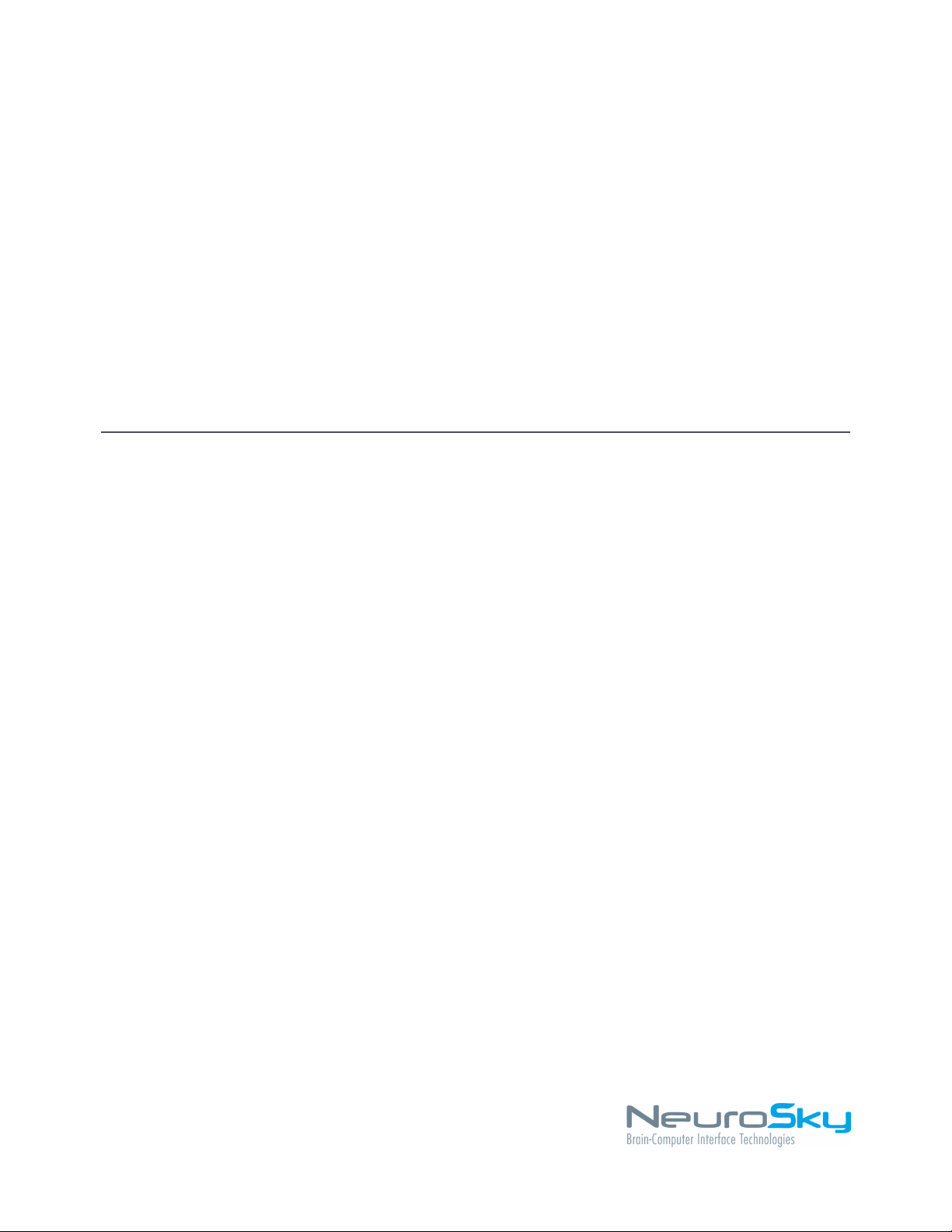
MindWave Instruction Manual
September 10, 2010
Page 2

e NeuroSky product families consist of hardware and
software components for simple integration of this biosensor
technology into consumer and industrial end-applications.
All products are designed and manufactured to meet consumer
thresholds for quality, pricing, and feature sets. NeuroSky
sets itself apart by providing building block component
solutions that offer friendly synergies with related and complementary technological solutions.
NO WARRANTIES:THENEUROSKY PRODUCT FAMILIES
AND RELATED DOCUMENTATION IS PROVIDED "AS
IS" WITHOUT ANY EXPRESS OR IMPLIED WARRANTY
OF ANY KIND INCLUDING WARRANTIESOF MERCHANTABILITY,NONINFRINGEMENT OF INTELLECTUAL PROPERTY,
INCLUDING PATENTS,COPYRIGHTS OR OTHERWISE,
OR FITNESS FOR ANY PARTICULAR PURPOSE. IN NO
EVENT SHALL NEUROSKY OR ITS SUPPLIERS BE LIABLE
FOR ANY DAMAGES WHATSOEVER(INCLUDING,WITHOUT
LIMITATION,DAMAGES FOR LOSS OF PROFITS, BUSINESS
INTERRUPTION, COST OF REPLACEMENT GOODS OR
LOSS OF OR DAMAGE TO INFORMATION)ARISING OUT
OF THE USE OF OR INABILITY TO USE THE NEUROSKY
PRODUCTS OR DOCUMENTATION PROVIDED, EVEN
IF NEUROSKY HAS BEEN ADVISED OF THE POSSIBILITY OF SUCH DAMAGES. , SOME OF THE ABOVE LIMITATIONS
MAY NOT APPLY TO YOU BECAUSE SOME JURISDICTIONS PROHIBIT THE EXCLUSION OR LIMITATION
OF LIABILITY FOR CONSEQUENTIAL OR INCIDENTAL
DAMAGES.
USAGE OF THE NEUROSKY PRODUCTS IS SUBJECT
OF AN END-USER LICENSE AGREEMENT.
Page 3
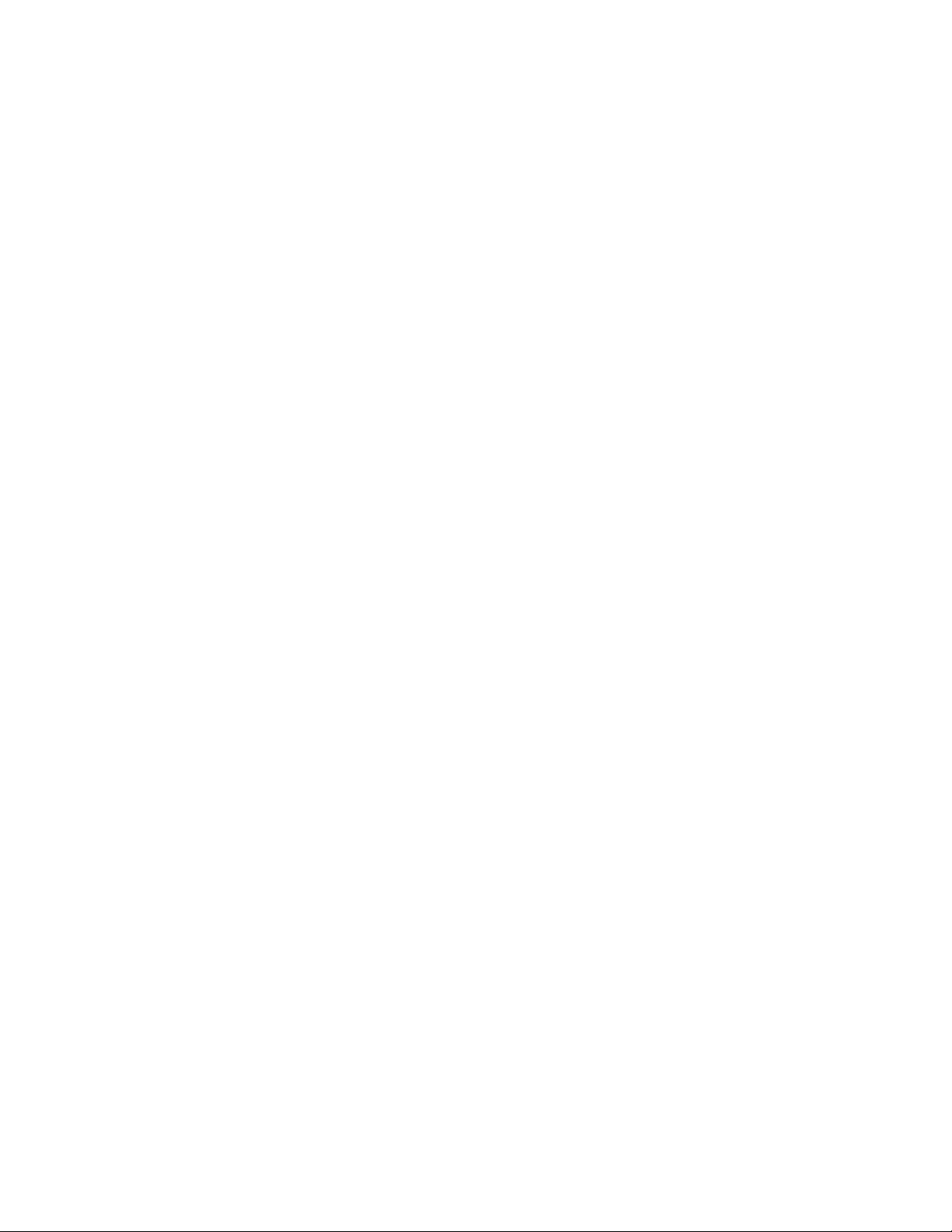
Contents
Introduction to the MindWave 4
MindWave Product Contents . . . . . . . . . . . . . . . . . . . . . . . . . . . . . . . . . 4
NeuroSky Technology Overview 5
Brainwaves . . . . . . . . . . . . . . . . . . . . . . . . . . . . . . . . . . . . . . . . . . . 5
inkGear . . . . . . . . . . . . . . . . . . . . . . . . . . . . . . . . . . . . . . . . . . . 5
eSense . . . . . . . . . . . . . . . . . . . . . . . . . . . . . . . . . . . . . . . . . . . . . . 5
eSense Meter - General Information . . . . . . . . . . . . . . . . . . . . . . . . . . . . . . 6
eSense Meter - Technical Description . . . . . . . . . . . . . . . . . . . . . . . . . . . . . 6
ATTENTION eSense . . . . . . . . . . . . . . . . . . . . . . . . . . . . . . . . . . 7
MEDITATION eSense . . . . . . . . . . . . . . . . . . . . . . . . . . . . . . . . . 7
Setting Up Your MindWave 8
Minimum System Requirements . . . . . . . . . . . . . . . . . . . . . . . . . . . . . . . 9
Replacing e Battery . . . . . . . . . . . . . . . . . . . . . . . . . . . . . . . . . . . . . 9
Power . . . . . . . . . . . . . . . . . . . . . . . . . . . . . . . . . . . . . . . . . . . . . . 9
Wireless Adapter Setup . . . . . . . . . . . . . . . . . . . . . . . . . . . . . . . . . . . . . 10
Wireless Adapter Installation . . . . . . . . . . . . . . . . . . . . . . . . . . . . . . 10
Serial Port Name . . . . . . . . . . . . . . . . . . . . . . . . . . . . . . . . . . . . . . . . 11
Windows . . . . . . . . . . . . . . . . . . . . . . . . . . . . . . . . . . . . . . . . . 11
RF Connection Troubleshooting . . . . . . . . . . . . . . . . . . . . . . . . . . . . . . . 12
Using Your MindWave 13
Fitting the MindWave . . . . . . . . . . . . . . . . . . . . . . . . . . . . . . . . . . . . . 13
Software Installation . . . . . . . . . . . . . . . . . . . . . . . . . . . . . . . . . . . . . . 15
Windows XP/Vista . . . . . . . . . . . . . . . . . . . . . . . . . . . . . . . . . . . . 15
Brainwave Visualizer . . . . . . . . . . . . . . . . . . . . . . . . . . . . . . . . . . . 15
e Adventures of NeuroBoy BCI Technology Demonstration . . . . . . . . . . . . 15
Additional Products 16
MindSet Development Tools (MDT) . . . . . . . . . . . . . . . . . . . . . . . . . . 16
MindSet Research Tools (MRT) . . . . . . . . . . . . . . . . . . . . . . . . . . . . 16
Maintenance 17
Troubleshooting and Support 18
Safety and Regulations 19
Operating Conditions . . . . . . . . . . . . . . . . . . . . . . . . . . . . . . . . . . . . . 19
Safety . . . . . . . . . . . . . . . . . . . . . . . . . . . . . . . . . . . . . . . . . . . . . . 19
ISO/IEC . . . . . . . . . . . . . . . . . . . . . . . . . . . . . . . . . . . . . . . . . . . . 19
FCC . . . . . . . . . . . . . . . . . . . . . . . . . . . . . . . . . . . . . . . . . . . . . . . 19
NCC . . . . . . . . . . . . . . . . . . . . . . . . . . . . . . . . . . . . . . . . . . . . . . 19
September 10, 2010 | © 2009 NeuroSky, Inc. All Rights Reserved.
3
Page 4
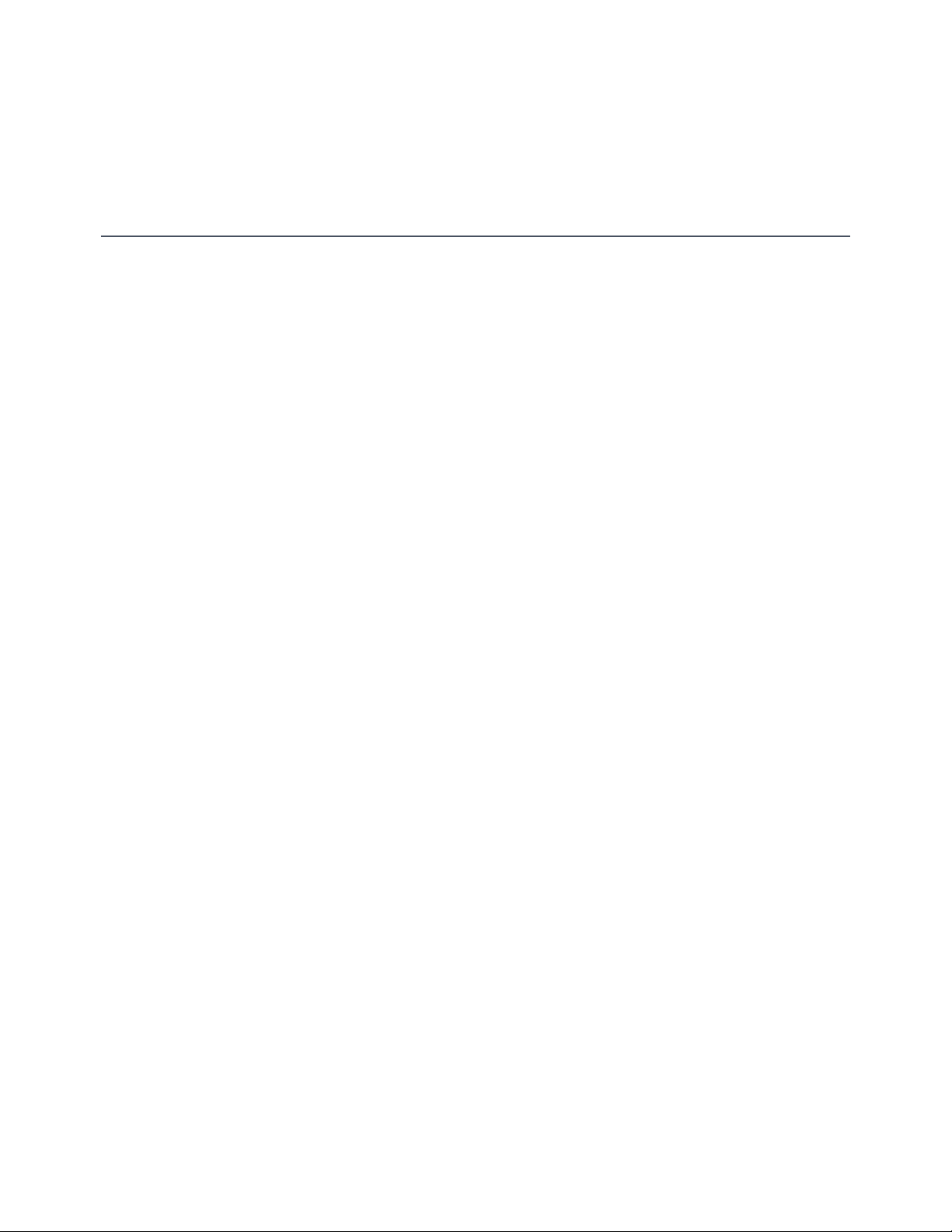
Chapter 1
Introduction to the MindWave
ank you for purchasing NeuroSky's MindWave™. is Brain-Computer Interface (BCI) device
turns your brainwaves into actions, unlocking new worlds of interactivity. e MindWave reports
the wearer’s mental state in the form of NeuroSky's proprietary Attention and Meditation eSense™
algorithms, along with raw wave and information about the brainwave frequency bands. e NeuroSky MindWave can be used with supported video games, research software, or a number of other
applications for an enhanced user experience.
For any technical information updates and additional support questions not answered by this document, please register at the NeuroSky support website at http://support.neurosky.com. We also rec-
ommend you join our email list by lling out the form on http://www.neurosky.com to receive general
information about NeuroSky, new products announcements, and any technical information updates.
MindWave Product Contents
• MindWave headset
• MindWave Quick Start Guide (printed)
• MindWave USB adapter
• MindWave BCI Demonstration Software CD, containing:
– MindWave Installation Software
– PDF documents:
* MindWave Instruction Manual
* MindWave Quick Start Guide
• 1 - AAA battery
September 10, 2010 | © 2009 NeuroSky, Inc. All Rights Reserved.
4
Page 5
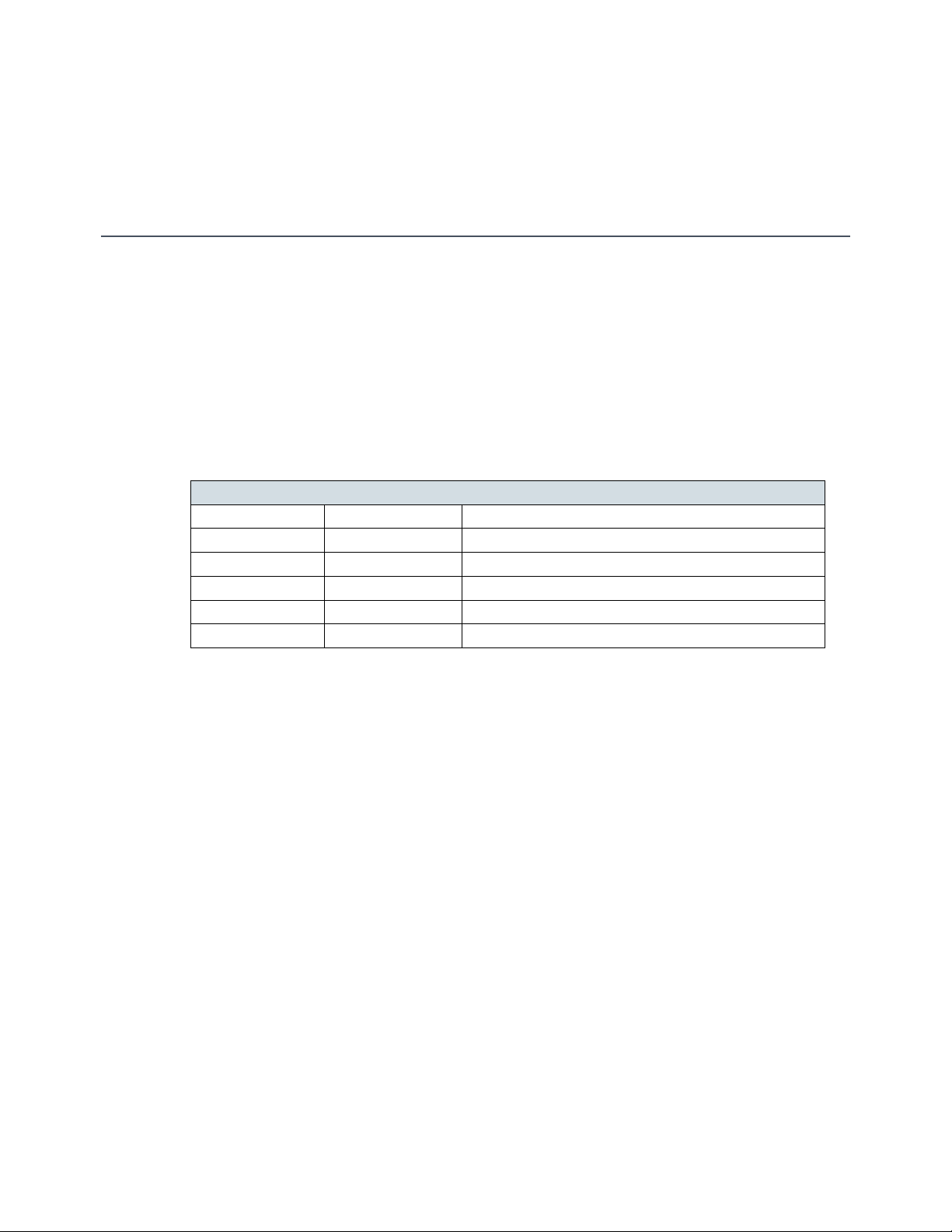
Chapter 2
NeuroSky Technology Overview
Brainwaves
e last century of neuroscience research has greatly increased our knowledge about the brain and
particularly, the electrical signals emitted by neurons ring in the brain. e patterns and frequencies
of these electrical signals can be measured by placing a sensor on the scalp. e Mind line of headset
products contain NeuroSky inkGear™ technology, which measures the analog electrical signals,
commonly referred to as brainwaves, and processes them into digital signals to make the measurements
available to games and applications. e table below gives a general synopsis of some of the commonlyrecognized frequencies that tend to be generated by different types of activity in the brain:
Brainwave Type Frequency range Mental states and conditions
Delta 0.1Hz to 3Hz Deep, dreamless sleep, non-REM sleep, unconscious
eta 4Hz to 7Hz Intuitive, creative, recall, fantasy, imaginary, dream
Alpha 8Hz to 12Hz Relaxed, but not drowsy, tranquil, conscious
Low Beta 12Hz to 15Hz Formerly SMR, relaxed yet focused, integrated
Midrange Beta 16Hz to 20Hz inking, aware of self & surroundings
High Beta 21Hz to 30Hz Alertness, agitation
ThinkGear
inkGear is the technology inside every NeuroSky product or partner product that enables a device
to interface with the wearers’ brainwaves. It includes the sensor that touches the forehead, the contact
and reference points located in the ear clip, and the on-board chip that processes all of the data. Both
the raw brainwaves and the eSense Meters (Attention and Meditation) are calculated on the inkGear
chip.
eSense
eSense™ is a NeuroSky's proprietary algorithm for characterizing mental states. To calculate eSense,
the NeuroSky inkGear technology amplies the raw brainwave signal and removes the ambient
noise and muscle movement. e eSense algorithm is then applied to the remaining signal, resulting
in the interpreted eSense meter values. Please note that eSense meter values do not describe an exact
number, but instead describe ranges of activity.
September 10, 2010 | © 2009 NeuroSky, Inc. All Rights Reserved.
5
Page 6
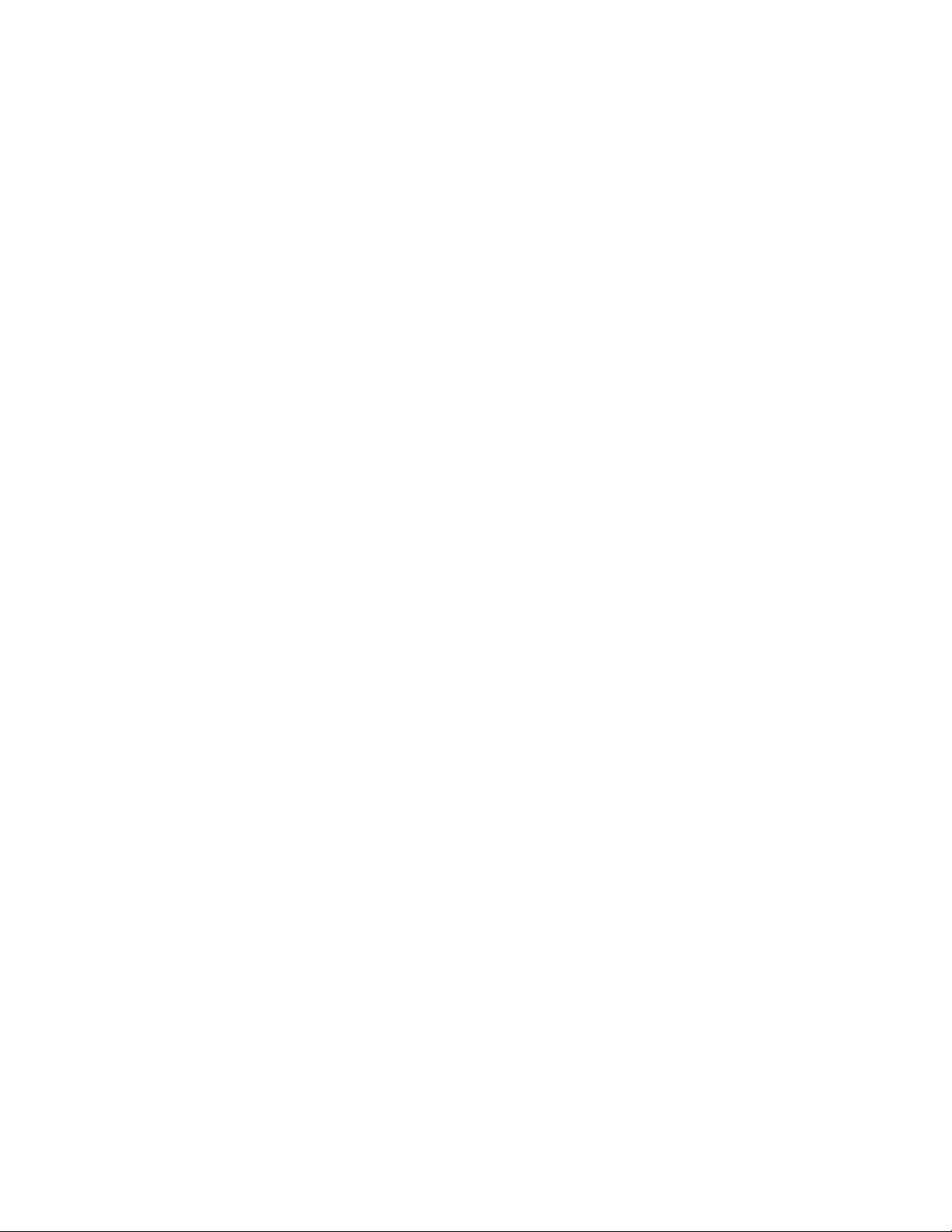
Chapter 2 – NeuroSky Technology Overview
eSense Meter - General Information
e eSense meters are a way to show how effectively the user is engaging Attention (similar to concentration) or Meditation (similar to relaxation).
Like exercising an unfamiliar muscle, it may take some time to gain full prociency with each of the
eSense™ meters. In many cases, people tend to be better at one eSense than the other when they
rst begin. We recommend trying different tactics until you are successful with one. Once you see
a reaction on the screen from your efforts, you will be able to duplicate the action more easily with
additional practice.
Generally, Attention can be controlled through a visual focus. Focus on a singular idea. Try to “funnel”
your concentration and focus your train of thought towards pushing up the meter. Other suggestions
include picking a point on the screen to stare at or imagining the action you are trying to accomplish
happening. For example, look at the Attention eSense meter and imagine the dial moving towards
higher numbers.
For Meditation, it typically helps to try to relax yourself. Connect to a sense of peace and calm by
clearing your mind of thoughts and distractions. If you are having difficulty engaging Meditation, close
your eyes, wait a number of seconds, and then open your eyes to see how the meter has responded.
If you have trouble at rst in controlling your eSense meter levels, be patient. Try different techniques
and practice. Also be sure to read and try to understand the Technical Description in order to get a
better idea about how eSense actually works under the hood.
eSense Meter - Technical Description
For each different type of eSense (i.e. Attention, Meditation), the meter value is reported on a relative
eSense scale of 1 to 100. On this scale, a value between 40 to 60 at any given moment in time is considered “neutral” and is similar in notion to “baselines” that are established in conventional brainwave
measurement techniques (though the method for determining a inkGear baseline is proprietary and
may differ from conventional brainwaves).
A value from 60 to 80 is considered “slightly elevated”, and may be interpreted as levels tending to
be higher than normal (levels of Attention or Meditation that may be higher than normal for a given
person). Values from 80 to 100 are considered “elevated”, meaning they are strongly indicative of
heightened levels of that eSense.
Similarly, on the other end of the scale, a value between 20 to 40 indicates “reduced” levels of the
eSense, while a value between 1 to 20 indicates “strongly lowered” levels of the eSense. ese levels
may indicate states of distraction, agitation, or abnormality, according to the opposite of each eSense.
e reason for the somewhat wide ranges for each interpretation is that some parts of the eSense
algorithm are dynamically learning and at times employ some “slow-adaptive” algorithms to adjust
to natural uctuations and trends of each user, accounting for and compensating for the fact that
brainwaves in the human brain are subject to normal ranges of variance and uctuation. is is part
of the reason why inkGear sensors are able to operate on a wide range of individuals under an
extremely wide range of personal and environmental conditions, while still giving good accuracy and
reliability.
eSense Meter - General Information
September 10, 2010 | © 2009 NeuroSky, Inc. All Rights Reserved.
6
Page 7

Chapter 2 – NeuroSky Technology Overview
ATTENTION eSense
e eSense Attention meter indicates the intensity of a user's level of mental “focus” or “attention”,
such as that which occurs during intense concentration and directed (but stable) mental activity. Its
value ranges from 0 to 100. Distractions, wandering thoughts, lack of focus, or anxiety may lower the
Attention meter level. See eSense Meter - General Information for details about interpreting eSense
levels in general.
MEDITATION eSense
e eSense Meditation meter indicates the level of a user's mental “calmness” or “relaxation”. Its value
ranges from 0 to 100. Note that Meditation is a measure of a person's mental states, not physical levels,
so simply relaxing all the muscles of the body may not immediately result in a heightened Meditation
level. However, for most people in most normal circumstances, relaxing the body often helps the mind
to relax as well. Meditation is related to reduced activity by the active mental processes in the brain.
It has long been an observed effect that closing one's eyes turns off the mental activities which process
images from the eyes. So closing the eyes is often an effective method for increasing the Meditation
meter level. Distractions, wandering thoughts, anxiety, agitation, and sensory stimuli may lower the
Meditation meter levels. See eSense Meter - General Information for details about interpreting eSense
levels in general.
eSense Meter - Technical Description
September 10, 2010 | © 2009 NeuroSky, Inc. All Rights Reserved.
7
Page 8

Chapter 3
Setting Up Your MindWave
September 10, 2010 | © 2009 NeuroSky, Inc. All Rights Reserved.
8
Page 9

Chapter 3 – Setting Up Your MindWave
Minimum System Requirements
PC
Operating system Windows XP/Vista/7
Processor Core2Duo or greater
Memory 1GB
Hard disk 200MB
USB An available USB port
Replacing The Battery
To install or replace the battery, slide open the battery cover. Remove any existing battery within and
replace with a new AAA battery.
Power
To power on the MindWave, slide the switch to the ON position. Power off the MindWave by sliding
the switch to the OFF position.
Minimum System Requirements
September 10, 2010 | © 2009 NeuroSky, Inc. All Rights Reserved.
9
Page 10

Chapter 3 – Setting Up Your MindWave
Wireless Adapter Setup
Wireless Adapter Installation
Important: Please install the MindWave software before inserting the MindWave wireless adapter.
Important: You must properly install the supplied wireless adapter and its drivers in order to use the
MindWave.
Windows
1. Insert the supplied MindWave Disc into your disc drive.
2. Run the MindWave-Setup.exe installer if prompted or double-click on MindWave-Setup.exe
3. Follow the instructions on the installer.
4. Once the installer nishes, you may need to reboot.
5. Insert the MindWave wireless adapter.
6. Run the MindWave Manager program.
7. Click Pair your MindWave…
8. Select Automatically scan for MindWaves in range (recommended) and click Continue
9. e MindWave Manager will scan for your MindWave. If found, the MindWave will display
your MindWave's ID.
10. If your MindWave's ID is correct, click Yes.
11. Your MindWave is now paired.
Note: e MindWave's ID may be found under the battery door.
Wireless Adapter Setup
September 10, 2010 | © 2009 NeuroSky, Inc. All Rights Reserved.
10
Page 11

Chapter 3 – Setting Up Your MindWave
Serial Port Name
Many applications will ask for you to enter the dongle's serial COM port name or number in order for
it to nd and connect to the RF dongle and get brainwave data. To nd out which Windows COM
port the RF dongle is assigned to, follow the instructions below:
Windows
In Windows, open the Control Panel ! System ! Hardware tab ! Device Manager ! Ports. e
port will appear as "MindWave USB Adapter (COM NN)" where NN is your COM port number.
Serial Port Name
September 10, 2010 | © 2009 NeuroSky, Inc. All Rights Reserved.
11
Page 12

Chapter 3 – Setting Up Your MindWave
RF Connection Troubleshooting
Common causes for RF pairing failures and possible solutions:
Problem Cause Solution
Pairing failed Low battery Replace the AAA battery in
Strong radio interference Extend the RF dongle using
Light on dongle does not
turn from red to blue
Light on the dongle does
not return to red after
turning off the MindWave
Light on Wave headset
does not turn from red to
blue
MindWave is not turned on Turn the MindWave on
It will take some time for the dongle
to turn red after turning off all MindWaves
Dongle is not plugged in Plug in the RF Dongle
Dongle drivers are not installed Install the RF Dongle
Dongle has already paired with a Wave
(dongle blue light)
Strong radio interference Extend the RF dongle using
the MindWave with a new
battery
the USB extension cable and
place it near the headset.
Normal operation
drivers
Unplug the RF Dongle from
your computer, and then
plug it back in
the USB extension cable and
place it near the headset.
RF Connection Troubleshooting
September 10, 2010 | © 2009 NeuroSky, Inc. All Rights Reserved.
12
Page 13

Chapter 4
Using Your MindWave
is chapter walks you through tting the MindWave and installation of the included MindWave
software on your computer. Be sure to rst connect and pair the headset as described in the previous
chapter rst.
Fitting the MindWave
e MindWave is more than your average headset. It has the ability to use your brainwaves for exciting
new applications.
Important: In order to take full advantage of these functions and features of the MindWave, the
MindWave must be properly worn.
1. Orient the MindWave with the Forehead Sensor Arm on your left hand side. Rotate the sensor
arm from its base by about 90 degrees. It can be rotated slightly more if necessary to get proper
t and comfort.
2. e overhead band of the MindWave is adjustable and can be extended to t various sizes. Put
on the MindWave. If the sensor does not make contact with the forehead or if the t is not comfortable, remove the MindWave to readjust the overhead band and the Forehead Sensor Arm.
e Forehead Sensor Arm is exible and should arch inwards.
September 10, 2010 | © 2009 NeuroSky, Inc. All Rights Reserved.
13
Page 14

Chapter 4 – Using Your MindWave
3. Allow the ear hoop to wrap around the back of your left ear and clip the earclip onto your
earlobe.
4. Make sure the two metal contacts on the inside of both sides of the earclip make skin-contact
with your earlobe or ear. Move any hair or obstructions out of the way. Readjust the earclip as
necessary to make proper contact with your ear.
5. Adjust the Forehead Sensor Arm of the headset so that the Forehead Sensor makes contact with
your forehead. is sensor must maintain contact in order to properly measure your brainwaves.
e sensor should be comfortable, yet stay in position. Keep hair away from the sensor – the
sensor must be able to directly contact the skin at all times.
6. is is how the MindWave should look when properly worn. During usage, if you are not receiving a signal, repeat the steps above to make minor adjustments to ensure the sensor and
contacts have proper skin contact.
Fitting the MindWave
September 10, 2010 | © 2009 NeuroSky, Inc. All Rights Reserved.
14
Page 15

Chapter 4 – Using Your MindWave
Software Installation
Windows XP/Vista
1. Insert the MindWave BCI Demonstration Software CD into the CD drive of your computer.
2. e CD will automatically bring up the Auto-Installer window. If it does not, execute the
AutoRun.exe program from the disc.
3. An on-screen menu will come up that directs you to install each of the included software applications. Click on the buttons of the software packages you would like to install. Folders
containing the setup les will be opened. Double click on the setup les to install.
4. Documentation for each software application is also available from the on-screen menu.
Brainwave Visualizer
e Brainwave Visualizer is a colorful, interactive application controlled by your brain that shows you
a graphical representation of your brain’s activity. e Brainwave Visualizer includes the Brainwave
Visualization, Brainwave Power Spectrum Graph, and the eSense Attention and Meditation meters.
e on-screen shapes morph and change color depending on your state of mind. Please refer to the
included Brainwave Visualizer Manual for more details.
The Adventures of NeuroBoy BCI Technology Demonstration
As NeuroBoy™, use your special telekinetic powers to push, pull, lift, or burn objects. Different objects
in the world weigh different amounts, so you will need to hone your mental muscle to pick up the
heavier items.
e game provides a 3rd-person environment. is demo requires a more powerful computer, but
you may scale down the graphics to meet your computer’s specications. Please refer to the included
manual for more details.
Software Installation
September 10, 2010 | © 2009 NeuroSky, Inc. All Rights Reserved.
15
Page 16

Chapter 5
Additional Products
To nd new and exciting ways to unlock the full potential of you MindWave, visit the NeuroSky Store
for additional software and applications: http://store.neurosky.com
MindSet Development Tools (MDT)
e NeuroSky MindSet Development Tools (MDT) is available for free from the NeuroSky Store,
and provides all the tools and resources necessary to create and publish games and applications capable
of taking advantage of the exciting new Brain-Computer Interface (BCI) technology of NeuroSky’s
MindSet or MindWave headset. e MDT includes drivers, sample code, and documentation describing how to develop applications for several software platforms, including PC, Symbian, and even
lower level platforms such as microcontrollers like the Arduino™.
Languages directly supported include C/C++, C#, Java (through JNI), and J2ME. In addition, the
MDT provides the inkGear Connector (TGC), a daemon-like software that runs on Windows or
Mac OS X, and opens a TCP port on the user's local computer so that applications can connect to
it and retrieve MindSet or MindWave data. As long as the TGC is running on one of the supported
platforms and connected to a MindSet, then any application written in any language that can communicate through TCP sockets (such as Flash's ActionScript3 and scripting languages in general) can
connect to the TGC to read data from the MindSet.
Create exciting new games that challenge people to use the power of their mind or retrot your existing
games with a new dimension of brainwave control.
e MindSet Development Tools (MDT) are available for free and can be downloaded from the NeuroSky Store at http://store.neurosky.com.
MindSet Research Tools (MRT)
e NeuroSky MindSet Research Tools (MRT) enable researchers to use the MindWave as a data
collection device. Using the cost effective and user-friendly features of MindWave in conjunction
with the MRT allows researchers to broaden the scope of their research and to make efficient use of
resources.
e MRT includes the NeuroView software, which make it easy to connect, graph, view, and record
MindSet or MindWave data in real time. e MRT also includes the more advanced NeuroSkyLab MATLAB module, which adds the ability to dene custom MATLAB scripts and functions for
customized processing and analysis of MindSet or MindWave data.
For more information on the uses and capabilities of the MindSet Research Tools, please visit:
http://store.neurosky.com/.
September 10, 2010 | © 2009 NeuroSky, Inc. All Rights Reserved.
16
Page 17

Chapter 6
Maintenance
• Clean the MindWave's sensor and ear contacts with alcohol-wipes (alcohol-based cleaner) periodically to ensure the best signal quality. Use a soft cloth to clean the MindWave casing
• For travel and storage, gently push the sensor arm up until it is aligned with the top of the headset. Be careful not to overextend the maximum range of the boom by adjusting it beyond the
natural stopping point
• Do not expose the MindWave to temperatures above 140°F (60°C)
• Dropping or throwing the MindWave may damage the MindWave
September 10, 2010 | © 2009 NeuroSky, Inc. All Rights Reserved.
17
Page 18

Chapter 7
Troubleshooting and Support
e MindWave does not turn on.
e battery might be low. Please try replacing the battery and try again.
I am having issues with my wireless RF connection.
Please use the RF Dongle included with the MindWave, and then be sure to carefully follow the
instructions under Setting Up Your MindSet, paying particular attention to RF Dongle Setup, RF Mind-
Wave Pairing, and Serial Port Name. en please check if your issue has been addressed in the RF
Connection Troubleshooting section.
Also if you have a desktop computer, please use a usb extension cable to pull the RF dongle to a visible
location.
e signal quality status is consistently poor (fewer than three bars).
Check that the forehead sensor and each clip contacts are making good contact with the skin. Make
sure to remove all obstructions including hair and jewelry.
It usually takes three or four seconds for the headset to validate the signal after holding still. Also make
certain to keep the sensor and contacts clean.
e eSense meters do not move.
Verify that the RF is paired correctly. You can use the Brainwave Visualizer to verify if the headset is
transmitting. Select "Show data output" from the menu. If the numbers are changing, that means the
headset is transmitting data to the PC.
Allow the eSense meters to go through a few moments to go through initialization before troubleshooting. If the meters do not move after 10 seconds, make sure the sensor rests on the forehead and the
contacts are on the left ear. e sensor and contacts should make rm and consistent contact with
your skin.
I don't seem to be able to control the eSense™ meters.
Like exercising an unfamiliar muscle, it may take some time to gain full prociency with the eSense™
meters. First, be sure you understand how the eSense meters work and what they are measuring.
Generally, we recommend engaging Attention by concentrating and Meditation by relaxing. Most
importantly, be sure you have read the detailed explanation of eSense previously described in the
eSense™ sections.
I still have a problem, or my problem is not covered by this Troubleshooting section.
For further technical support, please contact NeuroSky Support at http://support.neurosky.com or
email mailto:support@neurosky.com.
September 10, 2010 | © 2009 NeuroSky, Inc. All Rights Reserved.
18
Page 19

Chapter 8
Safety and Regulations
Operating Conditions
• Operating temperature: 0-35C
Headset: 1.5V / 95 mA maximum average current
•
• Dongle: 5V / 60mA maximum average current
Safety
• Batteries shall not be exposed to excessive heat such as sunshine, re, or the like.
ISO/IEC
FCC
NCC
ISO/IEC Guide 37 [17].
• No naked ame sources, such as lighted candles, should be placed on the apparatus;
• Battery disposal: is product requires the use of an AAA battery. AAA batteries commonly
available in the market contains hazardous waste and should be properly disposed of. Contact
your local government for disposal or recycling practices in your area.
is device complies with Part 15 of the FCC Rules. Operation is subject to the following two conditions: (1) this device may not cause harmful interference, and (2) this device must accept any interference received, including interference that may cause undesired operation.
Changes or modications not expressly approved by the party responsible for compliance could void
the user's authority to operate the equipment.
e use of this device must comply with the following NCC requirements:
������������������������������������ ��������������������
���������������������������������� �����������������������
������������������������������������ ������������������������
September 10, 2010 | © 2009 NeuroSky, Inc. All Rights Reserved.
19
