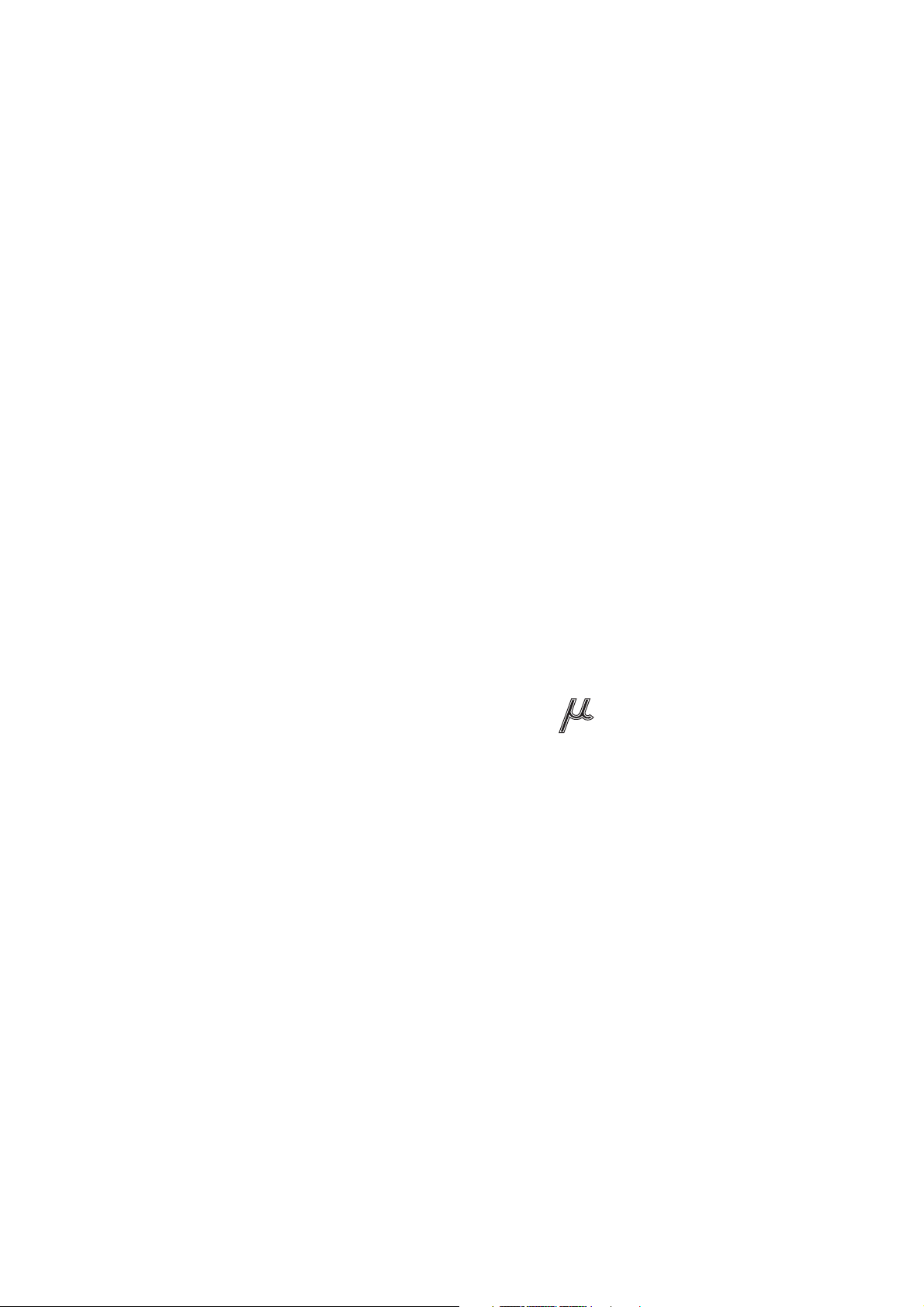
EEG-9100A
EEG-9100J
EEG-9100K
EEG-9100G
EEG-9200A
EEG-9200J
EEG-9200K
EEG-9200G
ELECTROENCEPHALOGRAPH
Neurofax
Neurofax
EEG-9100
EEG-9200
0634-001584C
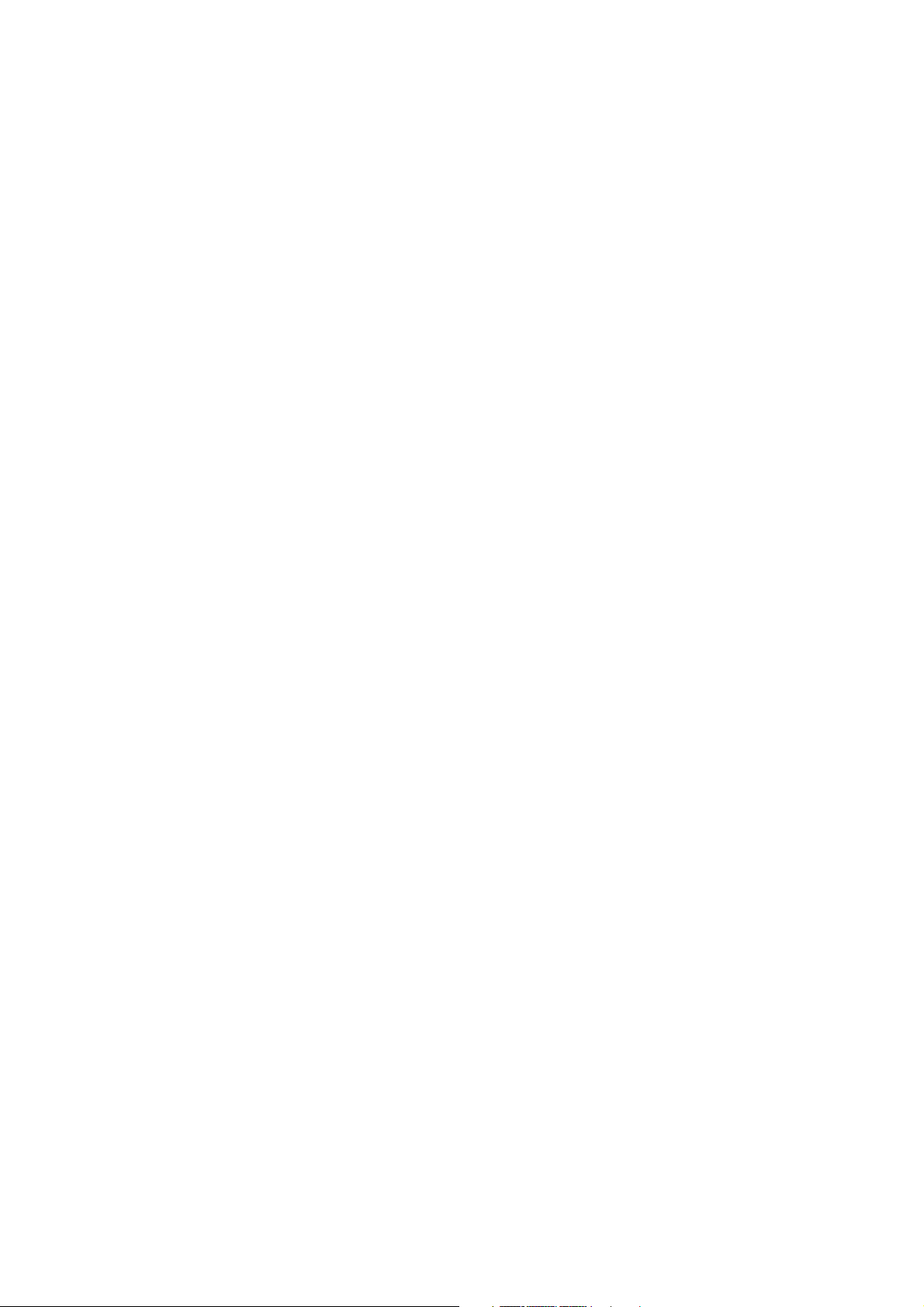
CONTENTS
Contents
GENERAL HANDLING PRECAUTIONS.........................................................................i
WARRANTY POLICY ....................................................................................................ii
Conventions Used in this Manual and Instrument ........................................................ iv
Warnings, Cautions and Notes ........................................................................... iv
Explanations of the Symbols in this Manual and Instrument.............................. iv
Precautions for Input Jack Use .................................................................................... ix
Section 1 General .................................................................................. 1C.1
Introduction .......................................................................................................................... 1.1
General Information on Servicing .........................................................................................1.2
Service Policy, Service Parts and Patient Safety Checks ....................................................1.4
Service Policy ............................................................................................................1.4
Service Parts ............................................................................................................. 1.4
Patient Safety Checks ...............................................................................................1.5
Maintenance Equipments/Tools .................................................................................. 1.5
General Safety Information .................................................................................................. 1.6
Specifications .................................................................................................................... 1.15
Panel Descriptions.............................................................................................................. 1.19
Component Example ................................................................................................ 1.19
EEG-9100A/J/K/G.......................................................................................... 1.19
EEG-9200A/J/K/G.......................................................................................... 1.19
CC-901AK PC Unit (EEG-9100A/J/K/G) ................................................................... 1.20
CC-902AK PC Unit (EEG-9200A/J/K/G) ................................................................... 1.21
SC-901A/AK/AG Power Supply Unit (for EEG-9200A/J/K/G only)............................ 1.22
SM-930AA/AJ/AK Isolation Unit (for EEG-9200A/J/K/G only) ................................. 1.22
JE-910A/AG, JE-911A/AG (Option) Electrode Junction Box ....................................1.23
JE-913A/AG Mini Junction Box (Option) .................................................................. 1.24
LS-901AJ/AK/AG Photo Control Unit (Option) .......................................................... 1.25
Composition ....................................................................................................................... 1.26
EEG-9100A/J/K/G .................................................................................................... 1.26
Standard Components ....................................................................................1.26
Options .......................................................................................................... 1.26
EEG-9200A/J/K/G .................................................................................................... 1.28
Standard Components ....................................................................................1.28
Options .......................................................................................................... 1.28
Connection Diagram ...........................................................................................................1.30
EEG-9100A/J/K/G .................................................................................................... 1.30
EEG-9200A/J/K/G .................................................................................................... 1.31
Section 2 Changing Settings ............................................................... 2C.1
PC Unit Settings .................................................................................................................. 2.1
E11CFG.ini Configuration File ....................................................................................2.1
Opening the Configuration Settings File Editor Window .................................... 2.1
Service Manual EEG-9100/9200 C.1
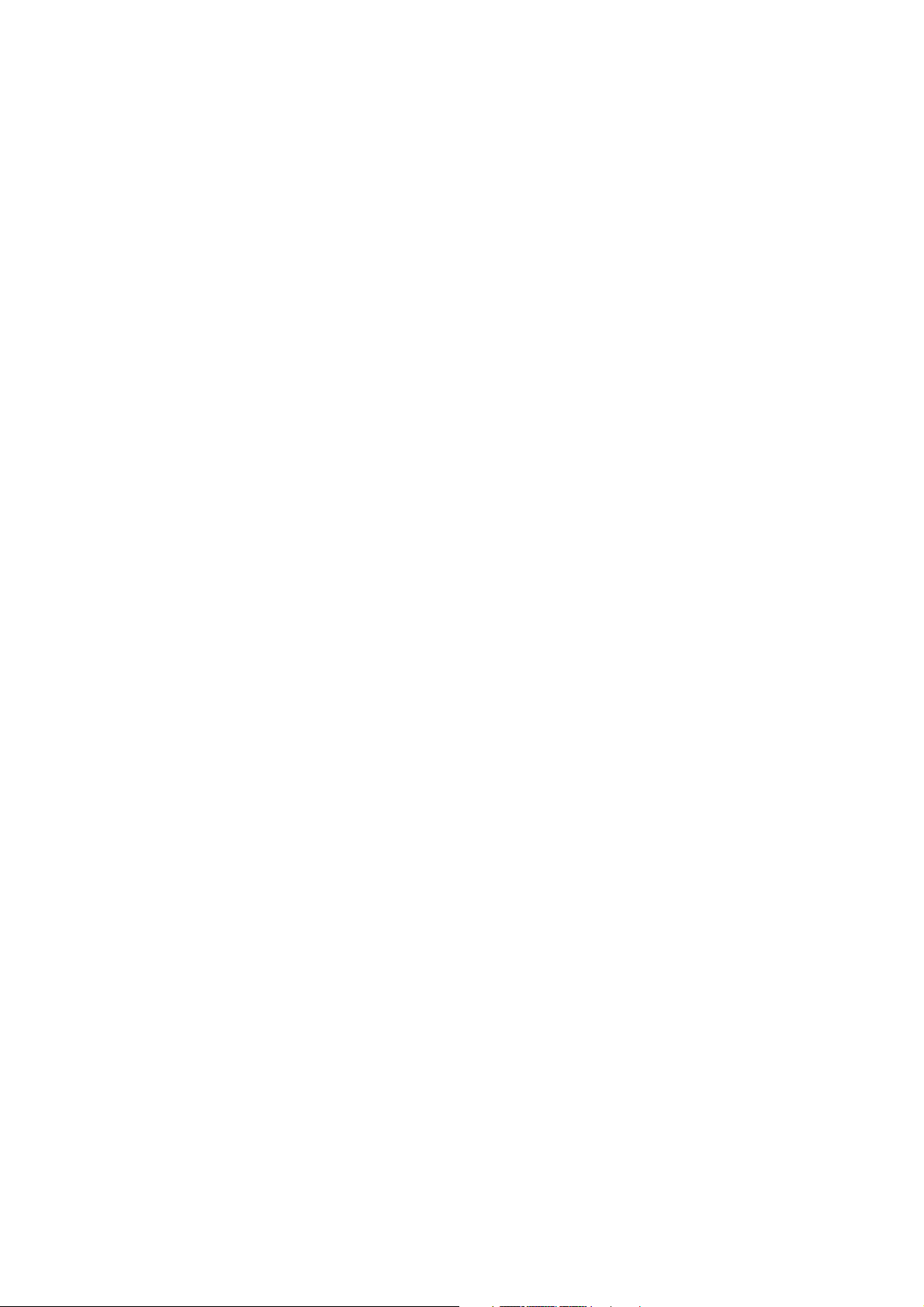
CONTENTS
Configuration File List and Settings ..................................................................2.3
Changing the MO User Label When Installing Two or More Instruments in an Area or
Connecting the Instrument to a Network ............................................................................. 2.15
General ..................................................................................................................... 2.15
Procedure................................................................................................................. 2.15
Section 3 Troubleshooting and Error Messages ............................... 3C.1
How to Troubleshoot ............................................................................................................. 3.1
Closing the Program and Shutting Down Windows ...........................................3.2
Troubleshooting .................................................................................................................... 3.3
Waveform Acquisition ................................................................................................. 3.3
Skin-electrode Impedance Check ............................................................................... 3.6
Control ........................................................................................................................ 3.7
Activation ................................................................................................................. 3.10
Power ....................................................................................................................... 3.11
Printer ...................................................................................................................... 3.11
MO Disk Drive.......................................................................................................... 3.12
CD-RW Drive (EEG-9200 Only) ................................................................................ 3.13
Error Messages .................................................................................................................. 3.14
Acquisition Program/Review Program ......................................................................3.14
File Utility Program ................................................................................................... 3.18
System Program ...................................................................................................... 3.19
Open File Dialog Box ............................................................................................... 3.20
Section 4 Board Description ................................................................ 4C.1
Block Diagram ...................................................................................................................... 4.1
Signal Flow .......................................................................................................................... 4.3
Electrode Junction Box ........................................................................................................ 4.4
EEG INPUT board ...................................................................................................... 4.6
EEG AMP board ........................................................................................................ 4.6
EEG MOTHER Board ................................................................................................. 4.9
Power Supply Unit, SC-901A/AK/AG (for EEG-9100A/J/K/G only) ..................................... 4.10
Isolation Unit, SM-930AA/AJ/AK (for EEG-9200A/J/K/G only)........................................... 4.10
Photo Control Unit .............................................................................................................. 4.11
PHOTO STIM Board .................................................................................................4.12
SWITCH Board ........................................................................................................ 4.13
Section 5 Disassembly ......................................................................... 5C.1
Before You Begin .................................................................................................................. 5.1
Warnings, Cautions and Notes ................................................................................... 5.1
Required Tools ............................................................................................................ 5.2
Electrode Junction Box ........................................................................................................ 5.3
Photo Control Unit ................................................................................................................ 5.6
Removing the Top Cover and Bottom Cover ...............................................................5.7
Removing the PHOTO STIM Board ............................................................................ 5.8
Removing the SWITCH Board .................................................................................... 5.9
C.2 Service Manual EEG-9100/9200
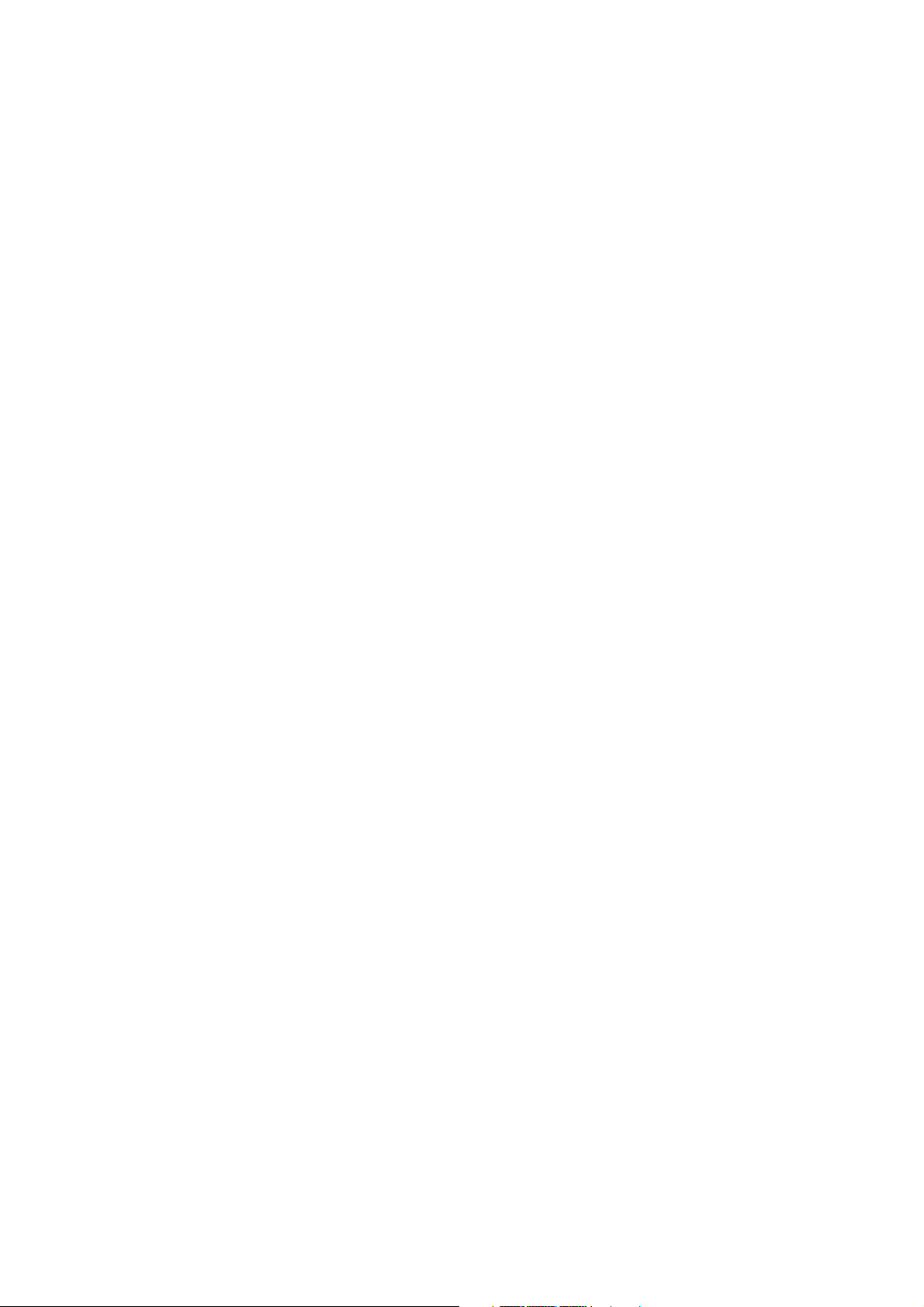
CONTENTS
Section 6 Maintenance ......................................................................... 6C.1
Checking the Electrode Junction Box ................................................................................... 6.1
Checking Noise ..........................................................................................................6.1
Required Parts ................................................................................................. 6.1
Checking the Skin-electrode Impedance Check Function .......................................... 6.2
Required Parts ................................................................................................. 6.2
Checking the EEG Input Circuit ................................................................................. 6.3
Required Parts ................................................................................................. 6.3
Checking the Power Supplies ...............................................................................................6.4
Checking the AC Power Voltage Output from the Power Supply Unit (EEG-9100) ...... 6.4
Checking the AC Power Voltage Output from the Isolation Unit (EEG-9200) ..............6.4
Checking the Power on the Photo Control Unit ...........................................................6.5
PHOTIC LAMP Connector ................................................................................ 6.5
Adjusting the Pacing Sound ................................................................................................. 6.6
Checking for Disk Damage Using Check Disk ..................................................................... 6.7
Magneto-Optical Disk ...........................................................................................................6.8
Checking for Disk Damage Using Scan Disk (EEG-9200 Only) ........................................... 6.9
Writing Down the File and MO Data Before PC Unit or Hard Disk Replacement ................. 6.11
General ..................................................................................................................... 6.11
Procedure................................................................................................................. 6.12
Explanation of Each Setting ..................................................................................... 6.13
Country .......................................................................................................... 6.13
Serial Number ................................................................................................ 6.13
File Number ................................................................................................... 6.14
Fixed tag ........................................................................................................ 6.14
MO User Label ............................................................................................... 6.14
Volume Number ..............................................................................................6.15
Installing the EEG-9000 System Program ..........................................................................6.16
General ..................................................................................................................... 6.16
Caution - Before Installation ...........................................................................6.16
Procedure - EEG-9100 ............................................................................................. 6.17
Installation Flowchart ..................................................................................... 6.17
Step 1 - Installing Windows 2000 Professional ............................................... 6.18
Step 2 - Changing the Screen Resolution ....................................................... 6.20
Step 3 - Turning the Display’s Energy-Saving Feature Off .............................. 6.20
Step 4 - Changing the Visual Effects ............................................................. 6.20
Step 5 - Changing the Hardware Profiles ........................................................ 6.21
Step 6 - Changing the Workgroup Setting ....................................................... 6.21
Step 7 - Checking the IDE Disk Setting ......................................................... 6.21
Step 8 - Changing the Sound Device Setting ................................................. 6.22
Step 9 - Changing the Folder Option Settings ................................................ 6.22
Step 10 - Installing the EEG-9000 System Program ...................................... 6.23
Step 11 - Making the EEG-9000 Shortcut Icon on the Desktop ..................... 6.23
Step 12 - Changing the USB Buffer Size in the Configuration File ................. 6.23
Step 13 - Installing the Electrode Junction Box Driver ................................... 6.24
Step 14 - Changing the Drive Letter ............................................................... 6.26
Procedure - EEG-9200 ............................................................................................. 6.27
Installation Flowchart ..................................................................................... 6.27
Step 1 - Installing Windows 2000 Professional ............................................... 6.28
Service Manual EEG-9100/9200 C.3
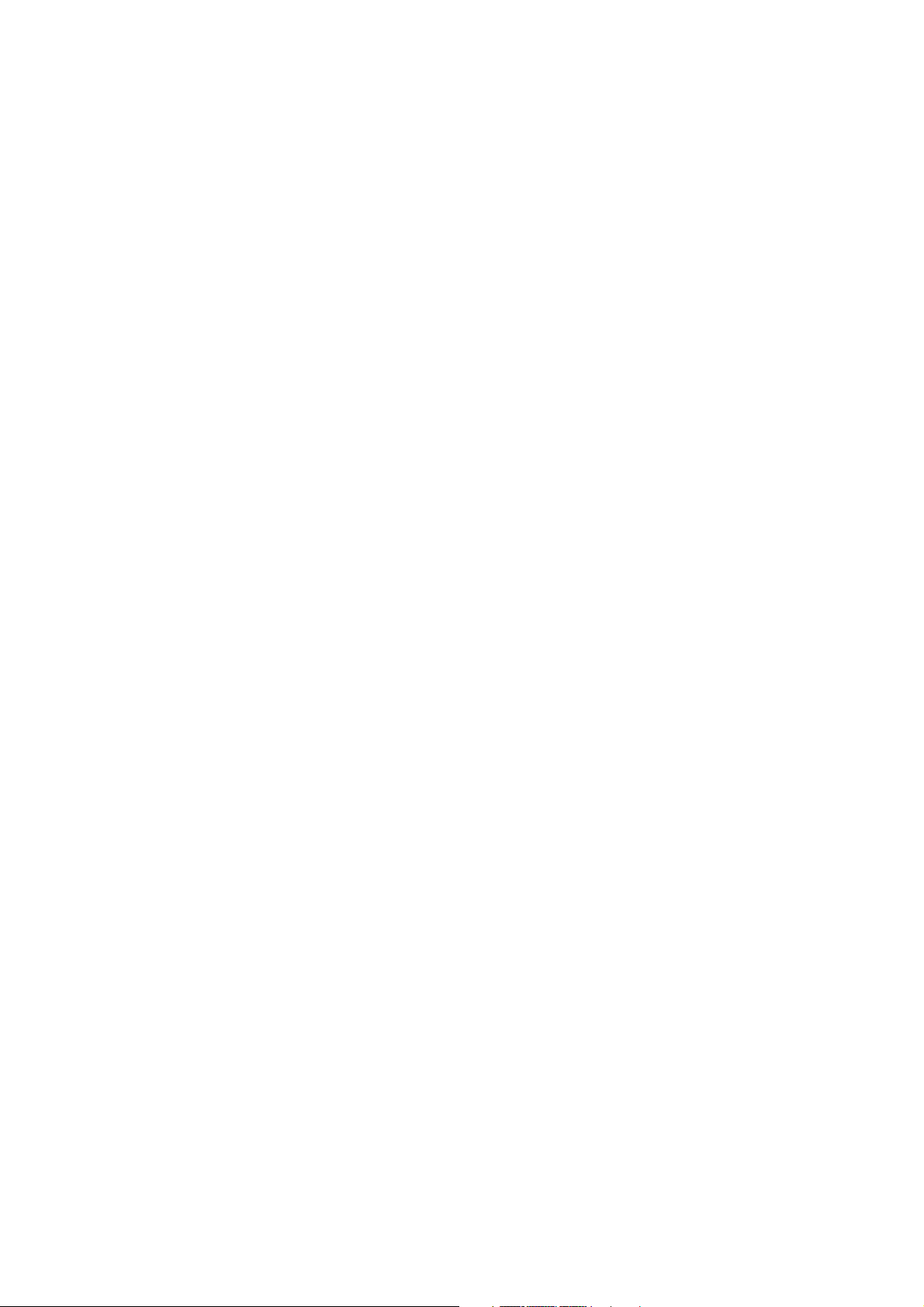
CONTENTS
Step 2 - Upgrading the Device Drivers ........................................................... 6.30
Step 3 - Changing the Screen Resolution ....................................................... 6.36
Step 4 - Turning the Display’s Energy-Saving Feature Off .............................. 6.36
Step 5 - Changing the Visual Effects ............................................................. 6.36
Step 6 - Changing the Hardware Profiles ........................................................ 6.37
Step 7 - Changing the Workgroup Setting ....................................................... 6.37
Step 8 - Changing the Folder Option Settings ................................................ 6.37
Step 9 - Installing the EEG-9000 System Program ........................................6.38
Step 10 - Making the EEG-9000 Shortcut Icon on the Desktop ..................... 6.38
Step 11 - Changing the USB Buffer Size in the Configuration File ................. 6.38
Step 12 - Installing the Electrode Junction Box Driver ................................... 6.39
Step 13 - Changing the Drive Letter ............................................................... 6.41
Step-14 Installing Roxio Easy CD Creator® 5.1 Basic ................................... 6.42
Internal Switch Settings ..................................................................................................... 6.43
Electrode junction Box ............................................................................................. 6.43
Photo Control Unit .................................................................................................... 6.43
BIOS Default Settings ........................................................................................................6.44
PC Unit, CC-901AK (EEG-9100A/J/K/G) .................................................................. 6.44
PC Unit, CC-902AK (EEG-9200A/J/K/G) .................................................................. 6.46
Periodic Replacement Schedule ......................................................................................... 6.48
Maintenance Check Sheet ................................................................................................. 6.49
Overview .................................................................................................................. 6.49
Power ....................................................................................................................... 6.50
Input Circuit and Amplifiers ......................................................................................6.51
Operation ................................................................................................................. 6.51
Activation ................................................................................................................. 6.52
Hard Disk, MO Disk Drive and MO Disk .................................................................. 6.52
Safety ...................................................................................................................... 6.52
CD-ROM/CD-RW Disk Drive and CD-R/CD-RW Disk ............................................... 6.53
Section 7 Replaceable Parts List......................................................... 7C.1
Electrode Junction Box ........................................................................................................ 7.2
Photo Control Unit ................................................................................................................ 7.4
LS-703A Flash Lamp Assembly ...........................................................................................7.6
Section 8 Connector Pin Assignment ................................................ 8C.1
Input/Output Connector/Jack Pin Assignment ..................................................................... 8.1
JE-910A/AG, JE-911A/AG Electrode Junction Box ................................................... 8.1
LS-901AJ/AK/AG Photo Control Unit ......................................................................... 8.3
JE-913A/AG Mini Junction Box..................................................................................8.6
C.4 Service Manual EEG-9100/9200
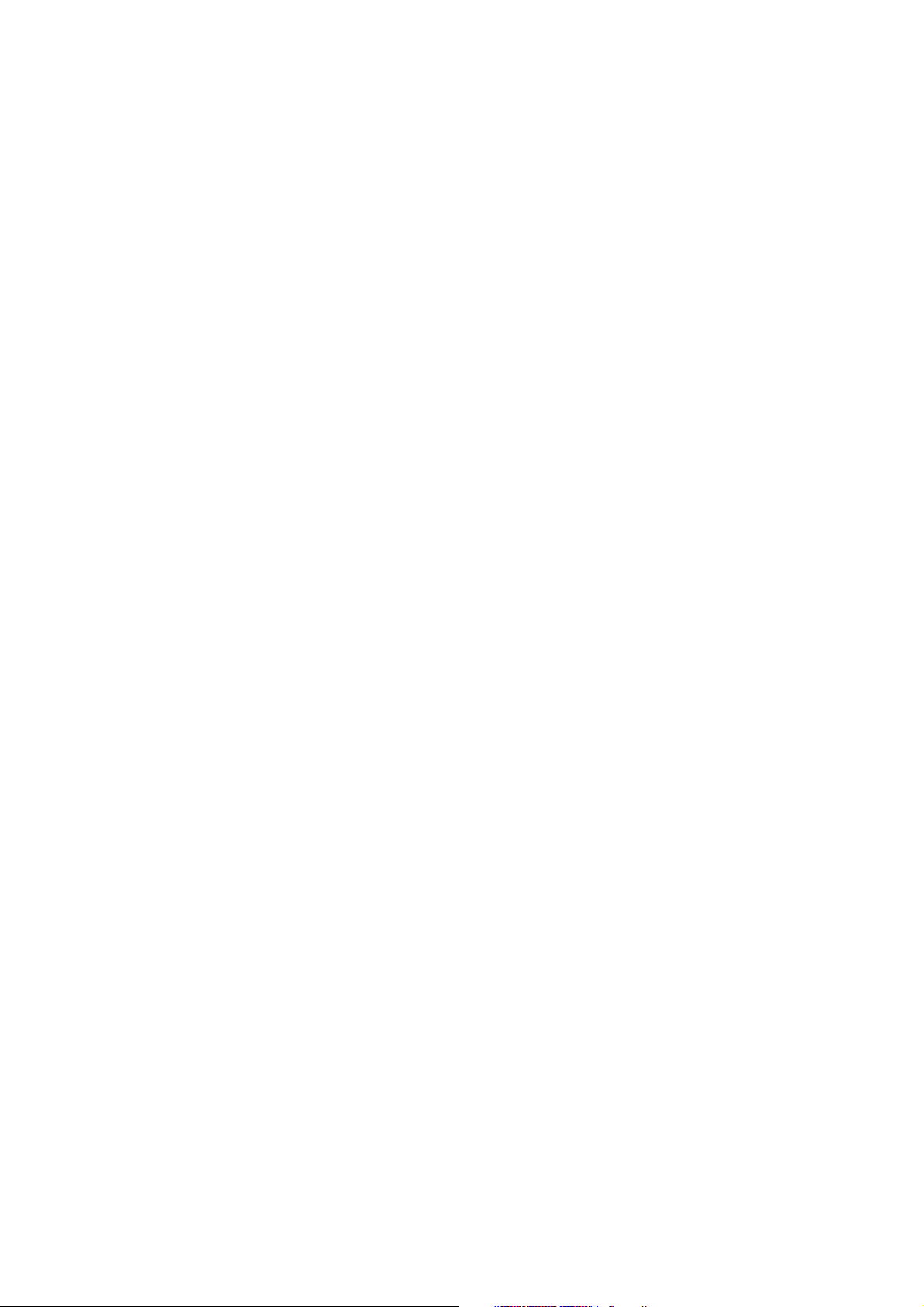
GENERAL HANDLING PRECAUTIONS
This device is intended for use only by qualified medical personnel.
Use only Nihon Kohden approved products with this device. Use of non-approved products or
in a non-approved manner may affect the performance specifications of the device. This
includes, but is not limited to, batteries, recording paper, pens, extension cables, electrode
leads, input boxes and AC power.
Please read these precautions thoroughly before attempting to operate the instrument.
1. To safely and effectively use the instrument, its operation must be fully understood.
2. When installing or storing the instrument, take the following precautions:
(1) Avoid moisture or contact with water, dust, extreme atmospheric pressure, excessive humidity and temperatures,
poorly ventilated areas, and saline or sulphuric air.
(2) Place the instrument on an even, level floor. Avoid vibration and mechanical shock, even during transport.
(3) Avoid placing in an area where chemicals are stored or where there is danger of gas leakage.
(4) The power line source to be applied to the instrument must correspond in frequency and voltage to product
specifications, and have sufficient current capacity.
(5) Choose a room where a proper grounding facility is available.
3. Before Operation
(1) Check that the instrument is in perfect operating order.
(2) Check that the instrument is grounded properly.
(3) Check that all cords are connected properly.
(4) Pay extra attention when the instrument is in combination with other instruments to avoid misdiagnosis or other
problems.
(5) All circuitry used for direct patient connection must be doubly checked.
(6) Check that battery level is acceptable and battery condition is good when using battery-operated models.
4. During Operation
(1) Both the instrument and the patient must receive continual, careful attention.
(2) Turn power off or remove electrodes and/or transducers when necessary to assure the patient’s safety.
(3) Avoid direct contact between the instrument housing and the patient.
5. To Shutdown After Use
(1) Turn power off with all controls returned to their original positions.
(2) Remove the cords gently; do not use force to remove them.
(3) Clean the instrument together with all accessories for their next use.
6. The instrument must receive expert, professional attention for maintenance and repairs. When the instrument is
not functioning properly, it should be clearly marked to avoid operation while it is out of order.
7. The instrument must not be altered or modified in any way.
8. Maintenance and Inspection:
(1) The instrument and parts must undergo regular maintenance inspection at least every 6 months.
(2) If stored for extended periods without being used, make sure prior to operation that the instrument is in perfect
operating condition.
Service Manual EEG-9100/9200 i
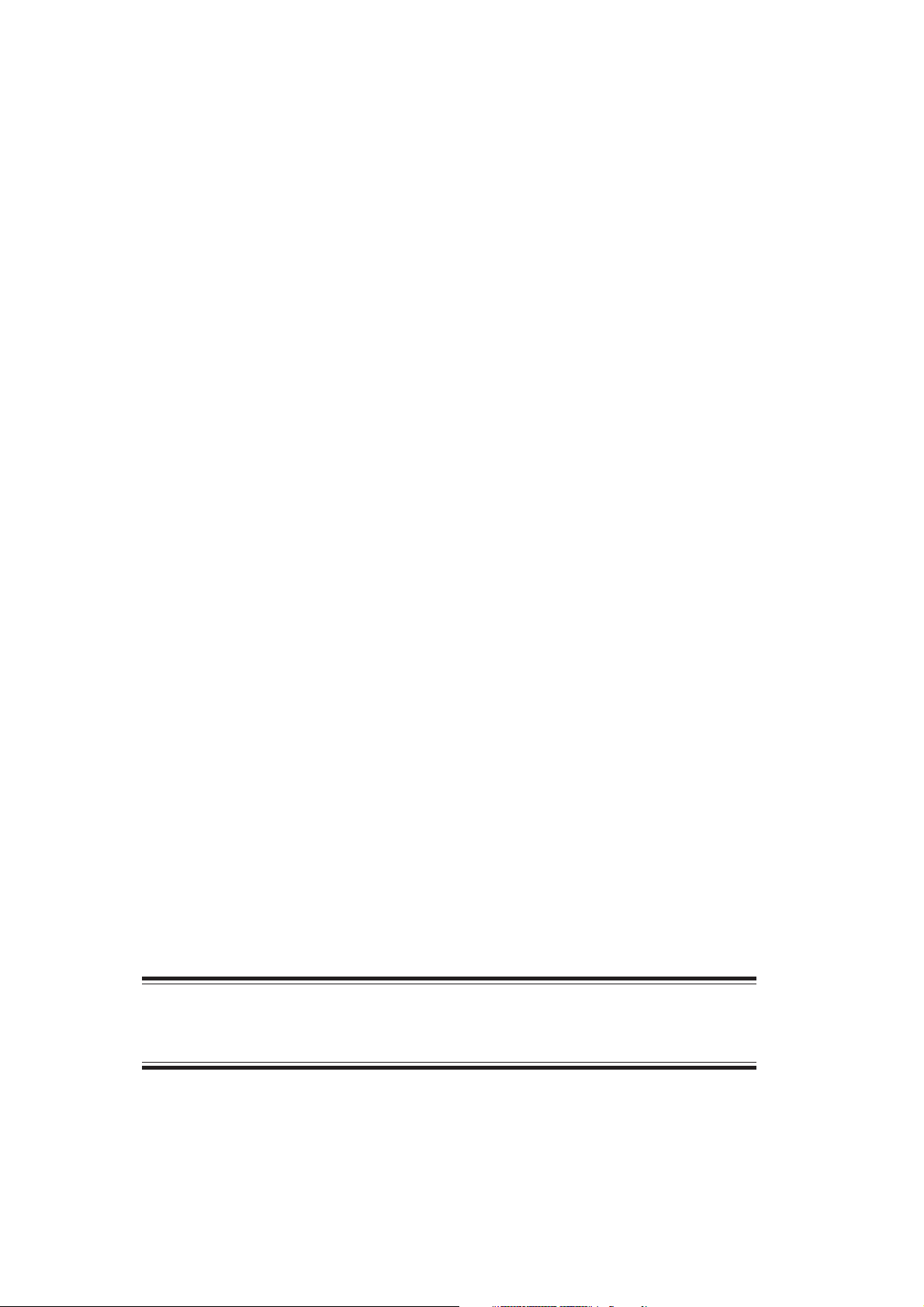
(3) Technical information such as parts list, descriptions, calibration instructions or other information is available for
qualified user technical personnel upon request from your Nihon Kohden distributor.
9. When the instrument is used with an electrosurgical instrument, pay careful attention to the application and/or
location of electrodes and/or transducers to avoid possible burn to the patient.
10. When the instrument is used with a defibrillator, make sure that the instrument is protected against defibrillator
discharge. If not, remove patient cables and/or transducers from the instrument to avoid possible damage.
WARRANTY POLICY
Nihon Kohden Corporation (NKC) shall warrant its products against all defects in materials and workmanship for one year
from the date of delivery. However, consumable materials such as recording paper, ink, stylus and battery are excluded from
the warranty.
NKC or its authorized agents will repair or replace any products which prove to be defective during the warranty period,
provided these products are used as prescribed by the operating instructions given in the operator’s and service manuals.
No other party is authorized to make any warranty or assume liability for NKC’s products. NKC will not recognize any other
warranty, either implied or in writing. In addition, service, technical modification or any other product change performed by
someone other than NKC or its authorized agents without prior consent of NKC may be cause for voiding this warranty.
Defective products or parts must be returned to NKC or its authorized agents, along with an explanation of the failure.
Shipping costs must be pre-paid.
This warranty does not apply to products that have been modified, disassembled, reinstalled or repaired without Nihon
Kohden approval or which have been subjected to neglect or accident, damage due to accident, fire, lightning, vandalism,
water or other casualty, improper installation or application, or on which the original identification marks have been
removed.
In the USA and Canada other warranty policies may apply.
CAUTION
United States law restricts this device to sale by or on the order of a physician.
ii Service Manual EEG-9100/9200
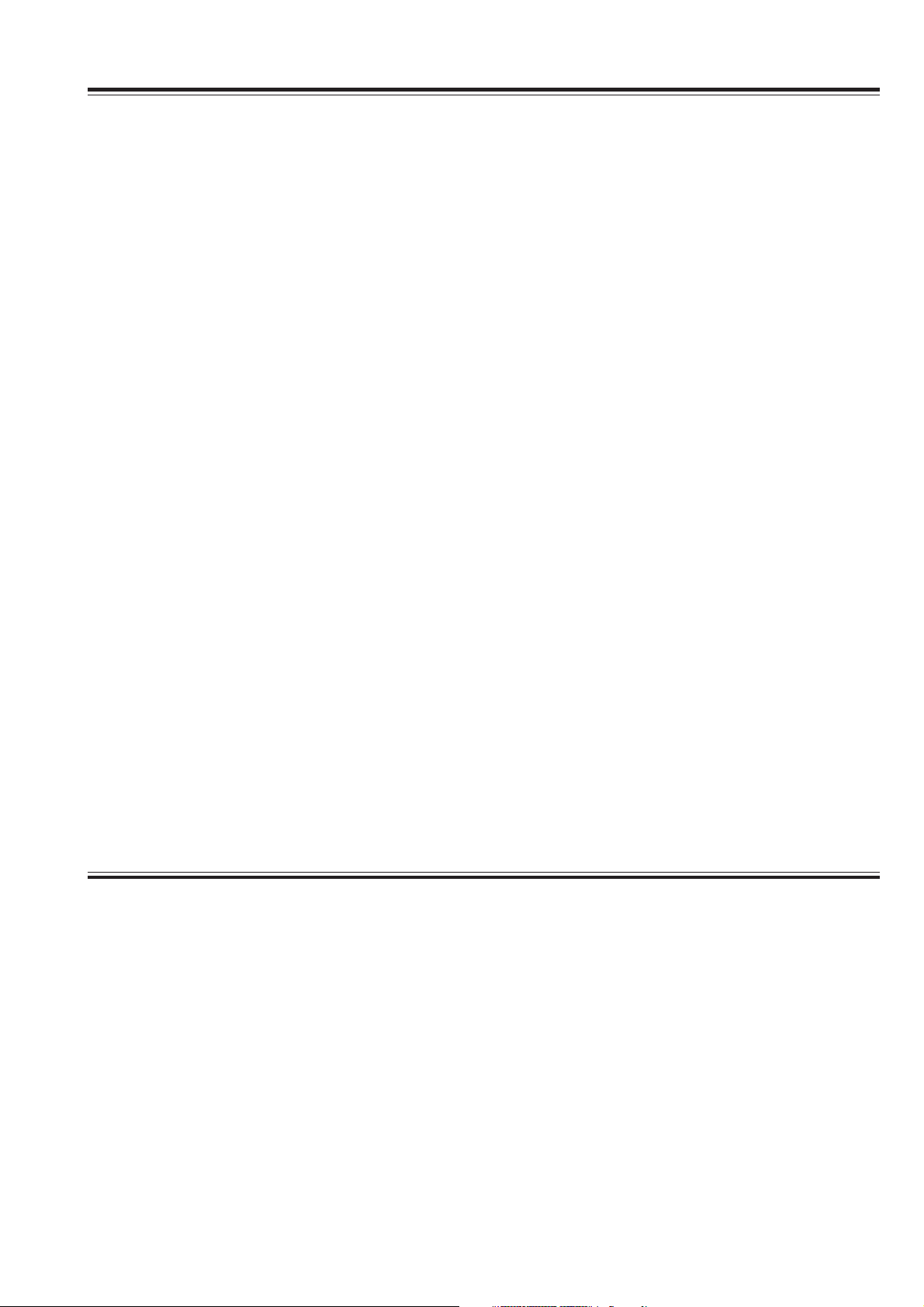
EMC RELATED CAUTION
This equipment and/or system complies with the International Standard IEC60601-1-2 for electromagnetic
compatibility for medical electrical equipment and/or system. However, an electromagnetic environment
that exceeds the limits or levels stipulated in the IEC60601-1-2, can cause harmful interference to the
equipment and/or system or cause the equipment and/or system to fail to perform its intended function or
degrade its intended performance. Therefore, during the operation of the equipment and/or system, if
there is any undesired deviation from its intended operational performance, you must avoid, identify and
resolve the adverse electromagnetic effect before continuing to use the equipment and/or system.
The following describes some common interference sources and remedial actions:
1.Strong electromagnetic interference from a nearby emitter source such as an authorized radio station or
cellular phone:
Install the equipment and/or system at another location if it is interfered with by an emitter source such
as an authorized radio station. Keep the emitter source such as cellular phone away from the equipment
and/or system.
2.Radio-frequency interference from other equipment through the AC power supply of the equipment and/
or system:
Identify the cause of this interference and if possible remove this interference source. If this is not
possible, use a different power supply.
3.Effect of direct or indirect electrostatic discharge:
Make sure all users and patients in contact with the equipment and/or system are free from direct or
indirect electrostatic energy before using it. A humid room can help lessen this problem.
4.Electromagnetic interference with any radio wave receiver such as radio or television:
If the equipment and/or system interferes with any radio wave receiver, locate the equipment and/or
system as far as possible from the radio wave receiver.
If the above suggested remedial actions do not solve the problem, consult your Nihon Kohden
Corporation subsidiary or distributor for additional suggestions.
The CE mark is a protected conformity mark of the European Community. The products herewith comply
with the requirements of the Medical Device Directive 93/42/EEC.
The CE mark is only applied to the EEG-9100K/G and EEG-9200K/G Electroencephalograph.
This equipment complies with EUROPEAN STANDARD EN-60601-1-2 (1993) which requires EN-55011,
class B.
Service Manual EEG-9100/9200 iii
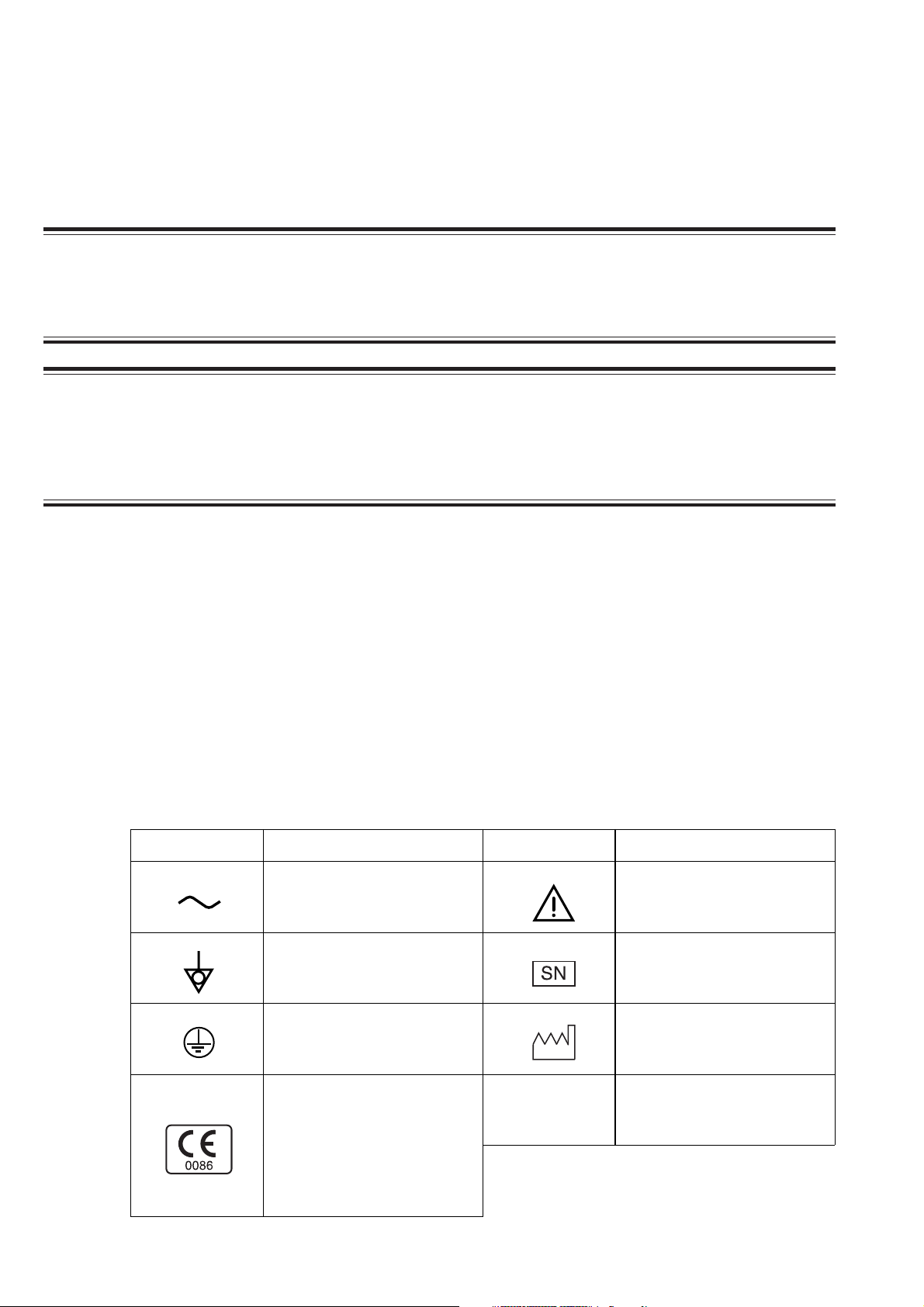
Conventions Used in this Manual and Instrument
Warnings, Cautions and Notes
Warnings, cautions and notes are used in this manual to alert or signal the reader to specific information.
WARNING
A warning alerts the user to the possible injury or death associated with the use or misuse of the
instrument.
CAUTION
A caution alerts the user to possible injury or problems with the instrument associated with its use or
misuse such as instrument malfunction, instrument failure, damage to the instrument, or damage to other
property.
NOTE
A note provides specific information, in the form of recommendations, prerequirements, alternative
methods or supplemental information.
Explanations of the Symbols in this Manual and Instrument
The following symbols found in this manual/instrument bear the respective descriptions as given.
Power supply unit, SC-901A/AK/AG (for EEG-9100A/J/K/G)
Isolation unit, SM-930AA/AJ/AK (for EEG-9200A/J/K/G)
Symbol Description Symbol Description
Alternative current
Equipotential ground terminal Serial number
Attention, consult operator’s
manual
Protective ground Date of manufacture
The CE Mark is a protected
conformity mark of the
European Community. The
products herewith comply with
the requirements of the Medical
Device Directive 93/42/EEC.
iv Service Manual EEG-9100/9200
EMC
The product complies with
IEC60601-1-2 (1993)
(for sales in Japan only)
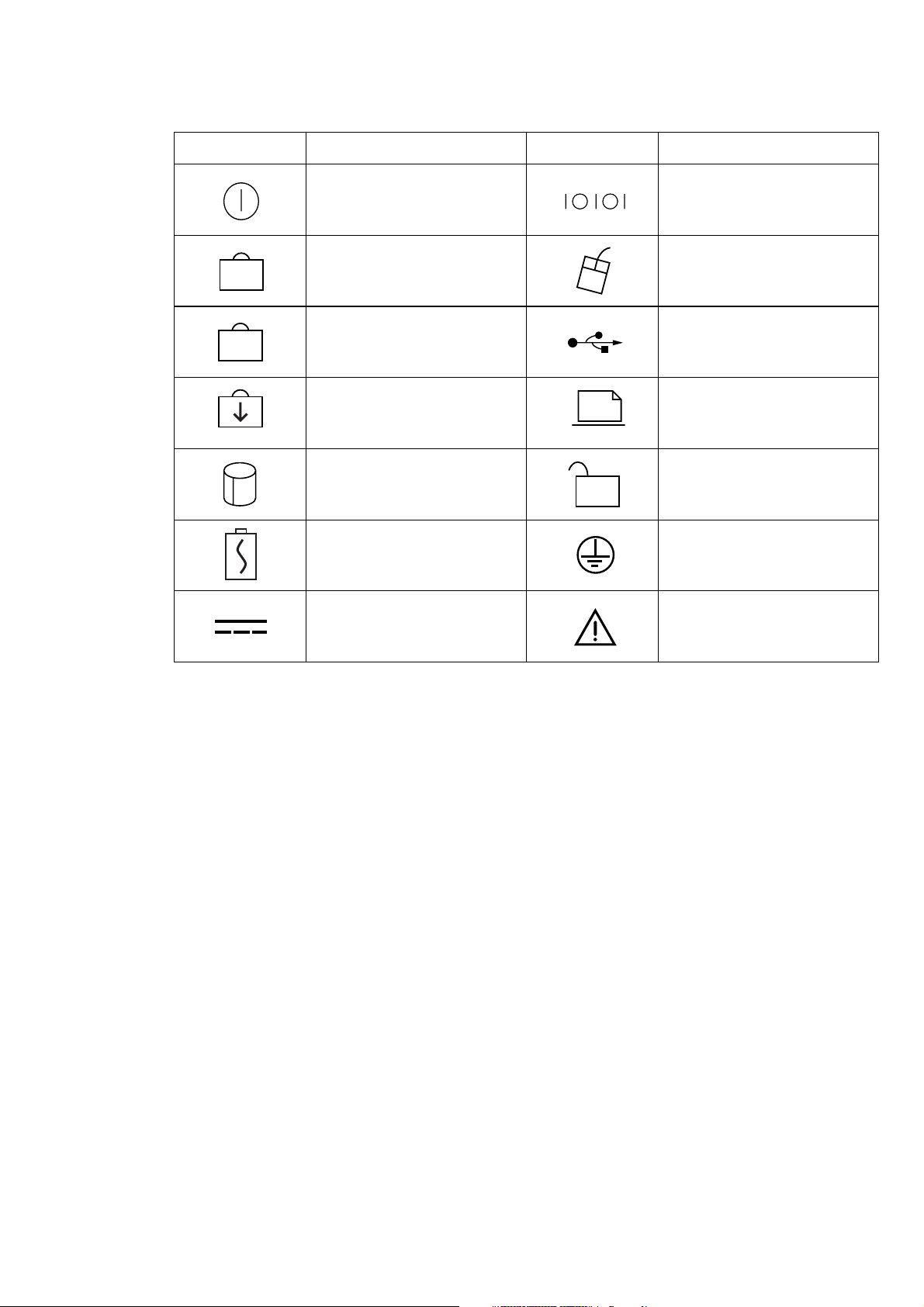
PC unit, CC-901AK (for EEG-9100A/J/K/G)
Symbol Description Symbol Description
Power/suspend indicator RS-232C connector
9
A
Symbols on the PC unit differ according to model. Refer to the Operator’s manual of the PC unit.
For the symbols of the following equipments, refer to each Operator’s manual.
• Magneto-optical disk drive
• Printer
Num Lock indicator Mouse connector
Caps Lock indicator USB connector
Scroll Lock indicator PRT connector
Hard disk access lamp indicator Unlock icon
Battery charging indicator Protective ground
Power socket
Attention, consult operator’s
manual
Service Manual EEG-9100/9200 v
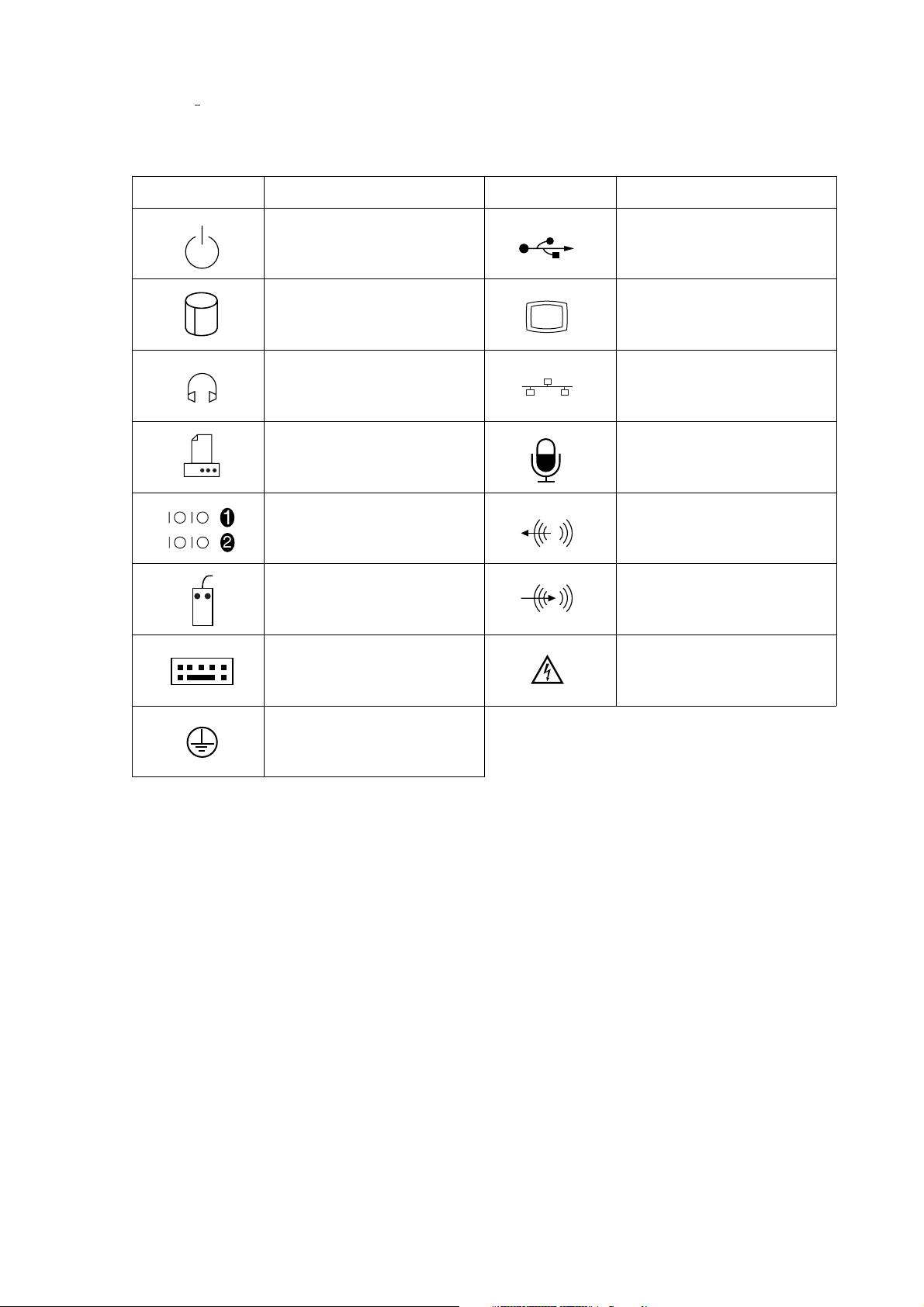
PC unit, CC-902AK (for EEG-9200A/J/K/G)
Symbol Description Symbol Description
Standby (power on/off) USB connector
Hard disk access lamp Video connector
Headphone connector Network connector
Printer port Audio jack (Microphone)
Serial port Audio jack (LINE OUT)
Mouse connector Audio jack (LINE IN)
Keyboard connector
Protective ground
Attention, consult operator’s
manual
Symbols on the PC unit differ according to model. Refer to the Operator’s manual of the PC unit.
For the symbols of the following equipments, refer to each Operator’s manual.
• Display
• Magneto-optical disk drive
• Laser printer
vi Service Manual EEG-9100/9200
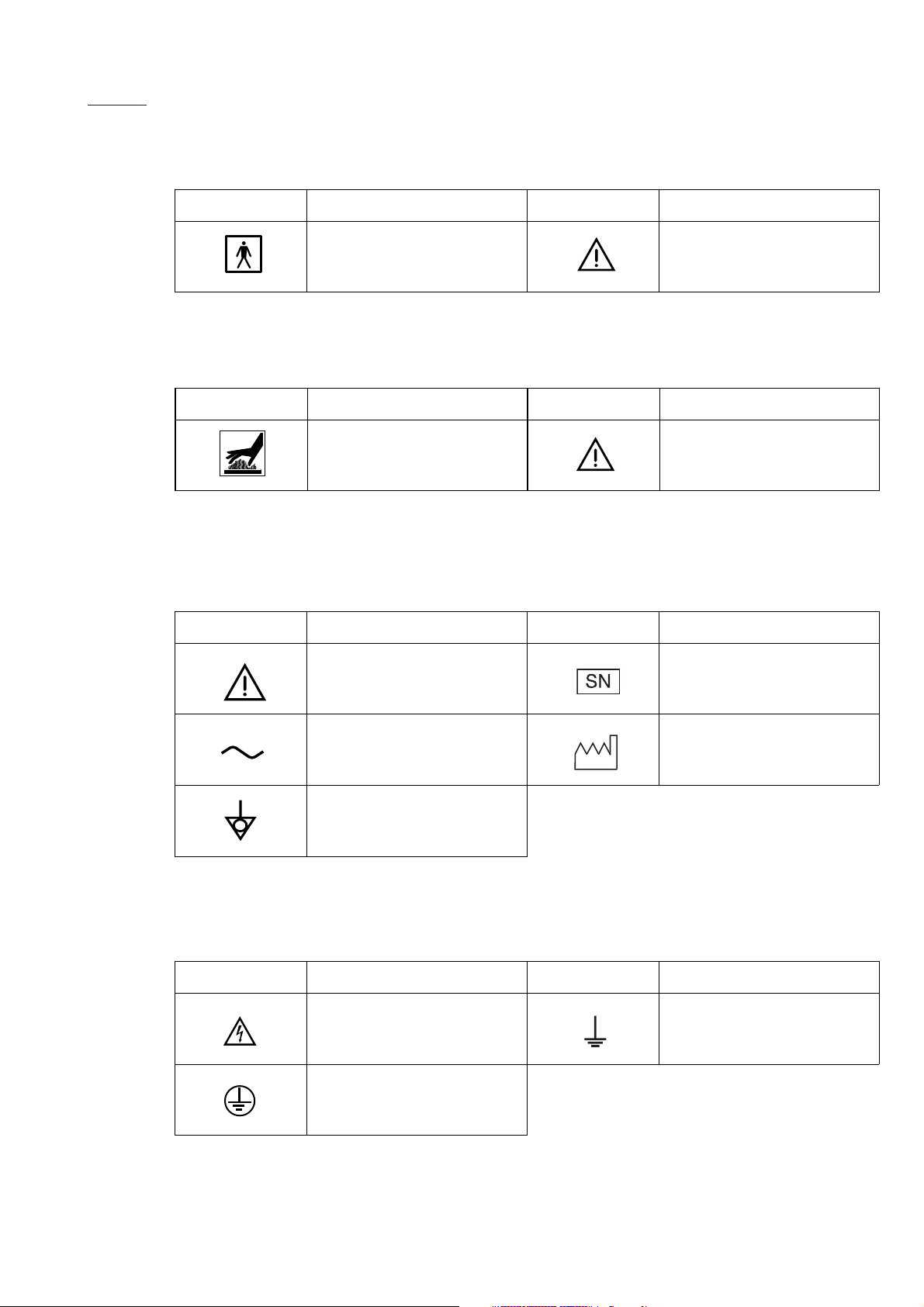
Options
Electrode junction box, JE-910A/AG, JE-911A/AG
Symbol Description Symbol Description
Type BF applied part
Flash lamp assembly, LS-703A/LS-706A
Symbol Description Symbol Description
Hot surface
Photo control unit, LS-901AJ/AK/AG
Symbol Description Symbol Description
Attention, consult operator’s
manual
Attention, consult operator’s
manual
Attention, consult operator’s
manual
Serial number
Photo control unit (inside)
Symbol Description Symbol Description
Alternative current Date of manufacture
Equipotential ground terminal
High voltage Ground
Protective ground
Service Manual EEG-9100/9200 vii
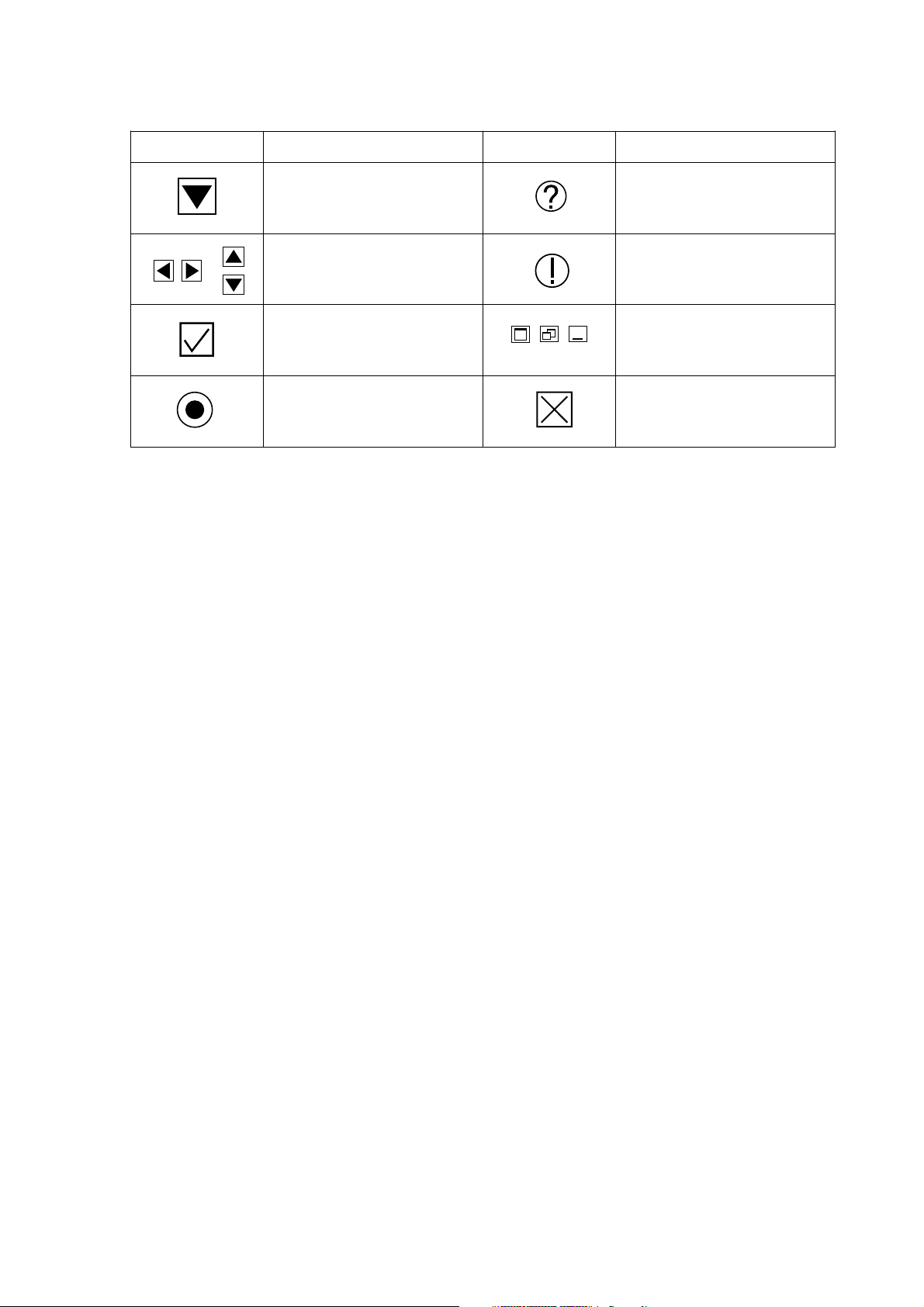
On screen
Symbol Description Symbol Description
Warning query that displays a
Display of list box
warning or caution for
operation.
Warning message that displays a
Scrolling of data, list and others
warning or caution for operation
you to do something.
Check box
Maximize
Restore
Minimize
Window maximize/resize
minimize button
Option button Close button
viii Service Manual EEG-9100/9200
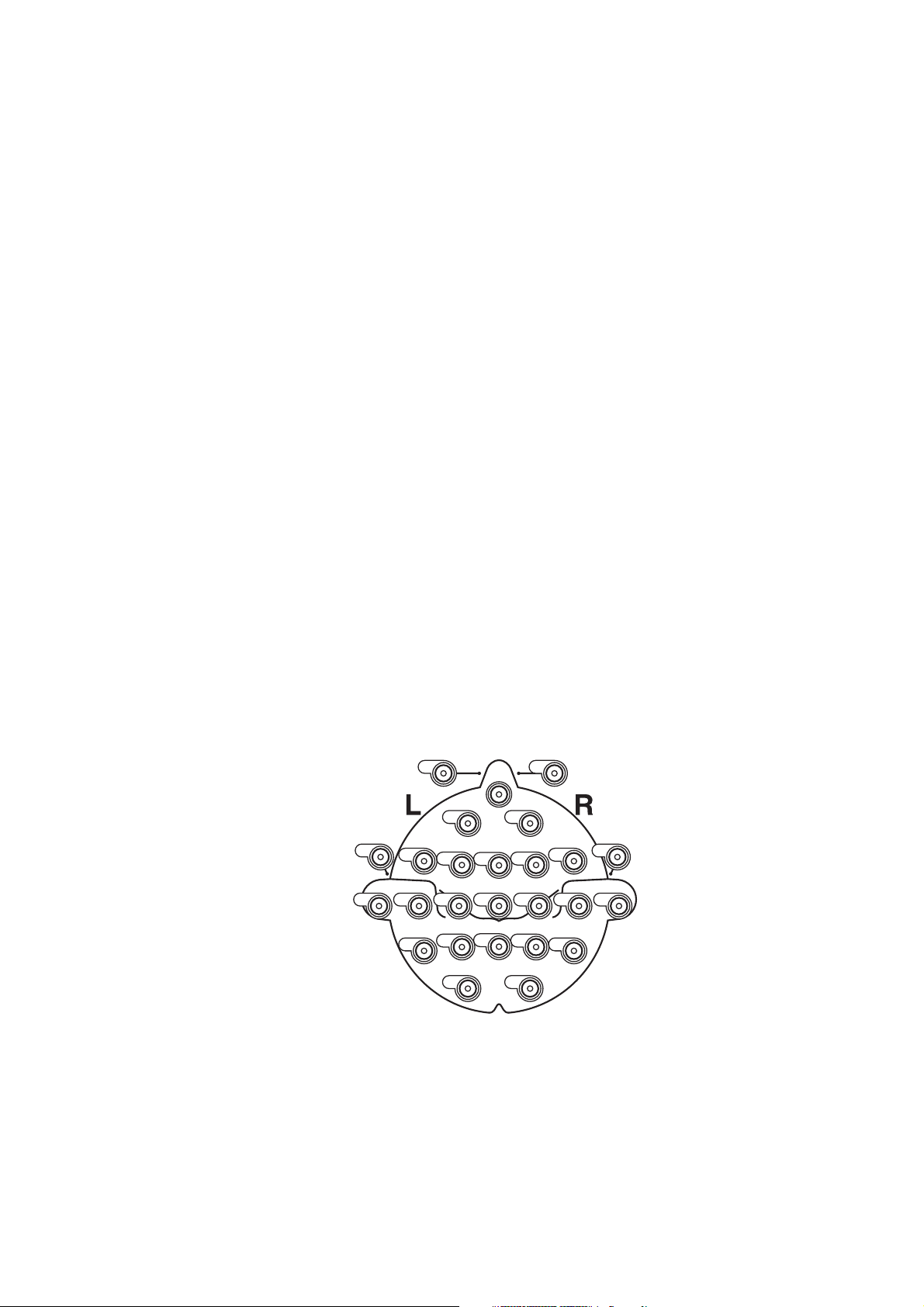
Precautions for Input Jack Use
NOTE
Do not perform EEG measurement without the Z, C3, C4, A1 and A2 electrodes.
Use of input jack Z
Connect the lead from the electrode (Z electrode) attached on the patient’s nasion to the input jack Z on the electrode
junction box. The purpose of this input jack is to eliminate AC interference positively.
NOTE
The input jack Z is also used for checking electrode impedance.
Use of input jacks C3 and C4
Connect the leads from the electrodes attached on the positions C3 and C4 to the input jacks C3 and C4 respectively.
NOTE
• The C3 and C4 electrodes are the system reference electrodes for EEG measurement.
• The input jacks C3 and C4 must be attached for EEG measurement even when the C3 and C4 are not
programmed in any montage.
Use of input jacks A1 and A2 (or FP1 and FP2), C3 and C4 during skin-electrode impedance check
When checking each electrode impedance, connect the leads from the electrode attached on the positions A1, A2, C3 and C4
to the input jacks A1, A2, C3 and C4 respectively.
NOTE
• The A1 and A2 (or FP1 and FP2) electrodes are the reference electrodes for skin-electrode impedance
check.
• The input jacks A1 and A2 (or FP1 and FP2) in addition to the Z, C3 and C4 must be attached for the
electrode impedance check.
PG1
22
1
T1
25
F7
13
3
Fz11T315C35Cz24C46T416A2
T5
7
17
9
FP1
F3
P3
OI
Z
Fz
19
Pz
20
PG2
23
FP2
2
T2
F8
F4
4
P4
8
O2
10
26
14
12
T6
18
Checking original electrode potentials for all active electrodes
Check the original electrode potential for all active electrodes by programming a montage with the system reference (Select
the 0 V button for reference electrode on the Montage dialog box). Refer to “Programming Patterns” in Section 4.
The digital EEG displays the EEG waveform in each channel by subtracting two electrode potentials selected to a montage.
The subtracted result will be incorrect, if the electrode attachment is not correct, the original electrode potential is flat or
unstable, or artifact is superimposed on the original electrode potential. Omit the measurement result if the displayed EEG
waveform is incorrect.
Service Manual EEG-9100/9200 ix
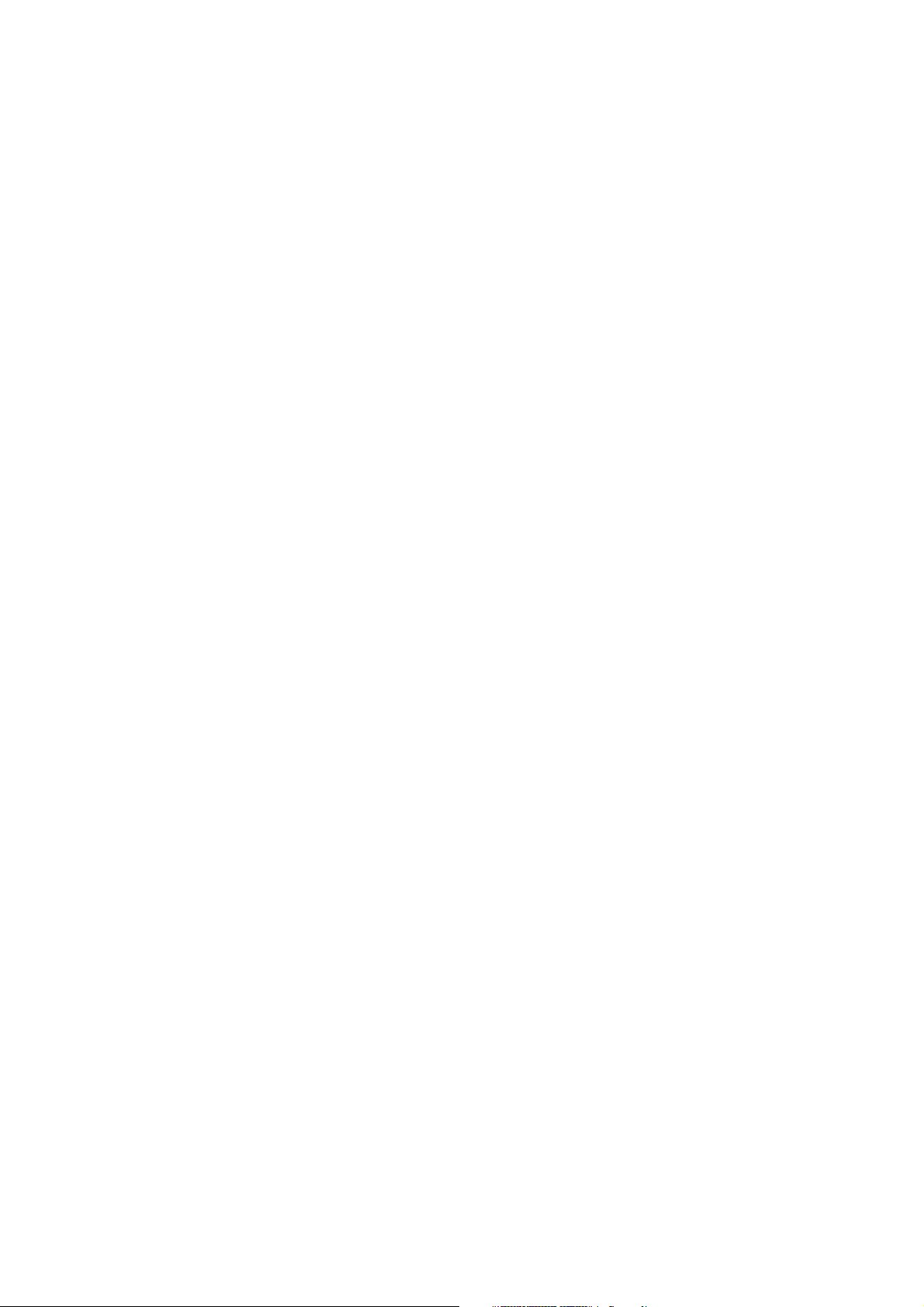
This page is intentionally left blank.
x Service Manual EEG-9100/9200
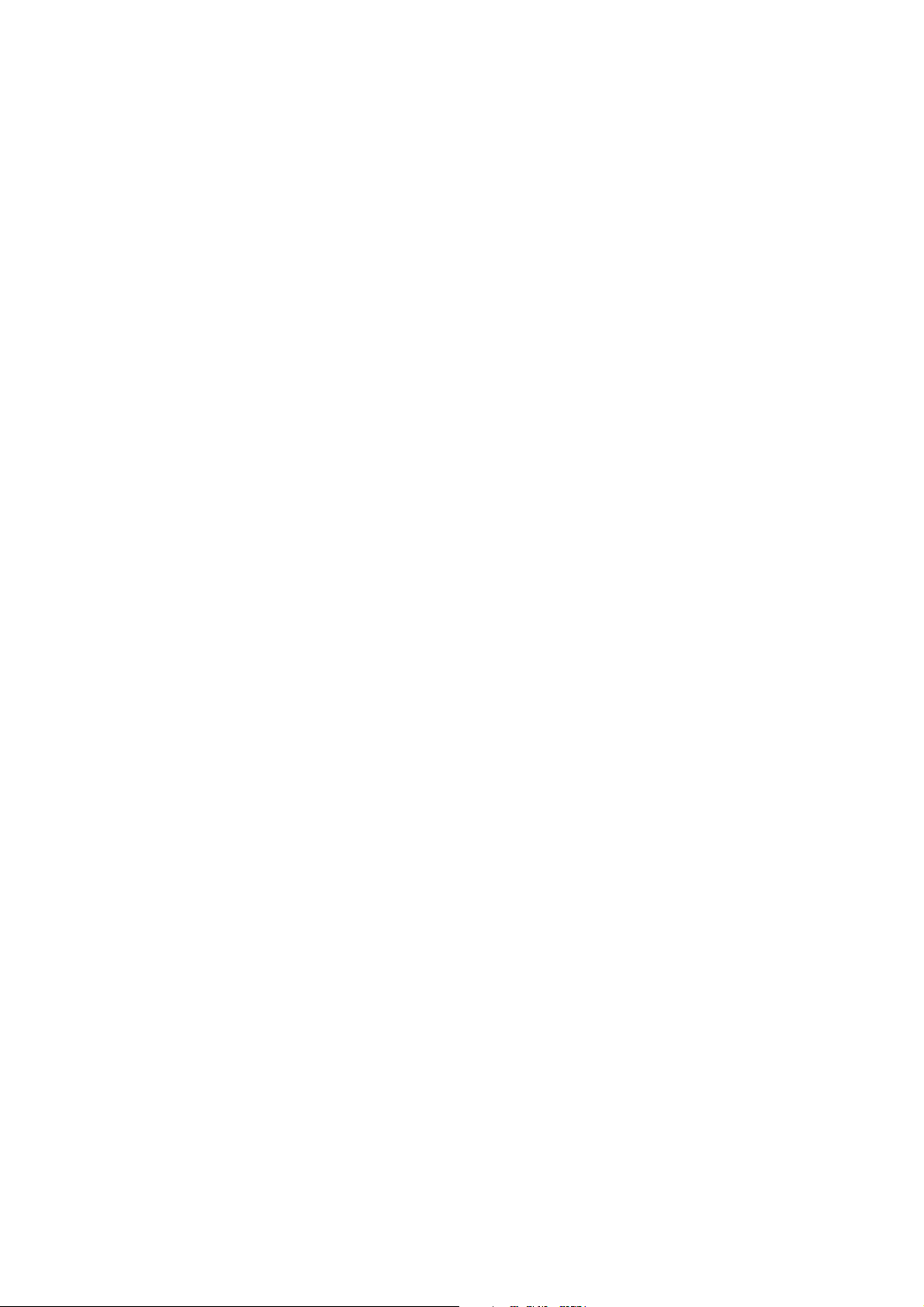
Section 1 General
Introduction ........................................................................................................................ 1.1
General Information on Servicing ...................................................................................... 1.2
Service Policy, Service Parts and Patient Safety Checks .................................................. 1.4
Service Policy .......................................................................................................... 1.4
Service Parts ........................................................................................................... 1.4
Patient Safety Checks .............................................................................................. 1.5
Maintenance Equipments/Tools ............................................................................... 1.5
General Safety Information ................................................................................................ 1.6
Specifications ................................................................................................................... 1.15
Panel Descriptions ........................................................................................................... 1.19
Component Example ............................................................................................. 1.19
EEG-9100A/J/K/G ....................................................................................... 1.19
EEG-9200A/J/K/G ....................................................................................... 1.19
CC-901AK PC Unit (EEG-9100A/J/K/G) ................................................................ 1.20
CC-902AK PC Unit (EEG-9200A/J/K/G) ................................................................ 1.21
SC-901A/AK/AG Power Supply Unit (for EEG-9200A/J/K/G only) ......................... 1.22
SM-930AA/AJ/AK Isolation Unit (for EEG-9200A/J/K/G only)................................ 1.22
JE-910A/AG, JE-911A/AG (Option) Electrode Junction Box .................................. 1.23
JE-913A/AG Mini Junction Box (Option) ................................................................ 1.24
LS-901AJ/AK/AG Photo Control Unit (Option) ....................................................... 1.25
Composition ..................................................................................................................... 1.26
EEG-9100A/J/K/G.................................................................................................. 1.26
Standard Components ................................................................................. 1.26
Options ........................................................................................................ 1.26
EEG-9200A/J/K/G.................................................................................................. 1.28
Standard Components ................................................................................. 1.28
Options ........................................................................................................ 1.28
Connection Diagram ........................................................................................................ 1.30
EEG-9100A/J/K/G.................................................................................................. 1.30
EEG-9200A/J/K/G.................................................................................................. 1.31
Service Manual EEG-9100/9200 1C.1
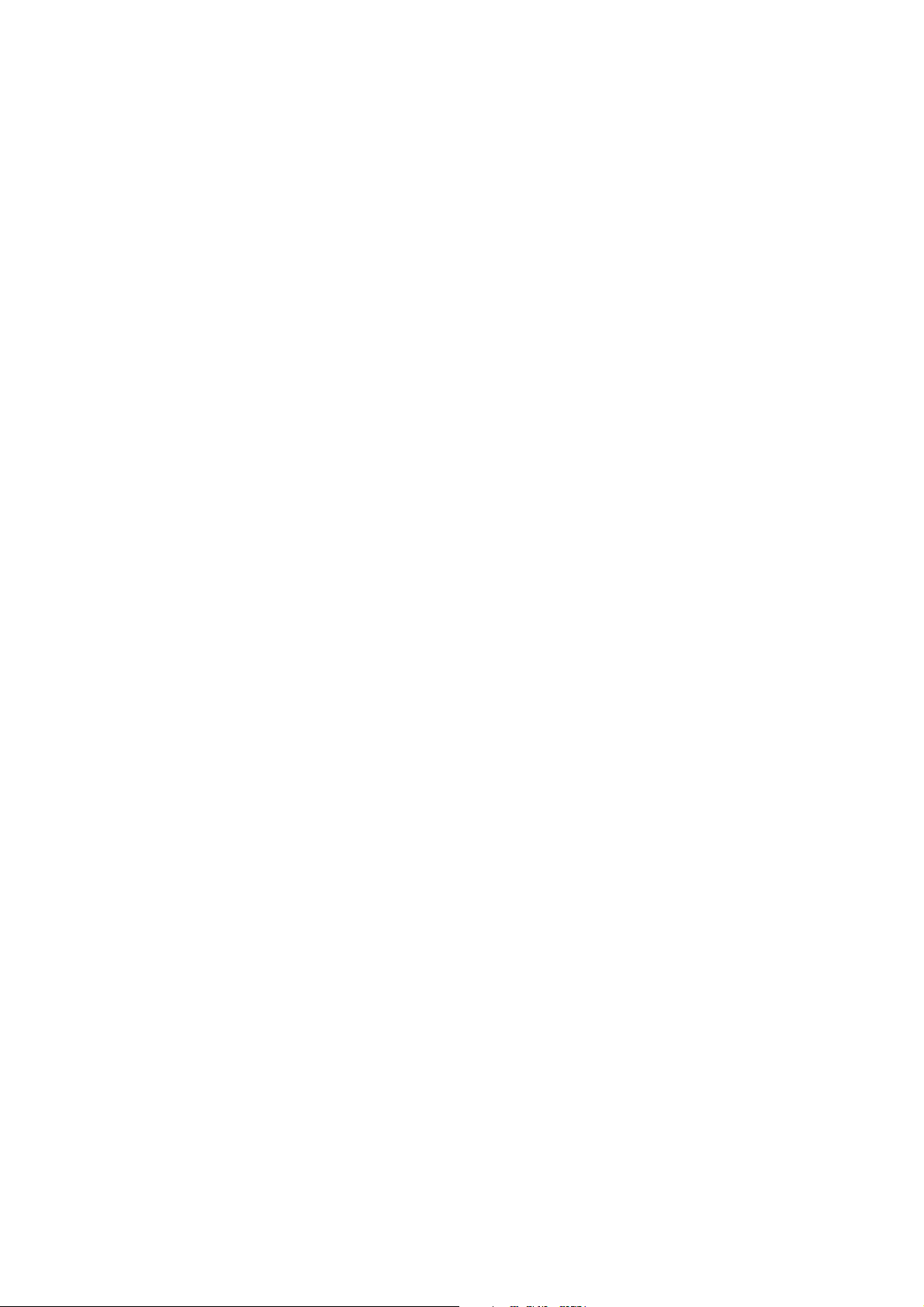
This page is intentionally left blank.
1C.2 Service Manual EEG-9100/9200
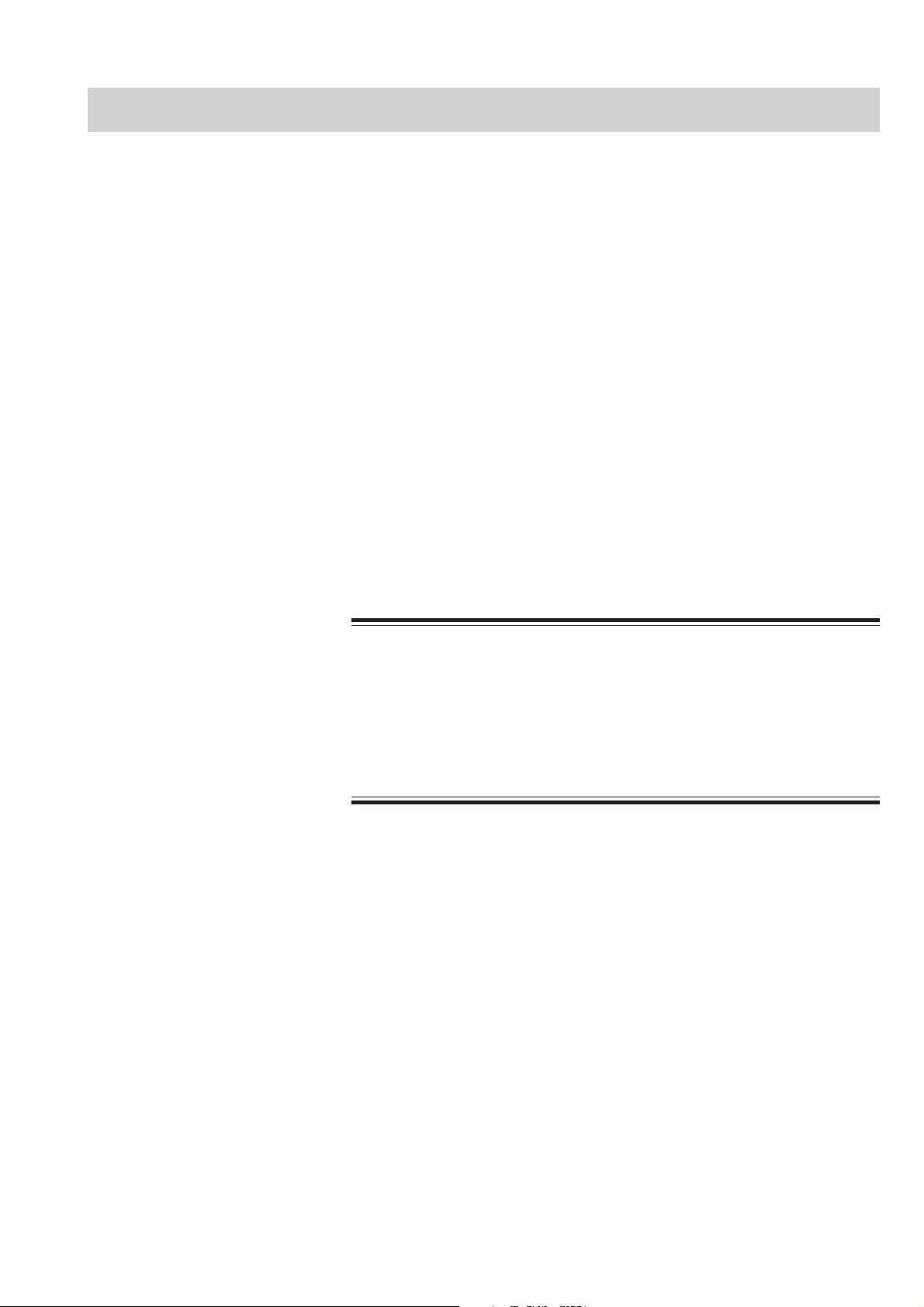
Introduction
1. GENERAL
This service manual provides useful information to qualified service personnel to
understand, troubleshoot, service, maintain and repair this EEG-9100A/J/K/G and
EEG-9200A/J/K/G Electroencephalograph (referred to as “instrument” in this
service manual.
All replaceable parts or units of this instrument and its optional units are clearly
listed with exploded illustrations to help you locate the parts quickly.
The “Maintenance” section in this service manual only describes the maintenance
that should be performed by qualified service personnel. The Maintenance section
in the operator’s manual describes the maintenance that can be performed by the
user.
The information in the operator’s manual is primarily for the user. However, it is
important for service personnel to thoroughly read the operator’s manual and
service manual before starting to troubleshoot, service, maintain or repair this
instrument. This is because service personnel needs to understand the operation of
the instrument in order to effectively use the information in the service manual.
CAUTION
To turn the power off, follow the procedure in “Power Off Procedure”
in Section 3 of the Operator’s manual. Do not press the power button
on the PC unit. If the power button is pressed while a program is
running, the program, data file in the hard disk and/or MO disk may be
damaged.
Trademarks
Dell is a registered trademark of Dell Computer Corporation.
Windows is a registered trademarks of Microsoft Corporation.
Celeron is a trademark of Intel Corporation.
Canon is a registered trademark of Canon Corporation.
Fujitsu is a registered trademark of Fujitsu Limited.
Pentium is a trademark of Intel Corporation.
HP is a registered trade mark of Hewlette-Packard Company
SONY is a registered trade mark of Sony Corporation.
EIZO is a registered trade mark of EIZO NANAO Corporation
Service Manual EEG-9100/9200 1.1
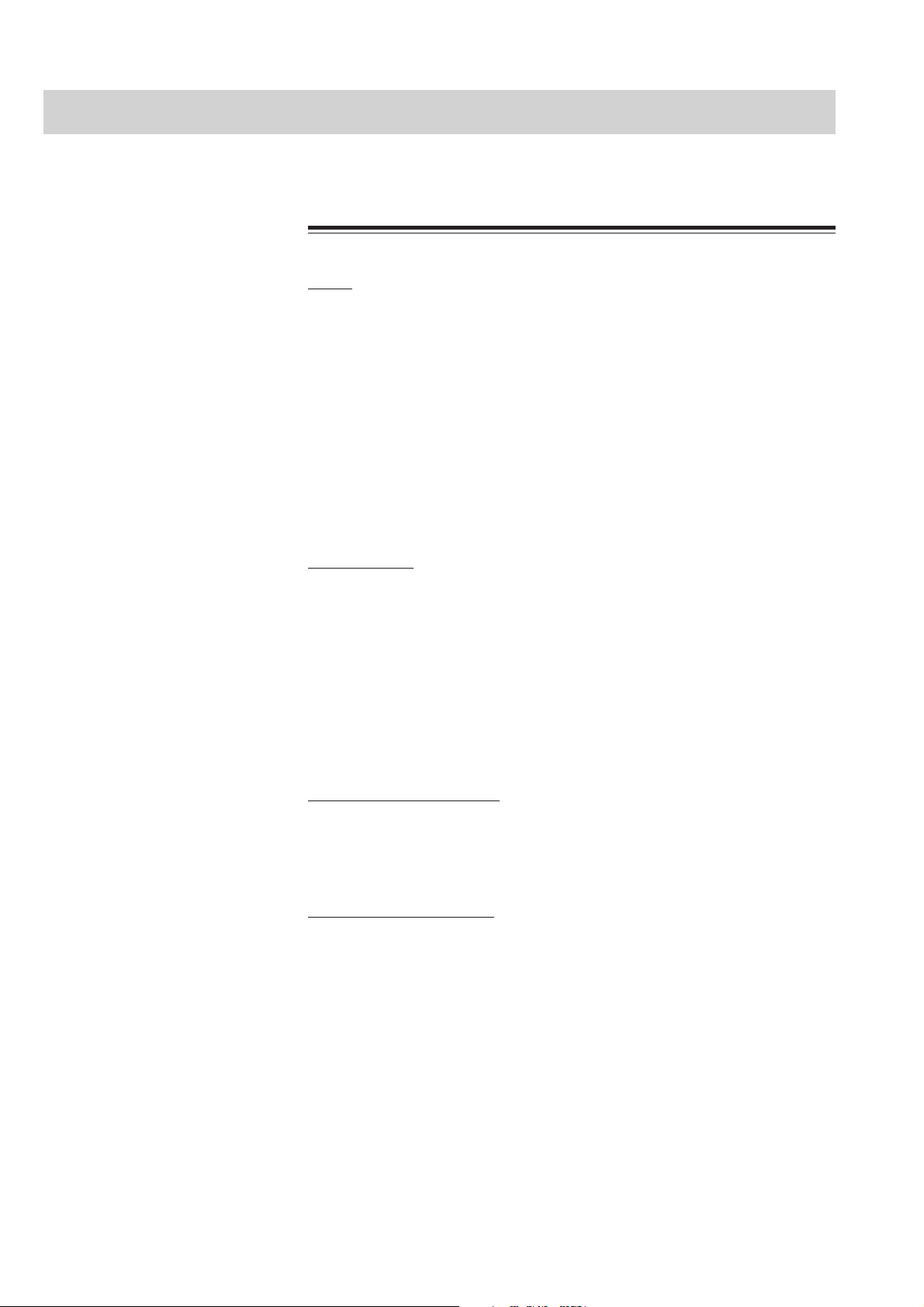
1. GENERAL
General Information on Servicing
Note the following information when servicing the system.
Safety
• There is the possibility that the outside surface of the system, such as
the operation keys, could be contaminated by contagious germs, so
disinfect and clean the system before servicing it. When servicing the
system, wear rubber gloves to protect yourself from infection.
• There is the possibility that when the lithium battery is broken, a
solvent inside the lithium battery could flow out or a toxic substance
inside it could come out. If the solvent or toxic substance touches
your skin or gets into your eye or mouth, immediately wash it with a
lot of water and see a physician.
CAUTIONS
Liquid ingress
The system is not waterproof, so do not install the system where water
or liquid can get into or fall on the system. If liquid accidentally gets
into the system or the system accidentally drops into liquid,
disassemble the system, clean it with clean water and dry it
completely. After reassembling, verify that there is nothing wrong
with the patient safety checks and function/performance checks. If
there is something wrong with the system, contact your Nihon Kohden
representative to repair.
Environmental Safeguards
Depending on the local laws in your community, it may be illegal to
dispose of the lithium battery in the regular waste collection. Check
with your local officials for proper disposal procedures.
Disinfection and cleaning
To disinfect the outside surface of the system, wipe it with a non-
abrasive cloth moistened with any of the disinfectants listed below.
Do not use any other disinfectants or ultraviolet rays to disinfect the
system.
- Chlorohexidine gluconate solution: 0.5%
- Benzethonium chloride solution: 0.2%
- Glutaraldehyde solution: 2.0%
- Benzalkonium chloride: 0.2%
- Hydrochloric alkyl diaminoethylglycine: 0.5%
1.2 Service Manual EEG-9100/9200
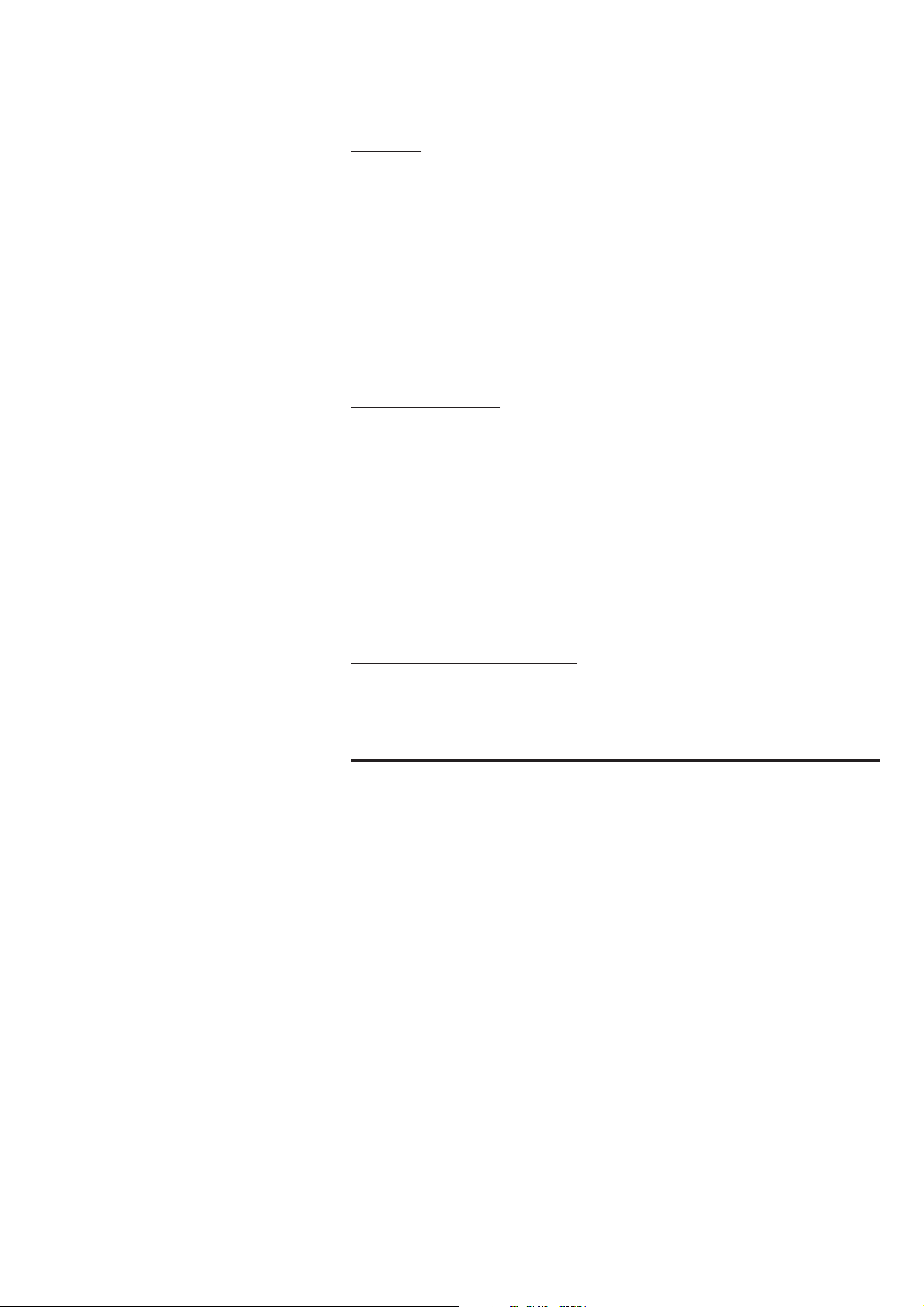
1. GENERAL
Caution - continued
Transport
• Use the specified shipment container and packing material to
transport the system. If necessary, double pack the system. Also, put
the system into the shipment container after packing so that the buffer
material does not get into the inside of the system.
• When transporting a board or unit of the system, be sure to use a
conductive bag. Never use an aluminum bag when transporting a
board or unit which a lithium battery is mounted. Also, never use a
styrene foam or plastic bag which generates static electricity to wrap
the board or unit of the system.
Handling the system
• Because the outside surface of the system is made of resin, the
outside surface of the system is easily damaged. So when handling
the system, remove clutter from around the system and be careful to
not damage the system or get it dirty.
• Because most of the boards in the system are multilayer boards with
surface mounted electrical devices (SMD), when removing and
soldering the electrical devices, a special tool is required. To avoid
damaging other electrical components, do not remove and solder
SMD components yourself.
Measuring and Test Equipment
Maintain the accuracy of the measuring and test equipment by
checking and calibrating it according to the check and calibration
procedures.
Service Manual EEG-9100/9200 1.3
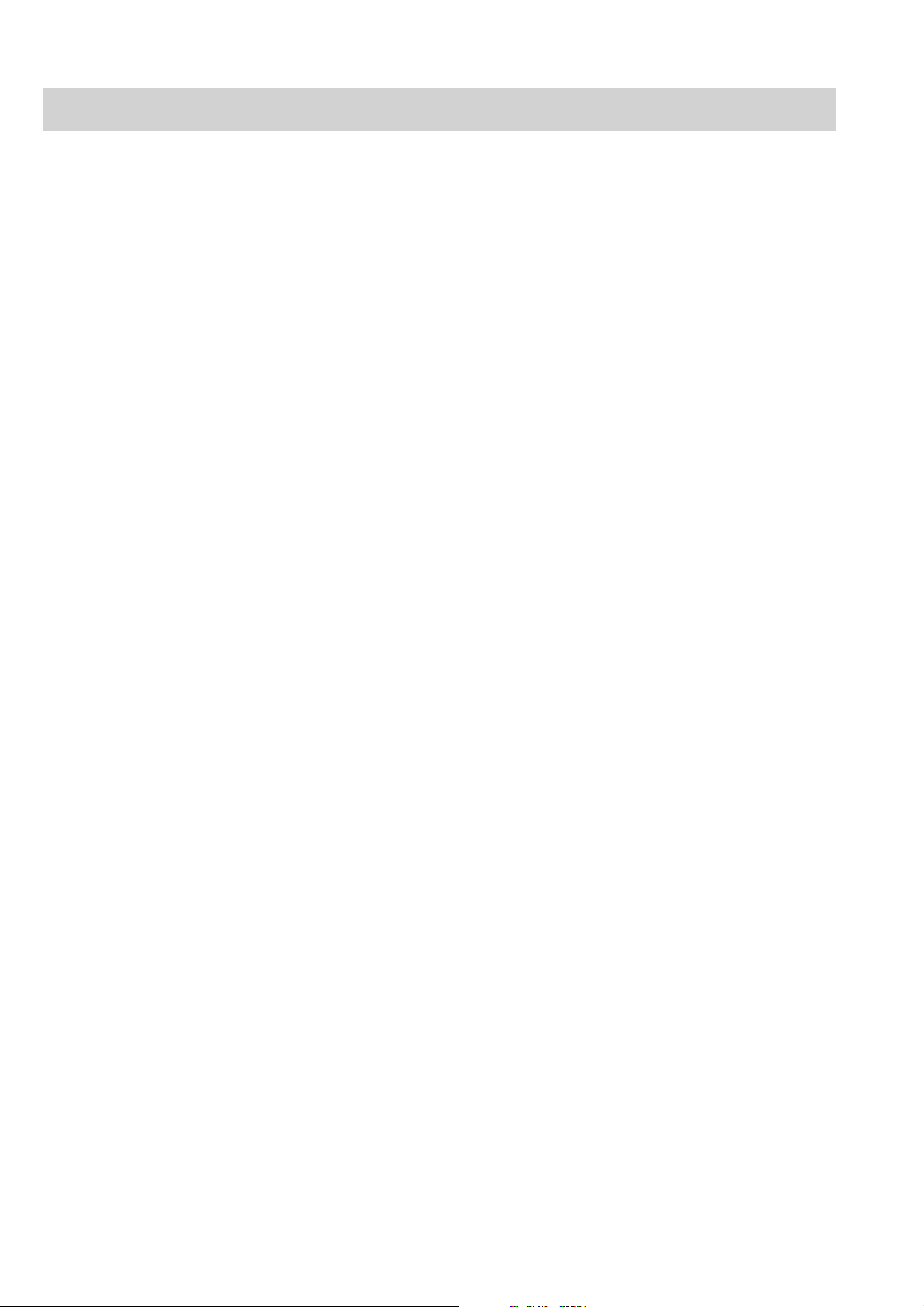
1. GENERAL
Service Policy, Service Parts and Patient Safety Checks
Service Policy Our technical service policy for this instrument is to replace the faulty unit, board
or part or damaged mechanical part with a new one. Do not perform electrical
device or component level repair of the multilayer board or unit. We do not support
component level repair outside the factory for the following reasons:
• Most of the boards are multilayer boards with surface mounted electrical
devices, so the mounting density of the board is too high.
• A special tool or high degree of repair skill is required to repair the multilayer
boards with surface mounted electrical devices.
Disassemble the instrument or replace a board or unit in an environment where the
instrument is protected against static electricity.
As background knowledge for repair, pay special attention to the following:
• You can reduce the repair time by considering the problem before starting repair.
• You can clarify the source of most of the troubles using the information from the
troubleshooting tables. Refer to “Troubleshooting“ of this manual.
Service Parts
Refer to “Replaceable Parts List” of this manual for the service parts for technical
service that we provide.
NOTE
When ordering parts or accessories from your Nihon Kohden
representative, please quote the NK code number and part name
which is listed in this service manual, and the name or model of the
unit in which the required part is located. This will help us to
promptly attend to your needs. Always use parts and accessories
recommended or supplied by Nihon Kohden Corporation to assure
maximum performance from your instrument.
1.4 Service Manual EEG-9100/9200
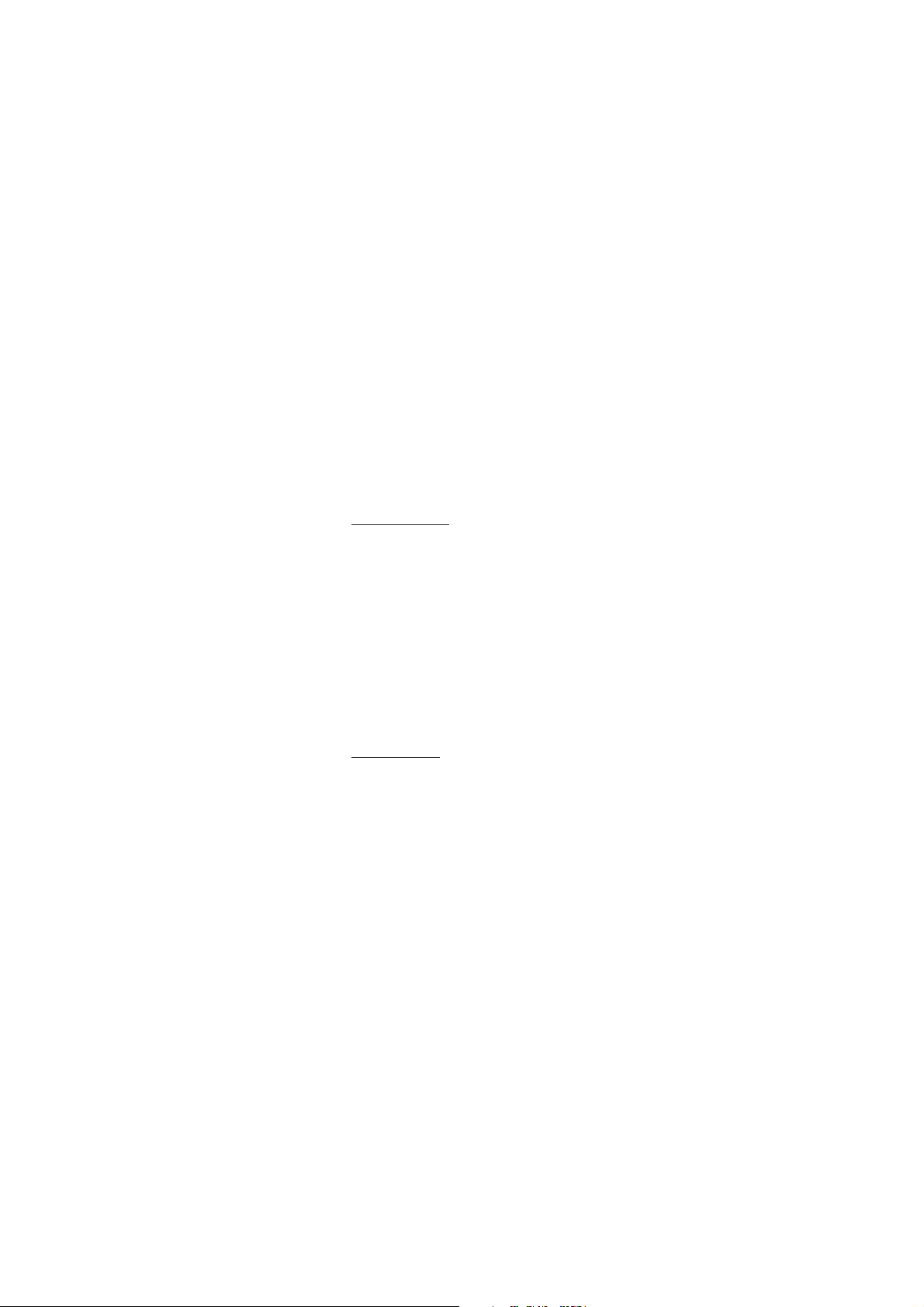
1. GENERAL
Patient Safety Checks
Maintenance Equipments/
Tools
Periodic maintenance procedures and diagnostic check procedures are provided in
this manual to ensure that the instrument is operating in accordance with its design
and production specifications. To verify that the instrument is working in a safe
manner with regard to patient safety, patient safety checks should be performed on
the instrument before it is first installed, periodically after installation, and after any
repair is made on the instrument.
For patient safety checks, perform the following checks as described in the
IEC60601-1 “Medical electrical equipment - Part 1: General requirements for
safety”:
• Protective earth resistance check
• Earth leakage current check
• Enclosure leakage current check
• Patient leakage current check
• Withstanding voltage check
Test equipment
When repairing or calibrating the instrument, the following test equipment is
required.
• Oscilloscope: 2 channels or more for input signal, 50 mV to 5 V input range, 1/
10 attenuating probe and 100 MHz or more frequency response characteristic
must be provided.
• Oscillator: standard type
• Digital voltmeter: standard type (An oscilloscope can be used instead of the
digital voltmeter.)
Checking tool
When checking the internal noise of the electrode junction box and skin-electrode
impedance check function, the checking tools are necessary. Refer to Section 7
“Maintenance”.
Service Manual EEG-9100/9200 1.5

1. GENERAL
General Safety Information
• Never use this instrument in the presence of any flammable anesthetic
• Never use this instrument in a high-pressure oxygen medical tank.
Using with an electrical surgical unit (ESU)
• Never use this instrument near an ESU. The instrument may
• When using this instrument with an ESU, refer to the instruction
• Before using the ESU, remove all needle electrodes and silver ball
WARNING
gas or high-concentration oxygen atmosphere. Failure to follow this
warning may cause explosion or fire.
Failure to follow this warning may cause explosion or fire.
malfunction due to high-frequency noise from the ESU.
manual for the ESU. Before measurement, check that the return plate
is correctly attached to the patient and check that the instrument
operates correctly when using with the ESU. If the return plate is not
attached correctly, it may burn the patient’s skin where the electrodes
are attached.
electrodes from the patient. Failure to follow this warning may cause
burn on the patient.
MRI examination
• Do not install this instrument in an MRI examination room. The
instrument may not operate properly due to high-frequency magnetic
noise from the MRI.
• When performing MRI tests, remove from the patient all the electrodes
and transducers which are connected to this instrument. Failure to
follow this warning may cause serious electrical burn on the patient
due to local heating caused by dielectric electromotive force. For
details, refer to the instruction manual for the MRI.
When performing defibrillation
• Before defibrillation, remove from the patient all electrodes and
transducers which are connected to connectors that do not have a
“ ” or “ ” mark. The discharged energy may cause serious
electrical burn or shock to the operator.
• Before defibrillation, remove all electrodes and gel from the chest of
the patient. If the defibrillator paddle touches electrodes or gel, the
discharged energy may burn the patient’s skin.
• Before defibrillation, all persons must keep clear of the bed and must
not touch the patient or any equipment connected to the patient.
Failure to follow this warning may cause serious electrical burn,
shock or other injury.
1.6 Service Manual EEG-9100/9200
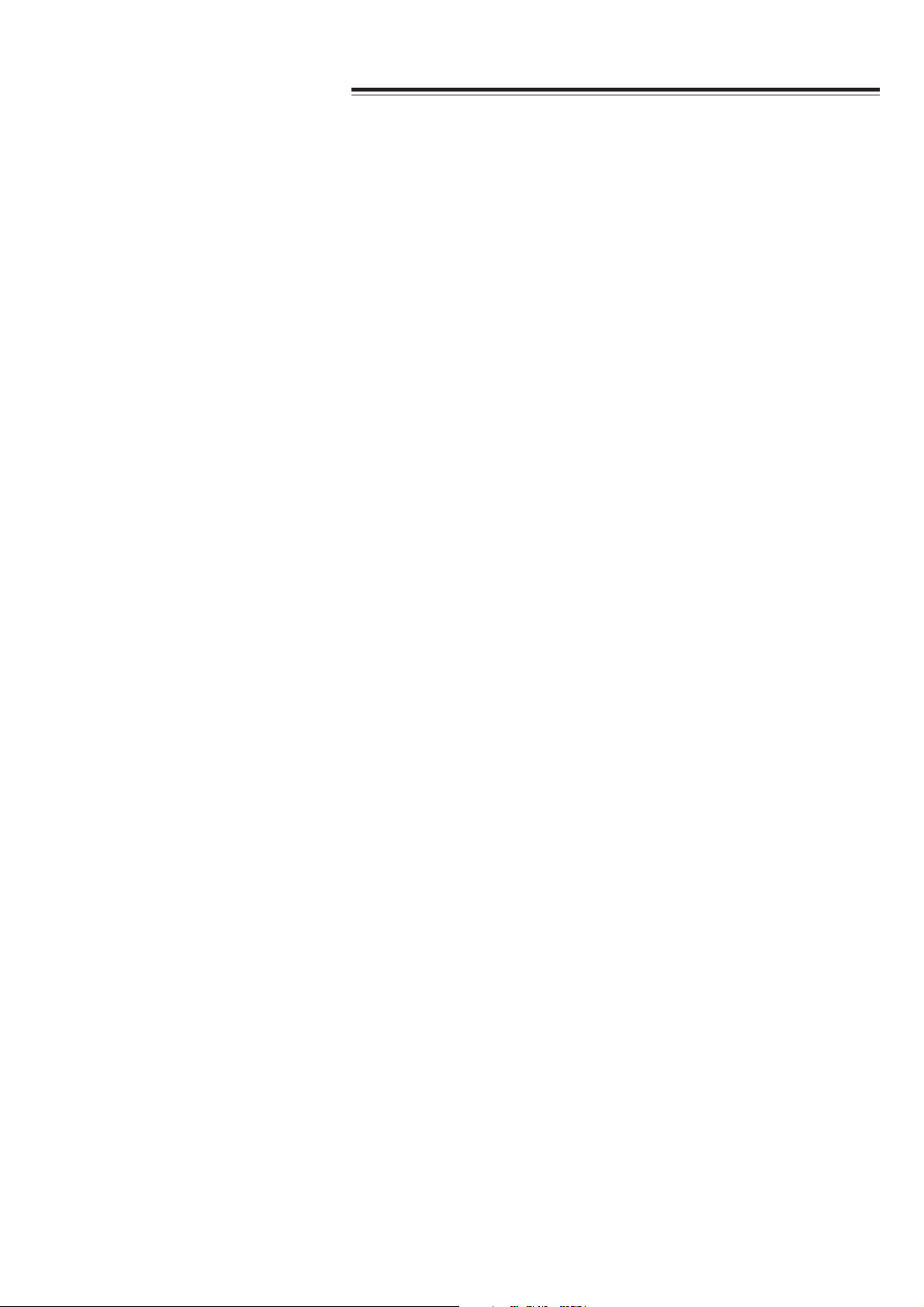
Installation
1. GENERAL
WARNING
• Do not install the QP-0042/0043 EEG-9000 System program into a
personal computer which is not specified by Nihon Kohden and use it
for EEG measurement.
- If the personal computer does not satisfy the performance
specifications and safety standards which are required by Nihon
Kohden, the patient and operator may get electrical shock.
- Nihon Kohden does not warrant if hardware and/or software
becomes defective after installation.
• Only use the provided power cords. If another power cord is used, it
may cause electrical shock to the patient and operator.
• For patient safety, equipotential grounding of all instruments must be
performed. Consult a qualified biomedical engineer.
• Use the SC-901A/AK/AG Power Supply Unit (EEG-9100A/J/K/G) or SM-
930AA/AJ/AK Isolation Unit (EEG-9200A/J/K/G) to supply AC power to
a PC unit, display (EEG-9200A/J/K/G only) and an MO disk drive.
When two or more power supply units or isolation units are used,
ground the power supply units or isolation units to the same
equipotential ground and connect the power supply units or isolation
units to the same AC outlet to prevent electrical potential difference
between the power supply units or isolation units. Never use a
locally available multi-power outlets. Failure to follow this warning
may cause electrical shock to the patient and operator.
Display (EEG-9200A/J/K/G only)
• The display must comply with the IEC950 standard and CISPR11
Second Edition 1990-09 Group 1 and Class B standard, or the
equivalent.
• Only supply AC power from the SM-930AA/AJ/AK Isolation Unit. Do
not connect the display to a wall AC outlet. Failure to follow this
warning may cause electrical shock to the patient and operator.
Magneto-optical disk drive
• The MO disk drive must comply with the IEC950 standard and
CISPR11 Second Edition 1990-09 Group 1 and Class B standard, or the
equivalent.
• Only supply AC power from the SC-901A/AK/AG Power Supply Unit
(EEG-9100A/J/K/G) or from the SM-930AA/AJ/AK Isolation Unit (EEG-
9200A/J/K/G). Do not connect the MO disk drive to a wall AC outlet.
Failure to follow this warning may cause electrical shock to the
patient and operator.
Service Manual EEG-9100/9200 1.7

1. GENERAL
* Patient environment
Any area in which intentional or
unintentional contact between
PATIENT and parts of SYSTEM or
some other persons touching of the
SYSTEM can occur.
Warning - continued
Printer
• The printer must comply with the IEC950 standard and CISPR11
Second Edition 1990-09 Group 1 and Class B standard, or the
equivalent.
• Mount the printer on the KE-910A Cart (EEG-9100A/J/K/G) or KD-024A
Cart (EEG-9200A/J/K/G) and supply AC power from the SC-901A/AK/AG
Power Supply Unit (EEG-9100A/J/K/G) or SM-800RJ/RK Isolation Unit
(EEG-9200A/J/K/G) . Do not connect the printer to a wall AC outlet.
Failure to follow this warning may cause electrical shock to the
patient and operator.
• When the printer is not mounted on the KE-910A Cart or KD-024A Cart,
locate the printer outside the patient environment (IEC60601-1-1 2.204*)
and supply AC power from a medical isolation transformer. Do not
connect the printer to a wall AC outlet. Failure to follow this warning
may cause electrical shock to the patient and operator.
• Connect only the specified instruments to the connectors or socket
marked with , by following the specified procedure. Otherwise,
electrical leakage current may harm the patient and operator.
• When the instrument is turned on, about 600 V is present at pin 2 of
the PHOTIC LAMP connector on the LS-901AJ/AK/AG Photo control
unit. To protect against shock, always connect the flash lamp
assembly cable to this connector, or attach the PHOTOTIC LAMP
connector cap to the PHOTIC LAMP connector even when the photic
stimulation is not used.
• When connecting an external instrument to the connectors marked
with , the external instrument and this instrument must be
connected according to the IEC-60601-1-1 “Medical electrical
equipment - Part 1-1: General requirements for safety - Collateral
standard: Safety requirements for medical electrical systems”. Failure
to follow this warning may cause electrical shock to the patient and
operator.
Connecting to a Local Area Network
• When connecting the instrument to a local area network, connect the
instrument so that the instrument is electrically separated from the
local area network according to the IEC-60601-1-1 “Medical electrical
equipment - Part 1-1: General requirements for safety - Collateral
standard: Safety requirements for medical electrical systems”. Failure
to follow this warning may cause electrical shock to the patient and
operator.
• Check that there is no damage on the surface of the network cable. If
it is damaged, it may cause electrical shock to the patient and
operator.
1.8 Service Manual EEG-9100/9200
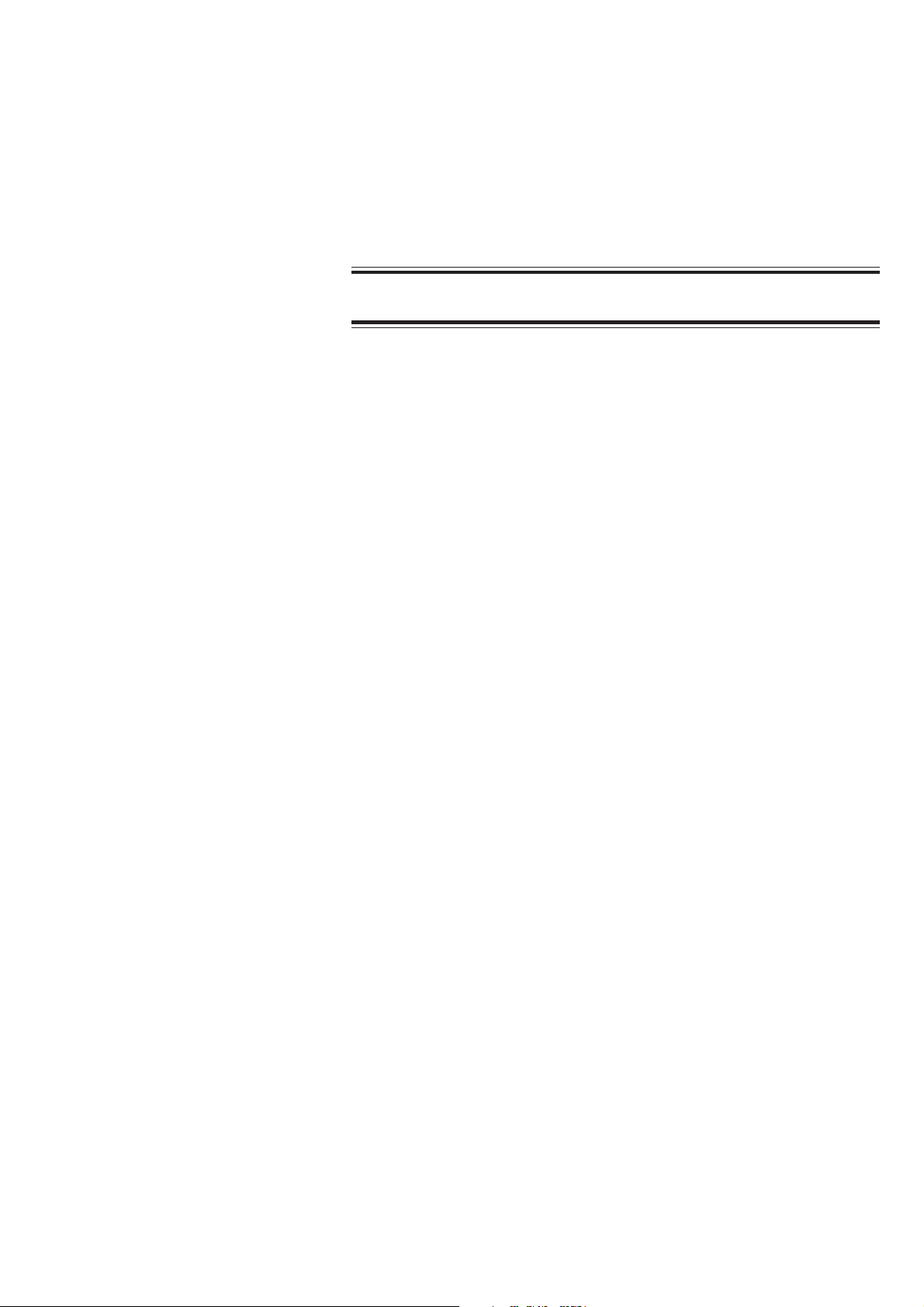
1. GENERAL
Warning - continued
• Before connecting or disconnecting the DC input cable to the DC input
connector on the JE-911A/AG Electrode junction box, make sure that
the power of the external instrument is turned off or DC signal is not
output from the external instrument. Failure to follow this warning
may cause electrical shock to the patient and operator.
CAUTION
• When connecting the cables, make sure that each instrument is turned
off.
• Connect only the CC-901AK PC unit and MO disk drive to the SC-901A/
AK/AG power supply unit. If other equipment is connected, the power
supply unit may not supply enough AC power and may cause
malfunction.
• Connect only the CC-902AK PC unit, display and MO disk drive to the
SM-930AA/AJ/AK Isolation Unit. If other equipment is connected, the
isolation unit may not supply enough AC power and may cause
malfunction.
• Only install the specified software in the instrument. Otherwise the
system may malfunction.
• When moving the instrument, select a flat path and move it carefully
to prevent the components from falling off or the cart from tipping
over.
• If static electricity is applied to the connector for the optional
hyperventilation unit, pulse noise may be superimposed on the
waveform of the mark channel.
• When using the instrument in a high-frequency electric field, the
displayed waveform trace may be thicker.
• Use a printer cable which does not emit an unwanted radio frequency
signal (EMC protected).
Service Manual EEG-9100/9200 1.9
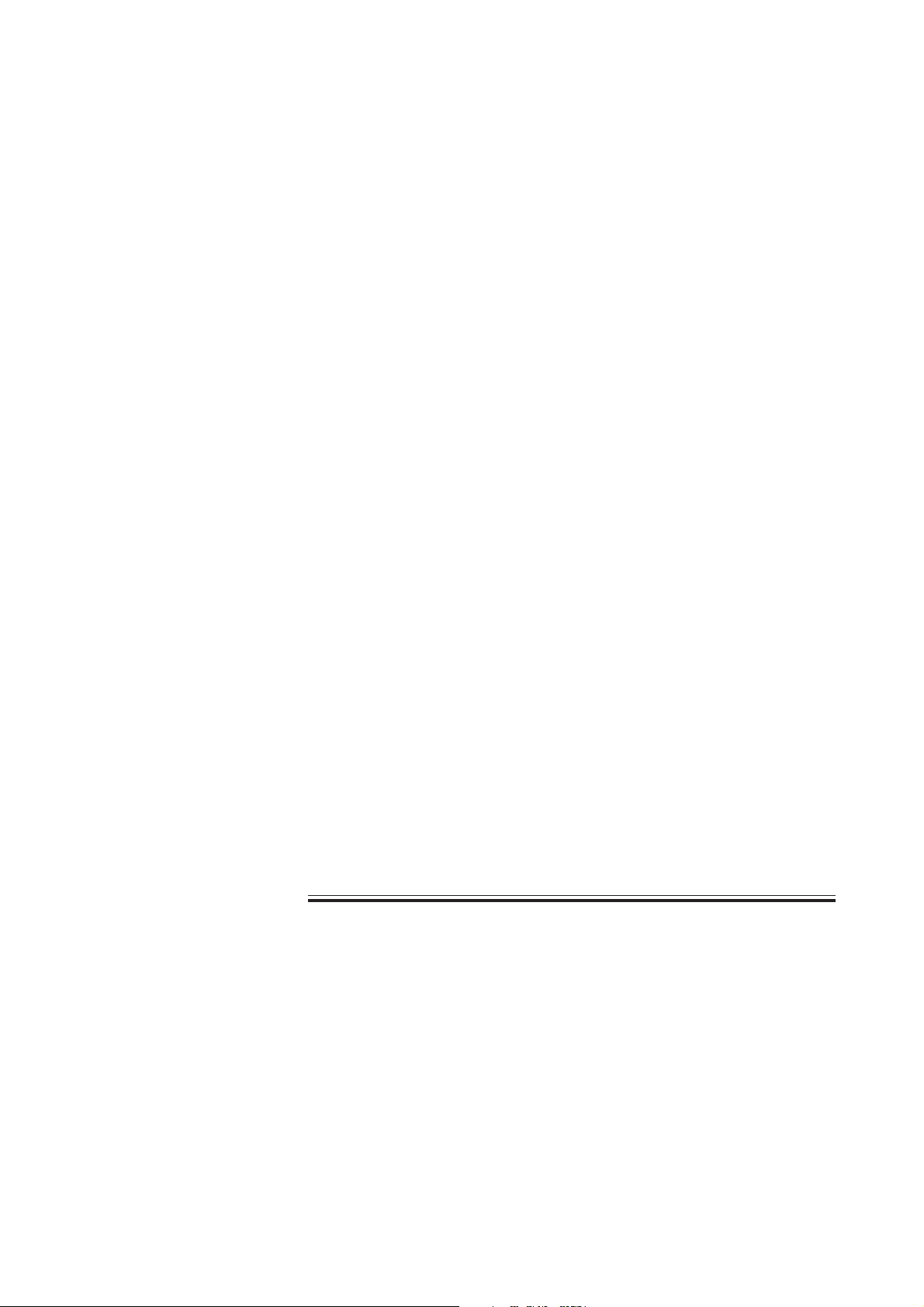
1. GENERAL
Caution - continued
Cart
• Use only the KE-910A Cart (EEG-9100A/J/K/G) or KD-024A/025A (EEG-
9200A/J/K/G) for this instrument. If any of these carts is not used,
secure the components of the instrument so that they do not fall off or
tip over.
• Do not sit or lean on the cart because it may tip over.
• Set the components of the electroencephalograph on the cart
according to the specified procedures. Otherwise, the cart may break
or the components may tip over.
• Align the cable with the cable tie or cable clamp so that the cable is
not accidentally pulled or caught. Otherwise, the connector may be
damaged or the components connected on the cart may fall off and
cause injury.
• Do not use the SD-901AJ/AK/AG (EEG-9100A/J/K/G), SD-903AJ/AK/AG
(EEG-9200A/J/K/G) Multiple Portable Socket Outlet if it is not secured
to the cart. Otherwise, it may cause electrical shock to the patient and
operator.
• When moving the cart,
- make sure that the power of all components are turned off,
- close the PC unit display (EEG-9100A/J/K/G - CC-901AK),
- release the caster lock,
- only grip the handle,
- select a flat path and move the cart carefully to prevent tipping over,
components falling or impact, and
- take care so that the electrode junction box or flash lamp assembly
does not bump into a surrounding instrument.
• Periodically check that the caster rotates smoothly and that no screw
or knob bolt is loose.
1.10 Service Manual EEG-9100/9200
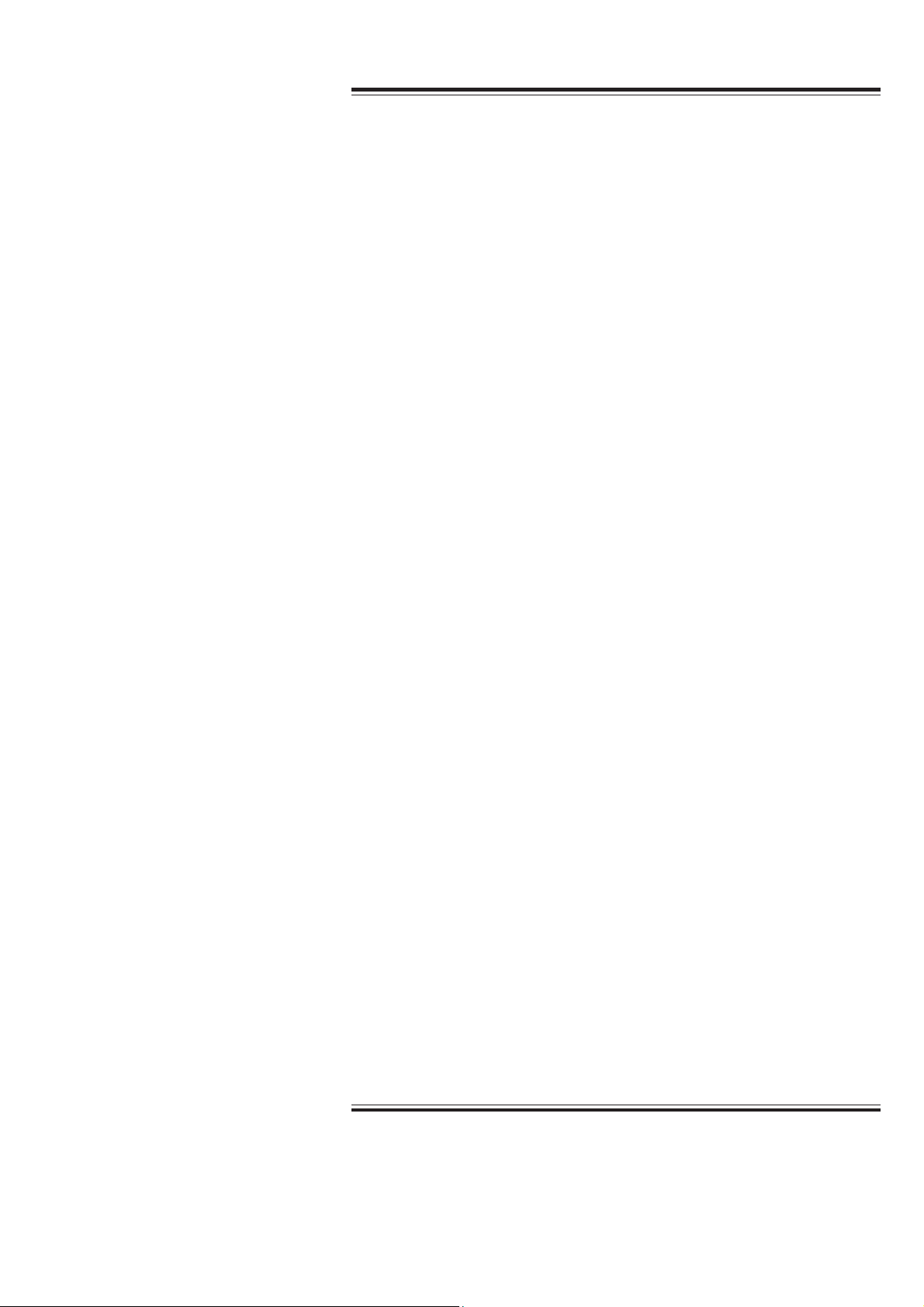
OperationOperation
1. GENERAL
WARNING
• When using the instrument for brain death diagnosis, before
examination, check and adjust the date and time of the system. The
date and time on the screen and on the recording result are part of
important information for the medical record.
• Do not connect the Z electrode lead plug to a ground or equipotential
ground. Otherwise, leakage current from another instrument cause
electrical shock to the patient.
• When the JE-913A/AG mini junction box is not used, make sure that
the multiple connecter cover is firmly attached to the electrode
junction box. Failure to follow this warning may cause electrical
shock to the patient and operator.
• All activation testing must be applied under the supervision of the
physician in charge. Mouth gags, tongue depressors and gauze
sponges must always be prepared for use to prevent the patient from
biting his tongue or injuring himself during testing because any
pattern of flash stimuli may induce seizure activity.
• Do not perform hyperventilation activation when the patient has
serious heart disease, acute cerebrovascular disease or respiratory
insufficiency.
• When performing the photic stimulation, If an abnormal waveform
appears due to photo-paroxymal response, stop the photic stimulation
immediately to prevent evoking seizure.
When using the NE-224S Sub-dermal Straight Needle Electrode
• Do not use the NE-224S sub-dermal straight needle electrode as a
measurement electrode for the EEG or evoked potential measurement
for any longer than one hour. When measuring the EEG or evoked
potential for over one hour, use the EEG disk electrode.
• Do not check the skin-electrode impedance when using a needle
electrode or intracranial electrode. Failure to follow this warning
injures the patient because these electrodes will be damaged by
electrolyzation inside the body.
• Only connect the respiration pickup which is specified by Nihon
Kohden to the RESP F, C, A jack. If an unspecified respiration pickup,
sensor or equipment is connected, electrical leakage current may
harm the patient and operator.
Service Manual EEG-9100/9200 1.11
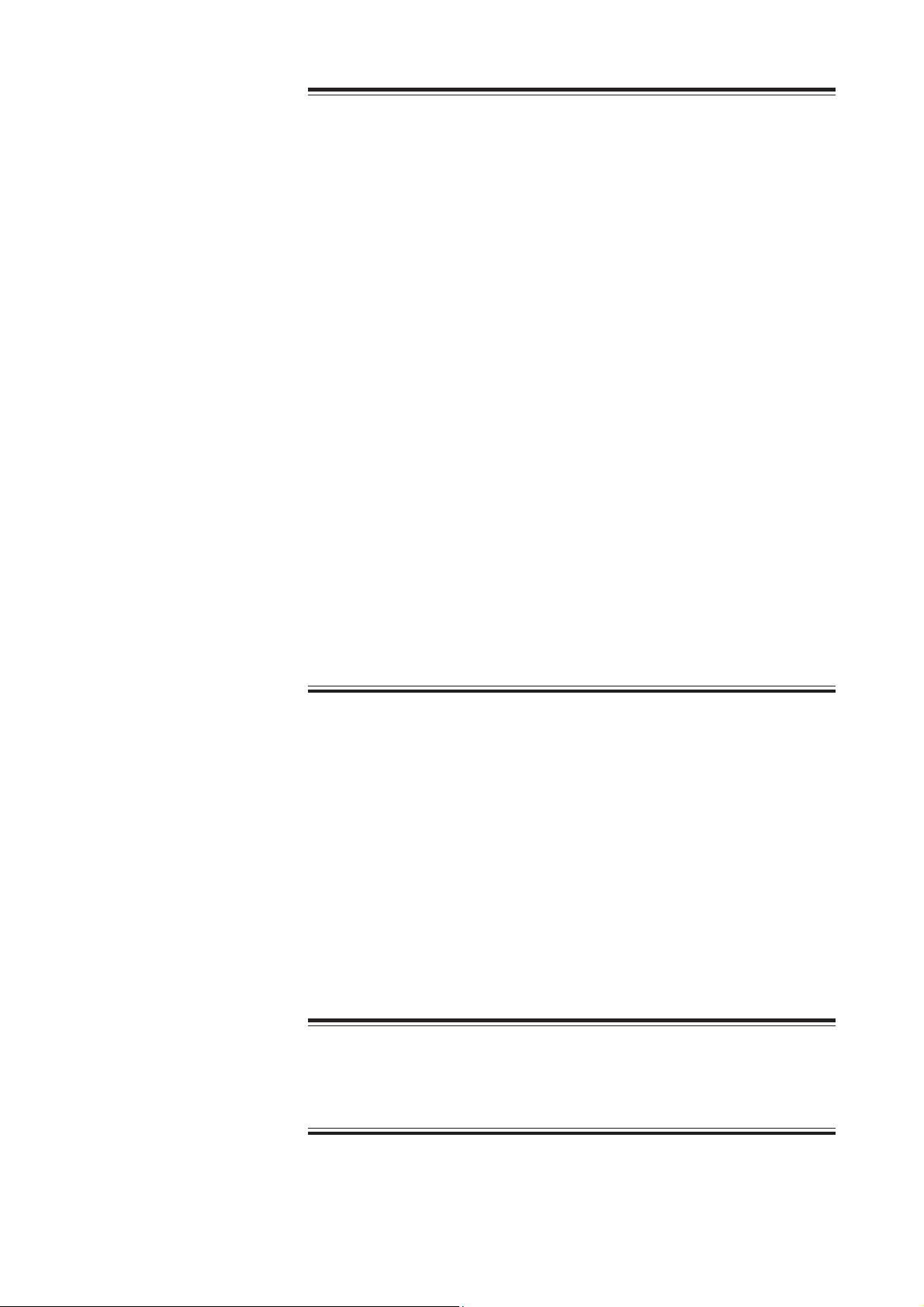
1. GENERAL
CAUTION
• During measurement, do not change the date and time. This makes
the order of the saved event data and the time of the saved waveforms
incorrect.
• Do not use the photic stimulator continuously over 5 minutes in any
mode. When photic stimulation is performed for a long time, the flash
lamp assembly gets very hot and causes burn if touched. If the photic
stimulator is continuously used for 5 minutes, do not use it for at least
20 minutes to let it cool down.
• Do not turn the instrument off when the program is running.
When turning the instrument off, follow the procedure in “Power Off
Procedure” in Section 2.
• Do not delete any system file in the hard disk. Otherwise the
instrument may malfunction.
• Do not remove the optical disk or magneto-optical disk until the disk
drive access lamp is off. Otherwise, the disk or disk drive may be
damaged.
• Periodically back up the EEG data files to prevent loss of data when
the hard disk or MO disk is damaged.
NOTE
• If any static electricity enters the electrode junction box or serial input
terminal, spike noise may be superimposed on the waveform.
• If static electricity is applied to the connector for the optional
hyperventilation unit, pulse noise may be superimposed on the
waveform of the mark channel.
• When using the instrument in a high-frequency electric field, the
displayed waveform trace may be thicker.
Disinfecting or Sterilizing
CAUTION
Turn off the power before cleaning or disinfecting. Otherwise you may
get an electrical shock or the instrument may malfunction.
1.12 Service Manual EEG-9100/9200

Floppy Disk/CD-ROM Disk
Handling and Storing WARNING
The QP-0042/QP-0043 EEG-9000 System Program is protected by
copyright law and international treaties. Unauthorized reproduction or
distribution of this software, or any portion of it, may result in severe
civil and criminal penalties, and will be prosecuted to the maximum
extent possible under law.
CAUTION
• Keep floppy disks away from strong magnetic objects such as a
magnet, TV set or speaker. Otherwise, data in the disk may be lost.
• Do not insert or remove a disk while the lamp on the disk unit is lit.
• During measurement, do not insert or remove a CD-R or CD-RW disk
into the CD-RW drive. Otherwise, the Acquisition program may
malfunction (EEG-9200A/J/K/G).
1. GENERAL
• Do not touch the disk surface of the recorded side (CD-ROM: opposite
side of the label side). If the surface of the disk becomes
contaminated with any foreign substances such as fingerprints,
reading data may be impossible.
• Keep the disk away from direct sunlight and high temperature.
Otherwise, the disk may become deformed.
• Do not handle the disk while smoking or eating.
• Do not get the disk wet.
• Do not put a label on top of another label. Remove the old label
before applying a new label.
• Do not write on the label after the label is attached on the disk.
Otherwise, the disk may be damaged and reading may be impossible.
• Do not bend the disk, put heavy material on the disk, or give a strong
impact to the disk.
• Clean the disk with a disk cleaner. Do not use organic solvents such
as acetone.
• This CD–ROM is not an audio CD and cannot be played with an audio
CD player.
Service Manual EEG-9100/9200 1.13

1. GENERAL
NOTE
• When using the EEG-9000 application program, close all other
programs. Otherwise, the System Program may not function properly.
• Turn off any screen saver before opening the EEG-9000 application
program.
1.14 Service Manual EEG-9100/9200

Specifications
Data Acquisition
Number of input jacks
EEG inputs on electrode position layout: 25
Extra inputs: 4 (X1 to X4)
Reference input for feedback: 1 (Z)
Respiration inputs: 3 {RESP F (flow), RESP C (chest), RESP A (abdomen)}
Bipolar inputs 6 (3 pairs)
DC input: 4 (JE-911A/AG only)
Input impedance 100 MΩ
Input leakage current less than 5 nA
Internal noise level Less than 1.5 µVp-p (0.53 to 60 Hz)
CMRR 105 dB or greater (at 60 Hz)
Gain × 469.73
Low-cut filter 0.08 Hz (time constant: 2 s )
High-cut filter 300 Hz (-18 dB/oct)
Offset tolerance ±750 mV
A/D conversion 16 bits (97 nV/LSB)
Sampling and hold All electrodes at the same time
Sampling frequency 1,000 Hz
1. GENERAL
Data Processing
Sensitivity
EEG INPUT: OFF, 1, 2, 3 (2.5), 5, 7, 10, 15, 20, 30, 50, 75, 100, 150, 200 µV/mm
DC INPUT: OFF, 10, 15, 20, 30, 50, 70, 100, 150, 200 mV/mm
Time constant 0.001, 0.003, 0.03, 0.1, 0.3, 0.6, 1.0, 2.0 s
(Low-cut filter) 0.08, 0.16, 0.27, 0.53, 1.6, 5.3, 53, 159 Hz (-6 dB/oct)
High-cut filter 15, 30, 35, 60, 70, 120 (-12 dB/oct),
50 (RAPID), 300 Hz (-18 dB/oct)
AC filter 50 or 60 Hz, (rejection ratio: 1/25 or more)
Calibration waveform
Waveform shape: 0.25 Hz step wave or 10 Hz sine wave
Voltage: 2, 5, 10, 20, 50, 100, 200, 500, 1,000 µV (× 1000 for DC input signal)
ECG elimination filter Available in acquisition and review programs
Impedance check
Indication on the screen: All electrodes are displayed on the screen in electrode position layout.
Impedance for each electrode is displayed and electrodes with impedance
higher than the preset impedance threshold are highlighted.
Indication on LED: LEDs on the electrode junction box with impedance higher than the preset
impedance threshold light.
Impedance threshold: 2, 5, 10, 20 and 50 kΩ
Pattern 36 sets of programmable montages combined with programmable
individual amplifier settings
Reference electrode selector A1 → A2, A1 ← A2, A1 ↔ A2, A1 + A2, VX, AV (with unsuitable electrode
deletion function), Aav, Org, SD and OFF.
Marking signal Photic stimulation mark, Hyperventilation mark
Service Manual EEG-9100/9200 1.15

1. GENERAL
Display
Display resolution 1024 dots × 768 lines (EEG-9100)
Number of display channels Up to 64 and one mark channel
Display modes Overwrite and page-by-page
Waveform display color 16 colors
Waveform display on/off Provided
Waveform position adjustment Provided
Waveform freeze Provided
Paient image display Available when the optional QP-111A Camera Interface Board and/or QV-
Waveform sweep speed 5, 10, 15, 20, 30, 60s or 5 min /page
Timing mark 0.1, 1 s
Time scale off, 0.2, 1 s
Event mark Displays at the bottom of the screen
EEG scale Provided
Acquisition Program
Timer function Manual timer, recording timer, HV timer
Data storage device Hard disk drive (standard), magneto-optical disk drive (option)
Sampling frequency 100, 200, 500, 1000 Hz
Up to 1600 dots × 1200 lines (EEG-9200)
110AK Digital Video Unit, and video camera are used (EEG-9200 Only).
Photic Stimulator
Maximum flash energy 0.64 J or more
Stimulation modes 3 automatic (30 steps, programmable), manual, and single
Mode of operation Continuous operation with intermittent loading
Duty cycle Max. 5 minutes continuous operation in 30 minutes
Automatic stimulation
Stimulus rate 0.5, 1 to 33 (1 Hz steps), 50 and 60 Hz
Stimulation period 1 to 99 seconds in 1 second steps
Pause period 1 to 30 seconds in 1 second steps
Manual stimulation Manually set frequency and stimulation period
Photic frequency 0.5 Hz, 1 to 33 Hz in 1 Hz steps, 50 and 60 Hz
Stimulation time 1 to 99 s in 1 second steps and continuous stimulation (FREE: Max. 5 min)
Pulse mode Normal, random, and double
Random stimulation 1 to 33 Hz in 1 Hz steps within ±50%
Single stimulation Manual key operation single stimulation or automatic single stimulation by
external trigger signal.
Trigger input TRIG. INPUT connector (1 to 5 V)
Trigger output TRIG. OUTPUT connector (3 V or more)
Hyperventilation
Hyperventilation interval 1.5, 2, 2.5, 3, 4 or 5 s
Stimulation time 1, 2, 3, 4 or 5 min
1.16 Service Manual EEG-9100/9200

Review Program
Changeable items Montage, sensitivity, high-cut filter, time constant, reference electrode, and
display speed
Jump functions Specified event, page by page, and specified time
Display modes Continuous, high speed, high speed with pause, manually page-by-page,
manually second-by-second and manually waveform centering
Display information Event, channel number, montage and comment
Safety
Safety standard IEC 60601-1 (1988)
IEC 60601-1 Amendment 1 (1991)
IEC 60601-1 Amendment 2 (1995)
IEC 60601-2-26 (1994)
EN 60601-1-1 (1992-06) with AM1 (1995 - 10)
Type of protection against electric shock Class I
Degree of protection against electric shock Type BF
Degree of protection against harmful ingress of water Not protected (IPX0)
Degree of safety of application in flammable gas Not suitable for use in the presence of a flammable
anaesthetic mixture with air or oxygen or nitrous oxide
Mode of operation Continuous
1. GENERAL
Electromagnetic Compatibility
IEC60601-1-2 (1993)
CISPR11(1990) GROUP 1 CLASS B
Dimensions and Weight
EEG-9100A/J/K/G
CC-901AK PC unit 319.5 (W) × 253.6 (D) × 36.8 (H) mm, 2.2 kg
The dimensions and weight differ according to model. Refer to the
Operator’s manual of the PC unit.
SC-901A/AK/AG Power supply unit
110 (W) × 200 (D) × 75 (H) mm, 3.0 kg
KE-910A Cart (option) 420 (W) × 746 (D) × 800 (H) mm, 18.5 kg
EEG-9200A/J/K/G
CC-902AK PC unit 181 (W) × 447 (D) × 425 (H) mm, 12.7 kg
The dimensions and weight differ according to model. Refer to the
Operator’s manual of the PC unit.
Isolation unit
SM-930AA/AJ: 150 (W) × 250 (D) × 140 (H) mm, 7.5 kg
SM-930AK: 180 (W) × 320 (D) × 140 (H) mm, 12.5 kg
Cart (option)
KD-024A: 620 (W) × 850 (D) × 1300 (H) mm, 45.5 kg
KD-025A: 620 (W) × 850 (D) × 830 (H) mm, 36.0 kg
Service Manual EEG-9100/9200 1.17

1. GENERAL
LS-901AJ/AK/AG Photo control unit
Multiple portable socket outlet
JE-910A/911A Electrode junction box
JE-913A/AG Mini junction box
Power Requirements
EEG-9100A/J/K/G
Line voltage SC-901A: AC 100 to 127 V
Line frequency 50/60 Hz
Power consumption 420 VA
155 (W) × 300 (D) × 75 (H) mm, 3.9 kg
SD-901AJ 240 (W) × 60 (D) × 95 (H) mm, 0.6 k g
SD-901AK/AG 240 (W) × 63 (D) × 81 (H) mm, 0.75 k g
SD-903AJ 240 (W) × 60 (D) × 117 (H) mm, 0.6 k g
SD-903AK/AG 240 (W) × 63 (D) × 81 (H) mm, 0.75 k g
185 (W) × 72 (D) × 167 (H) mm, 1.0 kg (not including cables)
85 (W) × 26.5 (D) ×113 (H) mm, 0.3 kg (not including cables)
SC-901AK/AG: AC 220 to 240 V
EEG-9200A/J/K/G
Line voltage SM-930AA: AC 117 V
SM-930AJ: AC 110 to 127 V
SM-930AK: AC 220 to 240 V
Line frequency 50/60 Hz
Power consumption 750 VA (for PC unit, display and MO disk drive)
1 kVA (PC unit, diplay, MO disk drive and photo control unit)
Operation Conditions
Temperature 10 to 35° C (50 to 95° F)
Humidity 30 to 80 % (no condensing)
Atmospheric pressure 70 kPa to 106 kPa
Transport and Storage Conditions
Temperature -20 to 65° C (-4 to 149° F)
Humidity EEG-9100A/J/K/G: 10 to 95 % (non-condensing)
EEG-9200A/J/K/G: 20 to 80 % (non-condensing)
Atmospheric pressure 70 kPa to 106 kPa
1.18 Service Manual EEG-9100/9200

Panel Descriptions
PC unit, CC-901AK
Mouse
Electrode junction box
JE-910A/AG, JE-911A/AG
MO disk drive
(locally purchase)
Photo control unit,
LS-901AJ/AK/AG
Power supply unit,
SC-901A/AK/AG
Printer (locally purchase)
Flash lamp assembly,
LS-703A/706A
Cart, KE-910A
Component Example
EEG-9100A/J/K/G
1. GENERAL
EEG-9200A/J/K/G
Cart, KD-024A
Keyboard
MO disk drive
(locally purchase)
Photo control unit,
LS-901AJ/AK/AG
Isolation unit,
SM-930AA/AJ/AK
PC unit,
CC-902AK
Laser printer
Display
(Locally purchase)
Electrode junction box,
JE-910A/AG, JE-911A/AG
Mouse
Stand, KC-001A
Service Manual EEG-9100/9200 1.19

1. GENERAL
CC-901AK PC Unit (for EEG-9100A/J/K/G)
For the mark, refer to the descriptions for “General Safety Information” and “Panel Descriptions” in Section 1 of
the EEG-9100/9200 Operator’s manual.
The shape of the AC outlet differs according to the model.
Front panel
Left side panel
1
Rear panel
Front view
2
34 5678
Name
9
1. CD-ROM drive
2. PC Card slot
3. RS-232C connector
4. PRT connector
5. Mouse connector
6. USB connector
7. Protective ground terminal
8. Power socket
9. Power button
1.20 Service Manual EEG-9100/9200

CC-902AK (PC Unit for EEG-9200A/J/K/G)
For the mark, refer to the descriptions for “General Safety Information” and “Panel Descriptions” in Section 1 of
the EEG-9100/9200 Operator’s manual.
The shape of the AC outlet differs according to the model.
1. GENERAL
1
2
5
3
4
6
7
8
9
10
11
13
12
Name
1. CD-RW drive
2. CD-RW eject button
3. Floppy disk drive
4. PC power switch
5. Hard disk access LED
6. AC socket
7. Printer port
8. Mouse connector
9. Keyboard connector
10. USB connector
11. Video connector
12. Protective ground terminal
13. RS-232C connector
Service Manual EEG-9100/9200 1.21

1. GENERAL
SC-901A/AK/AG Power Supply Unit (for EEG-9100A/J/K/G only)
For the mark, refer to the descriptions for “General Safety Information” and “Panel Descriptions” in Section 1 of
the EEG-9100/9200 Operator’s manual.
The shape of the AC outlet differs according to the model.
2
Name
1. AC outlets
1
3
2. AC SOURCE socket
3. FUSE holder
4. Equipotential ground terminal
5. Protective ground terminal
4
5
Example: SC-901A
SM-930AA/AJ/AK Isolation Unit (for EEG-9200A/J/K/G only)
For the mark, refer to the descriptions for “General Safety Information” and “Panel Descriptions” in Section 1 of
the EEG-9100/9200 Operator’s manual.
The shape of the isolation unit differs according to the model.
1
OUTPUT AC 110 - 127 V
TOTAL 750 VA MAX.
2
Example: SM-930AJ
3
4
5
Name
1. OUTPUT (AC outlet)
2. Protective ground terminal
3. BREAKER
4. AC SOURCE socket
5. Equipotential ground terminal
1.22 Service Manual EEG-9100/9200

JE-910A/AG JE-911A/AG (Option) Electrode Junction Box
For the mark, refer to the descriptions for “General Safety Information” and “Panel Descriptions” in Section 1 of
the EEG-9100/9200 Operator’s manual.
1. GENERAL
Front panel
12
11
10
1
2
X1 X2
6
SELECTOR(K )
7
IMPEDANCE
CHECK
USB
PHOTO
MARK
X3 X4
PG1
22
FP1
201052
1
50
T1
F7
25
F3
13
3
Fz11T315C35Cz24C46T416A2
19
P3
T5
20
7
17
OI9O2
X1
PG2
23
Z
FP2
2
F8
F4
Fz
Pz
26
14
4
12
P4
T6
8
18
10
RESP F
X2
X4X3 BP1
RESP C
T2
RESP A
3
X5
X6
BP1
X7
BP1
5
8
4
9
Left side panel
13
REMOTE
MARK
JE-910A/AG
DC 1
DC 2
DC 3
DC 4
REMOTE MARK
JE-911A/AG
14
13
Name
1. Impedance display LED
2. Z jack
3. Extra input jack
4. RESP F, C, A (Bipolar 1 to 3) jack
5. Electrode jack
6. 2, 5, 10, 20 50 K Ω SELECTOR
(Impedance preset key)
7. IMPEDANCE CHECK key
8. Multiple connecter
9. Cord hanger
10. USB cable
11. Functional ground lead
12. Photo mark cable
13. REMOTE MARK connector
14. DC input connector (JE-911A/AG Only)
Service Manual EEG-9100/9200 1.23

1. GENERAL
JE-913A/AG Mini Junction Box (Option)
For the mark, refer to the descriptions for “General Safety Information” and “Panel Descriptions” in Section 1 of
the EEG-9100/9200 Operator’s manual.
T1
X1 X2
X5
BP1
F7
F3
P3
T5
Z
FP1 FP2
Fz
Pz
O2O1
X6
BP2
2
PG2PG1
T2
F8
F4
A2TzC4CzC3T3A1
P4
T6
X3 X4
1
3
X7
BP3
4
Name
1. Electrode jack
2. Z jack
3. Extra input jack
4. Multiple output connector
1.24 Service Manual EEG-9100/9200

LS-901AJ/AK/AG Photo Control Unit (Option)
For the mark, refer to the descriptions for “General Safety Information” and “Panel Descriptions” in Section 1 of
the EEG-9100/9200 Operator’s manual.
1. GENERAL
Front panel
12
SINGLE
POWER
45 67 8 9
3
Name
1 SINGLE button
2. Power indicator
3. POWER switch
4. MIC INPUT connector
5. SPEAKER OUTPUT connector
6. TRIG. INPUT connector
7. TRIG. OUTPUT connector
8. PHOTO MARK connector
9. RS-232C connector
10. PHOTIC LAMP connector
11. HV connector
12. Equipotential ground terminal
13. AC SOURCE socket
14. FUSE holder
Rear panel
SPEAKER
MIC
OUTPUT
INPUT
TRIG.
INPUT
IMP 100k
MAX +15V
TRIG.
OUTPUT
MAX CUR 15mA
MAX +5V
PHOTIC LAMP
PHOTO MARK
HV
RS-232C
1011121314
Service Manual EEG-9100/9200 1.25

1. GENERAL
EEG-9100J
CC-901AK PC unit
QP-0042 System program
SC-901A Power supply unit
EEG-9100A
CC-901AK PC unit
QP-0042 System program
SC-901A Power supply unit
EEG-9100K
CC-901AK PC unit
QP-0042 System program
SC-901AK Power supply unit
EEG-9100G
CC-901AK PC unit
QP-0043 System program
SC-901AG Power supply unit
CA-9101
CA-9102
CA-9103
CA-9104
JE-910A Electrode junction box for A/J/K version
JE-910AG Electrode junction box for G version
UT-0715 EEG MOTHER board
UT-0714 EEG AMP board
UT-0713 EEG INPUT board
Composition
EEG-9100A/J/K/G
Standard Components
Options
1.26 Service Manual EEG-9100/9200

1. GENERAL
JE-911A Electrode junction box (with 4 DC inputs) for A/J/K version
JE-911AG Electrode junction box (with 4 DC inputs) for G version
UT-0715 EEG MOTHER board
UT-07141 EEG AMP board
UT-0713 EEG INPUT board
SC-901A Power supply unit (100 V, two AC outlets) for A/J version
SC-901AK Power supply unit (200 V, one AC outlet) for K version
SC-901AG Power supply unit (220 to 240 V, one AC outlet) for G version
SD-901AJ Multiple portable socket outlet for A/J version
SD-901AK Multiple portable socket outlet for K version
SD-901AG Miltiple portable socket outlet for G version
LS-901AJ Photo control unit for A/J version
LS-901AK Photo control unit for K version
LS-901AG Photo control unit for G version
UT-0717 PHOTO STIM board
UT-0721 SWITCH board
JE-913A Mini junction box for A/J/K version
JE-913AG Mini junction box for G version
UT-0722 Mini junction board
LS-706A Flash lamp assembly
LS-703A Flash lamp assembly
YL-104A Visual stimulation adaptor
KE-910A Cart
ZE-510AK Hyperventilation unit
UT-0454 PACER board
JE-912AK Sleep apnea unit
Service Manual EEG-9100/9200 1.27

1. GENERAL
JE-910A Electrode junction box for A/J/K version
JE-910AG Electrode junction box for G version
UT-0715 EEG MOTHER board
UT-0714 EEG AMP board
UT-0713 EEG INPUT board
EEG-9200 A/J/K/G
Standard Components
EEG-9200A
CA-9201
EEG-9200J
CA-9202
EEG-9200K
CA-9203
CC-902AK PC unit
QP-0042 System program
SM-930AA Isolation unit
CC-902AK PC unit
QP-0042 System program
SM-930AK Isolation unit
CC-902AK PC unit
QP-0042 System program
EEG-9200G
CA-9204
Options
SM-930AJ Isolation unit
CC-902AK PC unit
QP-0043 System program
SM-930AK Isolation unit
JE-911A Electrode junction box (with 4 DC inputs) for A/J/K version
JE-911AG Electrode junction box (with 4 DC inputs) for G version
1.28 Service Manual EEG-9100/9200
UT-0715 EEG MOTHER board
UT-07141 EEG AMP board
UT-0713 EEG INPUT board

1. GENERAL
SM-930AA Isolatin unit (117 V, three AC outlets) for A version
SM-930AJ Isolation unit (110 to 127 V, three AC outlets) for J version
SM-930AK Isolation unit (220 to 240 V, three AC outlets) for K/G version
SD-903AJ Multiple portable socket outlet for A/J version
SD-903AK Multiple portable socket outlet for K version
SD-903AG Miltiple portable socket outlet for G version
LS-901AJ Photo control unit for A/J version
LS-901AK Photo control unit for K version
LS-901AG Photo control unit for G version
UT-0717 PHOTO STIM board
UT-0721 SWITCH board
JE-913A Mini junction box for A/J/K version
JE-913AG Mini junction box for G version
UT-0722 Mini junction board
LS-706A Flash lamp assembly
LS-703A Flash lamp assembly
YL-104A Visual stimulation adaptor
KD-024A Cart with printer table
KD-025A Cart without printer table
ZE-510AK Hyperventilation unit
UT-0454 PACER board
QV-110AK Digital video unit
JE-912AK Sleep apnea unit
Service Manual EEG-9100/9200 1.29

1. GENERAL
Connection Diagram
EEG-9100A/J/K/G
Flash lamp assembly
MIC INPUT
SPEAKER OUTPUT
TRIG. INPUT
TRIG. OUTPUT
Hyperventilation unit
5
CN011
CNJ041
CN051
CN052
CN042
CN041
CN043
PHOTO MARK
PHOTO STIM board
6
CNJ041
3
SWITCH board
LED042
CNA041
7
CNJ012
CNJ013
CN031
RS-232C
4
Universal
connector
: SML2CD-30×60-8D×6-P0.5-S4
: EEG-9100 USB cable
1
2
Power transformer
Photo control unit
: TCP8300 4-8 PIN cable
: MK2M10DF09DF09-006-0684
: M63-12/S-1612A cable for LS-901AJ/AK/AG
: M63-04-0028SA L=450
: Printer cable
: SCSI cable
345
678
: AC adapter cable
9
AC power cord
Mouse
: Protective ground lead
10
11
AC power cord
AC power cord
Multiple portable outlet
AC power cord
CN081
CN030
To Mini junction box
EEG INPUT board
1
CN211
CN212
CN070 CN021
CN010
CN010
CN171
CN050
EEG AMP board
CN020
CN091
Remote mark
2
CN040
2
Functional ground lead
Electrode junction box
EEG MOTHER board
Printer
Serial
USB
Protective
Parallel
AC socket
connector
PS/2
connector
ground
terminal
8
connector
MO disk drive
connector
SCSI
card
PC card slot
9
SCSI
connector
PC unit
AC Adapter
AC adapter connector
11
Power supply unit
10
11
Power supply unit
AC power cord
AC power cord
Male/female connector
Solder
Solder dip
1.30 Service Manual EEG-9100/9200

EEG-9200A/J/K/G
1. GENERAL
Flash lamp assembly
MIC INPUT
SPEAKER OUTPUT
TRIG. INPUT
TRIG. OUTPUT
Hyperventilation unit
5
CN011
CNJ041
CN051
CN052
CN042
CN041
PHOTO MARK
PHOTO STIM board
6
CNJ041
CN043
3
SWITCH board
LED042
CNA041
7
CNJ012
CNJ013
CNJ031
RS-232C
4
Universal
connector
: SML2CD-30×60-8D×6-P0.5-S4
: EEG-9100 USB cable
1
2
Power transformer
Photo control unit
Display
10
: TCP8300 4-8 PIN cable
: MK2M10DF09DF09-006-0684
: 172171-1 (S11, 15) for LS-901AJ/AK/AG
: M63-12/S-1612A cable for LS-901AJ/AK/AG
: M63-04-0028SA L=450
: Printer cable
3456789
: SCSI cable
AC power cord
Keyboard
AC power cord
: Display cable
: Protective ground lead for 3.5 inch MO disk drive
10
11
AC power cord
Multiple portable outlet
AC power cord
AC power cord
Electrode junction box
CN081
CN010
CN030
To Mini junction box
EEG INPUT board
2
1
CN040
CN020
CN211
CN212
CN010
CN070 CN021
CN091
CN171
CN050
Remote mark
EEG AMP board
2
Functional ground lead
EEG MOTHER board
Serial
connector
USB
connector
Protective
ground terminal
Printer
Video
connector
AGP slot
Parallel connector
8
Parallel
connector
AC socket
MO disk drive
Keyboard
connector
SCSI
SCSI
connector
PS/2
board
9
connector
PC unit
AC socket
Mouse
AC power cord
11
AC power cord
Isolation unit
AC power cord
Isolation unit
Male/female connector
Solder
Solder dip
Service Manual EEG-9100/9200 1.31

1. GENERAL
This page is intentionally left blank.
1.32 Service Manual EEG-9100/9200

Section 2 Changing Settings
PC Unit Settings ................................................................................................................. 2.1
E11CFG.ini Configuration File ...................................................................................2.1
Opening the Configuration Settings File Editor Window ...................................2.1
Configuration File List and Settings.................................................................2.3
Changing the MO User Label When Installing Two or More Instruments in an Area or
Connecting the Instrument to a Network ............................................................................ 2.15
General .................................................................................................................... 2.15
Procedure................................................................................................................ 2.15
Service Manual EEG-9100/9200 2C.1

This page is intentionally left blank.
2C.2 Service Manual EEG-9100/9200

PC Unit Settings
2. CHANGING SETTINGS
E11CFG.ini Configuration
File
In the E11CFG.ini configuration file, you can change the system settings which
cannot be changed in the System Program. This configuration file manages
advanced settings in the Acquisition and Review program
CAUTION
Only use the specified personal computer . Otherwise the EEG-9000
system program does not operate correctly.
NOTE
• When changing the settings in the Configuration file, close the all
EEG-9000 application programs.
• Before changing the contents of the E11CFG.ini configuration file,
back up the original E11CFG.ini configuration file, just in case.
Opening the Configuration Settings File Editor
Window
1. Right-click the My Computer icon on the desktop. The
pop-up menu opens.
2. Select Explore. The My Computer window opens.
3. Double- click the C:\nfx11\INIEditor.exe file. The File
Open dialog box opens.
Service Manual EEG-9100/9200 2.1

2. CHANGING SETTINGS
4. Double-click the E11CFG.ini file. The Configuration Settings
File Editor window opens.
5. Double-click the item that you want to change. The Change
dialog box opens.
6. Type the new setting in the Value text box and click the
OK button.
To cancel changing click the Cancel button.
You can change the configuration settings by opening the E11CFG.ini
configuration file. To open the configuration file, type C:/NFX11/E11CFG.INI in
the open text box (Start menu → Run→ Reun dialog box).
2.2 Service Manual EEG-9100/9200

2. CHANGING SETTINGS
Configuration File List and Settings
The following describes the default settings of the configuration file.
///////////////////////////////////////////////////////////////////////////////////////////////////////////////////////////////////////////
// //
// Set various advanced settings in EEG-1000 Acquisition program and Review program //
// //
///////////////////////////////////////////////////////////////////////////////////////////////////////////////////////////////////////////
[Acquisition]
/////////////// Advanced settings in Acquisition /////////////////////////////
// Up to version 02-10
// Amp bar size WHS 800:=48,18,10 1024:=72,22,14 1280:=90,28,17 1600:=112,34,21
AmpBarFontSize=14
// Auto record timer mode Increase/Decrease
AutoRecordTimer=Decrease
// Automatic file close interval (msec)
Backup_msec_Interval=2000
// Main patient database drive
MainDataBaseDrive=C
// Main patient database maximum size KB
MainDataBaseSpace=61440
// Mark event name
MarkerStartStatus=MARK ON
MarkerStopStatus=MARK OFF
// Show patient infomation dialog bo x at start. Clear items or not OFF/Clear/NotClear
PatientDlgonNew=NotClear
// Resource DLL for acquisition program
ResourceFileName=c:\nfx11\A11ResEng.dll
// Pop up message bo x StorageMsgMode 0:filing 1:not filing 2:record time
//StorageMsgInterval 1000:1 sec, ...5000:5 sec, 0:Do not display, 1:Do not blink
StorageMsgMode=1
StorageMsgInterval=2000
StorageMsgColor=0,0,128
StorageMessage=Filing
StorageStopMessage=Not Filing
StorageMsgFont=Arial Bold
StorageMsgSize=48
// CAL voltage in a EEG file 0-9 CODE5=50uV
StorageCalVolt=5
// Local patient database maximum size KB
// Tool bar size WH 800:=23,23 1024:=27,27 1280:=35,35 1600:=45,45
ToolBarSwitchHeight=27
//Change display resolution automatically
WndResolution=0
// V0301
Service Manual EEG-9100/9200 2.3

2. CHANGING SETTINGS
// Link HV unit and HV timer 0:Not link, 1:Link
HvTimerLinkMode=0
// Size for the LTM bar
LtmBarFontSize=16
LtmBarSwitchHeight=23
LtmBarSwitchWidth=77
// Size for the Photo and Timer bar.
PhotoAndTimerFontSize=14
PhotoAndTimerSwitchWidth=26
// V0310
// Adjust PC clock time to acquisition program clock time when file close 0:OFF, 1:ON 0:OFF, 1:ON)
AdjustClockTime=0
// If file must be saved after the setting time past (ON) ON or OFF
//=File must be saved after the setting time past. Unit min
// The automatic sa ve function at the time of patient information change. (ON or OFF)
AutoP atientChange=OFF
// Time of operation when using the automatic sa v e function. (Unit:Minutes)
AutoP atientChangeTime=20
// Impedance check time length in auto record (10) Unit:Second
AutoRecordImpchkTime=10
// Application name started at the time of WIF interface operation.
CreateProcess=
// Deterrence of a disk full message. (ON or OFF)
DisableDiskMsg=OFF
// Event String for Storage disk full.
DiskFull=Disk Full
// EEG-9000: Weight time of data reception processing of bulk-in transmission. (Unit:millisecond)
InputBoxDeviceBulkInSleep=3
// EEG-9000: Stole state recognition time. (Unit:millisecond)
InputBoxDeviceStallInterval=500
// EEG-9000: Automatic pipe reset at the time of stole detection. (ON or OFF)
InputBoxDeviceStallSw=OFF
// Event string for disconnecting Junction Box.
InputBoxDisconnect=JBox Disconnected
// EEG-9000: Time to deter ring buffer overflo w from stole state detection. (Unit:Second)
InputBoxOverrunDisableTime=60
// File automatic review function after Acquisition. (ON or OFF)
QuickReview=OFF
// V0401
// Acquisition Priority (-3,-2,-1,0,1, 0:Default)
ChangePriority=1
// Dummy bar hight
DummyBarHeight=10
// Dummy bar width
DummyBarWidth=456
// Use dummy bar ON/OFF (Used to display EEG wave half of the desktop area when using camera window)
DummyBarSW=OFF
// D V region check application name
LTMDVIndicatorPath=
2.4 Service Manual EEG-9100/9200

// Open/close Timer bar link ed to Photo/HV bar . 0:Independent(Not link) 1:link
OpenCloseLinkPhotoAndTimer=0
// Pen recorder record timer. 0:Link to filing 1:Link to pen recorder
RecordTimerMode=0
// Show time in Camera window 0:Not show 1:show
ShowTimeInCameraWnd=1
// Show topographical montage top most mode
TopMostMontageMap=OFF
WriteBlockSize=1024 * 8
AmpBarSwitchWidth=72
AmpBarSwitchHeight=20
ToolBarSwitchWidth=29
PhotoAndTimerSwitchHeight=23
AutoFileSave=ON
AutoFileSaveTime=120
LTMExecDvtrJpn=c:\dvc\dvrec.exe /m:r /s:2
LTMExecDvtrUsa=c:\dvc\dvrec.exe /m:r /s:2
SubDataBaseSpace=10240
DelayTimeP ercentage=50
FileFlushCloseSw=ON
FileFlushCycleWriteInterval=0
2. CHANGING SETTINGS
[Common]
///////////////////////////////// Common settings /////////////////////////////
// Up to version 02-10
// ACC dialog auto close ON/OFF
AccAutoClose=ON
// Separator between year and month in patient infomation
AgeSeparator=M
// Channel number font size 800:=11 1024:=12 1280:=13 1600:=14
ChannelFontSize=14
// Use same amp condition in all pattern ON/OFF
ConditionFreeMode=OFF
// Wav e width 0:One line 1: 2:
CrtWaveWidth=0
// Create EEG-1000 registry when EEG registry not found
DummyRegistryCreate=1
//Color of EEG scale
EEGScaleColor=255,0,0
// Event dialog auto close ON/OFF
EventAutoClose=ON
// Put event before current time (sec)
EventDelay=0
// Event character font size 800:=14 1024:=14 1280:=18 1600:=22
EventFontSize=14
// Horizontal cursor width
HorizontalCursor=0
// Mark channel wave color R,G,B
Service Manual EEG-9100/9200 2.5

2. CHANGING SETTINGS
MarkChColor=128,128,128
// Montage character font size 800:=12 1024:=12 1280:=14 1600:=18
MontageFontSize=14
// A name of era next to Heisei
NewEra=NO_D ATA
// Patient search key ID/NAME/DATE/EEG
PatientSearchKey=ID
// Patient condition items (used f or Acquisition, Launcher, Fileutility, Database Maneger. not for Review)
//PatientTitleID=
PatientTitleName=Name
//PatientTitleSex=
//PatientTitleDOB=
//PatientTitleAge=
//PatientTitleHandedness=
//PatientTitleHeight=
//PatientTitleW eight=
//PatientTitleDate=
//PatientTitleEEGNo=
//PatientTitleInOut=
//PatientTitleRef erDept=
//PatientTitlePhysician=
//PatientTitleOperator=
//PatientTitleComment=
//PatientTitlePatientCondition=
//PatientTitleSeizureType=
//PatientTitleSleepDisorder=
//PatientTitleMedicalHistory=
//PatientTitleMedication=
// Channel number in Pattern Table
PatternCh=24
// Right side montage position
RMontPosition=100
// Time jump mode CLOCK/ELAPSED
TimeJumpMode=CLOCK
// Time mark color R,G,B
TimerMarkColor=255,255,0
// 30 seconds time mark in 5 min/page ON/OFF
TimerMarkof5min=ON
// Title in about dialog box
// Title description ID/NAME/DATE/EEG/VOL
TitleDescription=NAME,DATE,VOL
// Cursor width 800:=0 1024:=0 1280:=1 1600:=1
VerticalCursor=0
// Wave color list for pattern setting
// W av eColor1-8 could not be changed because of EEG-2100 color
//Wa v eColor1=0,0,0
//WaveColor2=80,0,0
//WaveColor3=0,80,0
//WaveColor4=80,80,0
2.6 Service Manual EEG-9100/9200

2. CHANGING SETTINGS
//WaveColor5=0,0,80
//WaveColor6=80,0,80
//WaveColor7=80,80,0
//WaveColor8=255,255,255
//Wa v eColor9=80,80,80
//Wa v eColor10=255,0,0
//Wa v eColor11=0,255,0
//WaveColor12=255,255,0
//Wa v eColor13=0,0,255
//WaveColor14=255,0,255
//WaveColor15=0,255,255
//WaveColor16=192,192,192
// Do not change following settings
// V0301
// Display type for the amp bar (0:Button , 1:Combobox)
AccSelectType=0
// Arrange the camera window and the Acquisition dialog automatically
// when opening the camera window . (0 or 1)
AutoWndArrangeWithCamera=0
// Font size of the time imformation displayed on the camera window.
CameraWndFontSize=24
// Width of the DC channel bar .
ChannelBarWidth=110
// Display Scale on the DC channel bar . (ON or OFF)
ChannelBarScaleDisp=ON
// Display limitation for the DC channel bar.
DcChannelLimit=10
// Width limitation f or the DC channel bar. (ON or OFF)
DCWaveNoLimit=ON
// Select OS when using camera IF card 0:win98 1:win2k or later
// V0310
// Event color of the manual event. (R.G.B)
DefaultEventColor=128,128,128
// EEG filter is made to continue at the time of pattern change. (ON or OFF)
EcgFilterAutoOff=OFF
// Drawing method when an event line overlaps with the time scale. (ON:Overwrite, OFF:XOR)
EventLinePriorityOver=ON
// Style of the event line. (0:Solid, 1:Dash, 2:Dot, 3:Dash_Dot, 4,Dash_Dot_Dot)
EventLineStyle=0
// Thickness of the event line. (from 1 to 3)
EventLineWidth=1
// The 15Hz high cut filter is transposed to 1Hz. (ON or OFF)
ExHf15Mode=OFF
// String of the 15Hz when a setup of ExHf15Mode is set as ON.
ExHf15String=1
// Display the Event line at the time of Mark-ON event. (ON or OFF)
MarkOnEventLine=ON
// Line color of the Page Comennt. (R,G,B)
PComEventColor=255,255,0
Service Manual EEG-9100/9200 2.7

2. CHANGING SETTINGS
// Width of a page comment pre vie w screen.
PCommentPreviewWidth=50
// The application name started at the time of page comment editing.
PComLaunchApp=mspaint
//EEG-9000: Size of the USB storage buffer (Unit:Second)
// Wav eform drawing margin. (Unit:%)
Wav eDr a wMargin=0
// V0401
// Montage font name and font size of impedance check dialog and average delete dialog
AmpListFont=Microsoft Sans Serif
AmpListSize=16
// Camera window time font color R,G,B
CameraWndTimeColor=0,0,0
// Camera window time area back color R,G,B (If no value sets, time area becomes transparent)
CameraWndTimeBkColor=192,192,192
// Minimum memory size when using BG FFT (Do not change)
MemoryCheck=120
// Montage focus move mode 0:G1->G1-> 1:G1->G2->G1->
MontageFocusMode=1
// Electrode font name and font size of pattern table and average delete dialog
MontButtonFont=Microsoft Sans Serif
MontButtonSize=14
// Show Fp1 and Fp2 electrode name in montage map
MontTopoFp1Fp2=ON
// Font name in montage map window
MontTopoFontName=MS Sans Serif
// Font size in montage map window (unit 0.01mm)
MontTopoFontSize=420
// Line width of the Topographical montage(unit 0.01 mm)
MontTopoLineWidth=10
// Show pattern name in Topographical montage window
MontTopoPattern=ON
// Font name and size of the montage setting dialog bo x in Pattern table
PattListF ont=Microsoft Sans Serif
PattListSize=16
// Motage description shift (-1000-1000) 0:No shift(over lap on waveform)
ShiftMontageString=-20
UsbStorageBuffSize=20
StorageBuffSize=30
WaveBuffSize=30
UseAltCamera=1
WDMVideoDevice=0
WDMAudioDevice=0
WDMVideoInputSource=0
WDMMasterStream=-1
WDMUseFrameRate=1
WDMVideoSignalType=1
WDMVideoBrightness=128
WDMVideoContrast=128
2.8 Service Manual EEG-9100/9200

2. CHANGING SETTINGS
WDMVideoHue=128
WDMVideoSaturation=128
WDMCameraImage=0
Title=EEG-9000
BackBuffSize=6
BackBuffSizeDSP=2
[Review]
////////////// Advanced settings in Review ////////////////////////////////////
// Up to version 02-10
// Amp bar size WHS 800:=50,16,10 1024:=64,20,12 1280:=80,25,15 1600:=100,32,19
// Epoch time
EpochTime=10
// Beep at a event ON/OFF
EventBeep=OFF
// Page bar size WH 800:= 1024:= 1280:= 1600:=
PageControlBarSwitchHeight=25
// Page n umber ON:absolute OFF:relative
PageSelect=OFF
// Font and font size in printing
PrintFontName=Microsoft Sans Serif
// Resource DLL for review program
ResourceFileName=c:\nfx11\R11ResEng.dll
// Selected wave background color
// Tool bar size WH 800:=21,21 1024:=25,25 1280:=33,33 1600:=42,42
ToolBarSwitchHeight=25
//Change display resolution automatically
WndResolution=0
// V0301
// Wa v e position f or the Time information of FileMapping. (0-300)
FmapCurPos=0
// Font size of the Page comment.
PageCommentF ontSiz e=15
// Background color of the Page comment. (R,G,B)
PageCommentBgColor=255,255,155
//V0310
// Application name started at the time of WIF interface operation.
CreateProcess=
// Coefficient for DC inputs exporting as ASCII file.
DcConvCoef=1.00
// Height of the Event jump bar.
EventBarHeight=90
// Width of the Ev ent jump bar.
// Size of the Event jump bar. (ON:Half size OFF:Full Size)
EventBarHalfMode=OFF
// Hight of the button in the Event jump bar.
EventJumpBarButtonHeight=24
// Width of the button in the Event jump bar.
Service Manual EEG-9100/9200 2.9

2. CHANGING SETTINGS
EventJumpBarButtonWidth=90
// Font size of the Event jump bar.
EventJumpBarFontSize=12
// Add events when printing waveforms. (ON or OFF)
PrintedEvent=OFF
// Width of the event line at the time of printing (1/100mm unit)
PrintEventLineWidth=15
// Font size at the time of printing (1/100mm unit)
PrintFontSizeEx=300
// V0401
// DSA redraw interval in Jump bar(ms)
DrawIntervalDSABar=10
// DSA Dlg redraw interbal(ms)
DrawIntervalDSADlg=50
// DSA drawing volume per a timer event
DsaCalcIterationCount=2
// Spectral edge line color
DsaColorEdgeLine=255,255,0
// Spectral peek line color
DsaColorPeakLine=0,255,255
// Rec off area color in DSA dlg
DsaColorRecOff=192,192,192
// No (stage ) data area color in DSA dlg
DsaColorStageLost=0,255,255
// No data area color in DSA dlg
DsaColorStageOut=128,128,128
// Maximum DSA line in DSA Dlg(max=5)
DsaDlgBarSetCount=3
// Temporary sav ed DSA line bitmap image in bac kg round
DsaDlgBitimapStoreCount=24
// DSA voltage compress method when over lapped (1:peek 0:average)
DsaDrawType=1
// DSA height in DSA dialog
DsaEventHeight=25
// DSA height in jump bar
DsaHeight=50
// Time font size in DSA dialog Initial=13
DsaTimeScaleFontSize=13
// DSA window heignt in DSA dialog
DsaWndDlgHeight=50
// Digital video application name (This Item is set by Digital Video Installer)
DVLaunchPath=c:\dvc\dvplay.exe /s:2 /m:p /t:d
// Selected waveforms when stage changed in LIF review 0:Show dialog if save or not 1:Save 2:Not save (0 fixed)
ExportModeWhenChangingFile=0
// Set focus to the review after the review launched. Seconds after launched. 0:Not set focus
ForegroundTime=1
// Over write file when stage changed in LIF review. 0:Sho w dialog if overwrite or not 1:overwrite 2:Not Save (0 fixed)
LifAutoSave=0
// Maximum number of sample reference waveforms Initial value:100
2.10 Service Manual EEG-9100/9200

2. CHANGING SETTINGS
MaxNumOfSampleData=100
// Maximum number of reference waveforms saved in drive C Initial:1000
MaxNumOfSnapData=1000
// Use waveform calculation Initial OFF
MeasureFunc=OFF
// Which mouse wheel direction is linked to page f ow ard. 0:fold forefinger=page f orwad 1:e xtension forefinger = page
forward default 0
MouseWheelPageMode=0
// Printed out font size of montage map (unit 0.01mm)
MontTopoPrintFontSize=200
// Transparent montage map when pringing ( ON / OFF(transparent))
MontTopoPrintPenetrate=OFF
// Printed out montage map position 0:center 1:right side down 2:left side down 3:right side up 4:left side up, (1)
MontTopoPrintPosition=1
// Printed out montage map size (unit 0.01mm)
MontTopoPrintSize=3500
// Selected area back color (R, G, B) (Initial 220,255,220)
SelectedAreaBKColor=220,255,220
// Show the time in camera window 0:do not show the time, 1:show the time (1)
ShowTimeInCameraWnd=1
// Show center line of the note wave ON/OFF (ON)
SnapMarkerLine=ON
// Note wave time length (unit second) (20)
SnapSampleLength=20
// Zoom window frame color (cannot use in V04-01)
Wav eMeasureFrameColor=0,0,255
SelectColor=180,250,180
EventBarWidth=180
AmpBarSwitchWidth=58
AmpBarSwitchHeight=20
AmpBarFontSize=12
ToolBarSwitchWidth=24
PageControlBarSwitchWidth=22
[PhotoUnitComm]
// COM port configuration for the Photo control unit.(LS-901A)
PhotoUnitCommPortNo=1
PhotoUnitCommPortSts=19200,n,8,1
[VLINK]
AdjustTimeJumpFF=5
AdjustTimeJumpREW=5
AfterSearchMode=PLAY
CarrierSkipCount=4
CommandAutoRepeat=ON
ComWaitMin=100
FineAdjustment=4
Service Manual EEG-9100/9200 2.11

2. CHANGING SETTINGS
LagTimePositiv e=2
LagTimeNegative=2
OverwriteDelay=0
TapeStopControl=ON
TimeCodeCommPort=1200,n,8,1
TimeCodeCommPortNum=2
TimeCodeErrorCount=8
VCRControlCommPortNum=3
//Controlling Additional VTR using LTM function.
//VCRControlCommPortNum2=
VCRControlCommPort=9600,o,7,1
// DVHS(JlIP) settings
DvhsControlCommPortNum=1
DvhsControlCommPort=9600,o,8,1
DvhsID1=1
DvhsID2=2
DvhsID3=3
DvhsID4=4
DvhsID5=5
// ALL TAPE WILL BE EJECTED
DvhsInitProcess1=08,41,60,00,00,00,00
// Time difference to the jump end point
JlipJumpFinishSec=40
// Time diff erence changing FF to Play FF
JlipJumpSlowSec=600
DvhsJump=ON
[EEG-Scope]
// Size for the Amp bar.
AmpBarFontSize=14
// Interval for the Auto refresh.
AutoRefreshInterval=5000
// Basic port number for the socket interface.
BaseSocketPort=2100
// Wait time for closing file
CloseWaitSec=10
// Intervals for connection
ConnectInterval=20
// Size for the Page control bar.
PageControlBarSwitchHeight=25
// Regtry count for the connection of socket interface.
PatientEditRetryCount=3
// Size for the Tool bar.
ToolBarSwitchHeight=25
//V0310
// Height of the Event jump bar.
EventBarHeight=90
2.12 Service Manual EEG-9100/9200

// Width of the Ev ent jump bar.
// Size of the Event jump bar. (ON:Half size OFF:Full Size)
EventBarHalfMode=OFF
// Font size of the Remote annotation.
EventDisplayMsgSize=30
// Font color of the Remote annotation. (R,G,B)
EventDisplayMsgColor=0,0,255
// Font of the Remote annotation.
EventDisplayMsgFont=MS Sans Serif
// Display time of the Remote annotation. (Unit:Second)
EventDisplayMsgTime=10
// Hight of the button in the Event jump bar.
EventJumpBarButtonHeight=24
// Width of the button in the Event jump bar.
EventJumpBarButtonWidth=90
// Font size of the Event jump bar.
EventJumpBarFontSize=12
// V0401
// FFT data number per a dot in DSA window of the jump bar
DsaAver ageNum=1
// File access delay time (sec) after EEG-Scope getting a file name from acquisition
FileReadWaitTime=3
AmpBarSwitchWidth=68
AmpBarSwitchHeight=20
PageControlBarSwitchWidth=25
ToolBarSwitchWidth=25
EventBarWidth=180
2. CHANGING SETTINGS
[ACQLA UNCHINFO]
///////////////////////////// ACQLAUNCHINFO /////////////////////////////
MenuTitle=
count=
LAUNCHITEM1=
D VLA UNCHITEM=3,30002,0000,”C:\D VC\D VREC.e xe /S:2 /M:R”,SW_MINIMIZE
[ACQMENUINFO]
///////////////////////////// ACQMENUINFO /////////////////////////
MenuTitle=”Option(&X)”
count=1
// EEG-Scope Comparison (Ver .03-01)
MENUITEM1=”EEG Scope[Comparison]”, 30001, 1040, “c:\nfx11\E11Rev.exe /M:C /A:0”,SW_SHO WNORMAL
[REVLAUNCHINFO]
///////////////////////////// REVLAUNCHINFO /////////////////////////////
MenuTitle=
count=
Service Manual EEG-9100/9200 2.13

2. CHANGING SETTINGS
LAUNCHITEM1=
[REVMENUINFO]
///////////////////////////// REVMENUINFO /////////////////////////
MenuTitle=
count=
MENUITEM1=
[SCOPEMENUINFO]
///////////////////////////// SCOPEMENUINFO /////////////////////////
MenuTitle=”Option(&X)”
count=1
// QP/QV -110AK Digital Video remote re vie w mode (Ver.03-01)
MENUITEM1=”Digital Video Pla y”, 30001, 0000, “c:\dvc\dvplay.exe /S:3 /M:P /T:D”,SW_SHOWNORMAL
[AlphaBlending]
//////////////////////////// Transparent Dialog Box ////////////////////////
// Dialog name=***(T r ansparent ratio (0:Transparent - 255:Not Transparent)
// Montage map dialog in Aquisition
AcqMontageMapDlg=255
// Aquisition Patient Dialog
AcqPatientDlg=255
// Auto record dialog
AUT ODLG=255
// Pattern Table
PatternTableDlg=255
// Dsa Dialog in Review
RevDsaDlg=180
// Montage map dialog in Review
RevMontageMapDlg=255
// Review Patient Dialog
RevP atientDlg=255
// Not storaged (Blink) dialog
StorageDlg=180
[BGFFT]
////////////////////// Background (online) FFT /////////////////////
// Cal Code using in FFT =CAL Code Number (5=50uV)
CAL=5
// HF Code using in FFT = HF Code Number(2=30Hz)
HF=2
// Maximum FFT channels
MaxNumOfBGFftCh=32
// TC Code using in FFT = TC Code Number(5=0.3sec)
TC=5
2.14 Service Manual EEG-9100/9200

2. CHANGING SETTINGS
Changing the MO User Label When Installing Two or More
Instruments in an Area or Connecting the Instrument to a Network
General
Procedure
When installing two or more EEG instruments in an area or connecting the
instrument to a network with other NK digital EEGs, assign the different MO disk
volume number for each instrument. The default “MO User Label” in the MO disk
volume number is “A”. Refer to “Writing Down the Data in the Volume Set Dialog
Box Before PC Unit or Hard Disk Replacement” in Section 6.
1. Click the Start button on the taskbar. The Satrt menu opens.
2. Click Run. The Run dialog box opens.
3. Type in C:\NFX11\VINST.EXE in the Open text box and click the OK button.
The Volume Set dialog box opens.
4. Type in the MO disk volume number with a capital letter from “A” to “Z” in
the MO USER LABEL text box.
5. Click the OK button.
To cancel the change, click the Cancel button.
Service Manual EEG-9100/9200 2.15

2. CHANGING SETTINGS
This page is intentionally left blank.
2.16 Service Manual EEG-9100/9200

Section 3 Troubleshooting and
Error Messages
How to Troubleshoot .......................................................................................................... 3.1
Closing the Program and Shutting Down Windows ....................................... 3.2
Troubleshooting.................................................................................................................. 3.3
Waveform Acquisition .............................................................................................. 3.3
Skin-electrode Impedance Check ............................................................................ 3.6
Control ..................................................................................................................... 3.7
Activation ............................................................................................................... 3.10
Power ..................................................................................................................... 3.11
Printer .................................................................................................................... 3.11
MO Disk Drive ....................................................................................................... 3.12
CD-RW Drive (EEG-9200 Only) ............................................................................ 3.13
Error Messages ............................................................................................................... 3.14
Acquisition Program/Review Program ................................................................... 3.14
File Utility Program ................................................................................................ 3.18
System Program .................................................................................................... 3.19
Open File Dialog Box ............................................................................................. 3.20
Service Manual EEG-9100/9200 3C.1

This page is intentionally left blank.
3C.2 Service Manual EEG-9100/9200

How to Troubleshoot
3. TROUBLESHOOTING AND ERROR MESSAGES
Use this section to locate, identify and solve a problem in the instrument or an error
message displayed on the screen. The troubleshooting tables in this section are
divided into general problems and displayed error messages.
1. Determine which troubleshooting table to use.
2. In the “Problem” or “Error Message” column, find the trouble item that
matches the problem or error message.
3. Do the action recommended in the “Action” column. (Do the first action
recommended in the “Action” column).
4. If the problem or error message is not solved, do the next action recommended
in the “Action” column. (If this does not solve the problem, do the next
recommended sections.)
5. If none of the actions solve the problem, contact your Nihon Kohden
distributor or representative.
WARNING
When checking a cable connection, close the EEG-9000 application
program, turn off the power of the PC unit and all components, and
unplug the AC power cord from the AC outlet (For the procedure,
refer to the next page). Failure to follow this warning may cause
electrical shock.
After checking the cable connection, turn on the power of all components, then
restart the PC unit.
NOTE
Before contacting your NK distributor or representative for technical
support, please complete a copy of the Maintenance Check Sheet
(the original copy is provided at the end of the Section 6
“Maintenance”), and if possible, provide additional detailed
information on the problem. Send the complete copy of the
Maintenance Check Sheet to your NK distributor or representative.
This will allow your NK distributor or representative to provide you
with the best support.
Service Manual EEG-9100/9200 3.1

3. TROUBLESHOOTING AND ERROR MESSAGES
Closing the Program and Shutting Down Windows
1. Open the Windows Task Manager.
When the mouse does not operate:
1) Press the Ctrl + Alt + Del key. The Windows Security dialog box opens.
2) Select Task Manager to open the Windows Task Manager dialog box.
When the keyboard does not operate:
1) Right-click the task bar. The pop-up menu opens.
2) Select Task Manager to open the Windows Task Manager dialog box.
2. Select the program to close.
3. Select the End Task button.
4. Shut down Windows.
1) Select Shut Down from the Start menu. Or, press the Ctrl + Esc key,
then press the U key. The Shut Down Windows dialog box opens.
2) Select “Shut Down” in the “What do you want the computer to do ?”
list box.
3) EEG-9100:
Click the OK button. The PC unit is automatically turned off.
EEG-9200:
Click the OK button. When the “It is now safe to turn off your
computer” message appears, press the powr switch of the PC unit to
turn off the PC unit.
3.2 Service Manual EEG-9100/9200

3. TROUBLESHOOTING AND ERROR MESSAGES
Troubleshooting
Waveform Acquisition NOTE
Before measurement, confirm the following:
• The examination room is free from artifact-causing sources.
• The electrodes are firmly attached to the patient.
• The electrodes and electrode leads are not dirty, damaged or
frayed.
If not, pulse noise caused by static electricity or generated by a
display may be superimposed on the EEG waveform. Refer to
“Instrument Location” in Section 2 of the EEG-9100/9200 Operator’s
manual.
Problem Possible cause Action
Noise or artifact is superimposed on the
waveforms.
The electrode lead is faulty. Check the continuity of the electrode
lead with a multimeter. If the
electrode lead is faulty, replace it with a
new one.
One or more of the leads from the Z,
C3 and C4 input jacks are not attached
to the patient.
Attach these leads to the patient
because the Z electrode and C3 and C4
electrodes are necessary for EEG
measurement.
The bed is not grounded. If the bed is metal, ground it.
The instrument is not grounded. If the AC outlet on the wall does not
have a ground terminal, ground the
instrument with the provided ground
lead.
Several medical electronic instruments
are used together.
There is an AC outlet or table tap near
the patient or bed.
The PC unit or printer is placed near
the patient or electrode junction box.
A desk lamp or fluorescent light is
turned on.
The patient touched some metal part. Prevent the patient from touching metal
The patient is using an electric blanket. Turn the electric blanket off and unplug
There is a cellular phone near the
patient.
Perform equipotential grounding for
each instrument.
Arrange the measurement environment
so that there is no influence from an AC
power line.
Arrange the measurement environment
so that unwanted radio frequency does
not affect the measurement.
Turn the desk lamp or fluorescent light
off.
parts.
the AC power cord, then use another
warming method.
Turn the cellular phone off.
Service Manual EEG-9100/9200 3.3

3. TROUBLESHOOTING AND ERROR MESSAGES
Problem Possible cause Action
The waveform is not stable. One or more of the leads from the Z,
C3 and C4 input jacks are not attached
to the patient.
New and old electrodes or different
types of electrodes are used together.
The waveform sometimes becomes flat. The skin electrode contact impedance
of the C3 or C4 is high.
During waveform acquisition the
following message appears.
“The disk is full. Close the current file
to exit the acquisition program. Insert a
new disk.
[CAUTION]
Do not turn off the power of the main
unit or connected instruments (Photo
Drive unit or MO drive).
This can cause loss of EEG data and
damage to the hard disk.”
The waveform is not displayed. The color of the waveform and
The waveforms do not sweep smoothly. Many channels are displayed.
The AC filter does not function. The AC filter setting is not correct. Select the correct AC filter setting (50
Noise in AV derivation. An unused electrode for AV derivation
The electrode name on the screen is
indicated in red.
The storage drive (the MO disk or hard
disk which saves the EEG data file) is
almost full.
background is the same.
The Display setting in the Pattern table
is set to "OFF".
The FFT analysis function is set to on.
Noise is not caused by AC line
influence.
is selected in the AV Delete dialog box.
The electrode that is used for
measurement is not selected for the
storage electrode.
Attach these leads to the patient
because the Z electrode and C3 and C4
electrodes are necessary for EEG
measurement.
Do not use new and old electrodes or
different types of electrodes together.
This may cause high polarization
voltage.
Clean the electrode attachment to
reduce the impedance, and reattach the
electrode.
Click the OK button on the message
dialog box, then end the measurement
and save the file. Refer to "Starting
and Ending EEG Measurement -
Ending the Measurement and Saving
the File" in Section 5 of the Operator’s
manual. After saving the file, prepare
a new MO disk, or delete unnecessary
files in the hard disk.
Use a different color for waveform and
background.
Set the Display setting to "ON" for
necessary channels.
The PC unit cannot process all running
programs. Reduce the channels to
display or set the FFT analysis function
to off.
or 60 Hz) in the System program.
Use the proper filter according to the
artifact.
Delete unnecessary electrodes for AV
derivation in the AV Delete dialog box.
Select the electrode for the storage
electrode in the Electrodes to be Saved
dialog box of the System program.
The electrode is selected for the AV
derivation but not selected for the
storage electrode.
Select all electrodes which are selected
for the AV derivation for the storage
electrode in the Electrodes to be Saved
dialog box of the System program.
3.4 Service Manual EEG-9100/9200

Problem Possible cause Action
The amplifier setting (sensitivity, time
constant or high-cut filter) does not
change with the Amp bar.
The Acquisition program does not
open.
No calibration waveform appears on
the screen.
Artifact is superimposed on all
calibration waveforms.
Only baselines appear on the screen.
No waveform appears on the screen.
Artifact is superimposed on all signals
input from the electrode jacks.
A specific electrode signal does not
appear.
Artifact is superimposed on a specific
electrode signal.
No DC input signal appears on the
screen.
Artifact is superimposed on all DC
input signals.
A specific DC input signal does not
appear on the screen.
Artifact is superimposed on a specific
DC input signal.
3. TROUBLESHOOTING AND ERROR MESSAGES
The amplifier setting is not set to
"ACC".
--- When an error appears, follow the
Faulty USB cable connection. Turn off the power of the PC unit, then
Faulty electrode junction box. Replace the electrode junction box.
Faulty EEG MOTHER board. Replace the EEG MOTHER board or
Faulty EEG MOTHER board if no
SELECTOR (Impedance threshold
display) LED on the electrode junction
box lights.
Faulty EEG AMP board. Replace the EEG AMP board.
Faulty electrode lead. Replace the electrode lead.
Faulty EEG AMP board. An amplifier
corresponding to the signal is faulty.
Faulty electrode lead. Replace the electrode lead.
Faulty electrode jack on the electrode
junction box.
Faulty EEG AMP board. An amplifier
corresponding to the signal is faulty.
Faulty EEG AMP board. Replace the EEG AMP board or
Faulty EEG AMP board. An amplifier
corresponding to the signal is faulty.
Set the amplifier setting to ACC with
the pattern table in the System
program. You can temporarily change
the amplifier setting in the Acquisition
program and Review program.
instructions on the dialog box.
check that the USB cable from the
electrode junction box is correctly
connected to the PC unit.
electrode junction box.
Replace the EEG MOTHER board or
electrode junction box.
Replace the EEG AMP board or
electrode junction box.
Replace the EEG INPUT board or
electrode junction box.
Replace the EEG AMP board or
electrode junction box.
electrode junction box.
Replace the EEG AMP board.
Service Manual EEG-9100/9200 3.5

3. TROUBLESHOOTING AND ERROR MESSAGES
Skin-electrode Impedance Check
Problem Possible cause Action
The skin-electrode impedance check
result does not appear.
The skin-electrode impedance check
result is faulty.
A specific impedance display LED on
the electrode junction box does not
light.
Faulty IMPEDANCE CHECK key Replace the EEG INPUT board or
Faulty EEG MOTHER board if no
SELECTOR (Impedance threshold
display) LED on the electrode junction
box lights.
One or more of the following
electrodes that are used for the
impedance check are not attached to the
patient: Z, A1 and A2 (or Fp1 and Fp2),
C3 and C4.
Faulty EEG INPUT board. An
electrode jack corresponding to the
faulty impedance check result is faulty.
Faulty EEG AMP board. An amplifier
corresponding to the signal is faulty.
Faulty EEG MOTHER board. Replace the EEG MOTHER board or
Faulty LED. Replace the EEG INPUT board.
electrode junction box.
Replace the EEG MOTHER board or
electrode junction box.
Attach these electrodes to the patients
firmly.
Replace the EEG INPUT board or
electrode junction box.
Replace the EEG AMP board or
electrode junction box.
electrode junction box.
3.6 Service Manual EEG-9100/9200

3. TROUBLESHOOTING AND ERROR MESSAGES
Control
Problem Possible cause Action
When the power is turned on, the
instrument does not start but the BIOS
setup screen is displayed on the screen.
When the power is turned on, nothing
is displayed on the screen. (EEG-9100)
When the power is turned on, nothing is
displayed on the screen (EEG-9200)
When the power is turned on,
Windows does not start.
The screen is dark. The brightness or contrast is not
The settings in the BIOS setup screen
are not correct.
The AC adapter is not correctly
connected to the power supply unit and
PC unit, and the rechargeable battery of
the PC unit is discharged.
Faulty PC unit. Replace the PC unit.
The power of the display is not turned
on.
The brightness or contrast of the display
is not appropriate.
The display cable is not connected to the
PC unit correctly.
The input line (BNC/D-Sub) is not
correct.
Dell Optiplex GX240 SMT:
The display cable from the CRT display
is not connected to the video connector
on the QI-111A Camera Interface Board
or display cable of the A/V input cable
from the Camera Interface Board is not
connected to the 15 pin video connector
on the PC unit.
A floppy disk is inserted into the floppy
disk drive.
Faulty electrode junction box. 1. Turn the power of the PC unit off.
The settings in the BIOS setup screen
are not correct.
Problem with the Windows operating
system.
Faulty PC unit. Replace the PC unit.
appropriate.
Check and correct the settings in the
BIOS setup screen according to “BIOS
Default Setting” in Section 6.
Connect the AC adapter to the power
unit and PC unit correctly.
Press the power switch of the display to
turn the display on.
Adjust the brightness or contrast.
Refer to the Operator's manual of the
display and PC unit.
Connect the display cable to the video
connector on the PC unit correctly.
Select the correct input line. Refer to
the Operator's manual of the display.
Connect the display cable from the CRT
display and the display cable of the A/V
cable correctly.
Remove the floppy disk.
2. Remove the USB cable from the PC
unit.
3. Restart the PC unit.
If Windows starts correctly, the
electrode junction box is faulty.
Replace the electrode junction box.
Check and correct the settings in the
BIOS setup screen according to “BIOS
Default Setting” in Section 6.
Reinstall Windows 2000 and EEG-
9000 system program.
Adjust the brightness or contrast.
Refer to the Operator’s manual of the
display or PC unit.
Service Manual EEG-9100/9200 3.7

3. TROUBLESHOOTING AND ERROR MESSAGES
Problem Possible cause Action
The EEG-9000 application program
does not work correctly.
The mouse does not function (EEG-
9100.
The keyboard does not function (EEG-
9100).
The mouse or keyboard does not
function (EEG-9200).
A screen saver program is active. Close the screen saver program.
Another windows application program
is active.
The USB cable from the electrode
junction box is not connected to the PC
unit.
Problem with the EEG-9000 application
program.
Faulty PC unit. Replace the PC unit.
The mouse is not connected to the PC
unit.
Program malfunction. Use the Task Manager to close the
Faulty mouse. Replace the mouse.
Temporary error. Turn off the power of the PC unit, then
The active window is behind an inactive
window. The title bar of the active
window is highlighted.
Program malfunction. Use the Task Manager to close the
Faulty PC unit. Replace the PC unit.
The mouse is not connected to the PC
unit.
The mouse is connected to the keyboard
connector.
The keyboard is not connected to the PC
unit.
The keyboard is connected to the mouse
connector.
The displayed window is inactive. The
title bar of the window is dimmed.
Faulty mouse.
Faulty keyboard.
Program malfunction.
Close all Windows application
programs. Or, delete the application
program if it conflicts with the EEG-
9000 system program.
Turn off the power of the PC unit, then
connect the USB cable to the PC unit
correctly.
Reinstall the EEG-9000 system
program.
Turn off the power of the PC unit, then
connect the mouse cable to mouse
connector on the PC unit correctly.
program, then shut down Windows.
Refer to “Closing the Program and
Shutting Down Windows” in Page 3.2
on again.
When the AC power cord of the PC
unit is disconnected and the PC unit
operates on battery power, this trouble
occurs. Click the title bar of the
window so that the window is active.
program or shut down Windows.
Refer to “Closing the Program and
Shutting Down Windows” in Page 3.2
Turn the power off, then connect the
mouse cable to mouse connector on the
PC unit correctly.
Turn the power off, then connect the
keyboard cable to keyboard connector
on the PC unit correctly.
Click the title bar of the window so that
the window is active.
Use the Task Manager to close the
program or shut down Windows. Refer
to “Closing the Program and Shutting
Down Windows” in Page 3.2
3.8 Service Manual EEG-9100/9200

3. TROUBLESHOOTING AND ERROR MESSAGES
Problem Possible cause Action
The manual mark (MARK ON,
MARK OFF) does not appear
The layout of the window is changed. The size of the window is changed.
The date and time is not correct. The date and time setting is not correct. Set the correct date and time. Refer to
Faulty mark cord connection. Connect the mark cord to the electrode
junction box correctly
Faulty mark cord. Replace the mark cord.
Faulty EEG MOTHER board. Replace the EEG MOTHER board.
Change the size of the window
When the size of the window is
changed, the position of the button
changes.
The backup battery of the PC unit is
discharged.
properly.
the Windows online help.
Contact your NK distributor or
representative.
Service Manual EEG-9100/9200 3.9

3. TROUBLESHOOTING AND ERROR MESSAGES
Activation
Problem Possible cause Action
The flash lamp does not light. The AC power cord is not connected to
the photo control unit correctly.
Faulty flash lamp assembly cable
connection.
Faulty RS-232C cable connection Check that the RS-232C cable is
The power of the photo control unit is
turned on after the Acquisition program
opens.
The “Use photic stimulation" check
box on the Photic Stimulation dialog
box (System program) is not checked.
The photic stimulation mode is set to
“Single”.
The flash lamp is faulty. Replace the flash lamp.
The photic stimulation mark or HV
mark does not appear.
The photo mark connection cable is not
connected to the electrode junction box
and the photo control unit correctly.
Faulty photo mark connection cable. Replace the photo mark connection
The flash lamp is faulty. Replace the flash lamp.
Faulty EEG MOTHER board Replace the EEG MOTHER board.
Faulty PHOTO STIM board. Replace the PHOTO STIM board.
Connect the AC power cord correctly.
Check that the flash lamp assembly
cable is correctly connected to the
PHOTIC LAMP connector on the
photo control unit.
correctly connected to the photo control
unit and PC unit.
1. Close the Acquisition program.
2. Turn on the photo control unit
power.
3. Open the Acquisition program.
Check the “Use stimulation” check
box.
Select the correct photic stimulation
mode.
Turn off the power of the PC unit and
photo control unit, then check that the
photo mark connection cable is
connected to the electrode junction box
and the photo control unit correctly.
cable.
3.10 Service Manual EEG-9100/9200

3. TROUBLESHOOTING AND ERROR MESSAGES
Power
Problem Possible cause Action
The PC unit operates on battery power
(EEG-9100 Only).
The MO disk drive does not operate.
The printer does not operate.
The flash lamp does not light.
The photo control unit is not
recognized (The Display Activation
Control button on the tool bar is
dimmed).
No pacing sound (SPEAKER
OUTPUT) occurs.
The photo control unit does not
operate.
The flash lamp does not light. Faulty +512 V on the PHOTO STIM
Faulty isolation AC power on the
power supply unit.
Faulty +5 VD and/or +12 VA on the
PHOTO STIM board.
Faulty –12 VA on the PHOTO STIM
board.
Faulty +5 VD and/or +12 VA on the
PHOTO STIM board.
Faulty isolation AC power on the photo
control unit.
board.
Check that the power fuse is not blown.
If the fuse is not blown, replace the
power supply unit.
Check that the F012 fuse is not blown.
If the fuse is not blown, replace the
PHOTO STIM board.
Check that the F013 fuse is not blown.
If the fuse is not blown, replace the
PHOTO STIM board.
Check that the F012 fuse is not blown.
If the fuse is not blown, replace the
PHOTO STIM board.
Check that the power fuse is not blown.
If the fuse is not blown, replace the
photo control unit.
Check that the F011 and/or F014 is not
blown. If the fuse is not blown, replace
the PHOTO STIM board.
* The +5 VD power is generated from the +12 VA.
Printer The following table explains general troubleshooting used with the
instrument. For details, refer to the printer Operator’s manual.
Problem Possible Cause Action
The printer does not operate. The printer power cord is not connected
to the power supply unit.
The printer cable is not connected to
the PC unit or printer.
The printer does not print correctly. The printer driver is not installed or an
incorrect printer driver is installed.
An error message appears on the
printer.
The size of the recording paper does
not match the size of the printing data.
Malfunction occurs during printing The printer power cord is connected to
the 3 prong outlet on the rear panel of
the main unit.
Both the instrument and isolation
transformer for the printer power cord
are connected to the same AC outlet.
Connect the AC power cord correctly
Connect the printer cable correctly.
Install the correct printer driver.
Refer to the Operator's manual of the
printer.
Match the size of the recording paper
and printing data.
Supply the printer power from a
medical isolation transformer.
Use a different outlet for the instrument
and transformer because the laser
printer consumes a lot of AC power.
Service Manual EEG-9100/9200 3.11

3. TROUBLESHOOTING AND ERROR MESSAGES
MO Disk Drive The following table explains the general troubleshooting in combination with
the instrument. For details, refer to the MO disk drive Operator’s manual.
Problem Possible Cause Action
Cannot assign a volume number to the
MO disk.
Cannot read/write a file from/to the
MO disk.
The MO disk cannot be removed by
pressing the eject switch on the MO
disk drive.
The MO disk is not a type specified by
Nihon Kohden.
The SCSI device ID number of the MO
disk drive is not set to “4”.
The MO disk is write-protected. Release the write-protect and try again.
The MO disk is not formatted. Format the MO disk and try again.
The MO disk is not specified by Nihon
Kohden.
The SCSI device ID number of the MO
disk drive is not set to “4”.
The MO disk drive is not recognized by
the instrument because the MO disk
drive is not turned on or it was turned
on after the PC unit was turned on.
The MO disk drive is not specified by
Nihon Kohden.
The same SCSI device ID number is
used for more than one SCSI devices.
A terminator is not connected to the
end of the SCSI device.
The MO disk is write-protected. Release the write-protect and try again.
The MO disk is not formatted. Format the MO disk and assign the
The MO drive is not selected as the
storage drive.
The SCSI cable is not connected to the
PC unit or MO disk drive.
The MO disk is faulty.
The volume number is not assigned to
the MO disk.
The Enable library check box
(Computer Management window
Optional Device Properties → General
page) is checked.
→
Use only the specified MO disk type
(512 bytes/sector).
Set the SCSI device ID number to “4”
and turn the instrument on again.
Use only the specified MO disk (512
bytes/sector).
Set the SCSI device ID number to “4”
and turn the instrument on again.
Check that the MO disk drive is
recognized as a Removable Drive in the
My Computer. If not, turn the power
switch of the MO disk drive on and
turn the PC unit on again.
Use only the specified MO disk drive.
Set a different SCSI device ID number
for each SCSI device. Refer to the
Operator's manual of each device.
Connect the terminator to the end of the
SCSI device.
volume number.
Select the MO disk drive as the storage
drive in the System Setting dialog box
of the System program.
Connect the SCSI cable correctly then
turn the power on again.
Use the Check Disk function to recover
the MO disk.
Clean the MO disk. Refer to the
Operator's manual of the MO disk
drive.
Assign the MO disk. Refer to
“Formatting a MO Disk” in Section 3
of the Operator's manual.
Uncheck the Enable library check box.
Refer to “Setting the Properties for 5
inch Magneto-optical Disk” in Section
of the Operator's manual.
3.12 Service Manual EEG-9100/9200

3. TROUBLESHOOTING AND ERROR MESSAGES
CD-RW Drive (EEG-9200 Only)
Problem Possible Cause Action
Cannot assign a volume number to the
CD-R/CD-RW disk.
Cannot read/write a file from/to the
CD-R/CD-RW disk.
The following table explains the general troubleshooting. For details, refer to
PC unit Operator’s manual and CD-R/CD-RW recorder software online help..
The CD-R/CD-RW disk is not
formatted as a Direct CD.
The CD-R/CD-RW disk is not
formatted.
The volume number is not assigned to
the CD-R/CD-RW disk.
The CD-R/CD-RW disk is faulty.
The CD-RW drive is not recognized by
the Windows 2000 operating system.
Format the CD-R/CD-RW disk with the
Direct CD format utility and try again.
Refer to “Formatting an Magneto-
optical Disk, CD-R Disk and CD-RW
Disk” in Section 3 of the Operator’s
manual.
Format the CD-R/CD-RW disk with the
Direct CD format utility and assign the
volume number.
Assign the volume number to the CD-
R/CD-RW disk.
Use the Scan Disk function of the
Direct CD utility to recover the CD-
R/CD-RW disk.
Clean the CD-R/CD-RW disk.
Check that the CD-RW drive is
recognized as a Compact Disk in the
My Computer window. If not, the PC
unit is faulty. Replace the PC unit.
Service Manual EEG-9100/9200 3.13

3. TROUBLESHOOTING AND ERROR MESSAGES
Error Messages
Following is a list of error messages during operation or the power on self check
for the PC unit. To solve the problem if an error message appears, find the
displayed error message from the table, then do the action recommended in the
Action column.
Acquisition Program/Review Program
Error Message Possible Cause Action
A communication error in the Photo
Drive unit.
Please restart the unit.
Acquisition or Review program is
open.
Please close it and start again.
An error was detected by the diagnostic
program of the Photo Drive unit.
Please restart the unit.
An error was detected during operation
of the Photo Drive unit.
Confirm that the unit is connected and
the power is on.
Another file with the same name was
found in this disk.
A new file name has been set.
There was a possibility of abnormal
exit last time.
To be on the safe side, please check
your disk and system with
SCANDISK.EXE.
Another file with the same name was
found in this disk.
Overwrite the previous file?
Another software of this EEG system is
working.
Please close it and start again.
Can open the file no more. You tried to open an EEG data file
Cannot access the patient register. The database file cannot be opened. Open the Acquisition program to
Cannot access the selected file. The drive which saves EEG data file of
Faulty communication between the
photo control unit and PC unit
You tried to open another EEG-9000
application program when the
Acquisition or Review program was
open. Only one EEG-9000 application
program can be open at a time.
Faulty RS-232C cable connection. Check that the RS-232C cable is
Faulty PHOTO STIM board Replace the PHOTO STIM board.
Faulty communication between the
photo control unit and PC unit
The Acquisition program did not close
correctly and the registry settings are
not correct.
You tried to save the ASCII file with a
file name that already exists in the
folder.
You tried to open an EEG-9000
application program when another
EEG-9000 application program was
open. Only one EEG-9000
application program can be open at a
time.
when four EEG data files were open.
the selected patient has a malfunction.
Check that the RS-232C cable is
correctly connected to the photo control
unit and PC unit, then open the
Acquisition program. If the same
error message appears again, the
PHOTO STIM board is faulty.
Replace the PHOTO STIM board.
Close the Acquisition or Review
program, then open the required
program.
correctly connected to the photo control
unit and PC unit, then open the
Acquisition program.
Check that the RS-232C cable is
correctly connected to the photo control
unit and PC unit, then open the
Acquisition program.
Check for disk error with the Check
Disk function. Refer to “Checking for
Disk Damage Using Check Disk” in
Section 3.
Use a different file name.
Close the EEG-9000 application
program, then open the required
program.
No more than four EEG data files can
be open at the same time.
recreate the database file.
Check the drive with the Windows
Explore or Check Disk function.
3.14 Service Manual EEG-9100/9200

3. TROUBLESHOOTING AND ERROR MESSAGES
Error Message Possible Cause Action
Cannot read the storage drive.
Please verify that the drive door is
closed and that the disk is formatted
and free of errors.
Cannot revise the multiple events at the
same time.
Could not open the Communication
port (#%d) for the Photo Drive unit.
Confirm the COM port and the
E11CFG.INI file setting.
Date or Date of Birth was not entered
correctly.
Please re-enter it using the date format
in the Windows Control Panel.
<<DSP017>> Error found while
checking waveform data buffer.
Error found while saving data.
Check the drive or media.
Event was not created correctly. The system resources are low. Restart the PC unit. If necessary add
The %d channel is used for ECG
trigger.
Cannot set this channel to Off.
The IMPEDANCE CHECK key on the
electrode junction box has been
pressed.
The Photo Drive unit is not connected
or the power is off.
The SELECTOR key on the electrode
junction box was pressed during
startup.
The MO disk is write-protected. Find the trouble source and correct it,
referring to “Possible Cause” and check
that a file can be saved in the MO disk
with Windows Explore.
The SCSI cable is not correctly
connected to the PC unit and MO disk
drive.
The SCSI ID of the MO disk is not
correct.
The terminator setting of the MO disk
drive is not correct.
Two or more events are selected when
changing the event name.
The RS-232C port of the photo control
unit is not recognized.
You tried to enter the “Date” or “Date
of Birth” in an incorrect format.
The system resources are low. Restart the PC unit. If necessary add
Faulty storage drive (the MO disk or
hard disk which saves the EEG data
file).
You tried to set the “Display” setting of
the channel that is set to the trigger
channel for the ECG filer to “OFF”.
When the power is turned on, the
IMPEDANCE CHECK key on the
electrode junction box is pressed, or the
IMPEDANCE CHECK key makes a
short-circuit.
Faulty RS-232C cable connection. Check that the RS-232C cable is
The photo control unit is not turned on.
Faulty RS-232C cable Replace the RS-232C cable.
Faulty PHOTO STIM board Replace the PHOTO STIM board.
Faulty photo control unit Replace the photo control unit.
When the power is turned on, the
SELECTOR key on the electrode
junction box is pressed, or the
SELECTOR key makes a short-circuit.
Change the event name one by one.
Close the Acquisition program, then
check the description of the
[PhotoControlComm] section in the
E11CFG.INI file
Check the format of the Date and Date
of Birth in the Windows Control Panel.
system memory.
Check for disk error with the Check
Disk function. Refer to “Checking for
Disk Damage Using Check Disk” in
Section 3.
system memory.
Do not change the “Display” setting to
“OFF” when the channel is set to the
trigger channel for the ECG filter.
Do not press the IMPEDANCE
CHECK key when the power is turned
on. If the IMPEDANCE CHECK key
is faulty, replace the EEG INPUT
board.
correctly connected to the photo control
unit and PC unit, then open the
Acquisition program.
Close the Acquisition program.
1.
Turn the photo control unit on.
2.
Open the Acquisition program.
3.
If the same error message appears
again, check the fuses on the photo
control unit.
Do not press the SELECTOR key when
the power is turned on. If the
SELECTOR key is faulty, replace the
EEG INPUT board.
Service Manual EEG-9100/9200 3.15

3. TROUBLESHOOTING AND ERROR MESSAGES
Error Message Possible Cause Action
The disk is full.
Close the current file to exit the
acquisition program. Insert a new disk.
[CAUTION]
Do not turn off the power of the main
unit or connected instruments (Photo
Drive unit or MO drive).
This can cause loss of EEG data and
damage to the hard disk.
The file has not been saved yet.
Save the file and open a new file?
If you select [No], the data will be lost.
The file has not been saved yet.
Save the file?
The data will be lost when you select
[NO].
The file is being saved.
Please wait for moment.
The following character cannot be
entered.
| '
The instrument is running on battery
power.
Connect AC power.
The instrument temporarily running on
battery power.
Connect AC power.
The maximum number of events have
been registered.
Cannot add more.
The number of information in the
patient register is over the maximum
number.
Save the current register to a file and
delete the register by using the
Database Manager.
The printer driver is not installed.
Please install the printer driver.
The specified Time has no EEG data.
Type a new time "hhhh:mm:ss".
The specified epoch number is not
correct.
Please input the epoch number again.
The storage drive (the MO disk or hard
disk which saves the EEG data file) is
almost full.
From the File menu, New is selected
after the Starts/Stop Filing button is
clicked.
You tried to close the Acquisition
program without saving the EEG data
file.
The EEG data file is being saved. No operation can be done until this
You tried to enter the character “ ’ ” or
“|”.
The AC adapter is disconnected from
the PC unit.
The AC power cord of the AC adapter
is disconnected.
The number of saved events has
reached 5000.
The maximum number of registered
patient information in the system
database has reached.
The printer driver is not installed. Install the correct printer driver.
There is no waveform data
corresponding to the specified time to
jump to.
There is no epoch data corresponding
to the specified epoch number.
Click the OK button on the message
dialog box, then end the measurement
and save the file. Refer to "Starting
and Ending EEG Measurement Ending the Measurement and Saving
the File" in Section 5 of the Operator’s
manual. After saving the file, prepare
the new MO disk, or delete
unnecessary files in the hard disk.
Select the proper button on the dialog
box. Refer to “Start and Ending EEG
Measurement – Closing the File
without Saving” in Section 5 of the
Operator’s manual.
Click the appropriate button on the
message dialog box. Refer to "Starting
and Ending EEG Measurement –
Closing the File without saving" in
Section 5 of the Operator’s manual.
message disappears.
The characters “ ’ ” and “|” cannot be
entered.
1. Close the EEG-9000 application
program.
2. Turn off the power of the PC unit
and all components.
3. Connect the AC adapter to the PC
unit correctly.
4. Turn on the all components and
restart the PC unit.
1. Close the EEG-9000 application
program.
2. Turn off the power of the PC unit
and all components.
3. Connect the AC adapter to the PC
unit correctly.
4. Turn on all components and restart
the PC unit.
No more events can be added. Delete
unnecessary events.
No more patient information can be
added. Delete unnecessary patient
information.
Enter the correct time corresponding to
the waveform data.
Enter the correct epoch number
corresponding to the epoch data.
3.16 Service Manual EEG-9100/9200

Error Message Possible Cause Action
The starting option parameter is not
correct.
Please check the setting of the shortcut.
The value for Time is invalid.
Type a new time "hhhh:mm:ss".
There was a possibility of abnormal
exit last time.
To be on the safe side, check your disk
and system with SCANDISK.EXE.
<< USB 901 >> The electrode junction
box has been disconnected.
The Acquisition program will be closed
after saving the acquired data.
Please connect the electrode junction
box, and restart the program.
<< USB 902 >> No electrode junction
box was detected.
Confirm the electrode junction box is
connected and restart the Acquisition
program.
<< USB 903 >> The electrode junction
box is disconnected or there is a data
transmission error.
After the Acquisition program closes,
turn off the power,
confirm the electrode junction box is
connected and restart the Acquisition.
<< USB 904 >> An overflow occurred
during data transmission from the
electrode junction box.
Restart the Acquisition program
Volume name was not found on the
storage Drive.
New volume name %s was created.
Windows data format must be set to 4
digit year.
3. TROUBLESHOOTING AND ERROR MESSAGES
Invalid shortcut target or the target file
does not exist.
You tried to enter the time in an
incorrect format.
The EEG-9000 application program did
not close correctly.
Faulty USB cable connection. Check that the USB cable from the
The electrode junction box is not
recognized.
Faulty data communication between the
electrode junction box and PC unit.
Overflow occurs during data transfer. 1. Close the Acquisition program.
No volume number is assigned to the
MO disk.
This message appears when a two digit
year format will be used from the year
2009.
Correct the shortcut target description
in the Properties of the shortcut icon, or
make a correct shortcut icon.
Enter the time in the “hhhh:mm:ss”
format.
Check the disk damage with the Check
Disk function. Refer to “Checking for
Disk Damage Using Check Disk” in
Section 3.
electrode junction box is correctly
connected to the PC unit, then open the
Acquisition program.
Check that the USB cable from the
electrode junction box is correctly
connected to the PC unit, then open the
Acquisition program. If the same error
message appears again, reinstall the
electrode junction box driver, or replace
the electrode junction box.
1. Close the Acquisition program.
2. Turn the PC unit off.
3. Check that the USB cable is
correctly connected to the PC unit.
4. Restart the PC unit.
5. Open the Acquisition program.
2. Turn the PC unit off.
3. Check that the USB cable is
correctly connected to the PC unit.
4. Restart the PC unit.
5. Open the Acquisition program.
The volume number is automatically
assigned.
Change the year format to 4 digits
(Control panel → Regional Options
Data page → Short date area → Short
date format).
Service Manual EEG-9100/9200 3.17

3. TROUBLESHOOTING AND ERROR MESSAGES
File Utility Program
Error Message Possible Cause Action
Another program of this EEG system is
working.
Please close it and start again.
Cannot change file name. You tried to change the file name when
Cannot open database file. The database file is faulty. Reinstall the EEG-9000 system
Local Drive [***] has not been
initialized.
Please execute initialize.
Not enough disk space on the
destination drive to copy your file.
Not enough disk space on the
destination drive to move your file.
Select a different drive. You tried to copy the file to the same
The disk is write protected. The MO disk is write-protected. Release the write-protect.
The selected drive has not been
formatted.
This drive has already been initialized.
Initialize canceled.
***.ini was not found.
Close File Utility.
You tried to open the File Utility
program when another EEG-9000
application program was open.
copying the file to a folder.
No volume number is assigned. Check the disk, then assign the volume
There is not enough free disk space to
copy the file.
There is not enough free disk space to
move the file.
drive.
You tried to move the file to the same
drive.
The MO disk drive that you want to
copy a file to is write-protected.
The MO disk that you want to move a
file to is write-protected.
The disk is not formatted. Format the disk. Refer to “Formatting
You tried to assign a volume number to
a disk or folder that already has a
volume number.
The initial file for the File Utility
program is lost.
Close the other EEG-9000 application
program, then open the File Utility
program.
The file name cannot be changed when
copying the file to a folder.
program.
number if necessary. Refer to
“Formatting a Magneto-optical Disk Assigning the Volume Number to a
Magneto-optical Disk” in Section 3 of
the Operator’s manual.
Prepare a new MO disk, or delete
unnecessary files in the hard disk
Prepare a new MO disk, or delete
unnecessary files in the hard disk
The file can only be copied to another
drive.
The file can only be moved to another
drive.
a Magneto-optical Disk - Assigning the
Volume Number to a Magneto-optical
Disk” in Section 3 of the Operator’s
manual.
Check the volume number, then assign
a new volume number if necessary.
Refer to “Formatting a Magneto-optical
Disk - Assigning the Volume Number
to a Magneto-optical Disk” in Section 3
of the Operator’s manual.
Reinstall the EEG-9000 system
program.
3.18 Service Manual EEG-9100/9200

3. TROUBLESHOOTING AND ERROR MESSAGES
System Program
Error Message Possible Cause Action
At least one electrode must be selected. No electrode is selected and saved for
waveform acquisition.
Drive "D" is CD-ROM drive.
Storage drive is set to "C".
Drive "D" not found.
Storage drive is set to "C".
Please close Acquisition program
before you start the System program.
Please close Database Manager
program before you start the System
program.
Please close File Utility program before
you start the System program.
Please close Review program before
you start the System program.
The storage folder and the automatic
copy folder
cannot be the same folder.
Time-out error (over 30 seconds).
The settings file may be damaged.
The MO disk drive is not recognized. Check that the SCSI cable is correctly
The MO disk drive is not recognized. Check that the SCSI cable is correctly
You tried to open the System program
when the Acquisition program was
open.
You tried to open the System program
when the Database Manager program
was open.
You tried to open the System program
when the File Utility program was
open.
You tried to open the System program
when the Review program was open.
The same directory is selected for the
“Storage drive” option and “Automatic
copy after acquisition” option.
The system setting file is faulty. Reinstall the EEG-9000 system
Select and save the proper electrodes.
Refer to “Selecting and Saving the
Electrodes for Waveform Acquisition”
in Section 4 of the Operator’s manual.
connected to the MO disk drive and PC
unit.
connected to the MO disk drive and PC
unit.
Close the Acquisition program, then
open the System program.
Close the Database Manager program,
then open the System program.
Close the File Utility program, then
open the System program.
Close the Review program, then open
the System program.
Change the directory for the
“Automatic copy after acquisition”
option, or uncheck the “Automatic
copy after acquisition” option.
program.
Service Manual EEG-9100/9200 3.19

3. TROUBLESHOOTING AND ERROR MESSAGES
Open File Dialog Box
Error Message Possible Cause Action
429ActiveX Component can’t create
Object.
Cannot access the selected file.
Confirm the selected drive.
Could not create new database.
Exit application.
Device not ready. The selected drive is not recognized. Insert the correct MO disk into the MO
Drive is write-protected.
Open in read-only mode.
Dskvol21.vol not found in selected
drive.
File is write-protected.
Open in read-only mode.
File not found. The MO disk is not inserted into the
Initialize Error: could not write the
E11Launcher.ini file.
Exit application.
No Data. There is no EEG data file in the
No EEG folder in selected Drive There is no folder to save EEG data
No volume number for Dskvol21.vol. No volume number is assigned. Check the disk, then assign a volume
Selected file is not on selected drive. Insert the correct MO disk into the MO
This file is not entered. Add the EEG data file to the system
Too many files selected. Four EEG data files have been opened. Close unnecessary EEG data files.
Faulty “Data Access Object (DAO)”
installation.
The MO disk that has the selected EEG
data file is not inserted into the MO
disk drive.
The disk is write-protected. Release the write-protect, if necessary.
No volume number is assigned. Check the disk, then assign a volume
MO disk drive.
The E11Launcer.ini file is not found. Check that the E11Launch.ini file exists
selected drive.
files
Install the DAO*, or install the EEG9000 system program.
Insert the correct MO disk into the MO
disk drive.
Reinstall the EEG-9000 system
program.
disk drive, or select the correct drive or
folder in the hard disk.
number if necessary. Refer to
“Formatting a Magneto-optical Disk Assigning the Volume Number to a
Magneto-optical Disk” in Section 3 of
the Operator’s manual.
If necessary, change the attribute of the
file to “Archive” (Tools menu
Change File Attributes).
Insert the correct MO disk, or select the
correct drive or folder in the hard disk.
in C:/NFX11. If it does not exist,
reinstall the EEG-9000 system
program.
Insert the correct MO disk into the MO
disk drive, or select the correct drive or
folder in the hard disk.
Assign a volume number. Refer to
“Formatting a Magneto-optical Disk Assigning the Volume Number to a
Magneto-optical Disk” in Section 3 of
the Operator’s manual.
number if necessary. Refer to
“Formatting a Magneto-optical Disk Assigning the Volume Number to a
Magneto-optical Disk” in Section 3 of
the Operator’s manual.
disk drive, or select the correct drive or
folder in the hard disk.
database. Refer to “Adding Files to the
System Database” in Section 8 of the
Operator’s manual.
→
* To install the DAO:
Double-clicking C:\nfx11\VXXXX\Dao35\Setup.exe.
The subdirectory name VXXXX differs depending on the software version.
Example: V0310
3.20 Service Manual EEG-9100/9200

Section 4 Board Description
Block Diagram ..................................................................................................................... 4.1
Signal Flow ......................................................................................................................... 4.3
Electrode Junction Box ....................................................................................................... 4.4
EEG INPUT board ..................................................................................................... 4.6
EEG AMP board .......................................................................................................4.6
EEG MOTHER Board ................................................................................................ 4.9
Power Supply Unit, SC-901A/AK/AG (for EEG-9100A/J/K/G only) .................................... 4.10
Isolation Unit, SM-930AA/AJ/AK (for EEG-9200A/J/K/G only).......................................... 4.10
Photo Control Unit ............................................................................................................. 4.11
PHOTO STIM Board ................................................................................................4.12
SWITCH Board ....................................................................................................... 4.13
Service Manual EEG-9100/9200 4C.1

This page is intentionally left blank.
4C.2 Service Manual EEG-9100/9200

Block Diagram
EEG-9100 A/J/K/G
SC-901A/AK/AG
Power supply unit
4. BOARD DESCRIPTION
SCSI cable
USB
controller
J-BOX
controller
EEG MOTHER board
UT-0715
A/D converter
JE-910A/AG
JE-911A/AG (with 4 DC input connectors)
S/H
Electrode junction box
EEG AMP board
UT-0714/07141
SH-Card
PHOTO MARK signal
PC Unit
CC-901AK
PHOTO STIM board
UT-0717
RS-232C
communication
RS-232C
driver
High
voltage control
USB communication
(floating circuit)
H8S
CPU
SCSI card
(PC card slot)
Hyperventilation unit
Printer cable
ZE-510AK
3.5 inch MO disk drive
Printer
Power supply unit
SC-901A (100 to 127 V AC, two AC outlets)
SC-901AK/AG (220 to 240 V AC, one AC outlet)
TRIG. OUTPUT
TRIG. INPUT
SPEAKER OUTPUT
MIC INPUT
Photo control unit
LS-901AJ/AK/AG
UT-0721
Transformer
EEG INPUT board
UT-0713
DC input (4 channel)
Flash lamp assembly
LS-703A/706A
TA P
SWITCH board
Service Manual EEG-9100/9200 4.1

4. BOARD DESCRIPTION
(
)
EEG-9200A/J/K/G
Display
Isolatioon unit
SM-930AA (117 V AC)
SM-930AJ (110 to 127 V AC)
SM-930AK (220 to 240 V AC)
SCSI cable
USB
controller
J-BOX
controller
EEG MOTHER board
UT-0715
A/D converter
JE-910A/AG
JE-911A/AG (with 4 DC input connectors)
S/H
Electrode junction box
EEG AMP board
UT-0714/07141
SH-Card
USB communication
PHOTO MARK signal
PC Unit
CC-902AK
PHOTO STIM board
UT-0717
Display cable
VIDEO
RS-232C
communication
RS-232C
driver
High
voltage control
(floating circuit)
POWER
CPU
HOST
H8S
CPU
SCSI
(Option)
Printer cable
ZE-510AK
Hyperventilation unit
3.5 inch MO disk drive
5 inch MO disk drive
TRIG. OUTPUT
TRIG. INPUT
SPEAKER OUTPUT
MIC INPUT
Printer
220 to 240 V AC
SM-800RJ (110 to 127 V AC)
SM-800RK
Isolatioon unit (for printer)
Photo control unit
LS-901AJ/AK/AG
UT-0721
Transformer
EEG INPUT board
UT-0713
DC input (4 channel)
Flash lamp assembly
LS-703A/706A
TA P
SWITCH board
4.2 Service Manual EEG-9100/9200

Signal Flow
4. BOARD DESCRIPTION
Electrode junction box
Remote mark
The host CPU in the PC unit controls all units and boards by sending and receiving the operation control signals
and input/output signals.
EEG MOTHER
board
5
SCSI cable
MO disk drive
1
USB cable
PC card slot
SCSI card
3
USB connector
HOST CPU
PHOTO MARK cable
PC unit
RS-232C
connector
Printer
connector
Photo control unit
PHOTO STIM
board
RS-232C cable
2
6
Printer cable
Printer
TRIG. INPUT
4
TRIG. OUTPUT
1. The electrode junction box converts the acquired analog signals (EEG waveforms, respiration waveforms,
ECG waveforms, DC input signals, remote mark on/off signals, etc.) to digital data and transfers the digital
data to the PC unit as serial data by USB communication.
The PC unit generates the electrode junction box control signals for functions such as resetting traces to the
baseline, changing the reference electrodes and checking the skin-electrode impedance, etc.
2. The photo control unit controls the photic stimulation and hyperventilation pacing sound by receiving a
command from the PC unit by RS-232C communication.
3. The photo control unit transfers the photo mark signal and hyperventilation mark signal to the electrode
junction box.
4. The photo control unit outputs the photic trigger signal to the TRIG. OUTPUT connector.
5. The PC unit communicates with the MO disk drive to read/write EEG data files via the SCSI card.
6. The PC unit communicates with the printer to print patient information, events and EEG waveforms.
Service Manual EEG-9100/9200 4.3

4. BOARD DESCRIPTION
Electrode Junction Box
The electrode junction box consists of the EEG INPUT board, EEG AMP board
and EEG MOTHER board. The JE-911A/AG electrode junction box has 4 DC
input connectors. The general functions of the electrode junction box are to:
• amplify the EEG signals picked up from the electrodes
• amplify the DC input signals from the DC input connectors (JE-911A/AG
only)
• simultaneously sample the amplified signals at the frequency of 1 kHz,
• convert the sampled analog signals to digital serial data,
• convert the photo mark signals and HV mark signals from the photo control
unit to digital serial data
• output the digital data to the PC unit by USB communication
• measure the skin-electrode contact impedance and display the skin-electrode
contact impedance with the LEDs
4.4 Service Manual EEG-9100/9200

MPX
CN171
EEG INPUT board/EEG AMP board block diagram
From
EEG MOTHER board
S/H
INST
MPX Control
(×4 blocks, JE-911A only)
DC 1 to DC 4
+
300 Hz
-18 dB/oct
+
4. BOARD DESCRIPTION
-
DGND DGND
-
-
+
AGND
300 Hz
-18 dB/oct
Gain ×117
AGND
Gain ×117
Gain ×8
-
+
Gain ×8
-
+
AGND
-
+
Gain ×8
AGND
(×29 blocks)
+
300 Hz
-18 dB/oct
TC = 2 s
-
+
-
AGND
AGND
AGND
(Floating) (Non-floating)
EEG AMP board
AGND
-
+
Voltage
reference
-
+
AGND
Z amplifier
K
A
AGNDAGND
KKA
A
K
A
K
A
AGND
BP1 to BP3
K
CN081
A
R-CHECK
(Non-floating)
LEVEL
RESP F, RESP C, RESP A
A1 to T6, X1 to X4
C3
C4
EEG INPUT board
Z
Service Manual EEG-9100/9200 4.5
From EEG MOTHER board (CN020)

4. BOARD DESCRIPTION
EEG INPUT board
EEG AMP board
The top of each EEG amplifier circuit and respiration pickup/bipolar deviation
circuit has an input protection circuit to limit the input voltage within ±7 V.
Input Terminals
• Input jacks which connect the electrode lead plugs.
• Multiple connector to connect to the JE-913A/AG Mini junction box, BE-
911A/912A EEG disk electrode (shielded type).
Impedance Check LEDs
Shows the result of the electrode impedance check.
Impedance Threshold LEDs
Shows the skin-contact impedance check threshold.
EEG Amplifier Circuits
• Primary operational amplifier (× 8)
Amplifies the difference between the two input signals 8 times.
• 2 second time constant circuit
Provides a 2 second time constant.
• Reset circuit
Resets the trace to the baseline.
• Secondary operational amplifier (× 117)
Amplifies the signals 117 times.
• Anti-aliasing circuit (300 Hz, -18dB/Oct)
Filters any aliasing signal.
• Sample and hold circuit (1 kHz)
Samples and holds signals at 1 kHz sampling frequency.
Respiration Pickup Circuit/Bipolar Derivation Circuit:
• Primary operational amplifier
Respiration pick up circuit:
Amplifies the respiration signals 8 times.
Bipolar derivation circuit:
Amplifies the difference between pair of input signals for bipolar derivation
8 times.
• 2 second time constant circuit
Provides a 2 second time constant.
• Reset circuit
Resets the trace to the baseline.
4.6 Service Manual EEG-9100/9200

4. BOARD DESCRIPTION
• Secondary operational amplifier (× 117)
Amplifies the signals 117 times.
• Anti-aliasing circuit (300 Hz, -18dB/Oct)
Filters any aliasing signal.
• Sample and hold circuit (1 kHz)
Samples and holds signals at 1 kHz sampling frequency.
System Reference Voltage (VREF) Generation Circuit
Averages the electrode potential between C3 and C4 and amplifies 1.14
times. This voltage is used for the system reference voltage for the electrode
junction box.
Z Signal Generation Circuit
Averages the electrode potential between C3 and C4. This voltage is fed
back to the Z electrode to reduce artifact.
DC Input Circuit (JE-911A/AG only)
• Buffer amplifier
Provides 1.5 MW input impedance
• Reset circuit
Resets the trace to the baseline.
• Anti-aliasing circuit (300 Hz, -18dB/Oct)
Filters any aliasing signal.
• Sample and hold circuit (1 kHz)
Samples and holds signals at 1 kHz sampling frequency.
Multiplexing Circuit
Multiplexes the data from the sample and hold circuit and outputs it as serial
data.
Service Manual EEG-9100/9200 4.7

4. BOARD DESCRIPTION
EEG MOTHER board block diagram
(Non-floating) (Floating)
+5 V +5 VF
CN050
To EEG AMP board
U101
A/D, MPX,
DGND AGND
CLOCK
DATA
S/H
MPX control
Impedance check
control circuit
FRM
INST
SW A, SW B, SW C
PHOTO MARK
IMPCHK START
IMPCHK 50 K
DC
MPX
U074
+5 VF
A/D converter
CN021
AGND
Impedance
check circuit
D/A converter
+3.3 V+5 V
U091 CARD-E09A
Power
circuit
1.8 V
U091
J-BOX
U024
EPROM
3.3 V <-> 5 V
SH-Bus
Buffer
SDRAM
control circuit
DGND
IRQ1
JBOX ID
JBOX Type
IRQ
I/O port
IRQ2
U041
USB Control
12 MHz
8.3 MHz
REMOTE MARK
DGND
CN091
CPU
SH7709A
+5 V
CN040
001
LED0 - LE10, SL0 - SL3
A1 + A2
IMPCHK SW
D-
002
D+
003
004
005
006
007
008
DGND
CN020
LEVEL SW
+3.3 V
DGND
USB cable
To PC unit
To EEG INPUT
board (CN081)
4.8 Service Manual EEG-9100/9200

4. BOARD DESCRIPTION
EEG MOTHER Board
Electrode junction box control circuit
• Controls the overall operation of the electrode junction box at 100 MHz
clock frequency using a SH7709A CPU (U091 CARD-E09A). The EPROM
(256 kB× 16 bit) contains the program to control the electrode junction box
operation.
• Simultaneously controls the reset circuits of all the amplifiers in the
electrode junction box.
• Outputs the A1 + A2 signal.
• Controls the impedance check function. The skin-electrode contact
impedance is calculated and the check result is displayed on the LEDs on the
EEG INPUT board and sent to the PC unit.
Power Supply Circuit
• On the non-floating circuit
+5 V: Power supply from the PC unit
+3.3V: Power supply for digital circuits
+1.8 V: Power supply for CARD-E09A
• On the floating circuit
The following powers are generated by the DC-DC converter.
+5 VF: Power supply for floating circuits.
Isolation Circuits
The photocouplers are used for transferring the digital data from the floating
circuit to the non-floating circuit.
A/D Conversion Control Circuit/Impedance Check Control circuit
• A/D conversion control circuit:
Controls the three circuits in the EEG AMP board and EEG MOTHER board
to convert the analog EEG signals and DC input signals (JE-911A/AG only)
into digital signals. First, the analog EEG signal is sampled and held.
Second, the sampled and held data is multiplexed. Third, the multiplexed
data is converted into digital EEG signals with a 16 bit A/D converter.
• Impedance check control circuit
The impedance check current is generated by an 8 bit D/A converter.
USB Communication Control Circuit
Controls the communication between the electrode junction box and PC
unit.
Service Manual EEG-9100/9200 4.9
