Page 1
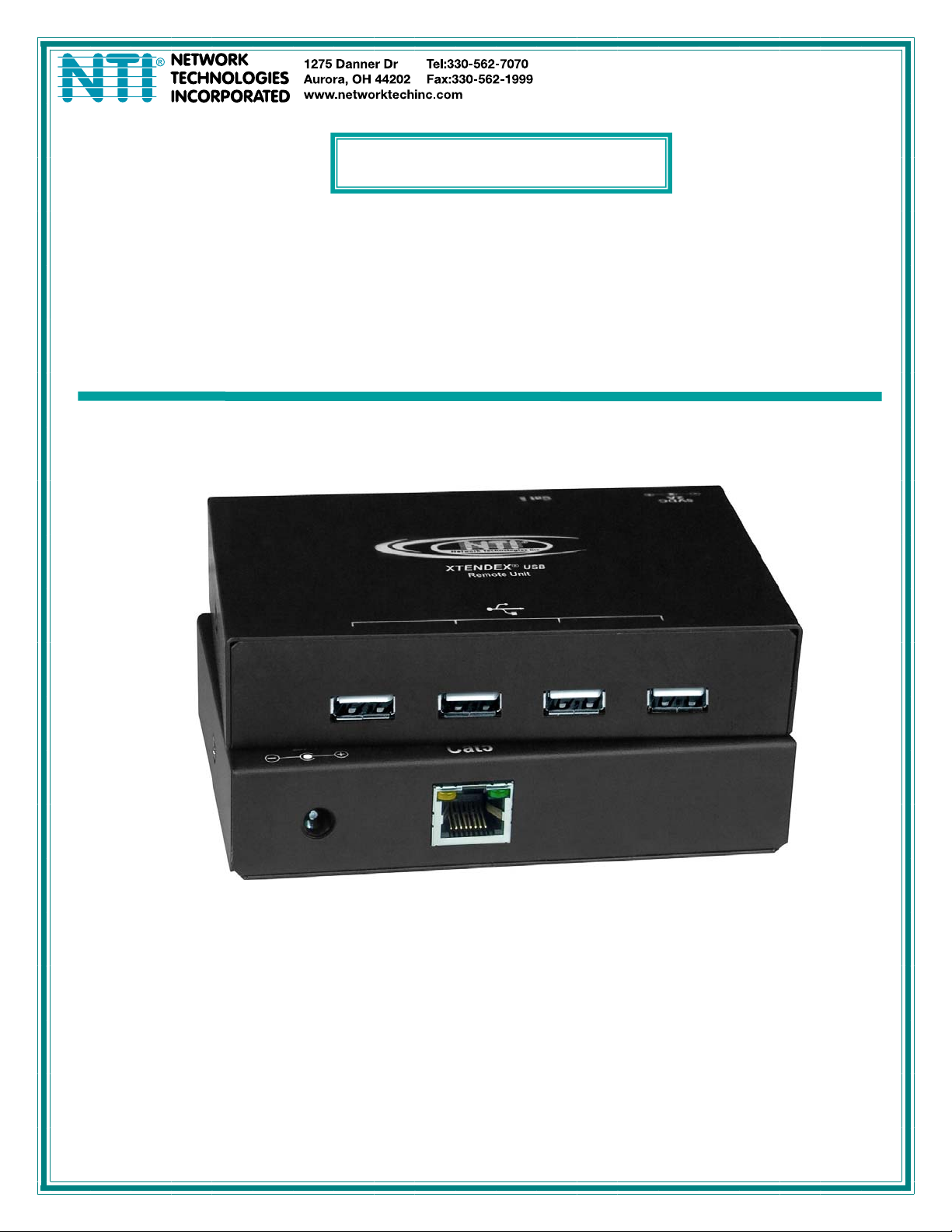
XTENDEX®Series
USB-C5-200
200 Foot USB Extender
Installation and Operation Manual
Front and Rear View of USB-C5-200 Remote Unit
Man026 Rev Date 8/24/2010
Page 2
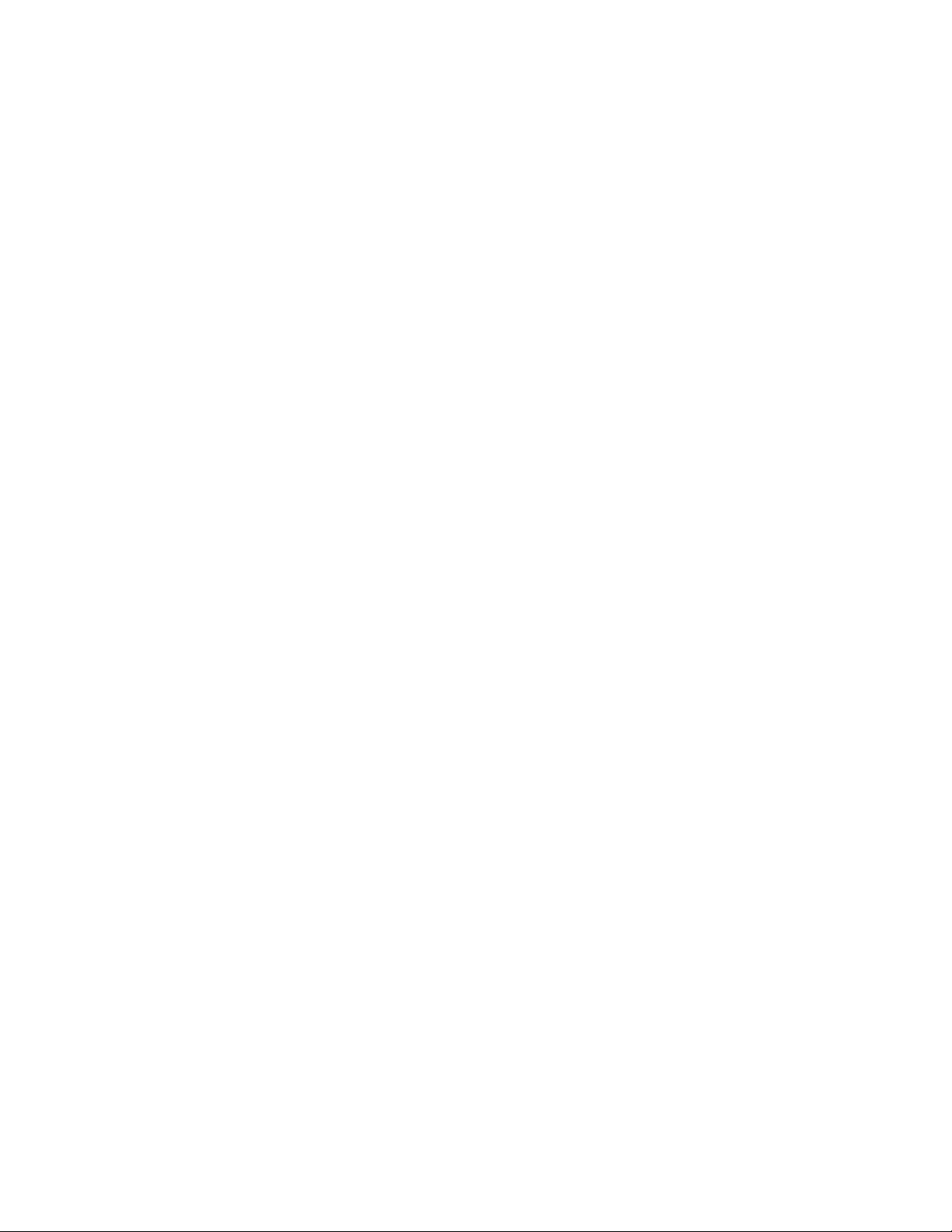
TRADEMARK
XTENDEX is a registered trademark of Network Technologies Inc in the U.S. and other countries.
COPYRIGHT
Copyright © 2010 by Network Technologies Inc. All rights reserved. No part of this publication may be reproduced, stored in a
retrieval system, or transmitted, in any form or by any means, electronic, mechanical, photocopying, recording, or otherwise,
without the prior written consent of Network Technologies Inc, 1275 Danner Drive, Aurora, Ohio 44202.
CHANGES
The material in this guide is for information only and is subject to change without notice. Network Technologies Inc reserves the
right to make changes in the product design without reservation and without notification to its users.
Note: CAT5/5e/6/7 connection cable used between NTI XTENDEX Series Local and Remote or any XTENDEX Series
products should not be run underground, outdoors or between buildings.
WARNING: Outdoor or underground runs of CAT5/5e/6/6a/7 cable could be dangerous and will void the warranty.
i
Page 3
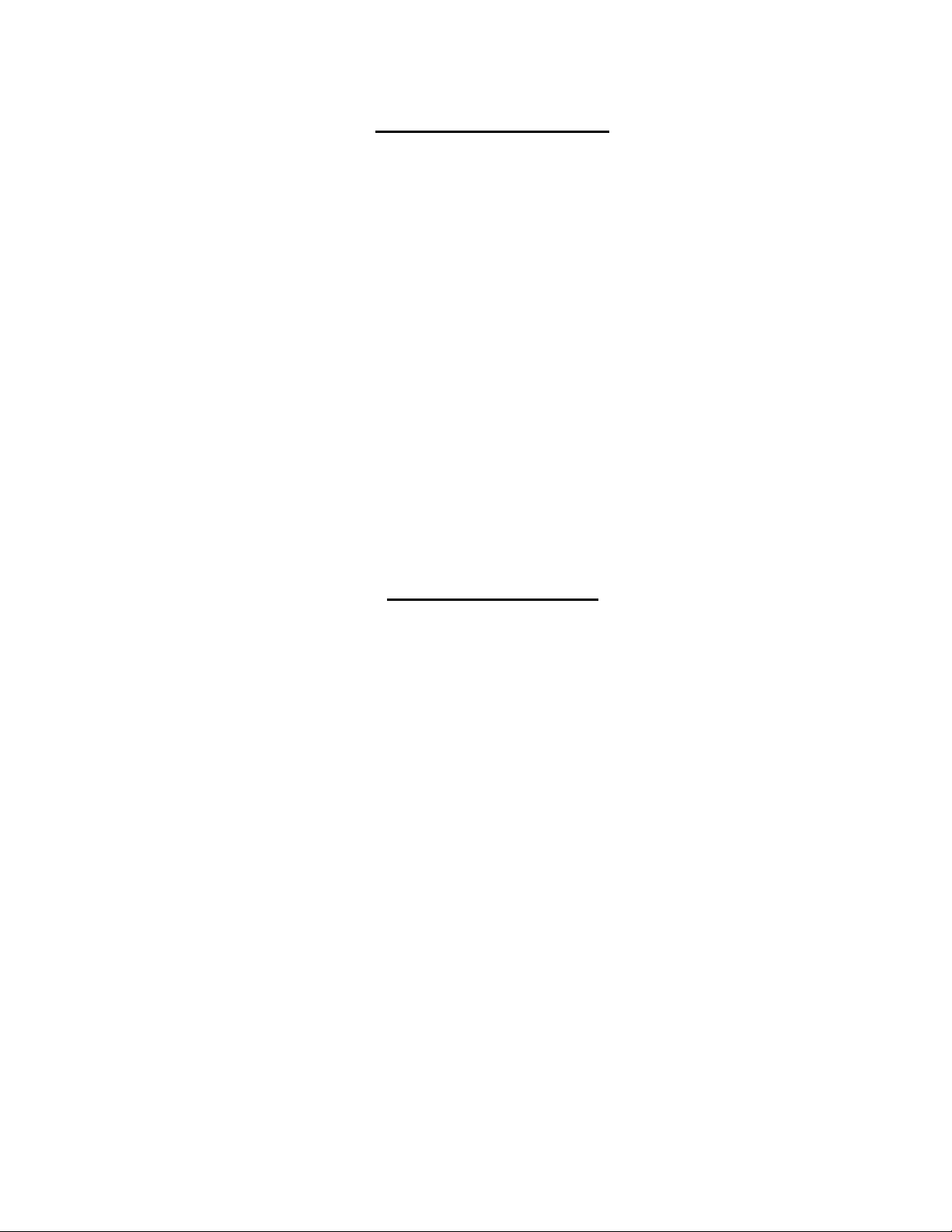
TABLE OF CONTENTS
Introduction......................................................................................................................................................................1
Materials..........................................................................................................................................................................1
Features and Functions...................................................................................................................................................2
Preparation for Installation ..............................................................................................................................................2
Installation .......................................................................................................................................................................3
Installing The Local Unit ..............................................................................................................................................3
Installing the Remote Unit............................................................................................................................................3
Connect The CATx Cable............................................................................................................................................4
Plug-in and Boot Up.....................................................................................................................................................4
Interconnection Cable Wiring Method.............................................................................................................................5
Technical Specifications..................................................................................................................................................5
Troubleshooting...............................................................................................................................................................6
Warranty Information.......................................................................................................................................................6
TABLE OF FIGURES
Figure 1- Connect device cable to the Local Unit ..............................................................................................................................3
Figure 2- Connect extended devices to the Remote Unit...................................................................................................................3
Figure 3- Connect CATx cable...........................................................................................................................................................4
Figure 4- Connect the AC adapter.....................................................................................................................................................4
Figure 5- View looking into RJ45 female............................................................................................................................................5
ii
Page 4

NTI XTENDEX USB EXTENDER
INTRODUCTION
The USB Extender extends four USB devices up to 200 feet. Each USB extender consists of a local unit that connects to a
computer and a remote unit that connects to four USB devices.
• Supports fully transparent USB connections – able to support all common hardware platforms including PC, SUN and
MAC and their associated peripherals.
• Extend devices such as keyboards, mice, printers, game controllers, USB flash drives, touch screen monitors,
whiteboards, etc.
• Compliant with USB 1.1 specifications.
• Supports low speed and full speed USB devices
• Supports Plug-n-Play specification
MATERIALS
Materials Included with this kit:
9 NTI XTENDEX Local and Remote Unit
9 1-100VAC to 240VAC at 50 or 60Hz-5VDC/3.0A AC Adapter
9 1-USB2-AB-1M-5T USB Type A Male-to-USB Type B Male 1 meter cable
9 This manual
Materials Not supplied but REQUIRED:
¾ CAT5/5e Solid/Stranded UTP/STP; CAT6 Solid UTP/STP ; CAT6a Solid UTP; CAT7 Solid STP cable(s) terminated with RJ45
connectors wired straight thru- pin 1 to pin 1, etc. (see page 5 for proper EIA/TIA 568 B wiring method)
Cables can be purchased from Network Technologies Inc by calling (800) 742-8324 (800-RGB-TECH) in the US and Canada or
(330) 562-7070 (worldwide).
1
Page 5

NTI XTENDEX USB EXTENDER
FEA TURES AND FUNCTIONS
-
NETWORK TECHNOLOGIES INC
Front View of USB-C5-200 Remote Unit
5VDC
1
3A
+
CAT 5 CAT 5
Tel:330-562-70701275 Danner Dr, Aurora, OH 44202 www.networktechinc.com
2
Rear View of USB-C5-200 Remote Unit
123 4
USB DEVICES
NETWORK TECHNOLOGIES INC
3
1. 5VDC- 3.0A- connection jack for the AC adapter
2. CAT 5- RJ45 females- for connecting the CAT 5 cables
2a. Green LED- power indicator- illuminates when power has been supplied to the unit
2b. Yellow LED-traffic indicator- blinks when there is communication between the local and remote units
3. USB- Type A connectors- for connecting extended USB devices
4. CPU USB-Type B connector- for connecting to a USB connector on the CPU for USB device support
Front View of USB-C5-200 Local Unit
Tel:330-562-70701275 Danner Dr, Aurora, OH 44202 www.networktechinc.com
2
2b 2a
Rear View of USB-C5-200 Local Unit
CPU USB
4
PREPARATION FOR INSTALLATI ON
• Locations should be chosen for the mice, keyboards, and any other devices where there is also space to conn ect the Remote
and Local Units within the distance provided by the cables. If extension cables are needed, contact NTI for the cables
required.
• The CAT5 cable must be run to the locations where the Remote and Local Units will be connected. Be careful to route the
cable away from any sources of magnetic fields or electrical interference that might reduce the quality of the extended signals
(i.e. AC motors, welding equipment, etc.).
• All cables should be installed in such a way that they do not cause stress on their connections to the equipment. Exten ded
lengths of cable hanging from a connection may interfere with the quality of that connec tion. Secure cables as needed to
minimize this.
• Properly shut down and disconnect the power from the CPU and devices to be separated. If other equipment is involved
whose connections are being interrupted, be sure to refer to the instruction manuals for that equipment for proper
disconnection and re-connection procedures before proceeding.
Note: CAT5 connection cable used between NTI XTENDEX Series Local and Remote or any XTENDEX Series products
should not be run underground, outdoors or between buildings.
WARNING: Outdoor or underground runs of CAT5 cable could be dangerous and will void the warranty.
2
Page 6

NTI XTENDEX USB EXTENDER
INSTALLATION
Installing The Local Unit
1. Connect the USB2-AB-1M-5T USB cable from the Local Unit to the back of the CPU. (See Figure 1.)
a) Connect the USB Type A male cable end to a USB Type A female connector on the CPU.
b) Connect the USB Type B male cable end to the USB Type B female connector on the Local Unit.
USB PC, MAC
OR SUN CPU
USB Type A Male
Rear View of USB-C5-200 Local Unit
USB Type B
Male
Figure 1- Connect device cable to the Local Unit
Installing the Remote Unit
Connect cables from the Remote Unit to the extended devices as shown below.
CAC
Reader
Rear View of USB-C5-200 Remote Unit
123 4
USB DEVICES
USB Flash Drive
USB Keyboard
USB MOUSE
Figure 2- Connect extended devices to the Remote Unit
3
Page 7

NTI XTENDEX USB EXTENDER
Connect The CATx Cable
Connect the CATx cable between the “Cat 5” port on the Local and Remote Units. (See Figure 3.) When properly inserted
the cable end should snap into place.
-
NETWORK TECHNOLOGIES INC
Front View of USB-C5-200 Remote Unit Front View of USB-C5-200 Local Unit
5VDC
3A
+
CAT 5 CAT 5
Tel:330-562-70701275 Danner Dr, Aurora, OH 44202 www.networktechinc.com
NETWORK TECHNOLOGIES INC
CATx
Up to 200 feet of CAT5/5e/6/6a/7 cable
Tel:330-562-70701275 Danner Dr, Aurora, OH 44202 www.networktechinc.com
Figure 3- Connect CATx cable
!
WARNING: Never connect the XTENDEX to an Ethernet card, Ethernet router, hub or switch or other
Ethernet RJ45 connector of an Ethernet device. Damage to devices connected to the Ethernet may result.
Plug-in and Boot Up
1. Connect the AC adapter power connector to the 5VDC port on the Remote Unit. (The Local Unit is powered by the CPU.)
Plug the AC adapter into a power outlet. The green LED on the RJ45 connector of the Remote Unit should illuminate,
indicating that a proper power connection has been made to it. (See Figure 4.)
5 VDC
AC
ADAPTER
Power Connector
5VDC @ 3.0A OUTPUT
(Outside
barrel)
1.3 mm x 3.5 mm Female
Barrel
(Inside
barrel)
Front View of USB-C5-200 Remote Unit
Yellow Traffic LED
Green Power LED
Figure 4- Connect the AC adapter
2. Turn ON the CPU. The green LED on the RJ45 connector of the Local Unit should illuminate. The CPU and remote devices
should each react as if they were directly connected to each other.
Note: The yellow LED on RJ45 connector will blink anytime data traffic is passing between the Local and Remote Units,
indicating proper CAT5 cable connection and communication. (See Figure 4)
4
Page 8

NTI XTENDEX USB EXTENDER
INTERCONNECTION CABLE WIRING METHOD
The connection cable between the remote and local is terminated with RJ45 connectors and must be wired according to the
EIA/TIA 568 B industry standard. Wiring is per the table and drawing below.
1 White/Orange 2 T
2 Orange 2 R
3 White/Green 3 T
4 Blue 1 R
5 White/Blue 1 T
6 Green 3 R
7 White/Brown 4 T
8 Brown 4 R
Pin Wire Color Pair Function
Pair 3
Pair 2 Pair 1
T
T
R
R
3
1
2
4
+
-
+
-
Pair 4
T
5
+
R
R
T
8
6
7
-
+
-
Figure 5- View looking into RJ45 female
TECHNICAL SPECIFICATIONS
USB to host CPU USB Type B female
USB to device USB Type A female
USB output power 5V, 1.4A for 4 ports (<500mA per port)
Interconnect Cable CAT5/5e Solid/Stranded UTP/STP; CAT6 Solid UTP/STP ; CAT6a Solid UTP;
Remote Unit Power 100V to 240V at 50 or 60Hz-5VDC/3.0A via AC adapter
Local Unit Power Powered by CPU
Operating temperature 32°F to 122°F (0°C to 50°C)
Storage temperature -20°F to 140°F (-30°C to 60°C)
Operating and Storage Relative Humidity 0 to 90% non-condensing RH
Size (In.) WxDxH 5.1x3.1x1.2
Regulatory Approvals RoHS, CE
Distances for CAT5/CAT5e, CAT6 and CAT7 Cables
CABLE DISTANCE (feet) CABLE DISTANCE (feet)
CAT5/5e
Solid UTP/STP
CAT5/5e
Stranded
UTP/STP
Longer lengths of CATx cable are not
200
100
CAT6
CAT6a
CAT7
recommended.
CAT7 Solid STP EIA/TIA 568 B wiring
Solid UTP/STP
Solid UTP
Solid STP
200
195
(Distance Includes
10ft patch cable at
each end)
200
5
Page 9

NTI XTENDEX USB EXTENDER
TROUBLESHOOTING
Each and every piece of every product produced by Network Technologies Inc is 100% tested to exacting specifications. We
make every effort to insure trouble-free installation and operation of our products. If problems are experienced while installing this
product, please look over the troubleshooting chart below to see if perhaps we can answer any qu estions that arise. If the
answer is not found in the chart, a solution may be found in the knowledgebase on our website at
http://information.networktechinc.com/jive/kbindex.jspa
562-7070 and we will be happy to assist in any way we can.
Problem Cause Solution
Remote or Local Unit
green power LED does not
illuminate
CPU doesn't detect the
keyboard and the mouse
• Power supply is not connected or
plugged-in (Remote Unit).
• CPU is not powered ON (Local
Unit)
• Keyboard cable or mouse cable
are loose
• CATx cable is too long
or please call us directly at (800) 742-8324 (800-RGB-TECH) or (330)
• Make sure outlet is live and AC adapter is plugged-in.
• Make sure USB cable is fully inserted on both ends.
• Make sure 5VDC jack is fully connected
• Check cable connections
• CATx cable can be no more than 200 feet in length
WARRANTY INFORMATION
The warranty period on this product (parts and labor) is two (2) years from the date of purchase. Please contact Network
Technologies Inc at 1-800-742-8324 (1-800-RGB-TECH) or 1-330-562-7070 or visit our website at
http://www.networktechinc.com for information regarding repairs and/or returns. A return authorization number is required for all
repairs/returns.
MAN026 Rev. 8/24/10
6
