Page 1
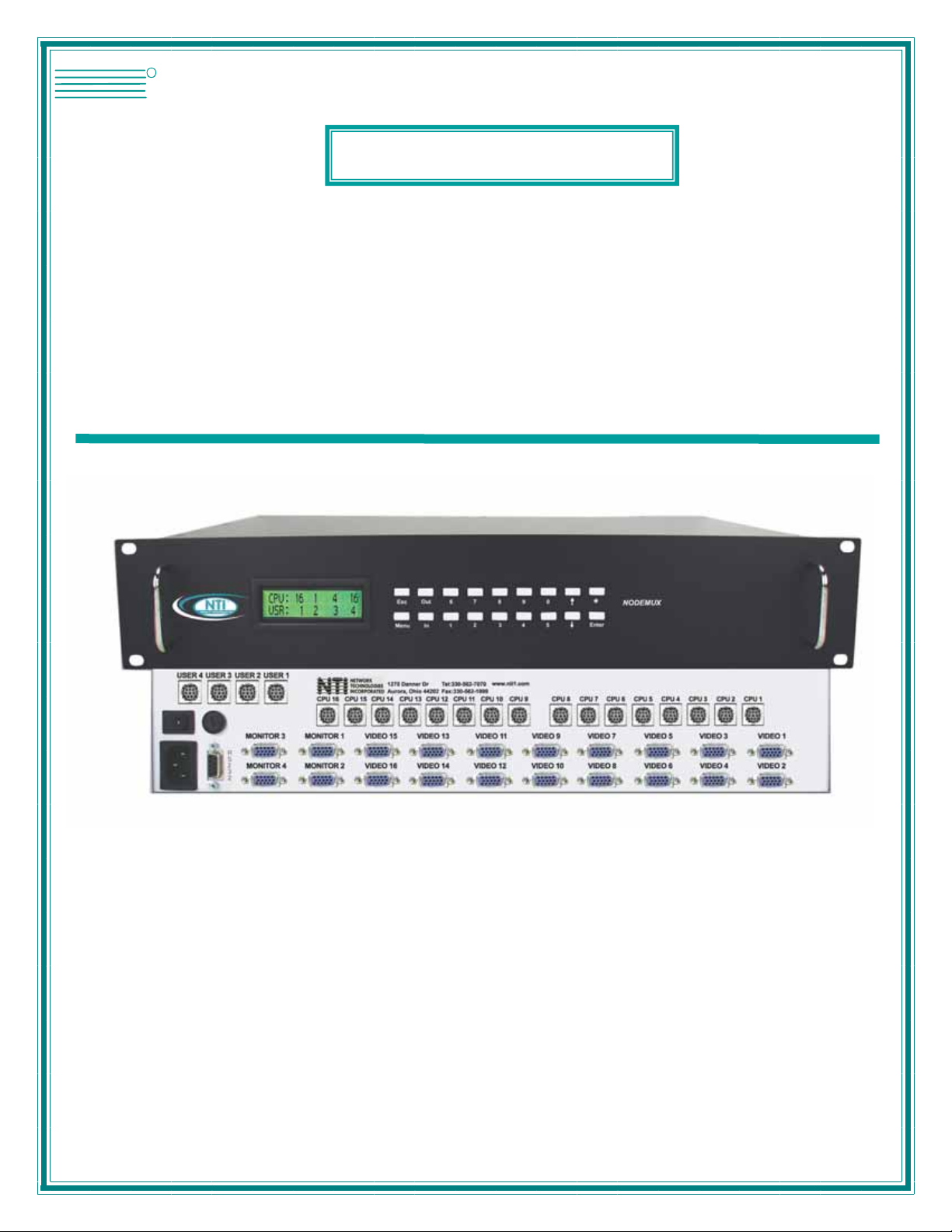
NTI
NETWORK
R
TECHNOLOGIES
INCORPORATED
1275 Danner Dr
Aurora, OH 44202
www.networktechinc.com
Tel:330-562-7070
Fax:330-562-1999
NODEMUX ®Series
ST-nXm-U
Multi-user Universal KVM Switch
Installation and Operation Manual
Software Version 1.34
MAN044 Rev Date 3/9/2007
Page 2
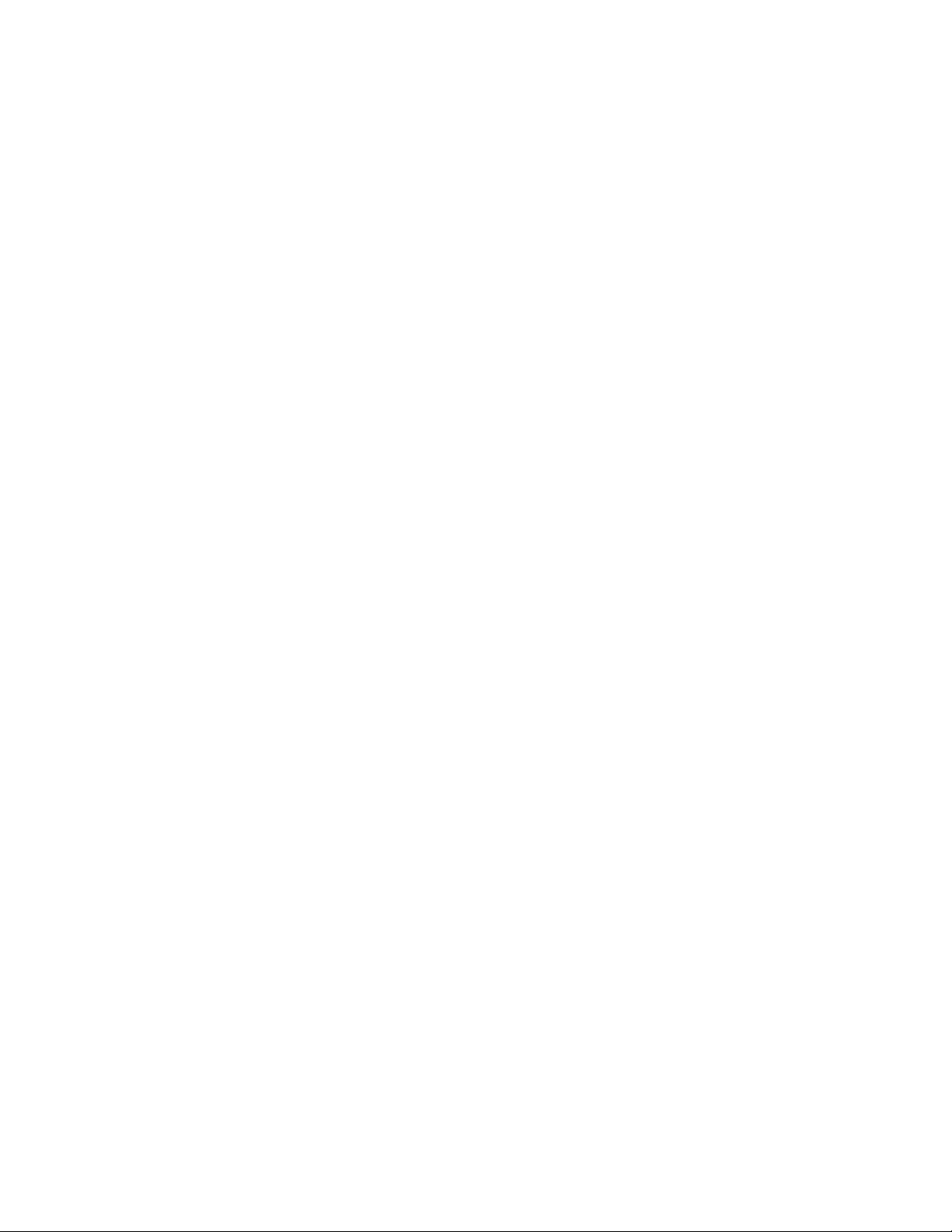
TRADEMARK
NODEMUX is a registered trademark of Network Technologies Inc in the U.S. and other countries.
COPYRIGHT
Copyright © 2000-2007 by Network Technologies Inc. All rights reserved. No part of this publication may be reproduced, stored
in a retrieval system, or transmitted, in any form or by any means, electronic, mechanical, photocopying, recording, or otherwise,
without the prior written consent of Network Technologies Inc, 1275 Danner Drive, Aurora, Ohio 44202.
CHANGES
The material in this guide is for information only and is subject to change without notice. Network Technologies Inc reserves the
right to make changes in the product design without reservation and without notification to its users.
i
MAN044 Rev Date 3/9/2007
Page 3
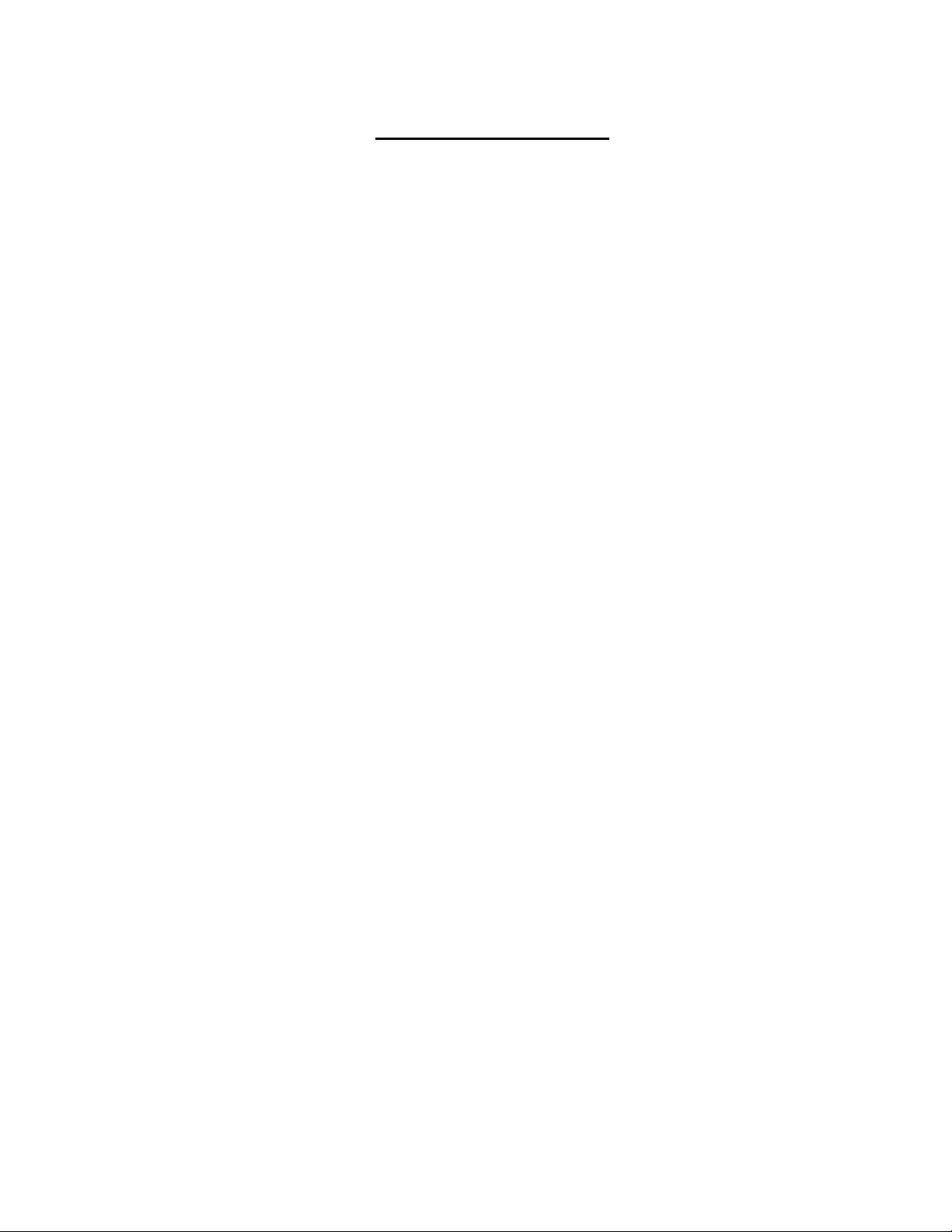
TABLE OF CONTENTS
INTRODUCTION.............................................................................................................................................................1
Features.......................................................................................................................................................................1
Compatibility................................................................................................................................................................1
Ordering Information....................................................................................................................................................3
ST-nXm-U Switch .....................................................................................................................................................3
Materials ...................................................................................................................................................................3
Interface Cables........................................................................................................................................................4
FEATURES AND FUNCTIONS......................................................................................................................................5
RACK MOUNTING INSTRUCTIONS .............................................................................................................................6
INSTALLATION & CONFIGURATION...........................................................................................................................7
Cable Selection Guide For CPU and Keyboard/Mouse ............................................................................................10
USING THE NTI NODEMUX UNIVERSAL KVM SWITCH..........................................................................................11
Basic Operation .........................................................................................................................................................11
Keypad Control..........................................................................................................................................................11
OSD Control ..............................................................................................................................................................12
Security Option with Password...............................................................................................................................12
Enabling The Security Feature...............................................................................................................................12
Password and User Name ................................................................................................................................12
OSD Modes Available With Security Enabled...........................................................................................................13
User Login...............................................................................................................................................................13
Administration.........................................................................................................................................................13
Port Status..............................................................................................................................................................14
Administration Options............................................................................................................................................14
User Name List.......................................................................................................................................................15
System Access List.................................................................................................................................................15
User Access Functions..............................................................................................................................................16
Command Mode.....................................................................................................................................................16
Edit Mode................................................................................................................................................................17
Search Mode...........................................................................................................................................................18
Maintenance Mode.................................................................................................................................................18
Help Mode...............................................................................................................................................................19
SUN DDC Configuration............................................................................................................................................19
RS232 CONTROL.........................................................................................................................................................20
Remote Connection...................................................................................................................................................20
Baud Rate...............................................................................................................................................................20
Unit Address and Loop Back..................................................................................................................................20
RS-232 Command Protocol.......................................................................................................................................22
RS-232 Command Protocol Quick Reference........................................................................................................22
Autostatus..........................................................................................................................................................22
Matrix Switcher's Control Program For Windows 9X, NT, 2000 and XP...................................................................23
SerTest- RS232 Interface Test Program...................................................................................................................24
Main Options........................................................................................................................................................24
Matrix Operations................................................................................................................................................24
Setup Options......................................................................................................................................................25
RMTEST-RS232 Interface Test Program..................................................................................................................25
Main Options...........................................................................................................................................................25
Matrix Options.........................................................................................................................................................25
Setup Options.........................................................................................................................................................25
KEYBOARD MAPPING................................................................................................................................................26
Key Equivalents.........................................................................................................................................................26
SUN's Startup Keys...................................................................................................................................................26
TROUBLESHOOTING..................................................................................................................................................28
SPECIFICATIONS........................................................................................................................................................28
INDEX............................................................................................................................................................................29
WARRANTY INFORMATION.......................................................................................................................................29
ii
MAN044 Rev Date 3/9/2007
Page 4
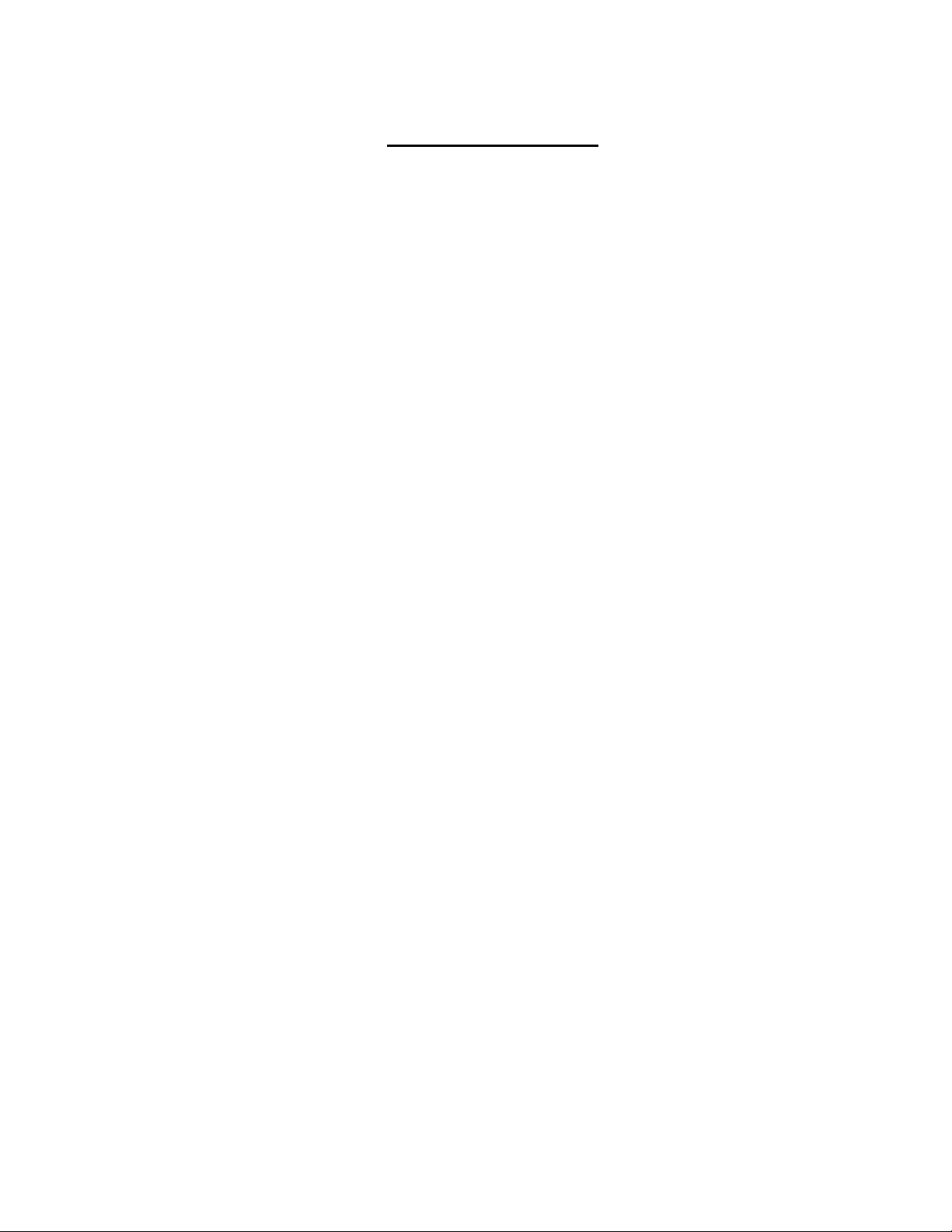
TABLE OF FIGURES
Figure 1- Mount the NODEMUX to a rack.......................................................................................................................6
Figure 2- Connect monitor to NODEMUX.......................................................................................................................7
Figure 3- Connect PS/2 devices to NODEMUX..............................................................................................................8
Figure 4- Connect PS/2 CPU to NODEMUX...................................................................................................................9
Figure 5- Cable Selection Guide...................................................................................................................................10
Figure 6- Login screen ..................................................................................................................................................12
Figure 7- Administration Mode......................................................................................................................................13
Figure 8- Port Status for Port 1 .....................................................................................................................................14
Figure 9- Administration Options menu.........................................................................................................................14
Figure 10- User Name List............................................................................................................................................15
Figure 11- System Access List......................................................................................................................................15
Figure 12- Command Mode main menu .......................................................................................................................16
Figure 13- Maintenance Mode menu............................................................................................................................19
Figure 14- RS232 connection with "IN" and "OUT" ports..............................................................................................20
Figure 15- RS232 connection with Matrix-Y-1 cable.....................................................................................................21
Figure 16- Matrix-Y-1 wiring schematic.........................................................................................................................21
Figure 17- Keyboard key layouts ..................................................................................................................................27
iii
MAN044 Rev Date 3/9/2007
Page 5
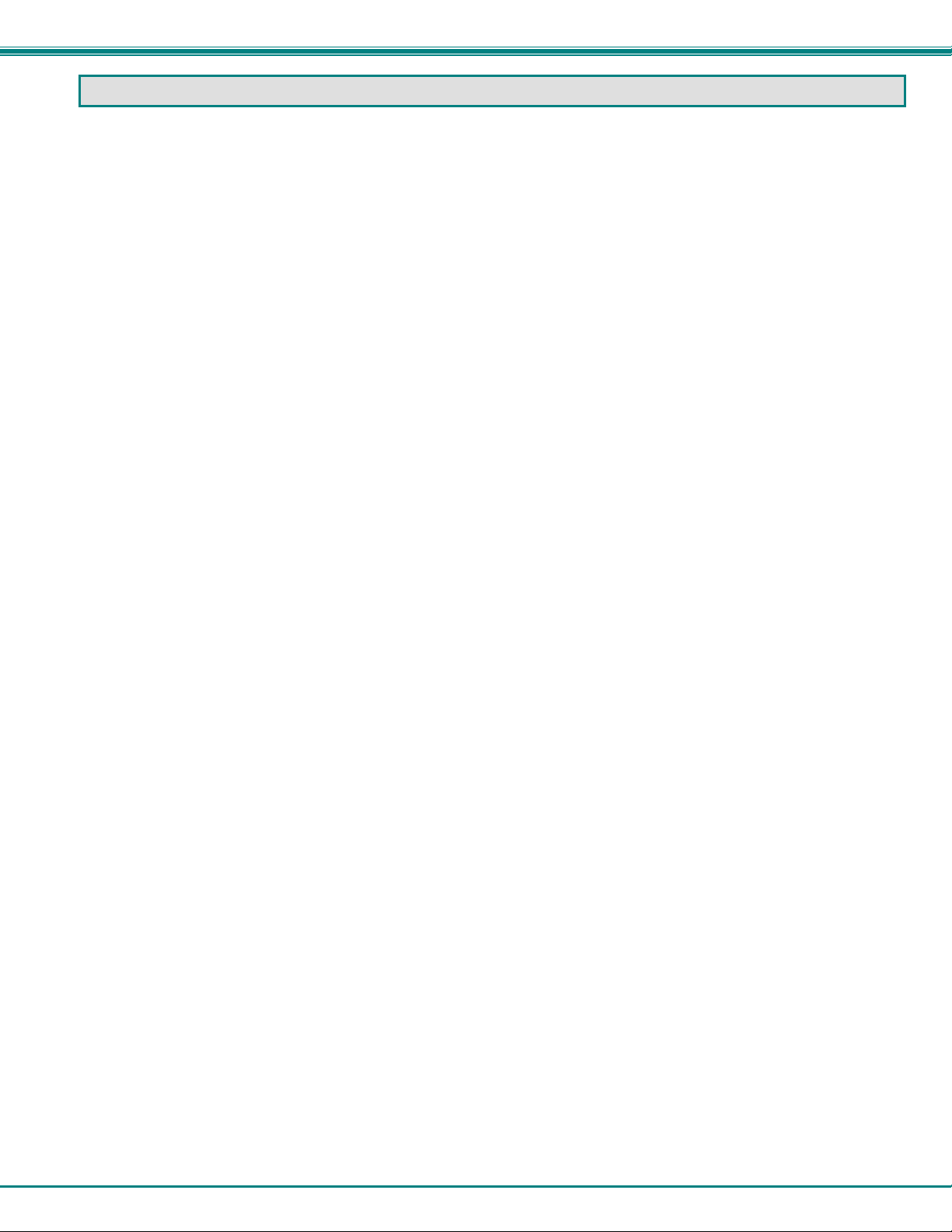
NTI NODEMUX MULTI-USER UNIVERSAL KVM SWITCH
INTRODUCTION
The NTI ST-nXm-U (NODEMUX) is a multi-user / universal KVM switch, (n= number of users, m= number of CPUs). It allows
multiple users, up to 8, each with a keyboard, monitor, and mouse, to communicate directly with any PC or SUN workstation
connected to the switch. A single switch can connect to up to 32 CPUs. These CPUs can be file servers, network managers, etc.
The auto-boot circuitry in the NODEMUX allows all CPUs to boot simultaneously without keyboard and/or mouse error.
Features
¾ Users can work individually or share the same CPU.
¾ Up to n users can work with m CPUs where n and m are the switch size acquired.
¾ Universal input and output ports that interface cables plug into adapt to PC and SUN platform devices.
¾ Power cycle circuit control allows the NTI switch to be powered OFF, then ON, at any time without affecting the attached
CPUs.
¾ Power cycle circuit control allows the attached CPUs to be powered OFF, then ON, at any time without affecting the switch or
other attached CPU.
¾ OSD enabled system with security features optionally enabled on a port by port basis.
¾ A microprocessor is dedicated to each CPU, preventing connected CPUs from locking up.
¾ Each connected CPU can boot without a keyboard or mouse.
¾ Keyboard and mouse interface cable can be hot-plugged dur ing operation.
¾ LCD display on the front panel shows the CPU to which each user is connected.
¾ 10 connection setups can be saved in memory by the user for instant setup recall.
¾ No dip switches or jumpers necessary to configure.
¾ Video formats up to 1900X1200 can be displayed from all platforms. (A VGA multi-scan monitor must be used)
¾ User’s keyboard and mouse can control the switch using the On Screen Display (OSD) of each user’s connections
¾ Names can be assigned to the CPUs
¾ Password security on a PORT enabled basis.
¾ RS-232 control allows control of the switch with one CPU serial port.
¾ Power required is 110 or 220 VAC @ 50-60 Hz at less than 25 watts.
Compatibility
Supported CPUs:
• All PS/2 style PCs
• PS/2 laptops
• IBM RS6000
• Silicon Graphics
• HP9000
• Supports SUN, including ULTRAs™, SUN Blade™ 100, SUN Blade 1000, SUN Fire™ 28 0R, SUN Fire V20z and SUN
Ray™ (using NTI’s USB-SUN adapter).
Supported Mice:
• Compatible with all standard 2-button PS/2 mice as well as the following:
• Microsoft IntelliMouse®
• Logitech (and other) 3-button mice.
• Alps glidepoint touchpad (extended functions-i.e. tapping, etc.-are not supported).
• Cirque Glidepoint touchapd.
• IBM Scroll Point mouse (extended stick functions are not supported).
• Kensington Orbit trackball.
• Logitech 2-button wheel mouse.
• Microsoft Ballpoint mouse.
• SUN 3-button mice are supported. Wheel button on IntelliMouse emulates SUN's third mouse button.
1
Page 6
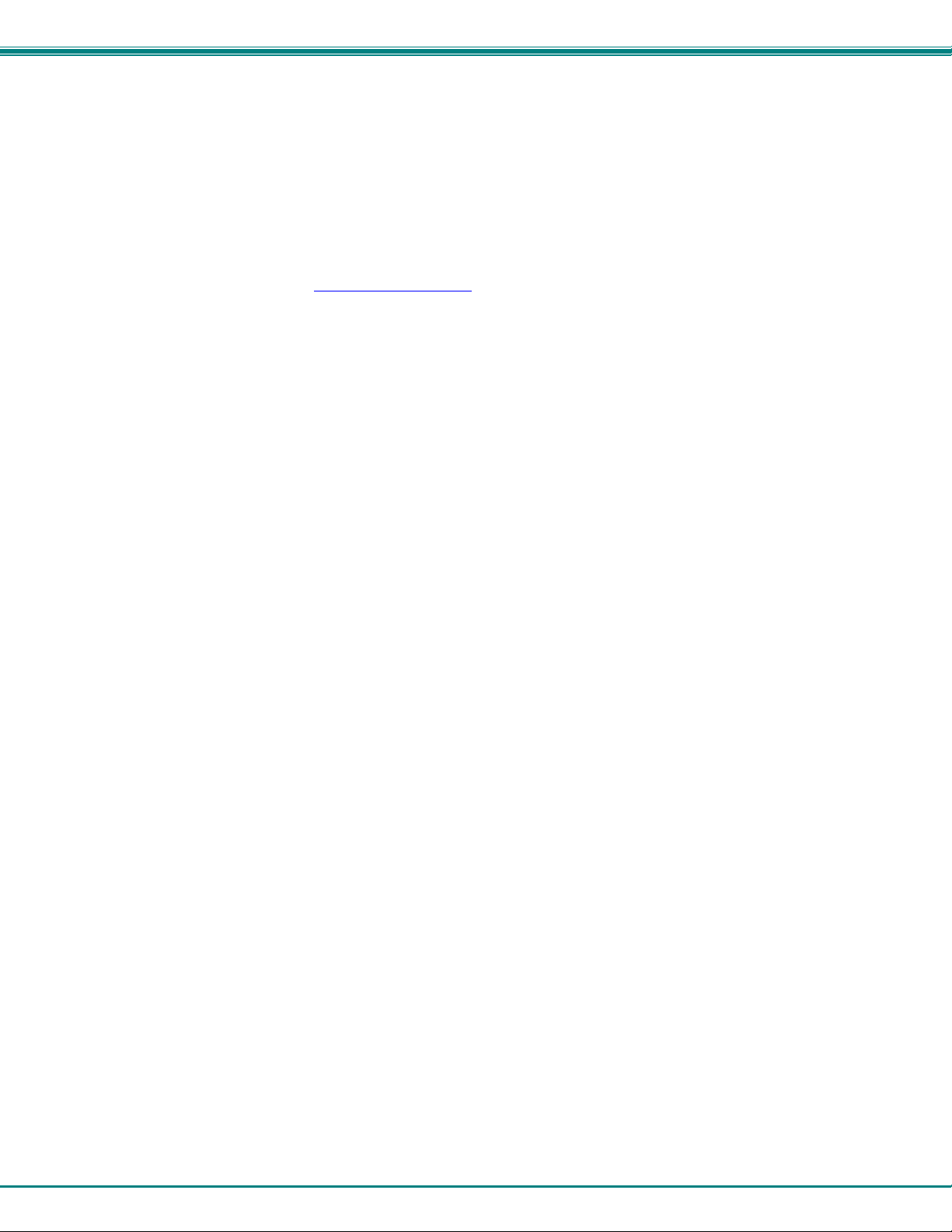
NTI NODEMUX MULTI-USER UNIVERSAL KVM SWITCH
Supported Keyboards
• User devices can be PS/2 or SUN.
• SUN startup keys are supported on all platforms of input devices.
• Keystrokes are translated across platforms.
• Keyboard is hot-pluggable.
• Internet and Windows key supported.
Supported Monitors:
• Multiscan SVGA, XGA, and VGA monitors
See our catalog, visit our website at www.networktechinc.com
TECH) or 330-562-7070 for more details.
, or contact an NTI sales representative at 800-742-8324 (800-RGB-
2
Page 7
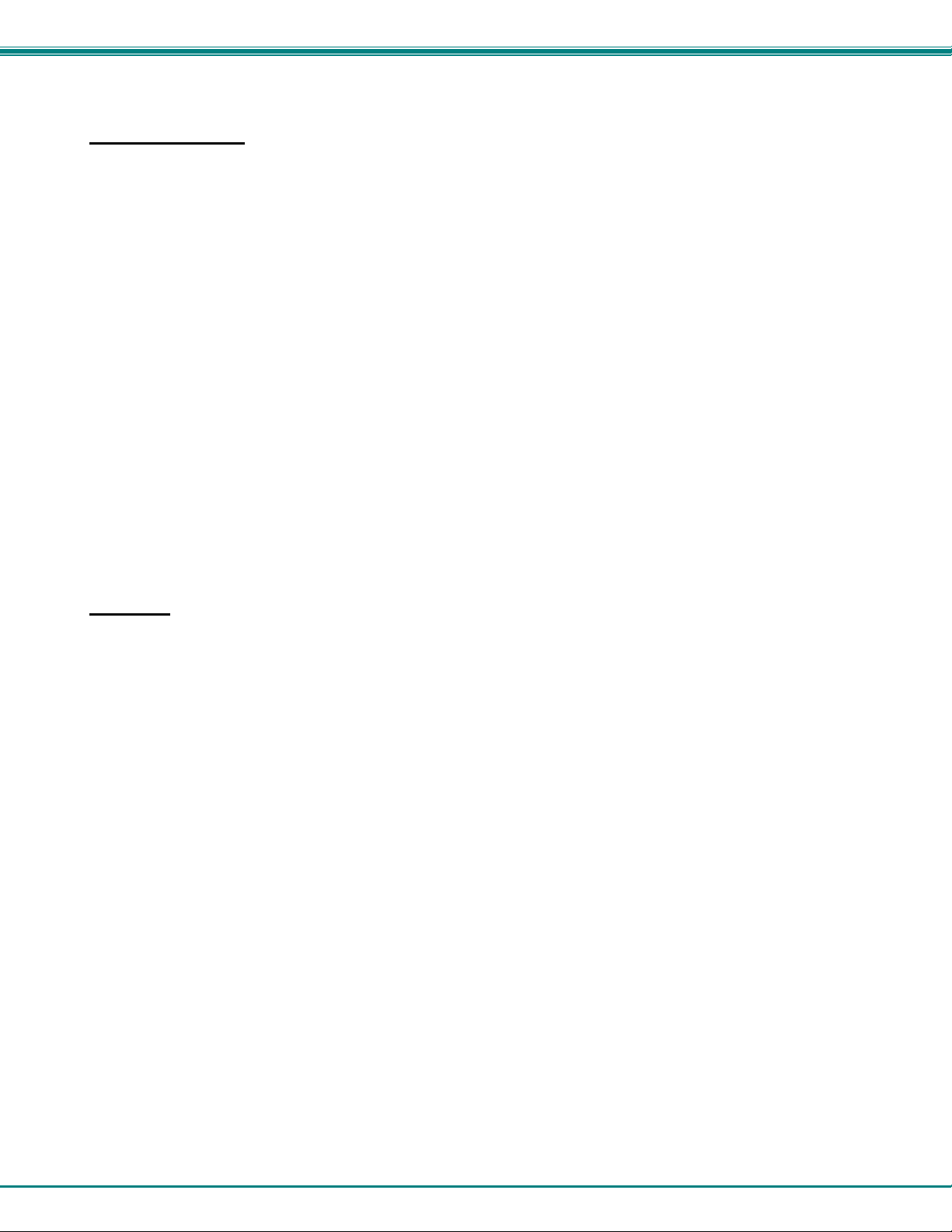
NTI NODEMUX MULTI-USER UNIVERSAL KVM SWITCH
Ordering Information
ST-nXm-U Switch
The ST-nXm-U switch is built to a specific size ranging from 2 to 8 users and 8 to 32 CPUs. The switch is built at the factory
based on the specified size ordered. The switch has universal inputs and outputs that support all platforms and are configured
with interface cables (see " Interface Cables" below). The “n” in the part number ST-nXm-U represents the number of users.
Select either 2 ,4, or 8 user switches. The “m” in the part number represents the number of CPUs. The switch is available with
support for either 8 , 16,or 32 CPUs. It is not necessary to connect a user or CPU to each port (ex. a ST-2x16 switch has the
capability of supporting 16 CPUs, but can have only 10 CPUs connected and 6 empty ports.
ST-nXm-U
Replace the “n” with either 2,4, or 8
Replace the “m” with either 8,16, 24, or 32
The following list represents the available sizes that can be ordered:
ST-2X2-U* ST-4X8-U* ST8X8-U
ST-2X4-U* ST-4X16-U ST8X16-U
ST-2x8-U* ST-4X32-U ST8X24-U
ST-2x16-U ST8X32-U
ST-2X32-U
*This size is also available in a desktop style case instead of a rack mount case- just add "DT" when ordering
Materials
Materials Supplied with this kit include:
• NTI ST-nXm-U Multi-user Universal KVM Switch
• Power cord- country specific
• 120 or 240VAC at 50 or 60Hz-5VDC/4A AC Adapter (models ST-2X2-UDT, ST-2X4-UDT, ST-2X8-UD T, and ST-4X8-UDT
only)
• 8-#10-32 x 3/4" pan head screws and #10-32 cagenuts (server cabi net mounting hardware)
• CD with pdf file of this manual
3
Page 8
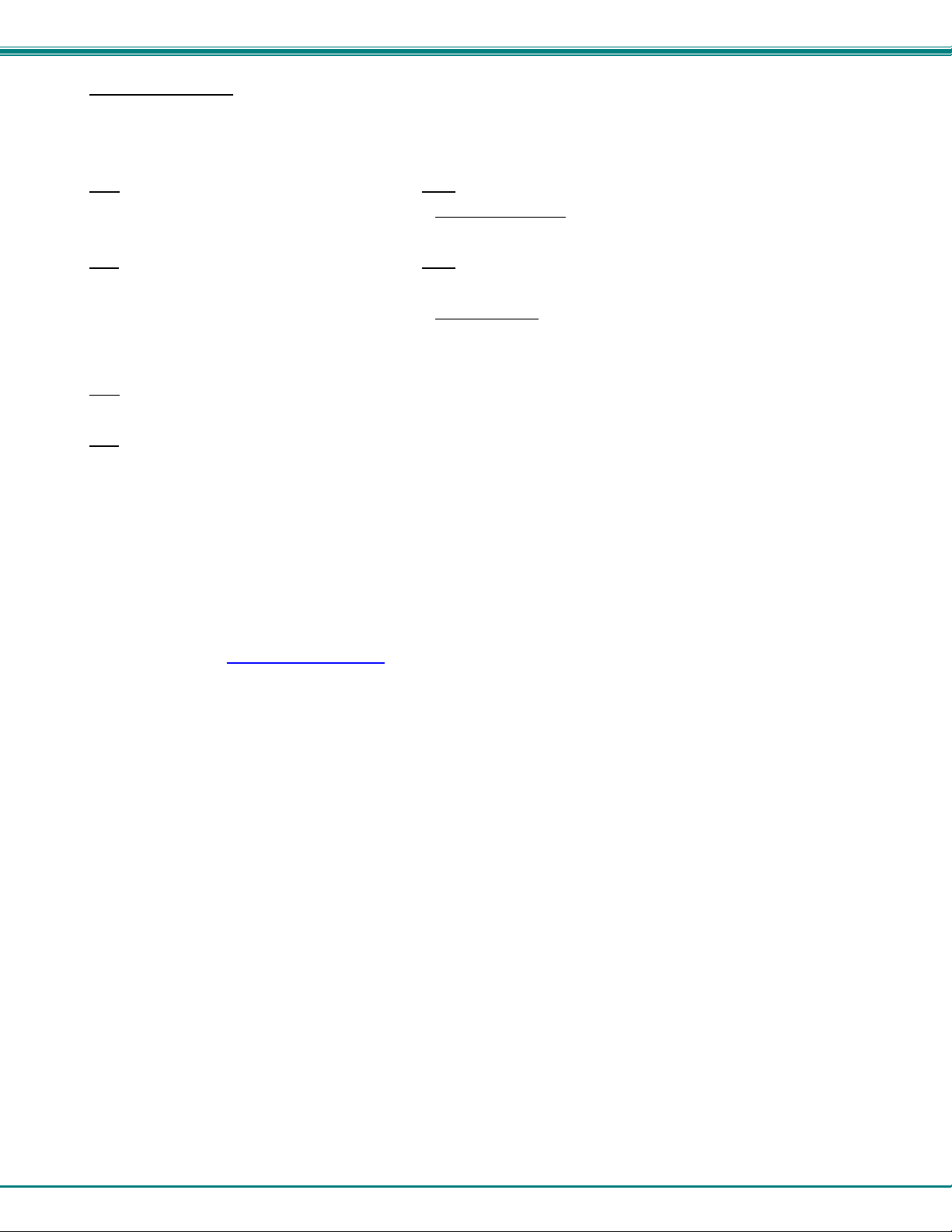
NTI NODEMUX MULTI-USER UNIVERSAL KVM SWITCH
Interface Cables
Interface cables are not included and must be purchased separately.
A set of 2 cables for each CPU being connected to the switch:
CPU to Switch VEXT-xx-MM for video interface
PS/2
VKTINT-xx-MM for keyboard and mouse
SUN
CPU to Switch VEXT-xx-MM for video interface
One of the following cables must be used to connect the keyboard /mouse:
keyboard/mouse VKTINT-1
PS/2
OR
SUN
keyboard/mouse None needed. SUN keyboard plugs directly in.
where:
xx is the length of the cable in feet
MM indicates male-to-male connector, and
MF indicates male-to-female connector.
See also, page 10, for Cable Selection Guide.
Cables can be purchased from Network Technologies Inc by calling 800-RGB-TECH (800-742-8324) or (330)-562-7070 or by
visiting our website at www.networktechinc.com.
Custom cable lengths are available – contact NTI for pricing and distance / resolution limitations.
OR
13W3M-15HDF (adapter for 13W3 to 15HD)
SKTINT-xx-MM for keyboard/mouse
interface
interface
4
Page 9
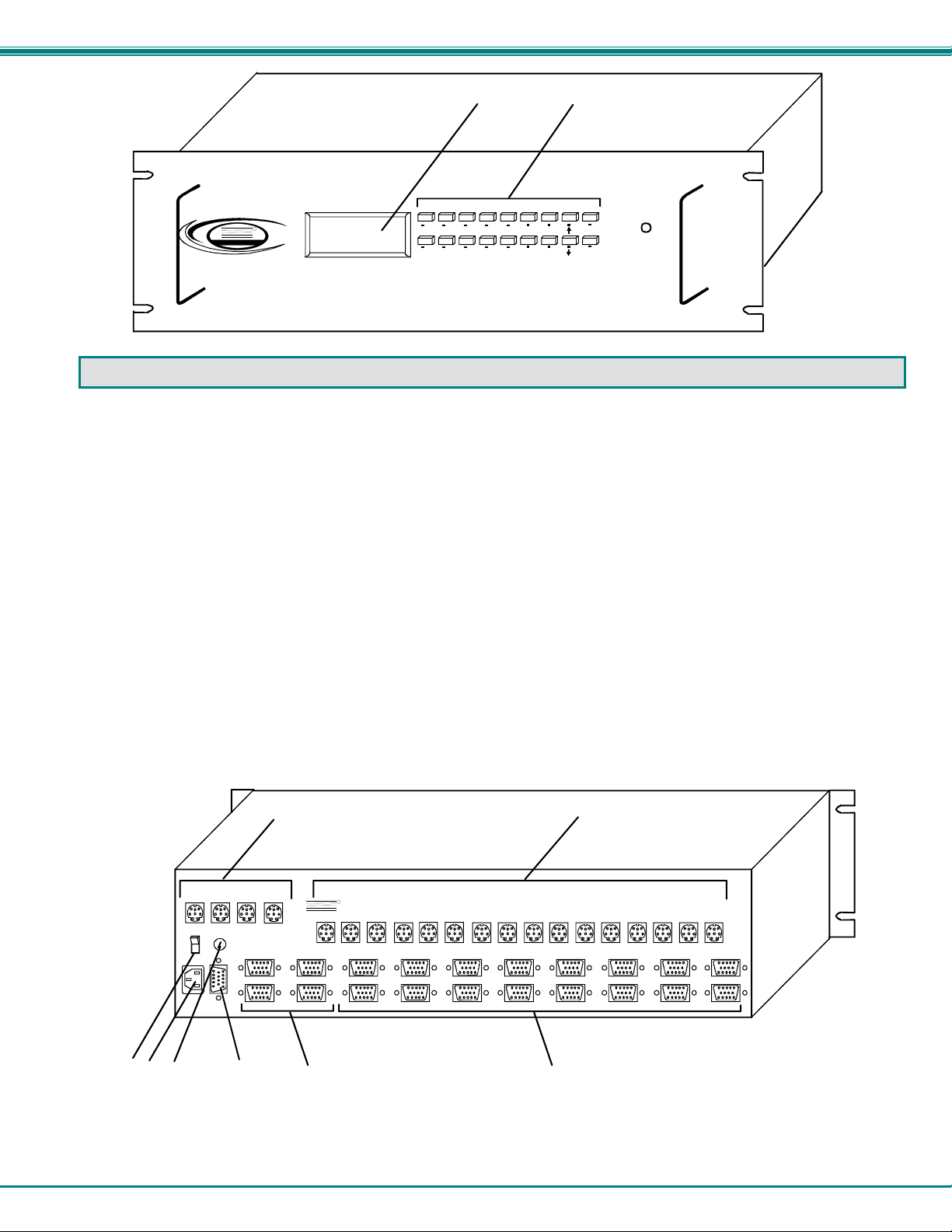
NTI NODEMUX MULTI-USER UNIVERSAL KVM SWITCH
5
12
NTI
Network Techn ologies Inc
R
MENU
6
USR
CPU
1 2 3
7890
5
4
ESC
NODEMUX
*
ENTER
TM
DDC
Front View of NOD EMUX
FEA TURES AND FUNCTIONS
1. Keypad- buttons for user control over switch functions
2. LCD Display- for visual indication of connection between the user and a specific CPU.
3. CPU x- 8 pin miniDIN female connectors- for connection of CPU device cables
4. User x- 8 pin miniDIN female connectors- for connection of user device cables
5. Power switch- for powering the NODEMUX On/Off
6. IEC Power Connector- for attachment of power cord (not available on all units)
7. Fuse Holder- holder for replaceable 2A 240VAC overcurrent protection fuse (not available on all units)
8. RS232- for attaching RS232 interface cable from a CPU to control the functions of one or more switches
9. MONITOR x- 15HD female connectors- for connection of user monitors
10. VIDEO x- 15HD female connectors- for attachment of video cables from CPUs
4
Rear View of NODEMUX
USER 3USER 4
USER 1USER 2
NTI
R
NETWORK
TECHNOLOGIES
INCORPORATED
1275 Danner Dr
Aurora, OH 44202
Tel:330-562-7070
Fax:330-562-1999
www.nti1.com
R
S
2
3
2
MONITOR 3
MONITOR 4
MONITOR 1
MONITOR 2
VIDEO 15
VIDEO 16
VIDEO 13
VIDEO 14
VIDEO 11
VIDEO 12
VIDEO 9
VIDEO 10
VIDEO 7
VIDEO 8
3
CPU 1CPU 2CPU 3CPU 4CPU 5CPU 6CPU 7CPU 8CPU 9CPU 10CPU 11CPU 12CPU 13CPU 14CPU 15CPU 16
VIDEO 5
VIDEO 6
VIDEO 3
VIDEO 4
VIDEO 1
VIDEO 2
7
6
8
9
10
5
Page 10
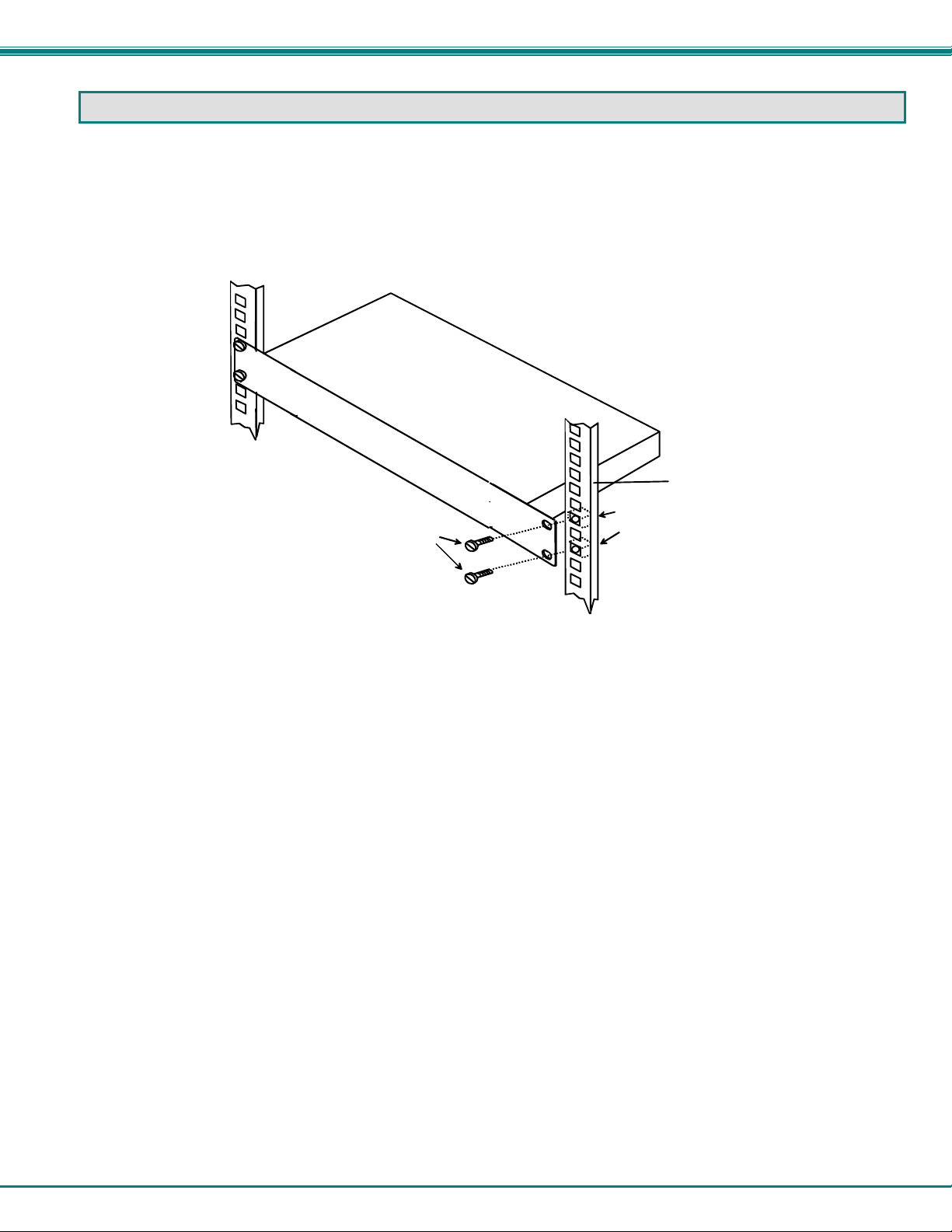
NTI NODEMUX MULTI-USER UNIVERSAL KVM SWITCH
RACK MOUNTING INSTRUCTIONS
This NTI switch was designed to be directly mounted to a rack. It includes a mounting flange to make attachment easy.
Install 4 cage nuts (supplied) to the rack in locations that line up with the holes (or slots) in the mounting flange on the NTI switch.
Then secure the NTI switch to the rack using four #10-32 screws (supplied). Be sure to tighten all mounting screws securely.
Note: Do not block power supply vents in the NTI switch chassis (if provided). Be sure to allow for adequate airflow in
front of and behind the NTI switch.
Attach all cables securely to the switch and where necessary supply adequate means of strain relief for cables.
Rack
10-32
Rack Screws
(supplied)
Figure 1- Mount the NODEMUX to a rack
Cage Nuts
(supplied)
6
Page 11

NTI NODEMUX MULTI-USER UNIVERSAL KVM SWITCH
INSTALLATION & CONFIGURATION
Power OFF
WARNING!
1. Connect the monitors to the ports labeled "MONITOR x" on the rear of the NODEMUX.
all CPUs that will be connected to the NTI Switch before connecting or disconnecting any cables.
CPUs may be damaged if cables are connected or disconnected while power is ON.
Rear View of NODEMUX
R
S
2
3
2
USER 1US ER 2
MONITOR 3
MONITOR 4
NTI
MONITOR 1
MONITOR 2
VGA
Multi-Scan
Monitor
R
NETWORK
1275 Danner Dr
TECHNOLOG IES
Aurora, OH 44202
INCORPOR ATED
VIDEO 15
VIDEO 16
MONITOR 1
15HD Female
Video Connector
Tel:330-562-7070
Fax:330-562-1999
VIDEO 13
VIDEO 14
www.nti1.com
VIDEO 11
VIDEO 12
VIDEO 9
VIDEO 10
VIDEO 7
VIDEO 8
VIDEO 5
VIDEO 6
USER 3USER 4
15HD Male
Video Connector
VIDEO 3
VIDEO 4
CPU 1CPU 2CPU 3CPU 4CPU 5CPU 6CPU 7CPU 8CPU 9CPU 10CPU 11CPU 12CPU 13CPU 14CPU 15CPU 16
VIDEO 1
VIDEO 2
Figure 2- Connect monitor to NODEMUX
7
Page 12

NTI NODEMUX MULTI-USER UNIVERSAL KVM SWITCH
2. Connect the keyboards to the ports labeled "USER x" on the rear of the NTI Switch. (See Figure 3) Use the proper interface
cables. (See also Cable Selection Guide on page 10.) Insure that the monitors and related keyboards h ave the same port
numbers.
FYI: If it is desired for only a monitor to be connected to a set of user ports, an NTI keyboard cable (VKTINT-1 for
example) must also be connected to the keyboard port for that user. (Th e other end of the VKTINT-1 does not need to be
connected to anything.) This is required in order to enable the user of that port to switch between CPU ports on the NTI
Universal KVM switch. (See Figure 5- Cable Selection Guide on page 10 "Video-Only User".)
USER 3USER 4
USER 1US ER 2
NTI
R
S
2
3
2
MONITOR 3
MONITOR 4
MONITOR 1
MONITOR 2
PS/2 KEYBOARD
Rear View of NODEMUX
R
NETWORK
TECHNOLOG IES
INCORPOR ATED
VIDEO 15
VIDEO 16
1275 Danner Dr
Aurora, OH 4 4202
VIDEO 13
VIDEO 14
Tel:330-562-7070
Fax:330-562-1999
www.nti1.com
VIDEO 11
VIDEO 12
PS/2 MOUSE
VIDEO 9
VIDEO 10
VIDEO 7
VIDEO 8
6mD Female
Connectors
Purple- Keyboard
Green- Mo us e
VIDEO 5
VIDEO 6
VKTINT-1
CPU 1CPU 2CPU 3CPU 4CPU 5CPU 6CPU 7CPU 8CPU 9CPU 10CPU 11CPU 12CPU 13CPU 14CPU 15CPU 16
VIDEO 3
VIDEO 4
VIDEO 1
VIDEO 2
8 miniDIN
Male Connector
Figure 3- Connect PS/2 devices to NODEMUX
3. For each CPU: Connect a cable from the Keyboard port of the CPU to a port labeled "CPU x" on the NODEMUX. (See
Figure 4 on page 9 and Cable Selection Guide on page 10.) Note the port’s number.
8
Page 13

NTI NODEMUX MULTI-USER UNIVERSAL KVM SWITCH
4. Connect a VEXT-xx-MM (and adapter if needed) from the video port of the CPU to a port labeled "VIDEO x" on the
NODEMUX with the same port number as the keyboard. Make sure the CPU is connected to a "CPU x" port and a "VIDEO x"
port with the same number. Otherwise the user's typing may be going to one CPU, but the user will be viewing a different
CPU on the monitor.
8 miniDIN
Female Connector
CPU 1
R
S
2
3
2
USER 1USER 2USER 3USER 4
MONITOR 3
MONITOR 4
NTI
MONITOR 1
MONITOR 2
Rear View of NODEMUX
R
NETWORK
TECHNOLOGIES
INCORPOR ATED
VIDEO 15
VIDEO 16
1275 Danner Dr
Aurora, OH 44202
Tel:330-562-7070
Fax:330-562-1999
VIDEO 13
VIDEO 14
www.nti1.com
VIDEO 11
VIDEO 12
VIDEO 9
VIDEO 10
VIDEO 7
VIDEO 8
VIDEO 5
VIDEO 6
VIDEO 3
VIDEO 4
CPU 1CPU 2CPU 3CPU 4CPU 5CPU 6CPU 7CPU 8CPU 9CPU 10CPU 11CPU 12CPU 13CPU 14CPU 15CPU 16
VIDEO 1
VIDEO 2
Input Device Ports
6 miniDIN Female
Rear View of PS/2 CPU
6mD Male
Connectors
Purple- Keyboard
VKTINT-xx-MM
Green- Mous e
VIDEO 1
15HD Female
Video Connector
Beige
8 miniDIN
Male Connector
Video Port
VEXT-xx-MM
15HD Female
Video Connec to r
15HD Male
Video Connector
Figure 4- Connect PS/2 CPU to NODEMUX
5. Plug the NTI Switch into an AC power outlet.
6. Turn ON power to the NTI Switch, the LCD should illuminate.
7. Turn ON power to any or all CPUs connected to the NTI Switch.
FYI: The order in which the CPUs and switch are turned ON does not matter. A pow er strip can be used .
9
Page 14

NTI NODEMUX MULTI-USER UNIVERSAL KVM SWITCH
Cable Selection Guide For CPU and Keyboard/Mouse
VKTINT-1
USER 1USER 2USER 3USER 4
MONITOR 3
R
S
2
MONITOR 4
3
2
R
NETWORK
TECHNOLO GIES
NTI
INCORPO RATED
MONITOR 1
MONITOR 2
existing
monitor
cable
Multi-Scan
existing mouse
existing keyboard
www.nti1.com
Tel:330-562-7070
1275 Danner Dr
Fax:330-562-1999
Aurora, OH 44202
VIDEO 11
VIDEO 13
VIDEO 15
VIDEO 12
VIDEO 14
VIDEO 16
VGA
Monitor
existing Keyboard cable
USER 1USER 2USER 3U SER 4
R
NETWORK
Tel:330-562-7070
1275 Danner Dr
Aurora, OH 44202
VIDEO 15
VIDEO 16
VGA
Monitor
www.nti1.com
Fax:330-562-1999
VIDEO 7
VIDEO 9
VIDEO 11
VIDEO 13
VIDEO 14
VIDEO 8
VIDEO 10
VIDEO 12
CPU 1CPU 2CPU 3CPU 4CPU 5CPU 6CPU 7CP U 8CPU 9CPU 10CPU 11CPU 12CPU 13CPU 14CPU 15CPU 16
VIDEO 1
VIDEO 3
VIDEO 5
VIDEO 2
VIDEO 4
VIDEO 6
TECHNOLO GIES
INCORPO RATED
CPU 1CPU 2CPU 3CPU 4CPU 5CPU 6CPU 7CP U 8CPU 9CPU 10CPU 11CPU 12CPU 13CPU 14CPU 15CPU 16
VIDEO 1
VIDEO 3
VIDEO 5
VIDEO 7
VIDEO 9
VIDEO 8
VIDEO 10
VIDEO 2
VIDEO 4
VIDEO 6
NTI
MONITOR 1
MONITOR 3
R
S
MONITOR 2
MONITOR 4
2
3
2
existing
monitor
cable
Multi-Scan
USER 1USER 2USER 3USER 4
MONITOR 3
R
S
2
MONITOR 4
3
2
Mouse
MONITOR 1
MONITOR 2
R
NETWORK
1275 Danner Dr
TECHNOLOGIES
Aurora, OH 44202
INCORPO RATED
NTI
VIDEO 15
VIDEO 16
VKTINT-xx-MM
Tel:330-562-7070
www.nti1.com
Fax:330-562-1999
VIDEO 7
VIDEO 9
VIDEO 11
VIDEO 13
VIDEO 14
VIDEO 8
VIDEO 10
VIDEO 12
VEXT-xx-MM
PC
CPU 1CPU 2CPU 3CPU 4CPU 5CPU 6CPU 7CP U 8CPU 9CPU 10CPU 11CPU 12CPU 13CPU 14CPU 15CPU 16
VIDEO 3
VIDEO 5
VIDEO 4
VIDEO 6
Keyboard
VIDEO 1
VIDEO 2
PS/2 Keyboard & Mouse
VKTINT-1 (A keyboard cable is still required)
USER 1USER 2USER 3USER 4
NTI
MONITOR 1
MONITOR 3
R
S
MONITOR 2
MONITOR 4
2
3
2
R
NETWORK
1275 Danner Dr
TECHNOLO GIES
Aurora, OH 44202
INCORPO RATED
VIDEO 15
VIDEO 16
existing
(no mouse)
(no keyboard)
Tel:330-562-7070
www.nti1.com
Fax:330-562-1999
VIDEO 7
VIDEO 9
VIDEO 11
VIDEO 13
VIDEO 14
VIDEO 8
VIDEO 10
VIDEO 12
CPU 1CPU 2CPU 3CPU 4CPU 5CPU 6CPU 7CP U 8CPU 9CPU 10CPU 11CPU 12CPU 13CPU 14CPU 15CPU 16
VIDEO 1
VIDEO 3
VIDEO 5
VIDEO 2
VIDEO 4
VIDEO 6
monitor
cable
VGA
Multi-Scan
SUN Keyboard & Mouse
SKTINT-xx-MM
USER 1USER 2USER 3U SER 4
R
NETWORK
Tel:330-562-7070
1275 Danner Dr
TECHNOLO GIES
NTI
INCORPO RATED
MONITOR 1
MONITOR 3
R
S
2
MONITOR 2
MONITOR 4
3
2
www.nti1.com
Fax:330-562-1999
Aurora, OH 44202
VIDEO 9
VIDEO 11
VIDEO 13
VIDEO 15
VIDEO 16
VIDEO 10
VIDEO 12
VIDEO 14
VEXT-xx-MM
13W3M-15HDF
Adapter
VIDEO 5
VIDEO 7
VIDEO 6
VIDEO 8
Monitor
SUN WORKSTATION
Video-Only User
Figure 5- Cable Selection Guide
VKTINT-xx-MM
USER 1USER 2
CPU 1CPU 2CPU 3CPU 4CPU 5CPU 6CPU 7CP U 8CPU 9CPU 10CPU 11CPU 12CPU 13CPU 14CPU 15CPU 16
VIDEO 1
VIDEO 3
VIDEO 2
VIDEO 4
USER 3U SER 4
R
S
2
3
2
MONITOR 3
MONITOR 4
MONITOR 1
MONITOR 2
R
NETWORK
Tel:330-562-7070
1275 Danner Dr
TECHNOLO GIES
NTI
INCORPO RATED
www.nti1.com
Fax:330-562-1999
Aurora, OH 44202
VIDEO 7
VIDEO 9
VIDEO 11
VIDEO 13
VIDEO 15
VIDEO 14
VIDEO 16
VIDEO 8
VIDEO 10
VIDEO 12
CPU 1CPU 2CPU 3CPU 4CPU 5CPU 6CPU 7CP U 8CPU 9CPU 10CPU 11CPU 12CPU 13CPU 14CPU 15CPU 16
VIDEO 1
VIDEO 3
VIDEO 5
VIDEO 2
VIDEO 4
VIDEO 6
VEXT-xx-MM
"Y" Adapter
(supplied by PC
Manufacturer)
Laptop PC
10
Page 15

NTI NODEMUX MULTI-USER UNIVERSAL KVM SWITCH
USING THE NTI NODEMUX UNIVERSAL KVM SWITCH
Basic Operation
The NODEMUX enables a user or several users to access any CPU at any time. Users can even share a CPU and work on the
same project – each from their own console. Resolution is supported through 1900x1200 with no degradation – guaranteed. A
Liquid Crystal Display (LCD) on the front panel indicates the port to which the user is attached. The NODEMUX can be control led
by three methods;
• keypad control with LCD via front panel
• OSD control via the user devices
• RS-232 control (see page 20)
Keypad Control
The front panel keypad and LCD display allow the user to monitor switch status and route any user to any CPU on the switch.
Along with the routing of the inputs to the outputs the keypad and LCD allow the users to configure the RS-232 control interfac e.
The keypad buttons perform the following functions:
Key Action
ESC Cancel current action. Escape back to the main display.
0 – 9 Used to enter numbers. ( n )
USR The user device number can be entered (2 digits or 1 digit and ENTER) followed by the desired
CPU to be connected to (2 digits or 1 digit and ENTER).
CPU Used following single digit user entries.
ENTER Used to enter commands or values.
Up Arrow Display next 4 users and the CPUs they are connected to. (See note below.)
Down Arrow Display previous 4 users and the CPUs they are connected to. (See note below.)
MENU The Configuration Menu is displayed. See RS-232 control.
* Activate Memory Function- 10 memory locations (0 – 9), 0 is the power ON default.
- to Save current connections * - USR - n (0-9) - ENTER
- to Recall connections * - CPU - n (0-9) – ENTER
The following examples show various methods of routing user 3 to CPU 5. Users and CPUs can be entered as a two digit number
or a one digit number followed by ENTER.
USR - 3 - CPU - 5 - ENTER
USR - 3 - ENTER - 5 - ENTER
CPU: 1 2 3 4
USR: 1 2 3 4
ESC
MENU
CPU 4
7
8 9
6
5
USR
USR - 0 - 3 - 0 - 5
0 - 3 - 0 - 5
0
*
ENTER
1 2 3
Note: By default, the display will show all connections between CPUs and users, displaying 4 at a time, from the first to
the last, and repeating the cycle indefinitely. If the user presses either the up or down arrow to manually view
connections, the display will freeze on the chosen view. To resume the default cycle o f displaying all connections, the
user must press and hold either the up or down arrow for 3 seconds, and then release it.
11
Page 16

NTI NODEMUX MULTI-USER UNIVERSAL KVM SWITCH
OSD Control
OSD superimposes a menu system on the user’s video screen with a list of all connected CPUs. OSD allows CPUs to be named
(with up to 12 character names). OSD then allows selection of CPUs by that name. Connected CPUs can be listed by name or
by port number. OSD Search Mode enables the user to type in the first few characters of the CPU's name and the OSD will
locate it. HELP screens assist with all OSD functions.
Security Option with Password
The security option in the OSD Control of the NODEMUX switch enables an administrator to control access to CPU ports for each
user. Up to 63 users can be created. These users have controlled access to any CPU. Only the administrator can activate or
deactivate the security features on each user port. Finally, the administrator can set a maximum idle time value after which the
current user will be logged out and the login screen displayed again. This time out does not function while the OSD is active. The
current security status, idle time out, and scan dwell time are all saved and will be restored whenever power to the switch is cycled
OFF, then ON. To reset the administrator’s password call NTI and have the device serial number of the NODEMUX switch
available.
Enabling The Security Feature
To enable the security feature the administrator must first enter Command Mode from the keyboard using the <Ctrl> + <`> (accent
key). The OSD menu will automatically appear on the monitor. This provides a visual way to control the NODEMUX switch using
the keyboard and mouse.
The administrator
ADMINISTRATION Mode by typing <CTRL> + <M> , then <A>, and then <Y>.
, when setting the Universal KVM switch up for the first time, may want to proceed directly to the
Password and User Name
The factory default settings are:
• user name = ADMINISTRATOR
• password = ADMINISTRATOR
Figure 6- Login screen
Note: The username for the administrator cannot be changed from "ADMINISTRATOR".
Once logged-in, follow the instructions on page 14 for setting up users and changing the administrator password. Once the
password is setup, if it is lost or forgotten, the administrator will have to contact NTI for assistance on clearing the password and
set it up again. Within the ADMINISTRATION Mode the administrator can setup each of the users and the limitations of their use
of the individual CPUs on the system.
When a standard user powers up the system a security screen may appear as setup by the administrator. The user will
need to login to the system by following the instructions below for the USER LOGIN. If the user does not know the appropriate
user name and password (setup by the administrator), contact the system administrator for this information. Once logged-in a
user can follow the Command Functions described on page 16 to control the system of CPUs within the limitations as determined
by the administrator.
12
Page 17

NTI NODEMUX MULTI-USER UNIVERSAL KVM SWITCH
OSD Modes Available With Security Enabled
User Login
User login mode requires a user to login with a user name and password from the list created by the Administrator.
Key Function
Alphanumeric
Backspace
Enter
Esc
The Administration, Port Status, Administration Options, User Name List, and System Access List modes are only available if the
following conditions are met:
1. The security feature has been enabled
2. The administrator is currently logged in
Adds a character to the user name/password.
Removes previous character from the user name/password
Submit user name/password
Exit USER LOGIN and return to previous mode. This function is only available if security is
not currently active.
Administration
Administration mode (press <A> from the Maintenance Mode menu) allows the administrator to select a port for extend ed status
information, or choose one of the following options:
Key Function
A
Enter
Esc
Enter Administration Options mode
Enter Port Status mode for selected port
Exit ADMINISTRATION and return to previous mode
Figure 7- Administration Mode
The mouse can be used to control administration mode as well as the keyboard. Ports can be selected that are on the screen by
moving the cursor onto that port and clicking. Clicking twice on a selected port will switch to that port and exit command mode.
To change the displayed ports on the screen click on the up and down arrows that are located to the right of the port names
displayed.
13
Page 18

NTI NODEMUX MULTI-USER UNIVERSAL KVM SWITCH
Port Status
Port status mode (press <Enter> from Administration mode menu) allows the administrator to view extended status information
about the port selected in Administration mode. The information available here can also be found on the main COMMAND menu,
except when multiple users are connected to a single CPU. In that event, while the main COMMAND menu simply lists the
number of users connected, the specific users connected can be seen here.
Key Function
Esc
Exit PORT STATUS and return to previous mode
Figure 8- Port Status for Port 1
Administration Options
Administration Options mode (press <A> from Administration mode menu) allows the Administrator to use the following functions:
Key Function
C
S
U
P
Txxx
Esc
Change the Administrator’s password
Disable security
Enter User Name List mode
Disable/enable sharing
Selects the idle time in minutes. xxx= time in minutes from 1(001) to 255. Use 000 to disable this feature.
Exit ADMINISTRATION OPTIONS and return to previous mode
Figure 9- Administration Options menu
14
Page 19
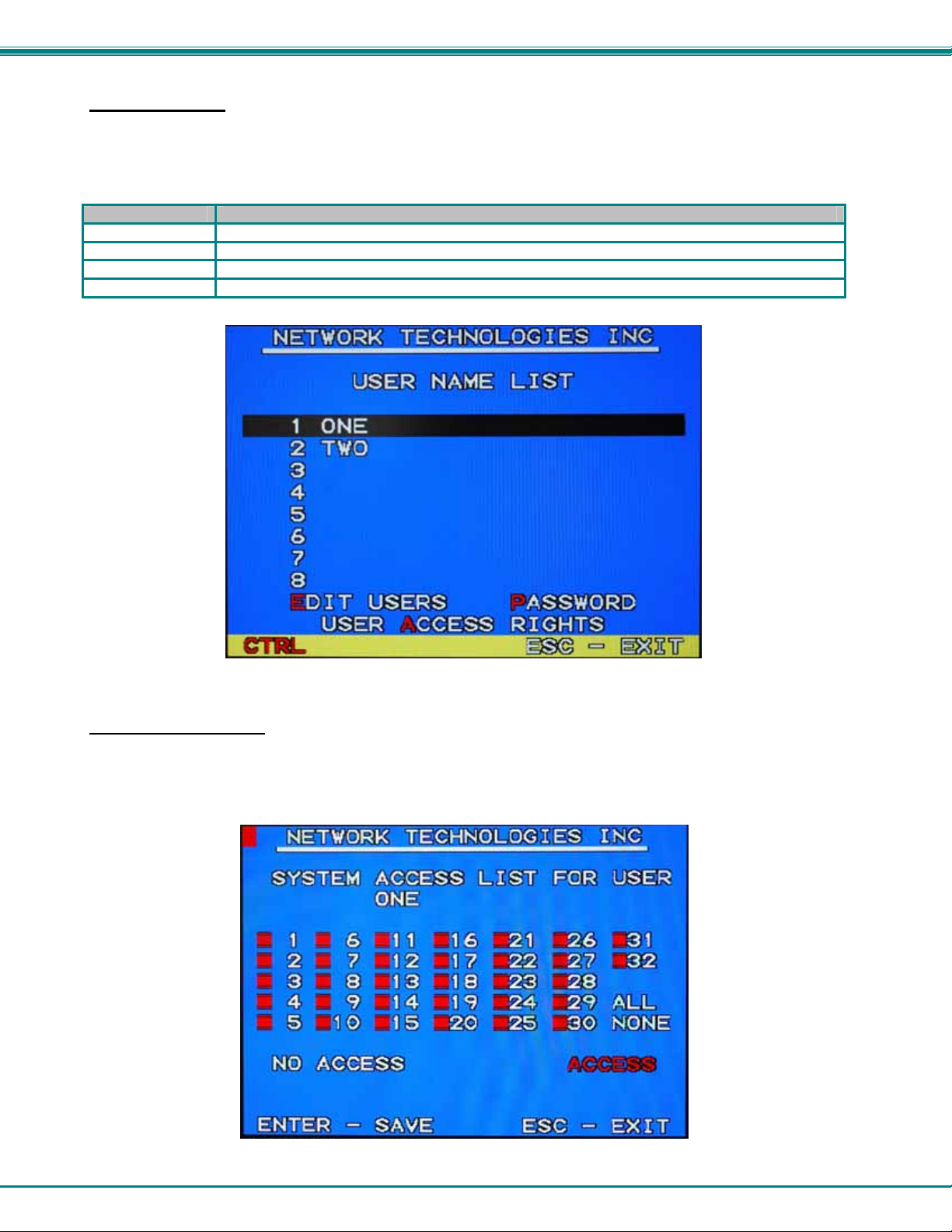
NTI NODEMUX MULTI-USER UNIVERSAL KVM SWITCH
User Name List
The User name list (press <U> from the Administration Options menu) displays the list of users and provides control for adding
new users, changing or assigning user passwords, and changing access rights for any given user. The user names h ave a
maximum size of 12 characters, may not include spaces, and are not case sensitive. The passwords have a maximum size of 15
characters, may not include spaces, and are case sensitive.
Key/Sequence Function
Ctrl-A
Ctrl-E
Ctrl-P
Esc
Edit the highlighted user’s access rights
Enter Edit mode to add/change/remove users
Change the highlighted user’s password
Exit the User name list and return to previous mode
Figure 10- User Name List
System Access List
The System access list (press <Ctrl> - <A> from the User Name List) displays the ports so that the Administrator can change
access rights for the selected user. That user’s name is displayed at the top of the access list.
Figure 11- System Access List
15
Page 20

NTI NODEMUX MULTI-USER UNIVERSAL KVM SWITCH
r
User Access Functions
Command Mode
In order to control the switch with the keyboard, Command Mode must be enabled. To enable Command Mode from the
keyboard:
Press
All the status lights on the keyboard will illuminate to indicate that Command Mode is enabled. At this point, the Command Mode
menu will be displayed.
The Command Mode menu lists all CPUs by name and port number. Only 8 ports are listed on the screen at a time. To view the
other portions of the list, scroll using the arrow keys on the keyboard or use the mouse to click on the arrows on the scroll bar in
the OSD menu. When the Command Mode main menu is displayed, the first displayed port in the list will be the port the current
user is connected to, followed by the next seven consecutively numbered ports. (Alternatively the list may be sorted
alphabetically- see Maintenance Mode on page 18 to toggle sort method.) The names of accessible ports are displayed with
white characters. If Security is activated, the access rights for the user logged-in may not include all ports. Names of restricted
access ports are displayed in blue.
Port Number
Port Name
Ctrl + ` (Accent key)
Type of CPU
Power
User Numbe
Scroll Bar
Figure 12- Command Mode main menu
From left to right, the columns display the following:
• Port Number
• Port Name
• Type of CPU connected (PS2 or SUN)
• Power status of that CPU (ON/OFF)
• User number (1-8) connected to that CPU
At the far right, arrows pointing up and down allow for mouse clicking to maneuver up and down through the menu. While in
COMMAND Mode, the numbers on the NUM PAD are not active. If numbers are required while in COMMAND Mode, use the
numbers on the main key bank.
When the COMMAND LED is illuminated, the following functions are available with the OSD:
Key/Sequence Function
↑
↓
Page Up
Page Down
Ctrl-E
Ctrl-M
Select previous port on OSD display
Select next port on OSD display
Increments the menu by 1 page
Decrements the menu by 1 page
Enter Edit mode
Enter Maintenance mode
16
Page 21

NTI NODEMUX MULTI-USER UNIVERSAL KVM SWITCH
COMMAND MODE FUNCTIONS (Cont'd)
Key/Sequence Function
Ctrl-S
F1
Ctrl-P-x-x
Ctrl-T-x-x-x
Home
End
Alphanumeric
Enter
Esc
The mouse can be used to control command mode as well as the keyboard. The mouse cursor can be moved to the H elp and
Exit fields, which can be then clicked on to perform that function. The port that is on the screen can be selected by moving the
cursor onto that port and clicking. Clicking twice on a selected port will switch to that port and exit COMMAND Mode. To change
the displayed ports on the screen click on the up and down arrows that are located to the right of the port names displayed.
Note: Exit COMMAND Mode to type to a CPU. To exit COMMAND Mode, press <Esc>, or press <Ctrl> + <` >(accent) keys
simultaneously or by clicking the “ESC” command on the screen with the mouse.
Note: When in SCAN Mode, stop the SCAN cycle temporarily by typing or moving the mouse. That CPU will remain
selected on that port as long as there is typing or mouse movement. SCAN will continue after all keyboard or mouse
activity ceases and the configured scan time (from chart above) expires.
Scan Mode enable/disable (to begin scanning, simply exit COMMAND Mode after enabling
the function – Scroll Lock status light will blink when scanning)
Display HELP menu (available within every control mode)
Selects a specific port. xx = port number as a two digit number (ex. p01, p08, p15, etc.)
Selects the scan time in seconds. xxx = time in seconds between 2 (002) and 255
Selects the first port on the switch
Selects the last port on the switch
Typing any alphanumeric enters Search Mode and adds a character to search string and
selects the CPU’s name that matches best
Switch to a selected port
Exit keyboard command mode
Edit Mode
Edit mode (press <Ctrl> - <E> from Command Mode menu) allows the user to modify the names of the CPUs connected to the
switch. Names of CPUs can be up to 12 characters in length. When in Edit mode, multiple keystroke combinations are not valid
(<SHIFT>+<P>, <CTRL>+<P>, <ALT>+<P>, and <P> will all type a “P” to the display - lower case letters cannot be typed). After
changes have been made, answer the question asked. Answer "Y" to save changes and answer "N" to continue using previously
entered port names. The <Esc> key will exit EDIT Mode and abort any EDIT session.
Key/Sequence Function
→
←
↑
↓
Home
End
Insert
Delete
Backspace
Move cursor one position to the right
Move cursor one position to the left
Previous port on OSD display
Next port on OSD display
Selects the first port on the switch
Selects the last port on the switch
Toggles between insert (character gets inserted and the remainder of the name gets shifted to the right)
and overstrike (current character gets overwritten)
Erase current character
Erase previous character
17
Page 22
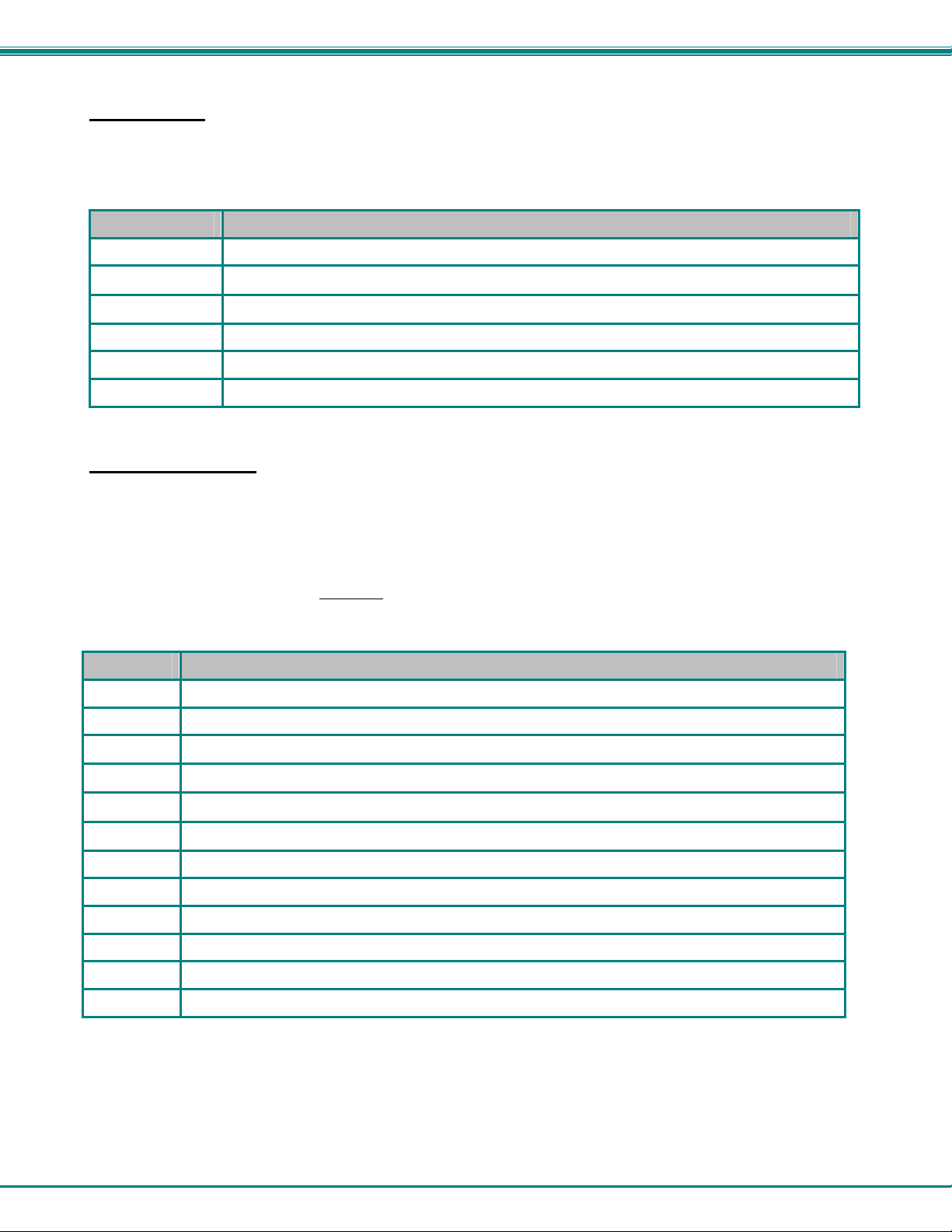
NTI NODEMUX MULTI-USER UNIVERSAL KVM SWITCH
Search Mode
Search mode allows the user to enter and maneuver through a list of CPU names. The best matching CPU name is selected. The
list of CPUs may also be searched for a specific (or similar) name. To enter SEARCH Mode, simply begin typing alphanumeric
characters. The following commands are valid when the search option has been invoked from Command mode.
Key Function
Backspace
↑
↓
Alphanumeric
Esc
Enter
Erase previous character in search name
Select previous port on OSD display
Select next port on OSD display
Add a character to the search string and select the best matching CPU name
Exit SEARCH mode, return to COMMAND mode
Switch to selected port
Maintenance Mode
Maintenance mode (press <Ctrl> - <M> from Command Mode menu) allows a user to customize the On Screen Display to their
requirements (see Figure 13 on page 19). Also, the share feature is turned OFF or ON from Maintenance Mode. The OSD
default for sharing is ON. In this mode, any user can access any CPU at any time (even share one). When sharing is disabled,
no one but the selected user can access that CPU. When sharing is enabled, and more than one person is attached to a CPU, it
is displayed on the main COMMAND Menu. The number that displays which user is connected to which port changes color (from
white to red), and the number shows how many
from within Maintenance mode.
Key Function
R
Reset all of the port names
users are connected to that particular port. The following commands are valid
L
↑
↓
→
←
T
S
A
Q
Enter
Esc
FYI: Based on different scan rates, the OSD window may appear in different areas of the monitor as different CPU ports
are selected. The Maintenance Mode functions allow placement of the window in a particular area of the monitor and it
will stay there when switched back to that particular CPU (as long as the parameters are saved before exiting).
Toggle between numeric and alphabetic listing of ports
Move On Screen Display (OSD) window up on monitor
Move OSD window down on monitor
Move OSD window to the right
Move OSD window to the left
Make OSD window taller
Make OSD window Shorter
Activate security or Administration mode
Logout ( if logon)
Save OSD window parameters for the CPU port currently connected ONLY.
Return to COMMAND mode
18
Page 23
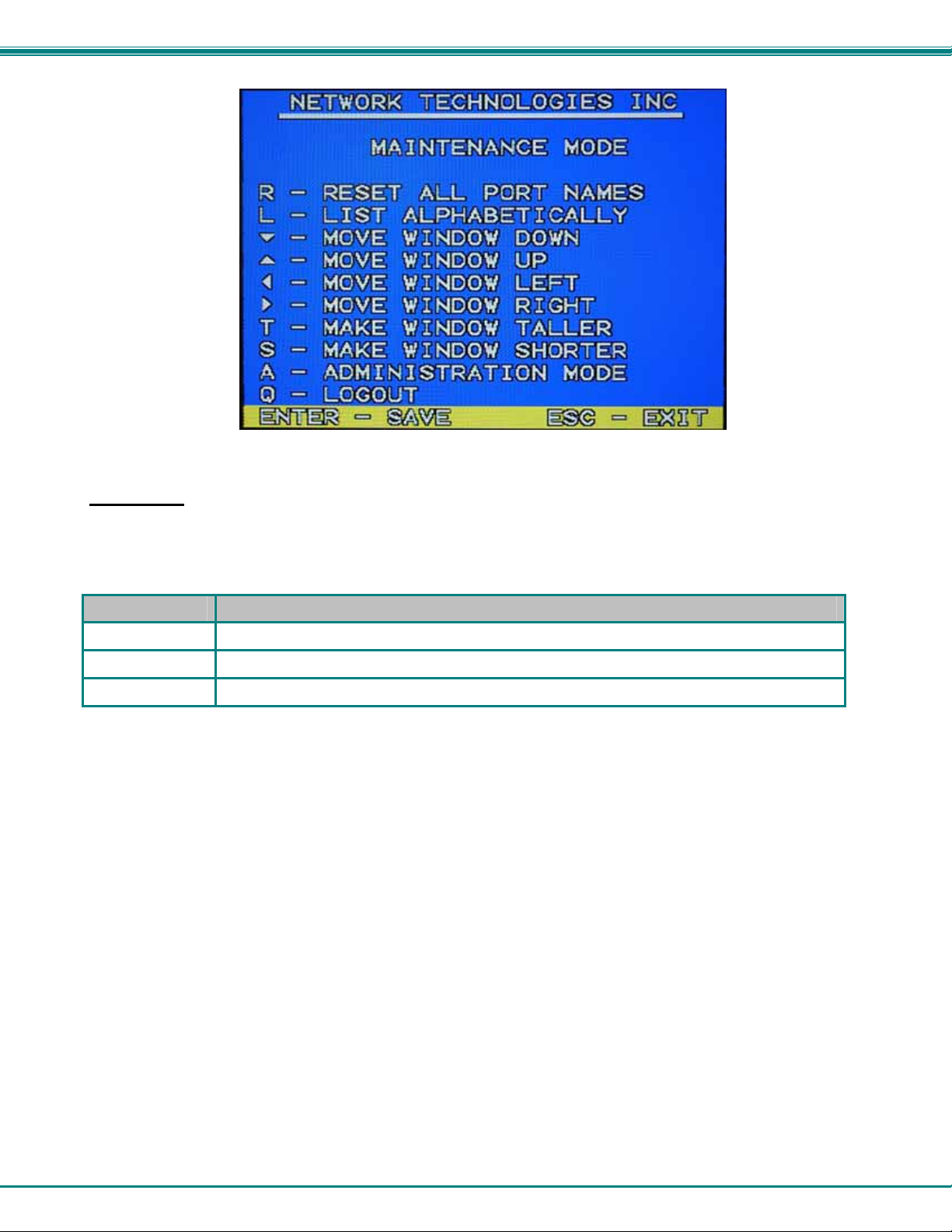
NTI NODEMUX MULTI-USER UNIVERSAL KVM SWITCH
Figure 13- Maintenance Mode menu
Help Mode
Help mode (press <F1>) displays a list of commands with a short explanation of their function. These lists are organized in pages
for several of the operating modes (i.e. COMMAND, EDIT, SEARCH, and ADMINISTRATION). The following options allow the
user to quickly obtain information on any command.
Key Function
Page Up
Page Down
Esc
View the previous page of help if available
View the next page of help if available
Exit HELP and return to previous mode
SUN DDC Configuration
(When connected to SUN with pgX32 or pgX64 video card)
To get a video image through the NODEMUX from a SUN CPU having the pgX32 or pgX64 video card, the SUN CPU must have
its video output configured manually. There are three ways to accomplish this:
1. Forced Resolution: Console
a. open a terminal session and su,
b. type # eeprom output-device=screen:r1024x768x70
c. REBOOT the CPU.
2. Forced Resolution: Super User
a. : Halt the machine
b. type ok setenv output-device screen:r1024x768x70
c. type ok reset2
3. Forced Resolution: Hot Plug Video
a. Unplug the monitor from the NTI switch
b. Unplug the NTI switch video cable from the CPU
c. Plug the monitor directly into the CPU
d. REBOOT the CPU
e. Unplug the monitor and recon nect to the NTI switch
f. Reconnect the NTI switch video cable to the CPU
19
Page 24
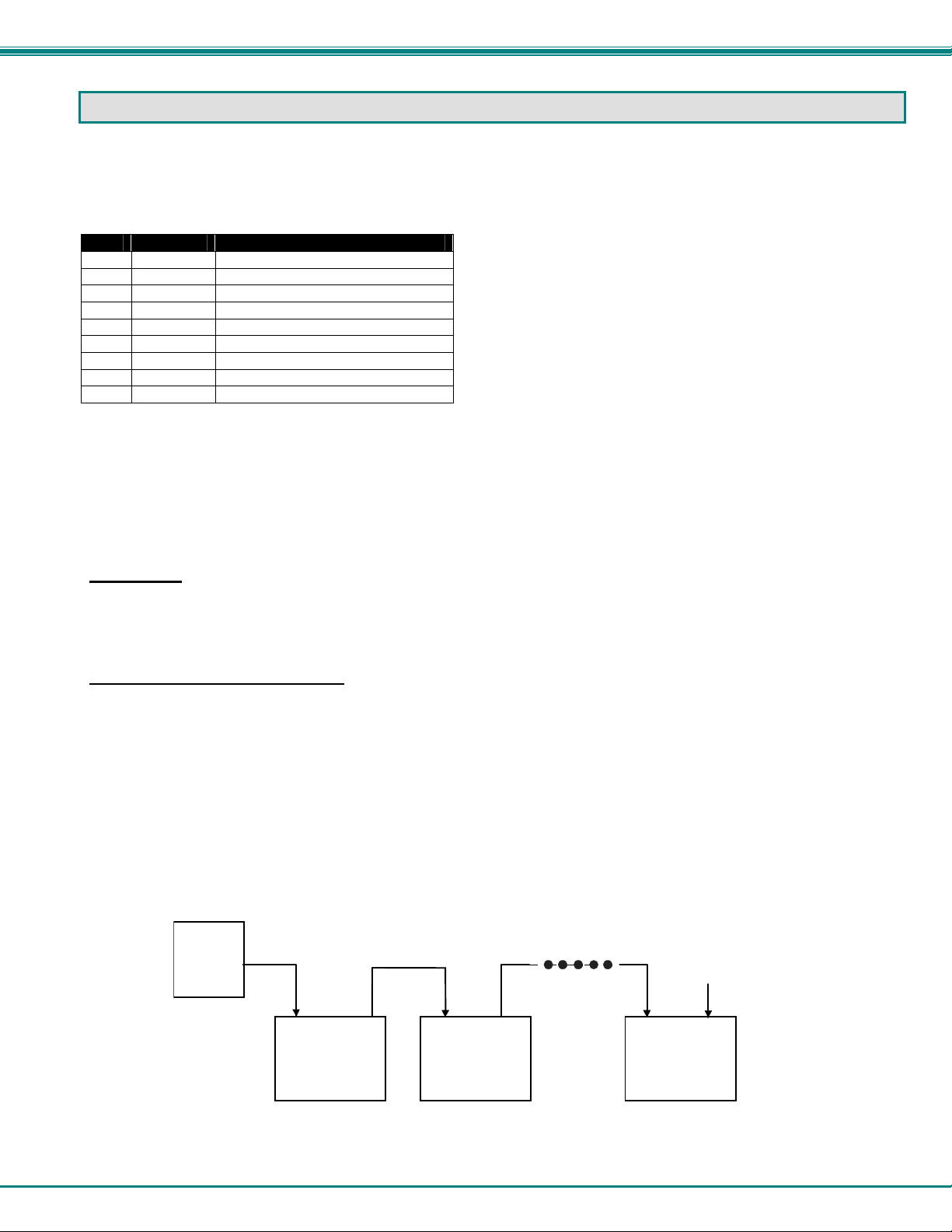
NTI NODEMUX MULTI-USER UNIVERSAL KVM SWITCH
RS232 CONTROL
Remote Connection
The RS232 Interface is designed to meet the RS232C standard and can be controlled from any CPU or other contro ller with an
RS232 communications port. The pin outs for the DB9 connector on the unit are as follows:
RS232 Connector (DB9 FEMALE)
PIN SIGNAL FUNCTION
1
None no connection
2 TXD Transmit Data (RXD at host)
3 RXD Receiv e Data (TXD at host)
4 DSR Data Set Ready
5 GND Signal Ground
6 DTR Data Terminal Ready
7 CTS Clear to Send
8 RTS Request to Send
9
none no connection
NOTE: Security must be disabled (see Administration Options on page 14) or user access granted (see System Access
List on page 15) on the port(s) to be selected by RS-232 control.
On the DB-9 female connector, pins 1 (DCD), 4 (DTR), and 6 (DSR) are shorted and pins 7 (RTS) and 8 (CTS) are shorted.
Therefore, CPU handshaking is bypassed and TXD and RXD are the only active signals . A straight through DB9 cable (not null
modem) will work for most CPUs. To daisy chain multiple units, the CPU drives the input port on the first unit and the output port is
connected to the input port on the next unit etc. The last unit will have a loop back plug installed in its RS232 OUT connector.
Baud Rate
The baud rate can be changed by selecting MENU on the front panel keypad. Then select 1 for SET BAUD RATE and select the
desired baud rate of 9600, 4800, 2400 or 1200. A data protocol of 8 data bits, no parity, and 1 stop bit is used for
communications.
Unit Address and Loop Back
To allow multiple units to be controlled from a single CPU port, the RS232 control interface is designed to allow "daisy chaining"
up to 15 units. By setting the appropriate unit address with the keypad, each unit can be given a unique address (1-15). Then the
unit will only respond to commands on the bus if its address is embedded in the command.
To set the unit address using the front panel keypad,
1. Press <MENU>
2. press <2> for “SET UNIT ADDRESS“
3. enter the address number (1-15)
4. press <ENTER>.
The "loop back" plug should be on the RS232 OUT connector on the last unit in the chain. If only one unit is being controlled, the
loop back plug should be on the RS232 OUT connector on that unit.
Host
CPU
RS232
Serial
Port
RS232
IN
Unit Address 1
RS232
OUT
NTI
SWITCH
RS232
IN
RS232
OUT
NTI
SWITCH
Unit Address 2
Loop back
Plug installed
RS232
IN
RS232
OUT
NTI
SWITCH
Unit Address 15
Figure 14- RS232 connection with "IN" and "OUT" ports
20
Page 25
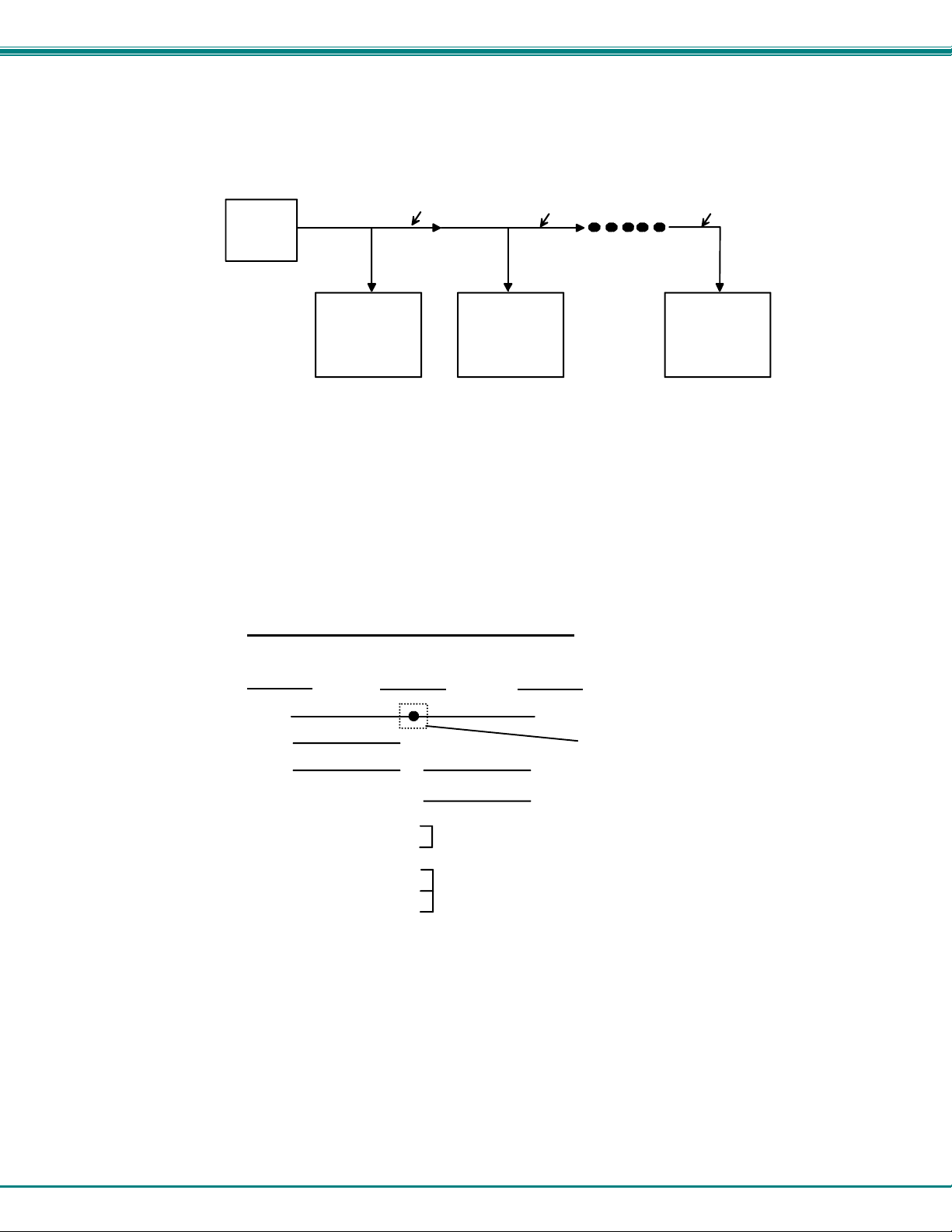
NTI NODEMUX MULTI-USER UNIVERSAL KVM SWITCH
Note: The RS232 connection on the switch may only have a single 9 pin "RS232" female connector. In this case, in
order to connect multiple NODEMUX units together, a Matrix-Y-1 cable must be used. (see Figure 15). No loop back
plug will be used with this configuration. See Figure 16 for the pinout of the Matrix-Y-1 cable.
CPU
RS232
Serial Port
RS232
NTI
SWITCH
First Unit
Matrix-Y-1
Matrix-Y-1 Matrix-Y-1
RS232
NTI
SWITCH
Second Unit
RS232
NTI
SWITCH
Last Unit
Figure 15- RS232 connection with Matrix-Y-1 cable
Wiring Schematic of Matrix-Y-1 cable
9D Female9D Male 9D Male
(Unit #1)
23
33
555
(Source)
(Unit #2)
Not connected to
source connector
22
7
Jumper
8
1
Jumpers
4
6
Figure 16- Matrix-Y-1 wiring schematic
21
Page 26

NTI NODEMUX MULTI-USER UNIVERSAL KVM SWITCH
RS-232 Command Protocol
Host controller commands supported by the unit are defined below.
RS-232 Command Protocol Quick Reference
Legend: (All numbers must be two digits)
SW : Switch (01-15) MM : Save Into Memory Bank (00-09)
BR : Baud Rate Code (12,24,48,96) LL : Load From Memory Bank (00-09)
OP : Output/User Port (01-MAXOUTPUTS) <CR>: Carriage Return (Hex 0xD)
IP : Input Port/CPU (01-MAXINPUTS)
Command String Good Response Description
CS SW,IP,OP *<CR> KVM Connect One User Port To CPU Port
CA SW,IP *<CR> KVM Connect All User Ports To CPU Port
RO SW,OP *<CR>IP<CR> KVM Read Connection For User Port
CC SW,MM *<CR>MM<CR> Save Matrix Connections Into Memory Bank
RC SW,LL *<CR>LL<CR> Restore Matrix Connections From Memory Bank
CB 00,BR None Change Baud Rate For All Switches
RS SW *<CR> Internal Reset
RV SW,00 *<CR>string\0<CR> Read NTI Version String
RU SW *<CR>IP,OP<CR> Read Unit Size
SS SW,00 *<CR> Disable Autostatus feature (see below)
SS SW,01 *<CR> Enable Autostatus feature (see below)
GO SW,OP *<CR>go
SW,OP,IP<CR>
GM SW,00 *<CR>go SW,OP:IP (all
ports)<CR>
If the syntax of a command is incorrectly entered, the command will be ignored or the switch will answer with a bad response
?<CR>.
Read connection of a User Port to CPU Port
Read connection matrix of all User ports
Autostatus
When Autostatus is enabled, any output-to-input connection change in the NODEMUX will cause an Autostatus message to b e
sent via RS232 to the administrator. The format of the message would be "pc SW,OP:IP<CR>"
Example of an Autostatus message:
pc 01,01:04<CR>
which means "At the switch with unit address 01, the output (01) has changed connection to input 04."
Notes: Message to the administrator will be delayed by any RS232 traffic being received by the switch from the
administrator.
Autostatus must be disabled before using SerTest or the Matrix Switcher's Control Program (page 20).
By default, Autostatus is disabled and must be manually enabled. Autostatus is also disabled any time the power to the
NODEMUX is interrupted.
22
Page 27

NTI NODEMUX MULTI-USER UNIVERSAL KVM SWITCH
Matrix Switcher's Control Program For Windows 9X, NT, 2000 and XP
The Matrix Switcher's Control Program is an easy and powerful graphical program that controls NTI matrix switches through an
RS232 interface. The Matrix Switcher's Control Program is included on the CD packa ged with the NODEMUX. The Matrix
Switcher's Control Program is downloaded by clicking on the link "Download Matrix Switcher's Control Program" found on the
webpage the opens when the CD is inserted into the CDROM drive.
To install the Matrix Switcher's Control Program after downloading
1. Locate the Setup.exe in the directory the program was downloaded to an d double-click on it
The Matrix Switcher's Control Program performs best on monitors set to a screen resolution of at least 800 X 600. Instruction for
using the Matrix Switcher’s Control Program is available by opening "MSCP Help" in the "NTI" program group once the program
has been installed and is open on the screen.
To open "MSCP Help" from the Windows desktop
1. Click on START
2. Click on PROGRAMS
3. Click on NTI
4. Click on MSCP Help
2. Follow the instructions on the screen
23
Page 28

NTI NODEMUX MULTI-USER UNIVERSAL KVM SWITCH
SerTest- RS232 Interface Test Program
This software allows a user to test the functions of an NTI server switch, matrix switch or Multi-user/Multi-platform switch RS232
interface. The program SerTest along with the Matrix Switcher's Control Program is installed from the CD packaged with this
switch. SerTest generates a main menu with the selections described below:
Main Options
• Matrix Operations
• Ethernet Operations
• Setup Options
• About SerTest
Matrix Operations
Key Selection Description
1) Connect Output/User to an Input/CPU - connect an output to an input
2) Connect All Outputs/Users to an Input/CPU - connect all outputs to an input
3) Connect Audio Output/User to an Input/CPU - connect an output to an input (audio ports only)
4) Connect All Audio Outputs/Users to an Input - connect all outputs to an input (audio ports only)
5) Change Mute Status for Audio Output/User (not
applicable to this unit)
6) Change Volume for Audio Output/User (not
applicable to this unit)
7) Read Connection for Video Output/User -read the connection of a specific video output
8) Read Connection for Audio Output/User -read the connection of a specific audio output
9) Read Mute and Volume for Audio Output/User - read the volume and the mute status of the specified output (audio
a) Save I/O Connections into Unit Memory -save the connections into switch memory bank
b) Restore I/O Connections from Unit Memory -restore the connections from switch memory bank
c) Change All Units Baud Rate ( 9600/COM1:) -change RS-232 Baud rate of all switches
d) Reset Unit - send a reset command to the switch
e) Reset All Units - send an internal reset command to all switches
f) Read Unit Size - read the switch size (number of inputs and outputs)
g) Read Unit Version/Revision String -read a string containing the switch version, type, and size
h) Save All Units I/O Connections into Units
Memory
i) Restore All Units I/O Connections from Units
Memory
Selections in the "Key" column that are gray are not applicable to this product.
- send commands to the matrix unit.
- set Ethernet connection variables (not applicable to this product)
- set COM port, baud rate, and unit address
- display the program version
- mute or un-mute the Audio port output
- change Audio port output volume
ports only)
-the current baud rate and serial port are displayed in parentheses
- the current unit address is displayed in parentheses
-save the connections into switch memory bank, command for all
switches
-restore the connections from switch memory bank, command for all
switches
24
Page 29

NTI NODEMUX MULTI-USER UNIVERSAL KVM SWITCH
Setup Options
Key Selection Description
1) select Com por t current:
(COM1:)
2) select Baud rate current:
(9600)
3) set unit Addres s current:
(1)
For any selection that requires user input, the user is prompted. When commands are sent to the matrix unit, the command string
and matrix unit responses are echoed to the screen. All commands generated by the program are formatted according to the
information provided in sections above. If any transmission problems are detected, an error message is displayed.
Press <Esc> or <Enter> to back out to the main menu and press again to exit.
- select PC serial port
- the current PC serial port is displayed in parentheses
- select PC serial port baud rate
- the current baud rate is displayed in parentheses
- select the unit address
- the current address is displayed in parentheses
RMTEST-RS232 Interface Test Program
This software allows a user to test the functions of an NTI server switch, matrix switch or Multi-user/Multi-platform switch RS232
interface. The RMTEST program is automatically loaded when installing the MATRIX SWITCHER'S CONTROL PROGRAM as
described above. The RMTEST program, located in the NTI program group, generates a main menu with the 3 selections
described below:
Main Options
1. Matrix Options - send commands to the matrix unit.
2. Setup Options - set COM port, baud rate, and unit address
3. Quit - quit the program
If Matrix Options is selected, the following menu, which has 7 options, is displayed:
Matrix Options
1. Reset single unit - reset single matrix to power-up defaults (matrix switch only)
2. Reset all units - reset all daisy chained matrix units (matrix switch only)
3. Change single output - connect an input to one output
4. Change all outputs - connect an input to all outputs
5. Read single output - read which input is connected to an output
6. Read unit size - read how many inputs and outputs the unit has
7. Return to main menu - go back to the MAIN OPTIONS menu
The Setup Options main menu selection only needs to be executed if the switch's baud rate or unit address have been changed
from the factory defaults ( 9600 baud, and unit address = 1). When this option is selected, the following menu, which has 4
options, is displayed:
Setup Options
1. Set COM port (default = COM1) - set port to COM1-COM3
2. Set baud rate (default = 9600) - set baud rate (see interface manual for supported baud rates)
3. Set unit address (default = 01) - set the unit address (if multiple units are daisy-chained)
4. Return to main menu - Go back to the MAIN OPTIONS menu
For any selection that requires user input, the user is prompted. When commands are sent to the matrix unit, the command string
and matrix unit responses are echoed to the screen. All commands generated by the program are formatted according to the
information provided in the sections above. If any transmission problems are detected, an error message is displayed.
25
Page 30

NTI NODEMUX MULTI-USER UNIVERSAL KVM SWITCH
KEYBOARD MAPPING
The keyboard configuration of each CPU is saved in the NTI Switch. For example, if the CPU attached to Port 4 had CAPS LOCK
and NUM LOCK selected the last time that CPU was accessed, then they will automatically be set when that CPU is accessed
again.
Key Equivalents
Using the chart below, find the character needed to be typed on the CPU being accessed, then follow the row across for the
equivalent on the keyboard device being used. (See Fig. 10 on p ag e 27 for reference.)
PS/2 101 WINXX SUN Keyboard
L-Ctrl L-Ctrl L-Ctrl
L-Alt L-Alt L-Alt
R-Ctrl R-Ctrl Compose
R+Alt R+Alt/Aplcn Alt-Graph
SB+Alt Logo Meta
SB+RT Arrow SB+RT Arrow Power
SB = Space Bar
L and R = Left and Right keys when two keys are marked the same on a keyboard.
SUN's Startup Keys
With a Sun keyboard attached to the switch, the following emergency startup keys are supported:
Key Function Key Function
Stop Bypass POST Stop-F Enter Forth on TTYA instead of probing
Stop-A Abort Stop-N Reset NVRAM contents to default values
Stop-D Enter diagnostic mode
This switch will also support other startup commands not listed above.
SUN’S 14 EXTRA KEYS
Use the chart below to type SUN’s additional 14 keys using a PS/2 101 or a WIN95 keyboard (SB= Space Bar)
PS/2,Win,Mac
Keyboards
SB+F1 Stop (L1) SB+F8 Paste (L8)
SB+F2 Again (L2) SB+F9 Find (L9)
SB+F3 Props (L3) SB+F10 Cut (L10)
SB+F4 Undo (L4) SB+F11 Help
SB+F5 Front (L5) SB + UP Arrow Vol +
SB+F6 Copy (L6) SB + DOWN Arrow Vol SB+F7 Open (L7) SB + LEFT Arrow Mute
Sun Extras PS/2,Win,Mac
Keyboards
Sun Extras
26
Page 31

NTI NODEMUX MULTI-USER UNIVERSAL KVM SWITCH
Esc
~
`
Tab
Caps Lock
Ctrl Alt
Esc
~
`
Tab
Caps Lock
Shift
Ctrl Alt
Help
Again
Stop
Undo
Props
Copy
Front
Open
Paste
Find Cut
Alt
101 Keyboard
F1 F2 F3 F4 F5 F6 F7 F8 F9 F10 F11 F12
Alt
Windows Logo Key
Windows Logo Key
Windows Keyboard
Esc
Tab
Caps Lock
Shift
Ctrl Alt
Meta Key Meta Key
SUN Keyb oard
Backspace
Enter
ShiftShift
Ctrl
Backspace
Enter
Shift
Ctrl
Application Key
Backspace
Enter
Shift
Compose
Alt
Graph
Print
Screen
SysRq
Scroll
Lock
Pause
Break
Num
Lock
Num
Lock
Num
Lock
Enter
Enter
Enter
Power
key
Figure 17- Keyboard key layouts
27
Page 32

NTI NODEMUX MULTI-USER UNIVERSAL KVM SWITCH
TROUBLESHOOTING
PROBLEM SOLUTION
• No video • Check all cable connections on video source and switch.
• No video when connected to
SUN w/pgX32 or pgX64 video
card
• Cannot connect to other
CPU ports
• No DDC support in switch. See page 19 for SUN DDC
CONFIGURATION
• Make sure user NTI keyboard adapter cable is connected, even if no
keyboard is attached (such as a VKTINT-1). (See FYI on page 8, after
item 2.)
SPECIFICATIONS
Video Connectors 15HD female
Video Resolution 1900 x 1200 (max.)
Video Support SVGA, XGA, VGA multi-scan monitors
Video Bandwidth 150 Mhz
Keyboard/Mouse connectors Female 8 pin miniDIN female
• Compatible with all standard 2-button PS/2 mice as well as the following:
• Microsoft IntelliMouse®
• Logitech (and other) 3-button mice.
• Alps glidepoint touchpad (extended functions-i.e. tapping, etc.-are not supported).
• Cirque Glidepoint touchapd.
Mouse Compatibility
Keyboard Compatibility
CPU connectors Female pin 8 miniDIN
CPUs supported
RS232 Connector Male DB9
Power required 110 or 220 VAC @ 50-60 Hz at less than 25 watts.
Fuse Protection 2A, 240V
Regulatory approval CE (except model ST-2x2-UDT)
• IBM Scroll Point mouse (extended stick functions are not supported).
• Kensington Orbit trackball.
• Logitech 2-button wheel mouse.
• Microsoft Ballpoint mouse.
• SUN 3-button mice are supported. Wheel button on IntelliMouse emulates SUN's third
mouse button.
• PS/2 (using a VKTINT-1)
• Legacy SUN
• PS/2 platform computers, including laptops, HP 9000, Silicon Graphics and IBM
RS6000.
• SUN, including ULTRAs, SUN Blade 100, SUN Blade 1000, SUN Fire™ 280R, SUN
Fire V20z and SUN Ray™ (using NTI's USB-SUN adapter).
28
Page 33

NTI NODEMUX MULTI-USER UNIVERSAL KVM SWITCH
INDEX
Administration mode, 13
Administration Options, 14
Autostatus, 22
baud rate, 20
cable selection guide, 10
Command Mode, 16
CPUs supported, 1
Edit mode, 17
enable security, 12
Fuse Holder, 5
Help mode, 19
Installation, 7
Interface cables, 4
keyboard configuration, 26
keyboards supprted, 2
Keypad control, 11
loop back plug, 20
Maintenance mode, 18
materials supplied, 3
Matrix Switcher's Control Program, 23
Matrix-Y-1 cable, 21
mice supported, 1
monitors supported, 2
OSD, 12
password, 12
Port status mode, 14
rack mounting, 6
RMTEST, 25
RS232 command protocol, 22
RS232 Interface, 20
Search mode, 18
Security option, 12
SerTest, 24
Specifications, 28
System access list, 15
Troubleshooting, 28
unit address, 20
User login mode, 13
user name, 12
User name list, 15
WARRANTY INFORMATION
The warranty period on this product (parts and labor) is two (2) years from the date of purchase. Please contact Network
Technologies Inc at (800) 742-8324 (800-RGB-TECH) or (330) 562-7070 or visit our website at www.networktechinc.com for
information regarding repairs and/or returns. A return authorization number is required for all repairs/returns.
Man044 Rev 3-9-07
29
