Network Technologies ST-C6USBH-300, ST-C6USBHU-300, ST-C6USBH-IR-300, ST-C6USBHU-IR-300 Operating Manual
Page 1
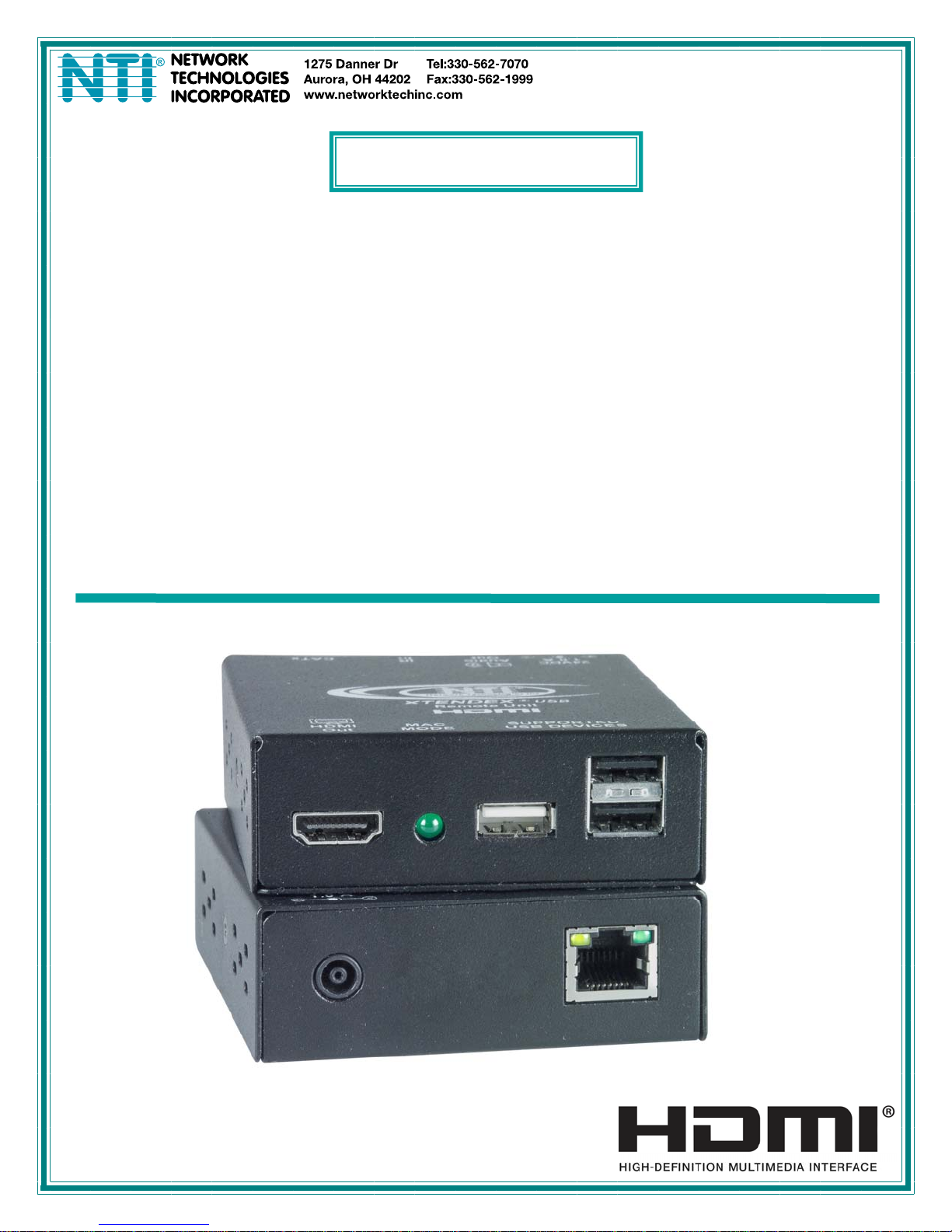
®
XTENDEX
Series
ST-C6USBH-300
ST-C6USBHU-300
ST-C6USBH-IR-300
ST-C6USBHU-IR-300
300 FOOT USB, HDMI AND IR EXTENDER
Installation and Operation Manual
ST-C6USBHU-300 Local and Remote Unit
MAN134 Rev Date 7/13/2011
Page 2
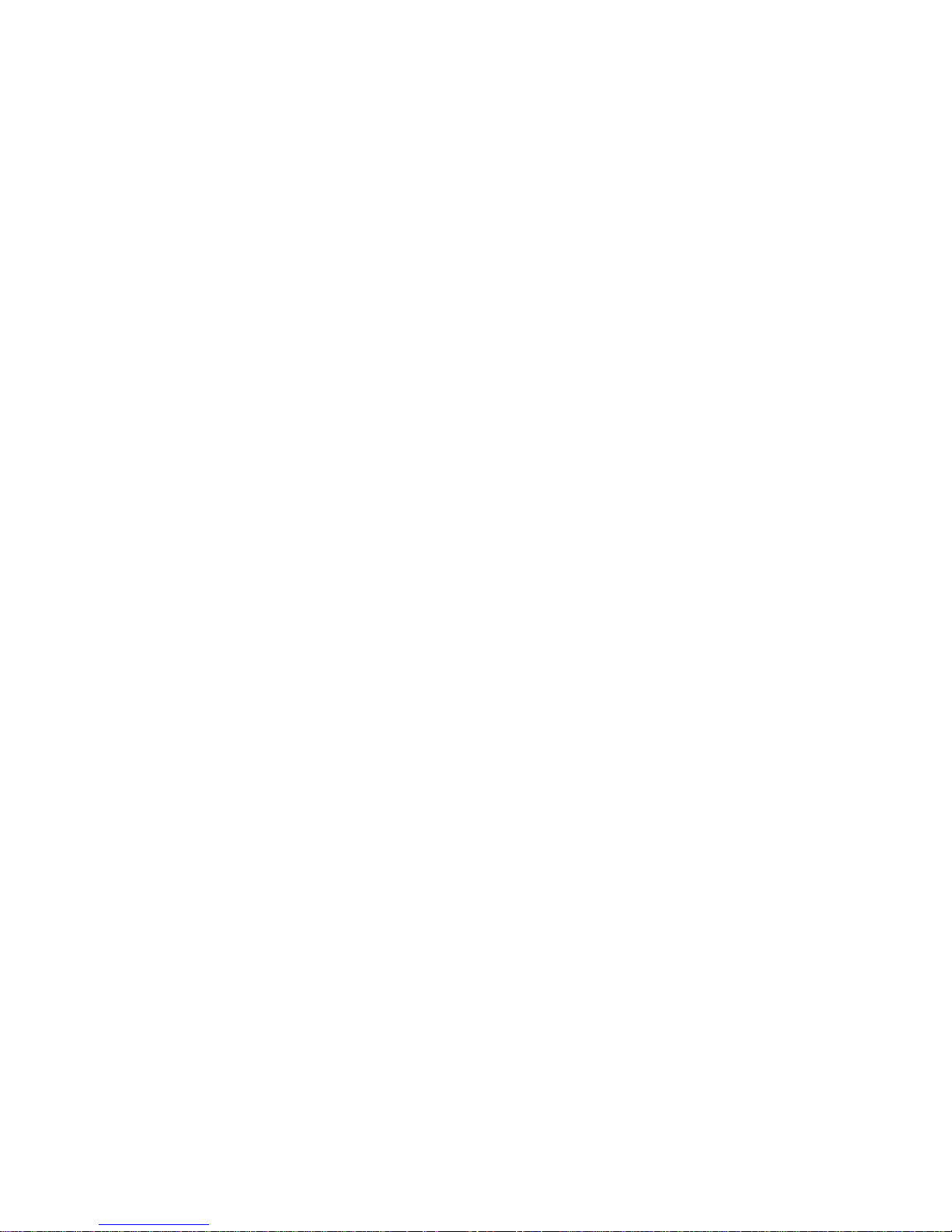
TRADEMARK
XTENDEX is a registered trademark of Network Technologies Inc in the U.S. and other countries.
COPYRIGHT
Copyright © 2008,2011 by Network Technologies Inc. All rights reserved. No part of this publication may be reproduced, stored
in a retrieval system, or transmitted, in any form or by any means, electronic, mechanical, photocopying, recording, or otherwise,
without the prior written consent of Network Technologies Inc, 1275 Danner Drive, Aurora, Ohio 44202.
CHANGES
The material in this guide is for information only and is subject to change without notice. Network Technologies Inc reserves the
right to make changes in the product design without reservation and without notification to its users.
Note: CATx connection cable used between NTI XTENDEX Series Local and Remote or any XTENDEX Series products
should not be run underground, outdoors or between buildings.
WARNING: Outdoor or underground runs of CATx cable could be dangerous and will void the warranty.
i
Page 3
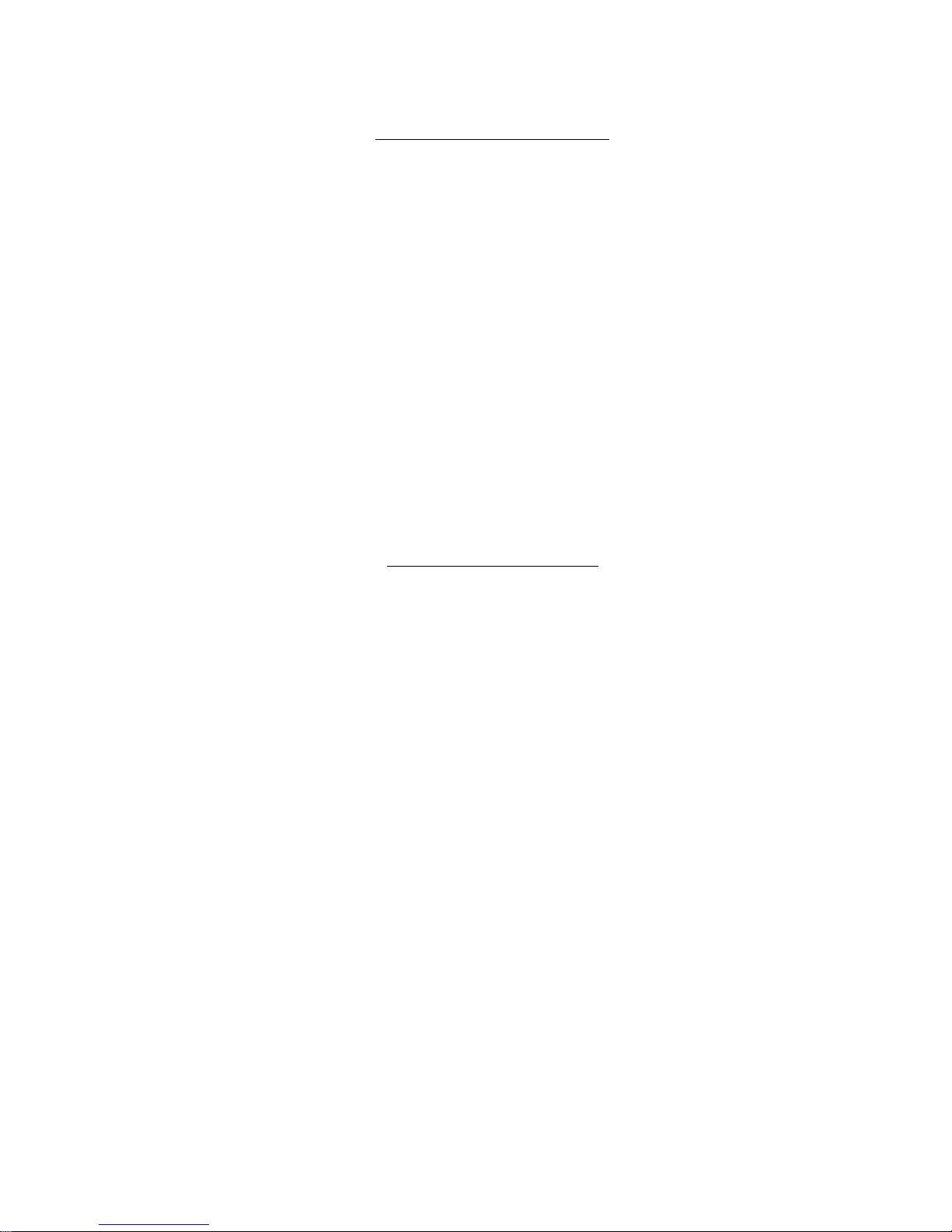
TABLE OF CONTENTS
Introduction...................................................................................................................................................................... 1
Materials.......................................................................................................................................................................... 2
Connectors and LEDs ..................................................................................................................................................... 3
Limitations ....................................................................................................................................................................... 4
Preparation for Installation ..............................................................................................................................................4
Installation ....................................................................................................................................................................... 5
Installing The Remote Unit .......................................................................................................................................... 5
Installing The Local Unit ..............................................................................................................................................6
Connect the CATx Cables ...........................................................................................................................................6
Plug-in and Boot Up..................................................................................................................................................... 7
Infrared Control ...............................................................................................................................................................8
MAC Mode....................................................................................................................................................................... 9
Technical Specifications................................................................................................................................................ 10
Interconnection Cable Wiring Method ........................................................................................................................... 11
Troubleshooting............................................................................................................................................................. 12
Warranty Information..................................................................................................................................................... 12
TABLE OF FIGURES
Figure 1- Connect the extended components to the Remote Unit .....................................................................................................5
Figure 2- Connect the XTENDEX Local Unit to the source................................................................................................................ 6
Figure 3- Connect CATx cable........................................................................................................................................................... 6
Figure 4- Connect the AC adapter to either the Remote Unit or the Local Unit .................................................................................7
Figure 5- Connect IR Emitter and Receiver (models with IR support only)........................................................................................ 8
Figure 6- MAC LED ...........................................................................................................................................................................9
Figure 7- View looking into RJ45 female.......................................................................................................................................... 11
ii
Page 4
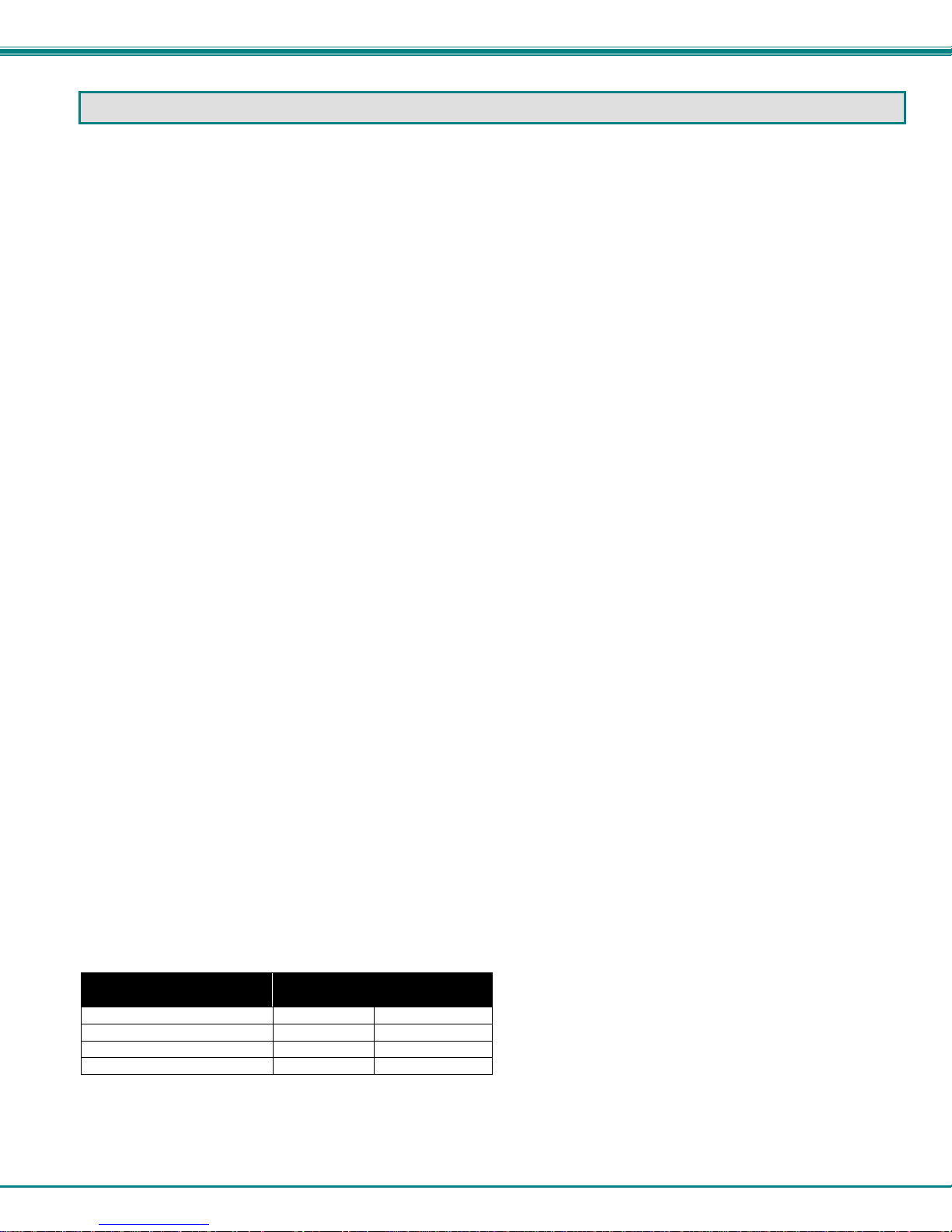
NTI XTENDEX 300 Foot HDMI and IR Extender
INTRODUCTION
The XTENDEX Series ST-C6USBH-300 CAT6 HDMI Extender (XTENDEX) provides remote KVM (USB keyboard, USB mouse
and HDMI monitor) access to a USB computer up to 300 feet over CAT5e/6/6a/7 cable. Each extender consists of a local unit that
connects to a USB computer and a remote unit that connects to an HDMI monitor and USB keyboard and mouse as much as 300
feet away via Category 5e,6, 6a or 7 twisted-pair cable.
The XTENDEX Series Extender is extremely simple to install and has been thoroughly tested to insure reliable performance.
Through the use of CAT5e/6/6a/7 (CATx) cable it is possible to economically increase the flexibility of a computer system. Here
are some of the features and ways this can benefit any workplace:
• Transmits all signals over one CATx cable.
• Supports HDTV resolutions to 1080p and computer resolutions to 1920x1200 (WUXGA).
• HDMI features supported:
o 12-bit Deep Color
o xvYCC.Color Space
o Dolby TrueHD, DTS-HD Master Audio, Dolby Digital, and DTS
o Bandwidth up to 225 MHz (6.75 Gbps)
o Support for CEC (consumer electronic control) compatible devices.
o Lip Sync
• HDCP compliant.
• Supports the DDC2B protocol.
• High quality, rugged steel construction with durable powder coat finish.
• Keyboard and mouse are hot-pluggable.
• Keep-alive keyboard/mouse emulation for flawless operation.
• Only one power supply is necessary. (Power supply can be connected to either the local or remote unit.)
Available with optional Infrared Remote (IR) extension and/or additional USB 2.0 (low/full speed) port. (ST-C6USBHU-IR-300)
• Full IR control of HDMI source from remote HDTV using existing source remote control.
• For the additional USB port on the remote unit, use to connect a 3M or Elo USB touch screen monitor, NEC Multisync
E222W touch screen monitor, CAC card reader, SMART Board™ interactive whiteboard, SMART Podium™ interactive
pen display, or Motorola Symbol LS3408 bar code scanner.
Model Extra USB
Port
ST-C6USBH-300 N N
ST-C6USBHU-300 Y N
ST-C6USBH-IR-300 N Y
ST-C6USBHU-IR-300 Y Y
IR Extension
1
Page 5
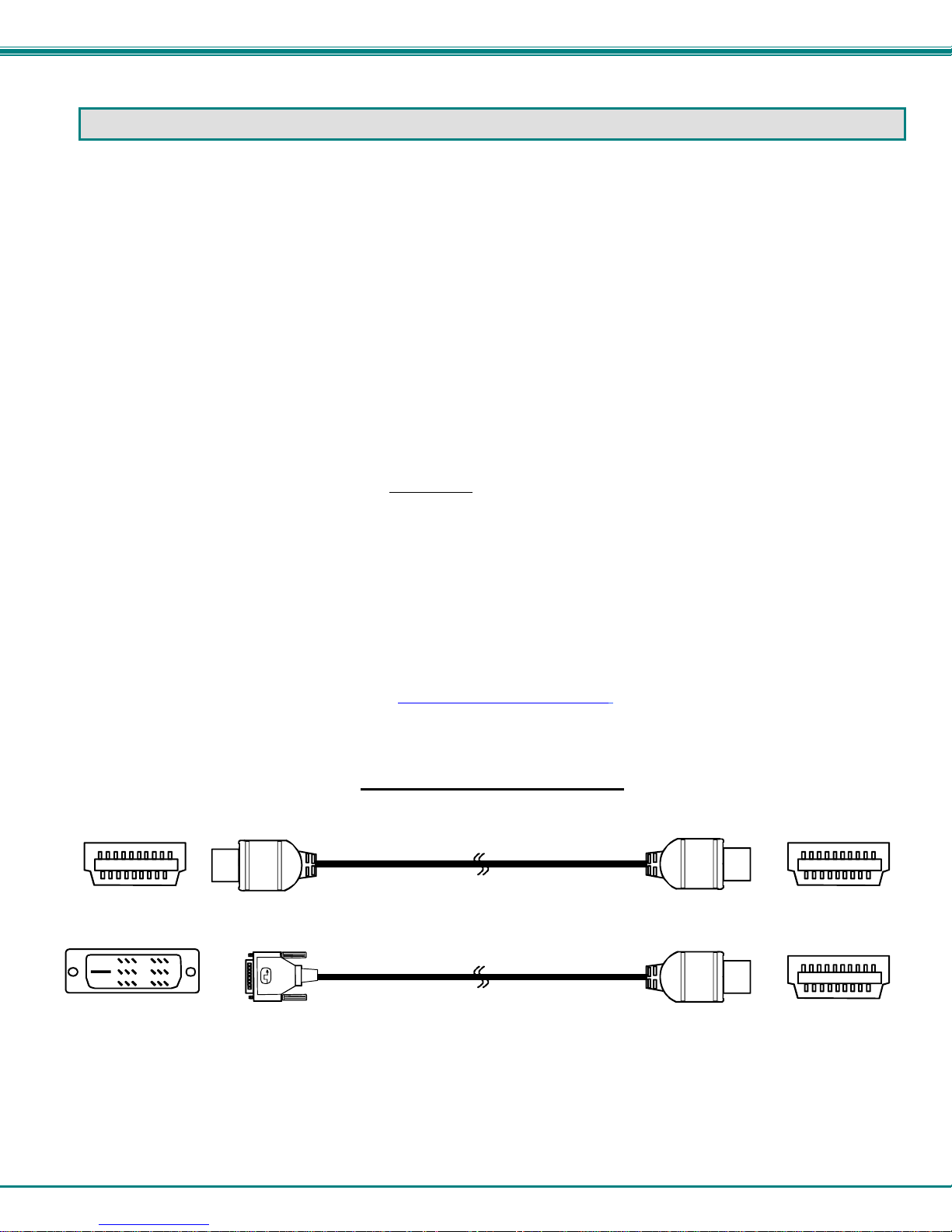
NTI XTENDEX 300 Foot HDMI and IR Extender
MATERIALS
Materials Included with ST-C6USBH-300 kit:
9 NTI XTENDEX Local Unit
9 NTI XTENDEX Remote Unit
9 1-HDMI-3-MM 3 foot male-to-male HDMI video cable
9 1-USB2-AB-1M-5T 1 meter USB Type A male-to-USB Type B male cable
9 1-100VAC to 240VAC at 50 or 60Hz-24VDC/1.0A AC Adapter
9 1- Power Cord- country specific
9 This manual
Additional Materials Included with ST-C6USBH(U)-IR-300 kit:
9 3 Foot IR-EMITTER (IR-EMTR-3)
9 3 Foot IR-RECEIVER (IR-RCVR-3)
Additional Materials Included with Modular Local Unit:
9 3 Foot IR-EMITTER (IR-EMTR-3) (Models with dual HDMI include 2pcs of IR-EMITTER)
Additional materials may be required but are not supplied:
¾ CAT5e solid/stranded UTP ; 6/6a solid UTP; CAT7 solid STP (CATx) twisted-pair cables terminated with RJ45 connectors
wired straight thru- pin 1 to pin 1, etc. (see page 11 for proper EIA/TIA 568 B wiring method)
¾ HDMI male-male cable to connect a HDMI source or display (Order NTI # HDMI-xx-MM where xx=3, 6, 9,14,20,30,
50,75,100 and 150 foot cable).
¾ DVI-D male to HDMI-A male single link cable to connect a DVI source or display (Order NTI # DVI-HDMI-xx-MM where xx=3,
6, 10, or 15 foot cable)
Always use the shortest possible cable for best performance.
Contact your nearest NTI distributor or NTI directly for all of your KVM needs at 800-RGB-TECH (800-742-8324) in US & Canada
or 330-562-7070 (Worldwide) or at our website at http://www.networktechinc.com
DVI Cables available from NTI
and we will be happy to be of assistance.
HDMI Type A
Male
HDMI-A-Male
(3,6,9,14,20,30,50,75,100 and 150 foot cables available)
DVI-D-Male
DVI-D-Male
HDMI-xx-MM
DVI-HDMI-xx-MM
(3,6,10 and 15 foot cables available)
2
HDMI-A-Male
HDMI-A-Male
HDMI Type A
Male
HDMI Type A
Male
Page 6

NTI XTENDEX 300 Foot HDMI and IR Extender
CONNECTORS AND LEDS
#
LABEL CONNECTOR DESCRIPTION
1 24VDC- 1.0A
2 IR Out
3 CATx
4 Yellow LED -- traffic indicator- illuminates when there is communication between the
5 Green LED -- power indicator- illuminates when power has been supplied to the unit
6 HDMI In
7 USB CPU
8 IR In
9 HDMI Out
10 MAC MODE --
11 SUPPORTED USB
DEVICES
1.0mm Power Jack connection jack for the AC adapter (only the Local or the Remote Unit
3.5mm Stereo Jack for connecting the IR Emitter (models with IR support only)
RJ45 connector for connecting the CAT5e/6/6a/7 cable between the Local and Remote
HDMI female video
connector
USB Type B female for connecting a USB port from the computer for keyboard and mouse
3.5mm Stereo Jack for connecting the IR Receiver (models with IR support only)
HDMI female video
connector
USB Type A female for connection of a USB Keyboard and Mouse (2 Port Models).
needs to be powered, not both
units
local and remote units.
for connecting an HDMI cable between the Local Unit and the video
source
control
for connecting the remote display device
LED that will illuminate when the extender is configured to connect to a
MAC CPU (see page 9)
When extra port (3 total) is present a USB touch screen monitor,
interactive whiteboard, or CAC card reader may be connected
)
3
Page 7

NTI XTENDEX 300 Foot HDMI and IR Extender
LIMITATIONS
• The use of CAT5e or of any stranded cabling will reduce the maximum distance and resolution.
PREPARATION FOR INSTALLATION
• Locations should be chosen for the monitor that also has space to connect the Remote unit within the distance provided by
the cables. If extension cables are needed, contact NTI for the cables required.
• The CATx cables must be run to the locations where the Remote and Local units will be connected. Be careful to route the
cables away from any sources of magnetic fields or electrical interference that might reduce the quality of the video signal
(i.e. AC motors, welding equipment, fluorescent lighting, etc.).
• All cables should be installed in such a way that they do not cause stress on their connections to the equipment. Extended
lengths of cable hanging from a connection may interfere with the quality of that connection. Secure cables as needed to
minimize this.
• Properly shut down and disconnect the power from the video source and monitor to be separated. If other equipment is
involved whose connections are being interrupted, be sure to refer to the instruction manuals for that equipment for proper
disconnection and reconnection procedures before proceeding.
4
Page 8

NTI XTENDEX 300 Foot HDMI and IR Extender
INSTALLATION
Installing The Remote Unit
1. Position the Remote Unit such that the CATx cable, the monitor cable(s), and device cables can each reach the
Remote Unit without putting strain on the cables.
2. Connect a HDMI-xx-MM (or DVI-HDMI-xx-MM cable depending upon what connector your display will accept) to the
female HDMI video connector labeled "HDMI Out" on the Remote Unit.
3. The keyboard and mouse cables can be plugged into the USB ports.
4. If your monitor is a touchscreen monitor with USB interface, and if you have an XTENDEX model with extra USB port
(as seen below), the USB cable from the monitor can be connected to one of the USB ports. This extra port can
also be used to connect a Whiteboard or CAC reader.
Note: Only models with the extra USB port present (models ST-C6USBHU-300 or ST-C6USBHU-IR-300) will support the
use of a touchscreen monitor, CAC reader, or Whiteboard.
Figure 1- Connect the extended components to the Remote Unit
5
Page 9

NTI XTENDEX 300 Foot HDMI and IR Extender
Installing The Local Unit
1. Connect an HDMI-3-MM (supplied) or DVI-HDMI-xx-MM cable (page 2) between the CPU and the "HDMI In" connector on the
Local Unit.
2. Connect a USB2-AB-1M-5T USB cable (supplied) between a USB port on the CPU and the “USB CPU” connector on the Local
Unit.
Figure 2- Connect the XTENDEX Local Unit to the source
Connect the CATx Cables
Connect the CATx cable between the “CATx” ports on the Local
and Remote Unit. (See Figure 3) When properly inserted the
cable ends should snap into place.
!
WARNING: Never connect the XTENDEX to an
Ethernet card, Ethernet router, hub or switch or other
Ethernet RJ45 connector of an Ethernet device. Damage to
devices connected to the Ethernet may result.
Figure 3- Connect CATx cable
6
Page 10

NTI XTENDEX 300 Foot HDMI and IR Extender
Plug-in and Boot Up
1. Plug the power cord from the monitor into the power outlet.
Connect an AC adapter power connector to the 24VDC port on either the Remote Unit or the Local Unit. Plug the AC
2.
adapter into a power outlet. The green LED on the RJ45 connector of both the Remote and Local Units should illuminate,
indicating that a proper power connection has been made to them. (See Figure 4)
3. Turn ON the CPU and monitor. The yellow LED on both the Local and Remote Units should illuminate. The CPU, monitor ,
keyboard and mouse should each react as if directly connected to each other.
The AC adapter can be
connected to either
Local Unit OR the
Remote Unit to make the
XTENDEX function
the
Figure 4- Connect the AC adapter to either the Remote Unit or the Local Unit
7
Page 11

NTI XTENDEX 300 Foot HDMI and IR Extender
INFRARED CONTROL
Model ST-C6USBH(U)-IR-300 includes ports for connecting an infrared emitter and receiver (included) to work in conjunction with
the IR remote control used to operate the CPU. Connect the receiver to the “IR IN” port on the Remote Unit and the emitter to
the “IR OUT” port on the Local unit. Position the end of the receiver such that the signal from the remote control can easily reach
the IR sensor. Position the end of the emitter such that the extended signal can be sent to the CPU.
Note: The IR Emitter and Receiver work within a frequency range of 33-40kHz. Check the
specifications for the device you are extending to make sure the XTENDEX will work with it.
3.5MM Stereo Plug
3.5MM Mono Plug
IR Receiver
IR-RCVR-3
IR Emitter
IR-EMTR-3
Figure 5- Connect IR Emitter and Receiver (models with IR support only)
8
Page 12

NTI XTENDEX 300 Foot HDMI and IR Extender
MAC MODE
MAC Mode enables the user to connect the Local Unit to a MAC CPU. MAC Mode configures the Local Unit for passing mouse
information to the MAC CPU. This is useful when the user wants to use mouse drivers provided by the mouse vendor, which
allows the use of programmable functions for each mouse button. The Local Unit can be configured whenever necessary.
NOTE: When the port is connected to a PC or SUN CPU, MAC Mode should be OFF (the default setting).
To do this;
1. Enter Command Mode. (Simultaneously press the left and right <Shift> keys on the keyboard. The keyboard LEDs
will illuminate.)
2. If a MAC CPU is connected, press the <M> key. The keyboard LEDs will momentarily flash and the “MAC” LED on the
Remote Unit will illuminate to indicate MAC Mode is ON. (See Figure 6)
3. To reconnect the XTENDEX to a SUN or Windows CPU (the default setting) , enter Command Mode again and press
the <M> key again and the “MAC” LED will go OFF.
4. Press <Esc> at any time to exit Command Mode.
Figure 6- MAC LED
After setting, the configuration is stored in memory and will be retrieved whenever the XTENDEX is powered ON.
9
Page 13

NTI XTENDEX 300 Foot HDMI and IR Extender
TECHNICAL SPECIFICATIONS
Video
Video Compatibility PC Resolution up to 1920x1200 @60Hz / HDTV resolution up to 1080p @60Hz
Video Connectors HDMI Type A Female
Input Video Signal TMDS
Video Color Format
HDMI Version HDMI 1.3a
DVI Support DVI 1.0
DDC Support DDC2b
HDCP Version HDCP 1.2
Audio
Audio Format LPCM,Dolby Digital (AC3)(Plus),DTS,DSD, Dolby TrueHD,DTS-HD Master Audio
Devices
Keyboard/Mouse Connectors USB Type A Female
Models w/Extra USB USB Type A Female for USB 2.0 (low/full speed) device
IR
Input/Output 3.5mm Stereo Jack
Signal Type TTL, 0-5VDC
Input Impedance 1.5 kohm
Output Impedance 33 ohm
Maximum Input/Output Level 5.2 Vp-p
Center Carrier Frequency 36kHz
Frequency Range 33-40kHz
Maximum Distance (from receiver) 14 feet, straight; 6 feet at 45 degree angle
General
Interconnect Cable CAT5e solid/stranded UTP; CAT6/6a Solid UTP; CAT7 Solid STP EIA/TIA 568 B
Operating Temperature 0-50º C
Operating Humidity Range 5 to 90% non-condensing RH
Remote Unit Power 100V to 240VAC at 50 or 60Hz-24VDC/1.0A via AC Adapter
Enclosure type Electro-galvanized steel black powder coated
Size (In.) WxDxH 3.49x3.09x1.08
Compliance Certifications CE, RoHS
Distances and Resolutions for CAT5e,CAT6 and CAT7 Cables
Solid and Stranded Unshielded (UTP) and Shielded (STP) Twisted Pair Resolutions
Cable
CAT6
Solid
UTP
550MHz
Length ft. Max. Resolution
50
75
150
200
250
300
1080p / 60Hz / 12-bit
1920x1200 / 60Hz / 32-bit
1080p / 60Hz / 10-bit
1080i / 60Hz / 12-bit
1920x1200 / 60Hz / 32-bit
1080p / 60Hz / 8-bit
1080i / 60Hz / 12-bit
1080i / 60Hz / 12-bit
720p / 60Hz / 12-bit
1280x1024/60Hz/32-bit
1080i / 60Hz / 8-bit
480p / 60Hz / 12-bit
1024x768/60Hz/32-bit
480p /60Hz / 12-bit
800x600/ 60hz / 32-bit
Standard (24bit); Deep color (30,36bit);RGB; 4:2:2; 4:4:4
Maximum data rate: 12 Mbps
wiring with male RJ45 connectors
Cable Length ft. Max. Resolution
CAT7
1080p / 24Hz
1080p / 24Hz
600MHz
CAT5e
CAT5e
Stranded
Solid
STP
Solid
UTP
UTP
279
100
100
1080p / 24Hz
1080i / 60Hz / 8-bit
480p / 60Hz / 12-bit
1024x768/60Hz/32-bit
1080p / 24Hz
1080i / 60Hz / 12-bit
720p / 60Hz / 12-bit
1900x1200/60Hz/32-bit
1080p / 24Hz
1080i / 60Hz / 12-bit
720p / 60Hz / 12-bit
1900x1200/60Hz/32-bit
10
Page 14

NTI XTENDEX 300 Foot HDMI and IR Extender
INTERCONNECTION CABLE WIRING METHOD
The CATx connection cables between the Remote and Local are terminated with RJ45 connectors and must be wired according
to the EIA/TIA 568 B industry standard. Wiring is per the table and drawing below.
Pin Wire Color Pair Function
1 White/Orange 2 T
2 Orange 2 R
3 White/Green 3 T
4 Blue 1 R
5 White/Blue 1 T
T
1
+
6 Green 3 R
7 White/Brown 4 T
8 Brown 4 R
Figure 7- View looking into RJ45 female
Pair 3
Pair 2 Pair 1
T
R
R
3
2
4
+
-
-
Pair 4
T
5
+
R
R
T
8
6
7
+
-
-
11
Page 15

NTI XTENDEX 300 Foot HDMI and IR Extender
TROUBLESHOOTING
Each and every piece of every product produced by Network Technologies Inc is 100% tested to exacting specifications. We
make every effort to insure trouble-free installation and operation of our products. If problems are experienced while installing this
product, please look over the troubleshooting chart below to see if perhaps we can answer any questions that arise. If the
answer is not found in the chart, please check the FAQs (Frequently Asked Questions) on our website at
http://www.networktechinc.com or contact us directly for help at 1-800-742-8324 (800-RGB-TECH) in US & Canada or 1-330-5627070 worldwide. We will be happy to assist in any way we can.
Problem Cause Solution
Power LED does not
illuminate
Power LED illuminates
on one end, and not the
other
No Video on monitor
Video Picture is noisy
Monitor flashes or goes
blank for a second or two
• Power supply is not connected or
plugged-in.
• CATx cable not properly
connected
• One or more video cables is loose
or disconnected.
• No power to Remote Unit.
• CATx cable is not connected.
• CATx cable is too long
• HDMI/DVI cable is too long
• All Video Cables are not firmly
seated.
• CATx cable is too long
• HDMI/DVI cable is too long
• The CATx cable is not properly
connected.
• CATx cable is poor quality for the
length of cable used
• CATx cable is installed near noisy
equipment
• Electrical power system is very
noisy, particularly the ground.
• The CATx cable is not properly
connected.
• CATx cable is too long
• HDMI/DVI cable is too long
• Make sure outlet is live and AC adapter is plugged-in.
• Make sure 24VDC jack is fully connected
• Check the CATx cable connection at both ends.
• Check all video cable connections
• Make sure “Power” LED is illuminated on local and
remote. If not, see solutions for first problem above.
• With all the cables properly connected, power cycle the
video/audio source. Make sure “Traffic” LED on local
and remote is illuminated.
• Make sure they are snapped-in properly and completely
and reboot.
• Switch to shorter cable or lower resolution (see table on
page 10)
• Check all connections. Make sure all cables are fully
seated.
• Switch to shorter cable or lower resolution (see table on
page 10)
• Check cable connections. Make sure they are snapped-
in properly and completely.
• Install a higher quality CATx cable.
• Relocate run of CATx cable away from other electrical
equipment
• Make sure the interconnection cable is not near any
power lines.
• Check cable connections. Make sure ends are snapped-
in properly and completely.
• Switch to shorter cable or lower resolution (see table on
page 10)
WARRANTY INFORMATION
The warranty period on this product (parts and labor) is two (2) years from the date of purchase. Please contact Network
Technologies Inc at (800) 742-8324 (800-RGB-TECH) or (330) 562-7070 or visit our website at
http://www.networktechinc.com/return-policy.html
is required for all repairs/returns.
Manual 134 Rev. 7/13/11
for information regarding repairs and/or returns. A return authorization number
12
