Page 1

NTI
NETWORK
R
TECHNOLOGIES
INCORPORATED
1275 Danner Dr
Aurora, OH 44202
www.networktechinc.com
Tel:330-562-7070
Fax:330-562-1999
XTENDEX
TM
Series
ST-C5KVM
Universal KVM Extender
Installation and Operation Manual
MAN056 Rev Date 07/24/2006
Page 2
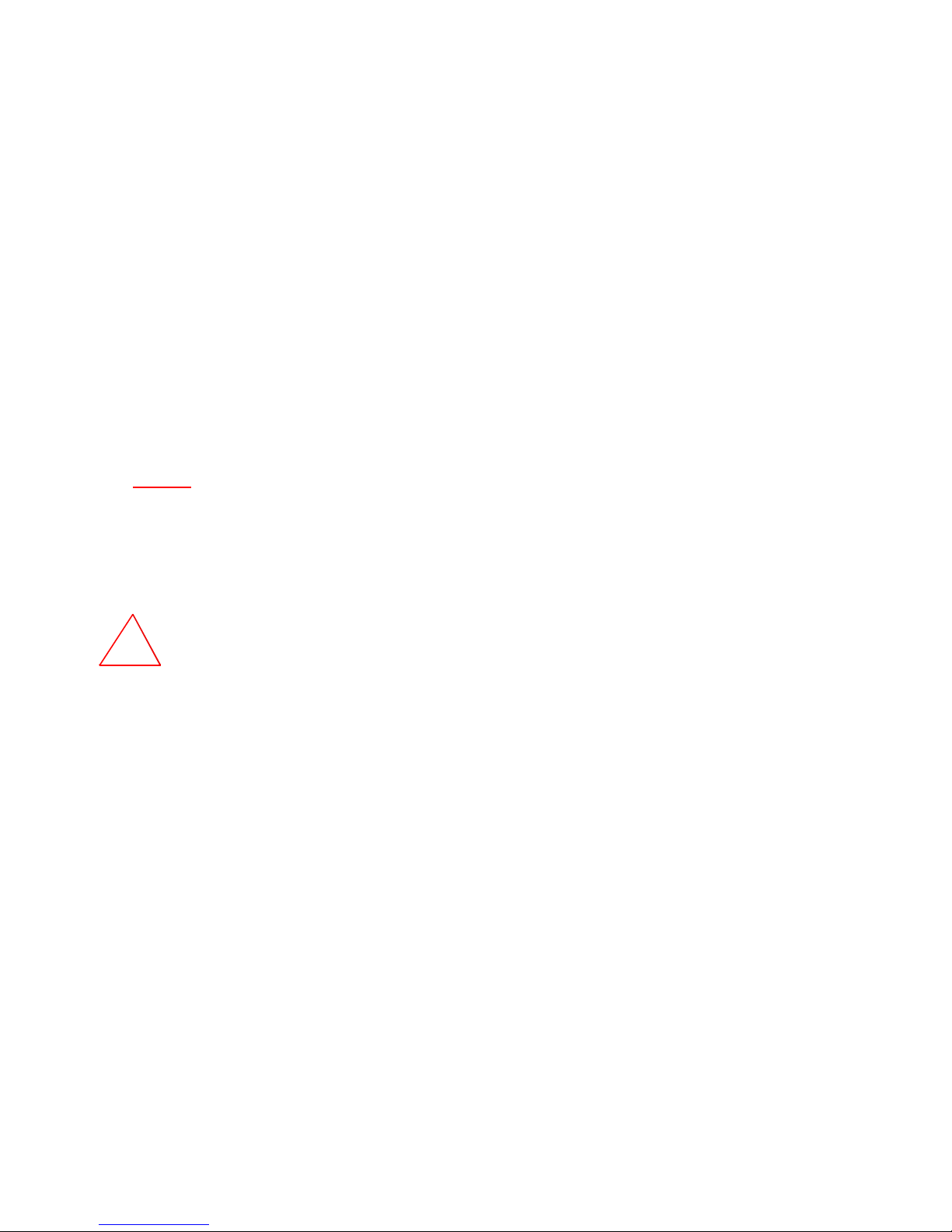
TRADEMARK
XTENDEX is a trademark of Network Technologies Inc in the U.S. and other countries.
COPYRIGHT
Copyright © 2002-2006 by Network Technologies Inc. All rights reserved. No part of this publication may be reproduced, stored
in a retrieval system, or transmitted, in any form or by any means, electronic, mechanical, photocopying, recording, or otherwise,
without the prior written consent of Network Technologies Inc, 1275 Danner Drive, Aurora, Ohio 44202.
CHANGES
The material in this guide is for information only and is subject to change without notice. Network Technologies Inc reserves the
right to make changes in the product design without reservation and without notification to its users.
.
Note: Shielded
requirements.
Note: CAT5 connection cable used between NTI XTENDEX Series Local and Remote or any XTENDEX Series products
should not be run underground, outdoors or between buildings.
!
WARNING: Outdoor or underground runs of CAT5 cable could be dangerous and will void the warranty.
CAT 5,5e, or 6 cable must be used to connect to LOCAL and REMOTE units in order to meet CE emission
i MAN056 Rev Date 07/24/2006
Page 3
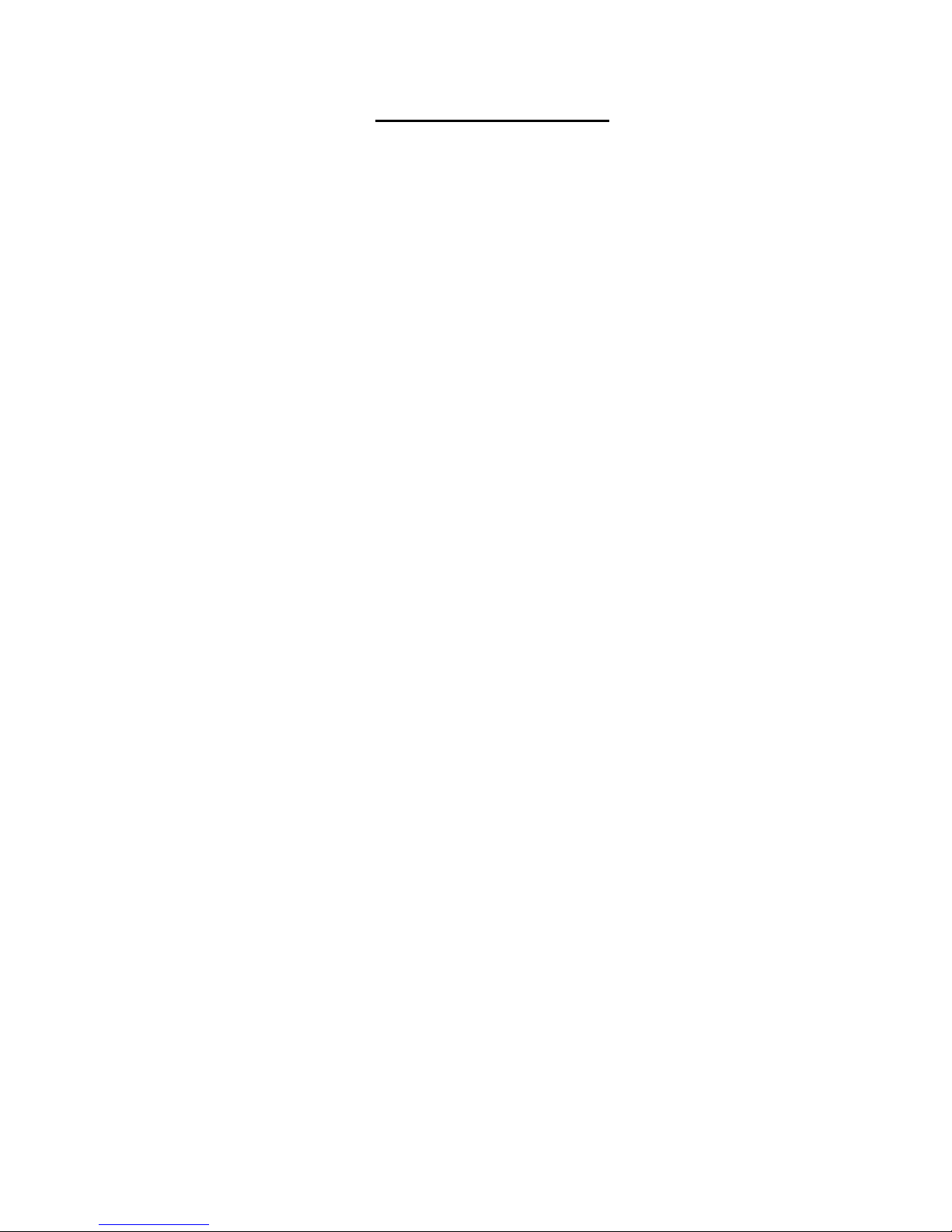
TABLE OF CONTENTS
Introduction......................................................................................................................................................................1
Materials..........................................................................................................................................................................1
Preparation for Installation ..............................................................................................................................................2
Installation .......................................................................................................................................................................3
The Local Unit..............................................................................................................................................................3
The Remote Unit..........................................................................................................................................................4
Plug-in and Boot Up.....................................................................................................................................................4
Video Quality...................................................................................................................................................................5
Jumper Settings...........................................................................................................................................................5
Technical Specifications..................................................................................................................................................6
Interconnection Cable Wiring Method.............................................................................................................................6
Troubleshooting...............................................................................................................................................................7
ii MAN056 Rev Date 07/24/2006
Page 4
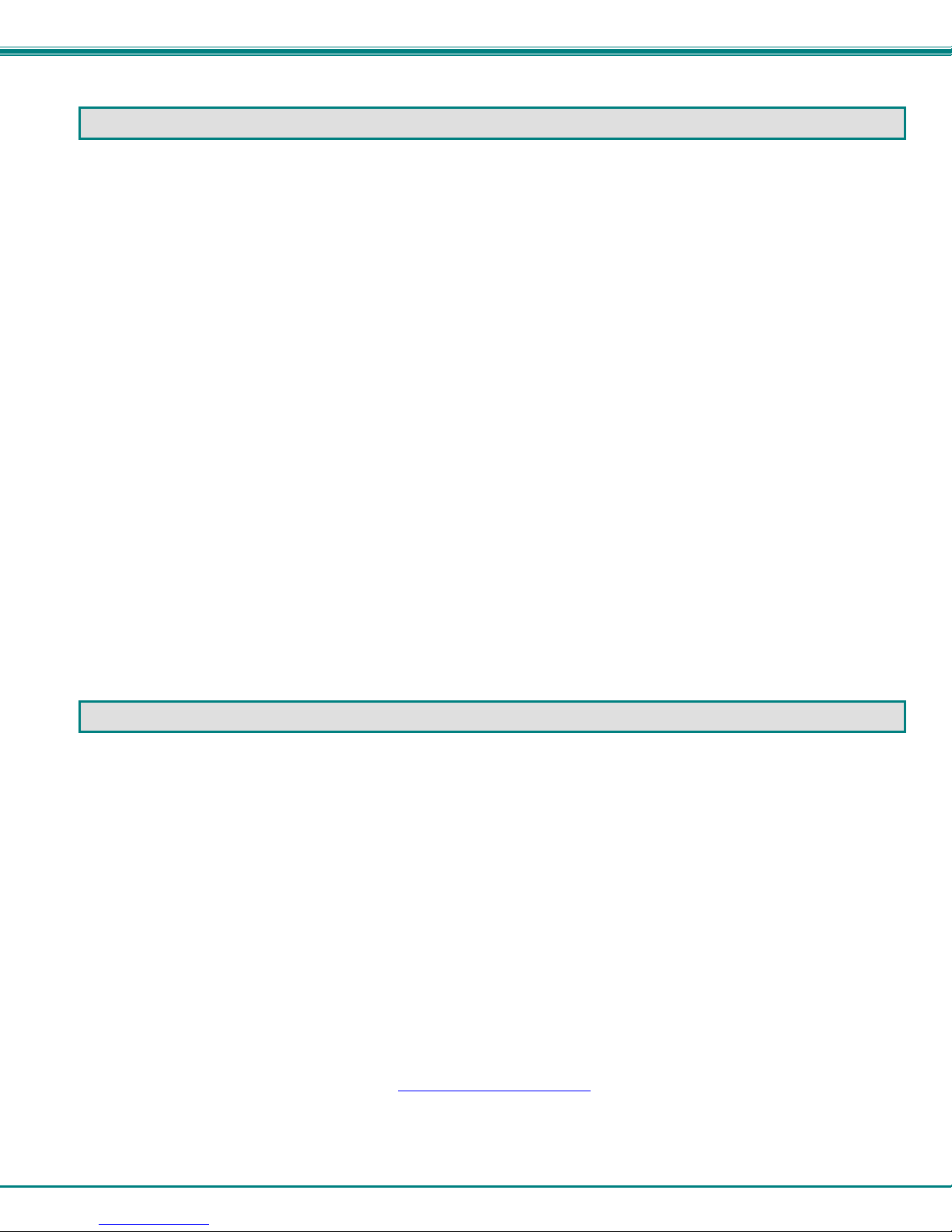
NTI XTENDEX KVM EXTENDER
INTRODUCTION
The ST-C5KVM CAT5 Extender is designed to enable the relocation of a computer mo nitor, keyboard, and mouse from a
computer or NTI KVM switch by as much as 1000 feet while keeping a second monitor local to the computer is so desired. It is
extremely simple to install and has been thoroughl y tested to insure reliable performance. Through the use of Category 5
unshielded twisted-pair cable it is possible to economically increase the flexibility of a computer system. Here are some of the
features and ways this can benefit any workplace:
• Allows the placement of a mo nitor, keyboard, and mouse in a location where only these parts are needed without having
the CPU there too, taking up valuable space.
• Increases desk and floor sp ace.
• Compatible with XGA, VGA, and SVGA systems.
• Provides crisp and clear resolution up to 1280 x 1024 @ 1000 feet,
1600 x 1200 @ 600 feet, and
1900 x 1200 @ 400 feet.
• Compatible with all NTI switches and splitters, enabling the joining of products to create a system that satisfies all
networking needs.
• Compatible with PC and SUN computers. (Contact our sales department for details.)
• Video quality adjustment, for varying lengths of cable, is automatic providing optimum image quality.
MATERIALS
Materials Supplied with this kit:
9 NTI ST-C5KVM KVM Extender Local Unit
9 NTI ST-C5KVM KVM Extender Remote Unit
9 Two-120VAC or 240VAC-5VDC/2A AC Adapters
9 VEXT-3 3’ Video Cable
9 VKTINT-1 1’ Standard PS2 Mouse and Keyboard Cable
9 SKTINT-3-MM 3’ SUN Mouse and Keyboard Cable
9 VKTINT-3-MM 3’ PS2 Mouse and Keyboard Cable
9 This manual
Additional materials may need to be ordered, depending upon the configuration:
¾ Video adapter for connection between the Local and a non-VGA SUN computer
¾ Video adapter/cable for connection between a non-VGA SUN Monitor and the CAT5 Remote Unit
¾ VEXT-xx if the Local will be located further than 3’ from the computer or KVM
¾ CAT5 unshielded twisted-pair cable(s) terminated with RJ45 connectors wired straight thru- pin 1 to pin 1, etc. (see pg. 6 for
proper EIA/TIA 568 B wiring method).
Contact your nearest NTI distributor or NTI directly for all of your KVM needs at 800-742-8324 (800-RGB-TECH) in US & Canada
or 330-562-7070 (Worldwide) or at our website at http://www.networktechinc.com
and we will be happy to be of assistance.
1
Page 5

NTI XTENDEX KVM EXTENDER
PREPARATION FOR INSTALLATION
• A location should be chosen for the monitor, mouse, and keyboard that also has space to mount the Remote Unit within the
distance provided for by the cables from the monitor, mouse, and keyboard. If extension cables are needed, contact NTI for
the cables required.
• The CAT5 cables must be run to the locations where the Remote and Local Units will be mounted. Be careful to route the
cables away from any sources of magnetic fields or electrical interference that might reduce the quality o f the video signal
(i.e. AC motors, welding equipment, etc.).
NOTE: If CAT5 cable is already installed in the wall and there are RJ45 wall outlets, it will be necessary to obtain maleto-male straight through connection cables long enough to reach from the wall outlets to the mounting locations of the
Remote and Local Units.
• A properly grounded, polarized, and preferably surge-protected 120V or 240V electrical outlet (de pending on the AC adapter
being used) must be installed close enough to the mounting location of each Unit (the Remote and Loca l) and monitor to plug
them into.
• All cables should be installed in such a way that they do not cause stress on their connections to the equipment. Exten ded
lengths of cable hanging from a connection may interfere with the quality of that connec tion. Secure cables as needed to
minimize this.
• Properly shut down and disconnect the power between the computer CPU and monitor, keyboard, and mouse to be
separated. If other equipment is involved whose connections are being interrupted, be sure to refer to the instruction
manuals for that equipment for proper disconnection and re-connection procedures before proceeding.
Note: CAT5 connection cable used between NTI XTENDEX Series Local and Remote or any XTENDEX Series products
should not be run underground, outdoors or between buildings.
!
WARNING: Outdoor or underground runs of CAT5 cable could be dangerous and will void the warranty.
2
Page 6

NTI XTENDEX KVM EXTENDER
INSTALLATION
1275 DANNER DR., AURORA OH. 4420 2
TEL. 330-562-7070 www.nti 1.com
5VDC
The Local Unit
1. Position the Local Unit where the AC adapter, the CAT5 cable, the video cable, and the mouse/keyboard cable from
the CPU (or other device into which it will be plugged) can reach it.
2. Two different Keyboard/Mouse cables have been provided, for the two possible plug configurations compatible with
the NTI ST-C5KVM CAT5 Extender, depending on what style of computer the Extender is being connected to;
VKTINT-3-MM for a PC or SKTINT-3-MM for a SUN.
Identify which cable is correct for your installation and proceed to step 3.
NOTE: If the extender is being installed with a PC style computer, the Keyboard/Mouse cable will have one connector on
one end for attachment to the Local Unit, and two connectors on the other end for connection to the Mouse and
Keyboard ports on the CPU separately (VKTINT-3-MM). If the Extender is being installed with a SUN style
computer, which does not have a separate Mouse port on the CPU, then only one connector will be at each end
of the appropriate cable (SKTINT-3-MM). So if a SUN style computer is being extended, skip step 5 below.
3. Connect one end of the mouse/keyboard cable (VKTINT-3-MM or SKTINT-3-MM) to the KB/Mouse port on the back
of the Local Unit.
4. Connect the end of the KB/Mouse cable with the keyboard symbol
on it to the keyboard port on the back of the CPU.
5. Connect the end of the KB/Mouse cable with the mouse symbol
on it to the mouse port on the back of the CPU.
6. Connect one end of the video cable to the VIDEO port on the back of the Local
Unit.
7. Connect the other end of the video cable to the VGA port on the back of the CPU.
If a SUN CPU is being connected, depending upon the video connector of the SUN CPU, it may be necessary to attach an
NTI #13W3M-15HDF (SUN video port-to-VGA adapter) to the video port on the CPU first, and then connect the video cable to the
adapter.
8. If a local monitor will be used, connect it to the 15HD female MONITOR port on the back of the Local Unit.
9. Connect the CAT5 cable to the “CAT5” port on the back of the Local Unit. (If an RJ45 wall outlet is being used,
connect the other end of the extension cable to it.) When properly inserted the cable end should snap into place.
1275 DANNER DR., AURORA OH. 4420 2
65
43
12
CAT5
KB/Mouse KB/Mouse
Video
(Rear View)
TEL. 330-562-7070 www.nti 1.com
5VDC
(Rear View)
PC
3
CAT5
Monitor
Video
SUN
12
65
43
12
65
43
12
65
43
(Keyboard)
(Mouse)
Sun 13W3 Video Conne cto r
Page 7

NTI XTENDEX KVM EXTENDER
The Remote Unit
1. Position the Remote Unit such that the CAT5 cable, the monitor cable, the keyboard and mouse cable, and the AC
adapter power connector can each reach the Remote Unit comfortably.
2. Connect the monitor cable to the VIDEO port on the back of the Remote Unit.
If a SUN Monitor is being used, depending upon the video connector on the monitor, it may be necessary to apply an NTI
cable adapter 13W3M-15HDF to the monitor and a VEXT-xx-MM cable between the adapter and the Remote Unit. (NTI has
various lengths of the VEXT-xx-MM cables available. Just replace the “xx” in the part number with the length in feet that has been
ordered.)
3. For a PC computer, connect the 1 foot keyboard and mouse cable (VKTINT-1) to the “KB/MOUSE” port on the back
of the Remote Unit. For a SUN computer, the keyboard cable will connect directly to the back of the Remote Unit.
If a SUN computer, skip to step 6.
4. Connect the keyboard end of the VKTINT-1 cable to the keyboard (PC computer only).
5. If this is a PC style computer, then there is also a plug on the keyboard cable for the
mouse. Attach the mouse to it now.
6. Make sure the CAT5 cable has been installed in accordance with the
“Preparation for Installation” instructions on page 2. Connect the CAT5 cable to the
“CAT5” port on the back of the Remote Unit. (If an RJ45 wall outlet is being used, connect the other end of the
extension cable to the RJ45 wall outlet. ) When properly inserted the CAT5 cable end should snap into place.
!
WARNING: Never connect the ST-C5KVM Extender to an Ethernet card, Ethernet router, hub or switch or
other Ethernet RJ45 connector of an Ethernet device. Damage to devices connected to the Ethernet may result.
(Keyboard)
(Mouse)
Plug-in and Boot Up
1. Plug the power cord from the monitor(s) into the power outlet.
2. Connect the AC adapter power connectors to the 5VDC port on the back of each of the Remote and Local Units. Make sure
each power connector goes into the port all the way. Plug the AC adapters into power outlets. Flip each power switch to
“ON”. The “Power” LEDs on the Remote Unit and Local Unit should both illuminate, indicating that proper power connections
have been made to the Local and the Remote Units.
3. Turn ON the CPU and Monitor(s). They should each react as if they were directly connected to each other.
Note: A loss of signal (blank screen) may be experienced for an instant during the video quality adjustment process after
powering-up. This may also occur if the CAT5 KVM Extender senses a loss of or weak signal connection in the CAT5
cable.
4
Page 8

NTI XTENDEX KVM EXTENDER
VIDEO QUALITY
Video quality adjustment is done automatically to assure the image is as clear as possible.
Note: When the cable is longer than 400 feet some colored lines can be seen at the black-to-white transitions. This is a
normal behavior and is caused by the different twisting rates of each pair of wires in the CAT5 cable. See "Jumper
Settings" below to adjust this.
Jumper Settings
If the cable is longer than 400 feet, due to the different twisting rates of each pair of wires in the cable, variations in the signal
delays between the red, green, and blue channels will occur. The variations could result in poor image convergence (i.e. instead
of a white vertical line you will see three vertical lines; red, green, and blue). These variations may be improved on by making
adjustments to jumper settings inside the Remote Unit. Movement of the jumpers will vary the timing of the signals and ultimately
balance them out.
To verify if such an adjustment is actually needed, open an application with a white window (i.e. Word) and move the window
to the right side of the screen to create a white-to-black transition. If a colored vertical line can be seen at the edge of the white
window the adjustment may be needed. According to the color of the line and the chart below, change the jumper position until a
clean white-to-black transition is obtained. The default position is all jumpers on pin 1.
To change the jumper position, first turn power OFF to the Remote Unit. Carefully remove the twelve screws holding the case
together (see image below). Once the screws are removed, set the case on a table or other firm and flat surface. Pull the case
halves apart to reveal the circuit board inside. The chart below explains which jumper(s) n eed to be moved depending on the color
viewed.
Above: Remove screws to open case
Color of
vertical line
No Colored
(Red Delay)
N/C N/C N/C
Line
Red N/C Change Change
Yellow N/C N/C Change
Green Change N/C Change
Blue-Green Change N/C N/C
Blue Change Change N/C
Magenta N/C Change N/C
Position 1 creates no variation in the delay, position
8 will create a maximum variation in the delay.
The amount the jumper needs to be moved will vary depending on the amount of variation in wire length. To move the
jumper;
1. Disconnect power to the Remote Unit
2. Move desired jumper(s) (refer to the chart
above)
3. Reconnect power to the Remote Unit
4. Check to see if the colored line is still there
5. If yes, repeat steps 1-4 until the white-to-black transition is clean.
Once the image is satisfactory, re-assemble the case for the Remote Unit.
Seven screws on the
bottom
(Bottom View)
Three screws on top
One screw on each side
J16-17
(Green Delay)
J18-19
J20-21
(Blue Delay)
5
(VIDEO PORT)
J20
J18
(CAT5
CONN.)
BLUE
DELAY
8 7 6 5 4 3 2 1
GREEN
DELAY
8 7 6 5
RED
DELAY
J17
8 7 6 5
JUMPERS ARE ON
PIN 1 BY DEFAULT.
MOVE THEM TO PINS
2-8 TO ADJUS T SIGN AL
FOR VARIATIONS IN
DELAYS.
J21
J19
4 3 2 1
4 3 2 1
J16
CIRCUIT BOAR D INSIDE RE MOT E UNIT
Page 9

NTI XTENDEX KVM EXTENDER
TECHNICAL SPECIFICATIONS
Maximum Resolution
(refresh frequency 60Hz)
Video Compatibility SVGA, XGA, VGA
Video Quality Adjustment Automatic, for up to 1000 feet of CAT5 cable
Video Coupling DC
Video Connectors HD15 male to PC
Keyboard/Mouse Connectors Female 8 pin miniDIN (PS/2)
Mouse Compatibility Most PS/2 and SUN 3-button
Sync Types Supported Separate and composite TTL Level and sync on green
Interconnect Cable CAT5/5e/6 Solid UTP EIA/TIA 568 B wiring w/ male RJ45 connectors
Local and Remote Unit Power 120V or 240V at 50 or 60Hz-5VDC/2A via AC Adapter
Size (In.) WxDxH Plastic Case- 8x6.2x2.6
1280 x 1024 - up to 1000 feet
1600 x 1200 - up to 600 feet
1900 x 1200 - up to 400 feet
HD15 female to monitor
Rack Mount- 19x10x3.5
INTERCONNECTION CABLE WIRING METHOD
The connection cable between the remote and local is terminated with RJ45 connectors and must be wired according to the
EIA/TIA 568 B industry standard. Wiring is as per the table and drawing below.
1 White/Orange 2 T
2 Orange 2 R
3 White/Green 3 T
4 Blue 1 R
5 White/Blue 1 T
6 Green 3 R
7 White/Brown 4 T
8 Brown 4 R
Note: CAT5 connection cable used between NTI XTENDEX Series Local and Remote or any XTENDEX Series products
should not be run underground, outdoors or between buildings.
!
WARNING: Outdoor or underground runs of CAT5 cable could be dangerous and will void the warranty.
Pin Wire Color Pair Function
Pair 3
Pair 2 Pair 1
T
T
R
R
T
3
1
2
4
5
+
-
+
-
+
(View Looking into RJ45 Socket)
Pair 4
R
R
T
8
6
7
-
+
-
6
Page 10

NTI XTENDEX KVM EXTENDER
TROUBLESHOOTING
Each and every piece of every product produced by Network Technologies Inc is 100% tested to exacting specifications. We
make every effort to insure trouble-free installation and operation of our products. If problems are experienced while installing
this product, please look over the troubleshooting chart below to see if perhaps we can answer any questions that arise. If the
answer is not found in the chart, please check the FAQs (Frequently Asked Questions) at our website at
http://www.networktechinc.com or contact us directly for help at 1-800-742-8324 (800-RGB-TECH) in US & Canada or 1-330-562-
7070. We will be happy to assist in any way we can.
Problem Cause Solution
Local or Remote Unit power
LED does not illuminate
No Video on monitor
Video Picture is not sharp or
is smeared
Monitor sometimes loses
sync, causing it to go blank
for a second or two
The picture on the monitor is
black and white, rather than
color
A constant vertical wobble
appears down the screen
PC boots with no error
messages, but the keyboard
does not work
• Power supply is not connected or
plugged-in.
• One or more video cables is loose
or disconnected.
• No Power to Remote or Local
Units.
• Video Cable was not attached
when CPU was booted.
• CAT5 cable is not connected.
• All Video Cables are not firmly
seated.
• CAT5 cable is too long.
• The CAT5 cable is not properly
connected.
• Video compensation is not set
properly.
• Electrical power system is very
noisy, particularly the ground.
• The CAT5 cable is not properly
connected.
The video cable was not attached to
the CPU when it was booted.
CAT5 cable is too close to a strong
power source.
• Keyboard cable is loose.
• Keyboard and Mouse cables are
reversed.
• Keyboard in use is not compatible.
• Make sure outlets are live and transformers are
plugged-in.
• Make sure 5VDC jacks are fully connected to
each unit.
• Check all video cable connections
• Make sure power LED is illuminated for local and
remote. If not, see Solution for “Local or Remote
Unit power LED does not illuminate” above.
• With all the cables properly connected, reboot
the CPU.
• Check cable connections. Make sure they are
snapped-in properly and completely.
• Check all connections. Make sure all cables are
fully seated.
• Verify length is within specified limits-1000'.
• Check cable connections. Make sure they are
snapped-in properly and completely.
• See pg. 5 for instruction on "Jumper Settings."
• Make sure the interconnection cable is not near
any power lines.
• Check cable connections. Make sure they are
snapped-in properly and completely.
With the cables all properly connected, reboot the
CPU.
Reroute CAT5 cable if possible.
• Reseat Keyboard cable and check again.
• See instructions on page 3 & 4 for proper cable
ends to connect with the keyboard and mouse.
• Try a new keyboard. Some older keyboards may
not work with the Universal Cat 5 KVM Extender.
Wrong or missing characters
from those typed
Connecting the keyboard
effects the video
The keyboard may be in the wrong
mode.
Older keyboards may require higher
current than our unit supplies.
• Disconnect keyboard at Remote Unit end and
reconnect.
• Reboot the system.
Change to a newer keyboard.
7
Page 11

NTI XTENDEX KVM EXTENDER
Problem Cause Solution
PS/2 mouse cursor appears
on the screen, but the mouse
does not work
System does not detect the
mouse
Note: CAT5 connection cable used between NTI XTENDEX Series Local and Remote or any XTENDEX Series products
should not be run underground, outdoors or between buildings.
!
WARNING: Outdoor or underground runs of CAT5 cable could be dangerous and will void the warranty.
• Mouse cable is loose or
disconnected.
• Mouse and Keyboard cables are
reversed.
• Mouse is not compatible.
• Remote Connections didn’t
initialize.
• Wrong cable is connected to CPU
from Local Unit.
• Mouse cable is loose at CPU or
Local Unit.
• Keyboard Cable is not properly
connected (SUN computers).
• Check for quality cable connections to mouse at
Remote Unit end.
• See instructions on page 3 & 4 for proper cable
ends to connect with the keyboard and mouse.
• Try a different model of mouse.
• Switch the Remote Unit OFF and then ON again.
• See instructions on page 3&4 for proper cable
ends to connect with the keyboard and mouse.
• Reseat cable connections and reboot CPU.
• Reseat cable connections and reboot CPU.
WARRANTY INFORMATION
The warranty period on this product (parts and labor) is one (1) year from the date of purchase. Please contact Network
Technologies Inc at (800) 742-8324 (800-RGB-TECH) or (330) 562-7070 or visit our website at http://www.networktechinc.com
for information regarding repairs and/or returns. A return authorization number is required for all repairs/returns.
ST-C5KVM ST-C5KVM
REMOTE UNIT LOCAL UNIT
SERIAL NO:___________
DATE:________________
INSPECTED BY:____________
SERIAL NO:___________
DATE:________________
INSPECTED BY:____________
Manual 056 Rev 7/24/06
8
