Page 1
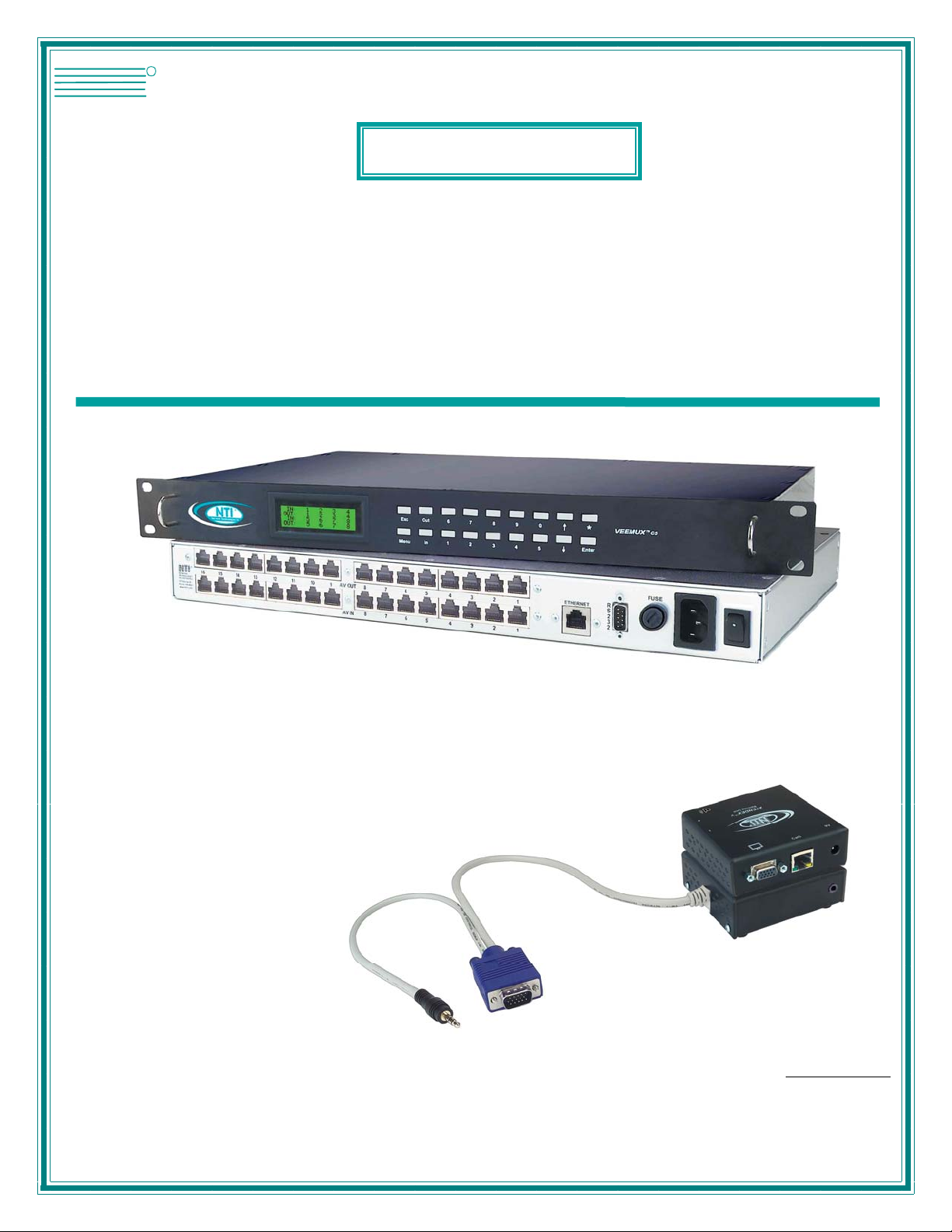
V
NTI
NETWORK
R
TECHNOLOGIES
INCORPORATED
1275 Danner Dr
Auror a, OH 44202
www.networktechinc.com
Tel:330-562-7070
Fax:330-562-1999
EEMUX®Series
SM-nXm-C5AV-LCD
Audio/Video Matrix Switch via CAT5
Installation and Operation Manual
Used with NTI ST-C5VA-600 (XTENDEXTM) (NOT INCLUDED)
MAN050 Rev 4/10/06
Page 2
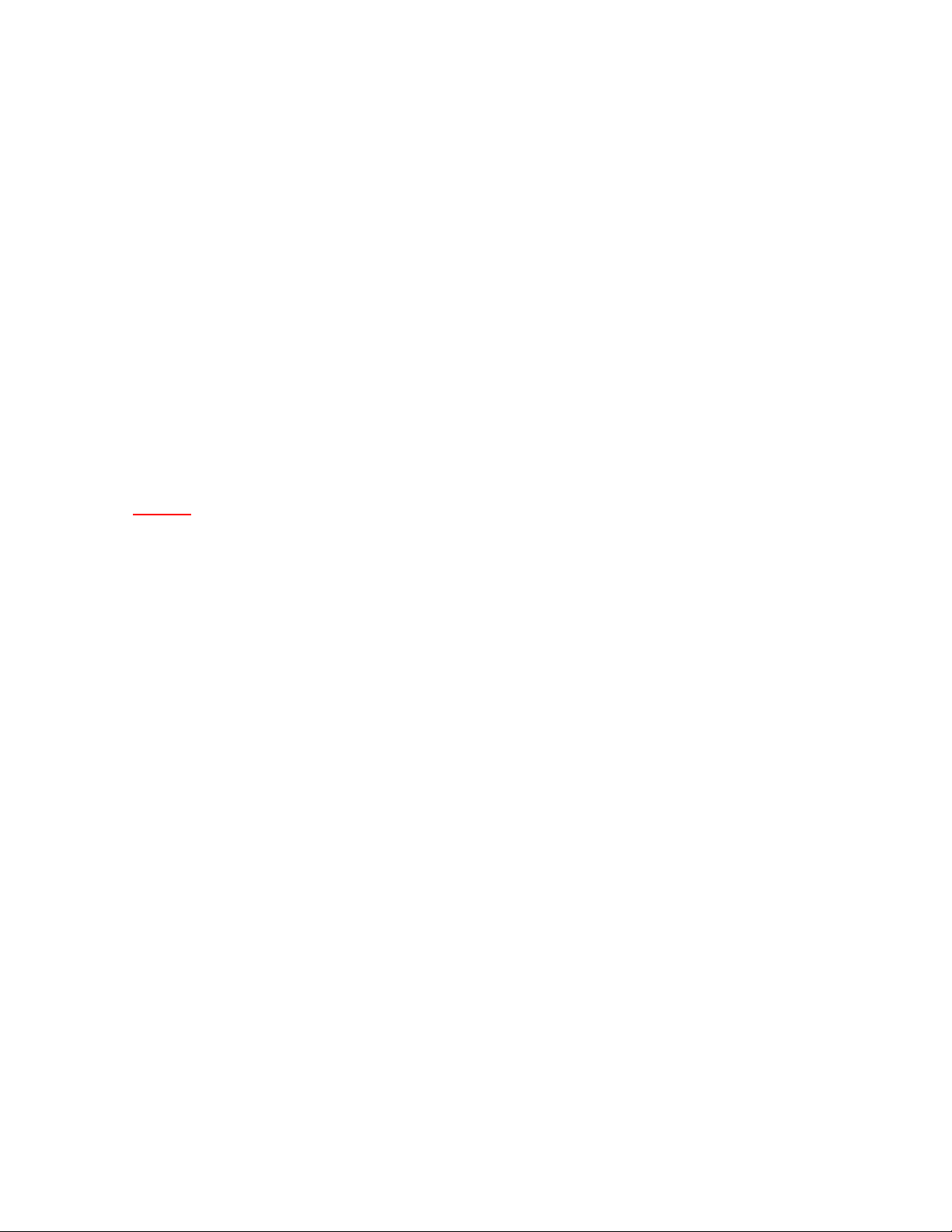
TRADEMARK
VEEMUX is a registered trademark of Network Technologies Inc in the U.S. and other countries
COPYRIGHT
Copyright © 2003-2006 by Network Technologies Inc. All rights reserved. No part of this publication may be reproduced, stored
in a retrieval system, or transmitted, in any form or by any means, electronic, mechanical, photocopying, recording, or otherwise,
without the prior written consent of Network Technologies Inc, 1275 Danner Drive, Aurora, Ohio 44202.
CHANGES
The material in this guide is for information only and is subject to change without notice. Network Technologies Inc reserves the
right to make changes in the product design without reservation and without notification to its users.
Note: Shielded CAT 5,5e, or 6 cable must be used to connect to LOCAL and REMOTE units in order to meet CE emission
requirements.
i
MAN050 Rev 4/10/06
Page 3
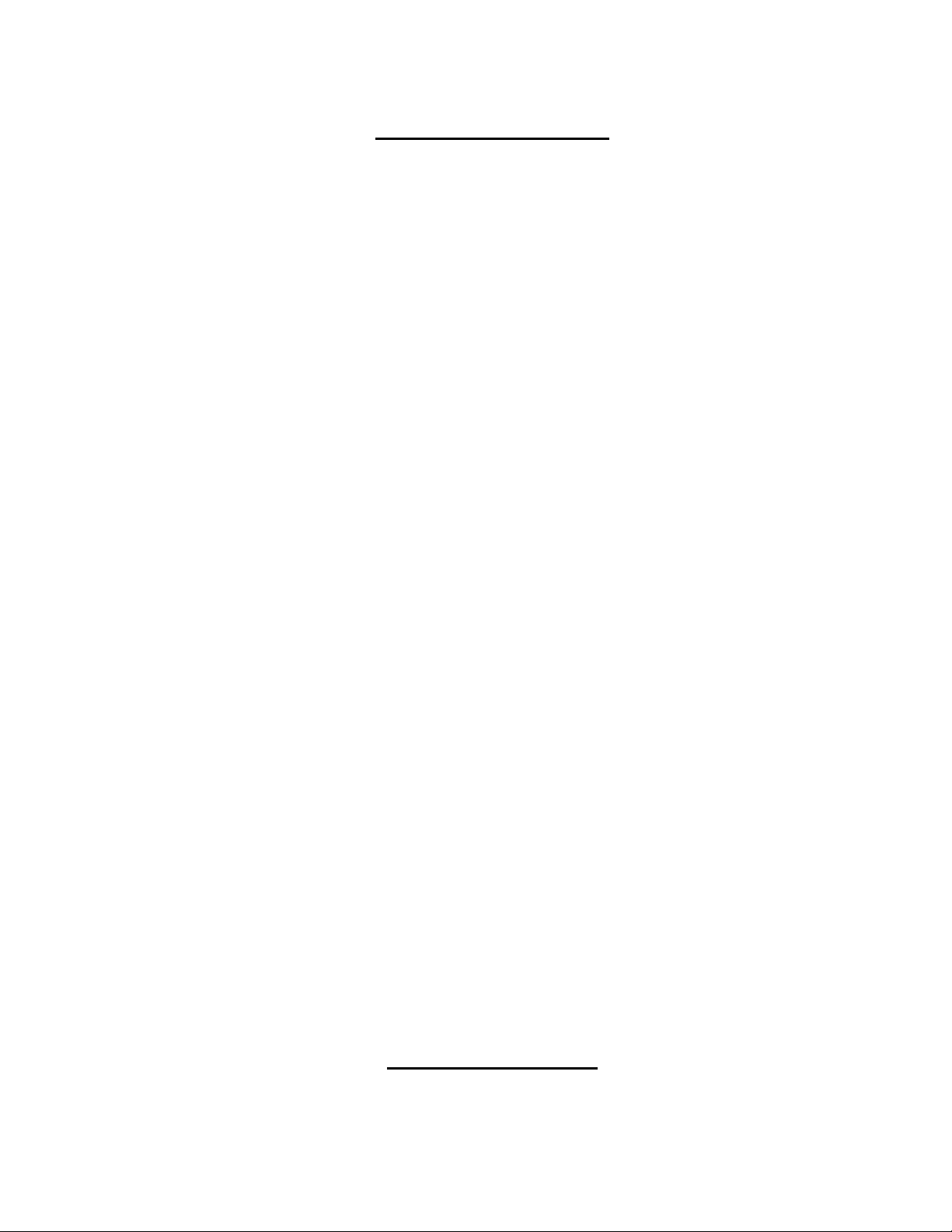
TABLE OF CONTENTS
INTRODUCTION.............................................................................................................................................................1
Materials ......................................................................................................................................................................1
Default User Name and Passwords ............................................................................................................................2
FEATURES AND FUNCTIONS.......................................................................................................................................2
VEEMUX Features and Functions...............................................................................................................................2
XTENDEX Features and Functions.............................................................................................................................3
XTENDEX INSTALLATION.............................................................................................................................................4
Audio Compatibility......................................................................................................................................................4
The Local Unit..............................................................................................................................................................4
The Remote Unit..........................................................................................................................................................6
Plug-in and Boot Up.....................................................................................................................................................7
VEEMUX INSTALLATION...............................................................................................................................................8
USING THE VEEMUX SWITCH ...................................................................................................................................10
Front Panel Interface Overview.................................................................................................................................10
Keypad Control..........................................................................................................................................................11
Configuration Menu ................................................................................................................................................11
Set Serial Address..................................................................................................................................................12
Set Serial Speed.....................................................................................................................................................12
Set IP Address........................................................................................................................................................12
Set Subnet Mask.....................................................................................................................................................12
Set Default Gateway...............................................................................................................................................12
Set Wserver Timeout..............................................................................................................................................13
Adjust Contrast .......................................................................................................................................................13
Video Adjustment....................................................................................................................................................13
Show Size...............................................................................................................................................................13
Displaying Audio Level (Digital VU-Meter) .............................................................................................................13
RS232 Interface.........................................................................................................................................................14
Matrix Switcher's Control Program For Windows 9X, NT, 2000 and XP................................................................15
Telnet Interface..........................................................................................................................................................16
Web Interface ............................................................................................................................................................17
Enter the Password ................................................................................................................................................17
Switch Page.........................................................................................................................................................18
Setup Pages........................................................................................................................................................20
Video Input Names..............................................................................................................
Video Output Names...........................................................................................................................................21
Update Firmware.................................................................................................................................................22
Change Password Page......................................................................................................................................23
Help Page............................................................................................................................................................23
Update Web Server.............................................................................................................................................23
Logout Page ........................................................................................................................................................24
DEVICE DISCOVERY TOOL........................................................................................................................................25
INTERCONNECTION CABLE WIRING METHOD .......................................................................................................26
CAT5 Cable ...............................................................................................................................................................26
Null Modem Cables ...................................................................................................................................................26
TROUBLSHOOTING.....................................................................................................................................................27
APPENDIX ....................................................................................................................................................................27
WARRANTY INFORMATION........................................................................................................................................29
................................21
TABLE OF FIGURES
Figure 1- Connect the Local Unit to the CPU.....................................................................................................................................4
Figure 2- Connect Local User Components to Local Unit..................................................................................................................5
Figure 3- Connect the Extended Components to the Remote Unit....................................................................................................6
Figure 4- Connect the AC adapters ...................................................................................................................................................7
Figure 5- Attach ST-C5VA-600 Local Unit to VEEMUX.....................................................................................................................8
Figure 6- Attach ST-C5VA-600 Remote Unit to VEEMUX.................................................................................................................8
ii
MAN050 Rev 4/10/06
Page 4
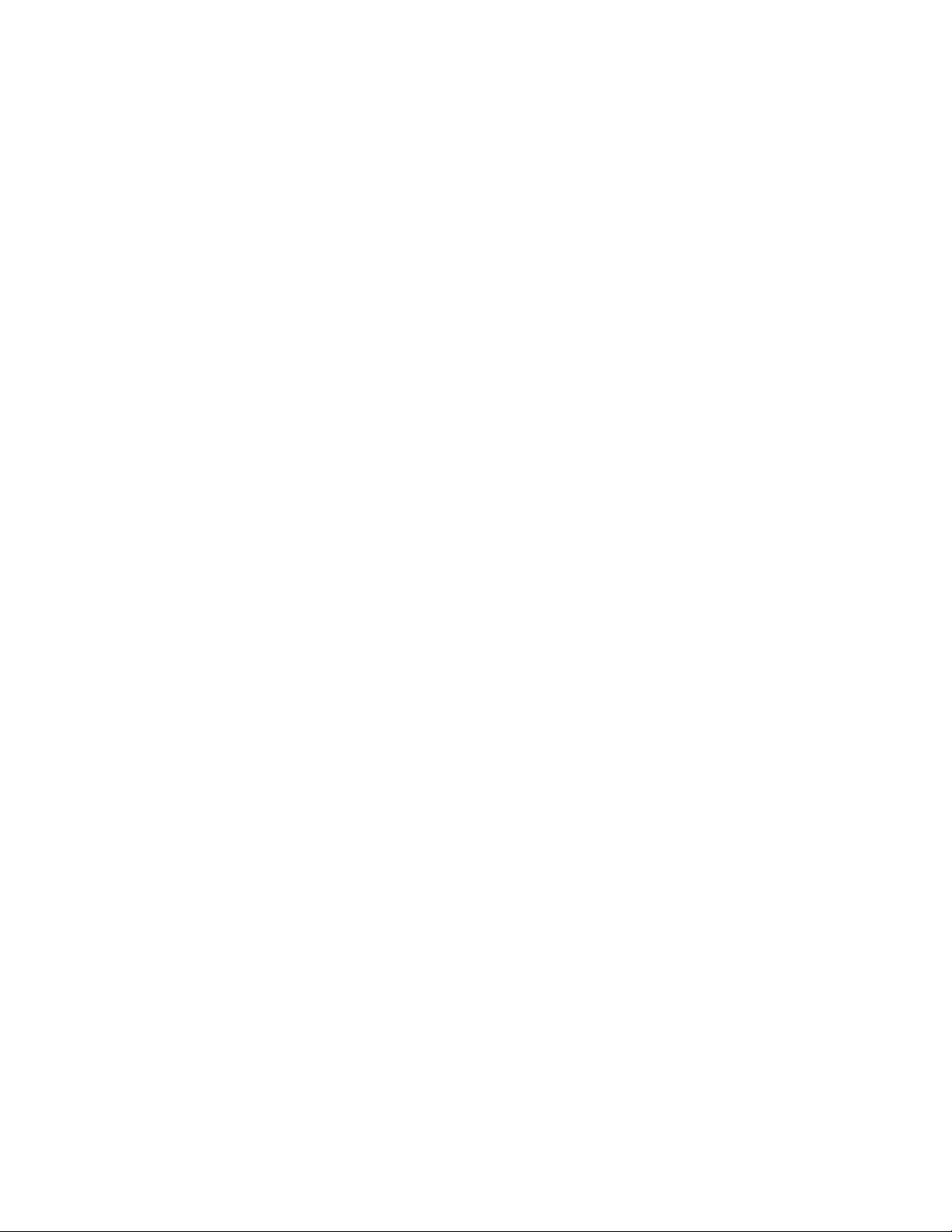
Figure 7- Maximum total CAT5 cable length cannot exceed 600 feet................................................................................................9
Figure 8- Connect VEEMUX to LAN..................................................................................................................................................9
Figure 9- Connect user terminal to VEEMUX ....................................................................................................................................9
Figure 10- Front panel Interface LCD and keypad...........................................................................................................................10
Figure 11- VEEMUX start-up message on LCD...............................................................................................................................10
Figure 12- Connections screen on LCD, displays 8 sets at a time...................................................................................................10
Figure 13- Configuration menu on LCD...........................................................................................................................................11
Figure 14- Set Serial Address from LCD and keypad......................................................................................................................12
Figure 15- Set baud rate from LCD and keypad..............................................................................................................................12
Figure 16- Set IP Address from LCD and keypad............................................................................................................................12
Figure 17- Wserver Timeout Period.................................................................................................................................................13
Figure 18- Adjust LCD contrast........................................................................................................................................................13
Figure 19- View Output audio level..................................................................................................................................................13
Figure 20- Web interface Welcome page.......................................................................................................................................17
Figure 21- Web interface Login Prompt...........................................................................................................................................17
Figure 22- Web interface Switch page.............................................................................................................................................18
Figure 23- Web interface Setup page..............................................................................................................................................20
Figure 24- Web interface Serial Setup page....................................................................................................................................20
Figure 25- Web interface Video Input Names page.........................................................................................................................21
Figure 26- Web interface Video Output Names page ......................................................................................................................21
Figure 27- Web interface Update Firmware page............................................................................................................................22
Figure 28- Web interface Password page........................................................................................................................................23
Figure 29- Updating the Web Server ...............................................................................................................................................23
Figure 30- Web interface Logout page.............................................................................................................................................24
Figure 31- Device Discovery Tool page..........................................................................................
Figure 32- View looking into RJ45 female........................................................................................................................................26
Figure 33- Mount Switch to a Rack..................................................................................................................................................28
.................................................25
APPENDICES
Appendix A- Default Settings...........................................................................................................................................................27
Appendix B- General Information.....................................................................................................................................................27
Appendix C- Distances and Resolutions for CAT5/CAT5e and CAT6 Cables .................................................................................28
Appendix D- Product Dimensions....................................................................................................................................................28
Appendix E- Rack mounting Instructions.........................................................................................................................................28
iii
MAN050 Rev 4/10/06
Page 5
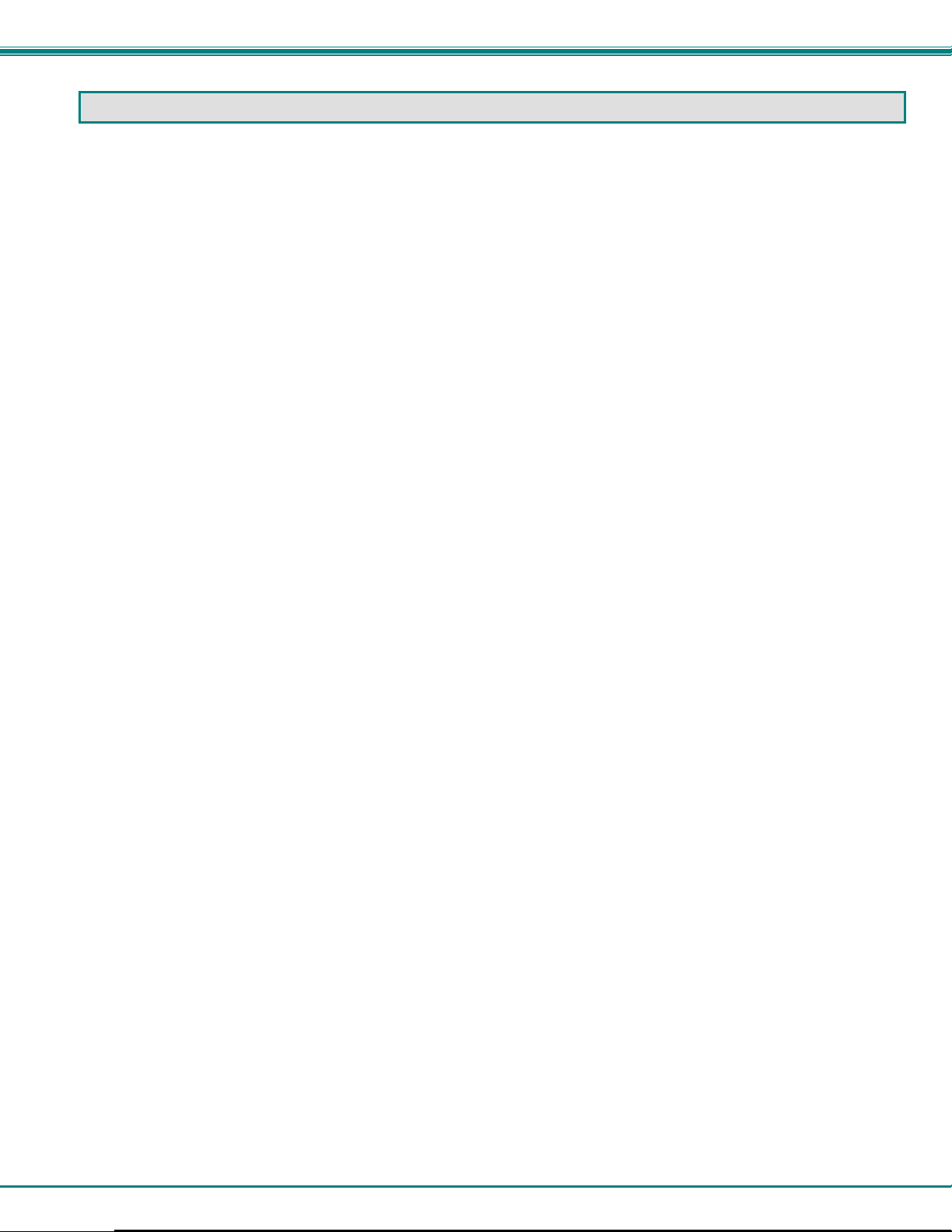
NTI VEEMUX AUDIO/VIDEO MATRIX SWITCH VIA CAT5
INTRODUCTION
The SM-nXm-C5AV-LCD (VEEMUX) is an Audio/Video Matrix switch via CAT5 designed to work in conjunction with the
NTI ST-C5VA-600 or ST-C5SVA-600 CAT5 Audio/Video Extender (XTENDEX). Up to 32 audio/video sources can be connected
to the VEEMUX via XTENDEX Local Units (n), each accessible by up to 16 audio/video displays connected via XTENDEX
Remote Units (m).
The VEEMUX enables connections from any single XTENDEX Local Unit to any or all of the connected XTENDEX
Remote Units, creating a matrix of possible CAT5 audio/video connections. Audio/video dis plays can be located up to 600 feet
away from the connected source.
The available models are:
SM-8X8-C5AV-LCD SM-16X8-C5AV-LCD SM-32X8-C5AV-LCD
SM-8X16-C5AV-LCD SM-16X16-C5AV-LCD SM-32X16-C5AV-LCD
Features
• Up to 16 audio/video displays may be connected to up to 32 audio/video sources (via ST-C5VA-600 Extenders)
• Multiple methods of user setup and control:
Front Panel Interface with LCD and keypad
Web Interface with multiple pages with secure socket layer (SSL) encryption to provide secure access between the client
browser and central server. Supports SSLV3/TLSV1 protocol.
Telnet Interface
RS232 Interface
• Digital VU-Meter that displays the stereo audio levels for the currently selected port (displayed by LCD).
• Automatic video quality adjustment, with additional manual control, assur es ma ximum video quality at lengths of up to 600
feet.
• All connections between local sources and remote displays can be made using CAT5, CAT 5e, or CAT6 UTP cable.
• Ethernet connection speed is 10/100baseT
• A monitor can only be connected to one audio/video source at a time.
.
Supported Web Browsers:
Most modern web browsers should be supported. The following browsers have been tested:
• Microsoft Internet Explorer 6.0 or higher
• Netscape 7.0 or higher
• Mozilla FireFox 0.9.2 or higher
Set your browser to always check if there is a newer version of the page than the version stored in cache. This
action will ensure that it will display the most up-to-date information.
Materials
Materials Supplied with this kit:
• NTI SM-nXm-C5AV LCD Audio/Video Matrix switch via CAT5
• IEC Line cord, country specific
• CD with pdf file of this owners manual
Materials Not Supplied, but REQUIRED:
¾ XTENDEX Local and Remote Units with either CAT5 Unshielded T wisted Pair (UT P) cable, CAT5e cable, or CAT6 cable.
Cable(s) must be terminated with appropriate RJ45 connectors wired straight thru- pin 1 to pin 1, etc. (see pg. 25 for proper
EIA/TIA 568 B wiring method)
¾ A null modem cable will be required for RS232 connection to a remote terminal. Specifications for this cable can be found on
page 25.
Cables can be purchased from Network Technologies Inc by calling 800-RGB-TECH (800-742-8324) or (330)-562-7070 or visit
our website at www.networktechinc.com.
1
Page 6
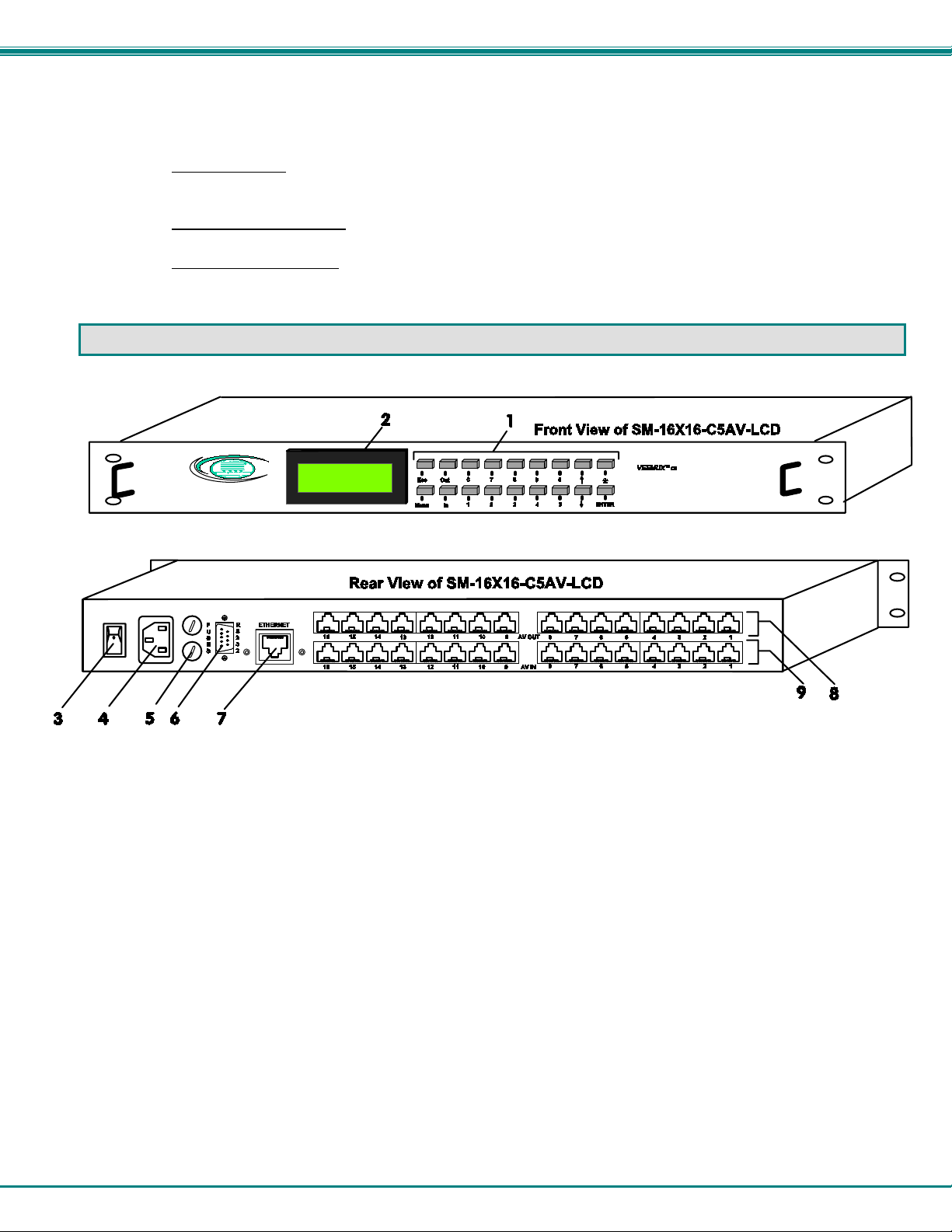
NTI VEEMUX AUDIO/VIDEO MATRIX SWITCH VIA CAT5
Default User Name and Passwords
The default Telnet password is
16.
The default Web Interface user name is
The default Web Interface password is
Interface, see page 17.
admin
admin
(lower case letters only) . For instruction on using Telnet, see page
Administrator
FEA TURES AND FUNCTIONS
(upper case letter for "A" only).
(lower case letters only). For instruction on using the Web
VEEMUX Features and Functions
1. Keypad- for manual user control of connections and switch programming
2. LCD- for visual indication of connections and audio level indication
3. Power ON/OFF switch
4. IEC Power Connector- for attachment of power cord
5. Fuseholder- for replaceable 2A 250V overcurrent protection fuse (fuses mounted inside case on some models)
6. RS232- 9 pin DIN male- for connecting a serial cable for a user terminal
7. Ethernet- RJ45 female- for connecting the VEEMUX to a network.
8. AV OUT- RJ45 female- for connection of CAT5 cables from CAT5 Extender Remote Units
9. AV IN- RJ45 female- for connection of CAT5 cables from CAT5 Extender Local Units
2
Page 7
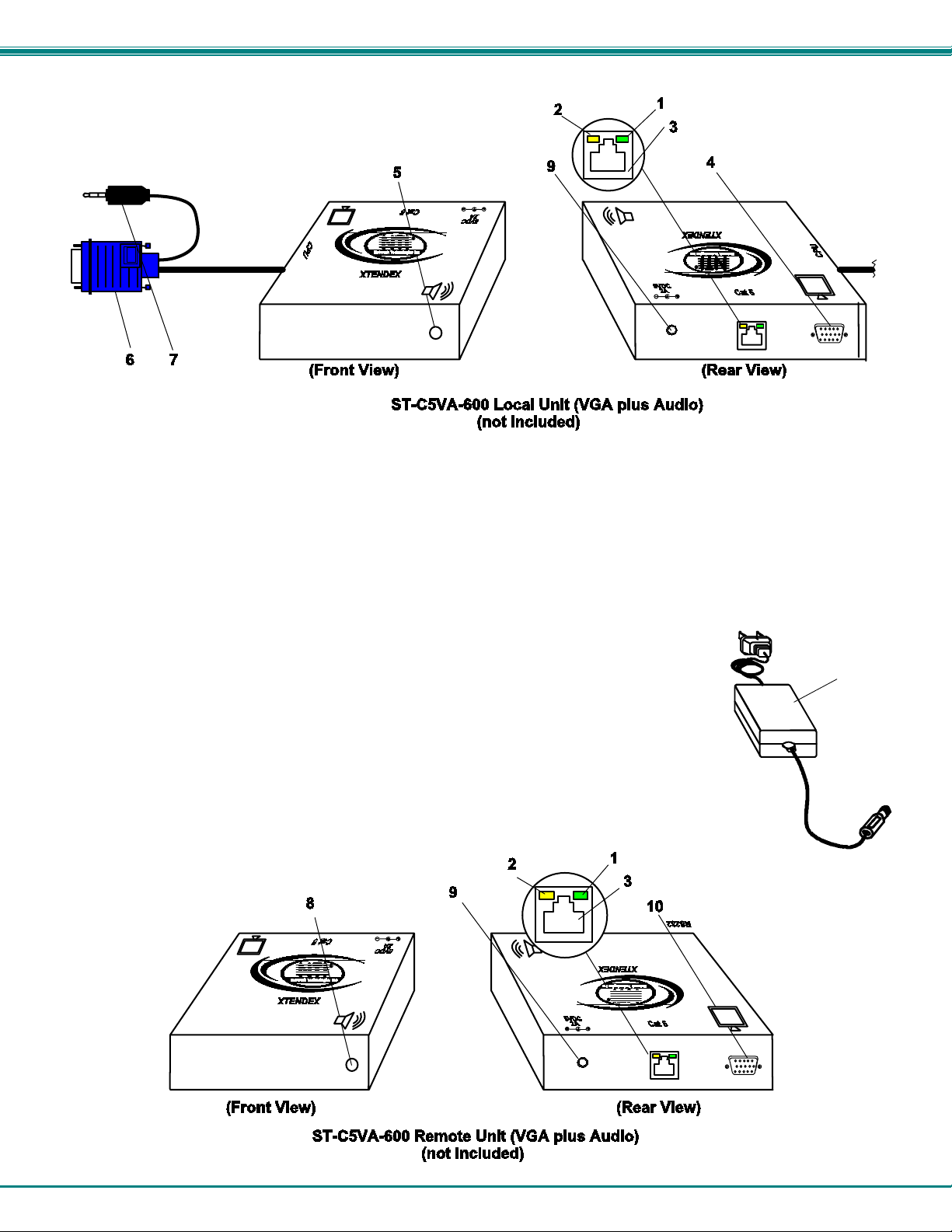
NTI VEEMUX AUDIO/VIDEO MATRIX SWITCH VIA CAT5
XTENDEX Features and Functions
1.
Green LED- communication indicator- blinks when there is valid communication between the local and remote units.
2.
Yellow LED- power indicator- illuminates when power has been supplied to the unit
3.
Cat 5- RJ45 female- for connecting the CAT 5 cable
4.
Video Connector- 15HD female- for connecting the local user's monitor
5.
Audio Jack- 3.5mm stereo audio jack- for connecting to local speakers
6.
Video Connector- blue 15HD male- for connecting to the video port on the CPU or KVM switch
7.
Audio Plug- 3.5mm stereo audio plug- for connecting to CPU audio line out
8.
Audio Jack- 3.5mm stereo audio jack- for connecting to remote speakers
9.
9VDC- 1.0A- connection jack for the AC adapter
10.
Video Connector- 15HD female- for connecting the remote user's monitor
11.
AC Adapter- to power the Remote and Local Units (1 for each required)
9 VDC
ADAPTER
11
AC
3
Page 8
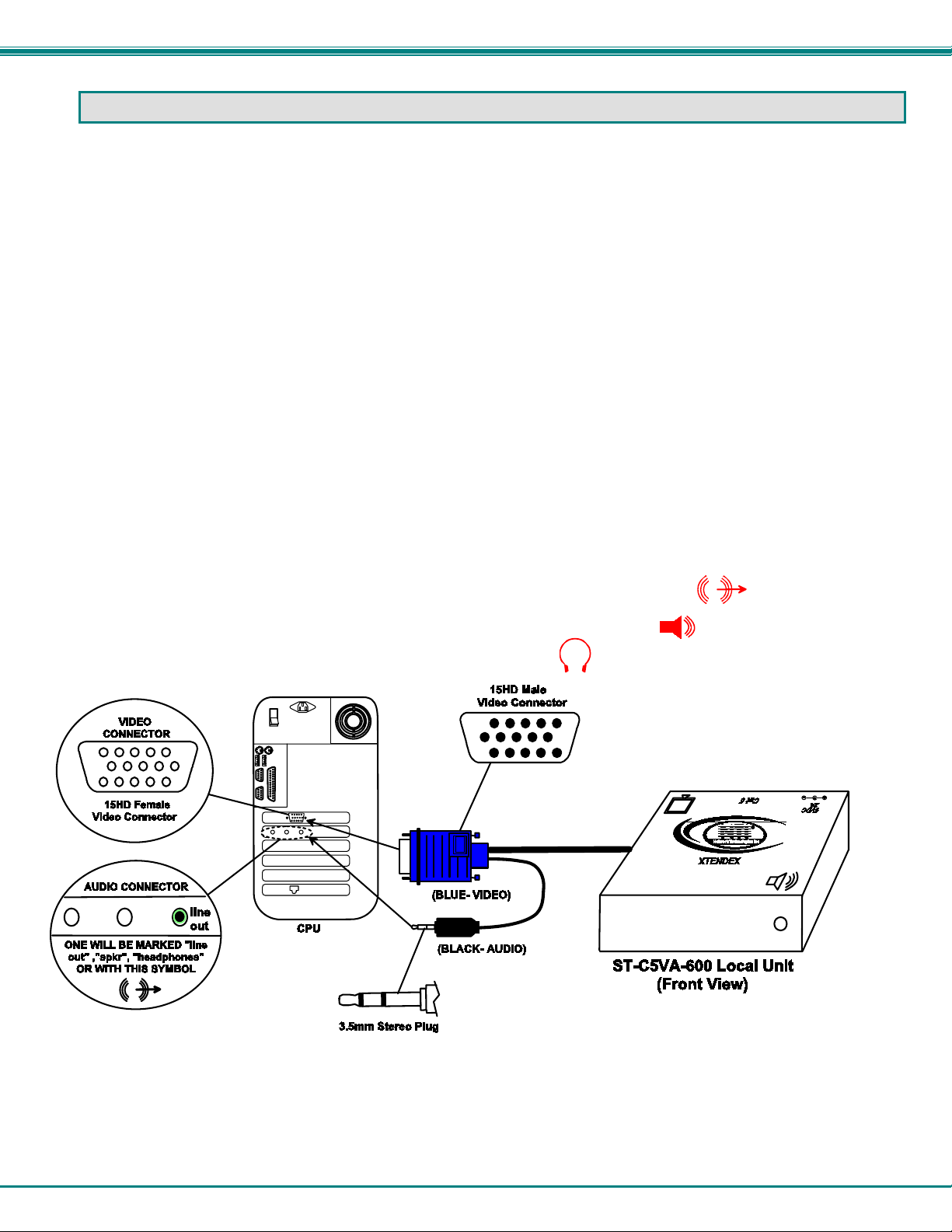
NTI VEEMUX AUDIO/VIDEO MATRIX SWITCH VIA CAT5
XTENDEX INSTALLATION
(XTENDEX not included)
Audio Compatibility
• The audio input of the ST-C5VA-600 Audio/Video Extender is compatible with the following standard CPU audio outputs:
• Line out - typically lime green in color
• Speaker out- typically orange in color
• Headphone out- typically located on the CD-ROM (audio extension cable would be needed)
• The audio output of the ST-C5VA-600 Audio/Video Extender is compatible with self-powered stereo speakers.
The Local Unit
1. Plug the cables of the Local Unit into the back of the CPU. (See Fig. 1.)
a) Connect the blue 15HD cable end to the VGA port on the back of the CPU.
b) Connect the black 3.5mm stereo plug into the "line out", "spkr", or "headphones" jack on the
back of the CPU or other audio/video source (i.e. VCR, DVD player, etc.).
Notes:
If all 3 jacks are available, use the jack marked "line out".
The "line out" jack is typically lime green and may be marked with this symbol
The "spkr" jack is typically orange, and may be marked with this symbol
The "headphones" jack may be marked with this symbol
Figure 1- Connect the Local Unit to the CPU
4
Page 9
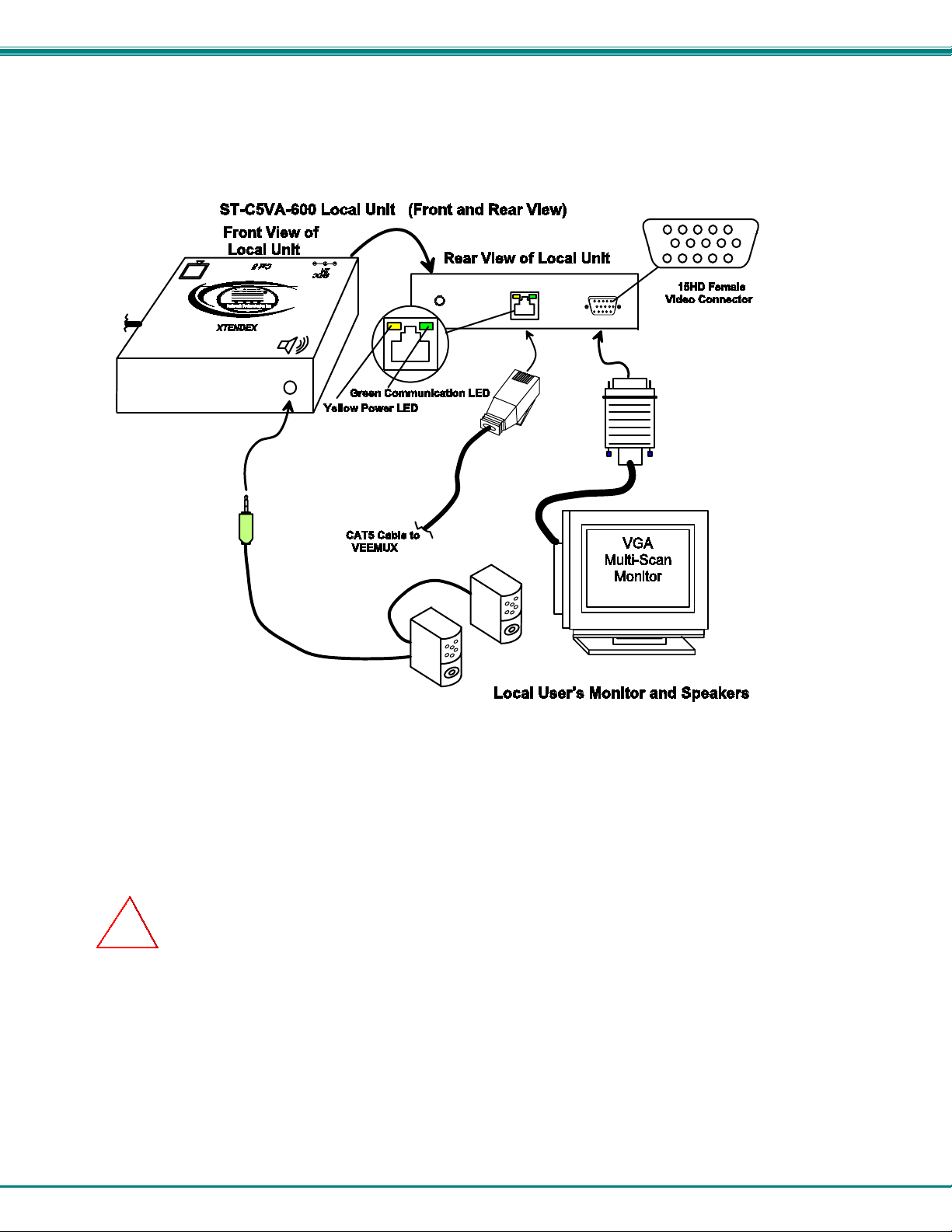
NTI VEEMUX AUDIO/VIDEO MATRIX SWITCH VIA CAT5
2. Make connections for a Local User (see Fig. 2)
a) Connect the cable from the local user's VGA monitor to the female 15HD port on the Local Unit.
b) Connect the cable from the local speakers into the 3.5mm jack on the local unit.
Figure 2- Connect Local User Components to Local Unit
3. Connect the CAT5 cable to the “Cat 5” port on the Local Unit. (See Fig. 2.) When properly inserted
the cable end should snap into place.
Note: If an RJ45 wall outlet is being used, connect the other end of the extension cable to the
RJ45 wall outlet.
!
WARNING: Never connect the ST-C5VA-600 Extender to an Ethernet card, Ethernet router, hub or switch or
other Ethernet RJ45 connector of an Ethernet device. Damage to devices connected to the Ethernet may result.
5
Page 10
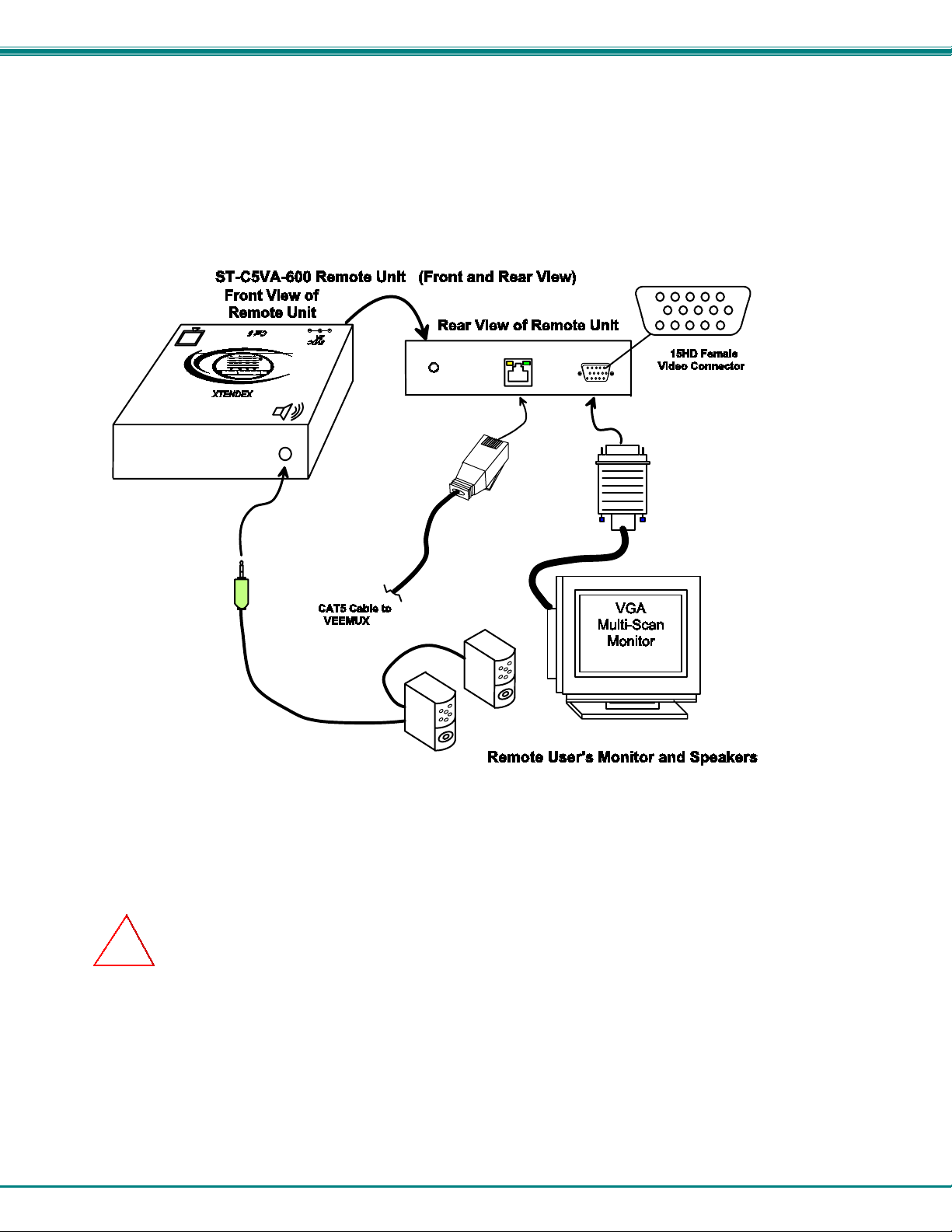
NTI VEEMUX AUDIO/VIDEO MATRIX SWITCH VIA CAT5
The Remote Unit
1. Position the Remote Unit such that the CAT5 cable, the monitor cable, speaker cable, and the AC
adapter power connector can each reach the Remote Unit comfortably.
2. Connect the monitor cable to the female 15HD video connector on the Remote Unit.
3. Connect the speakers to the 3.5mm jack on the Remote Unit (see Fig. 3).
Figure 3- Connect the Extended Components to the Remote Unit
4. Connect the CAT5 cable to the “Cat 5” port on the Remote Unit. (See Fig. 3.) When properly inserted the CAT5 cable end
should snap into place.
Note: If an RJ45 wall outlet is being used, connect the other end of the extension cable to the RJ45
wall outlet.
!
WARNING: Never connect the ST-C5VA-600 Extender to an Ethernet card, Ethernet router, hub or switch or
other Ethernet RJ45 connector of an Ethernet device. Damage to devices connected to the Ethernet may result.
6
Page 11

NTI VEEMUX AUDIO/VIDEO MATRIX SWITCH VIA CAT5
Plug-in and Boot Up
1. Plug the power cord from the monitor into the power outlet.
2.
Connect each AC adapter power connector to the 9VDC ports on the Remote and Local Units. Make sure the power
connectors go into each port all the way. Plug each AC adapter into a power outlet. The yellow LED on the RJ 45
connector of both the Remote and Local Units should illuminate, indicating that a proper power connection ha s been made to
them. (See Fig. 4.)
Figure 4- Connect the AC adapters
Note: The green LED on each RJ45 connector will blink anytime data traffic is passing between the Local and
Remote Units, indicating proper CAT5 cable connection and commun i cation. (See Fig. 4)
7
Page 12

NTI VEEMUX AUDIO/VIDEO MATRIX SWITCH VIA CAT5
VEEMUX INSTALLATION
1. Connect an ST-C5VA-600 Local Unit to an audio/video source as described on pages 4-5.
2. Connect a CAT5 cable (wired as specified on page 26) between the ST-C5VA-600 Local Unit and VEEMUX connector
"AV IN 1".
Figure 5- Attach ST-C5VA-600 Local Unit to VEEMUX
3. Connect a CAT5 cable (wired as specified on page 26) between an ST-C5VA-600 Remote Unit and VEEMUX connector
"AV OUT 1".
Note: Shielded CAT 5,5e, or 6 cable must be used to connect to LOCAL and REMOTE units in order to meet CE emission
requirements.
4. Connect a monitor and stereo speakers to the ST-C5VA-600 Remote Unit as described on page 6.
5. Connect the powercord as shown in Fig. 6.
Figure 6- Attach ST-C5VA-600 Remote Unit to VEEMUX
8
Page 13

NTI VEEMUX AUDIO/VIDEO MATRIX SWITCH VIA CAT5
Note: This total length of CAT5 cable between the ST-C5VA-600 Remote and Local units cannot exceed 600 feet. (See
Fig. 9)
Figure 7- Maximum total CAT5 cable length cannot exceed 600 feet
6. To use the WEB Interface (page 15) , connect a CAT5 cable between the Local Network and the RJ45 connector on the
VEEMUX labeled ETHERNET. (See Fig. 8) This cable should be wired straight through between two RJ45 connectors (pin 1
to pin 1, etc.)
Figure 8- Connect VEEMUX to LAN
7. For direct connection of a user terminal, connect a null modem cable (specifications on page 25) between the user terminal
and the 9 pin DIN male connector on the VEEMUX labeled RS232. (See Fig. 9) The user terminal will control the VEEMUX via
the RS232 interface (page 13).
Figure 9- Connect user terminal to VEEMUX
9
Page 14

NTI VEEMUX AUDIO/VIDEO MATRIX SWITCH VIA CAT5
USING THE VEEMUX SWITCH
The VEEMUX can be controlled by either of four methods:
• Using the keypad of the front panel interface
• Directly via an RS232 interface
• Remotely via web interface
• Remotely via telnet interface
Front Panel Interface Overview
On the front panel is an 18 push-button keypad and LCD that enable the user to operate the switch and change settings.(See Fig.
10)
IN: 1 2 3 4
OUT: 1 2 3 4
IN: 5 6 7 8
OUT: 5 6 7 8
Esc
Menu
Out
In
6
78
1 2 3
0
9
5
4
*
Enter
Figure 10- Front panel Interface LCD and keypad
After turning power ON, the LCD will show a start-up message for three seconds (see Fig. 11).
Figure 11- VEEMUX start-up message on LCD
During this time, the VEEMUX retrieves its switch settings from memory (the startup configuration is retrieved from stored
configuration 0). Pressing any buttons during this time will have no effect. After 3 seconds, the switch will function normally and
display the current configuration of connections. By default, the display will show all connections between Inputs and Outputs,
displaying 8 at a time from the first to the last. Each set of 8 connections will display for 2 seconds, and the cycle will repeat
indefinitely every 4 seconds.
Figure 12- Connections screen on LCD, displays 8 sets at a time
10
Page 15

NTI VEEMUX AUDIO/VIDEO MATRIX SWITCH VIA CAT5
Keypad Control
The front panel interface keypad and LCD enable the user to monitor s witch status and route any user to any audio/video
source (INPUT) on the switch. Along with the routing of the INPUTS to the user devices (OUTPUTS) the keypad and LCD allo w
the users to configure the RS-232 control interface and web server settings. The keypad buttons perform the following functions:
Key Action
ESC Cancel current action.
0 – 9 Used to enter numbers. ( n )
In The INPUT number can be entered (2 digits or 1 digit and ENTER) followed by the desired
OUTPUT to be connected to (2 digits or 1 digit and ENTER).
Out The OUTPUT number can be entered (2 digits or 1 digit and ENTER) followed by the
desired INPUT to be connected to (2 digits or 1 digit and ENTER).
ENTER Used to enter commands or values.
Used to scroll menu up
Used to scroll menu down
MENU The Configuration Menu is displayed.
Activate Memory Function- 10 memory locations (0 – 9), 0 is the power ON default.
*
- to Save current connections * - In - n (0-9) - ENTER
- to Recall connections * - Out - n (0-9) - ENTER
Also used to enter the periods in a IP address or Subnet Mask
Configuration Menu
By pressing the Menu key the display will show the following configuration menu:
Figure 13- Configuration menu on LCD
The configuration menu includes the following items:
1. Set Serial Address – allows the user to change the serial address of the switch
2. Set Serial Speed – allows the user to change the baud rate
3. Set IP address – allows the user to change the IP address allocated to the switch
4. Set Subnet Mask – allows the user to change the subnet mask
5. Set Default Gateway- allows the user to change the default gateway used
6. Set Wserver Timeout- allows the user to change the web server access timeout period
7. Adjust Contrast – allows the user to change the contrast of LCD
8. Video Adjustment – allows the user to force a video quality adjustment
9. Show Size – allows the user to see the dimensions of the switch and status of the webserver
Only 4 items are visible at a time. To navigate through configuration menu items, the user will use the and button from
keypad. The current item is highlighted. The user can select the current item by pressing the ENTER button. Alternatively, the
user can directly select any item, by pressing the corresponding number (1 to 9) from the keypad.
11
Page 16

NTI VEEMUX AUDIO/VIDEO MATRIX SWITCH VIA CAT5
Set Serial Address
When selecting this menu item, the display shows the current serial address and the user is prompte d to introd uce a n ew
serial address. One or two digits can be entered followed by <Enter>. The display will prom pt if the address is successfully
changed. Pressing <Esc> will cancel this command. The serial address is used by the RS232 line to send comman ds. Valid
addresses are between 1 and 99. The factory default address is 1.
Figure 14- Set Serial Address from LCD and keypad
Set Serial Speed
When selecting this menu item, the display shows the current serial speed (baud rate) and offers options to change to a
different speed:
Figure 15- Set baud rate from LCD and keypad
The current option is highlighted. Move the highlight (by using arrow keys) to the desired speed and press <Enter> to apply. An
alternative way is to press the number key that corresponds to desired speed (see Fig. 15).
To exit from this submenu, press <Esc>.
Available speeds are: 1200,2400,4800, and 9600 baud.
Factory default speed is 9600 baud.
Set IP Address
When selecting this menu item, the display shows the current IP address (default factory IP address is 19 2.168.1.1) and
prompts the user to enter a new IP address. A new IP address is entered using number keys and the <*> key for periods. The
user must press <Enter> to save the new IP address. If the new address is invalid, the user will be prompted, otherwise the
display will indicate that the address was successfully changed.
Figure 16- Set IP Address from LCD and keypad
Set Subnet Mask
When selecting this menu item, the display will show the current subnet mask. A new subnet mask is entered using
number keys and the <*> key for periods. The user must press <Enter> to save the new subnet mask. If the new subnet mask is
invalid, the user will be prompted, otherwise the display will indicate that the subnet mask was successfully changed.
The default subnet mask is 255.255.255.0. This does not need to be changed for VEEMUX to work. If deemed
necessary, the network administrator will change it .
Set Default Gateway
When selecting this menu item, the display will show the current default gateway. A new default gateway mask is
entered using number keys and the <*> key for periods. The user must press <Enter> to save the new default gateway. If the new
default gateway is invalid, the user will be prompted, otherwise the display will indicate that the default gateway mask was
successfully changed.
The factory set default gateway is 192.168.1.0. This does not need to be changed for VEEMUX to work. If deemed
necessary, the network administrator will change it .
12
Page 17

NTI VEEMUX AUDIO/VIDEO MATRIX SWITCH VIA CAT5
Set Wserver Timeout
When selecting this menu item, the display shows the current webserver timeout period and offers optional values to
change it to.
Figure 17- Wserver Timeout Period
The currently selected value is highlighted. Move the highlight (using the arrow keys) to the desired timeout value and press
<Enter> to apply the value. An alternative method of selection is to press the number key that corresponds to the desired timeout
value.
Available timeout period values include: 1,5,10,15, or 30 minutes, and 1,2,5, or 8 hours. The default timeout period is 1 hour.
To exit, press <Esc>.
Adjust Contrast
When selecting this menu item, the display shows a scroll bar with the current position of the LCD display contrast value.
The user can change the contrast value using an arrow key from the Keypad. Pressing the up arrow will increase contrast while
pressing down arrow will decrease it. The scroll bar will move according to the contrast value and the effects of contrast
adjustments will be immediately visible on the LCD display.
Figure 18- Adjust LCD contrast
After adjusting the contrast the user can press <Enter> to store the new contrast value, or press <Esc> to return the contrast to
its original value.
Video Adjustment
This allows the user to force a connection to an output and initiate the video quality adjustment to assure the image on
the monitor is as clear as possible. This is useful when a CAT5 cable is changed without first switching the connection in the
VEEMUX. Otherwise an automatic video quality adjustment is made whenever a new connection (Input to Output) is established
and whenever VEEMUX is powered ON.
Show Size
This menu item allows the users to see the number of inputs and outputs available for the switch and the status of the
webserver.
Displaying Audio Level (Digital VU-Meter)
To display the dynamic audio level (volume) of one of the outputs, the user should press <Esc> from the normal display
mode (connection status). The following window will display the decibel level of left and right au dio channels. The rightmost
gradation on the scale corresponds to 0dB, and the leftmost -96dB.
Figure 19- View Output audio level
To display the audio output level of a different Output port, type the number of the desired Output (1 or 2 digits) and press
<Enter>.
13
Page 18

NTI VEEMUX AUDIO/VIDEO MATRIX SWITCH VIA CAT5
This function is particularly useful to determine if a lack of sound from speakers is due to failed speakers, or lack of audio signal
through the VEEMUX. If no signal is seen in this display, check all connections between the audio source, the XTENDEX, and
the respective Input port on the VEEMUX.
Pressing <Esc> again will return to the connections display.
RS232 Interface
A user may control the VEEMUX using an RS232 interface by connecting a PC to the 9 pin DIN male connector on the VEEMUX
labeled "RS232". Using a program such as HyperTerminal or the Matrix Switcher's Control Program (page 15), the VEEMUX
can be setup and controlled.
When using HyperTerminal (or a similar program), configured at the same baud rate as in the VEEMUX (default is 9,600), 8 bits,
no parity, no flow control, the VEEMUX can be controlled by sending the commands in the following chart, where:
SW = the Switch Serial Address
<CR> = the Carriage Return character
IP = the input port
OP = the output port
ip = the IP address
Command Answer Description
CS SW,IP,OP *<CR> Connect One Input (Audio/Video Source) to Output (User Port)
CA SW,IP *<CR> Connect All Outputs To Input
RO SW,OP *<CR>IP<CR> Read Connection For Output
CC SW,xx *<CR>xx<CR>
RC SW,xx *<CR>xx<CR>
CB 00,nn none
RV SW,00 *<CR>string\0<CR> Read NTI Version String
RU SW *<CR>IP,OP<CR> Read Unit Size
EA SW,ip *<CR>
EM SW,ip *<CR>
EG SW,ip *<CR>
ET SW,timeout *<CR>
RA SW * <CR>ip<CR>
RM SW * <CR>ip<CR>
RG SW * <CR>ip<CR>
RT SW * <CR>timeout<CR>
Change baud rate of serial line, nn=12(00),24(00),48(00),96(00)
Read the website timeout; timeout = numeric string of timeout in
Save Matrix Connections Into Memory Bank xx
xx= 00-09
Restore Matrix Connections From Memory Bank xx
Xx=00-09
Factory default is 9,600
Set the IP address, ip is in xxx.xxx.xxx.xxx format,
number of digits is minimum 1 and maximum 3 for each field
Leading zeroes are accepted
Set the Subnet mask, ip is in xxx.xxx.xxx.x xx fo rm at ,
number of digits is minimum 1 and maximum 3 for each field.
Leading zeroes are accepted
Set the default gateway, ip is in xxx.xxx.xxx.x xx format,
number of digits is minimum 1 and maximum 3 for each field
Leading zeroes are accepted
Set the website timeout; timeout = numeric string of timeout in
seconds.
Values: 60, 300, 600, 900, 1800, 3600, 7200, 18000, 28800
Read the IP address, ip is in xxx.xxx.xxx.xxx format,
number of digits is minimum 1 and maximum 3 for each field
Leading zeroes are accepted
Read the Subnet mask, ip is in xxx.xxx.xxx.xxx format,
number of digits is minimum 1 and maximum 3 for each field
Leading zeroes are accepted
Read the default gateway, ip is in xxx.xxx.xxx.xxx format,
number of digits is minimum 1 and maximum 3 for each field
Leading zeroes are accepted
seconds.
Values: 60, 300, 600, 900, 1800, 3600, 7200, 18000, 28800
If the first field is not a known command (as listed above) or SW field is different from the serial address programmed in the switch
memory, the command will be ignored. If the SW field corresponds to the serial address, but the syntax is wrong after this field,
the switch will answer with ?<CR>.
14
Page 19

NTI VEEMUX AUDIO/VIDEO MATRIX SWITCH VIA CAT5
Matrix Switcher's Control Program For Windows 9X, NT, 2000 and XP
The Matrix Switcher's Control Program is an easy and powerful graphic al program that controls NTI matrix switches through an
RS232 interface from an attached PC. The Matrix Switcher's Control Program is included on the CD packaged with the
VEEMUX. The Matrix Switcher's Control Program is downloaded by clicking on the link "Download Matrix Switcher's Control
Program".
To install the Matrix Switcher's Control Program after downloading
1.
Locate the Setup.exe in the directory the program was downloaded to and double-click on it
2.
Follow the instructions on the screen
The Matrix Switcher's Control Program performs best on monitors set to a screen resolution of at least 800 X 600. Instruction for
using the Matrix Switcher’s Control Program is available by opening "MSCP Help" in the "NTI" program group once the program
has been installed and is open on the screen.
To open "MSCP Help" from the Windows desktop
1. Click on START
2. Click on PROGRAMS
3. Click on NTI
4. Click on MSCP Help
15
Page 20

NTI VEEMUX AUDIO/VIDEO MATRIX SWITCH VIA CAT5
Telnet Interface
The Telnet Interface enables the user to control the switch using telnet client through an Ethernet connection. The telnet server
listens on port 2000. To access the telnet interface, using the current IP address type the following in a command shell:
telnet 192.168.1.1 2000
The VEEMUX will prompt the user for a password. The user must enter the password followed by <Enter>.
The default factory password is "admin".
With a proper password sent the VEEMUX will respond with:
Password Successful
Connection Established
The following commands are now available:
Command Reply Description
H(elp) or
h(elp)
<Ctrl>-<X>
(see note 4 below)
CS nn,mm *<CR> Connect one Output Port (nn) To one Input Port (mm)
Displays the list of
commands
Good Bye.
Connection to host lost.
Help
Quit telnet session
CA nn *<CR> Connect All Outputs To Input
RO nn *<CR>mm<CR>
CC nn *<CR>nn<CR>
RC nn *<CR>nn<CR>
CB nn *<CR>
RV 00 *<CR>string\0<CR> Read NTI Version String
RU *<CR>nn,mm<CR>
User is prompted to
CP
Notes:
1. The commands must be typed exactly as shown in the chart. The commands are case sensitive.
2. If a mistake is made, the user must backspace to the beginning and completely retype the command.
3. If a command is sent that the VEEMUX does not recognize or exceeds the configuration of the switch, the reply
"?" may be received. Check the command syntax and try again.
4. To quit the telnet session, press the keyboard keys <Ctrl><X> .
introduce the password
twice
Returns the number of the input (mm) connected to output nn
Save Matrix Connections Into Memory Bank nn
Restore Matrix Connections From Memory Bank nn
Change baud rate of serial line, nn=12(00),24(00),48(00),96(00)
Factory default is 9,600.
Returns the number of inputs(nn) and the number of outputs (mm)
Read Connection For Output.
nn should be between 00 and 09
nn should be between 00 and 09
Read Unit Size
Change password
16
Page 21

NTI VEEMUX AUDIO/VIDEO MATRIX SWITCH VIA CAT5
Web Interface
A user may control the connections of the VEEMUX using a Web Interface via any web browser (see page 1 for web supported
browsers). With the VEEMUX connected to a LAN through an Ethernet cable, a user can access the web interface controls inside
the VEEMUX.
FYI: To quickly locate a VEEMUX on the LAN and edit the IP address settings, use the Device Discovery Tool (page 25).
To access the web interface, type the current IP address into the address bar of the web browser.
Address
To open a SSL-encrypted connection, type:
Address
You will be prompted to accept a certificate. Accept the NTI certificate.
A "Welcome Page" will appear.
http://192.168.1.1
https://192.168.1.1
Figure 20- Web interface Welcome page
Enter the Password
Click on a link to the left to be prompted for a username and password.
Default User Name = Administrator
(upper case letter for "A" only)
Default Password = admin (lower
case letters only)
Note: The browser must be configured to accept
cookies in order for the user to successfully make use of
the web interface.
Figure 21- Web interface Login Prompt
As described on page 18, each link will enable different areas of control for the VEEMUX.
17
Page 22

NTI VEEMUX AUDIO/VIDEO MATRIX SWITCH VIA CAT5
Switch Page
Figure 22- Web interface Switch page
The Switch page (above) displays the active connections (shown in orange) and enables the user to contro l the
connections of the VEEMUX. Up to 10 different connection configurations can be saved and later recalled by any
connection method.
Note: Configuration 0 will be automatically loaded when the VEEMUX is powered up.
To change a connection, click on the radio button (square image with circle in the center) that inters ects the inp ut
and output columns. A black dot will be placed in the circle to indicate the selection. Then press the Submit
button. The display will be reloaded with the selections changed to orange to indicate the y are now active. Multiple
connections can be changed simultaneously.
To quickly clear the selected radio buttons press the Clear Changes button. This will only work if the Submit
button has not already been pressed with the selections made.
To quickly connect all outputs to a single input, choose the desired input from the "Set all Outputs to Input" dropdown list and press the Submit button.
Note: If radio buttons are selected in addition to using the "Set all Outputs to Input" option, the selections
made by the "Set all Outputs to Input" will take precedence when the Submit button is pressed. Selectio n s
that conflict with it will be ignored.
18
Page 23
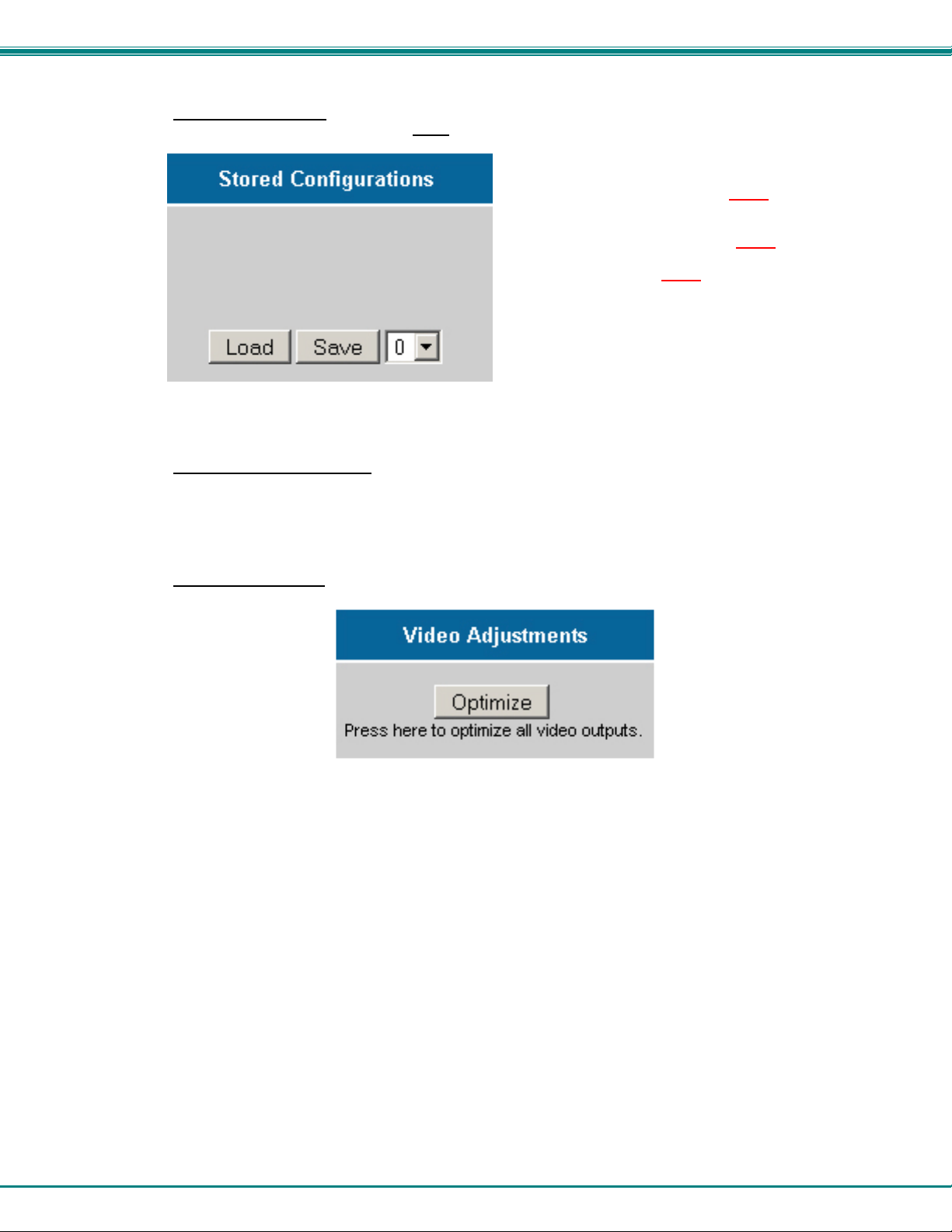
NTI VEEMUX AUDIO/VIDEO MATRIX SWITCH VIA CAT5
To save a configuraton, from the Stored Configurations user interface, use the drop-down list to select the
desired slot (numbers 0-9) to save the active configuration into and press the Save button.
The webpage configuration that loads after a Save is the configuration that was actually saved.
To load a saved configuration, from the Stored Configurations user interface, use the drop-down list to select the
desired configuration. Then press the Load button. The VEEMUX will make the connections and the screen will
refresh to show the connections associated with that configuration selection.
Note: This will save the currently active configuration on
the VEEMUX. If changes have been made in the web
interface without first pressing the Submit button, those
changes will not yet be part of the active configuration.
Note: If changes to the active configuration have been
made by another user prior to saving the
current connection selections, the changes made by the
other user will be saved as the configuration.
To adjust video quality, from the Video Adjustment user interface, press the Optimize button. This will force the
VEEMUX to adjust video signal levels to achieve maximum video quality on all connected monitors.
19
Page 24
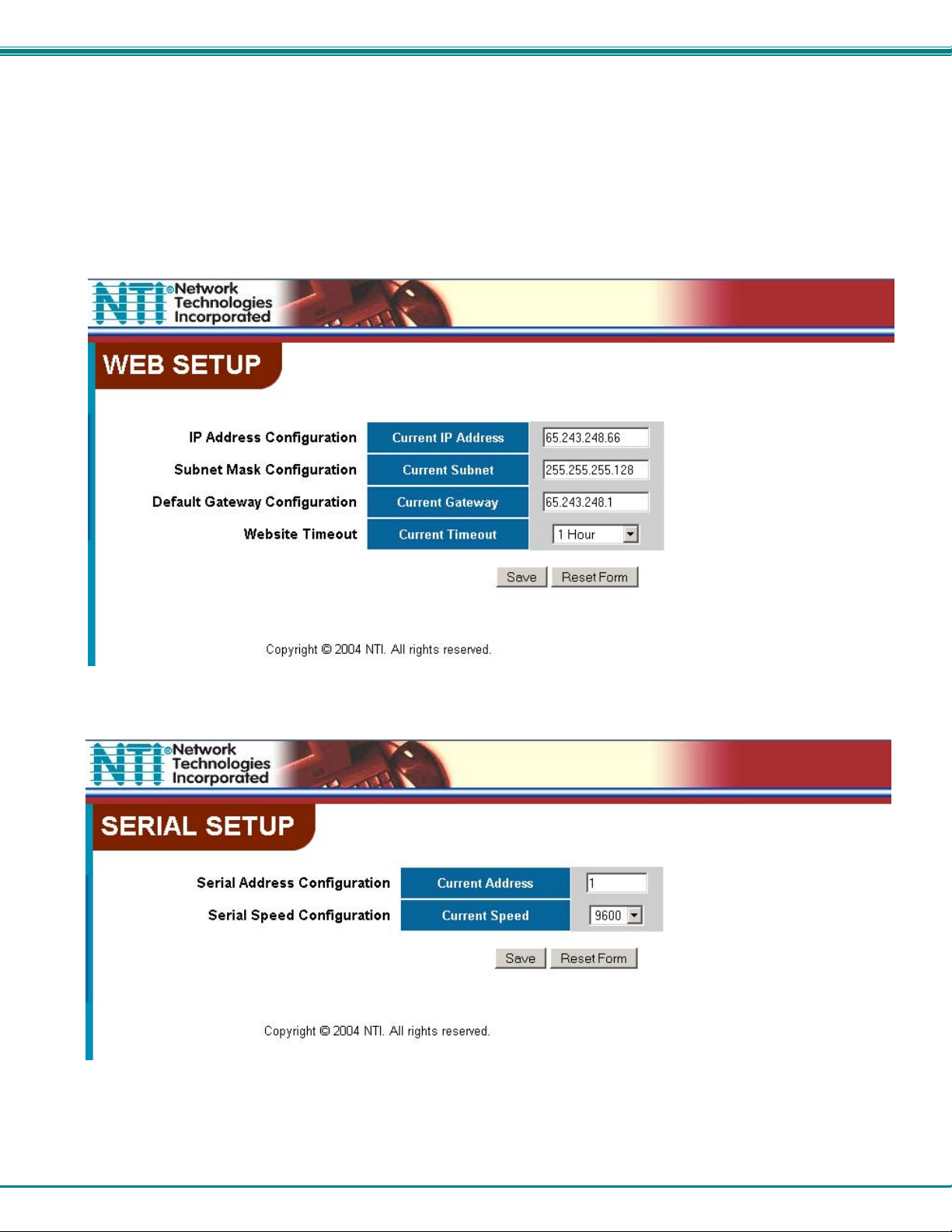
NTI VEEMUX AUDIO/VIDEO MATRIX SWITCH VIA CAT5
Setup Pages
These settings enable the user to configure the VEEMUX web interface connection.
• This change will take a few seconds and automatically redirect the user to the IP
address specified.
Note: Since the webserver will be restarting all active connections will be logged out.
The Website Timeout option controls how long an inactive web connection will stay logged in. Any change to the
Website Timeout configuration takes effect immediately.
Figure 23- Web interface Setup page
Figure 24- Web interface Serial Setup page
The Serial Address and Serial Speed (Fig. 24) do not require a reset and will take effect immediately.
20
Page 25

NTI VEEMUX AUDIO/VIDEO MATRIX SWITCH VIA CAT5
Video Input Names
The Video Input Names page enables the Administrator to change
the name of the input ports displayed on the Switch page. To
change a Video Input Name, enter the name of the input port for
the desired port number, and press Save.
Note: Only the changes to the input port directly to the left of
the Save button will be saved. All other changes to input ports
without pressing the port's respective Save button will be
discarded. All input port names must be no more than 12
characters in length and only alphanumeric characters may be
used.
Figure 25- Web interface Video Input Names page
Video Output Names
From the Administration menu, the Video Output
Names page can be displayed. This page enables the
Administrator to change the names of the output ports
displayed on the Switch page. To change a Video
Output Name, enter the name of the port for the desired
output port number, and press "Save".
Figure 26- Web interface Video Output Names page
21
Page 26

NTI VEEMUX AUDIO/VIDEO MATRIX SWITCH VIA CAT5
Update Firmware
Figure 27- Web interface Update Firmware page
The Update Firmware page shows the current version of the firmware and enables the Administrator to update the
firmware of the VEEMUX.
WARNING: Failure to carefully follow these directions can permanently damage the VEEMUX. Please read these
directions in full before continuing. Do not, under any circumstances, reset or power-down the VEEMUX while the
firmware is being updated. Do not attempt to update the firmware if a power-failure is likely.
Note: The Firmware can only be updated from the non-secure (http) website. If you attempt to access this page from the
secure (https) website, you will be automatically redirected to the non-secure site.
To update the firmware:
1. Contact NTI for the latest firmware file and copy it to your computer.
2. On the Update Firmware page, browse to the firmware file.
3. Press Update Firmware.
4. Wait for the following message to appear (may take several minutes):
Upload Succeeded
Flash of new image completed:
The system will automatically restart.
5. The VEEMUX will restart itself in 10 seconds, logging out all connections. After approximately 40 seconds,
the VEEMUX will be ready to resume operation.
If a message appears stating that the Upload has failed, or that a non-fatal error has occurred:
1. Ensure that the file being uploaded is the NTI firmware file.
2. Repeat the process from step 2 above.
Note: This message does not indicate that damage to the product has occurred.
If a message appears stating that there has been a fatal error:
1. DO NOT RESET OR POWER-DOWN THE VEEMUX.
2. Repeat the update process from the first step 2 above.
3. If you get another Fatal Error message, call NTI tech-support at 1-800-742-8324 or 330-562-7070.
FYI: The VEEMUX should continue to run normally unless it is reset. However, damage may have occurred to
the web server firmware that will prevent the product from starting up correctly.
22
Page 27

NTI VEEMUX AUDIO/VIDEO MATRIX SWITCH VIA CAT5
Change Password Page
Figure 28- Web interface Password page
Use this page to change the password for accessing the web interface. (This pass word is als o used for the telnet
interface.) Be sure to make note of the new password exactly as it is case sensitive. The password must be
between 5 and 16 characters in length and can be alphabetica l or numeric.
Help Page
This page explains the purpose of each of the other pages in the VEEMUX web interface.
Update Web Server
RS232 interface, or via the front panel of the VEEMUX. All users presently connected will be disconnected and
must log back in after using this command.
Click on this selection to globally update the Web Server to any settings that have been changed though Telnet, the
Figure 29- Updating the Web Server
23
Page 28

NTI VEEMUX AUDIO/VIDEO MATRIX SWITCH VIA CAT5
Logout Page
Figure 30- Web interface Logout page
This page will enable the user to end the session and close the web interface connection. Click on the "Press Here
to Continue Logout" button to exit the VEEMUX web interface.
Note: The connection will timeout automatically after a preset period of inactivity, configurable on the Web Setup
page.
24
Page 29

NTI VEEMUX AUDIO/VIDEO MATRIX SWITCH VIA CAT5
DEVICE DISCOVERY TOOL
In order to easily locate the VEEMUX on a network, or change network settings, the NTI Device Discovery Tool may be used. A
link to the Discovery Tool is provided on the web page that appears when you insert the instruction manual CD into your CD ROM
drive. Click on the link or browse the CD and click on the file discover.html . This will open your browser and display the Device
Discovery Tool page.
Note: The Discovery Tool requires the Java Runtime Environment to operate. A link to the web page from which it can
be downloaded and installed is provided on the CD.
Note: The computer using the Discovery Tool and the VEEMUX must be connected to the same physical network in order
for the Device Discovery Tool to work.
Figure 31- Device Discovery Tool page
Use the Device Discovery Tool to display all NTI VEEMUX devices on your network, along with their network settings. Follow
the instructions on the Device Discovery Tool page to use the tool and to change the device settings if so desired.
25
Page 30

NTI VEEMUX AUDIO/VIDEO MATRIX SWITCH VIA CAT5
INTERCONNECTION CABLE WIRING METHOD
CAT5 Cable
The connection cable between the VEEMUX and XTENDEX remote and local units is terminated with RJ45 connectors and must
be wired according to the EIA/TIA 568 B industry standard. Wiring is as per the table and Fig. 32 be low.
Pair 3
Pin Wire Color Pair Function
Pair 2
Pair 1
Pair 4
1 White/Orange 2 T
2 Orange 2 R
T
R
T
R
T
R
T
3 White/Green 3 T
4 Blue 1 R
5 White/Blue 1 T
6 Green 3 R
1
2
+
-
R
3
4
7
8
5
6
+
-
+
-
+
-
7 White/Brown 4 T
8Brown 4 R
Figure 32- View looking into RJ45 female
Null Modem Cables
Pinout of RS232 port on VEEMUX
The VEEMUX RS232 serial port is a DB-9M (male) connector configured as a DTE (data terminal equipment) port (like the 9 pin
serial port on a CPU). The RS232 port interface signals are listed below, including equivalent CCITT V.24 identification, and signal
direction:
DB-9M
pin #
Common
name
EIA
name
CCITT
name
Function Direction
1 DCD CF 109 Not used -2 RxD BB 104 Receive Data Input
3 TxD BA 103 T ransmit Data Output
4 DTR CD 108.2 Not used -5 SG AB 102 Signal Gr ound –
6 DSR CC 107 Not used -7 RTS CA 105 Request To Send Output
8 CTS CB 106 Clear To Send Input
9 RI CE 125 Not used --
Pinouts for typical DTE to DTE null modem cable for CPU connection
VEEMUX (DTE) to 9 PIN DTE (PS2 or SUN) VEEMUX (DTE) to 25 PIN DTE (MAC)
VEEMUX PS/2 or SUN CPU VEEMUX MAC CPU
9 pin Signal 9 pin 9 pin Signal 25 pin
Function Pin # Direction Pin # Function Function Pin # Direction Pin # Function
RxD 2 3 TxD RxD 2 2 TxD
TxD 3 2 RxD TxD 3 3 RxD
CTS 8 7 RTS CTS 8 4 RTS
RTS 7 8 CTS RTS 7 5 CTS
SG 5 5 SG SG 5 7 SG
VEEMUX
9 PIN
DTE
9 PIN
DTE
PS/2 or SUN CPU
26
VEEMUX
9 PIN
DTE
25 PIN DTE
MAC CPU
Page 31

NTI VEEMUX AUDIO/VIDEO MATRIX SWITCH VIA CAT5
1
2345
6
8
7
9
Mating Face
of a 9D Male
TROUBLSHOOTING
PROBLEM:
SOLUTION:
PROBLEM:
SOLUTION:
PROBLEM:
SOLUTION:
PROBLEM:
SOLUTION
No audio
Check all connections and power to all devices. Use the VU-Meter to determine if audio is passing through
the VEEMUX
Video not crisp & clear
Force video quality adjustment (see page 13)
No Video
Check cable connections, power to all devices, and CAT5 cable wiring (if cables were terminated by the
customer)
Telnet or webserver not working
• Check indicator LEDs on the back of the unit.
• Is there a valid connection? If not, check all cable connections.
• Does the data light illuminate? Make sure the IP address is correct.
• Ensure local network connection supports and is configured for 10baseT.
1
14 15
345
2
16
17
6
18
7
19 20
89
21 22 23 24 25
Mating Face of DB25 Male
10
13
1211
PROBLEM:
SOLUTION:
RS232 control not working
Wrong serial address. Verify the address of the unit that will not communicate. Check all cable connections.
APPENDIX
Appendix A- Default Settings
SETTING DEFAULT VALUE
Login Username Administrator (case sensitive)
Login Password admin (case sensitive)
Serial Speed 9,600 bps
Serial Address 01
IP Address 192.168.1.1
Subnet Mask 255.255.255.0
Appendix B- General Information
DESCRIPTION SPECIFICATION
Interconnect Cable CAT 5/5e/6 Solid UTP EIA/TIA 568B wiring w/
male RJ45 connectors
"RS232" Connector 9D male
"ETHERNET" Connector RJ45 female
"AV IN" and "AV OUT"
Connectors
Operating temperature
Video quality adjustment Automatic (up to 600 feet)
Replaceable fuse rating 2A 250V
Power requirements 110 or 220VAC, 50 or 60Hz, 1A
RJ45 female
+10°C to +40°C
27
Page 32

NTI VEEMUX AUDIO/VIDEO MATRIX SWITCH VIA CAT5
Appendix C- Distances and Resolutions for CAT5/CAT5e and CAT6 Cables
CABLE DISTANCE (feet) RESOLUTION
CAT5/CAT5e (UTP) 600 1024 x768 at 60Hz
CAT5/CAT5e (UTP) 400 1280 x1024 at 60Hz
CAT5/CAT5e (UTP) 300 1600 x1200 at 60Hz
CAT5/CAT5e (UTP) 100 1920 x1440 at 60Hz
CAT6 (UTP) 300 1024x768 at 60Hz
CAT6 (UTP) 200 1280x1024 at 60Hz
CAT6 (UTP) 100 1920x1440 at 60Hz
Appendix D- Product Dimensions
CONFIGURATION SIZE (In.) WxDxH
SM-8X8-C5VA-LCD 19x12x1.75
SM-8X16-C5VA-LCD 19x12x1.75
SM-16X8-C5VA-LCD 19x12x1.75
SM-16X16-C5VA-LCD 19x12x3.5
SM-32X8-C5VA-LCD 19x12x3.5
SM-32X16-C5VA-LCD 19x12x3.5
Appendix E- Rack mounting Instructions
This NTI switch was designed to be directly mounted to a rack and includes a mounting flange to make attachment easy.
Install 4 captive nuts to the rack in locations that line up with the holes (or slots) in the mounting flange on the NTI switch.
Then secure the NTI switch to the rack using four 3/16" diameter screws (not provided). Each screw should be of sufficient
length to go completely through the NTI mounting flange, rack frame and fully engage all threads in the captive nut. Be sure to
tighten all mounting screws securely.
Do not block power supply vents in the NTI switch chassis (if provided) . Be sure to enable adequate airflow in front of and
behind the NTI switch.
Attach all cables securely to the switch and where necessary supply adequate means of strain relief for cables.
Rack
Captive
Nuts
NTI
R
NETWORK
TECHNOLOGIES
INCORPORATED
1275 Danner Drive
Aurora Ohio 44212
www.n ti1.c om
Tel: 330-562-7070
Fax: 330-562-199 9
3/16” Diameter
Screws
Figure 33- Mount Switch to a Rack
28
Page 33

NTI VEEMUX AUDIO/VIDEO MATRIX SWITCH VIA CAT5
Grounding
These products have protective earth ground terminals and are built with full attention to consumer safety. There must be an uninterruptible safety earth ground between the main power source and the product's power cord or supplied power cord set.
If ever the possibility exists for the grounding protection to have been reduced in any way, disconnect the power supply until the
grounding connection has been fully restored.
Servicing
NTI products are not intended to be serviced in the field and contain no user-serviceable parts. In the event repair is ne eded, all
servicing must be performed by factory trained and authorized service personnel. Only those items specificall y identified in this
manual (if any) may be adjusted by the user of this product and adjusted only as instructed in this manual.
WARRANTY INFORMATION
The warranty period on this product (parts and labor) is one (1) year from the date of purchase. Please contact Network
Technologies Inc at (800) 742-8324 (800-RGB-TECH) or (330) 562-7070 or visit our website at http://www.networktechinc.com
for information regarding repairs and/or returns. A return authorization number is required for all repairs/returns.
29
Man050 Rev 4/10/06
