Network Technologies RACKMUX-UW15-4USB, RACKMUX-UW15-8USB, RACKMUX-UW17-4USB, RACKMUX-UW17-8USB User Manual
Page 1
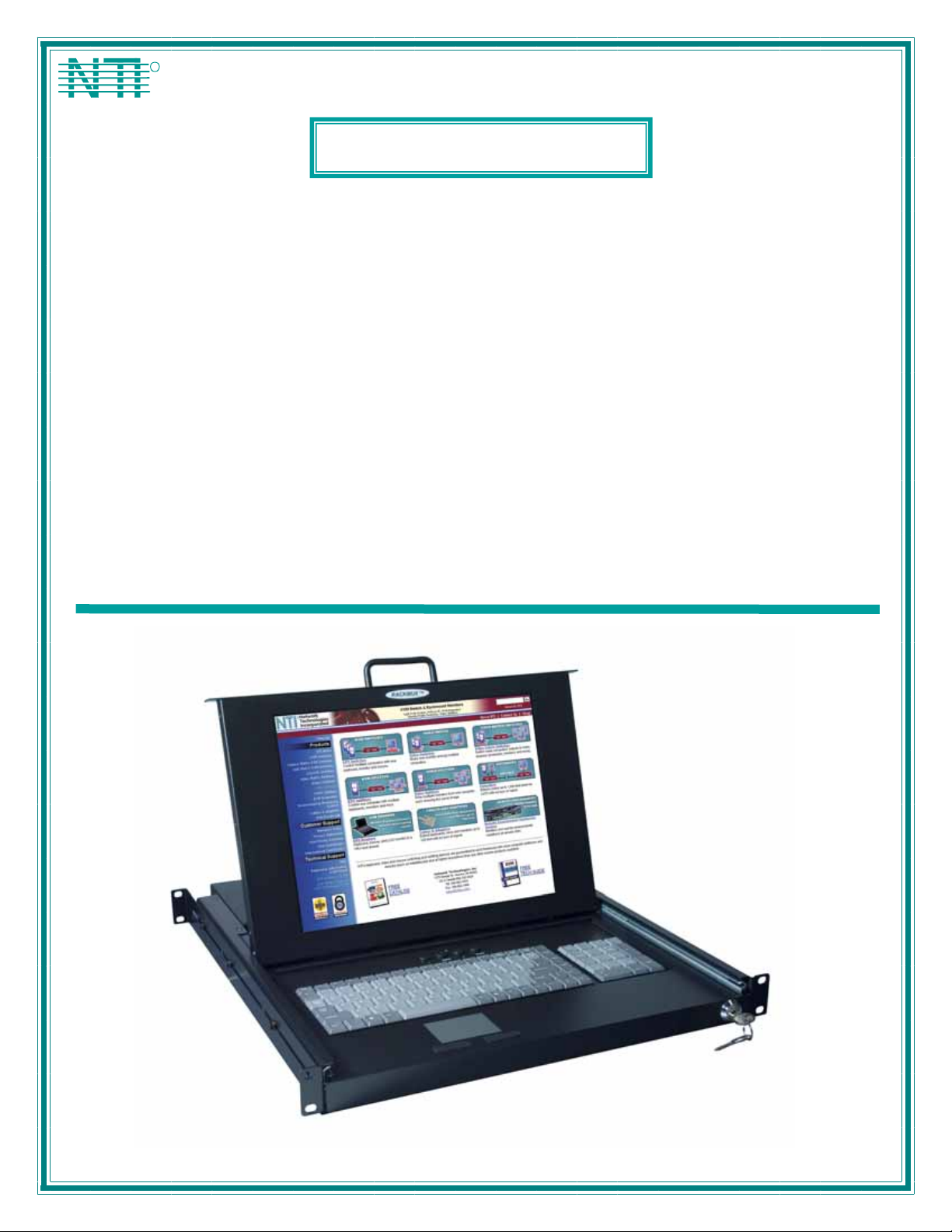
NTI
NETWORK
R
TECHNOLOGIES
INCORPORATED
1275 Danner Dr
Aurora, OH 44202
www.networktechinc.com
Tel:330-562-7070
Fax:330-562-1999
RACKMUX ®Series
RACKMUX-UW15-4USB
RACKMUX-UW15-8USB
RACKMUX-UW17-4USB
RACKMUX-UW17-8USB
KVM Drawer with USB KVM Switch
Installation and Operation Manual
MAN031 Rev Date 2/12/2007
Page 2
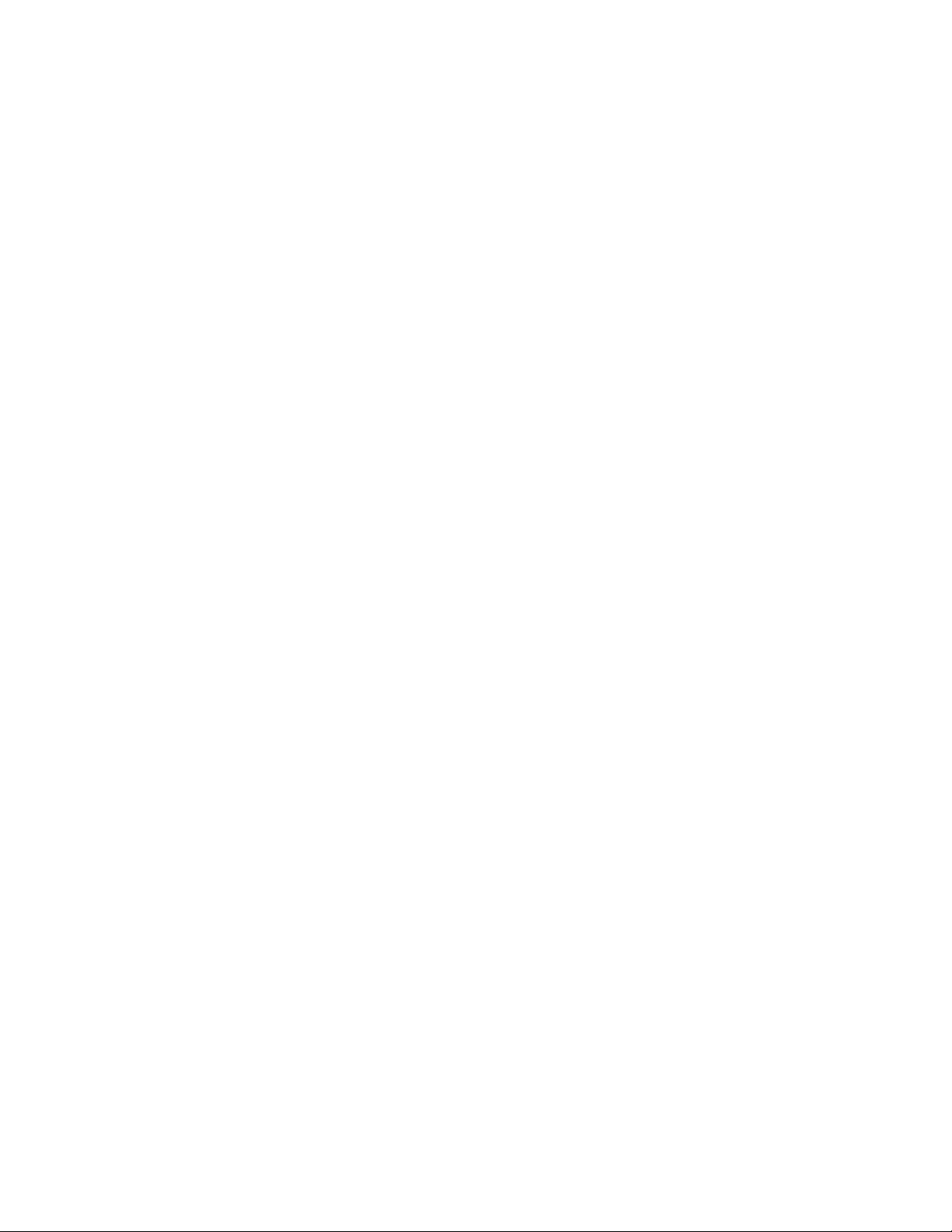
Warranty Information
The warranty period on this product (parts and labor) is two (2) years from the date of purchase. Please contact Network
Technologies Inc at (800) 742-8324 (800-RGB-TECH) or (330) 562-7070 or visit our website at http://www.networktechinc.com
for information regarding repairs and/or returns. A return authorization number is required for all repairs/returns.
COPYRIGHT
Copyright © 2003-2007 by Network Technologies Inc. All rights reserved. No part of this publication may be reproduced, stored
in a retrieval system, or transmitted, in any form or by any means, electronic, mechanical, photocopying, recording, or otherwise,
without the prior written consent of Network Technologies Inc, 1275 Danner Drive, Aurora, Ohio 44202.
CHANGES
The material in this guide is for information only and is subject to change without notice. Network Technologies Inc reserves the
right to make changes in the product design without reservation and without notification to its users.
TRADEMARK
RACKMUX is a registered trademark of Network Technologies Inc in the U.S. and other countries.
MAN031 Rev Date 2/12/2007
Page 3
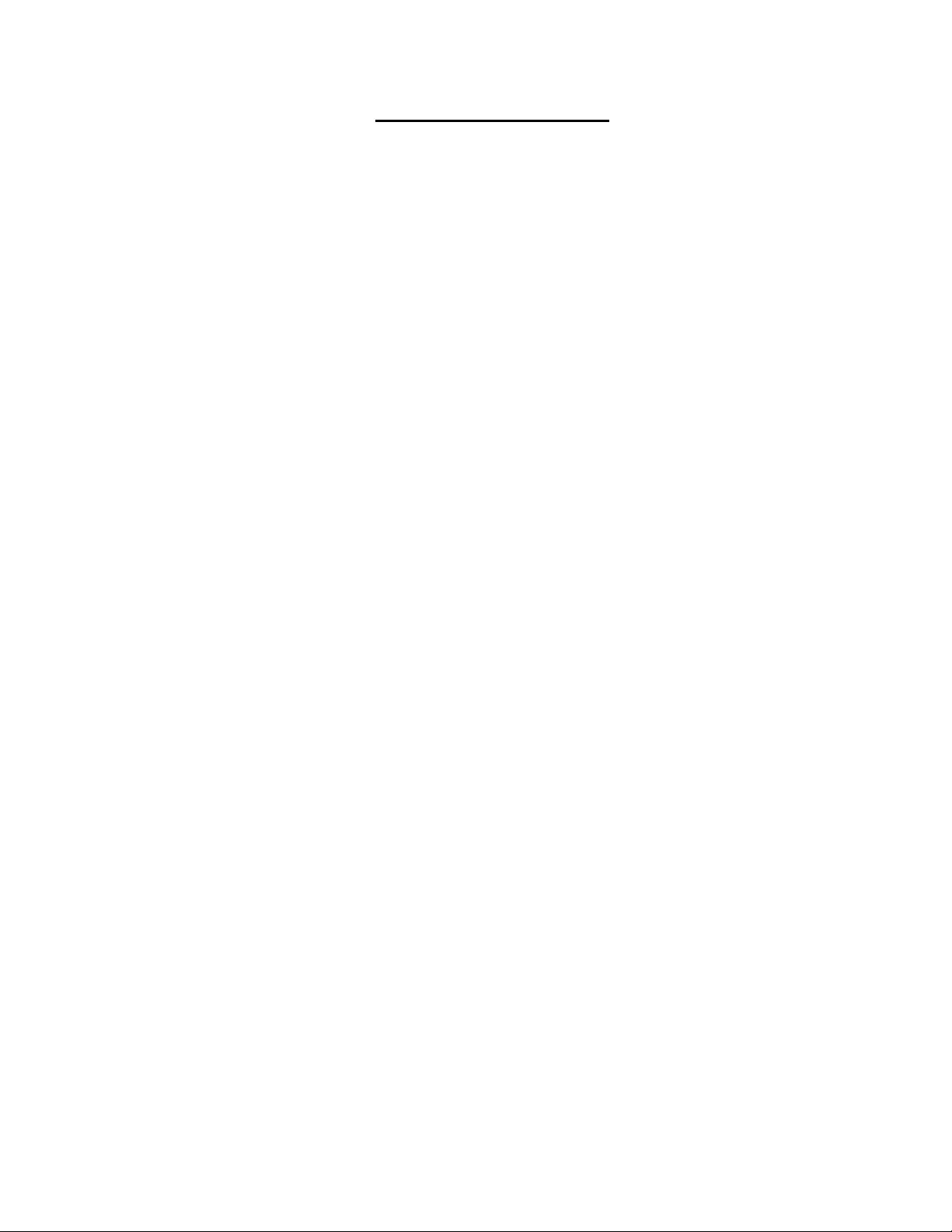
TABLE OF CONTENTS
INTRODUCTION.............................................................................................................................................................1
Available Options......................................................................................................................................................1
Types of CPUs Supported........................................................................................................................................1
Features....................................................................................................................................................................1
MATERIALS....................................................................................................................................................................2
FEATURES AND FUNCTIONS.......................................................................................................................................3
INSTALLATION...............................................................................................................................................................4
Rack Mounting Instructions .........................................................................................................................................4
Connect The Cables....................................................................................................................................................4
Power-Up Sequence....................................................................................................................................................5
USING THE RACKMUX..................................................................................................................................................6
Keyboard Control.........................................................................................................................................................6
OSD Control....................................................................................................................................................................6
Security Option............................................................................................................................................................6
Enabling the Security Feature ..................................................................................................................................6
User Login Mode .........................................................................................................................................................7
ADDITIONAL MODES AVAILABLE WITH SECURITY ..................................................................................................8
Administration Mode....................................................................................................................................................8
Administrator Password...............................................................................................................................................8
User Name List............................................................................................................................................................9
Edit user.....................................................................................................................................................................10
Alternate Command Hot Key.....................................................................................................................................11
USER ACCESS FUNCTIONS.......................................................................................................................................11
Introduction................................................................................................................................................................11
Command Mode........................................................................................................................................................11
Broadcast Mode.........................................................................................................................................................13
Scan Mode.................................................................................................................................................................13
Normal Mode.............................................................................................................................................................13
Edit Mode...................................................................................................................................................................13
Change Settings........................................................................................................................................................14
Select Ports For Broadcast........................................................................................................................................15
Select Ports For Scan................................................................................................................................................15
Language Selection...................................................................................................................................................16
MAC Ports Configuration...........................................................................................................................................16
Search Mode .............................................................................................................................................................17
Maintenance Mode....................................................................................................................................................17
Help Mode .................................................................................................................................................................18
F3- Display Information..............................................................................................................................................19
No Sun Sleep Mode...................................................................................................................................................19
CASCADING.................................................................................................................................................................20
Cascaded Installation ................................................................................................................................................20
Limitations..................................................................................................................................................................22
MOUSE CLICK EQUIVALENTS ...................................................................................................................................23
KEYBOARD FEATURES..............................................................................................................................................23
Keyboard-To-Computer Translation..........................................................................................................................23
Translation Capabilities ..........................................................................................................................................23
Translation Tables ..................................................................................................................................................23
International Sun Keyboards.....................................................................................................................................24
DDC SUPPORT............................................................................................................................................................24
TROUBLESHOOTING..................................................................................................................................................24
DEFAULT PASSWORD RESET...................................................................................................................................25
MAN031 Rev Date 2/12/2007
Page 4
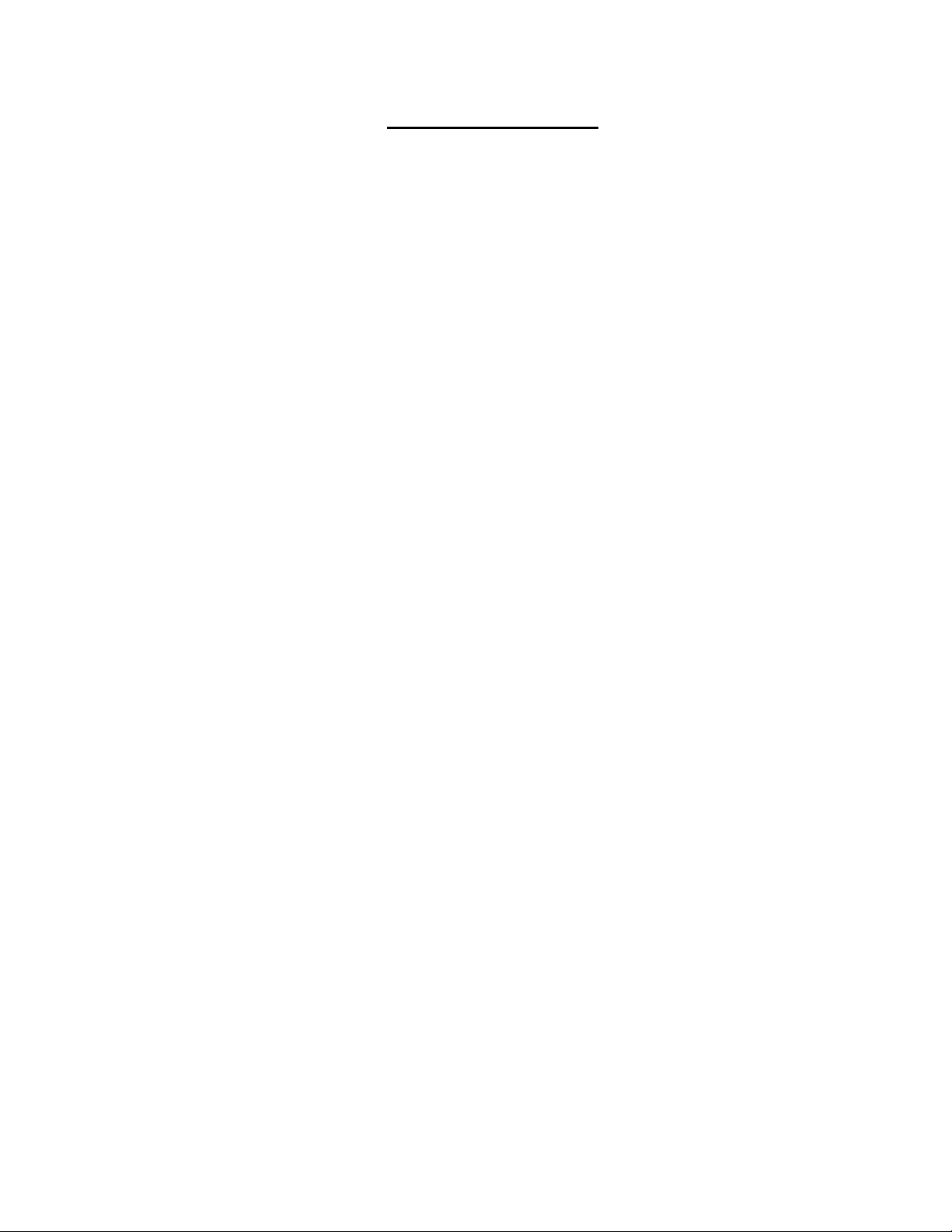
TABLE OF FIGURES
Figure 1- Mount RACKMUX to rack...................................................................................................................................................4
Figure 2- Connect each CPU.............................................................................................................................................................5
Figure 3- Connect the power cord and AC adapter ...........................................................................................................................5
Figure 4- Administrator Login screen.................................................................................................................................................7
Figure 5- User Login screen ..............................................................................................................................................................7
Figure 6- Administration Mode menu.................................................................................................................................................8
Figure 7- Administrator password change .........................................................................................................................................8
Figure 8- User Name List screen.......................................................................................................................................................9
Figure 9- Edit the user access list....................................................................................................................................................10
Figure 10- Command Mode screen .................................................................................................................................................11
Figure 11- More Command Mode Features.....................................................................................................................................12
Figure 12- Edit Mode screen............................................................................................................................................................13
Figure 13- Change Settings menu...................................................................................................................................................14
Figure 14- Select ports for broadcasting..........................................................................................................................................15
Figure 15- Select ports for scanning................................................................................................................................................15
Figure 16- Select the keyboard language........................................................................................................................................16
Figure 17- Configure Ports for MAC screen .....................................................................................................................................16
Figure 18- Search Mode screen ......................................................................................................................................................17
Figure 19- Maintenance Mode screen .............................................................................................................................................17
Figure 20- Information provided by the F3 command ......................................................................................................................19
Figure 21- Connections for Cascading.............................................................................................................................................20
Figure 22- Cascaded configuration with multi-user slaves...............................................................................................................21
Figure 23- Master-to-slave device cable connections- single-user switches....................................................................................21
Figure 24- Master to slave cable connections- multi-user switches..............................................................
Figure 25- Locating the password reset button ................................................................................................................................25
...................................22
MAN031 Rev Date 2/12/2007
Page 5
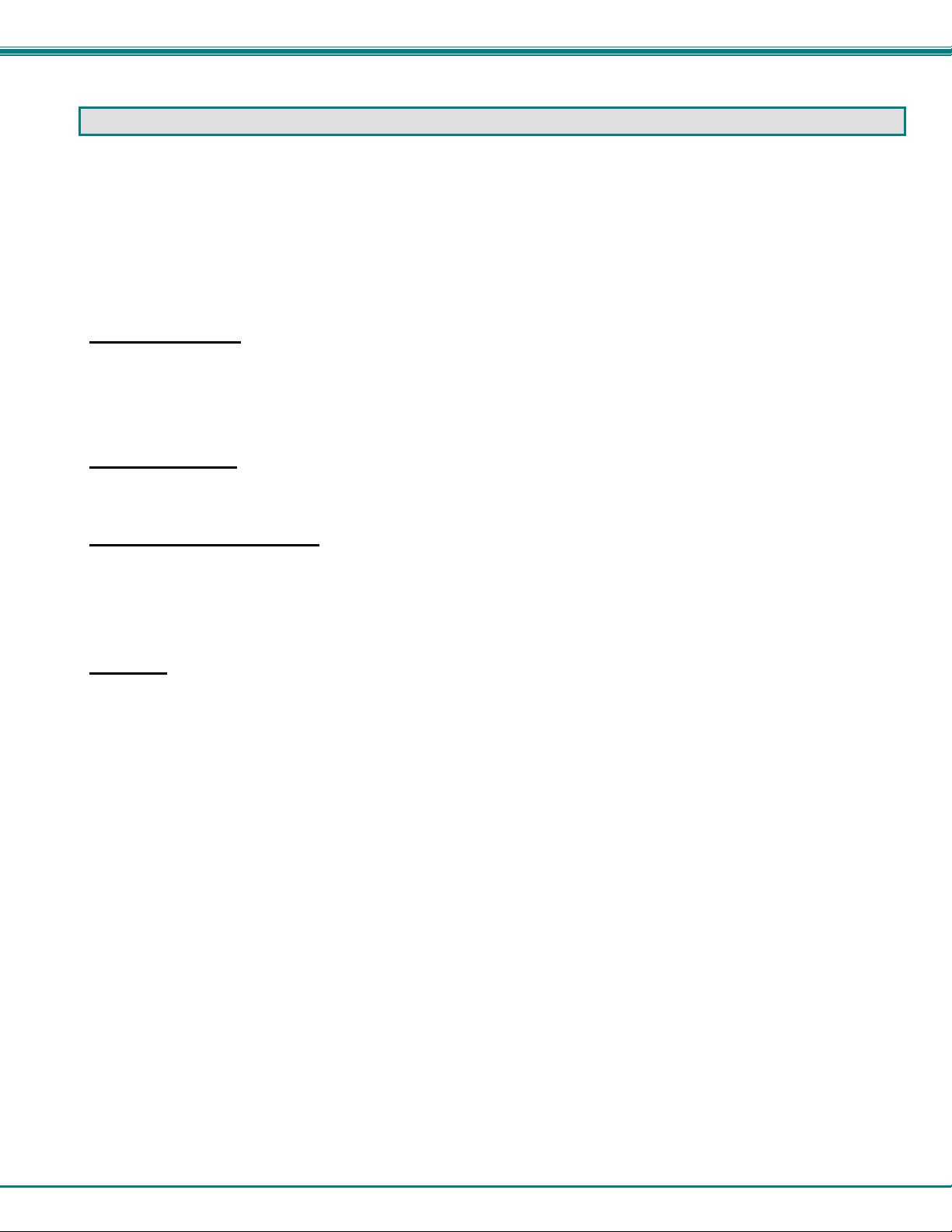
NTI RACKMUX Console Drawer with UNIMUX Switch
INTRODUCTION
The RACKMUX-UW15-8USB (formerly referred to as RACKMUX-15-USBV-8) is a KVM Drawer with USB KVM Switch
(RACKMUX) that combines a rackmount 15" TFT/ LCD monitor, keyboard, trackball mouse, and USB KVM switch (UNIMUX) in a
space-saving 1RU industrial strength drawer. The RACKMUX is equipped with a built-in switch function, which allo ws control of
up to eight USB-enabled computers with a single keyboard, mouse and monitor.
The onboard USB KVM swtich allows access to any Windows, MAC, or SUN USB CPUs from one monitor, USB keyboard and
USB mouse (up to 8 CPUs). Internal microprocessor circuitry allows all USB CPUs to be booted simultaneously without keyboard
error. Port selection is accomplished through On Screen Display (OSD) menus provided for switch control and security
administration.
Models Available
¾ RACKMUX-UW15-4USB - KVM Drawer with 15" TFT/LCD monitor and 4-port UNIMUX
¾ RACKMUX-UW17-4USB - KVM Drawer with 17" TFT/LCD monitor and 4-port UNIMUX
¾ RACKMUX-UW15-8USB - KVM Drawer with 15" TFT/LCD monitor and 8-port UNIMUX
¾ RACKMUX-UW17-8USB - KVM Drawer with 17" TFT/LCD monitor and 8-port UNIMUX
Available Option
• The integrated USB KVM switch (UNIMUX) is available with DDC support by adding "D" to model number (RACKMUX-
UW15/17-xUSB-D)
Types of CPUs Supported
Any USB CPU supporting USB version 1.0 or above including:
• USB WINxx
• USB MAC
• USB SUN
Features
• Entire unit is only 1RU (1.75") high.
• High-quality metal construction (ideal for most industrial and commercial settings)
• 15" or 17" Rack Mount LCD Monitor features a wide viewing angle
• 1024X768 resolution for 15" XGA monitor
• 1280x1024 resolution for 17" SXGA monitor
• LCD Power-up when raised; manual override.
• LCD Display controls (using on-screen menu).
• NEMA sealed front 2mm glass protects the LCD panel
• "Gold Crosspoint" keyboard contacts for high reliability
• Includes rack mount kit suitable for SUN and most EIA 19" racks
• Fits varying rack depths via adjustable mounting brackets (see chart on page 25)
• VGA/SVGA/XGA/ SXGA Compatible
• KVM Drawer powered by 110-240VAC, 50 or 60Hz via AC adapter w/ IEC connector and country-specific line cord
• Integrated USB KVM Switch powered by 110-24VAC, 50 or 60Hz via IEC connector and country-specific line cord
1
Page 6
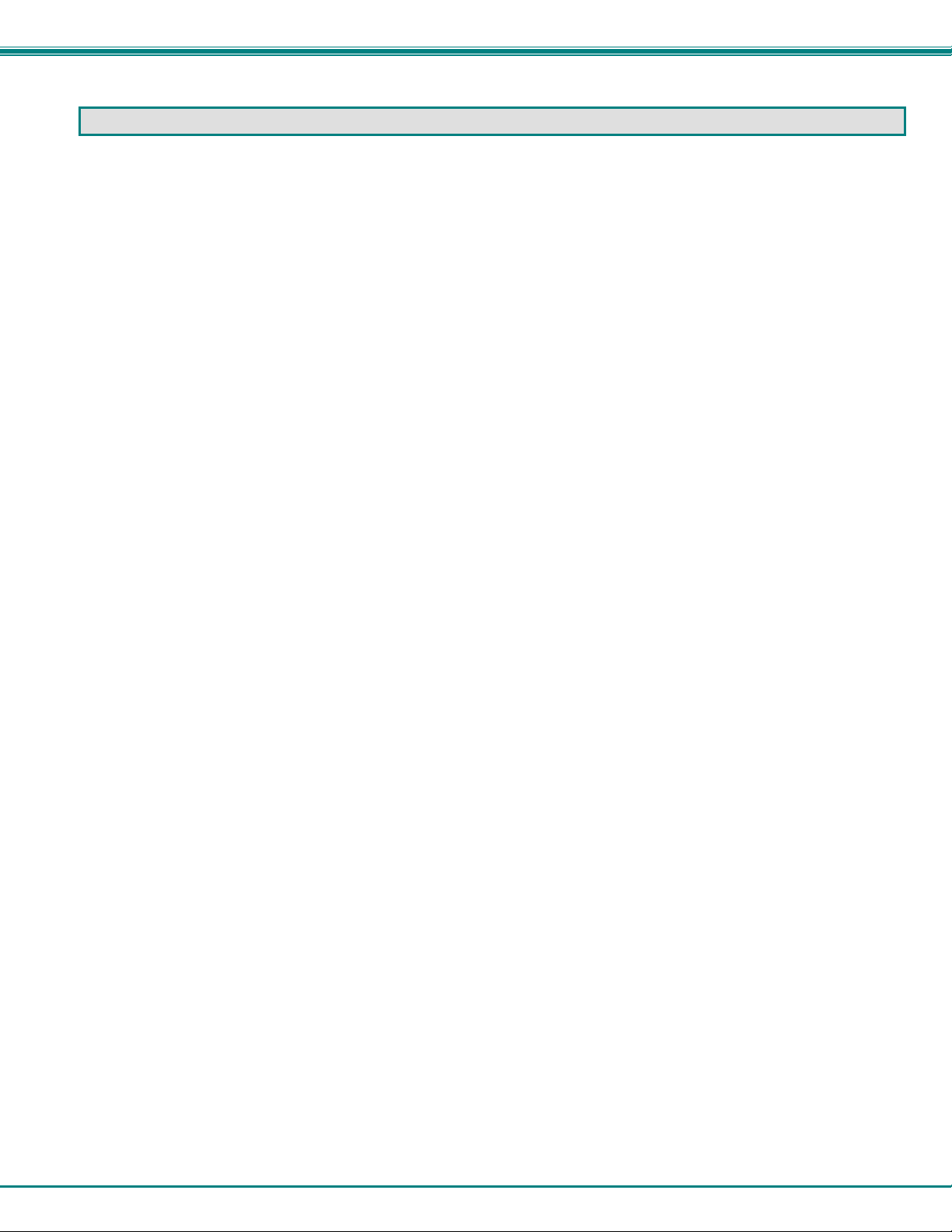
NTI RACKMUX Console Drawer with UNIMUX Switch
MATERIALS
Materials supplied with this kit:
• NTI RACKMUX-UW15/17-4/8 KVM Drawer with USB KVM Switch
• 2-Line cords, country specific
• 110-240VAC, 50 or 60Hz-12VDC/4A AC Adapter
• set of keys for keylock
• This manual
Materials Not supplied but REQUIRED:
A USBVEXT-xx-MM cable for each USB CPU being connected to the switch must be used for monitor, keyboard and mouse
interface.
where:
xx is the length of the cable in feet
MM indicates male-to-male connector
Cables can be purchased from Network Technologies Inc by calling (800) 742-8324 (800-RGB-TECH) in the US and Canada or
(330) 562-7070 (worldwide).
2
Page 7
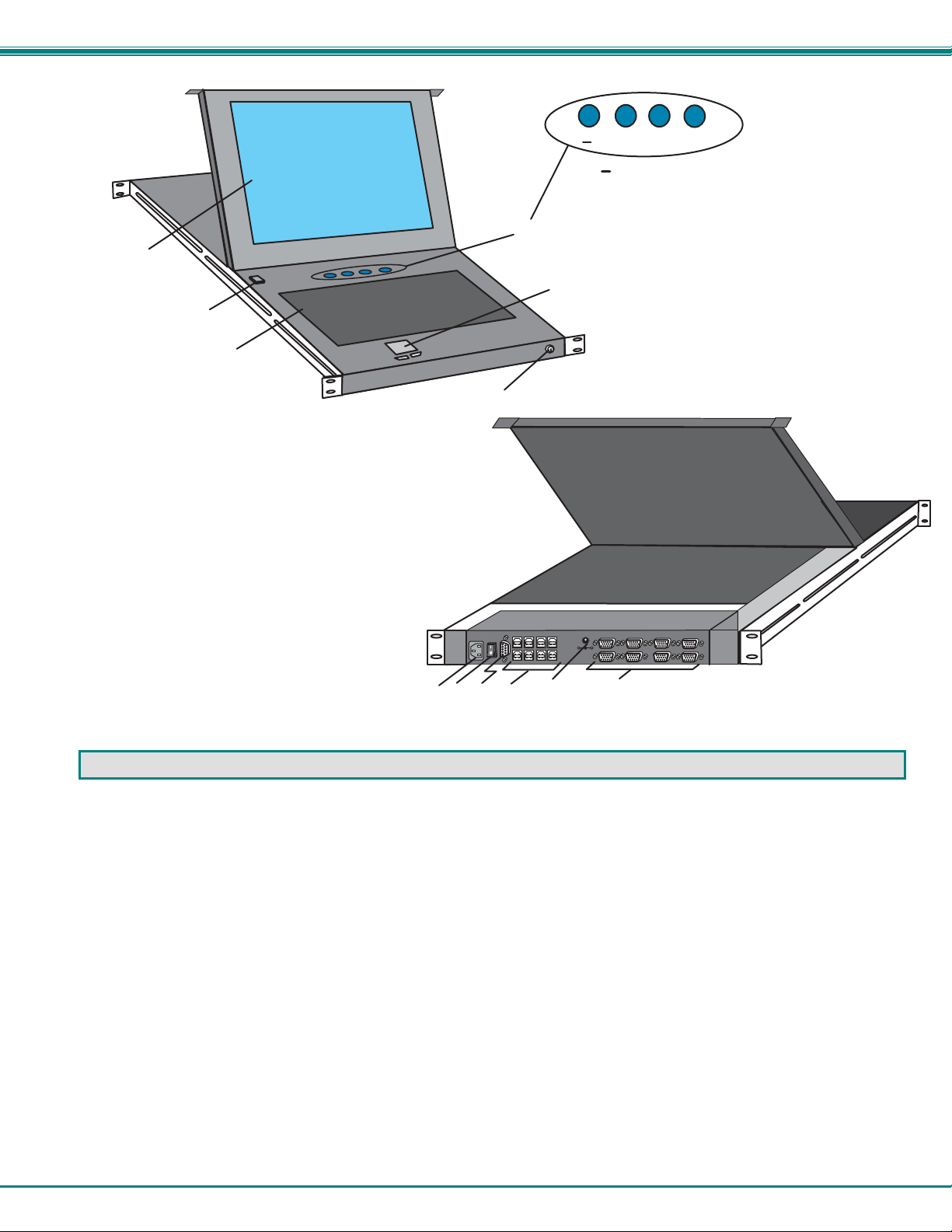
NTI RACKMUX Console Drawer with UNIMUX Switch
1
F r o n t V i e w
R A C K M U X - U W 1 5 - 8 U S B
1 2
2
7
6
S e l e c t
= s c r o l l d o w n
= s c r o l l u p
+
S e l e c t
4
P o w e r = p o w e r m o n i t o r O N / O F F
P o w e r
+
= d i s p l a y m e n u /
s e l e c t m e n u i t e m
3
5
+
-
1 2 V D C
1 0
9
8
1 1
R e a r V i e w
R A C K M U X - U W 1 5 - 8 U S B
FEATURES AND FUNCTIONS
1. LCD Display Monitor- for user video interface
2. Keyboard with Trackball- for user data input
3. Mousepad - for user control
4. Buttons- to control display characteristics
5. Keylock- to secure the drawer and prevent unauthorized use
6. IEC Connector- for power cord connection to power the UNIMUX
7. Power Switch- to power up or power down the UNIMUX
8. RS232- 9D male connector- for attaching RS232 interface cable from a CPU to control the functions of one or more
switches
9. CPU x- USB type B female connector-for connection of USB device cable from CPU(s)
10. 12VDC- for connection of a 12VDC AC Adapter to power the KVM Drawer
11. VIDEO x- 15HD female connectors- for connecting video cables from CPUs
12. Auto-power-ON/OFF button- to automatically power ON or OFF the monitor when it is raised or lowered
3
Page 8
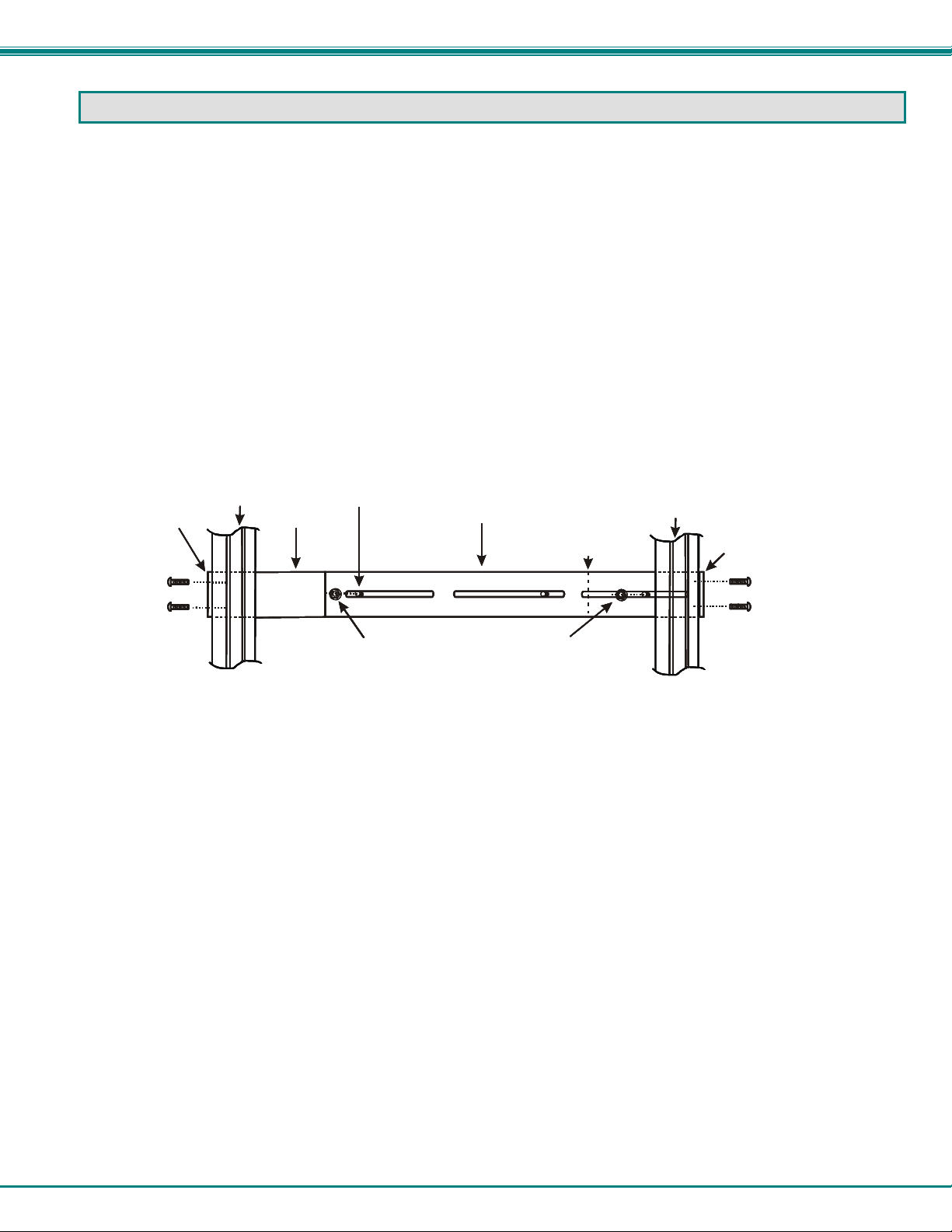
NTI RACKMUX Console Drawer with UNIMUX Switch
INSTALLATION
Rack Mounting Instructions
The RACKMUX was designed to be mounted to a rack and includes mounting flanges to make attachment easy.
1. Determine the mounting height in the rack for the drawer. It should be a height comfortable to use the keyboard and see the
LCD display. Mark holes in each of the 4 corner cabinet rails at points all level with each other.
2. Secure the rear brackets to the rear rack cabinet rails. Apply the top screws (not supplied) for each bracket to the holes
marked in step 1.
3. Lift the keyboard into position and line the studs on the left and right sides up with the slotted openings in the rear bracket.
Apply the nuts (supplied) to the studs but do not tighten the nuts yet.
FYI: There are 3 mounting studs provided on each side of the RACKMUX. Depending on the depth of the rack and
distance apart of the cabinet rails, the position of the rear bracket may make all 3 studs available for use. In this case,
apply the 2 nuts to the studs furthest apart from each other on each side.
4. Slide the drawer in until the top holes in the front bracket flanges line up with the holes marked in step 1. Secure the front
brackets on the drawer to the front cabinet rails. Be sure to tighten the screws securely. Then tighten the nuts applied in step 3.
Front bracket
Front bracket
Front bracket
Front bracket
flange on drawer
flange on drawer
flange on drawer
flange on drawer
Secure drawer
Secure drawer
Secure drawer
Secure drawer
to rail us in g
to rail us in g
to rail us in g
to rail us in g
two screws
two screws
two screws
two screws
(not supplied)
Figure 1- Mount RACKMUX to rack
Front Cabinet
Front Cabinet
Front Cabinet
Front Cabinet
Rail
Rail
Rail
Rail
Drawer
Drawer
Drawer
Drawer
St ud on dr aw e r
St ud on dr aw e r
St ud on dr aw e r
St ud on dr aw e r
Rear bracket overlapping
Rear bracket overlapping
Rear bracket overlapping
Rear bracket overlapping
drawer
drawer
drawer
drawer
Apply nuts (supplied) to studs and
Apply nuts (supplied) to studs and
Apply nuts (supplied) to studs and
Apply nuts (supplied) to studs and
secure rear brackets to drawer.
secure rear brackets to drawer.
secure rear brackets to drawer.
secure rear brackets to drawer.
(Rear edge
(Rear edge
(Rear edge
(Rear edge
of drawer)
of drawer)
of drawer)
of drawer)
Rear Cabinet
Rear Cabinet
Rear Cabinet
Rear Cabinet
Rail
Rail
Rail
Rail
Rear bracket
Rear bracket
Rear bracket
Rear bracket
flange
flange
flange
flange
Secure bracket
Secure bracket
Secure bracket
Secure bracket
to rail us i n g
to rail us i n g
to rail us i n g
to rail us i n g
two screws
two screws
two screws
two screws
(not supplied)
Connect The Cables
FYI It is not necessary to turn the CPUs or monitors OFF during this installation.
1. Connect each CPU to the UNIMUX switch using a USBVEXT-xx-MM video and input device interface cable – REQUIRED
(not supplied). (See Fig. 2 on page 5.)
2. Group the input device and monitor interface cables from each CPU, making sure that cables from the first CPU are
connected to the UNIMUX switch at connectors "CPU 1" and "VIDEO 1". Cables from the second CPU should
connect to "CPU 2" and "VIDEO 2" connectors...etc.
4
Page 9
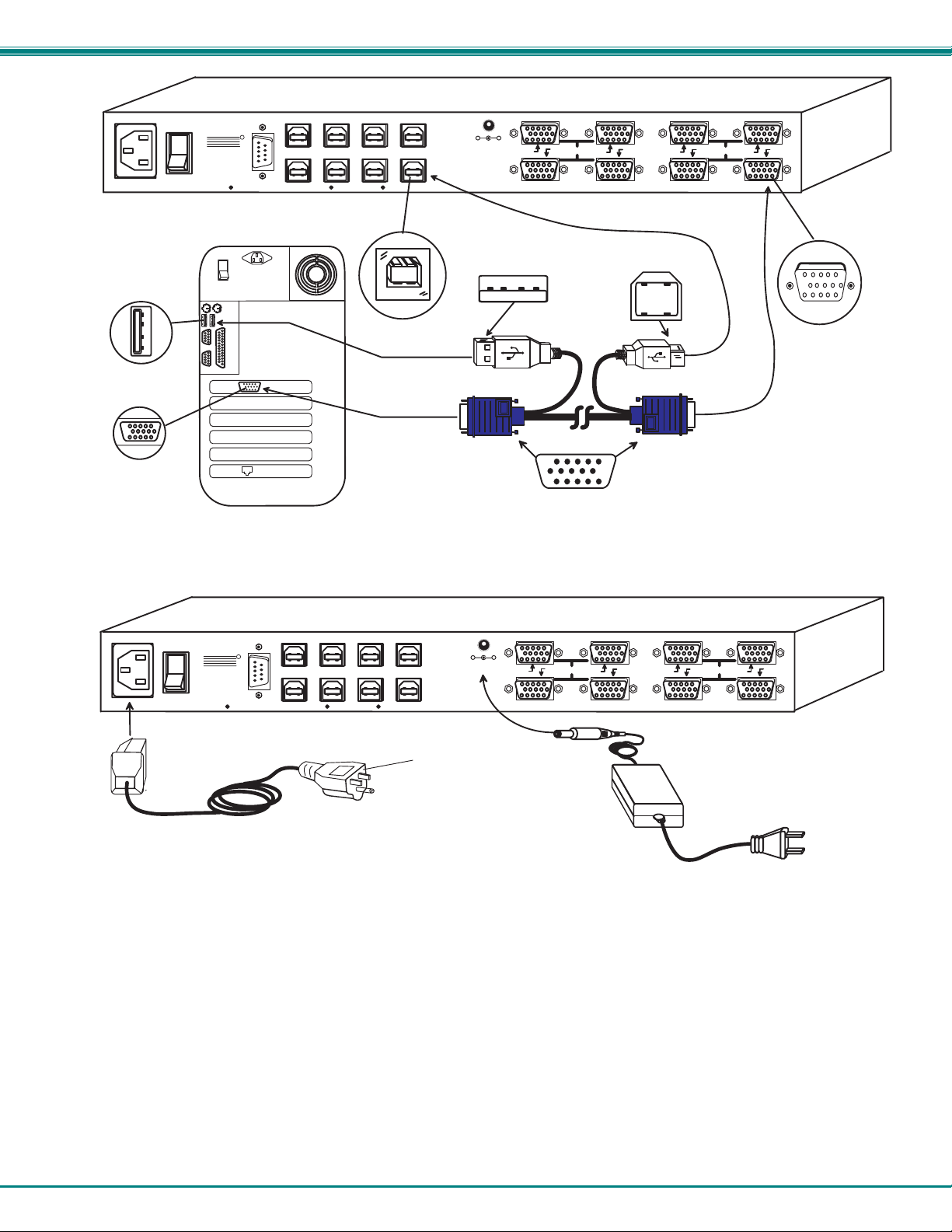
NTI RACKMUX Console Drawer with UNIMUX Switch
N E T W O R K T E C H N O L O G I E S
N T I
1 2 7 5 D a n n e r D r
A u r o r a , O H 4 4 2 0 2
w w w . n t i 1 . c o m
T e l : 3 3 0 - 5 6 2 - 7 0 7 0
F a x : 3 3 0 - 5 6 2 - 1 9 9 9
I N C
C P U 8
C P U 4
C P U 7
C P U 3
T e l : 3 3 0 - 5 6 2 - 7 0 7 01 2 7 5 D a n n e r D r , A u r o r a , O H 4 4 2 0 2 w w w . n t i 1 . c o m
R
R e a r V i e w o f W i n d o w s U S B C P U
I n p u t D e v i c e P o r t
U S B T y p e A F e m a l e
V i d e o P o r t
1 5 H D F e m a l e
V i d e o C o n n e c t o r
3. Connect the power cord to the IEC connector and the AC adapter to the "12VDC" connector.
N E T W O R K T E C H N O L O G I E S
N T I
1 2 7 5 D a n n e r D r
A u r o r a , O H 4 4 2 0 2
w w w . n t i 1 . c o m
T e l : 3 3 0 - 5 6 2 - 7 0 7 0
F a x : 3 3 0 - 5 6 2 - 1 9 9 9
I N C
C P U 8
C P U 4
C P U 7
C P U 3
T e l : 3 3 0 - 5 6 2 - 7 0 7 01 2 7 5 D a n n e r D r , A u r o r a , O H 4 4 2 0 2 w w w . n t i 1 . c o m
R
Figure 3- Connect the power cord and AC adapter
R e a r V i e w o f U N I M U X i n R A C K M U X - U W 1 5 - 8 U S B
C P U 6 C P U 5
+
-
1 2 V D C
C P U 2 C P U 1
U S B T y p e B
F e m a l e
U S B T y p e A M a l e
8 4
U S B V E X T -
1 5 H D M a l e
V i d e o C o n n e c t o r
7 3 6 2 5 1
U S B T y p e B
M a l e
x x
- M M
Figure 2- Connect each CPU
R e a r V i e w o f U N I M U X i n R A C K M U X - U W 1 5 - 8 U S B
C P U 6 C P U 5
+
-
1 2 V D C
C P U 2 C P U 1
I E C P o w e r C o r d
8 4
7 3 6 2 5 1
1 2 V D C
A D A P T E R
A C
V I D E OV I D E O
1 5 H D F e m a l e
V i d e o C o n n e c t o r
V I D E OV I D E O
Power-Up Sequence
1. Using the key, unlock the drawer and slide the keyboard and LCD Display out far enough to raise the display to a comfortable
viewing angle.
2. Power ON the KVM Drawer with the power switch located at the rear of the keyboard.
3. Adjust the screen's brightness and contrast with the controls also located at the rear of the keyboard– as needed.
4. Power ON the UNIMUX with the power switch at the rear of the unit.
5. Power ON any attached CPUs.
FYI: The CPUs can be powered at any time although if a CPU needs a keyboard and/or mouse at power-ON it should be
powered after connecting to and powering-ON the UNIMUX switch.
Note: If the DDC support option is installed, the UNIMUX and the monitor must be powered up before any CPUs are
powered up.
5
Page 10

NTI RACKMUX Console Drawer with UNIMUX Switch
USING THE RACKMUX
Once the RACKMUX is properly connected, the UNIMUX switch will enable a connection to be made between the attached CPUs
and the monitor, keyboard, and mouse.
The UNIMUX switch can be controlled by two methods:
• keyboard control through Command Mode
• mouse clicks from within some menus of Command Mode
Keyboard Control
Keyboard control of the UNIMUX switch is achieved using Command Mode - operated using the keyboard and mouse in
conjunction with OSD menus superimposed onto the monitor.
By pressing <Ctrl> + < ` > (accent key), the user can enter Command Mode. Once in Command Mode, typing a series of
commands will cause the UNIMUX switch to connect the user to any one CPU connected to the switch. Pressing the <Esc> key
will exit Command Mode. The following instruction describes how to use the menus to operate the UNIMUX switch.
OSD CONTROL
OSD superimposes a menu system on the user’s video screen with a list of all connected CPUs. OSD allows CPUs to be named
(with up to 12-character names). OSD then allows selection of CPUs by that name. Connected CPUs can be listed by name or
by port number. OSD Search Mode enables the user to type in the first few characters of the CPU's name and the OSD will locate
it. Help screens assist with all OSD functions.
Security Option
The security option of the OSD Control enables an administrator to control access to CPU ports for each user. Up to 63 users
can be created. These users have controlled access to any CPU. Only the administrator can activate or deactivate the secur ity
features. Security can be activated from the Maintenance Mode menu (page 17) with a successful administrator login for
verification purposes. Furthermore, the administrator can set a maximum idle time value after which the current user will be
logged out and the login screen displayed. This time out does not function while the OSD is active. The current security status,
idle time out, and scan dwell time are all saved and will be restored whenever power to the switch is cycled OFF, then ON.
If the security option is enabled, when the RACKMUX is powered up the user will be prompted for a username an d password to
continue. If the security option is not enabled the monitor will display the desktop image for the connected CPU a nd the user
can continue with normal operation of the connected CPU.
Enabling the Security Feature
To enable the security feature the administrator must first enter Command Mode from the keyboard using the se quence
<Ctrl> + <`> (accent key). The OSD menu will automatically appear on the monitor. This provides a visual way to control the
UNIMUX switch using the keyboard and mouse.
The administrator , when setting the UNIMUX switch up for the first time, may want to proceed directly to the
ADMINISTRATION Mode by typing <CTRL> +<M> , then <A>, and then <Y>.
The factory settings are:
• user name = ADMINISTRATOR
• password = ADMINISTRATOR
Note: The user name for the administrator cannot be changed from "ADMINISTRATOR".
6
Page 11

NTI RACKMUX Console Drawer with UNIMUX Switch
Once logged-in, follow the instructions on pages 8 and 9 for setting up
users and changing the password. Within the Administration Mode the
administrator can setup each of the users and the limitations of their
use of the individual CPUs attached to the switch.
Figure 4- Administrator Login screen
When a standard user powers up the system a security screen will appear if security has been enabled by the
administrator. The user will need to login to the switch by following the instructions below for the USER LOGIN. If the user
does not know the appropriate user name and password (setup by the administrator), contact the switch administrator for this
information. Once logged-in a user can follow the Command Mode functions described on page 10 to control the switch within
the limitations as determined by the administrator.
User Login Mode
User login mode requires a user to login with a user name and password from the list created by the administrator. This mode will
also disable use of the front panel until the user logs in.
Function: Keystroke:
Adds a character to the
user name/password
Removes previous character
from the user name/password
Submit user name/password
Exit USER LOGIN and return
to previous mode. This function
is only available if security is
not currently active.
If the password submitted is incorrect, the user will not
be able to proceed.
If the password submitted is correct, the user will
Figure 5- User Login screen
proceed to Normal Mode.
A-Z
(Type any alphabetical or numeric character)
0-9
Backspace
Enter
Esc
7
Page 12

NTI RACKMUX Console Drawer with UNIMUX Switch
ADDITIONAL MODES AVAILABLE WITH SECURITY
The three modes that follow are only available if the administrator is logged in.
Administration Mode
To enter the Administration Mode menu press <A> from the Maintenance Mode menu (page 17).
Administration Mode allows the administrator to use the following functions:
Function: Keystroke:
Change the administrator’s
password
Disable security
Update User Name List
C
S
U
Change Alternate Command
Hot Key
Figure 6- Administration Mode menu
Selects the idle time in minutes
Exit Administration Mode and
return to previous mode
X
T
Esc
(0-2)
-
x
(0-9)
-
x
-
(xxx from 000 to 255. i.e. T002
(0-9)
would set the time-out period
x
for 2 minutes. 000 will disable it)
Administrator Password
To change the administrator password press <C> from the
Administration Mode menu.
The administrator is able to change the administrator
password as needed (see Fig. 7). Two edit fields are
available, one for password, the other for verify password.
The password can be up to 13 characters in length.
Note: The default password for the administrator is
ADMINISTRATOR.
Figure 7- Administrator password change
8
Page 13
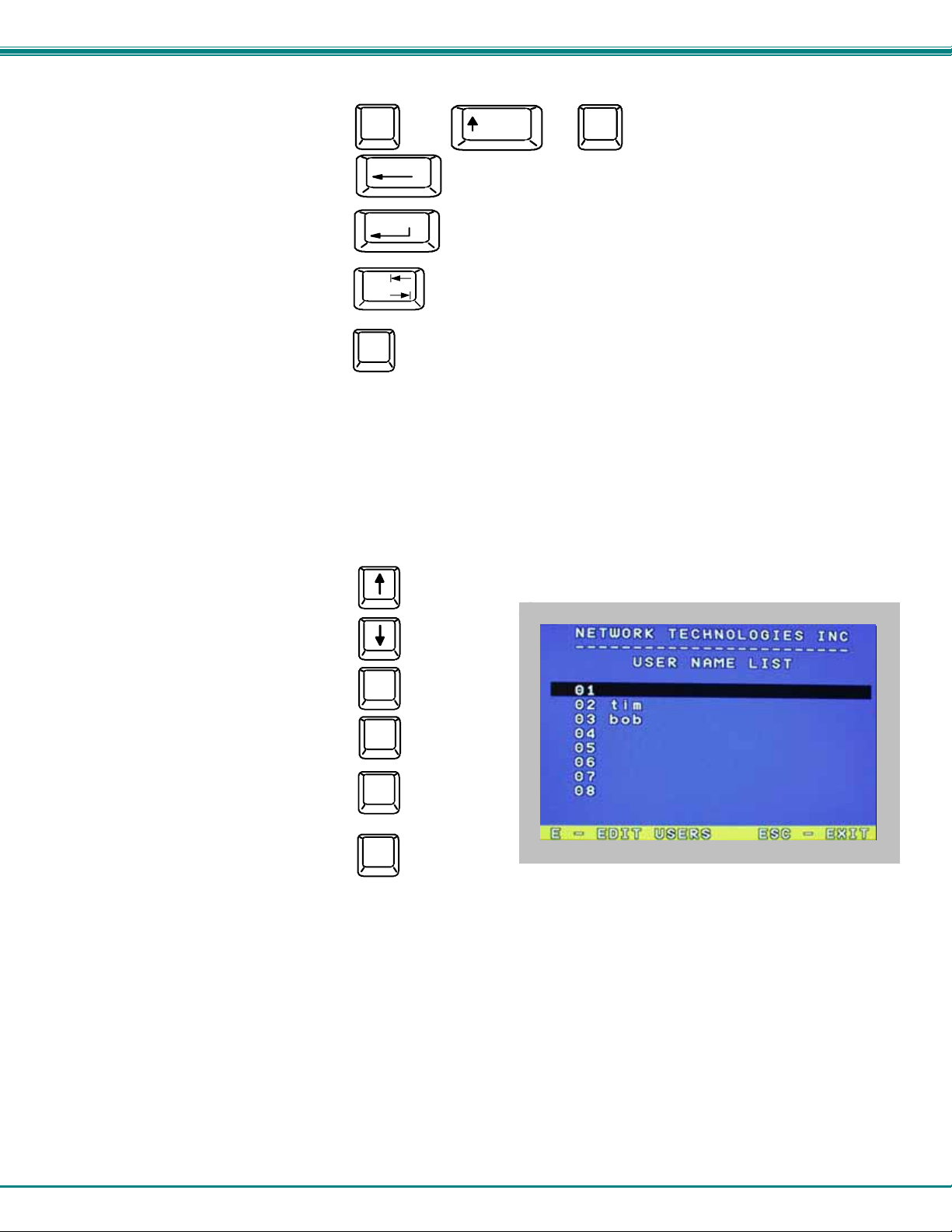
NTI RACKMUX Console Drawer with UNIMUX Switch
Function: Keystroke:
Add character to password string
or verify password string
Delete previous character in
edited string
Save new password.
Move to next field to be edited
Return to Administration Mode
A-Z
0-9
Backspace
Enter
Tab
Esc
or
Shift
(If Password string and Verify Password string
are different, this command will have no effect,
enabling the administrator to correct the password)
+
A-Z
alphabetical or numeric character)
(Type any upper or lower case
User Name List
To enter the User Name List press <U> from the Administration Mode menu.
The User Name List displays the list of users and provides control for adding new users (up to 63), chang ing or assigning user
passwords, and changing access rights for any given user. User names may be up to 12 characters long, may not contain
spaces, and are not case sensitive. Passwords may be up to 15 characters long, may not contain spaces, and are case sensitiv e.
Function: Keystroke:
Select previous user in the list
Select next user in the list
Scroll the list with one page up
Scroll the list with one page down
Edit selected user settingsEnter Edit User Mode
Exit the USER NAME LIST and
return to previous mode
Figure 8- User Name List screen
Page
Up
Page
Down
E
Esc
9
Page 14

NTI RACKMUX Console Drawer with UNIMUX Switch
Edit user
To enter the Edit User mode press <E> from the User Name List after selecting a user or an empty record.
The Edit User mode (see Fig. 9) enables the administrator to:
- add a new user
- remove an existing user
- edit the settings for an existing user
The Edit User mode contains three edit boxes and a check box list of
up to 32 check boxes representing the User Access List (list of the CPU
port(s) the user has access rights to).
The first edit box is used to edit the user name. The next two edit boxes
are used to input the password twice (in order to verify it was typed
correctly). The password can be up to 13 characters in length.
The check boxes are used to control the user access to the CPU ports.
The user will only have access to check boxes with checks in them.
Figure 9- Edit the user access list
The list below describes the functions available in the Edit User mode:
Function: Keystroke:
Add a character to user name string,
password string, or verify password
string, whichever is selected
Switch sequentially between the
User Name edit box, Password
edit box, Verify Password edit
box, and User Access List
Navigate through User Access
List when it is active
Toggle access rights (check/
uncheck) of the highlighted
port in the User Access List
Save the edited configuration.
Administrator will be prompted for
a Yes or No confirmation
Go back to User Name List menu
NOTE: To delete a user from the User Name List, use either the <Delete> key or the <Backspace> key to remove
characters, not the <Spacebar>. Using the <Spacebar> will overwrite the ch aracters with spaces and retain the
user configuration in the User Name List. .
A-Z
0-9
Tab
Enter
Esc
or
Shift
+
or
(Spacebar)
(If Password string and Verify Password string
are different, this command will have no effect,
enabling the administrator to correct the password)
User Access List
(Type any upper or lower case
A-Z
alphabetical or numeric character)
10
Page 15

NTI RACKMUX Console Drawer with UNIMUX Switch
Alternate Command Hot Key
To enable the administrator to assign a key in addition to the <`> (accent key) to use with <Ctrl> to enter into OSD Command
Mode, an Alternate Command Hot Key option is provided. The default factory setting for this option is <`> (disabling the opti on).
To select an Alternate Command Hot Key, press <X> from Administration Mode menu (page 8). A window will open and the
administrator will be prompted to press a key. After pressing the key, a confirmation message will appear. The admin istrator
should press <Y> (Yes) to validate the key as the Alternate Command Hot Key, or <N> (No) to select another key. Pressing
<Esc> will return to the Administration Mode menu.
Only the administrator is allowed to set or change the Alternate Command Hot Key. This function must be set individually for each
of the USB User Device ports on the UNIMUX.
FYI: The Alternate Command Hot Key does not replace the <`> (accent) key, it just works as another way to enter into
Command Mode. After setting it, the user can enter into Command Mode either with <Ctrl> + <`> or with <Ctrl> +
<Alternative Command Hot Key> combination. To disable it, the administrator should set <`> as the Alternate Command
Hot Key.
USER ACCESS FUNCTIONS
Introduction
The OSD menu enables a user to name the CPUs connected to the UNIMUX switch and connect to them using that name. The
OSD is positioned on the monitor, displaying 8 CPU names at a time. The screen can be used for switching as well as editing the
CPUs’ names. Through the OSD menu, the user can operate the UNIMUX switch to have the switch cycle through 3 extended
modes of operation: COMMAND, BROADCAST, and SCAN .
Command Mode
When entering the Command Mode from the keyboard using the <Ctrl> + <`> (accent key), the OSD menu will automatically
appear on the monitor. This provides a visual way to control the UNIMUX switch.
The list below describes the OSD Command functions available from the keyboard after entering Command Mode:
Function: Keystroke:
Select the previous port
Select the next port
Enable/disable Scan Mode
Enable/disable Broadcast Mode
Enter Edit Mode
Enter Maintenance Mode
Enter Change Settings Menu
Figure 10- Command Mode screen
Ctrl
Ctrl
Ctrl
Ctrl
Ctrl
+
+
+
+
+
S
B
E
M
T
11
Page 16

NTI RACKMUX Console Drawer with UNIMUX Switch
Command Mode (Cont'd)
Function: Keystroke:
Selects a specific port
Enters Search Mode and adds a character
to search string and selects the CPU’s
name that matches best.
Selects the first port on the switch
Selects the last port on the switch
Display Help Menu
Switch to a selected port
Update Configuration
Display port information
Exit OSD Command Mode
Press <CTRL> while in the Command Mode menu
to display the Edit, Maintenance, Port, and Settings
control features.
Note: The user must exit Command Mode to
type to a CPU.
To exit Command Mode, either hold down any
touch-switch on the front panel for more than 2
seconds, OR press <ESC> on the keyboard.
Figure 11- More Command Mode Features
The mouse can also be used to control the UNIMUX switch within the Command Mode menu.
• The mouse cursor can be moved to the Scan, Help, Broadcast, Settings, Maintenanc e and Exit fields where the user
can then click on the left mouse button to perform that function.
• Ports listed on the screen can be selected by moving the cursor onto that port and clicking. Clicking twice on a
selected port will switch to that port and exit Command Mode.
• To change the displayed ports on the screen simply click on the up and down arrows located to the right of the port
names displayed.
Ctrl
A-Z
0-9
Home
End
F1
F3
Esc
P
+
(Type any alphabetical or numeric character)
Enter
Ctrl
(Display information about the selected port. When pressed,
a window displays the port name and its position in the configuration
structure by level and port number.)
+
Tab
12
(0-9)
-
x
(Use this command to update the information
describing the structure of the cascaded
switches. Used if a slave is powered-ON or
OFF at any time after initial startup.)
(0-9)
-
(Pxx would be P01, P02, etc.)
x
Page 17

NTI RACKMUX Console Drawer with UNIMUX Switch
Broadcast Mode
To activate Broadcast Mode press <Ctrl> + <B> from the Command Mode menu.
Broadcast Mode enables the user to type characters to more computers simultaneously. From the Change Settings menu (see
page 13) the user can edit the list of ports that receive data in Broadcast Mode. A port doesn’t receive broadcast data if one of the
following conditions is true:
- the port is not in the Broadcast Mode list
- Security Mode is enabled and the user does not have access rights to the port
NOTE: The user must type somewhat slowly when in Broadcast Mode (less than 20 wpm) and cannot use the
<Backspace> key.
Scan Mode
To activate Scan Mode press <Ctrl> + <S> from the Command Mode menu.
When in Scan Mode the switch scans to each port with a CPU powered-ON. The port with the CPU powered-ON remains active
while in use until it becomes idle for the configured dwell time (default time-out period is 5 seconds) before switching to the next
powered-ON CPU port. See Command Mode section above for configuring the scan dwell time.
Note: The keyboard and mouse must remain idle for the full scan dwell time before the switch selects the next active
port.
Note: The scan dwell time set by the user only effects that user and has no effect on other switch users.
Normal Mode
When the UNIMUX switch is not in Command or Scan mode, the user is in Normal Mode, controlling the CPU to which the user is
connected through the UNIMUX switch.
Edit Mode
NOTE: Edit Mode will only be accessible if the administrator is logged in.
To activate Edit Mode press <Ctrl> + <E> from the Command Mode menu.
Edit Mode enables the user to modify the names of the CPUs connected to the switch. Names of CPUs can be up to 12
characters in length. When in Edit Mode, multiple keystroke combinations are not valid (<Shift>+P, <Ctrl>+P, <Alt>+ P, and P will
all type a “P” to the display - lower case letters cannot be typed).
Function: Keystroke:
Move cursor one position
to the right
Move cursor one position
to the left
Move cursor to the
previous port
Move cursor to the
next port
Selects the first port on
the switch
Selects the last port on
the switch
Toggles between insert
and overstrike
Home
End
Figure 12- Edit Mode screen
(The character either gets inserted and the remainder of the name
Insert
gets shifted to the right, OR the current character gets overwritten.)
13
Page 18

NTI RACKMUX Console Drawer with UNIMUX Switch
Edit Mode (Con'td)
Function: Keystroke:
Erase current character
Erase previous character
When finished making changes in Edit Mode, press <Enter> and a prompt will appear to press either <Y> to save the changes or
<N> to continue making changes without saving the changes just made. If the <Esc> key is pressed instead of <Enter>, all
changes made will be ignored and the display will return to the prev ious menu.
Delete
Backspace
Change Settings
To enter the Change Settings menu (see Fig. 13) press <Ctrl>+<T> from the Command Mode menu.
The list below describes the Change Settings menu functions available from the keyboa r d:
Function: Keystroke:
Go to Broadcast Mode Configuration
Go to Scan Mode Configuration
Go to Language Selection Menu
(Option only available if the
administrator is logged in)
Change the scan dwell time period
Configure ports for MAC or non-
MAC CPUs (Administrator only)
Enable/Disable right mouse button
click emulation
Exit from Change Settings
Return to Command Mode
Figure 13- Change Settings menu
When the <T> is pressed, an edit field showing the actual value of the scan dwell time is displayed at the bottom of the Change
Settings menu. The user can introduce a new value for scan dwell time and press <Enter> to save it or <Esc> to exit. Any value
between 002 and 255 (seconds) is acceptable.
B
S
L
T
M
R
Esc
14
Page 19

NTI RACKMUX Console Drawer with UNIMUX Switch
Select Ports For Broadcast
To Select Ports For Broadcasting, press <B> from the Change Settings menu (see Fig. 13).
The Select Ports For Broadcast menu (see Fig. 14) enables the user to select specific ports to be active in Broadcast Mode. Only
the selected ports will receive keyboard messages in Broadcast Mode.
A check list with all the port numbers will be displayed in the window.
• unchecked box = the corresponding port is not in the
broadcast list
• checked box = the corresponding p ort is in the
broadcast list
The user can toggle the state of the selected check box by
pressing <Spacebar> or clicking the left mouse button.
• press <S> to check all of the ports
• press <C> to uncheck all of the ports
The selected port is highlighted with a green bar. To select another
port, the user can use the arrow keys or mouse movement. The
name of the selected port is displayed at the bottom left of the
menu.
When <Esc> is pressed the display will return to the Change
Settings menu. The broadcast selection list is automatically saved.
Figure 14- Select ports for broadcasting
Select Ports For Scan
To Select Ports For Scanning, press <S> from the Change Settings menu described on page 14.
The Select Ports For Scan menu enables the user to select
specific ports to be active in Scan Mode. Only the selected ports
will be scanned in Scan Mode.
A check list with all the port numbers preceded by a check-box will
be displayed in the window.
• unchecked box = the corresponding port is not in the
scan list
• checked box = the corresponding p ort is in the scan
list
The user can toggle the state of the selected check box by
pressing <Spacebar> or clicking the left mouse button.
• press <S> to check all of the ports
• press <C> to uncheck all of the ports
Figure 15- Select ports for scanning
The selected port is highlighted with a green bar. To select another port, the user can use the arrow keys or mouse movement.
The name of the selected port is displayed at the bottom left of the menu.
When <Esc> is pressed the display will return to the Change Settings menu. The scan selection list is automatically saved.
15
Page 20

NTI RACKMUX Console Drawer with UNIMUX Switch
Language Selection
NOTE: The LANGUAGE SELECTION option will only be accessible if the administrator is logged in.
To enter the Select Language menu press <L> from the Change
Settings menu described on page 14.
The Language Selection menu enables the user to manually
configure the UNIMUX to emulate a specific international Sun
keyboard regardless of what actual keyboard is connected. This
is recommended when the CPU needs the layout code (i.e. a
SUN CPU) and the keyboard doesn't have an explicit layout code
(i.e. Windows keyboards).
To choose a language, scroll through the menu (using either the
mouse or up/down arrows) and when the desired language is
highlighted press <Enter> on the main keyboard. The selected
language will be highlighted in red. Press <Esc> to return to the
Change Settings menu.
Figure 16- Select the keyboard language
For more on International Sun keyboards, see page 24.
MAC Ports Configuration
NOTE: The CONFIGURE MAC PORTS option will only be accessible if the administrator is logged in.
MAC Ports Configuration menu enables the administrator to select specific ports to be connected to MAC CPUs for passin g
mouse information to the MAC CPUs. This is useful when the user wants to use mouse drivers provided by the mouse vendor,
which allows the use of programmable functions for each button. Ports should be configured at installation time or whenever
necessary. After setting, the configuration is stored in non-volatile memory and will be retrieved whenever the switch is power
ON. When the port is connected to a Windows or SUN CPU, this configuration SHOULD BE DISABLED. By default, all ports are
configured as non-MAC CPUs (Windows and SUN).
NOTE: If a port is configured as connected to a non-MAC CPU, but is in fact connected to a MAC CPU, the mouse will
still work as a generic mouse. No special functions provided by software drivers will be available.
To enter the MAC Ports Configuration menu, the administrator must press <M> from the Change Settings menu, described on
page 14.
A check list with all the ports numbers preceded by a check-box will be displayed in the window.
• unchecked box = the corresponding port is set as
connected to a non-MAC CPU
• checked box = the corresponding port is set as
connected to a MAC CPU
In order to change the status of a port, the administrator has to first
select the port. The selected port is highlighted with a green bar.
To select another port, the administrator can use the arrow keys or
mouse movement. The name of the selected port is displayed at the
bottom left of the menu, right above the yellow bar.
The administrator can toggle the state of the selected check box by
pressing the <Spacebar> or clicking the left mouse button.
• Press <S> to check all the ports
• Press <C> to uncheck all the ports
Figure 17- Configure Ports for MAC screen
When <Esc> is pressed, the display will return to the Change Settings menu. The list is automatically saved.
The settings apply to all users of the switch.
16
Page 21

NTI RACKMUX Console Drawer with UNIMUX Switch
Search Mode
To enter Search Mode, type any alphabetical or numeric character when the Command Mode menu is on the monitor.
Search Mode enables the user to enter and maneuver through a list of CPU names. The CPU name bes t matching the characters
typed is selected. The list of CPUs may also be searched for a specific (or similar) name. The following commands are valid when
the search option has been invoked from Command Mode.
Function: Keystroke:
Erase previous character
in search name
Add a character to the search
string and select the best
matching CPU name
Exit Search Mode, return to
Command Mode
Switch to selected port
Figure 18- Search Mode screen
Backspace
A-Z
(Type any alphabetical or numeric character)
0-9
Esc
Enter
Maintenance Mode
To enter Maintenance Mode press <Ctrl>+<M> from the Command Mode menu.
Maintenance Mode enables a user to customize the On Screen Display to their requirements.
Function: Keystroke:
Reset all of the port names
Toggle between numeric and
alphabetic listing of ports
Move On Screen Display (OSD)
menu up on monitor
Move OSD menu down on
monitor
Move OSD menu to the right
Figure 19- Maintenance Mode screen
Note: After pressing <R> to reset the port names, the switch must be power-cycled or the <Ctrl>+<Tab> keys must be
pressed in order for the switch to update.
R
L
17
Page 22

NTI RACKMUX Console Drawer with UNIMUX Switch
Maintenance Mode (Cont'd)
Function: Keystroke:
Move OSD menu to the left
Make OSD menu taller
Make OSD menu shorter
Change user password.
(Present only when a standard
user is logged in.)
Log current user out and return
to User Login Mode.
Activate security features
Present only when security is
available but not active.
Enter Administration Mode.
Option present only when Administrator
is logged in.
Save OSD window parameters
for the port
Return to Command Mode
.
T
S
P
Q
A
Esc
Note: If activating security features, the user will be
prompted for a “Y” (yes) or “N” (no) to confirm the
menu choice, at which point the user will be asked
for a username and password before continuing.
Only the administrator can activate the security
features.
Enter
Help Mode
To enter Help Mode press the <F1> key from the Command Mode menu (see page 11).
Help Mode displays a list of commands with a short explanation of their function. These lists are organized in p ag es for each
mode (i.e. COMMAND, EDIT, and SEARCH). The following options enable the user to quickly obtain information on any
command
Function: Keystroke:
View the previous page of help
if available
View the next page of help
if available
Exit HELP and return to previous
mode
.
Page
Up
Page
Down
Esc
18
Page 23

NTI RACKMUX Console Drawer with UNIMUX Switch
F3- Display Information
To display information about a selected port, pressing the <F3> key from within the Command Mode main menu will cause a
window to open. The window will show the name of the port and its position in the system structure, level by level. This is most
useful when cascading switches (for Cascading see page 20). An example of this structure might be
LEVEL 1 : PORT 5
LEVEL 2 : PORT 3
This means that the CPU connected through this port is actually connect through Port 5 of the master switch (Level 1), and
through port 3 of the slave connected to port 4 (Level 2). See Fig. 20 below.
Figure 20- Information provided by the F3 command
USER 1
USER PORTS
UNIMUX
MASTER
CPU PO RT5
LEVEL 2
CPU PO RT3
LEVEL 1
USER PORTS
UNIMUX
SLAVE
CPU PORTS
CPU
No Sun Sleep Mode
PLEASE NOTE: It is necessary to configure a Sun CPU (most versions) such that the Sleep Mode is not enabled. If the
Sun CPU goes into Sleep Mode either automatically or manually, the user must reboot the Sun CPU in order to resume
use of the Sun CPU.
To disable the Sleep Mode, perform the following steps:
1. Select "Power Manager"
2. Look for "Device Idle Time Before Power Saving Starts"
3. Select "Always ON"
4. Look for "Override Device Idle Time For:"
5. Make sure neither "Monitors " nor "Disks" are selected.
19
Page 24

NTI RACKMUX Console Drawer with UNIMUX Switch
CASCADING
The UNIMUX can be cascaded as shown in Fig. 21 below. Single user or multi-user UNIMUX s witches may be connected
downstream (see Figs. 23 and 24). The first switch in a cascaded system is referred to as the "master", while all downstream
switches are referred to as "slaves". The only additional hardware required to cascade switches is a set of device and monitor
cables for each “SLAVE UNIT” (USB-VEXT-xx-MM). All CPUs and switches can then be controlled by users using OSD
commands with Command Mode.
Notes:
• The UNIMUX used in a RACKMUX cannot be connected in a cascaded system with UNIMUX-USBV-x switches made
prior to 10-1-04.
• Slaves in a cascaded system must be either all single-user switches or all multi-user switches, but not a
combination of both.
Cascaded Installation
a. Using the 15HD video cable ends of a USBVEXT-xx-MM cable, connect the USB KVM slave's MONITOR port to the master’s
VIDEO 1 port.
b. Using the USB ends of the same USBVEXT-xx-MM cable, connect one of the USB slave’s USB DEVICES ports to the
master’s CPU 1 port.
Note: Only one of the two ports labeled DEVICES on a slave needs to be used in order for cascading to work.
c. Repeat step b. & c. for each additional slave, keeping in mind that each slave will connect to the next available master’s
port (i.e. Slave #2 to master’s VIDEO 2 & CPU 2, etc.) See Fig. 24 on page 22.
USB
CPU
USB
CPU
USB
CPU
USB
CPU
USB-VEXT-xxMMUSB-VEXT-xxMM
USB
CPU
USB-VEXT-xxMM
USB
CPU
UNIMUX-USBV-8
(slave unit 1) (slave unit 2)
UNIMUX-USBV-8 UNIMUX-USBV-8
(slave unit 3)
USBVEXT-xx-MM
USBVEXT-xx-MM
UNIMUX-USBV-8
(master unit)
-
T
X
E
V
B
S
U
U
S
B
V
E
X
T
-
x
x
-
M
Figure 21- Connections for Cascading
.
20
USB
CPU
M
M
-
x
x
M
USB
CPU
Page 25

NTI RACKMUX Console Drawer with UNIMUX Switch
USBVEXT-xx-MM
(USER
PORT 1)
USER PORTS
UNIMUX-4X8
SLAVE
CPU PO RTS
USBVEXT-xx-MM
(8 CABLES)
CPU1 CPU 8
Figure 22- Cascaded configuration with multi-user slaves
FYI: Any USER and MONITOR ports on a multi-user switch connected as a slave that do not get connected to the master
can be connected to by users (for example users 5-8 in Fig. 22). Users connected to a slave downstream from the
master will control only the CPUs directly connected to that slave switch (i.e. users 5 and 6 in fig. 22 above can only
control CPUs 25-40).
Figure 23- Master-to-slave device cable connections- single-user switches
USER 1
USER PORT
UNIMUX-1X4
MASTER
CPU PORTS
(TO USE R P O RT 2 O N
SLAVES 1-4)
USBVEXT-xx-MM
(USER
PORT 1)
R
N T I
1 2 7 5 D a n n e r D r
A u r o r a , O H 4 4 2 0 2
w w w . n t i 1 . c o m
T e l : 3 3 0 - 5 6 2 - 7 0 7 0
N E T W O R K T E C H N O L O G I E S
F a x : 3 3 0 - 5 6 2 - 1 9 9 9
I N C
U S B V E X T - x x - M M
S L A V E # 2 ( U N I M U X - U S B V - 8 )
R
N E T W O R K T E C H N O L O G I E S I N C O R P O R A T E D 1 2 7 5 D a n n e r D r i v e , A u r o r a O h i o 4 4 2 0 2 3 3 0 - 5 6 2 - 7 0 7 0 w w w . n t i 1 . c o m
N T I
5 V D C
2 A
-
V
V
V
I
I
I
D
D
D
E
E
E
O
O
O
7
6
8
C P U 8
C P U 7 C P U 6 C P U 5 C P U 4 C P U 3 C P U 2 C P U 1
+
V
V
I
I
D
D
E
E
O
O
5
4
USER 2 USER 3 USER 4
USER PORT
UNIMUX-1X4
MASTER
CPU PORTS
USER PORT
UNIMUX-1X4
MASTER
CPU PO RTS
(TO USER PORT 3 O N
SLAVES 1-4)
UNIMUX-1X4
(TO USER PORT 4 ON
SLAVES 1-4)
USBVEXT-xx-MM
(USER
USER PORTS
UNIMUX-4X8
SLAVE
CPU PORTS
USBVEXT-xx-MM
(8 CABLES)
CPU9 CPU 16
PORT 1)
USER PORTS
UNIMUX-4X8
SLAVE
CPU PO RTS
USBVEXT-xx-MM
(8 CABLES)
CPU17
CPU 24
R e a r V i e w o f U N I M U X i n R A C K M U X - U W 1 5 - 8 U S B
C P U 8
C P U 4
V
V
I
I
D
D
E
E
O
O
3
2
C P U 6 C P U 5
C P U 7
C P U 2 C P U 1
C P U 3
T e l : 3 3 0 - 5 6 2 - 7 0 7 01 2 7 5 D a n n e r D r , A u r o r a , O H 4 4 2 0 2 w w w . n t i 1 . c o m
M
V
O
I
N
D
I
E
T
O
O
1
R
D E V I C E S
D A IS Y
D A IS Y
I N
O U T
-
1 2 V D C
+
8 4
7 3 6 2 5 1
N T I
5 V D C
2 A
-
USER PORT
MASTER
Users 5-8 only have access to CPUs 25-40.
Users 1-4 have access to all CPUs
CPU PO RTS
USBVEXT-xx-MM
USER 5
(USER
PORT 1)
USER PORTS
UNIMUX-8X16
SLAVE
CPU PO RTS
USBVEXT-xx-MM
(16 CA BLES)
CPU 25 CPU 40
V I D E OV I D E O
U S B V E X T - x x - M M
S L A V E # 1 ( U N I M U X - U S B V - 8 )
R
N E T W O R K T E C H N O L O G I E S I N C O R P O R A T E D 1 2 7 5 D a n n e r D r i v e , A u r o r a O h i o 4 4 2 0 2 3 3 0 - 5 6 2 - 7 0 7 0 w w w . n t i 1 . c o m
V
V
V
V
V
V
V
I
I
I
D
D
D
E
E
E
O
O
O
7
6
8
C P U 8
C P U 7 C P U 6 C P U 5 C P U 4 C P U 3 C P U 2 C P U 1
+
I
I
D
D
E
E
O
O
5
4
V
I
I
I
D
D
D
E
E
E
O
O
O
3
2
1
USER 6
M
O
N
I
T
O
R
D E V I C E S
USER 7
D A IS Y
D A IS Y
I N
O U T
USER 8
21
Page 26

NTI RACKMUX Console Drawer with UNIMUX Switch
N E T W O R K T E C H N O L O G I E S
N T I
1 2 7 5 D a n n e r D r
A u r o r a , O H 4 4 2 0 2
w w w .n t i 1 . c o m
T e l : 3 3 0 - 5 6 2 - 7 0 7 0
F a x : 3 3 0 - 5 6 2 -1 9 9 9
1 2 7 5 D a n n e r D r , A u r o r a , O H 4 4 2 0 2
I N C
C P U 8
C P U 4
C P U 7
C P U 3
R
U S B V E X T - x x - M M
C O N N E C T M A S T E R C P U P O R T 2
O N E U S E R P O R T O N S L A V E 2
U S E R 3U S E R 4
S L A V E # 2 U N I M U X 4 X 1 6 S L A V E # 1 U N I M U X 4 X 1 6
Figure 24- Master to slave cable connections- multi-user switches
R e a r V i e w o f U N I M U X i n R A C K M U X - U W 1 5 - 8 U S B
C P U 6 C P U 5
+
-
1 2 V D C
T e l : 3 3 0 - 5 6 2 - 7 0 7 0
U S E R 2
R
S
2
3
2
C P U 2 C P U 1
w w w . n t i 1 . c o m
U S E R 1
M O N I T O R 3
M O N I T O R 4
N T I
C P U 1 6
M O N I T O R 1
M O N I T O R 2
8 4
C O N N E C T M A S T E R C P U P O R T 1
T O O N E U S E R P O R T O N S L A V E 1
R
7 3 6 2 5 1
U S E R 2
U S E R 3U S E R 4
M O N I T O R 3
R
S
M O N I T O R 4
2
3
2
V I D E OV I D E O
U S E R 1
U S B V E X T - x x - M M
R
N T I
C P U 1 6
M O N I T O R 1
M O N I T O R 2
Limitations
¾ All switches used as slaves must have the same number of CPU ports (all 4, 8, or 16 CPU ports).
¾ Up to 8 slaves may be connected to form a maximum system size of 152 ports (1x32 port master + 8x16 port slaves).
¾ Slaves must be added to the master in order (slave #1 to master’s port 1, slave #2 to master’s port 2, etc).
FYI: Master Port 1 (with an 8-port Slave connected to it) will become ports 1-8 (1-4 for a 4-port slave). Master Unit Port 2
(with a second 8-port Slave Unit connected) will become port numbers 9-16 (5-8 for a 4-port slave).
¾ The front panel buttons (found on most UNIMUX switches) are only used to operate standalone switches. To control a
cascaded network of switches, only the OSD commands within Command Mode will be recognized.
22
Page 27

NTI RACKMUX Console Drawer with UNIMUX Switch
MOUSE CLICK EQUIVALENTS
To emulate a right button click using Apple 1 button mouse, hold down the Command key ( ) while pressing the mouse
button.
Note: Right mouse button emulation must be enabled (see Change Settings on page 14) for this to work.
KEYBOARD FEATURES
The keyboard configuration of each CPU is saved in the UNIMUX switch. For example, if the CPU attached to Port 2 had CAPS
LOCK and NUM LOCK selected the last time that CPU was accessed, then they will automatically be set when that CPU is
accessed again.
Keyboard-To-Computer Translation
The UNIMUX switch enables a mixture of otherwise incompatible peripher al computer components to be connected together.
This is accomplished by performing keyboard-to-computer translations automatically (i.e. translate the Windows keyboard and
mouse to a SUN type CPU). The chart below shows the capabilities of the keyboard controlling certain CPU types.
Translation Capabilities
CPU
Device Sun Mac Windows
RACKMUX Keyboard Extra keys emulation Power key emulation Full functionality
Translation Tables
Use the charts below to type SUN’s additional keys with the RACKMUX keyboard:
SUN Extra Keys
RACKMUX keyboard Sun Extra Keys
Space Bar + F1 Stop
Space Bar + F2 Again
Space Bar + F3 Props
Space Bar + F4 Undo
Space Bar + F5 Front
Space Bar + F6 Copy
Space Bar + F7 Open
Space Bar + F8 Paste
Space Bar + F9 Find
Space Bar + F10 Cut
Space Bar + F11 Help
Space Bar + F12 Compose
Space Bar + Up Arrow Volume +
Space Bar + Down Arrow Volume Space Bar + Left Arrow Mute
Power Key Emulation
RACKMUX
Keyboard
SB+RT Arrow Power Power
23
Mac CPU Sun CPU
Page 28

NTI RACKMUX Console Drawer with UNIMUX Switch
International Sun Keyboards
The UNIMUX can recognize international layouts for Sun keyboards. In order to use an international Sun keyboard, follow this
procedure:
1. Power-OFF the CPU from the UNIMUX
2. Connect the international keyboard to be used to the UNIMUX
3. Power-ON the CPU to the UNIMUX
It is also possible to configure the UNIMUX to emulate a specific international Sun keyboard regard less of what actual keyboard is
connected. This is recommended when the CPU needs the layout code (i.e. a SUN CPU) and the keyboard doesn't have an
explicit layout code (i.e. some Windows keyboards). To do this, manually set the UNIMUX to indicate th e international keyboard
identification number to the CPU by following the instruction on page 16 for Language Selection.
DDC SUPPORT
(Optional)
DDC information allows the CPU to automatically select the optimal resolution for the monitor by receiving, at power up,
information from the monitor concerning its resolution specifications.
When DDC Support is installed, the DDC information is acquired from the monitor by the UNIMUX switch when the UNIMUX is
powered-up. The DDC information will be made available at every CPU port.
Note: In order for the CPU to correctly receive the DDC information from the switch at boot-up, the switch
must be powered up before all attached CPUs.
TROUBLESHOOTING
PROBLEM:
SOLUTION:
PROBLEM:
SOLUTION:
Keyboard Errors
Check cable connections on each CPU and the switch.
No Video
Check cable connections on each CPU and the switch. Verify that keyboard and video connect from each CPU
to matching ports. After reconnecting, CPU may need to be re-booted in order to sense the monitor connection.
24
Page 29
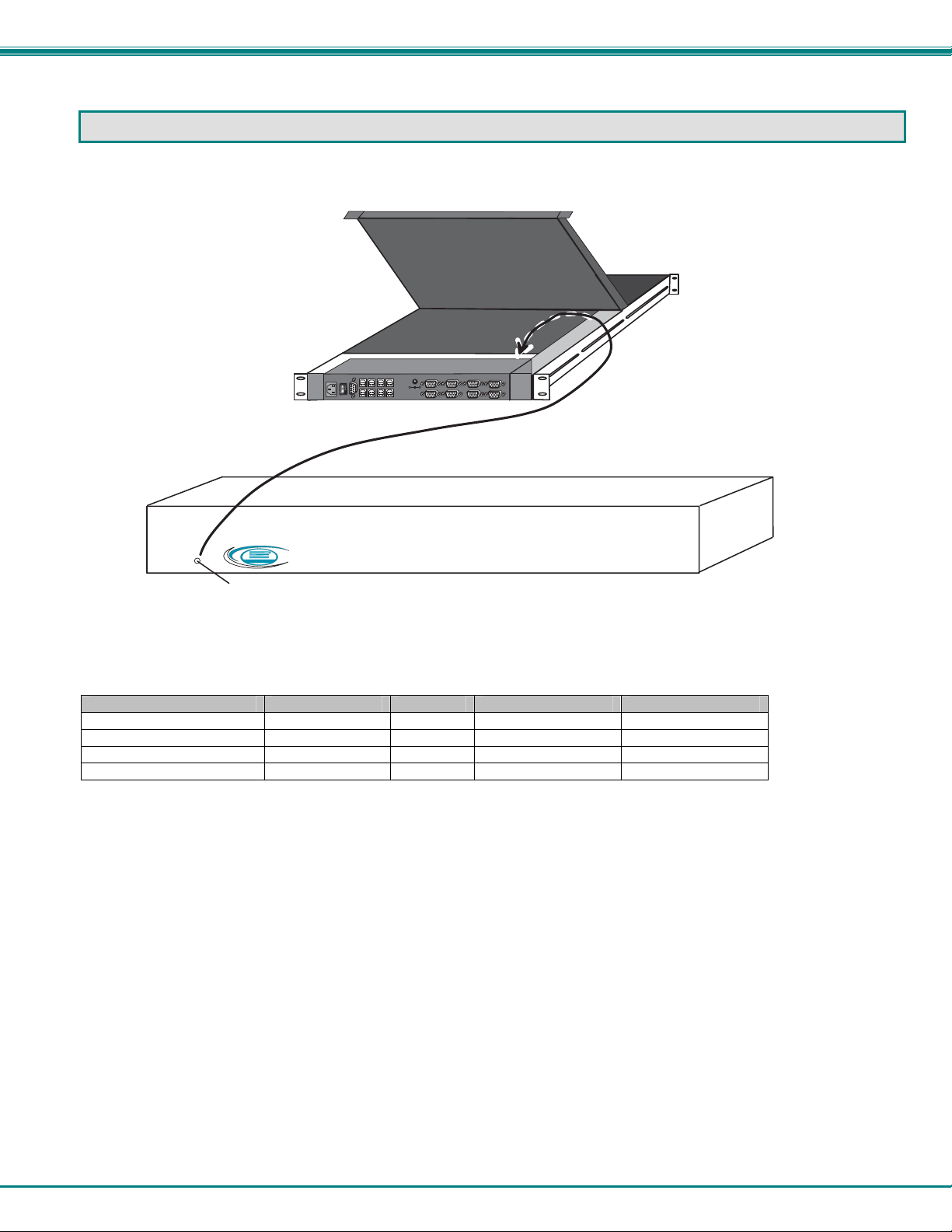
NTI RACKMUX Console Drawer with UNIMUX Switch
DEFAULT PASSWORD RESET
In the event the Administrator password is lost or forgotten, the password can be reset to the default password of
ADMINISTRATOR. Figure 25 shows the location of the password reset button.
Figure 25- Locating the password reset button
Available RACKMUX KVM Switch Drawers
NTI Part # Screen Size (In.) # of CPUs Size (In.) WxDxH Rack Depth Range
RACKMUX-UW15-4USB 15 4 19x21.6x1.75 21.6"-31.5"
RACKMUX-UW15-8USB 15 8 19x21.6x1.75 21.6"-31.5"
RACKMUX-UW17-4USB 17 4 19x22.2x1.75 22.2"-33.5"
RACKMUX-UW17-8USB 17 8 19x22.2x1.75 22.2"-33.5"
U N I M U X
P a s s w o r d R e s e t B u t t o n - P r e s s t o r e s e t a d m i n i s t r a t o r p a s s w o r d t o d e f a u l t " A D M I N I S T R A T O R "
F r o n t V i e w o f U N I M U X i n s i d e R A C K M U X - U W 1 5 - 8 U S B
R
N T I
N e t w o r k T e c h n o lo g ie s I n c
T M
+
-
1 2 V D C
R e a r V i e w
R A C K M U X - U W 1 5 - 8 U S B
MAN031 Rev 2/12/07
25
