Page 1
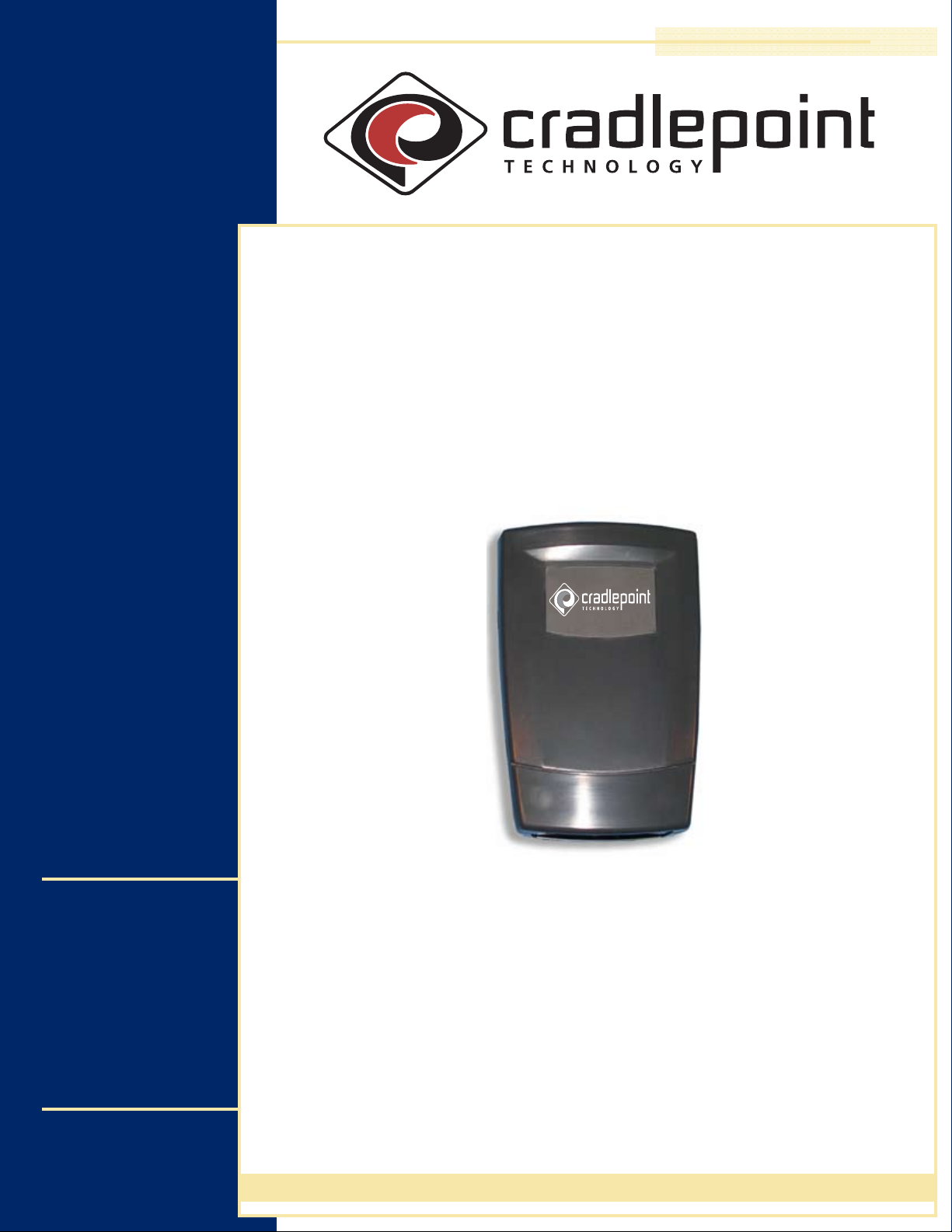
PS6U1UHE
USB-Host
to
Ethernet Adapter
CradlePoint, Inc.
1199 Shoreline Ln, Suite #301
Boise, ID
83702, USA
Phone: (208) 424-5054
Fax: (208) 429-6852
www.cradlepoint.com
User Guide
Page 2
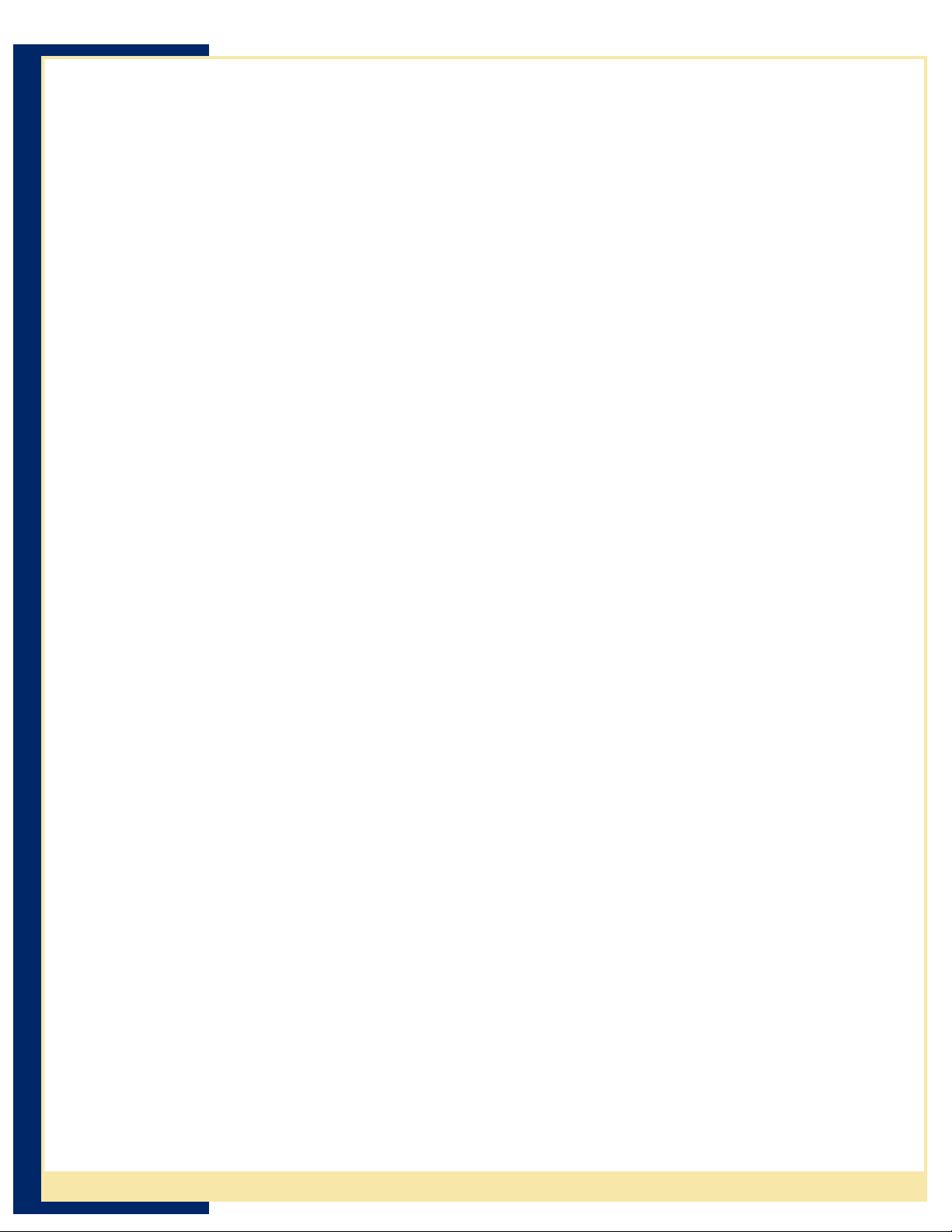
CradlePoint USB-Host to Ethernet Adapter User Guide
Copyright© 2008 CradlePoint, Inc. All rights reserved.
The information in this document is subject to change without notice.
Disclaimer
CradlePoint, Inc. assumes no responsibility for any damage or loss resulting from
the use of this user guide. CradlePoint, Inc. assumes no responsibility for any loss or
claims by third parties that may arise through the use of this product. CradlePoint, Inc.
assumes no responsibility for any damage or loss caused by deletion of data as a result
of malfunction, dead battery, or repairs. Be sure to make backup copies of
all important
data on other media to protect against data loss.
First Edition — January 2008 Rev: A
Trademarks
Symbol is a registered trademark of Symbol, Inc.
Microsoft, Windows, Window CE, ActiveSync, and Windows Mobile are either registered
trademarks or trademarks of Microsoft Corporation in the United States and/or other
countries.
All other registered trademarks, trademarks, service marks, and/or logos are the property
of their respective companies.
ii CradlePoint, Inc
Page 3
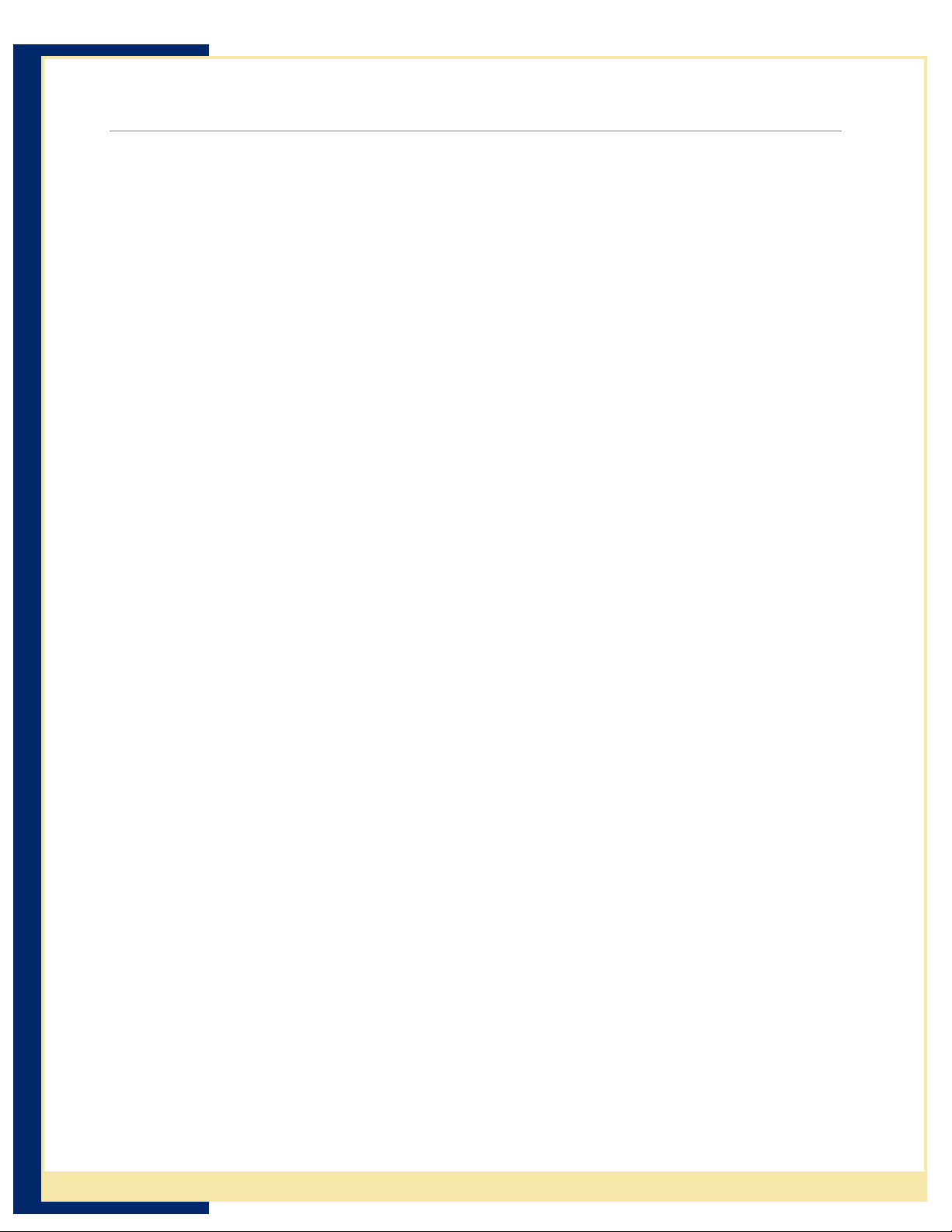
CradlePoint USB-Host to Ethernet Adapter User Guide
Contents
CONTENTS ..........................................................................................III
NTRODUCTION..................................................................................... 1
I
GETTING STARTED ................................................................................. 2
Before You Begin ....................................................................................... 2
Connecting to the PS6U1UHE ...................................................................... 2
Setting up the MC1000 ............................................................................ 2
Installing eConnect™ on the MC1000.................................................................. 2
Connecting the MC1000 to the PS6U1UHE........................................................... 6
Connecting the PS6U1UHE to your Network......................................................... 7
Partnerships with More than One Desktop/Laptop PC ...................................... 7
When You Can’t Use DHCP .......................................................................... 8
Uninstalling eConnect................................................................................. 8
P
RODUCT/TECHNICAL SUPPORT ............................................................... 9
Product Registration................................................................................... 9
Troubleshooting......................................................................................... 9
Other ActiveSync Problems ....................................................................... 10
PPENDIX A – REGULATORY INFORMATION............................................... 11
A
Radio Frequency Interference Requirement .............................................. 11
FCC Statement .............................................................................................. 11
Radio Frequency Interference Requirement - Canada.......................................... 11
PPENDIX B – WARRANTY .................................................................... 12
A
iii CradlePoint, Inc
Page 4
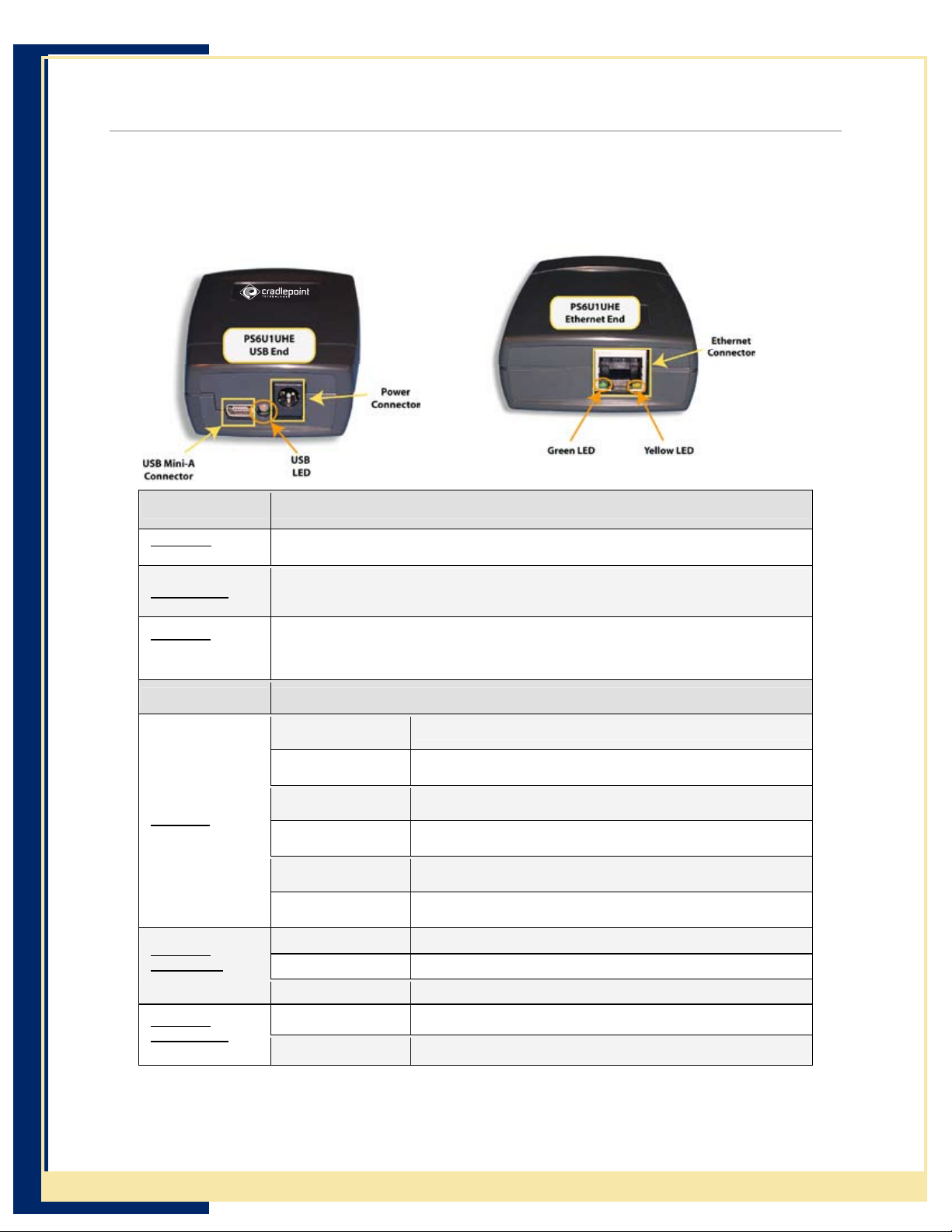
CradlePoint USB-Host to Ethernet Adapter User Guide
Introduction
The CradlePoint PS6U1UHE serves as an essential data communications device, enabling
you to synchronize the information on your Symbol® MC1000 and a host computer across
a standard Ethernet network.
There are 3 connection ports on the PS6U1UHE. These are described below:
Ports Function
5VDC 1A
(Power)
USB Mini-A
Ethernet
(RJ45 Ethernet
Port)
A standard barrel port used for connecting the included Power Adapter.
Used to connect to the M1000 USB port for ActiveSync, or other communications,
to other computers on the Ethernet networks. The special USB Mini-A to Mini-B
adapter cable is included.
Used to connect to your Ethernet network for ActiveSync, or other communications,
to other computers on the networks, using a standard RJ45 Ethernet cable
(The standard Ethernet cable is not provided).
Lights Function
USB LED
Ethernet
Green LED
(left)
Flashing yellow
(slow)
LED off
Solid Red
Solid Green
Flashing Green
(slow)
Flashing Red
(rapid)
Solid Green Link established
Flashing Green Link activity
Off No link established
Start up, acquiring IP address
IP address acquired, no terminal connected (no PPP
connection), no other problems
IP address acquired, terminal connected but no PPP
connection established
IP address acquired, terminal connected (PPP connection
established)
PPP traffic, active communication
Unable to acquire IP address, Timeout, general error
Yellow LED
(right)
Off 10 Mb connection Ethernet
Solid Yellow 100 Mb connection (not available this model)
1 CradlePoint, Inc
Page 5
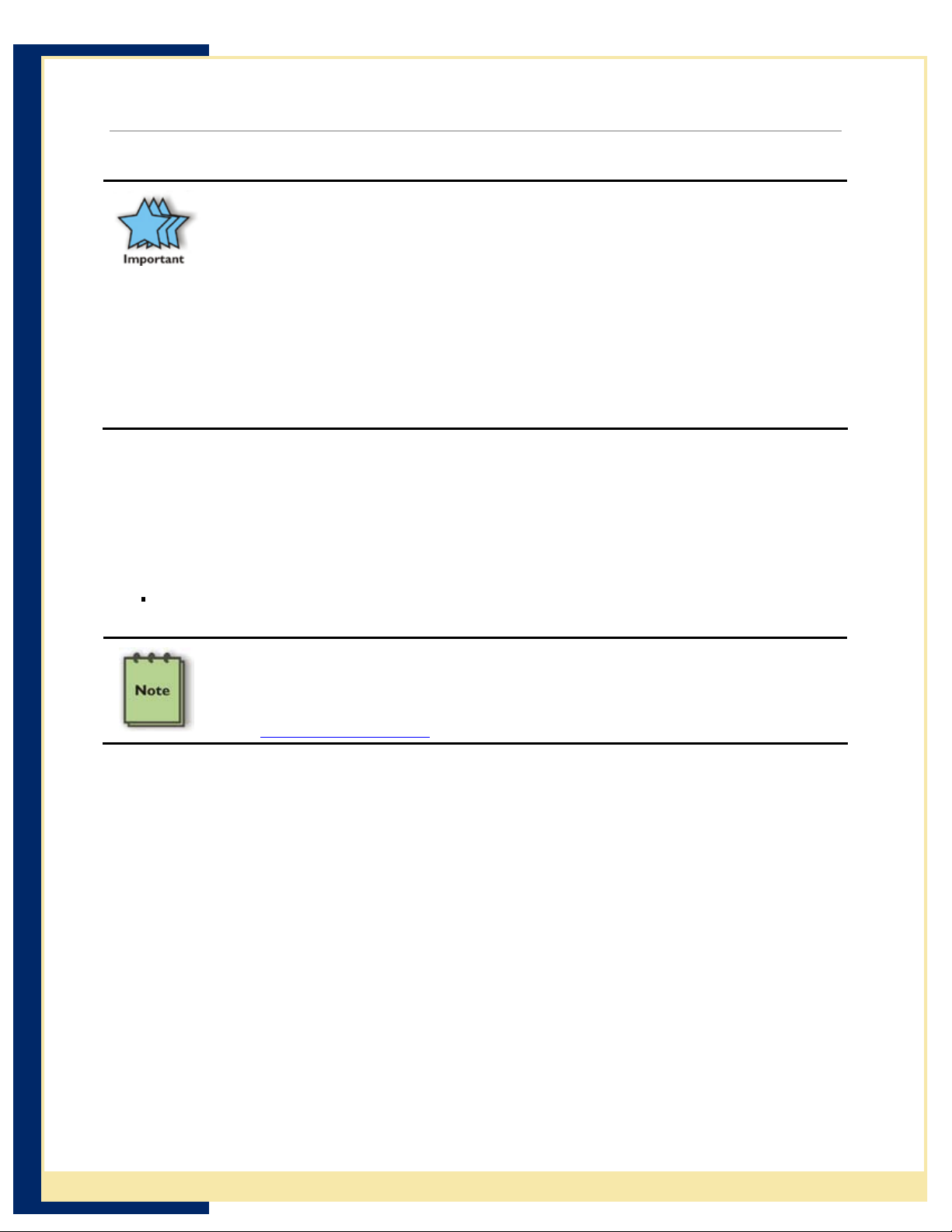
Getting Started
Before You Begin
Before you can successfully connect your Symbol MC1000 to your network
with your PS6U1UHE, you must have successfully configured your device for
ActiveSync operations. For assistance with ActiveSync operations, please refer
to your Symbol Integrator Guide.
Only after you have successfully created an ActiveSync partnership between
your MC1000 and your host computer, and completed an ActiveSync
operation, should you attempt to connect your device to your network. This is
important even if you plan to use other 3
because using ActiveSync allows you to validate your software/hardware
installation. Then, if you have problems later making your 3
work, you c
everything else works fine.
Connecting to the PS6U1UHE
an focus on the 3
CradlePoint USB-Host to Ethernet Adapter User Guide
rd
Party synchronization software,
rd
rd
Party software configuration because you know
Party software
Setting up the MC1000
Before you can successfully synchronize your MC1000 across your network using the
PS6U1UHE USB-Host to Ethernet Adapter, you will need to confirm the following
information:
That your network has an active DHCP server to provide dynamic IP addresses
If your network, or custom synchronization application, requires the use of
static IP addresses, after you finish Step 5 below you will have to configure
PS6U1UHE using information contained in the Cradle Manager Software User
Guide. The Cradle Manager Software and the User Guide can be downloaded
from www.cradlepoint.com
Installing eConnect™ on the MC1000
The MC1000 requires the installation of eConnect™ software to enable it to communicate
through your network to complete ActiveSync, or other synchronization operations. By
design, the MC1000 functions as a USB client device. With the installation of this software,
your MC1000 will be able to connect to your host computer using the PS6U1UHE as a USB
host device for that connection.
.
Step 1 –Download the software
Access www.cradlepoint.com support page and download the latest PS6U1UHE eConnect™
software. Download the file to your computer to a folder where it can be easily accessed.
2 CradlePoint, Inc
Page 6
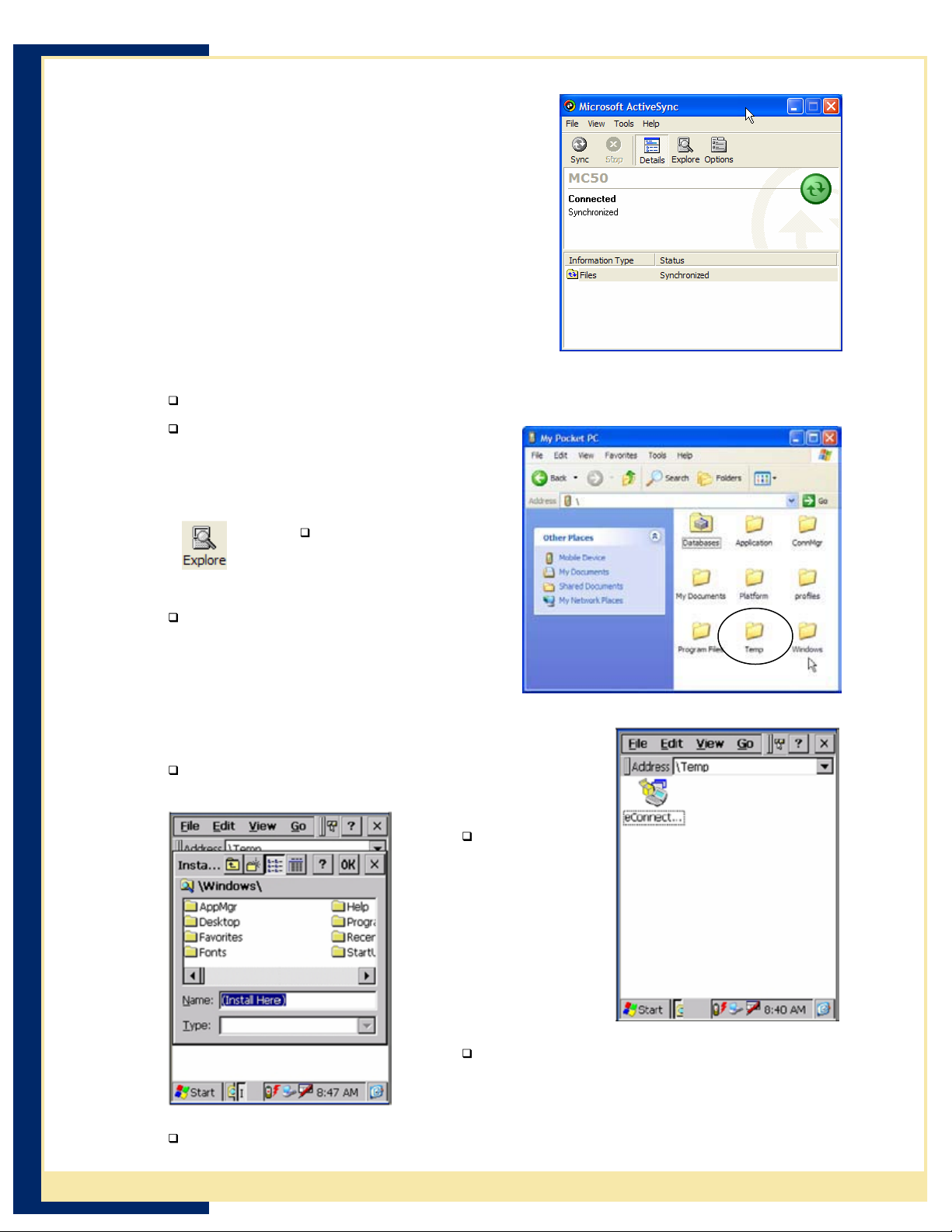
CradlePoint USB-Host to Ethernet Adapter User Guide
Step 2 – Verify MC1000 Configuration
Before you start to install the MC1000 driver software,
you must ensure you have successfully completed an
ActiveSync between the MC1000 and your computer
via the MC1000’s USB cable.
If you have not already configured ActiveSync, please
do so now and ensure that you can successfully
synchronize between the MC1000 and your PC before
you continue. If you need help, refer to your MC1000
Integrator’s Guide, or contact Symbol Technical
Support for assistance.
Step 3 – eConnect™ Installation
To install eConnect™ directly onto the MC1000, follow t
Connect th
Open your Windows Explorer and
e MC1000 USB cable to a USB port on your computer.
browse to the folder eConnect™
was downloaded to and locate
eConnectCE4.03.02.ca
b.
Next, open ActiveSync
and click on the
Explore button.
hen “drag & drop” the
T
eConnectCE4.03.02.cab file
\temp icon in the ActiveSync window.
onto the
You will be prompted that the file may
need conversion. Simply click OK to
continue.
Step 4 – Install the CAB File
Browse the MC1000 to op
You should find the eConnectCE4.03.02.cab fil
en the \temp folder.
hese simple steps:
e.
Highlight the
eConnect
cab file ico
n
and press the
Enter button
to install the
file, which will
bring up the
Install
Window.
Do NOT choose a destination folder.
Highlight the OK button in the top rig
ht
corner of the display window and press
Enter button.
The CAB file is automatically removed llation is complete.
after the insta
3 CradlePoint , Inc
Page 7

CradlePoint USB-Host to Ethernet Adapter User Guide
After the CAB file installation completes, you will need to warm boot the MC1000
by pressing and holding the red ON/OFF button until the device resets. This
process will add eConnect to your Applications Folder. Consult your MC1000
documentation if you need help with performing a warm boot.
Be careful when performing a “warm boot” on the MC1000. The same activity
that initiates a “warm boot” will also initiate a “cold boot.” They are only a
matter of seconds apart between a “warm” or “cold” boot. The results,
however, can be significant. A “cold boot” will remove all data and
applications and return the MC1000 to a default factory status. You can
a little, however, because eConnect will automatically reinstall itself for you.
Step 5 – Co figuring eConnect™
n
Open the Applications folder, a
eConnect icon. Press the ENTER button to displ
the eConnect Properties dialog.
opens, you can
When eConnect Propertied dialog
configure eConnect as follows:
Use eConnect for Docking
When checked, eConnect will automat
sense when the terminal is inserted into a cr
and will carry out the options you have selected
in the When Docked area.
When Docked
relax
nd highlight the
ay
Events
ically
adle
o Launch A
ctiveSync – If checked, the
terminal will attempt synchronization
when a connection is detected. This can
happen only if the terminal and a PC hav
e
a previously established
partnership. ActiveSync is launched with the system settings
established by the user.
C
hecking this option automatically un-checks the next
two options, if either of them was checked.
o Establish TCP/IP Connection – Establishes a TCP/IP connection
with the cradle, allowing applications to bypass ActiveSync and
communicate directly with nodes on a network via TCP/IP.
C
hecking this option automatically un-checks the
“Launch ActiveSync” option, if it was checked.
o Launch Application – Specifies that eConnect should automatically
launch an application when you cradle the terminal. Any file that has
an association with a registered program will run. You may also elect
to launch a shortcut if the session needs special settings or command
line parameters.
4 CradlePoint, Inc
Page 8

CradlePoint USB-Host to Ethernet Adapter User Guide
o
If Establish TCP/IP Connection is also checked, the application is
run after the conn
ection is established.
Checking this option automatically un-checks the
aunch ActiveSync” option, if it was checked. “L
o Tapping Browse displays the Select
Application dialog.
If necessary, you can browse for the
application and enter an
y command-line
parameters.
Pressing OK accepts the entries and
returns to the ori
ginal settings dialog with
the new entries displayed.
Pressing X (Close) returns to the original
settings dialog.
o
o parameters associated with the
o Serial Port Baud Rate – Selects the baud rate for the serial
o lity to
Query cradle for DNS domain – Some cradles have the abi
When you are done, press OK at the top of the screen.
Step 6 – Finishing
network, as described
Connect the MC1000 to the PS6U1UHE device and to your
in the next sectio
power outlet.
Application to be Launched text box –
displays the path
and filename of the
selected application.
Params – Displays any command-line
application.
connection b
connection is 115,200 baud. Set the appropriate rate for your
etween the terminal and the cradle. The default
cradle.
present the DNS domain name to eConnect. Checking this will direct
eConnect to query the cradle for the domain name and store that in
the terminal registry.
This option is enabled only if Establish TCP/IP
onnection is checked. C
Up
ns. Make sure the MC1000 cradle is also plugged into an active
Turn on the power to the MC1000 and place it into the cradle to start a
synchronizatio
n action or launch an application (if you have it configured to do
so).
5 CradlePoint, Inc
Page 9
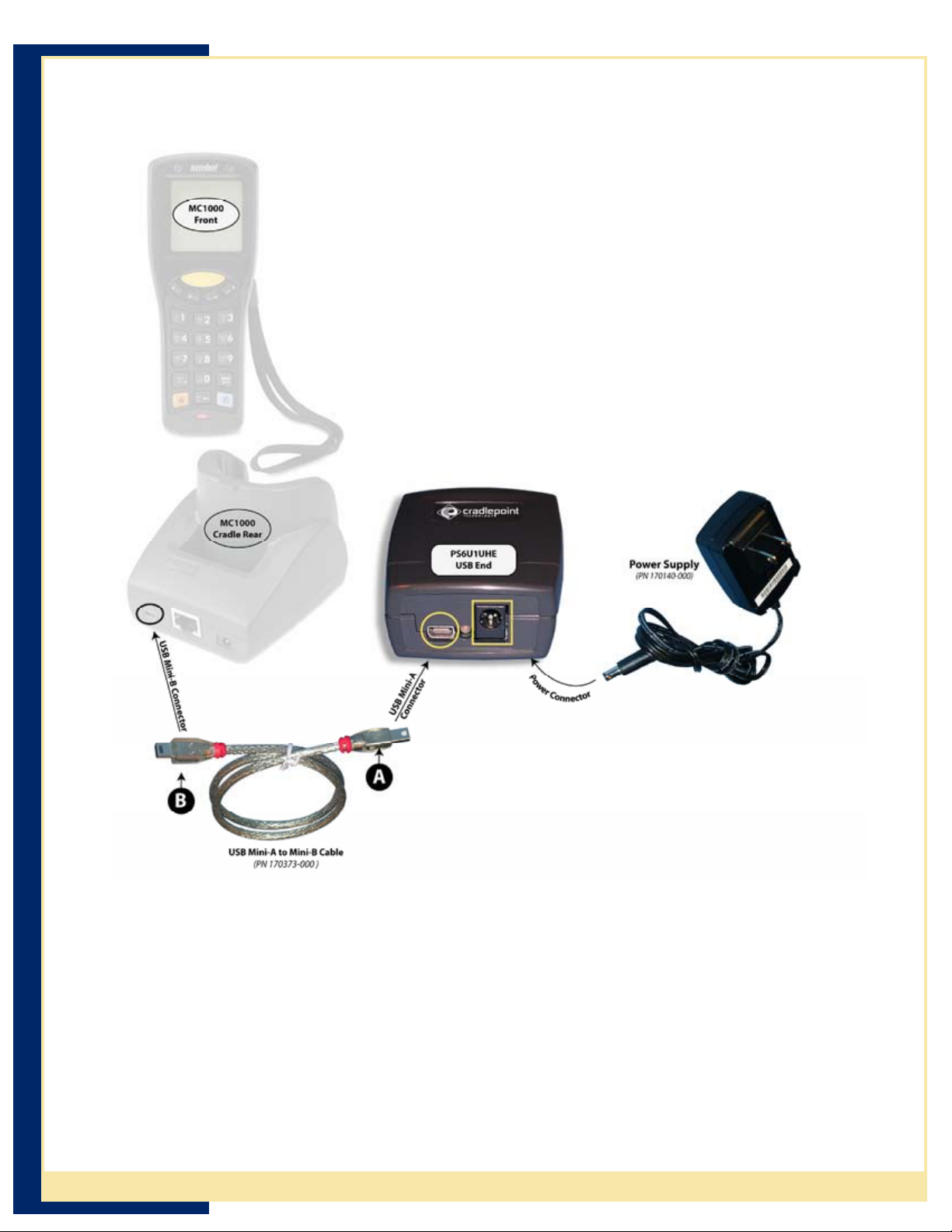
CradlePoint USB-Host to Ethernet Adapter User Guide
Connecting the MC1000 to the PS6U1UHE
Setting up your PS6U1UHE is easy and includes only these
simple steps.
1. Connect the Power Supply (PN 170140-000)
shown below
2. Connect the MC1000
Mini-A to Mini-B Cable (PN
below.
.
to the PS6U1UHE using the USB
170373-000), as shown
, as
3. Connect the Ethernet Cable to the network (see the
Section “Connecting the PS6U1UHE to your Network
for more information.)
6 CradlePoint, Inc
Page 10

CradlePoint USB-Host to Ethernet Adapter User Guide
Connecting the PS6U1UHE to your Network
Completing the setup of the PS6U1UHE to your network is as simple as:
1. Connect one end of a standard RJ45 Ethernet cable to the PS6U1UHE, as shown
below.
2. Connect the other end of the cable to an open port on your network’s hub,
switch, or router, as shown below.
Partnerships with More than One Desktop/Laptop PC
If a terminal has an ActiveSync partnership with one desktop/laptop PC and you want to be
able to connect to one additional PC, adjust the ActiveSync PC synchronization settings to
add an ActiveSync partnership to that computer:
1. Launch eConnect as previously described. In the Properties dialog, uncheck “Use
eConnect for Docking Events.”
2. Press OK.
3. Connect the terminal to the second PC. The New Partnership wizard will start. Follow
the directions on the screen.
4. On the terminal, re-check “Use eConnect for Docking Events” in eConnect Properties.
5. Press OK.
6. Before you connect to any desktop/laptop PC, launch ActiveSync and in Tools-
Options, check “Include PC when
select the appropriate computer from the list.
synchronizing remotely and connect to:” and
7 CradlePoint, I nc
Page 11

CradlePoint USB-Host to Ethernet Adapter User Guide
When You Can’t Use DHCP
For most installations, it is not necessary to manually configure the USB-Host to Ethernet
Adapter. The PS6U1UHE uses DHCP to automatically configure its network settings by
default. For installations on networks that do not have a DHCP server or must use static IP
addresses for other reasons, it is possible to customize the Adapter's configuration (e.g.
setting a static IP address, assigning specific name to the Adapter, etc.). Please download
the Cradle Manager software package from www.cradlepoint.com
configuration information is contained in the setup instructions included with the download.
Once the software is installed, you will use the Cradle Manager component to configure your
PS6U1UHE.
. Installation and
Uninstall eConnect
It is extremely important that you follow these steps. Failure to do so will
prevent ActiveSync from being able to detect cradle events.
If you ever cold-booted the terminal after installing eConnect via the .cab file,
eConnect will not appear in the Remove Programs list in the Control Panel. To
uninstall, display ActiveSync Explorer on the PC and remove the files manually
using the instructions in Manual Removal below.
To uninstall eConnect from the MC1000, follow these simple steps:
1. Go to Start | Settings and select the eConnect icon. Press the Enter button to open
eConnect.
2. Check Launch ActiveSync.
3. Uncheck Use eConnect for Docking Events.
4. Press the OK button at the top of the screen.
5. Locate the Remove Programs icon and press the Enter button.
6. Select InVision eConnect in the programs list.
7. Locate the Remove and press the Enter button. Then select Yes in the Remove
Program dialog and press the Enter button.
8. Press the OK button at the top of the screen.
9. Warm boot the terminal to remove the eConnect icon from the Contro
l Panel.
Manual Removal
If you cannot remove eConnect using the above method, you will have to remove the files
manually using the following simple steps.
1. Reconnect the MC1000 directly to the Host computer using a USB cable.
2. Open ActiveSync and re-establish an active connection. Then open the ActiveSync
Explorer.
3. Browse to the “\Windows” folder on the MC1000 and then find and delete the
following files: eConnect.cpl and eConnect.exe.
4. Browse to the “\Windows\Startup” folder and delete the eConnect.lnk file.
5. Next browse to the “\Applications” folder and find a
eConnect.cpl, eConnect.cpy, eConnect.exe, eConnect.reg, and eConnect.lnk.
6. Warm boot the terminal to remove the eConnect icon from the Control Panel.
nd delete the following files:
8 CradlePoint, Inc
Page 12

CradlePoint USB-Host to Ethernet Adapter User Guide
Product/Technical Support
CradlePoint is committed to providing its customers with first-class customer service and
technical support. For your convenience, a few troubleshooting techniques are provided
below that might help you fix your problem quickly and easily. If you have a different issue,
or if you have tried these and they didn’t resolve your problem, please feel free to contact
Technical Support at:
CradlePoint, Inc.
1199 Shoreline Ln Suite #301
Boise, ID 83702
Phone (208) 424-5054
Fax: (208) 429-6852
E-mail: support@cradlepoint.com
Web: www.cradlepoint.com
Product Registration
A product registration card is included with your PS6U1UHE product. Please fill out the
registration card and drop it in the mail so that we will know who you are if you ever need
to call. While registration is not required to resolve warranty claims, it will help make any
warranty claim easier to complete.
Troubleshooting
Symptom: Nothing Works!
Possible Cause Action
Poor cable connections Check the cables to ensure you have them connected
correctly and securely. For more information, see the
earlier sections on how to connect the cables.
When properly connected, the lights on the adapter
ends will be lit. Review the various light activity
descriptions in the Introduction Section for further
troubleshooting assistance.
No power The MC1000 requires a power adapter (PN 170140-
000) to work correctly.
Network problems Check the LEDs on both ends of the PS6U1UHE to
help determine if you are having network problems. A
description of each light’s color and its meaning is
contained in the Introduction Section.
9 CradlePoint, Inc
Page 13

CradlePoint USB-Host to Ethernet Adapter User Guide
Symptom
: It won’t ActiveSync!
Possible Cause Action
ActiveSync partnership between host
computer and your MC1000 is not correctly
established
PS6U1UHE not configured for DHCP Reconfigure device to accept DHCP IP address
Cannot find DHCP/WINS server(s) Ensure PS6U1UHE adapter is connected to a router,
Missing, or improperly configured, software
drivers
Won’t automatically ActiveSync when inserted
into the cradle
Reconnect the MC1000 directly to the host computer
and try an ActiveSync operation.
If it fails, refer to the Symbol Integrator Guide for
guidance with ActiveSync problems, or contact Symbol
Technical Support.
If ActiveSync works OK when directly connected to the
host computer, see the remaining “possible cause”
items.
switch, or hub that is serviced by a DHCP and a WINS
server.
Reset (cold boot) the MC1000 as directed in Symbol
Integrator Guide. Reinstall and reconfigure software
drivers in accordance with current instructions.
1. The eConnect™ software is not configured
correctly.
2. The MC1000 is not correctly seated into the
cradle.
Network problems Check the LEDs on both ends of the PS6U1UHE to help
determine if you are having network problems. A
description of each light’s color and its meaning is
contained in the Introduction Section.
Other ActiveSync Problems
If you require more information on the ActiveSync process, please refer to the ActiveSync
chapter in your Symbol Integrator Guide or visit www.Microsoft.com
ActiveSync. For help with other technical issues, contact CradlePoint Technical Support
using the contact information provided at the start of this chapter.
and search for
10 CradlePoint, Inc
Page 14

CradlePoint USB-Host to Ethernet Adapter User Guide
Appendix A – Regulatory Information
Radio Frequency Interference Requirement
FCC Statement
This equipment has been tested and found to comply
with the limits for a Class B digital device, pursuant to
Part 15 of the FCC Rules. These limits are designed to
provide reasonable protection against harmful
interference in a residential installation. This equipment
generates, uses, and can radiate radio frequency
energy and, if not installed and used in accordance with
the instructions, may cause harmful interference to radio communications. However, there
is no guarantee that interference will not occur in a particular installation. If this equipment
does cause harmful interference to radio or
by turning the equipment off and on, the user is encouraged to try to correct the
interference by one or more of the following measures:
television reception, which can be determined
• Reorient or relocate the receiving antenna
• Increase the separation between the equipment and receiver
• Connect the equipment into an outlet on a circuit different from that to
which the receiver is connected
• Consult the dealer or an experienced radio or television technician for
help.
Changes or modifications not expressly approved by Mobility Electronics could void the
user’s authority to operate the product.
Radio Frequency Interference Requirement - Canada
This Class B digital apparatus complies with Canadian ICES-003.
Cet appareil numérique de la classe B est conforme à la norme NMB-003 du Canada.
11 CradlePoint, Inc
Page 15

CradlePoint USB-Host to Ethernet Adapter User Guide
Appendix B – Warranty
CradlePoint, Inc. warrants this product against defects in materials and workmanship
to the original purchaser (or the first purchaser in the case of an authorized reseller)
for a period of one (1) year from the date of shipment. This warranty is limited to
a repair or replacement of the product. To obtain warranty service, the purchaser
must first call CradlePoint, Inc. for an RMA number, then return the product to
CradlePoint , Inc. for repair or replacement.
Purchaser shall prepay shipping charges for products returned to CradlePoint, Inc.
CradlePoint, Inc. will pay for return of the products to purchaser, except that
purchaser shall pay all shipping charges, duties, and taxes for products retu
CradlePoint, Inc. from a country
CradlePoint, Inc. makes no other warranty of any kind with regard to this material.
CradlePoint, Inc. shall not be liable for errors contained herein or for incidental or
consequential damages in connection with the furnishing, performance, or use of this
material.
other than the United States.
rned to
Within thirty (30) days of receipt should the product fail for any reason other than damage
due to customer negligence; purchaser has the right to return the product for a full refund
of the purchase price. If the purchaser wishes to upgrade or convert to another
CradlePoint, Inc. product within the thirty (30) day period, purchaser has the right to return
the product and apply the full purchase price
other return will be subject to CradlePoint, Inc.’ s existing restocking policy.
CRADLEPOINT, INC. WARRANTS THAT THIS PRODUCT IS NEW OR HAS BEEN
REMANUFACTURED TO MEET NEW STANDARDS USING NEW OR SERVICEABLE USED PARTS.
CRADLEPOINT, INC. MAKES NO OTHER WARRANTY, EITHER EXPRESSED OR IMPLIED, WITH
RESPECT TO THIS PRODUCT. CRADLEPOINT, INC. SPECIFICALLY DISCLAIMS THE IMPLIED
WARRANTIES OF MERCHANTABILITY AND FITNESS FOR A PARTICULAR PURPOSE.
Some s
the above limitation or exclusion may not apply to you.
THE REMEDIES PROVIDED HEREIN ARE CUSTOMER’S SOLE AND EXCLUSIVE REMEDIES. IN
NO EVENT SHALL CRADLEPOINT, INC. BE LIABLE FOR ANY LOST PROFITS, DIRECT, INDIRECT,
SPECIAL, INCIDENTAL, OR CONSEQUENTIAL DAMAGES, WHETHER BASED ON CONTRACT,
TORT, OR ANY OTHER LEGAL THEORY.
tates or provinces do not allow limitations on how long an implied warranty lasts, so
toward the purchase of the other product. Any
12 CradlePoint, Inc
Page 16
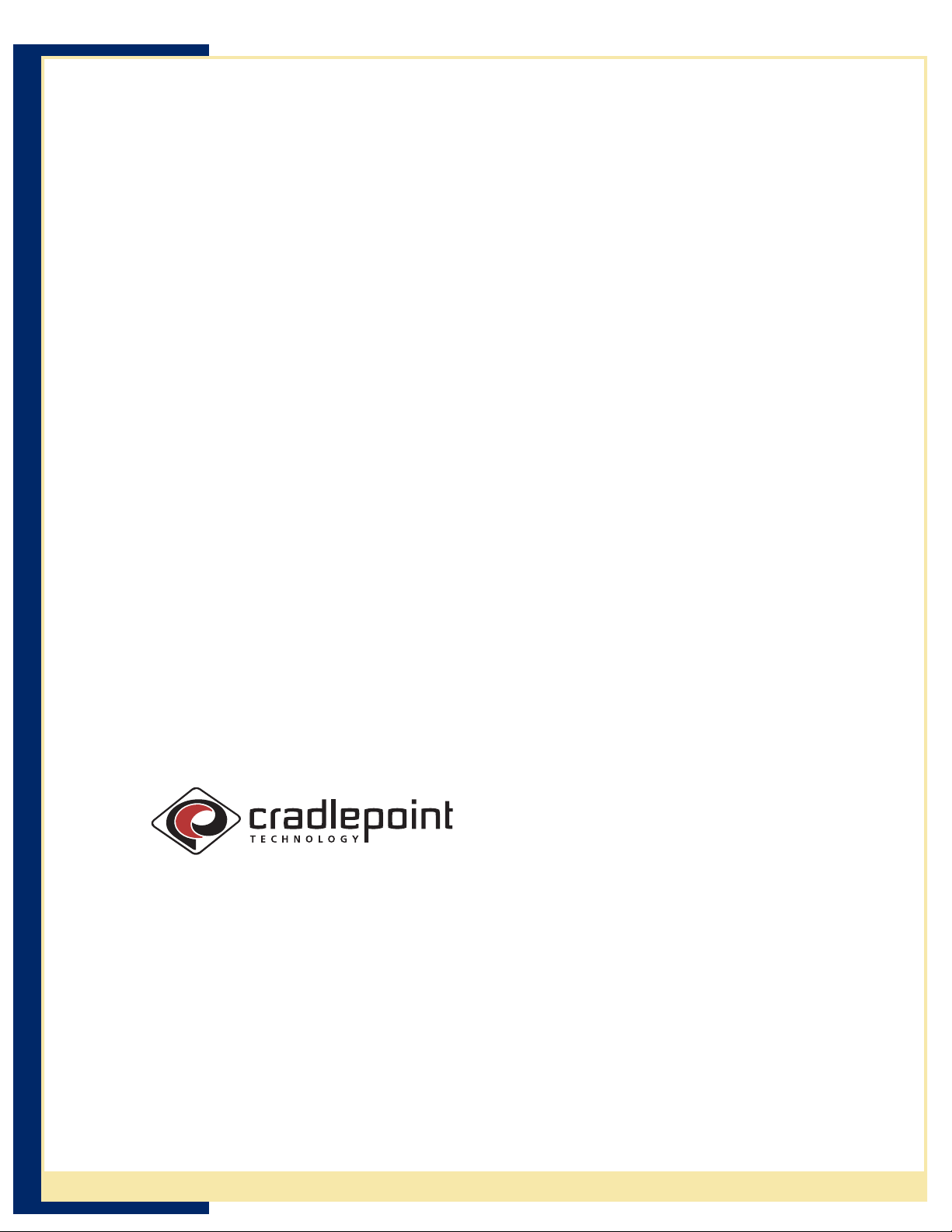
CradlePoint USB-Host to Ethernet Adapter User Guide
CradlePoint, Inc.
1199 Shoreline Ln, Suite #301, Boise, ID 83702
Phone (208) 424-5054 • Fax (208) 429-6852
Email: support@cradlepoint.com • www.cradlepoint.com
Part Number 190130-001 Rev A
13 CradlePoint, Inc
