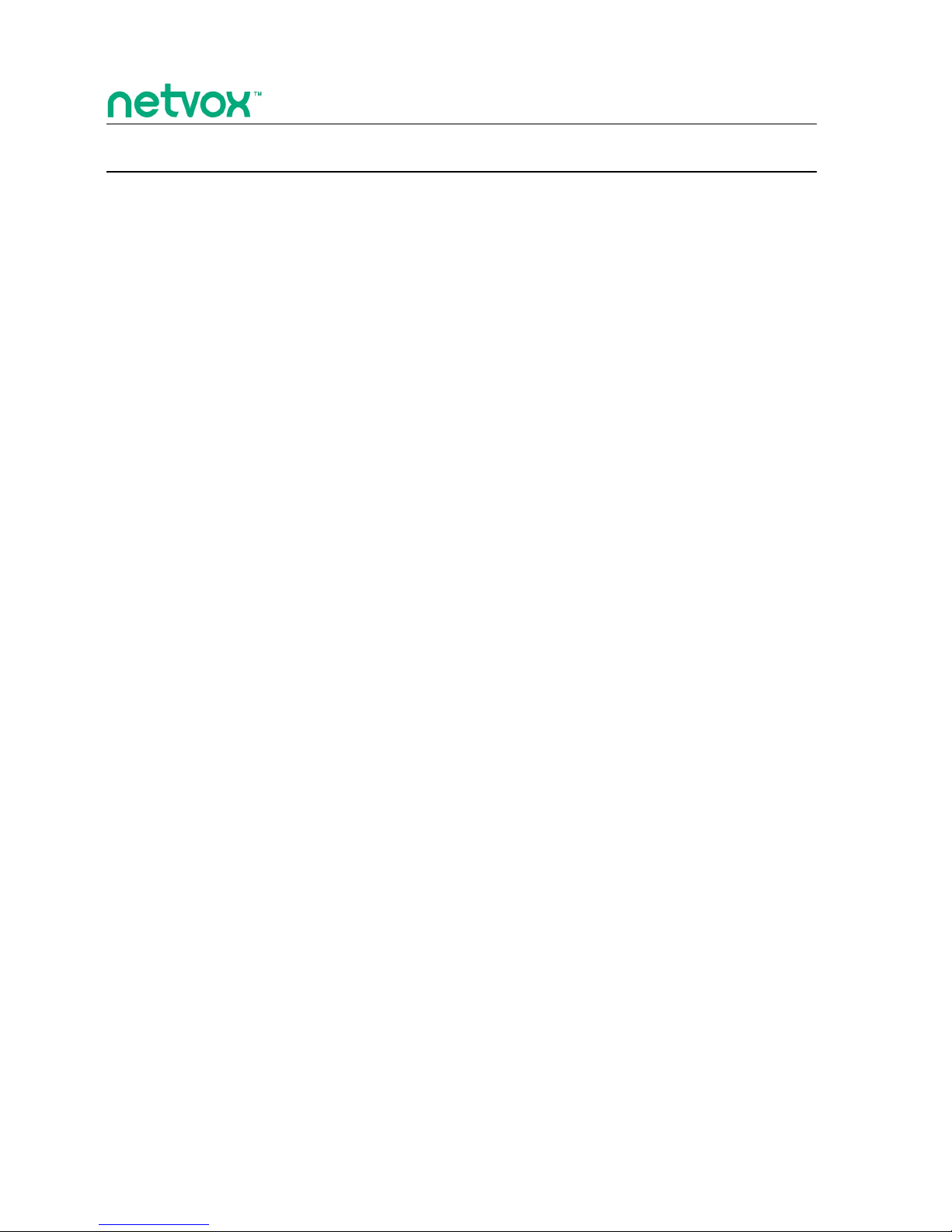
ZigBeeTM- Motion Detector
User Manual
Motion Detector
Model: ZB11A1
20140317
FW V2.0
HW V1.0

1
Table of Contents
1. Introduction.............................................................................................................................................................. 2
2. Product Appearance.................................................................................................................................................3
3. Specification..............................................................................................................................................................4
4. Installation.................................................................................................................................................................4
5. Setting up ZB11A1................................................................................................................................................... 7
5-1. Turn On/Turn Off ZB11A1............................................................................................................................ 7
5-2. Join the ZigBee Network................................................................................................................................7
5.3. Enroll in the ZigBee Security System.............................................................................................................7
5-4. Sleeping Mode................................................................................................................................................ 8
5-5. Wake Up ZB11A1.......................................................................................................................................... 8
5-6. Battery.............................................................................................................................................................8
5-7. Infrared Sensor Detection and Report............................................................................................................ 8
5-8. Tamper Alarm.................................................................................................................................................9
5-9. Restore to Factory Setting...............................................................................................................................9
6. Home Automation Clusters for ZB11A1............................................................................................................. 10
7. Important Maintenance Instructions...................................................................................................................12

2
1. Introduction
Netvox ZB11A1, an infrared radiation (IR) occupancy sensor, acts as an End Device in ZigBee network. It does not
perform permit-join function as a coordinator or a router for other devices to join the network. When ZB11A1
detects movement, it reports the message to the ZigBee network. Users can assign specific task to other devices
based on different report. ZB11A1 is also featured to play a role of the sensor (Zone device) in the ZigBee security
system. When the movement is detected, ZB11A1 will notify the central security unit, CIE (Control and Indicating
Equipment) device, to send commands to a siren device to trigger an alarm.
What is ZigBee?
ZigBee is a short range wireless transmission technology based on IEEE802.15.4 standard and supports multiple
network topologies such as point-to-point, point-to-multipoint, and mesh networks. It is defined for a
general-purpose, cost-effective, low-power-consumption, low-data-rate, and easy-to-install wireless solution for
industrial control, embedded sensing, medical data collection, smoke and intruder warning, building automation
and home automation, etc.

3
2. Product Appearance
Indicator (Red/ Green)
Binding Key
Infrared Sensor
Auxiliary Key
Sensor Sensitivity Adjuster
Release Button

4
3. Specification
Fully IEEE 802.15.4 compliant (ZigBee Pro)
Utilizes 2.4GHz ISM band; up to 16 channels
Power supply: 2 x 1.5V AA batteries
Operating consumption: ≤ 45mA
Standby consumption: ≤ 100uA
Sensing angle- horizontal: 110°; vertical: 60°
Build-in tamper alarm
Up to 210 meters wireless transmission range in non-obstacle space
Easy installation and configuration
4. Installation
A mounting height between 2 and 2.2 meters is recommended.
Do not aim the passive infrared sensor to a heat or cold source.
The sensor should not face open door/windows as sunlight will affect its operation.
The sensor must be mounted on a vibration-free surface.
IR coverage range:
The coverage area A- Distance: 12 meters; sensing angle: 30°.
The coverage area B- Distance: 8 meters; sensing angle: 60°.
The coverage area C- Distance: 5 meters; sensing angle: 110°.
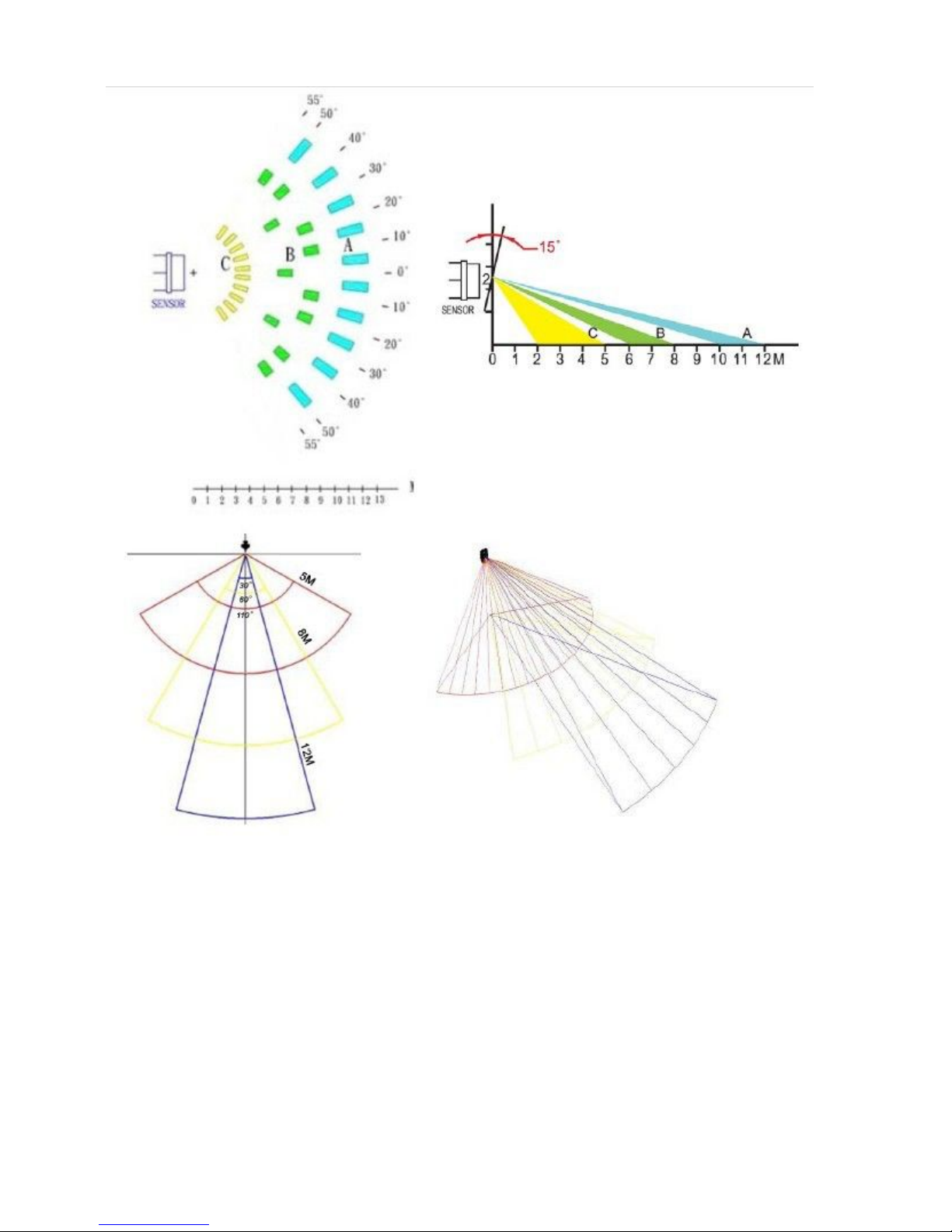
5
Apply the double-sided tape:
1. Clean surface with isopropyl rubbing alcohol, wipe gently, and let dry.
2. Remove one-side liner. Press adhesive to the bottom of ZB11A1.
3. Remove the-other-side liner. Press to surface for 20 seconds.

6

7
5. Setting up ZB11A1
5-1. Turn On/Turn Off ZB11A1
After powering on, ZB11A1 will enter into the turn-off mode.
To manually turn on ZB11A1, press the Binding Key once.
When ZB11A1 is first time used or after resetting → it will try to join the network.
To manually turn off ZB11A1, press and hold the Binding Key for 15 seconds. The indicator will generate
slow green flash.
It is recommended that having a 10-second interval between turning on and turning off ZB11A1.
5-2. Join the ZigBee Network
After ZB11A1 is turned on, it will search for an existing ZigBee network and send a request to join the
network automatically. While ZB11A1 is under the coverage from a coordinator or a router whose permit-join
feature is enabled, ZB11A1 will be permitted to join the network.
Step1. Enable the permit-join function (valid for 60 seconds) of a coordinator or a router (please refer to
the user manual of the coordinator or the router to enable the permit-join feature).
Step2. Turn on ZB11A1. It will start to search and join the network.
Step3. The indicator will flash green once when it finds out a network to join.
Step4. The indicator will flash green 5 times after it is joined successfully. Otherwise, the indicator will
not flash.
5.3. Enroll in the ZigBee Security System
ZB11A1 is a Zone device in the ZigBee security system. Right after ZB11A1 join the ZigBee network, it will
automatically find out a CIE (Control and Indicating Equipment) device (i.e. Netvox Z201B) and send a
registration request to the CIE device to enroll in the security system. The enrollment has these 3 situations:
A. There is no CIE device or no compatible CIE device in the network → the indicator flashes green
twice.
B. There is a compatible CIE device in the network, but it is failed to enroll → the indicator flashes
green 4 times.
C. The enrollment is completed → the indicator flashes green 6 times.
NOTE: Users had better NOT enroll multiple Zone devices at the same time to prevent registration failure.
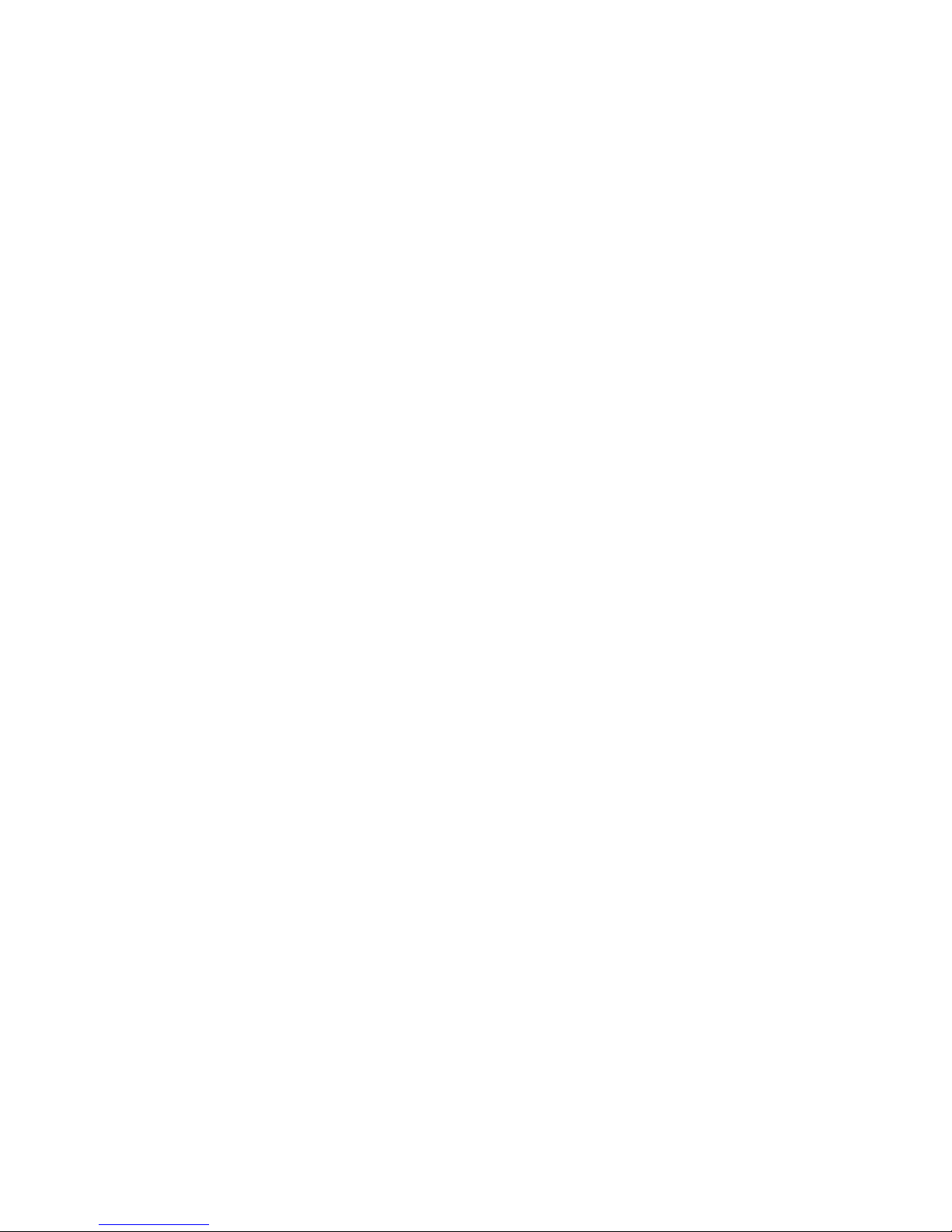
8
5-4. Sleeping Mode
ZB11A1 is designed to go to sleeping mode for power-saving in some situations:
A. While the device is in the network → the sleeping period is 5 minutes; it will wake up every 5
minutes to keep online.
B. When it doesn’t find a network to join → ZB11A1 will go to sleeping mode. It will wake up every 15
minutes to search a network to join.
C. Once ZB11A1 was joined to a network and by any chance the network is no longer existed or the
device is out of the network → ZB11A1 will wake up every 15 minutes to find the network it joined
before.
It never keeps in sleeping mode and continues to find out a network every 15 minutes. This condition would
consume up to 30 times power spending compared to normal-operating status. To prevent this unwanted power
consumption, we recommend that users remove the batteries to power off the device.
5-5. Wake Up ZB11A1
To manually wake up ZB11A1, press the Auxiliary Key once.
When ZB11A1 is in a ZigBee network → it will send out the device data, like IEEE address/Network
address, and the indicator will flash green 5 times.
When ZB11A1 was in a ZigBee network, but by any change it is offline → it will start to rejoin the
ZigBee network.
ZB11A1 will be activated for 2 minutes.
5-6. Battery
ZB11A1 will send a low-power report to the ZigBee network when the operating voltage is lower than 2.1V by
default.
The related data:
Power configuration cluster (ID:0x0001)
Battery voltage attribute (ID:0x0020)
The reporting voltage can be adjusted. There are 4 voltages for choosing: 2.4V/ 2.3V/ 2.2V/ 2.1V.
It is recommended that the minimal reporting internal is longer than 5-minute.
5-7. Infrared Sensor Detection and Report
When infrared sensor detects a movement, ZB11A1 will send the report to the CIE device and go to Occupied
status. The indicator will flash red once. In Occupied condition, ZB11A1 will detect the further movement

9
every 84 seconds (120 * 70%) by default. Until no additional movement is detected within the period of 120
seconds, ZB11A1 will go to Unoccupied condition and send the report to ZigBee network.
After ZB11A1 joins the ZigBee network, the infrared sensor will not be active within 1 minute.
Under the circumstances ZB11A1 is not in a ZigBee network, it will start to join a network after the
ZB11A1 detects a movement.
Users could change the detecting sensitivity by adjusting the Sensor Sensitivity Adjuster.
Clockwise adjustment → Higher sensitivity
The default sensitivity is medium sensitivity as the picture below.
5-8. Tamper Alarm
ZB11A1 features tamper alarm. When the cover is opened, ZB11A1 will notify the central security unit, CIE
(Control and Indicating Equipment) device, to send a command to a Warning Device.
5-9. Restore to Factory Setting
To restore it to factory setting, please follow the steps:
Step1. Press and hold the Auxiliary Key for 10 seconds.
Step2. After the indicator shows fast green flashes, release the button to complete the restore.

10
6. Home Automation Clusters for ZB11A1
A cluster is a set of related attributes and commands which are grouped together to provide a specific function. A
simple example of a cluster would be the On/Off cluster which defines how an on/off switch behaves. This table
lists the clusters which are supported by ZB11A1.
1、End Point(s):0x01:
2、Device ID: IAS Zone(0x0402)
3、EndPoint Cluster ID
Server side Client side
EP :0x01(Device ID: IAS Zone 0x0402)
Basic(0x0000) None
Power configurationr(0x0001)
Identify(0x0003)
Ias Zone(0x0500)
Commissioning(0x0015) None
Poll control(0x0020)
Diagnostics Cluster(0x0B05)
Attributes of the Basic Information
Identifier Name Type Range Access Default Mandatory
/ Optional
0x0000 ZCLVersion Unsigned
8-bit integer
0x00 –
0xff
Read only 0x03 M
0x0001 ApplicationVersion Unsigned
8-bit integer
0x00 –
0xff
Read only -- O
0x0002 StackVersion Unsigned
8-bit integer
0x00 –
0xff
Read only -- O
0x0003 HWVersion Unsigned
8-bit integer
0x00 –
0xff
Read only - O
0x0004 ManufacturerName Character
string
0 – 32
bytes
Read only netvox O
0x0005 ModelIdentifier Character
string
0 – 32
bytes
Read only ZB11A1E3E
D
O
0x0006 DateCode Character 0 – 16 Read only -- O

11
Identifier Name Type Range Access Default Mandatory
/ Optional
string bytes
0x0007 PowerSource 8-bit
Enumeration
0x00 –
0xff
Read only 0x03 M
0x0010 LocationDescription Character
string
0 – 16
bytes
Read/write -- O
0x0012 DeviceEnabled Boolean 0x00 –
0x01
Read/write 0x01 M

12
7. Important Maintenance Instructions
Please keep the device in a dry place. Precipitation, humidity, and all types of liquids or moisture can contain
minerals that corrode electronic circuits. In cases of accidental liquid spills to a device, please leave the device
dry properly before storing or using.
Do not use or store the device in dusty or dirty areas.
Do not use or store the device in extremely hot temperatures. High temperatures may damage the device or
battery.
Do not use or store the device in extremely cold temperatures. When the device warms to its normal
temperature, moisture can form inside the device and damage the device or battery.
Do not drop, knock, or shake the device. Rough handling would break it.
Do not use strong chemicals or washing to clean the device.
Do not paint the device. Paint would cause improper operation.
Handle your device, battery, and accessories with care. The suggestions above help you keep your device
operational. For damaged device, please contact the authorized service center in your area.

13
FCC Statement:
This device complies with part 15 of the FCC Rules. Operation is subject to the following two
conditions: (1) This device may not cause harmful interference, and (2) this device must accept any
interference received, including interference that may cause undesired operation.
This equipment has been tested and found to comply with the limits for a Class B digital device,
pursuant to part 15 of the FCC Rules. These limits are designed to provide reasonable protection
against harmful interference in a residential installation. This equipment generates, uses and can
radiate radio frequency energy and, if not installed and used in accordance with the instructions, may
cause harmful interference to radio communications. However, there is no guarantee that
interference will not occur in a particular installation. If this equipment does cause harmful
interference to radio or television reception, which can be determined by turning the equipment off
and on, the user is encouraged to try to correct the interference by one or more of the following
measures:
—
Reorient or relocate the receiving antenna.
—
Increase the separation between the equipment and receiver.
—
Connect the equipment into an outlet on a circuit different from that to which the receiver is
connected.
—
Consult the dealer or an experienced radio/TV technician for help.
Caution: Any changes or modifications not expressly approved by the party responsible for
compliance could void the user's authority to operate the equipment.

14
