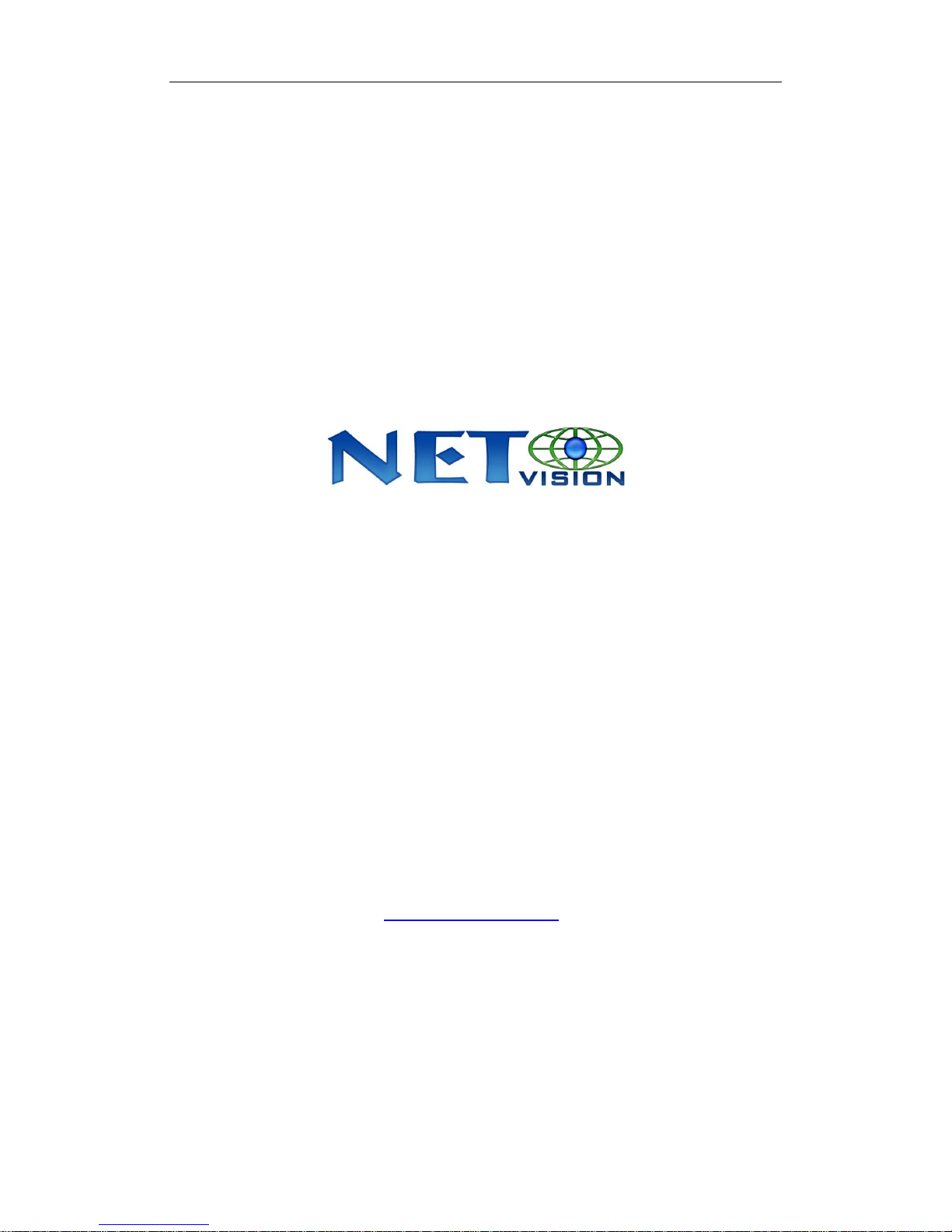
Hybrid NDVR Server Manual
I
Hybrid NDVR system
USER‘ S GUIDE
China Chongqing Netvision Technology Co., Ltd
TEL: (86)23—68697255 FAX :(86)23—68639816
www.jstdvr.com
www.Netvisiondvr.com

Hybrid NDVR Server Manual
II
Contents
Chapter1 Start up and Main Interface .......................... 13
1.1 Preparation & Uninstallation ..................................................... 13
1.1.1 Preparation ......................................................................................13
1.1.2 Uninstallation ..................................................................................14
1.2 Disk Management ...................................................................... 15
1.2.1 Create Package ................................................................................16
1.2.2 Manage Package ..............................................................................18
1.3 Start up ...................................................................................... 18
1.4 Main Interface ........................................................................... 19
1.4.1 Show Tips .........................................................................................19
1.4.2 Screen Menu .....................................................................................20
1.4.3 Interface Description .......................................................................29
1.4.4 System Menu ....................................................................................33
1.4.5 Motion Detection Area & Cover Setup ............................................44
1.4.6 Network Panel ..................................................................................47
1.4.7 PTZ Control Panel ...........................................................................48
1.4.8 Color and Audio Adjustment ............................................................51
1.4.9 Matrix & Display .............................................................................52
1.4.10 DI/DO Control ...............................................................................52
Chapter2 Local Setup ................................................... 55

Hybrid NDVR Server Manual
III
2.1 System Setup ................................................................ ............. 55
2.1.1 System Setup .....................................................................................56
2.1.2 Network Setup ..................................................................................57
2.1.3 Boot Setup ........................................................................................60
2.2 Camera Setup ............................................................................ 60
2.2.1 Camera Setup ...................................................................................60
2.2.2 Group Setup .....................................................................................64
2.3 Sensor Setup .............................................................................. 67
2.3.1 Sensor Setup .....................................................................................67
2.3.2 Group Setup .....................................................................................67
2.4 PTZ & Linkage Setup ................................................................ 69
2.4.1 PTZ Protocol Setup ..........................................................................69
2.4.2 Motion Detection Relay ...................................................................70
2.5 E-mail & SMS Setup ................................................................. 72
2.5.1 Email Setup ......................................................................................74
2.5.2 SMS Setup ........................................................................................75
2.6 Matrix & Display Setup ............................................................. 76
2.6.1 Matrix Setup .....................................................................................76
2.6.2 Matrix Setup for DG42xxHF cards .................................................77
2.6.3 VGA/HDMI Output Setup for DG4204HD card & VGA Output
Setup for DG42xxHF cards. .....................................................................78

Hybrid NDVR Server Manual
IV
2.6.4 Display Setup ...................................................................................79
2.7 Password Setup .......................................................................... 80
2.7.1 User Information ..............................................................................80
2.7.2 User Right Setup ..............................................................................82
Chapter3 IP Camera Setup ........................................... 84
3.1 Functional Buttons .................................................................... 85
3.2 Server Setup .............................................................................. 86
3.3 Channel Setup ............................................................................ 87
3.4 PTZ Control ............................................................................... 89
3.5 Sensor Setup .............................................................................. 91
3.6 Alarm Setup ............................................................................... 93
Chapter4 Playback ........................................................ 95
4.1 Main Interface ........................................................................... 95
4.2 Steps of Playback ...................................................................... 96
4.2.1 Select Date .......................................................................................96
4.2.2 Select Record Type ...........................................................................96
4.2.3 Select Camera ..................................................................................97
4.2.4 Select File .........................................................................................99
4.3 Play File and Related Operations ............................................ 100
4.4 Capture Picture ........................................................................ 101
4.5 Backup ..................................................................................... 102

Hybrid NDVR Server Manual
V
4.5.1 Create File Clip ............................................................................ 102
4.5.2 Backup by Time ............................................................................. 103
4.5.3 View Backup File .......................................................................... 106
4.5.4 Burn Video File to DVD/CD ......................................................... 107
4.6 Search Captured Pictures ......................................................... 108
4.7 POS Playback .......................................................................... 109
4.8 ACU Playback ......................................................................... 109
4.9 ICON Playback ........................................................................ 111
Chapter5 IE Client ....................................................... 112
5.1 Functions of IE Client ............................................................. 112
5.2 Main Interface ......................................................................... 112
5.2.1 Connection Operations .................................................................. 113
5.2.2 Connection/Record Status .............................................................. 113
5.2.3 Partition Mode ............................................................................... 114
5.2.4 PTZ Control ................................................................................... 114
5.2.5 Search/R-search ............................................................................. 114
5.2.6 Quit Program ................................................................................. 114
5.3 Local Search ............................................................................ 114
5.3.1 Display Setup and Data Information ............................................. 115
5.3.2 Playing Operation Area ................................................................. 115
5.4 Remote Search ......................................................................... 116
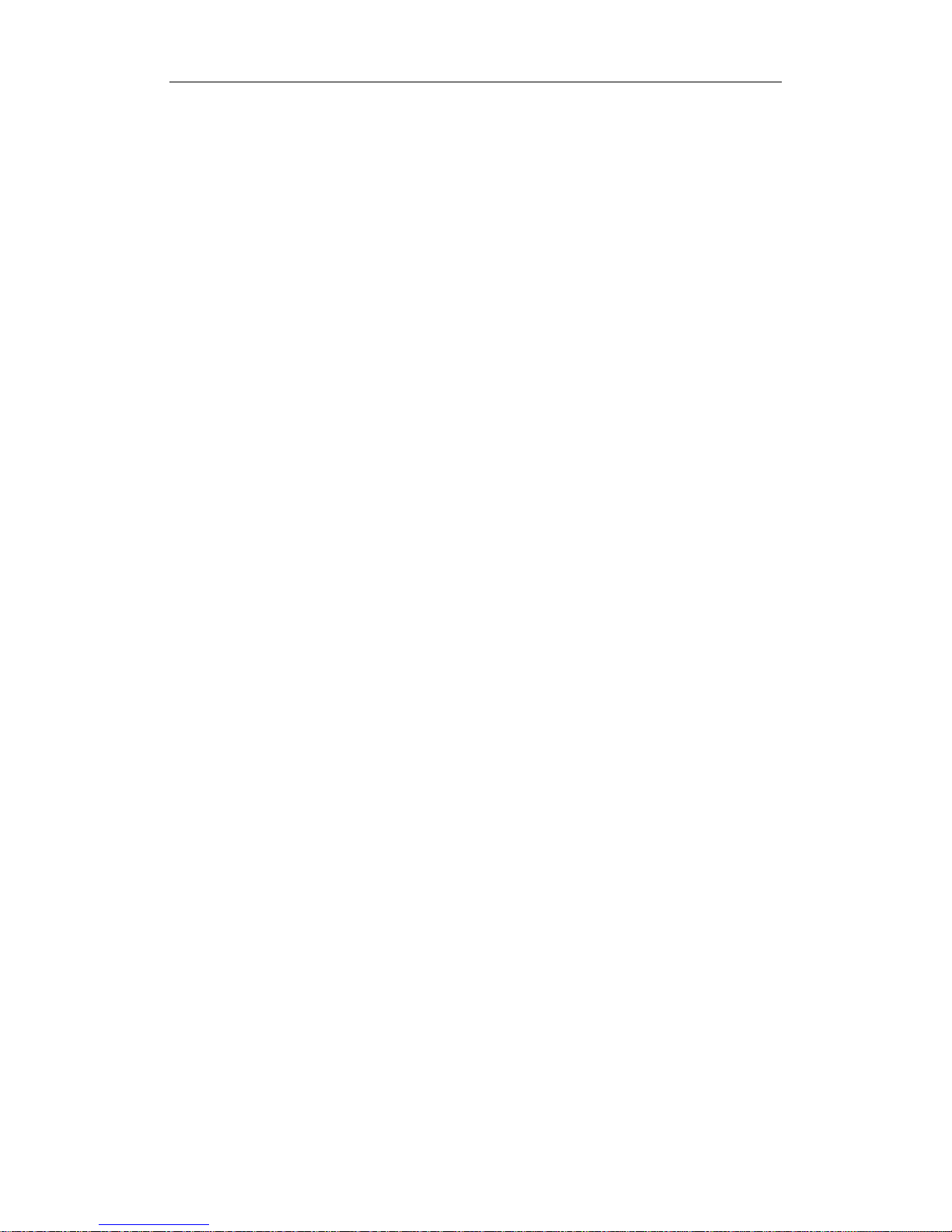
Hybrid NDVR Server Manual
VI
5.4.1 Fast Download Record Data ......................................................... 116
Chapter6 Mobile Client ............................................... 118
6.1 Recommended Mobile Phone Requirements ........................... 118
6.2 Download Software ................................................................. 119
6.3 Install and Connect .................................................................. 119
6.3.1 Installation ..................................................................................... 119
6.3.2 Connection .................................................................................... 120
6.4 Login Interface ........................................................................ 120
6.5 Camera List ............................................................................. 120
6.6 PTZ Control ............................................................................. 121
Appendix A: Fast Key Reference ............................... 122
Appendix B: Audio Preview ....................................... 124
NV Series Card Audio Preview ..................................................... 124
DG Series Card Audio Preview ..................................................... 125
Appendix C: How to Use “Copy File” Folder ............ 126
Appendix D: Hybrid NDVR Board Explanation ......... 127
NV Series Board Cards ................................................................. 127
DG Series Board Cards ................................................................. 127
Appendix E: How to Use 3G Function ....................... 128

Hybrid NDVR Server Manual
VII

Hybrid NDVR Server Manual
8
Introductions
Thank you for purchasing Netvision Hybrid NDVR System. This operation
manual is to introduce how to set Hybrid NDVR system and explain each
function for you to use the system effectively and stably.
Users should read this manual thoroughly before you install/utilize the
Hybrid NDVR system.
New Functions
1. Add Fast Playback Function in context menu. Refer to Page 22.
2. Add IP Camera Motion Setup in context menu. Refer to Page 27.
3. Onvif supported. Refer to Page 37.
4. Select to disable or enable dual monitor in Setup. Refer to Page 52.
5. Handle sensor alarm sent from IP cameras. Refer to Page 64.
6. User can set the interval of Motion Send Email/SMS to be up to 3
minutes. Refer to Page 68.
7. Select which group to display in Matrix & Display and decide whether
one camera will be displayed. Refer to Page 74.
8. New user (operator) can set its own password when login in the first
time. Refer to Page 76.
9. Auto Backup function is removed from Backup & Video Convertor
Program. User can also backup and convert video manually in
playback as in Menu. Refer to Page 97.
10. View up to 4 channels via iPhone / Android ―NDVR Client‖.
11. Ipad and Android tablet supported.
12. Webclient updated with digital signature. Refer to Page 106.
For 10 and 11, please refer to our iPhone user manual for details.

Hybrid NDVR Server Manual
9
System Features
-Support Backup manually or by schedule. Manual backup data can be
played by TV, DVD or windows media player directly without plugins. Please
refer to Backup Manual for details.
-Support Android phones.
-Support 3G functions for DG series IP cameras.
-Support plug and play disks.
-Support dual-monitor and multi-monitor in different desktop display mode.
-Support NV series board cards and DG series cards inserted on the
same PC.
-Support multi-brand of mobile client, like iPhone, Blackberry and Nokia
etc.
-Support 64bit OS installation.
-Support multi-brand of IP cameras, such as Mobotix, Sony, Acti,
Arecontvision, Vivotek and SanYo etc.
-Hardware support H.264 compression, low HDD cost.
-Web access through LAN or WAN
-Real time full-motion video-capture & display (Up to 64 channels video
input)
-Real time high-speed recording: Up to 30 fps per channel
-Synchronous audio recording (optional)
-Motion detection (Whole area or up to 12 detection zones per channel)
-Normal recording (continuous) and event recording (Motion detection or
external sensor)
-Electron Map pop-up when alarm happens
-System operating and alarm logging
-Alarm-before recording
-Remote recording
-Sending alarm message automatically
-Sending alarm image to email box as attachment automatically
-Send SMS when alarm happen
-Matrix display and group display
-Duplex mode (Recording while playback)
-Network support (Remote access via LAN, Ethernet, PSTN, ISDN, ADSL)
-P/T/Z/F & speed demo control on keyboard
-Search/playback by date/time directory (random-access)
-Backup & burn CD directly
-Remote talking between server and client or server and server
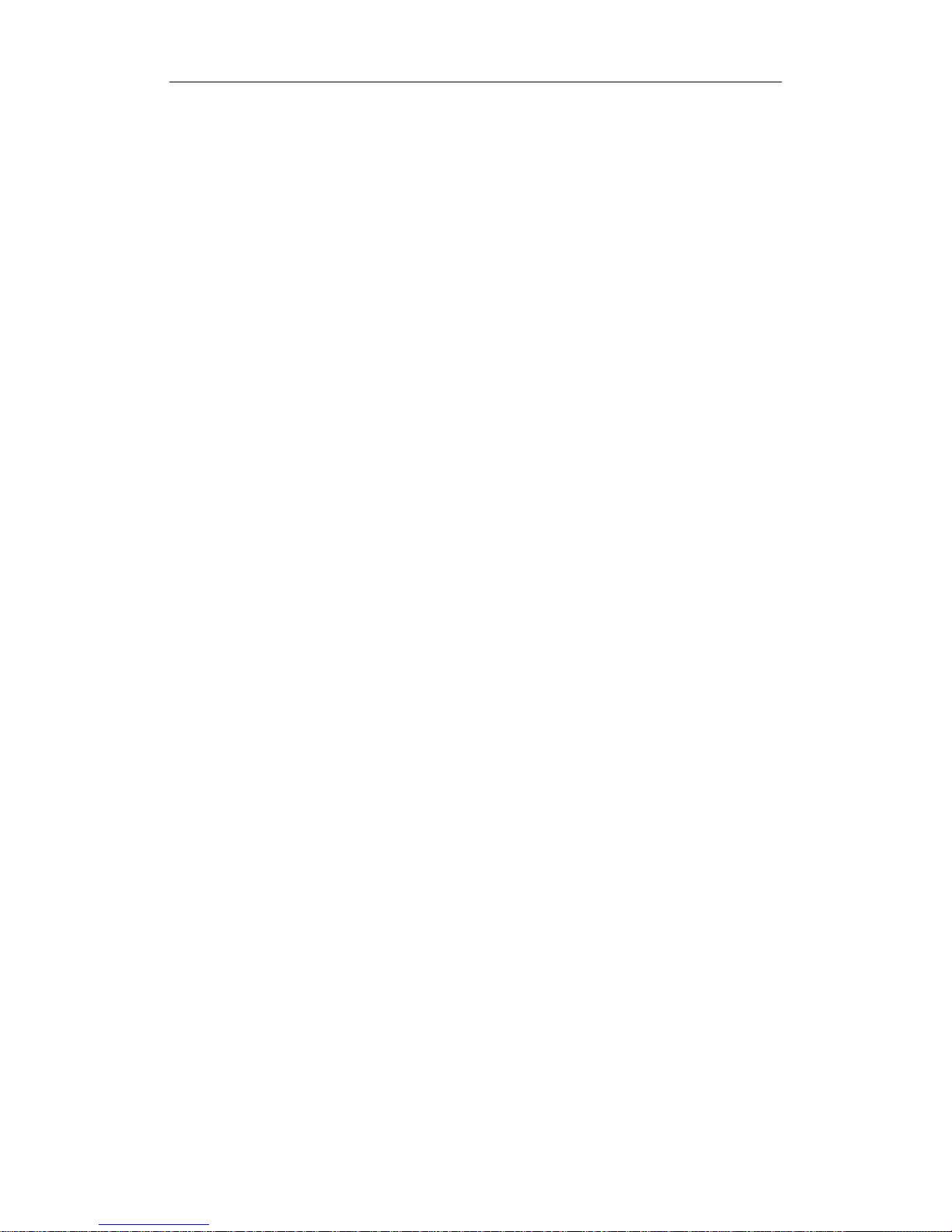
Hybrid NDVR Server Manual
10
-Support the following eight kinds of resolution: 1024*768 pixels,
1280*768 pixels, 1280*1024 pixels, 1366*768 pixels, 1440*900 pixels,
1600*900 pixels, 1680*1050 pixels and 1920*1080 pixels.

Hybrid NDVR Server Manual
11
Important Information:
For optimal performance of your system, it is important to follow these
recommendations.
We recommend that you divide your hard disk into two partitions (E.g. C
and D) at least. The first partition is used to install Windows OS and system
software, the other for storing record files. Each partition should not be larger
than 2.5TB.
Please use appropriate motherboard and display card. Contact your
dealers or our support engineers if you have questions.
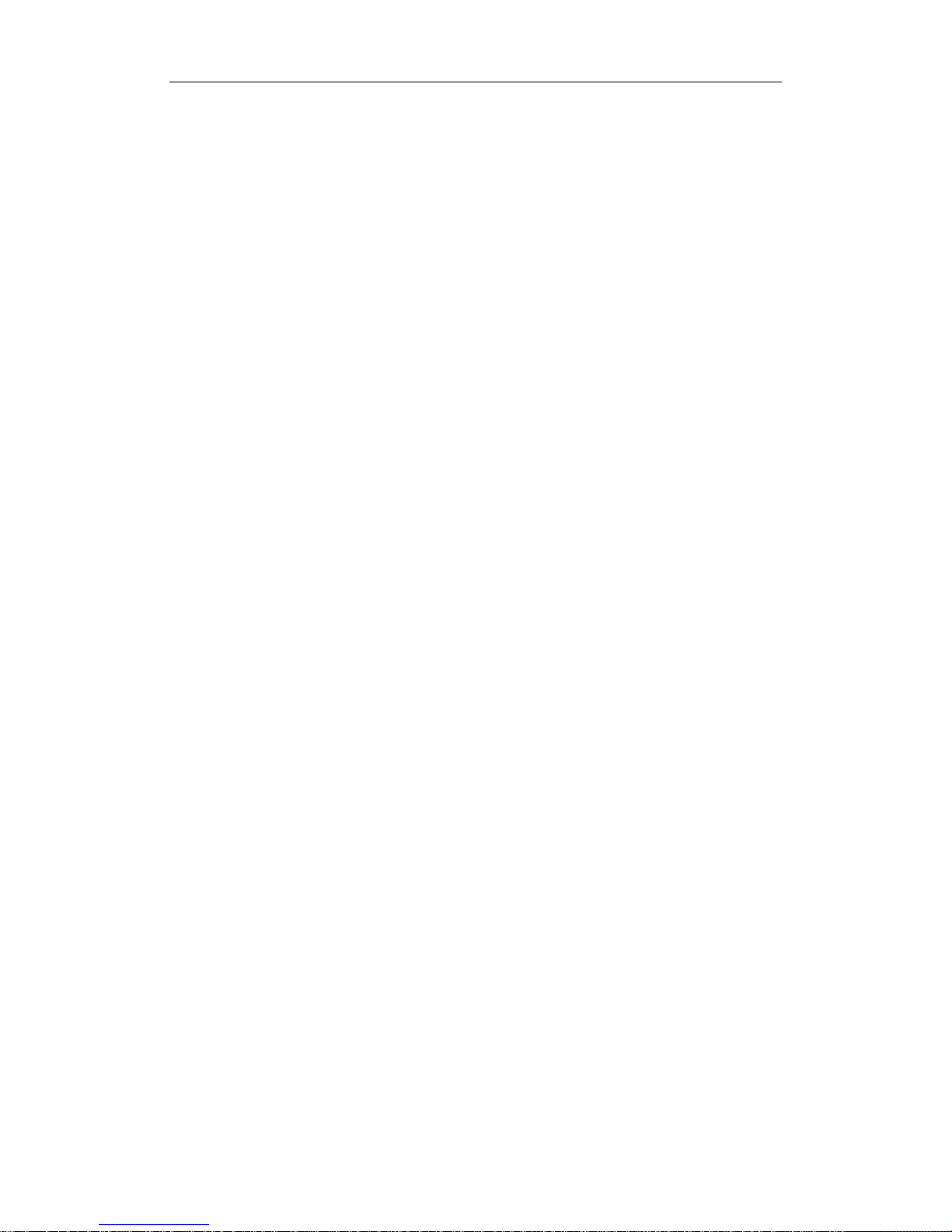
Hybrid NDVR Server Manual
12
Recommended System Requirements
Chipset: Intel 875PE, 915P, 945P, 965P, Intel 3, Intel 4, Intel 5 series.
Motherboard: Intel: D915/945PCY, D865PERL, G31, P31, P35, P43, P45,
P55.
Asus: P4P800SE, P5P800 MSI: 865PE Neo2-F, 915/925/945;
Gigabit: GA-865GME, GA-945PL-G etc
Video Card: ATI Rodeon 9250 128MB, ATI Radeon 9550 128MB, ATI
X500, X550, X700 etc;
Processor: Intel Pentium 4 2.4GHz or better
Memory: 512MB minimum
This is the lowest requirements to run the system. If you want to have
more channels, higher quality and quicker speed, please upgrade your system.
However, there is a limitation. Not always the higher configuration will perform
the better.
Note: When you are going to upgrade the computer hardware of your
system, please make sure you have tested these hardware by keep running
your system for 2-3 days.
Also, due to the new Intel 6 series chipsets do not support those PCI cards
with PCI bridge connection, you should never make up the system with
motherboard based on Intel 6 series chipsets.

Hybrid NDVR Server Manual
13
Chapter1 Start up and Main
Interface
1.1 Preparation & Uninstallation
1.1.1 Preparation
Before you run Hybrid NDVR system, please be sure following issues:
All connectors are firmly connected;
Install the driver of compression cards correctly. For detailed information,
please refer to Driver Installation Manual;
Set the resolution of monitor equal to or greater than 1024*768 pixels.
In order to make Hybrid NDVR server run normally in windows 7 OS,
please take note one of the following things must be done:
1. Activate "administrator" to do all the operations, such as install
software, operate software, etc. The steps to activate are as below:
First, single-right-click ―Computer‖ icon->Manage->Local Users and
Groups->Users->Administrators->not to check ―Account is disabled‖.
Then, switch user or log off to log in with Administrator.
2. Adjust UAC settings to "Never notify", shown in the below pictures:

Hybrid NDVR Server Manual
14
To 64 bit OS, you have to download and install two patches: KB978637
and KB976264. You should download them from MSDNAA manually. They
can‘t be installed automatically when system updates.
1.1.2 Uninstallation
When you want to change this version to another one, you should uninstall
it. Click ―Start All programs Hybrid NDVR Uninstall Hybrid NDVR‖ to
uninstall Hybrid NDVR.

Hybrid NDVR Server Manual
15
1.2 Disk Management
After installed Hybrid NDVR Server, you should assign space for recording,
otherwise, software can‘t record. Actually, system will run disk management
automatically after you installed Hybrid NDVR Server. Also, you can run disk
management to assign space when you want.
You can directly run the Diskmanage.exe under the installation directory.
You can also get access the disk management by clicking ―Start All
programs Hybrid NDVR Disk Management‖
Note: You should input correct user name and password to get access to
Disk management when manager disables the disk manage right of some
operators in Password Setup.

Hybrid NDVR Server Manual
16
Main interface of disk manager
【Disk Drives】:Display the disk and its format.
【Total Size(M)】:Display the total size of the disk.
【Free Space(M)】:Display the total free space of the disk, which is the
maximum space can be assigned for recording.
【Allotted Data Package】:Display the number of data package, which has
been assigned for recording before.
【Residual Data Package】:Display the number of data package that can
be assigned for recording.
【
Residual Data Package】 = 【Free Space(M)】/256
【New Data Package】:Select the number of the data package that user
want to create for recording.
【
New Data Package】 ≤ 【Residual Data Package】
1.2.1 Create Package
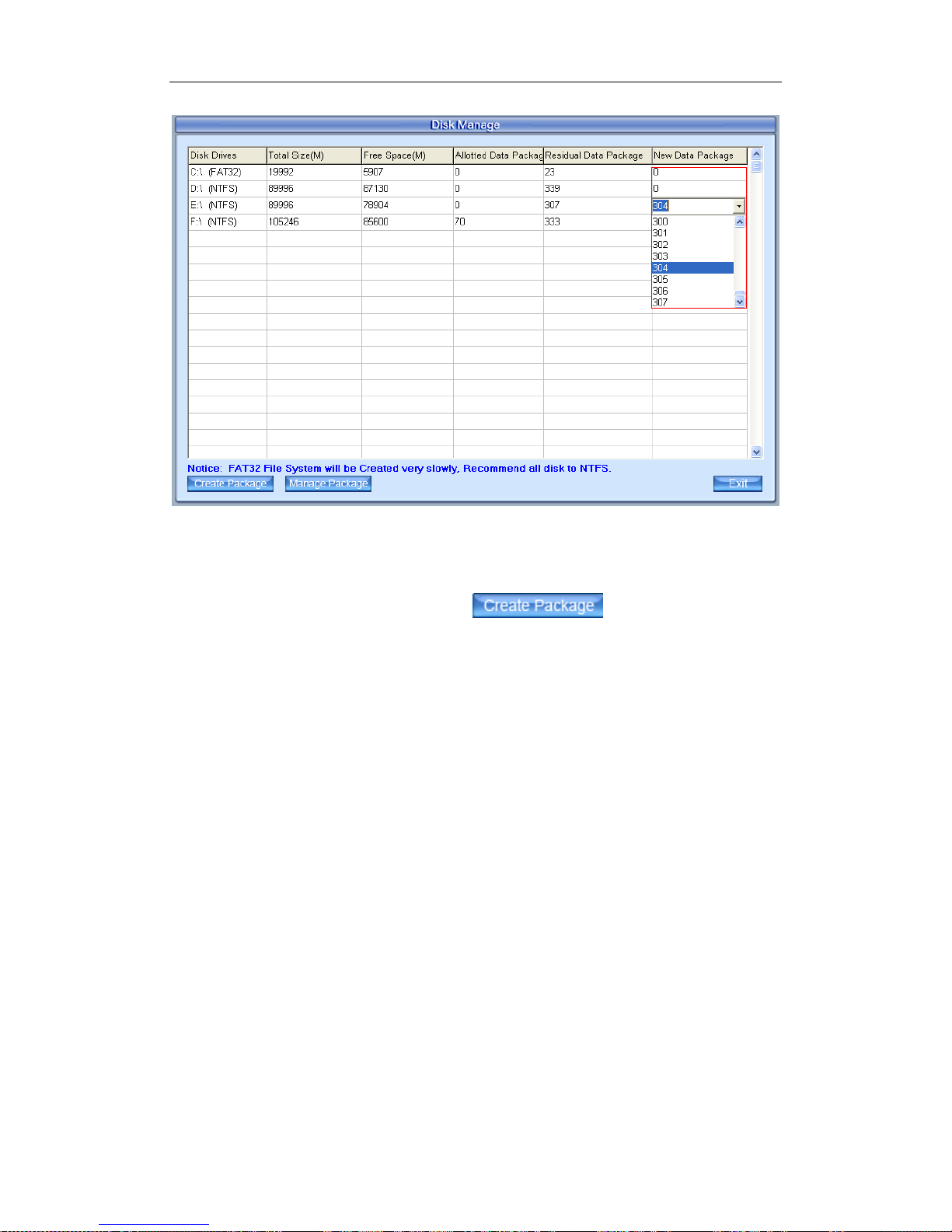
Hybrid NDVR Server Manual
17
Select the number of new data package
User can select the number of data package for each disk in the
drop-down list. Then user can press button to create data
package and index for recording. After that, software could calculate the rest
space automatically.
Note:
Please format the whole disk thoroughly before using it to be recorded.
Each package for recording (Recdata****.mp4) is 256MB, and it is
associated with its index file (RecIndex****.inx). They must work together, or
user can‘t playback recording data correctly. Also, user can‘t modify them
unless deleting them together manually.
By default, disk C and Disk D are used for system application, so our
software will not use it (default: 【New Data Package】= 0) unless you change
it.
Since windows will pop up information to warn when the disk has low
space, by default, our software will leave 3 packages (about 256*3=768 MB)
for disks (except C and D) to avoid that information. That is to say, the default
value of disks (except C and D):
【
New Data Package】 = 【Residual Data Package】-3
Software will cost much more time to create data package and index for
FAT32 system than NTSC system.
【Note】: Each record drive must be less than 2.5T, or software will have

Hybrid NDVR Server Manual
18
some problem while recording.
1.2.2 Manage Package
After the data package is created, user can click to
delete the data package manually. After that, the space of the disk will be
released; user can assign them for recording again.
You can delete all the record files by ―Clear All Record‖. You can also
delete the files according to time or camera number.
1.3 Start up
Double click shortcut icon to run Hybrid NDVR Server. The main
interface is as below:

Hybrid NDVR Server Manual
19
Main interface of Hybrid NDVR Server
Note:
1. When user runs the Hybrid NDVR Server without a valid license for
compression cards or IP products, system will pop up a dialog box to
inform you. System will work under trial version; if you want to use full
version, please contact your supplier or us directly to get it.
2. Hybrid NDVR Server supports several different size of main interface:
1024*768, 1280*768, 1280*1024, 1366*768, 1440*900, 1600*900,
1680*1050 and 1920*1080. When you want to run Hybrid NDVR, the
resolution should be set as 1024*768 at least.
1.4 Main Interface
Users can scroll the mouse to zoom in / out the video. When selecting a
playing camera, scroll your mouse, software will zoom in / out part of the video
use the point mouse stops as center.
New function released from V5.74:
Add e-PTZ function, users now can zoom into portions of the image and
move the current view area around.
1.4.1 Show Tips

Hybrid NDVR Server Manual
20
When the mouse moves closely or stops above a button, a text tip will be
shown to interpret its function immediately;
Zoom in/out video image: Left-Double-Click a camera window to zoom
in/out video image (Or press F11 on the keyboard);
System will detect cards and read the total channel number automatically,
and the corresponding serial number of active will be displayed on information
display panel.
Recording status:
-- The system is recording continuously;
-- The system is recording manually;
-- The system is recording in motion detection alarm;
-- The system is recording in event alarm.
1.4.2 Screen Menu
After user enable Keyboard Shortcut, you can press TAB key or Page
Down (select next camera window) and Page UP (select previous camera
window) key on keyboard to select a window.
Users can Single-Right-Click image area (compression card camera
windows, IP product camera windows and unused windows) to pop up the
screen menu as below.
1. Full Screen

Hybrid NDVR Server Manual
21
User can Single-Right-Click image area to pop up the screen menu, then
select ―Full Screen Display‖ to view image area in full screen (or press F12 on
keyboard). When you want to restore, you should Single-Right-Click image
area and select ―Restore Display‖.
Besides, user can Double-Left-Click a selected window to enlarge it. You
can restore it by the same way. You can also press F11 on the keyboard to do
the same operations.
2. Close/Open Image Display
Single-Right-Click desired camera window and select Close/Open Image
Display (IP cameras included) to close/open the image displayed in current
window.
The camera will continue to record even if it‘s not displayed.
3. Instant Playback
Single-Right-Click desired camera window and select Instant playback
(IP cameras included). After that, choose a time from the submenu, and then
system will play back video data of current camera in current window
according to your selection (E.g.: you select 1min, system will play back
previous 1 minute video data of current camera in current window).
Also, you can play back video data of one current live camera in a window
that is not used by any cameras (always black background with no ―Video
Loss‖ information): Select a window, and then Single-Right-Click it to select
―Instant playback‖. Finally, choose a time and the camera you want to
playback, and then system will play back video data in current window
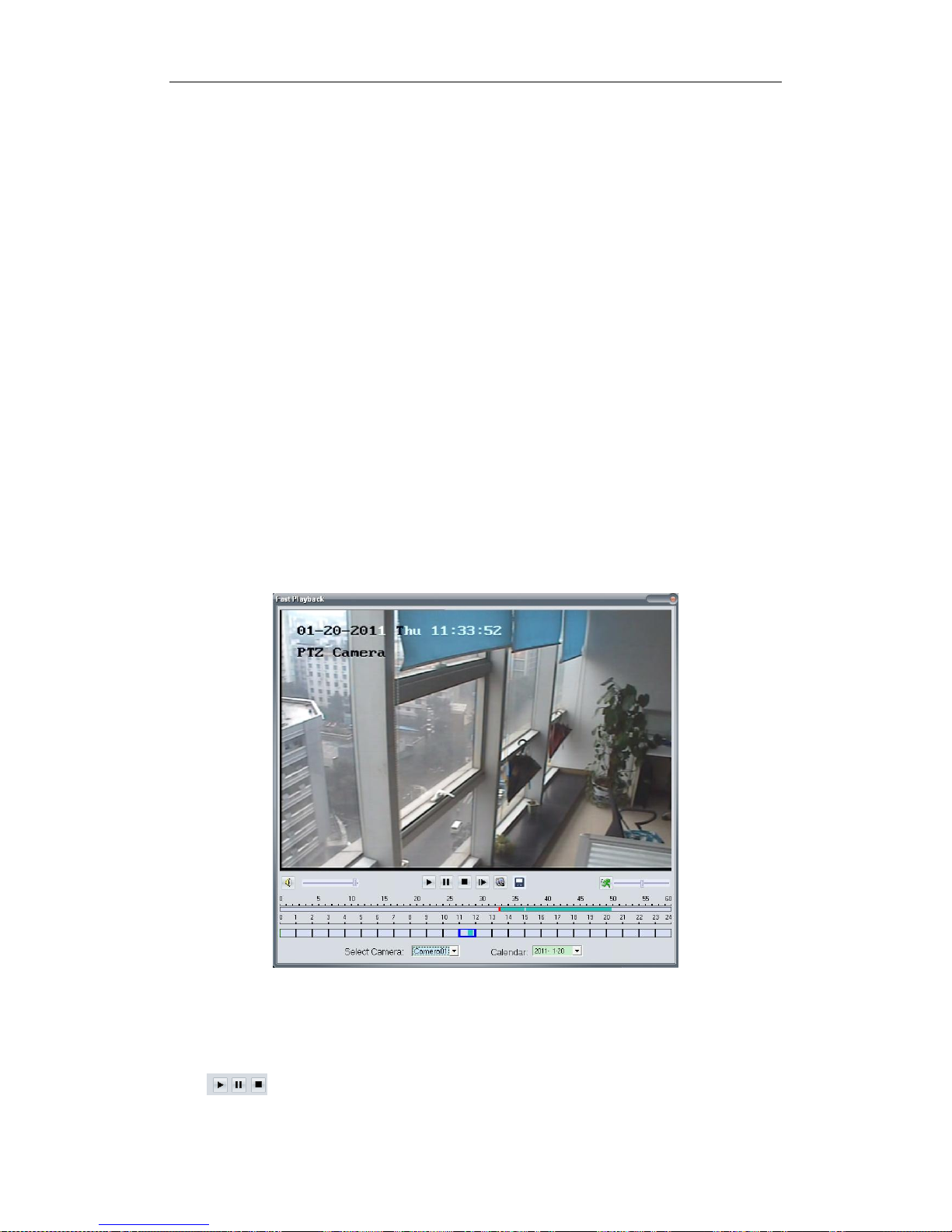
Hybrid NDVR Server Manual
22
according to your selection.
The window that is playing back video data will be indicated with a yellow
border to be different from the live windows.
In the course of instant playback(for both of the compression card camera
and the IP camera), you can press Space key to switch the play/pause status
and direction key → or ← to play next or previous frame.
If you want to stop the instant playback, you can Single-Right-Click the
playing back window, and select End playback.
While instant playback is in processing, if you want to play it again, you
can select Review playback function. You can press Space key to switch the
play/pause status. In pause status, you can press key → or ← to play next or
previous frame. When the screen plays, you can press ↑and ↓to control the
speed of playing, also, in play status you can press → or ← to play in normal
speed or play it from the beginning again.
4. Fast Playback
The following interface will be shown after you clicked Fast Play in context
menu if there is record data.
It will pop up to tell you no record data was found and ask you to change
the play time when there is no record data to the selected camera.
Button Description
Play, Pause, Stop

Hybrid NDVR Server Manual
23
Next Frame
Play Speed Control: Drag the slider bar to the left to slow
down or to the right to speed up.
Grab Picture: The captured pictures will be saved in the same path as
you set in system setup.
Save Record Data: Press this button to begin to save record data and
press it again to end.
5. Start Alarm Popup
Single-Right-Click video image area in main interface and select ―Start
alarm popup‖ after you set ―Alarm camera popup interval‖ in System Setup,
otherwise, it can‘t be selected with gray. After that when there is a motion
detection alarm (set in PTZ & Linkage Setup and Motion Detection Setup) or
an alarm triggered by sensor (set in Sensor Setup), system will display alarm
cameras in sequence. When you want to end this function, you can
Single-Right-Click video image area and select ―Pause alarm popup‖.
This function is also suitable for IP camera.
Note:
The five functions as above are suitable for both of the compression card
camera and the IP camera.

Hybrid NDVR Server Manual
24
6. Disk Record Status
Click this item to view the disk record status of your PC.
Also, you can view the disk record status of your Hybrid NDVR remotely
via CMS. Please refer to CMS client user manual for details.
7. Record Time Calculate
Click ―Record Time Calculate‖ to calculate the record time of your
cameras.
It will calculate only the registered cameras.
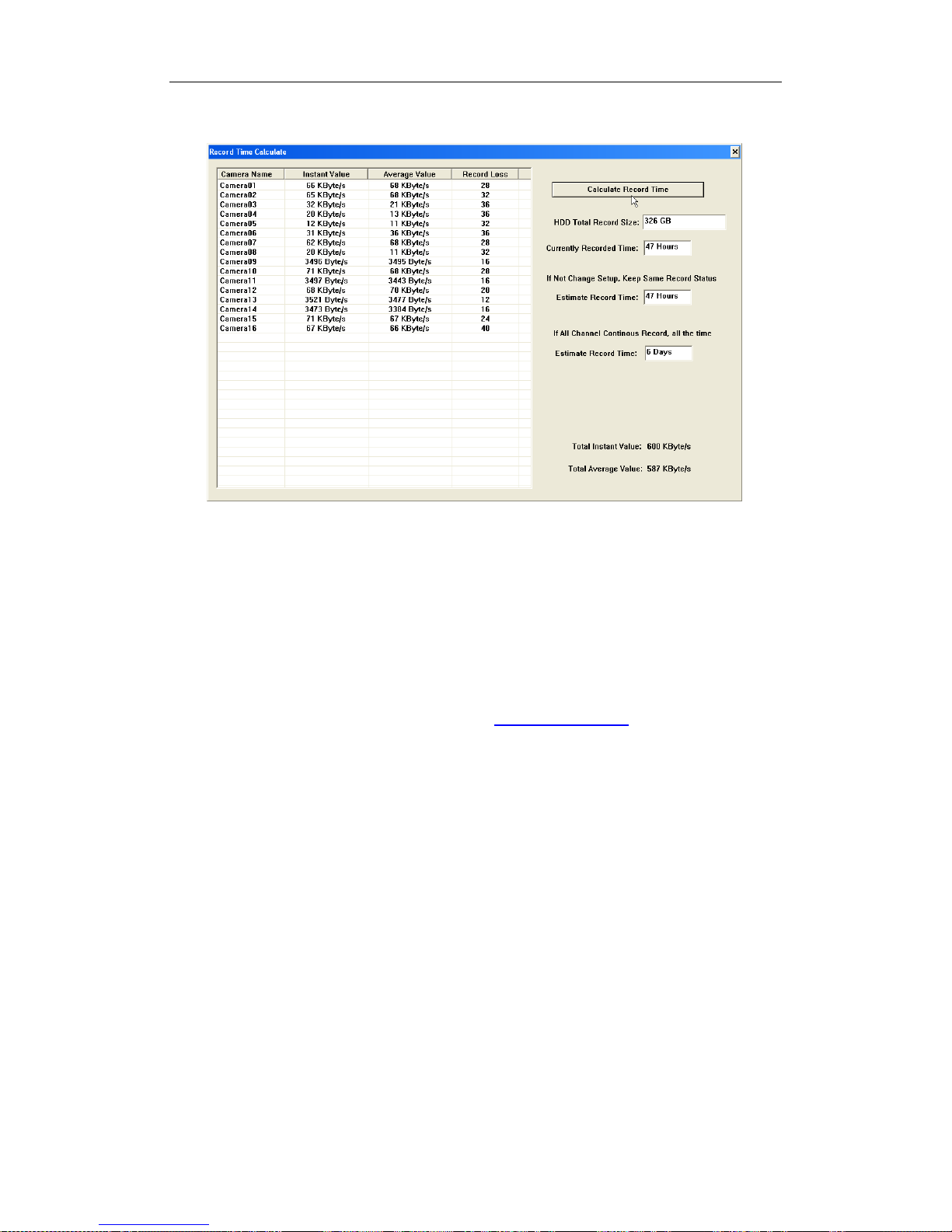
Hybrid NDVR Server Manual
25
Note: Here are 4 columns, Camera Name / Instant Value / Average Value /
Record Loss. They will show the Instant data value / Average data value /
accounts of the lost data package for corresponding cameras. Record loss will
cause the video & time in playback to jump.
8. OSD Adjustment
Single-Right-Click video image area in main interface and select ―OSD
Adjustment‖ to adjust the position of OSD (IP Camera does not have this
function. You can set the OSD position in IP Camera Setup remotely).

Hybrid NDVR Server Manual
26
OSD includes time and channel name. In this screen you can press time
or channel name and drag them to where you want directly, after that you can
press button to save and press button to resume time
and channel name to default position.
9. Send to TV Monitor
Send to Monitor: Send the current camera to the selected Monitor. Stay
Time: Select the time to stay.
When there is a NV42XXHFV card used in the system, there will be one
more video output port listed. For example, there will be 3 video ouput listed
when there are one NV4002MD and one NV4208HFV.
Note:
The 2 functions as above are only suitable for the compression card

Hybrid NDVR Server Manual
27
camera. If you want to adjust the OSD, you can set it in IP Camera Setup
remotely. And when you enable the decode function in the add IP device
interface, Send to TV Monitor is also available to IP devices.
10. IP Camera Setup
For this function, it is only available when you right click image of IP
camera.
It will be described in details in IP Camera Setup.
11. Audio Chat to IP Cam
Press this tool bar, and then you can select the ―Audio Chat to IP Cam‖
function to chat with the IP Cam as figure bellow:
12. IP Video Zoom in
If you press this tool bar, you select the image zoom out function, click the
mouse-left in the image, it will zoom out as bellow:
If you want to display the normal image, you should select IP Video
Restore function.
Note:
The 4 functions as above are only suitable for the IP camera.
13. Video Intelligent Analysis
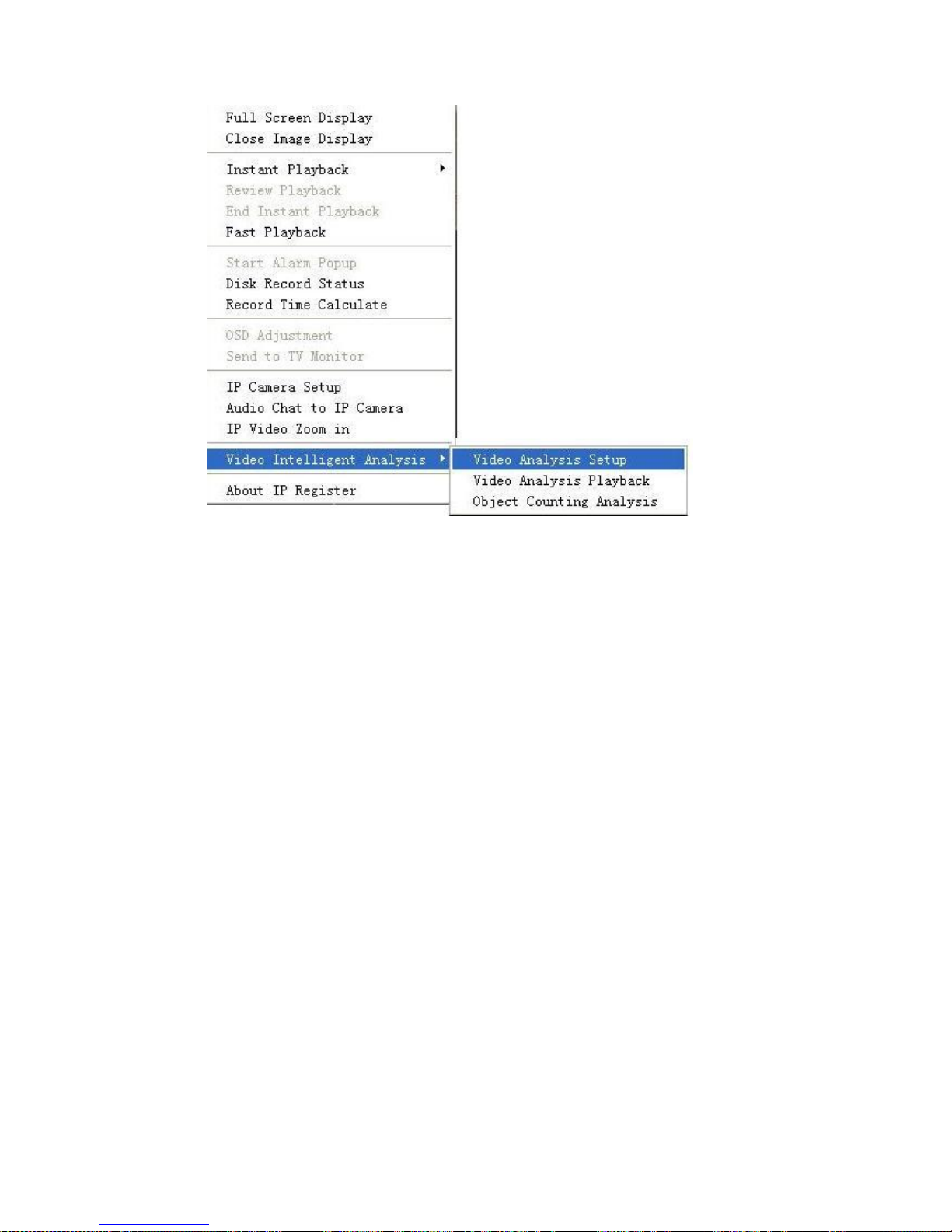
Hybrid NDVR Server Manual
28
The Intelligent Video Analysis Setup includes:
Face Detection
Intrusion Detection
Movement Direction Detection
Unattended Object Detection
Missing Object Detection
Tripwire Detection
Object Counting
Smoke and Fire Detection
Motion detection
Each Intelligent Video Analysis record video can be searched in Video
Analysis Playback, please refer to Intelligent_Video_Analysis_manual for
details.
14. About IP Register
Select this option to get your register information as below:

Hybrid NDVR Server Manual
29
System will display the serial number of unregistered NV series IPC, DG
series EMDVR and DH series IPC. And display the server name only when
they are registered. To other series, system will display their USB dog serial
number when they are registered. Otherwise, it will only display the server
name.
1.4.3 Interface Description
1. Partition Mode
Press button to set the window‘s partition mode of the main screen.
There are many types of partitions; the available partition is determined by the
total channels of cards, you can select the suitable partition according to the
number of video inputs.
However, the partition mode is changing according to the size of the main
interface. For example: When the size of the main interface is set as 1280*768,
the partition mode will be changed into the later one.

Hybrid NDVR Server Manual
30
2. Video Sequence
Press button to switch among all cameras in current windows in
sequence when current partition number is less than total channels .You can
press again to cancel the switch. But at first, you must confirm that
Camera Sequencing Interval in system setup has been set enable.
3. Emergency Recording Button
Press button to trigger recording of all cameras for 30 seconds even
if they have been set to record in any other modes. This function is useful in
dealing with emergency where quick response is required.
4. Image Capture
Press button to save a still image of a selected camera to local hard
disk for reviewing or printing. It will ask you for file name and save path when
you use or to capture pictures for the first time. Next time, it will
save to the previous path directly.
5. Manual Record Switch
Press button to record manually and press it again to stop manual
recording for the selected camera.
6. Information Display Panel

Hybrid NDVR Server Manual
31
This panel shows current date, current time, CPU occupancy rate, HDD
occupancy rate and description of the selected camera.
Note:
HDD occupancy rate will be changed to record days when the record data
package is full and the new data is overlaying the old. It‘s shown as below.
7. Local Setup
Press button to enter Local Setup submenu.
8. Playback
Press button to enter Playback submenu to search local
video/audio data.
9. Remote Chatting
Press button to connect a remote Client or Server for a live chatting
via IP address, but first, you must be sure you have installed audio card and
Microphone in each PC.
10. Motion Setup
Set the functions of motion detection areas and add/delete mask and so
on. It will be described in details in Motion Detection Area & Cover Setup.
11. System Log
Press button to view all actions of recording as well as operations.
There are three types of logs: System log, Playback log and Network Access
log. System log keeps a record of system events such as program startup and
shutdown, changing camera setup and all operations, alarm logs or system
daily activities according to time and date. Users can search log through date
and system parameters. Playback log: All, Playback and Backup included. The

Hybrid NDVR Server Manual
32
playback log keeps the record of the playback and the backup‘s log. Network
Access: All, Video Preview and Record playback included. The Net Access log
keeps the record of the Video Preview and Record playback‘s log.
12. Add/Del IP camera
Press button to add/delete IP camera.
For detail information, please refer to Add/Del IP Camera
13. System Lock
At first, make ―Local Password‖ in Password Setup enable.
Then press button to prevent unauthorized user to operate system.
Press this button again, the unlock dialog box will be displayed. Input your
User ID and password then press OK to unlock it.
Default User ID is ―admin‖, no password.
Note:
If the Hybrid NDVR system is not configured as User Manage Mode, the
lock button will be unusable and allow any client‘s access (even in client
program, user name and password will be useless).

Hybrid NDVR Server Manual
33
14. Minimize Button
Press button to minimize the main window (or press WIN+Z on
the keyboard).
15. Exit Program
Press button to exit program.
After clicking this button, the dialog as below will be displayed. Click ―OK‖
to quit Hybrid NDVR system.
1.4.4 System Menu
1. Backup System Parameters
Select this function to export system configurations.
2. Import System Parameters

Hybrid NDVR Server Manual
34
Select this function to import system configurations.
3. Restore Default Parameters
Select this function to restore system configurations.
4. Save Cameras Color Parameters
Save the color settings for the cameras, and users can set a plan to call
this setting at a customize time. Showed as below:
Step 1, set the Brightness / Contrast / Hue / Saturation for cameras.
Step 2, click Menu and select ―Save Cameras Color Parameters‖. Your
settings will be saved.
Step 3, Set the ―Color Auto Adjust Time‖, here you can set the software to
call the color settings saved in step 2 at a customize time. (Just adjust the time
and click ―Add‖ to set a new plan, also you can delete the plans.)
Note: Each time you set the color and select ―Save Cameras Color
Parameters‖, the previous setting will be covered, then new added ―Color Auto
Adjust Time‖ will only call the last color settings. And, when you click on the
time added in step 3, software will call the plan to show you what color setting
this plan is.
5. Backup/Video Convert
Please refer to 4.5.2 for details.
6. DVD/CD Disc Backup Directly
Select this function to burn video data to DVD or CD. It is the same as
burn DVD/CD function in Playback.

Hybrid NDVR Server Manual
35
7. Execute an External Program
Select this function to execute an external program.
8. Write Working Log
This is useful to record events that occur during the operator‘s shift.
9. Open Explorer
When keyboard is locked, users can operate window resource via
explorer.
10. Open Screen Keyboard
This function allow user to use soft keyboard, you can press this bar to
open the screen keyboard. Also, in the setup interface you can Double-Click
the blank with your mouse to open this keyboard. User can close this keyboard
manually.
11. Hybrid NDVR Board Work Mode Setup
Each Hybrid NDVR system supports maximum 8 PCs 400XHC (total
channel is equal to 64) series board, so user can set its work mode via this
GUI.
The new work mode of DVR board will take effect after rebooting Hybrid
NDVR Server software.
12. Keyboard Shortcuts Setup
If you don‘t want to use certain shortcut keys, you can disable the shortcut

Hybrid NDVR Server Manual
36
functions and save the setup.
Note:
Please be sure to enable F12 before you display video in full screen mode.
Otherwise, you may not be able to return to main GUI when system is locked in
full screen mode. In this situation, you have to press Ctrl+Alt+Del to end Hybrid
NDVR program in task manager. If F12 is enabled, you can just press F12 to
back to main GUI.
Hybrid NDVR system will be locked when ―Local Password‖ is enabled
and the ―Auto Lock Time‖ set in Password Setup is up. However, system will
not be locked when there is video loop.
13. Add/Del IP Camera

Hybrid NDVR Server Manual
37
Press this bar or to go into Add / Del IP camera interface, and then
users can scan & add different series of IP devices, or just input IP / ID / PASS
manually to add IP devices. For resource limitation, you can add max 64 IP
cameras, including DVS and EM Hybrid NDVR. Now our software supports the
following types of IP products: DH Series IP/EMDVR, DT Series IPC, DG
Series IPC, DX Series IPC, DK Series IPC, NV Series IP/EMDVR, Sony
ch_dh_rh_rs , Sony DM110/160, ACTi Series IPC, Huviron Series IP, Mobotix
M12 Series IP, ArecontVision IPC, Camtron Series IPC, Axis Series IPC,
Vivotek Series IPC, SanYo Series IPC, ONVIF Protocol IPC,CNB Series
IPC ,Sunell Series IPC and Panasonic Series IPC.
Note:
All cameras support ONVIF can also be supported by our software. You
can add them to our software as normal IP cameras. The only difference is you
have to select ONVIF IPC as the device type.
Also we integrated DH IPC, DT IPC, DG IPC, DK IPC, DX IPC, NV IPC
and ONVIF IPC scan tools into software, now customers can use these tools to
search for the DH Series IPC, DT Series IPC, DG Series IPC, DK Series IPC,

Hybrid NDVR Server Manual
38
DX Series IPC, NV Series IPC, ONVIF Protocol IPC, configure them, and add
them into Hybrid NDVR Server software directly.
MD series decode card work mode: Select D1 work mode or CIF work
mode to decode IP cameras when there are MD cards. Only NV series normal
IP devices and NV 40 series cards can be decoded. Megapixel cameras and
NV 42 series cards can‘t be decoded. If you don‘t want to decode IP devices,
you should disable this function.
Preview auto swith main/sub stream: If this function is enabled and
cameras are connected by double stream, then, it will switch to view sub
stream automatically when there are more than one windows. And it will switch
to main stream automatically when you maximize only one window.
Note:
You can lock ―Add/Del IP Camera‖ function to avoid other users managing
it. For example, you can create a new user named ―user1‖ and disable
―Add/Del IP Camera‖ for it.
Then, when some one logs in with any other user ID except ―admin‖ and
tries to enter ―Add/Del IP Camera‖, there will be a dialog shown as below to
confirm the user ID and password. If you input ―user1‖ and its password, you
will not be able to enter the function. And there is no prompt.
(1). Add IP Device
I. Add IP Device
Press button to add an IP Camera device:
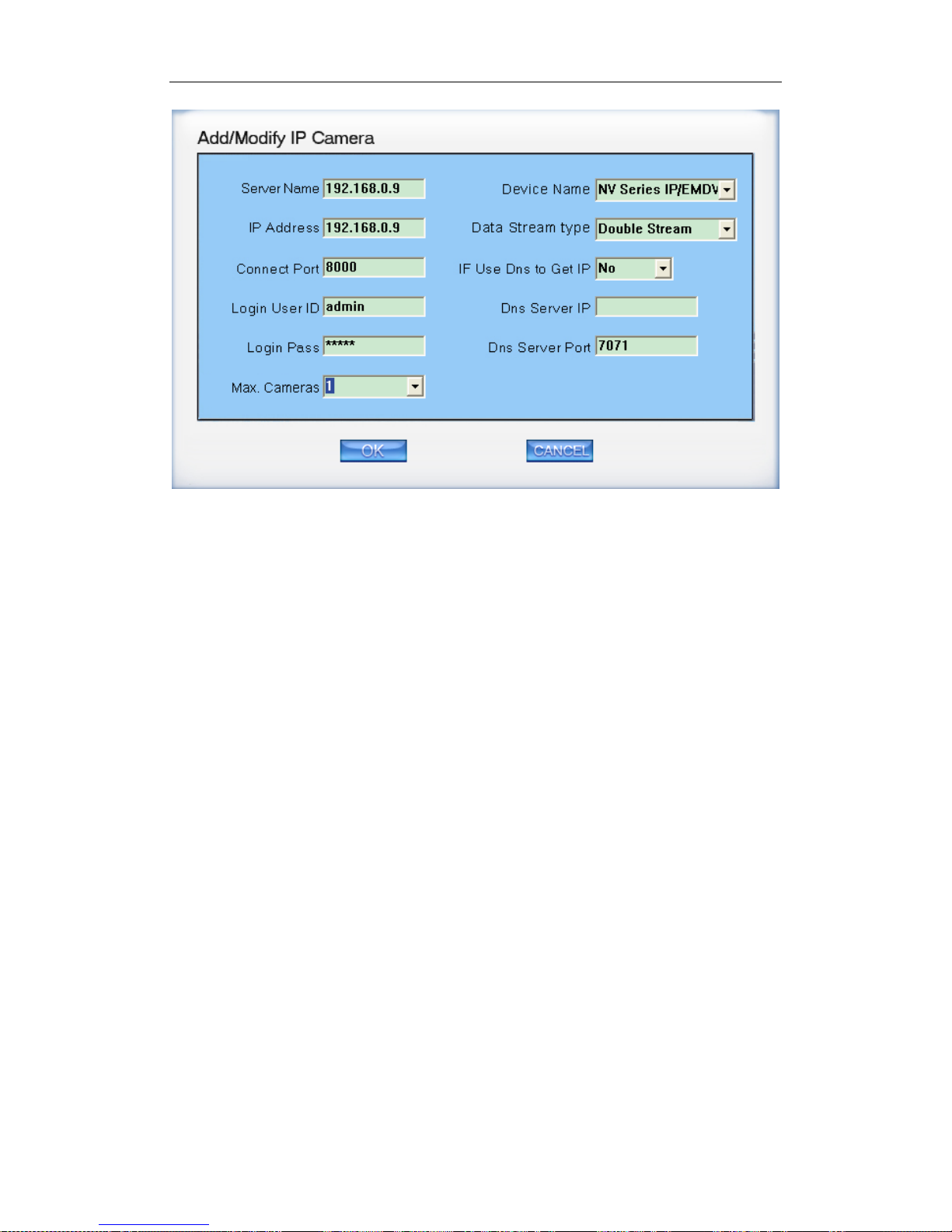
Hybrid NDVR Server Manual
39
You can add the mega pixel IP camera in the system. If you want to use
the Record sub stream function in the IP device, you should select the data
stream type Double Stream.
【Server Name】Set a name for the new IP camera device,the server
name you set would show at the preview channel.
【IP Address】Input the IP address of the Camera, it is an IP address or IP
alias of an IP camera which is connected through DNS Server.
【Connect Port】Set the port through which connects to IP Camera.
【Login user ID/Login Pass】When the user wants to visit IP Camera and
the server has used the function of rights management, login user ID and
password will be checked. If the user has no right to visit that camera, the
connection will be cut down automatically.
【Max.Cameras】Set the number of channels you want to connect.The
max is 32 channels.
【Device Name】Select the corresponding name for the IP camera. Now
our software supports the following types of IP products: DH Series IP/EMDVR,
DT Series IPC, DG Series IPC, DX Series IPC, DK Series IPC, NV Series
IP/EMDVR, Sony ch_dh_rh_rs , Sony DM110/160, ACTi Series IPC, Huviron
Series IP, Mobotix M12 Series IP, ArecontVision IPC, Camtron Series IPC, Axis
Series IPC, Vivotek Series IPC, SanYo Series IPC, ONVIF Protocol IPC,CNB
Series IPC ,Sunell Series IPC and Panasonic Series IPC.
【Data Stream type】Select Main-stream or sub-stream for the device, the
main-stream and sub-stream could be set in the following interface:

Hybrid NDVR Server Manual
40
【If use DNS to get IP】Select whether use DNS to get IP or not, if the
server end is the dynamic IP address, users need use DNS to get the server‘s
IP.
【DNS Server IP】Set IP address of DNS server host.
【DNS Server Port】DNS server host‘s port, which is used to connect DNS
software.
II. Add IP Device by Searching
Click button to add IP device. Then, this list will pop up.
Select DG Series IPC Search, the following interface will be shown.
The interface here displays all the IP devices can be searched and
connected. When there is a new DG IP camera connected but you can‘t find its
IP address in the list, please press Update IP List. Also, you can press Clear IP
List to make sure all the IP cameras those are not available at this moment will
be cleared from the list.
You can also modify IP of the searched IPC. Click button
after you input the IP address, Mask and NetGate you want.
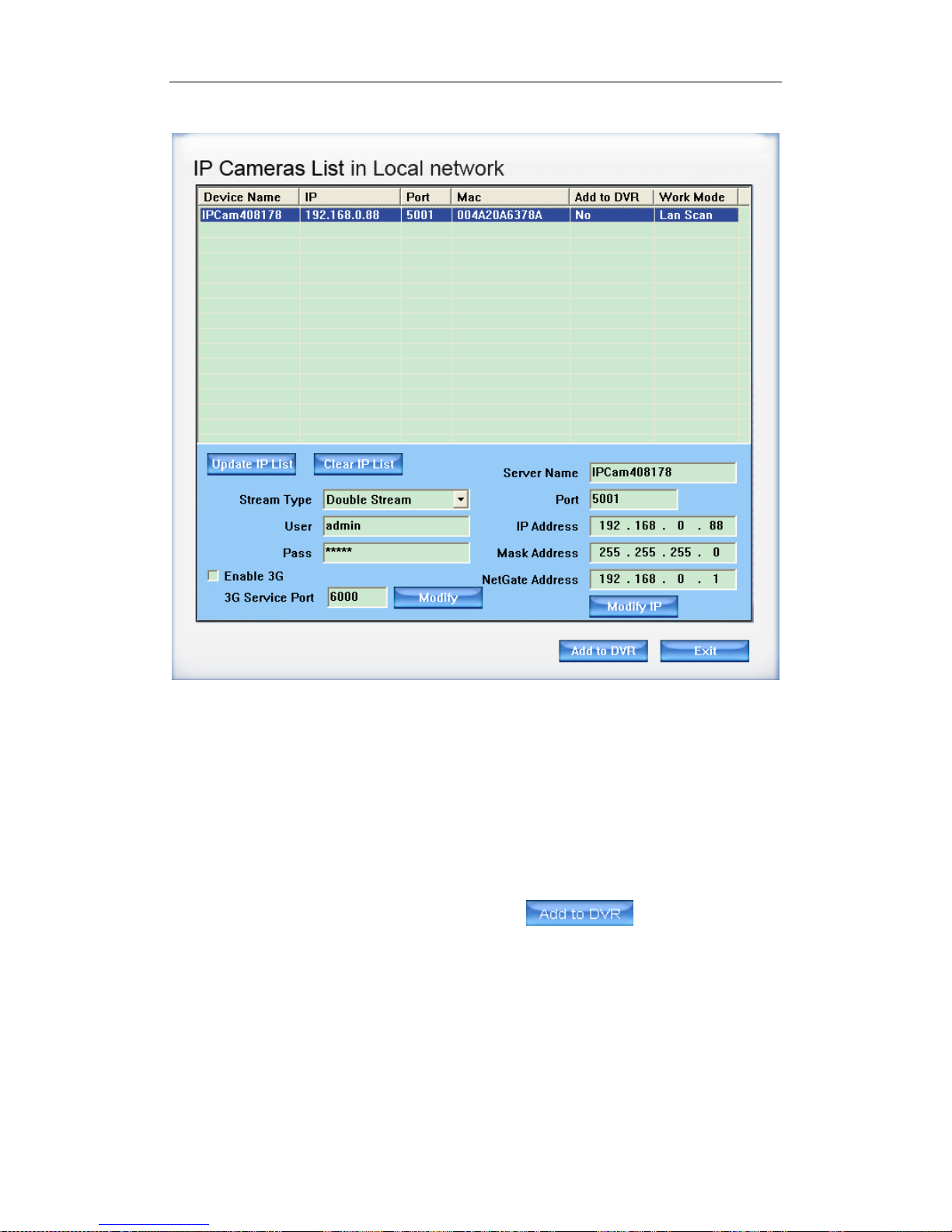
Hybrid NDVR Server Manual
41
You can add DH / DT / DG / DK / DX / NV Series IPC or ONVIF IP cameras
in the similar way.
Note:
Because the search tool is using multicast protocol and the firewall forbids
the multicast data packet, so please close the firewall first to make sure DG
series IP devices can be found.
Check the box in front of Enable 3G to use the 3G function of DG series IP
cameras. For details, please refer to Appendix E.
Select one device from the list and click button to add it to
the Hybrid NDVR system.
When you finished adding IP Camera to Hybrid NDVR system, it will show
the status of that camera, including Sever name, IP Address, connect port,
sequence number for IP Camera, connect status and register information.
Note:
After you add IP cameras to Hybrid NDVR system, they will be collocated
sequence numbers after local board cards. The sequence numbers of the IP
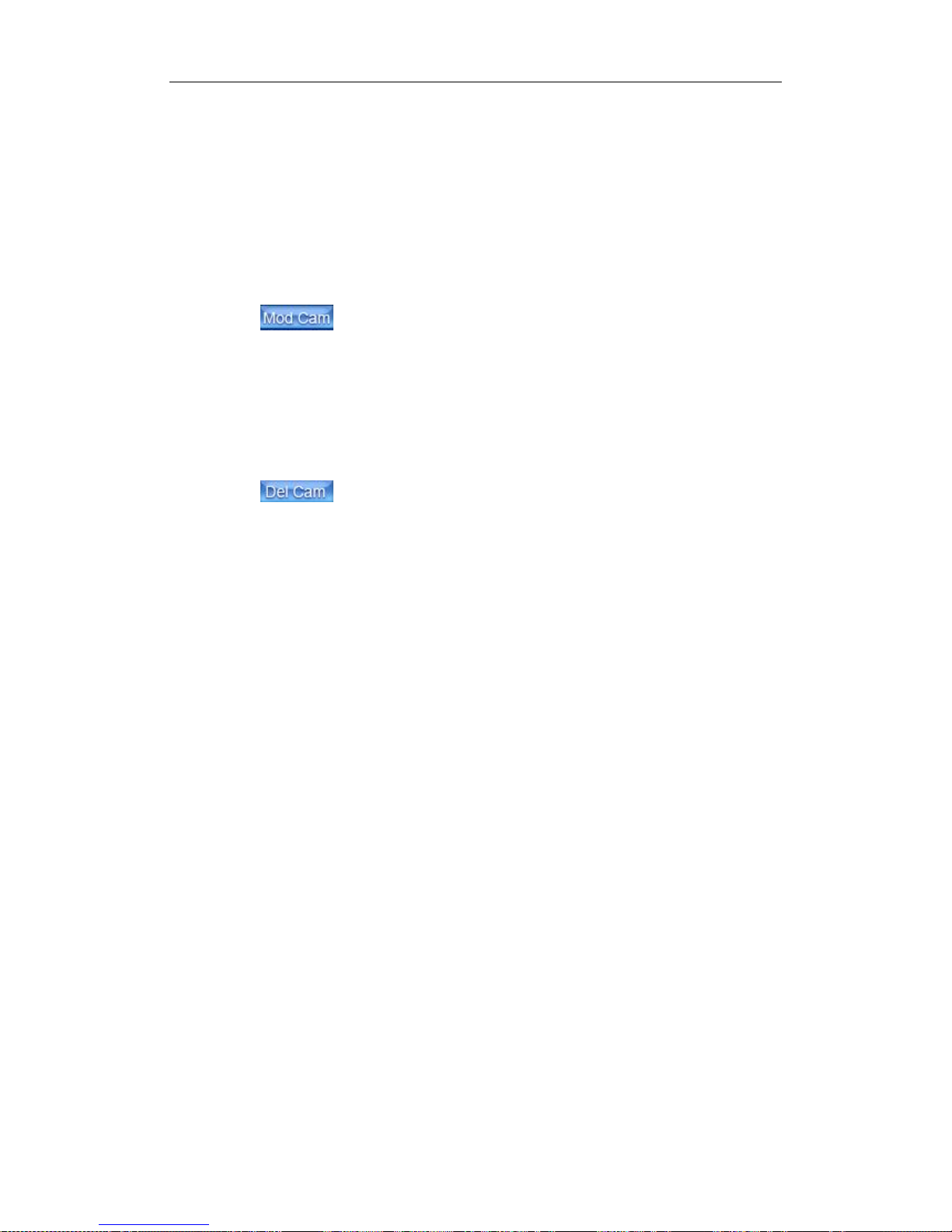
Hybrid NDVR Server Manual
42
cameras change dynamically according to the total numbers of local board
cards and the sequences of the IP cameras that have been added to Hybrid
NDVR system. For example, if there are 32 channels local board cards, then
you add 2 IP cameras. They will be collocated 33 and 34 as their sequence
numbers. Then if you add another board card (4 channels), the sequence
numbers of them will change to 37 and 38 dynamically.
(2). Modify IP camera
Press button to modify IP camera‘s information, its interface is
same as Add IP Camera.
For the cameras connected via 3G, you can‘t modify them. You have to
delete and then modify them before you add them to the Hybrid NDVR again.
(3). Delete IP camera device
Press button to delete a connected server. When system is in
the course of adding an IP camera device (―connecting…‖indicated in connect
status column), user cannot delete that IP camera device.
(4). Decode card work mode
Hybrid NDVR system supports playing video of IP Camera to TV wall
directly, and then it uses the hardware decoding function of decoder, so you
should set the work mode of decoder. If you don‘t use hardware decoding, you
can‘t output video of IP Camera real-time, user can only play back recording
data to TV monitor by selecting Playback to TV Monitor function.
Note:
Each NV4002MD card can decode 2 channels D1 or 4channels CIF.
Each NV4004MD card can decode 4 channels D1 or 8 channels CIF.
When you select the work mode, system will send out corresponding
channels of IP camera from the first IP camera. It will not influence software
decoding for cameras of local board cards. If you enable hardware decoding,
then all the images of cameras will be displayed in overlay model, adversely,
all the images of cameras will be displayed in off screen model.
14. Pos/Acu Function Setup\Event Monitor
We will introduce the Pos/Acu particularly in Pos/Acu manual.
15. Multi-Channel POS Search
Click this tool bar to enter multi-channel POS search page, shown as
below.

Hybrid NDVR Server Manual
43
You can search as many as four channels together in several days. After
one window is selected via clicking the black window on the right, you can
double click the camera in the frame to display its video and text. You can
display any camera in any window.

Hybrid NDVR Server Manual
44
POS Filter
Check the box in front of the rectangle to enable POS filter. You can type
any word according to the POS text to display the lines you want. For example,
if you want to display all the lines less than 5$, then you can type ―<5$‖ as the
filter.
Note:
If you type in ―<$5‖, you will get the same result as ―<5$‖. Besides, please
notice it will compare the absolute value only. For example, if ―>5$‖ is typed in
as the filter, the lines with ―-6.69$‖ will be displayed, too. If there is no ―$‖after
―5‖, the program will display all the lines with a number more than 5, like below:
1.4.5 Motion Detection Area & Cover Setup
Press button to set motion detection area.
For Analog cameras:
(1). Sound Alarm
Enable Sound Alarm and select a value from the dop-down list for the
alarm. When the sound is detected over the value you selected, then the
software will take it as a motion alarm.
(2). Motion Link to PTZ
You can press ―Link to PTZ‖ button to activate motion link PTZ preset
function.
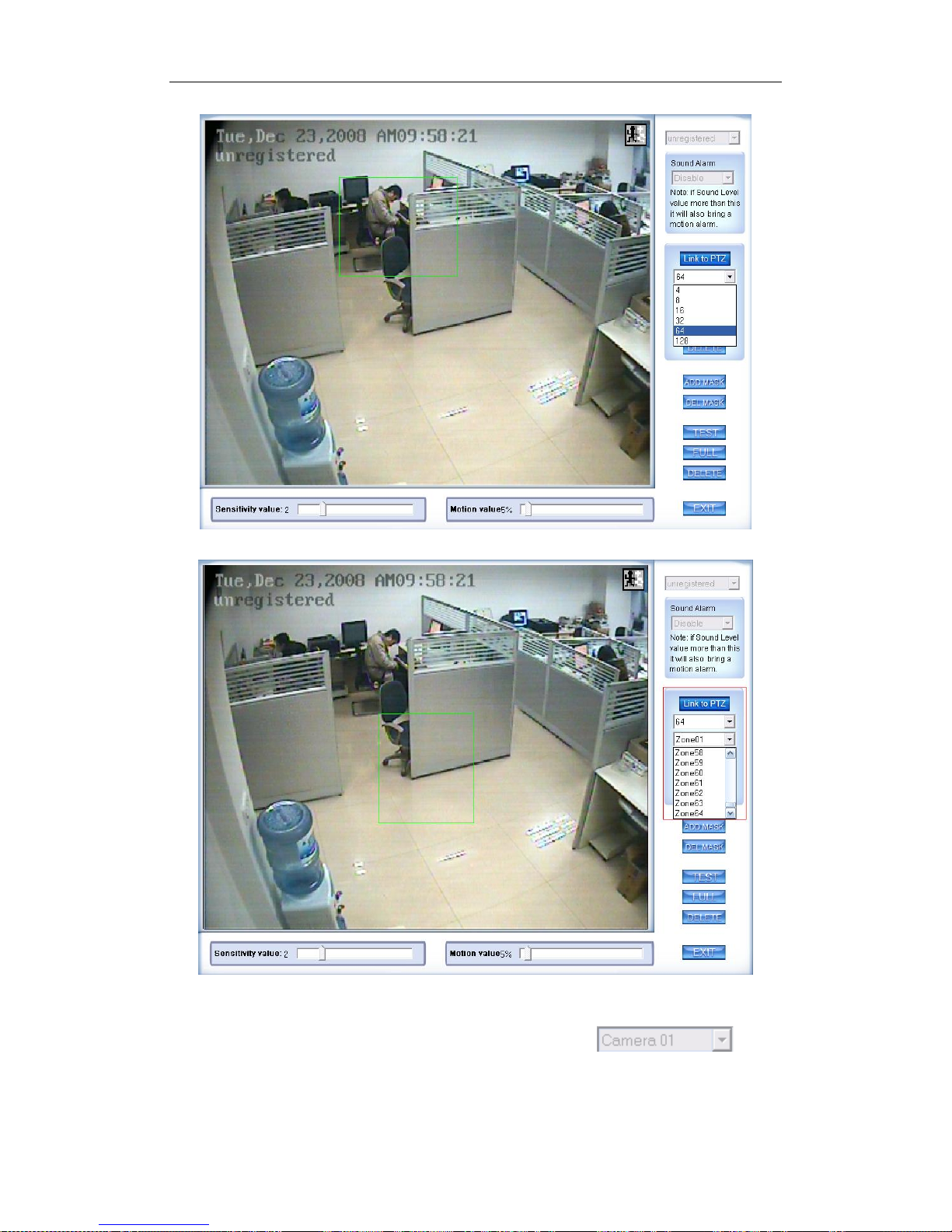
Hybrid NDVR Server Manual
45
First, you should select the PTZ camera and set the preset. Then, you
should select the detected camera, which is showed as . Next,
select the detected area named Zone01 like the green frame. If you select the
number is 64, the total of the zone is 64, you can detect the number of areas is
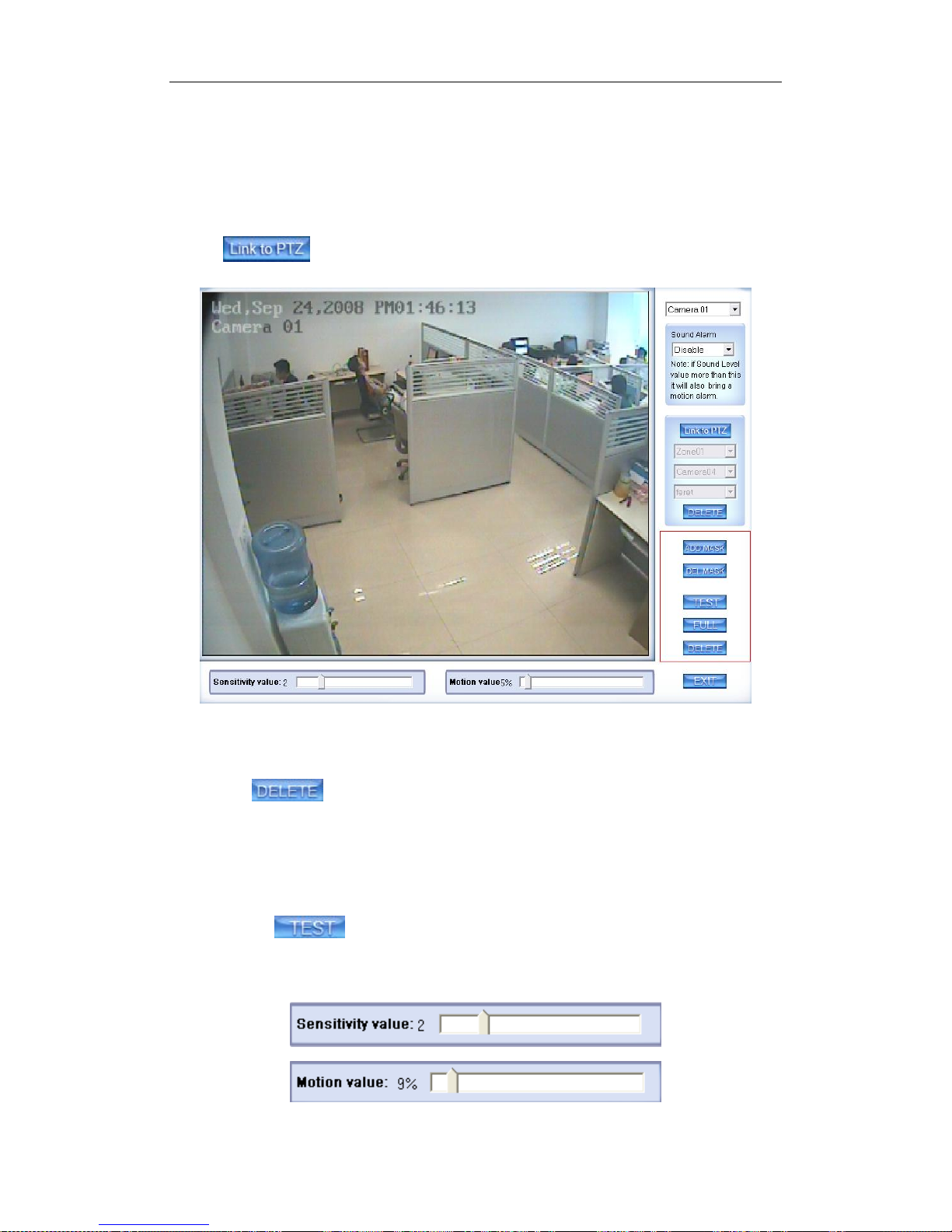
Hybrid NDVR Server Manual
46
64. When the detected area motions, the PTZ camera will link to the preset you
set.
(3). Motion Setup
If you don‘t want to use the motion link PTZ preset function, you should
press again, then the motion detection is enable as below:
By default, the entire screen is set as motion detection area where is
indicated with green border around the image. To mask a specific area, you
can click button to cancel the full screen detection border; then
Left-Single-Click and drag a rectangle to mark the area. A green rectangle will
mark the area of it. Also, you can set any other areas. Any activities in the
motion detection areas will trigger recording, depending on the reaction mode;
and alarms may be generated along with electronic map icons flashing in alert
mode. Click button to test the sensitivity of motion detection. The
sensitivity can be adjusted by dragging the slider bars below the motion
detection window.
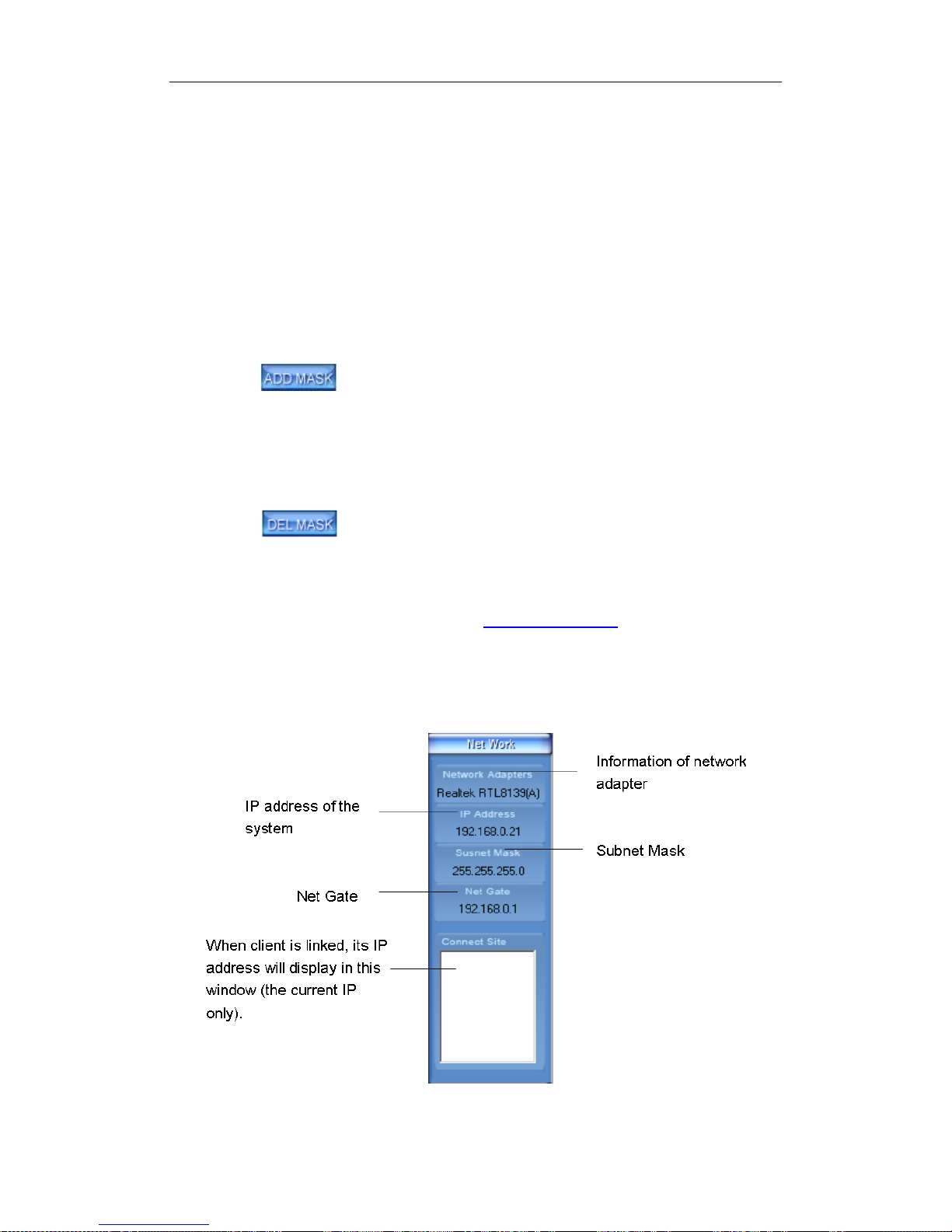
Hybrid NDVR Server Manual
47
The Sensitivity value bar is used to adjust the sensitivity of the area you
selected. The sensitivity value is smaller the motion detection is more
sensitive.
The motion value bar is used to set the minimum acreage of full screen to
trigger alarm. Its unit is percent, if the acreage of motion area exceeds the
setting value of the areas you selected, system will trigger alarm. The default
value of Sensitivity and Motion is 2 and 5%.
Note:
Motion sensitivity value will affect the accuracy of smart search.
I. Add Mask
Press button to set the area to be shielded. If there are some
areas that you don‘t want to show, you can draw those areas with mouse till
they change to be black. You can set several cover areas. Press this button
again to finish adding.
II. Delete Mask
Press button to delete all cover areas.
For IP cameras
If it is an IP camera, please refer to IP Camera Setup
1.4.6 Network Panel
This panel displays the network configuration of Hybrid NDVR system.

Hybrid NDVR Server Manual
48
1.4.7 PTZ Control Panel
In Hybrid NDVR system, there are three ways to operate PTZ:
a. Panel operate;
b. Operate in video area directly;
c. Keyboard operates.
1. PTZ Speed
Press and drag the slider bar to adjust the speed of PTZ.
2. Relays (On/Off)
Control the PTZ cameras internal relay (relay1) or the decoder‘s relay
(relay 1). Used to turn on a light or control an access gate.
3. Wipers (On/Off)
If using corresponding PTZ cameras wiper to control relay, this toggles the
relay/wiper on and off.
4. Zoom + / Zoom –
Zoom function of the PTZ camera control.
5. Focus + / Focus –
Auto-focus setup of the PTZ camera overrides, adjusted to focus the
image.

Hybrid NDVR Server Manual
49
6. Iris + / Iris –
Overrides the PTZ cameras auto-iris and brighten or darken the image.
7. Speed Dome
For local board cards, press button to operate the speed
dome, including Preset Setup, Preset Call and Preset Tour as below:
For IP camera, the preset should be set remotely in IP Camera Setup. But
you can also use Preset Call and Preset Tour function here after you set them
remotely.
(1). Preset Setup
In this screen you can set the preset position of analogue cameras (To IP
cameras, you have to set their preset in IP camera setup):

Hybrid NDVR Server Manual
50
I. Add/Delete Preset
In this section you can set the preset name with its sequence number,
then you can press / button to add/delete a preset, when you want to
modify the preset you can press button to confirm your modification. For
different cameras, there are different commands to open and set, so you can
choose the call mode in the drop-list for different cameras.
II. Home Position
You can set a home position for the PTZ. When there are no PTZ actions
after the set time system will call the PTZ back to the home position.
III. Tour Preset
In this section you can set the tour schedule. Firstly, you should choose a
group, and then set the track for this schedule. You can press / button to
add/delete a preset to it. After you choose the preset name you can set the
time to keep on.
(2). Preset Call
When you select this function, system will show all the preset names you
set in Preset Setup menu. You can click one to move to it.
(3). Preset Tour
When you select this function, system will show the entire tour groups you
set in Preset Setup menu. You can click one to execute it.
If the views are NV series PTZ&IP camera and mega pixel IP camera,

Hybrid NDVR Server Manual
51
when you call preset 95, you can see:
When you enter the menu, you can control it by , using up,
down, left and right buttons. Press IRIS- to enter the sub
menu. When you use up or down to move to ―exit‖, press IRIS- to exit the
menu.
For details, please refer to Chapter 4 in Network_Camera_Menu for
details.
8. Control PTZ via Video Window
Press and drag the mouse to the corresponding area can control the PTZ
when there is a decoder.
1.4.8 Color and Audio Adjustment

Hybrid NDVR Server Manual
52
① Press the first button and drag it to adjust the brightness of the image
that you selected, and you can resume its default value by pressing .
②Press the second button and drag it to adjust the contrast of the image
that you selected and you can resume its default value by pressing .
③Press the third button and drag it to adjust the hue of the image that you
selected, and you can resume its default value by pressing
④Press the fourth button and drag it to adjust the saturation of the image
that you selected, and you can resume its default value by pressing .
⑤Press the fifth button to switch sound of the audio that related to the
image you selected and drag the bar to adjust the volume, and you can
resume its default value by pressing .
Copy Color To: By pressing the button to copy the color
and audio adjustment in this camera to the other.
1.4.9 Matrix & Display
This panel includes matrix group and display group. Each group includes
16 numeric buttons; each button denotes one type of matrix or display. This will
be described in System Setup.
1.4.10 DI/DO Control

Hybrid NDVR Server Manual
53
1. DI Control
Press number button to check sensor all time forcibly even though user
didn‘t set check sensor in Sensor Setup. The channel of DI and DO is
determined by the setup of DI/DO device you set in System Setup. The status
of DI has three types:
Input channel 3 doesn‘t check sensor forcibly.
Input channel 2 checks sensor forcibly.
Input channel 1 has an alarm inputting.
When there is no alarm yet, user can press number button to check
sensor forcibly. Press the button again to stop checking all the time, then
system checks sensor according to Sensor Setup. When there is an alarm, the
corresponding button will show the alarm with green.
Note:
When you select NV 7632 and the combination is not the standard
configuration (combination of NV 7608 and NV 7616 or NV 7608: total DI is
less than 32), some ports are not available according to the setting of decoder
address. For example: user selects NV 7632 and the combination is NV 7608
(decoder address is 1) and NV 7616 (decoder address is 2), then the DI ports
9 to 16 are not available, so that the status indication is not available.
2. DO Control
Press number to open/close alarm device relay switch manually. The

Hybrid NDVR Server Manual
54
status of DO has two types:
Output channel 2 is close.
Output channel 1 is open.
When there is no alarm triggered out, user can press the number button to
output alarm forcibly and the button will show it with green. Press it again, the
output will be closed.

Hybrid NDVR Server Manual
55
Chapter2 Local Setup
The Hybrid NDVR System Configuration and Setup include 7 types of
configurations:
System Setup Camera Setup
Sensor Setup PTZ & Linkage Setup
Email & SMS Setup Matrix & Display Setup
Password Setup
2.1 System Setup

Hybrid NDVR Server Manual
56
2.1.1 System Setup
【Number of Channels】Display total channels of local board card, the
number of IP Camera is not included. For IP Camera, you should set it
remotely in IP Camera Setup.
【Sensor Inputs(DI)】Display the number of sensors (DI). The sensor
input of both analog and IP cameras included.
【Sensor outputs(DO)】Display the number of alarms(DO). The sensor
output of both analog and IP cameras included.
【Audio Monitoring】Select real-time monitoring audio or not.
【Use E-Map】Select use Electron Map or not.
【Camera Sequencing Interval】Set auto-split changing interval time. If
you select‖—―, you can‘t Press button to switch among all playing
cameras in current windows in sequence even when the current partition
number is less than the total channels.
【DI/DO Port】Select sensor/alarm driver connecting port, it must be
different from PTZ Port. If you do not use alarm input, you can close this
function. To avoid conflicting with the PTZ port, you should set and use
different ports for these two functions.
【Keyboard Shield】When it is enable, functions of some system keys
will be disabled.
【Save Log for() Days】Log save days(max 100 days).
【DI/DO Device】Select receive alarm device type. When you change the
type of alarm device, you should reboot the system to update the device
information in DI/DO Control Panel.
Note:
Currently, system supports following NV serials DI/DO devices: NV7608,
NV7609, NV7616, NV7616B, NV7632 and NV7632B. NV7632 includes two
NV7616 (or combination of NV 7608 and NV 7616), and NV7632B includes
two NV7616B. When you select these two selections you must set their
decoder address as 1 and 2, and they should be connected with PC through
RS 485 converter after they connected parallel with each other.
【Alarm Beep】Select disable or enable from drop-down list. If select
―enable‖, when there is an alarm, system will make beep voice.
【Alarm camera popup interval】Set the interval of alarm camera, if you
select―—‖,you can‘t select function ―Start Alarm Popup‖.
【POS Function】Set the POS function disable or not. The function is
available to both local board card camera and IP camera now. For details,
please refer to our POS manual.

Hybrid NDVR Server Manual
57
【Date Format】Select the way to display date. It decides the date display
mode of Hybrid NDVR system, including the information panel on the main
screen, the date panel of the playback window and OSD date in video.
【Default Camera type】Set the default mode of video from PAL and
NTSC, it is available when the input video is lost and for the decoder to
playback local video to TV Wall.
【ACU Function】Set the ACU function disable or not
【Time Format】Select time format from the drop-list. After you change
the format it will affect the OSD format, information in information display panel
and file lists.
【Grab picture save to 】Select the path to save the captured pictures.
【Preview Split Mode】Select window split mode for Hybrid NDVR
between ―Normal Mode‖ and ―Wide Screen‖. You should re-select the view
window number to refresh the window split mode status.
【HS Card 4CIF Mode 】Select the HS Card 4CIF Mode function disable
or enable.
【Auto Upgrade】Select the Auto Upgrade disable or enable, if you select
enable ,you should enter the Auto Upgrade Setup to set the Server IP ,Port
and the Auto Upgrade Date.
【Language】Select one kind of language to use. Generally speaking,
there is ―English‖ only. But we can add some other kinds of language
according to your requirement.
【Display Resolution】Select display resolution among Auto, 1024*768,
1280*768, 1280*1024, 1366*768, 1440*900, 1600*900, 1680*1050 and
1920*1080. When Auto is selected, the software will adjust its display
resolution according to the resolution of desktop. When the desktop resolution
is any of the resolution mentioned above, it will be displayed as that resolution.
If it‘s not any of them, the software will select the closest one. For example,
when the desktop resolution is set as 1280*960 and Auto is selected, then,
Hybrid NDVR will be displayed as 1280*768. It will take effect after the
software is restarted.
【Dual Monitor Function】Select to disable or enable dual monitor
function.
Note:
If you want to use dual monitor, you have to make sure the hardware and
the system support the dual monitor first. When there are more than two
monitors connected and all the settings are done, the software can realize
dual-monitor function automatically after you enabled this function. For more
details about dual-monitor, please refer to Dual Monitor User Manual.
2.1.2 Network Setup

Hybrid NDVR Server Manual
58
【Remote Connection】Select using network or not. If select ―disable‖, it
will not permit any client connect this Hybrid NDVR system.
【CMS / iOS / Android Client Connection】and
Select remote connection port for CMS Client, or iPhone / iPad / Android
Phone / Pad Clients.
【Remote buffer Priority】Select among Smooth, Normal and Realtime.
―Smooth‖ demands there is large buffer in the system. ―Realtime‖ demands
there is enough bandwidth. Otherwise, the data will be off and on when it is
sent through the network.
【Feature Phone Connection】Select whether allow Feature Phone
connect to Hybrid NDVR system. If select ―disable‖, it will not permit any
Feature Phone devices to connect with this Hybrid NDVR system.
Select remote connection port for Feature Phone
device.
【Web Server Port】The IE Client connecting port. Default value is 80 for
http access; but for some windows XP edition, it shields port 80. In this case,
user should modify this port to other port, such as 1280. After that, user must
reboot Hybrid NDVR server, then user can access Hybrid NDVR server via IE
Client like this: http://IP: 1280 (IP can be a static IP address or dynamic domain
name).
【Network Listen Service Adapters IP】Setup the network adapter
through which the Client software can connect. For details, please refer to Dual
Network Adapter Guide.
【Local Host Name】Input the name description for DNS Server
identification.
【DNS Server IP】DNS server host IP.
【DNS Server Port】DNS server host port ,it is used to connect to DNS
server.
【Interval Connection Time】Set the interval time to connect to DNS
automatically.
DNS server work mode:
If it is required, please get DNS server software from developer.

Hybrid NDVR Server Manual
59
1. If your Hybrid NDVR is dynamic IP, you should set your Hybrid NDVR system as
below:
2. DNS server will get domain name and current IP of your Hybrid NDVR, CMS client
Client can connect to Hybrid NDVR server through this domain name.
3. CMS Clients get IP of Hybrid NDVR through DNS server according to its domain.
4. CMS Clients visit Hybrid NDVR through the IP that get from DNS server.
【Permit Max Connect Video Num】The maximum number of video that
permit the client to connect to the Hybrid NDVR server. The number can be
selected according to the network bandwidth. The maximum is 256. For
example: one Hybrid NDVR server owns 2Mbit network bandwidth, and all
video channels are compressed basing on CIF resolution (max data bit rate is
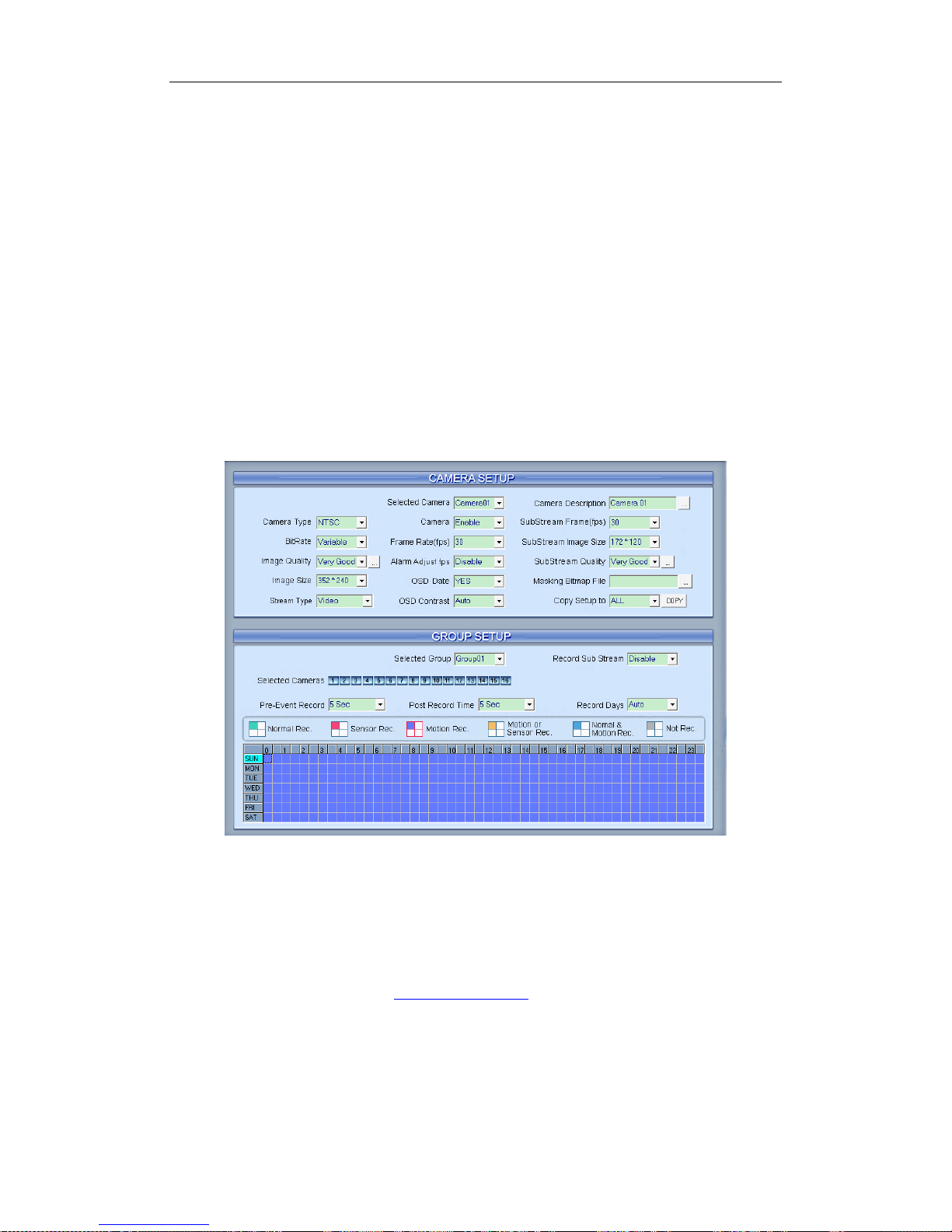
Hybrid NDVR Server Manual
60
500Kb).To get better video effect, we can set 4 as the permitted max connect
video number.
2.1.3 Boot Setup
【Exit to Windows】User can exit program and back to windows desktop.
【Exit and Shutdown】User can exit program and shut down computer.
【 Auto Shut Down 】 Set the time to shut down the computer
automatically.
【Auto Reboot Date(Mon-Sun)】Select auto reboot date.
【Reboot at】Set auto-reboot time.
2.2 Camera Setup
2.2.1 Camera Setup
【Selected Camera】To set the parameters for a camera, select the
camera from the drop-down list. The cameras you can select are only the
cameras of the local board cards, IP Cameras are not included. For IP Camera,
you should set it remotely in IP Camera Setup.
【Camera Description】Input the description for easy identification. OSD
text supports any languages. You can input any word in any language in the
camera description edit blank, and then press the button on the right to set
proper color (it does not support white) as below:

Hybrid NDVR Server Manual
61
Note:
Because of the width limitation, you‘d better input the characters within
eight. If you input the full characters (20 characters) in the blank, you should
select the characters and delete them;
Because of the properties limitation, you‗d better not use ―\‖ ―:‖ ―/‖ in
camera description.
You have to check the box in front of Text OSD Advanced Setup so that
you can input any word in any language.
【Camera Type】Select camera type from drop-down list. Users can
choose from PAL and NTSC.
【Camera】Enable or disable the selected camera.
Note:
For example, when there are 16 channels connected and you disabled
camera 2, then camera 2 to 16 are disabled.
【Sub Stream Frame Rate(fps)】Set the frame rate of the Sub Stream.
【Bit Rate】Set recording mode. Variable Bit Rate (VBR) or Constant Bit
Rate (CBR) Recording.
VBR allows each frame to be recorded at a dynamic bit rate depending on
the image complexity, activity and color.
CBR allows each frame to be recorded at a fixed bit rate, regardless of the
scene activity. In many cases, this limits detail (resolution). The benefit of CBR
is its ability to accurately estimate the total video capacity.
【Frame Rate(fps)】Set the recording rate for selected camera. For
Frames per Second (fps), the frame rate should be from 1 to 30 fps. While
image size is set ―704*576‖, the frame rate should be set around 1 to 15
frames.
【SubStream Image size】Select image resolution of the Sub Stream.
When you set the【Image Size】as 4CIF(704*576), this configuration is not
available for HC series cards.
【Image Quality】Set the quality of the image to be recorded. Select from
Poorest, Poor, Medium, Very good and Best.

Hybrid NDVR Server Manual
62
Click this button to make advanced setup for video quality, you can
set I B P frame and maximum bit rate.
Note:
If you are not familiar with those features, we advise you not to revise
them.
Recommend setup:
For CIF:
Image
I frame
P frame
B frame
Max bps
Best
12
12
17
900000
Good
15
15
20
750000
Medium
18
18
23
600000
Low
21
21
26
450000
Lowest
24
24
29
300000
For DCIF:
Maxbps = (Maxbps/3)*5
Note:
Maxbps is the CIF‘s value with the same configuration (I P B)
For D1:
Maxbps = (Maxbps/3)*8
Note:
Maxbps is the CIF‘s value with the same configuration (I P B)
【Alarm Adjust fps】Select enable from 1 to 30 or disable, If select
―enable‖, when alarm occurred, the camera will record with real-time frame
rate(25fps or 30fps) ,even though 【Frame Rate(fps)】 has been set other
values(eg:5fps).
【SubStream Quality】Set the image quality of the clients to be recorded
from Poorest, Poor, Medium, Very good and Best.
Click this button, users can make advanced setup for video quality of
client end, also can setup I B P frame and adjust maximum bit rate according

Hybrid NDVR Server Manual
63
to the network bandwidth.
【Image Size】Set the resolution for local record. There is an item
―704*576(12fps)‖, each channel can be set ―704*576‖, but not real time,
system will select frame rate automatically around 12-15fps. To get best effect,
you should set the resolution of local record according to your CPU
configuration. There is a referenced configuration sample as below:
Computer configuration:
CPU: Intel Pentium 4 2.4GHz
Motherboard: ECS 848P-A
Graphic Card: ATI 9550 128MB,
Memory: 512MB
HDD: 120G (IDE)
Recommended resolution configuration for different channels:
Hybrid NDVR
Board Channels
Recommended
Resolution
Remark
64
CIF
Continuous
recording is not
recommended
48
CIF
40
DCIF
CIF
32
DCIF
CIF
24
DCIF
CIF
Less or Equal
to16
4CIF
DCIF
CIF
【OSD Date】Select whether display the OSD date on the screen or not.
When you select ―Not‖, the date will not display on the screen of corresponding
channel.
【Masking Bitmap File】Watermark function ,the logo picture must be
edited no more than 128*128 pixels file size, both the length and width should
be multiples of 16, and saved as bmp format.
【Stream Type】Select whether program record audio data or not. This
setting is not available for IP Cameras, for stream type of IP Camera; you
should set it remotely in IP Camera Setup.

Hybrid NDVR Server Manual
64
【OSD Contrast】Set OSD displaying brightness & position. The ―auto‖
item in OSD Contrast‘s drop-down list will make OSD suit the background‘s
color automatically.
【Copy Setup to】Set other cameras with the same setup.
Note:
1) When there are no video in some windows, an alarm will appear (beep
to tell you some video information is missing). Set the camera with no
picture disabled and the alarm will disappear. When you want to use
them later, set as enabled again;
The unit of the swap file should be MB. The range is from 2 to 50;
Set the position and contrast of the date shown on the screen. Sometimes
the date cannot be clearly seen for its color is similar with the background. You
can change its position or color when this happens;
Image size is the format used when recording. Remote image size is the
format used when these images are transmitted to client sides;
Remote Frame Rate, Remote image size and Remote Quality are the
parameters of the client side. ①When the server‘s image size is set as
―704*576(12fps)‖ and you are using NV40XXHC series cards, the three items
are not available, and client‘s parameters will be the same with server. ②
When the server‘s resolution is set as others (except ―704*576(12fps)‖) and
Remote image size is set as ―Same as Rec‖, Remote frame rate (fps) and
Remote Quality are not available either. The client‘s parameters will be the
same with server;
Variable digital rate table:
Image quality
record environment
occupied disk space (/com/hour)
Poorest
low action, indoor
about 45Mb
high action, road
about 95Mb
medium
low action, indoor
about 70Mb
high action, road
about 180Mb
best
low action, indoor
about 160Mb
high action, road
about 320Mb
Invariable digital rate can‘t improve image quality but it is helpful for
calculating disk space. Variable digital rate recording is recommended.
2.2.2 Group Setup
Note:
If you set a camera into several groups, only the last setup is available.
【Selected Group】Select group number.

Hybrid NDVR Server Manual
65
【Record sub stream】Select the record sub stream enable or not, if you
select enable, you can view the sub stream in the CMS client client Re-search.
The sub stream is main effect in searching the record file in client‘s
re-search by the narrow bandwidth.
【Selected Cameras】Select the cameras that the work mode of which
are the same in a group. Cameras include local board cards and IP modules.
【Pre-Event Record】Select the start time of record when there is an
alarm. When Hybrid NDVR system is in Motion Detect mode or Sensor Detect
mode, it can record video before the alarm is trigged.
【Post Record Time】Select the end time of record when there is an
alarm. When the system is in Motion Detect mode or Sensor Detect mode, it
can record video after the alarm ended.
【Record Days】This section allows users to determine how long the
record data of each camera should be kept in the system. The maximum
duration for on-line storage is 120 days. Users can select an exact number of
days, or select ―auto‖ mode. If select ―auto‖, system will auto-delete the
recorded data of the earliest days when there is no enough space.
Note:
If there is no enough space of HDD, system will delete the record data
according to the length of saving time of each camera. E.g.: there are four
cameras, the 1st camera is set to say for 2 days, the 2nd camera saves for 5
days, the 3rd camera saves for 10 days, and the 4th camera is set ―auto‖ mode.
When the space is enough, the 4 cameras‘ record data will be saved in HDD.
When there is no enough space, system will delete data automatically. If the 4th
camera‘s record data has been saved more than 10days, system will delete
the 4th camera‘s data. If the 4th camera‘s record data has been saved less than
10 days, but the 3rd camera‘s data is more than 10 days, system will delete the
3rd camera‘s data. So, even if you set the 3rd camera‘s record data to be saved
for 10 days, the data that is saved less than 10 days become possible. System
will delete the record data from the earliest date.
Recording Schedule Setup (cameras of local board cards and IP
Cameras setting)
Tips:
One block of pane means half an hour. Firstly, click record mode

Hybrid NDVR Server Manual
66
icon , then click schedule diagram, hold down the mouse and move it
to select large area (Drag & Drop).
1. Normal Record (green): Hybrid NDVR system always record video
(e.g. Sun.);
2. Sensor Record (red): Hybrid NDVR system begins to record video
only when there are POS or ACU actions(e.g. Monday);
Note:
The time setup must be corresponding with Check Alarm setups in Sensor
setup otherwise it can‘t work properly.
3. Motion Record (Blue): Hybrid NDVR system begins to record video
only when it detects moving object (e.g. Tuesday.);
4. Motion or Sensor Record (yellow): Combine with above 2 and 3
function (e.g. Wednesday);
5. Normal & Motion Record (light blue): Hybrid NDVR system records in
motion detection record when it detects moving object and in normal
record when there is no motion (e.g. Thursday);
6. Not Record (gray): Hybrid NDVR System records no video (e.g.
Friday and Saturday).

Hybrid NDVR Server Manual
67
2.3 Sensor Setup
2.3.1 Sensor Setup
【Select Sensor】Select the sensor from the drop-down list in order to set
the parameters of it.
【Sensor】Select this sensor port to use or not.
【Sensor Position】Enter the description for easy identification.
【Activate PTZ Preset】Select linkage of Speed Dome preset number.
Speed Dome will move to this preset number automatically when there is an
alarm. (Speed Dome installation needed).
【Play Alarm sound】Select a sound of .wav for a sensor, if there is an
alarm, the sound file will be played.
【Link to PTZ】Select a camera that is related to this sensor alarm.
【DO Port】Select a DO port that is related to this sensor alarm. You can
set sensor alarm for single sensor via the Sensor and DO Port here.
【DO Port Name】Fill in the description for the DO port.
2.3.2 Group Setup
Sensor group setup is very similar to the group setup of camera recording.
【Selected Group】Select group number. You can set sensor alarm for a
group here.

Hybrid NDVR Server Manual
68
【Sensor Type】Select NC or NO alarm type.
【Alarm Write log】Select write alarm log or not when there is an alarm.
【Alarm Action After It Times-Out】Select system alarm linkage mode
when an alarm stops. ―Stop Immediately‖ means the system stops alarm
immediately after the alarm driver stops an alarm. ―Do Not Stop‖ means the
system does not stop alarm after the alarm driver stops an alarm. ―Wait‖
means the system will stop alarm at your setting time after the alarm driver
stops an alarm.
【Send email】Set the send email alarm function disable or enable when
the sensor test abnormally.
【Send SMS】Set the send SMS alarm function disable or enable when
the sensor test abnormally, but you should have a GSM Modem.
【Sensor input】Add sensor to a selected group.
【Start recording cameras】Set cameras that to be related to this sensor
group. They will start recording and connect remote network client
automatically when there is an alarm. The cameras just include the cameras of
local board cards; IP Cameras are not included. For IP Camera, you should set
it remotely in IP Camera Setup.
【Trigger Output Relays】Add alarm devices (alarm out port) to this
group such as siren, light. All connecting devices will send alarm message
when there is an alarm.
Schedule Setup (Example for below figure)
1. Check Alarm (Red): Hybrid NDVR System responds with sensor
during this time. (00:30 to 12:00 from Sun. to Sat.);
2. Not Check (gray): Hybrid NDVR System responds with no sensor
alarm during this time.
Note:
If you set a camera in several groups, only the last setup is available.

Hybrid NDVR Server Manual
69
2.4 PTZ & Linkage Setup
2.4.1 PTZ Protocol Setup
【Selected Camera】Select the camera from the drop-down list to set the
parameters. The cameras just include the cameras of local board cards; IP
Cameras are not included. For IP Camera, you should set it remotely in IP
Camera setup.
【PTZ Port】Select PTZ connecting port, when you do not use PTZ port,
please choose ―------‖.
【Hybrid NDVR Keyboard COM Port】Select a connecting port for
Hybrid NDVR keyboard. If you have chosen COM1 for DI/DO Port, and you
choose COM1 again for Hybrid NDVR keyboard, then, DI/DO Port will be
changed to another port. If you want to know more details for Hybrid NDVR
keyboard, please refer to Hybrid NDVR/CMS client Keyboard Control
Manual.
【PTZ Protocol】Select the PTZ protocol for the PTZ camera.
【PTZ Address】Set the camera ID number of the PTZ camera being
controlled.
Note:
The PTZ camera has a dipswitch to set the PTZ address. The PTZ
camera ID number must be matched with the number of this dipswitch.
【PTZ Baud rate】Select PTZ Baud rate for the PTZ camera.
【PTZ Position】Select the installation mode of the PTZ according to its

Hybrid NDVR Server Manual
70
installation mode.
Note:
1) PTZ position will influence PTZ control. E.g.: if you set it as obverse
and press left, then it will turn left. If you set it as inverse and press left,
then it will turn right;
If there is (H) after the PTZ protocol, it has the high speed of Preset
function. If there is no (H), it only has ordinary functions;
The PTZ address will be sent as a message option. Take care that some
addresses begin from 0. That is to say,when the address number is 1, the real
address is 0. So we must set it according to their relations.
2.4.2 Motion Detection Relay
【DO Port】【 DO Port Name】Select a DO port and set its name to identify
the various DO port. It will be shown as a tip when the mouse moves closely or
above the DO button in Hybrid NDVR Server or CMS Client.
【Camera Alarm Detected in】Select camera to be set from drop down
list.
【Alarm Write Log】Select write alarm log or not when there is an alarm
triggered. You can set the interval to write log as 5s, 10s, 30s, 1min, 2min or
3min to enable writing log when there is alarm triggered.
【Send Alarm to client】Select sending alarm to network clients or not.
【Motion Alarm Sound 】 Press button to select a ―.wav‖ sound file
for a motion alarm. If there is a motion alarm, the sound file will be played. Also,
you can test it by pressing button.
【Video Loss Alarm Sound】Press button to select a ―.wav‖ sound
file for a video loss alarm. If there is a video loss alarm, the sound file will be
played. Also, you can test it by pressing button.
【Trigger DO Output】Select which DO ports will be triggered by above
camera alarms.
【Motion Send Email】Set sending Email disable or enable when there is
mtion alarm triggered. You can set the interval to send an email as 5s, 10s, 30s,
1min, 2min or 3min to enable sending email.

Hybrid NDVR Server Manual
71
【Motion Send SMS】Set sending SMS disable or enable when there is
motion alarm triggered. You can set the interval to send a SMS as 5s, 10s, 30s,
1min, 2min or 3min to enable sending SMS.
【Video Loss Send Email】Set sending Email disable or enable when
video loss.
【Video Loss Send SMS】Set sending SMS disable or enable when
video loss.
Schedule Setup
1. Motion & Video Loss (Red): Hybrid NDVR System responds with
Motion Detection and Video Loss alarm in specified time;
2. Motion Alarm (Blue): Hybrid NDVR System only responds with Motion
Detection alarm in specified time;
3. Video Loss (Yellow): Hybrid NDVR System only responds with Video
Loss alarm in specified time;
4. Not Check (gray): Hybrid NDVR System doesn‘t respond with any
alarms in specified time.
Note:
Check Alarm Setup (including Motion & Video Loss, Motion Alarm and
Video Loss) does not take affection to Motion Detect Record. It is only alarm
setup. It takes affection to motion detect alarm out and motion detect alarm to
network.

Hybrid NDVR Server Manual
72
2.5 E-mail & SMS Setup
Press button to enter E-Mail setup:
Note:
Before you set the E-mail setup, you should pay attention to several points
as below:
The alarm that triggers E-mail sending includes two types:
Camera-related alarms (Motion detection alarm & Video loss alarm) and
Sensor-related alarms.
For Camera-related alarms, you should set Motion Detection Area &
Cover Setup and check alarm in Motion Detection Relay. For Sensor-related
alarms, you should set to check sensor and select cameras to be triggered in
Sensor Setup.
When you enable system capture image as attachment of E-mail, the
system will capture a still picture of the alarm camera to be sent as an
attachment of the E-mail.
User can modify GSM modem's communicate parameters manually in
C:\Program Files\Hybrid NDVR Server\SMS_LIB as bellow:

Hybrid NDVR Server Manual
73
After you insert the GSM MODEM, Firstly, you should install the driver.
When the driver is installed, the interface as below will be displayed:

Hybrid NDVR Server Manual
74
2.5.1 Email Setup
【SMPT Server】SMTP server address, e.g.: mail.jstHybrid NDVR.com,
【SMPT Port】SMTP listen TCP‘s port for connect request.
【Auth. Type】Logon mailbox, operator should select SMTP authentic
type. Or select ―simple login‖.
【Login User ID】Mailbox‘s ID.
【Login Pass】Mailbox‘s password.
【SSL Security】Security protocol for Mailbox.
【Send To】Set the address of receiver.
【Copy To】Set another address of receiver.
【Sender Email】Enter email address of sender. It should be the same
with Login User ID.

Hybrid NDVR Server Manual
75
【Email Title】Enter title of the E-Mail to be sent.
【Email Screenshot As Attachment】When there is an alarm, the
system will grab a picture, operator can select whether send the picture as an
attachment of the E-mail.
When setup is finished, user can press to test the
function.
2.5.2 SMS Setup
【SMS Device】Set SMS send mode, you can select the SMS pdu mode
or the SMS text mode.
【SMS Use Com Port】Set the SMS Use Com Port to which the device
connects.
【Hybrid NDVR Host Name】Set a name to sign the Hybrid NDVR.
【Mobile number 1】【 Mobile number 2】【 Mobile number 3】Set the
mobile numbers to receive the SMS. SMS can be sent to the mobile numbers.
When setup is finished, user can press to test the
function. If the DVR software reboot abnormally, the system will send the SMS
to the mobile number automatically.
Note:
The mobile number should be made up of the international code and
mobile phone number. E.g.: In China, the mobile number is ―86130****1234‖.
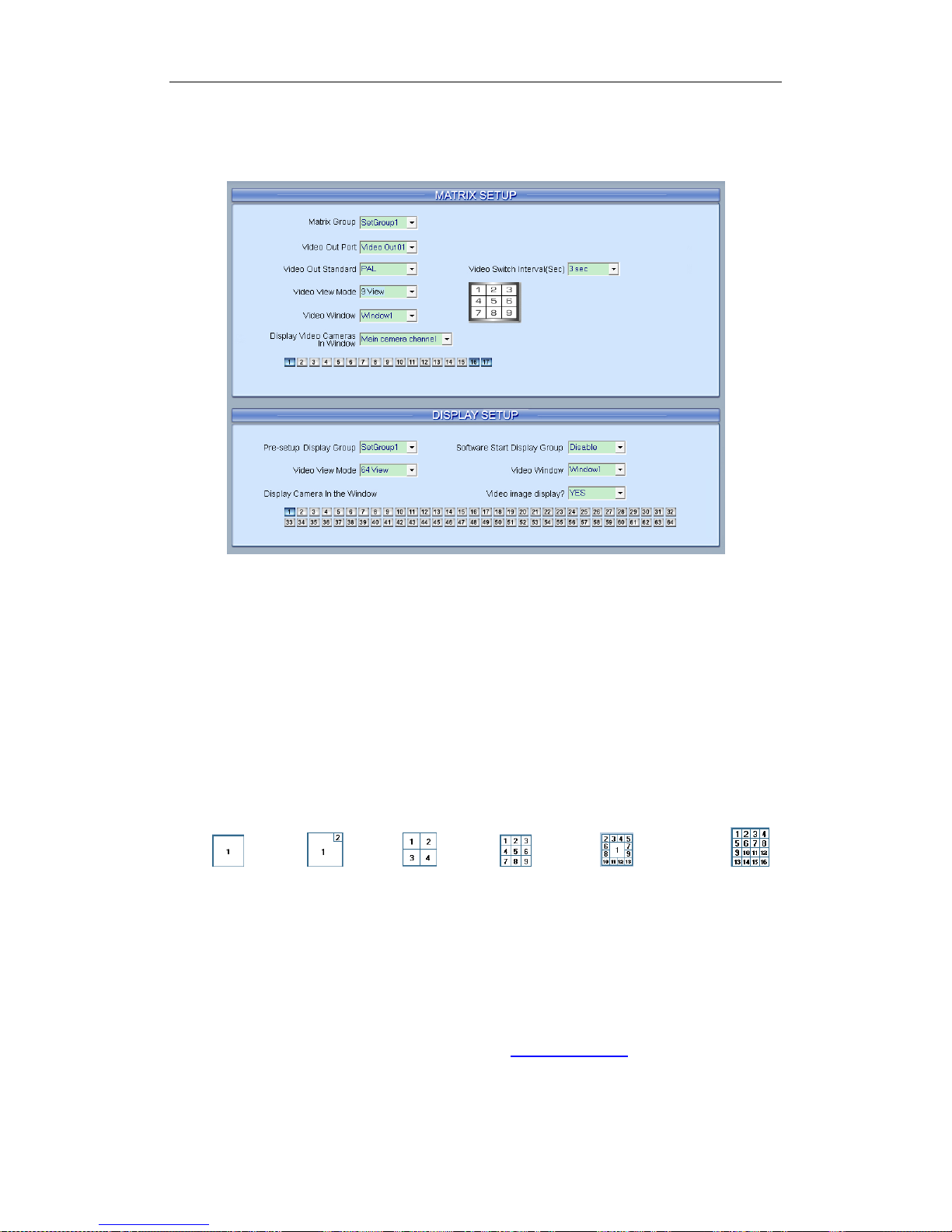
Hybrid NDVR Server Manual
76
2.6 Matrix & Display Setup
2.6.1 Matrix Setup
【Matrix Group】System operator can set groups of video images to be
sent out through matrix decode card, each group has different display modes.
Up to 16 groups you can set.
【Video Out Port】Select the output port of Matrix card that you want to
set, the total number of channels is decided by Matrix Decode card.
【Video Out Standard】Set Matrix video out standard, you can select PAL
or NTSC.
【 Video View Mode】Select video output display mode, there are
1split , 2 splits ,4 splits , 9 splits ,13 splits and 16 splits .
【Video Window】【 Display Video Camera in window】After selecting
video split mode, there will be corresponding display video window, select one
camera or several cameras to show in a window. The Video cameras you can
select are cameras of the local board cards and IP Cameras. For cameras of
local board cards, system uses soft decoding to play to TV Wall, total channels
of them are not influenced by decoding channels. For IP cameras, system
uses hard decoding; total channels of them are influenced by decoding
channels. For different work modes (set in IP Camera List), the channels you
can use are different, the available certain channels must be the first certain
channels. If you disable hard decoding by setting in IP Camera list, you can‘t
output real-time videos of IP cameras to TV Wall.

Hybrid NDVR Server Manual
77
【Video Switch Interval(sec)】Set interval that each window shows
cameras circularly when there are more than one camera in it.
Note:
1. One camera is only shown in one window once. But you can show
one camera in 2 windows through switching the main camera channel
and sub camera channel. Also, you can show several cameras in one
window after you set the ―Video Switch Interval‖.
2. MD card can only decode the data of 40 series card and some IP
cameras. When it is used to decode 42 series card or Mega IP
cameras, there will be no data output.
2.6.2 Matrix Setup for DG42xxHF cards
Our new series DG42xxHF cards support to output video from the card
itself to a TV monitor, the setup for this function is similar to the settings for NV
series Matrix cards.

Hybrid NDVR Server Manual
78
【Matrix Group】System operator can set groups of video images to be
sent out through the TV output port of DG42xxHF card, each group has
different display modes. Up to 16 groups you can set.
【Video Out Port】Select the output port of DG42xxHF card that you want
to set, only one port is available for each DG42xxHF card.
【Video Out Standard】Set Matrix video out standard, you can select PAL
or NTSC.
【 Video View Mode】Select video output display mode, there are
1split , 4 splits , 9 splits and 16 splits are supported by
DG42xxHF cards, others are not available.
【Video Window】【 Display Video Camera in window】After selecting
video split mode, there will be corresponding display video window, select one
camera or several cameras to show in a window. The Video cameras you can
select are from the same card of the TV output port, others are invisible.
【Video Switch Interval(sec)】Set interval that each window shows
cameras sequencely when there are more than one camera in it.
Note:
1. One camera can only be shown in one window once. But, you can
show several cameras in one window after you set the ―Video Switch
Interval‖.
2. For DG4216HF card, there are two TV Output ports, they can work at
the same time (Note: when the two TV Output ports are working at the
same time, Video Out 1 can only Output channel 1 to channel 8, Video
Out 2 can only Output channel 9 to channel 16.), or just use Video Out 1
to out put all 16 channel video of the card. Also, Video Out 2 can only
output video channel 9 to channel 16(can never output video from
channel 1 to channel 8).
2.6.3 VGA/HDMI Output Setup for DG4204HD
card & VGA Output Setup for DG42xxHF
cards.
Our new DG4204HD card support VGA or HDMI output, the setting is as
below:

Hybrid NDVR Server Manual
79
Here you can select to output 1/4 split mode, then select to display
camera in corresponding output window. Tour function is supported. Other
related operation is similar to the Matrix settings for DG42xxHF cards.
New version software supports the VGA output for DG42xxHF cards, the
settings are similar to the Matrix settings. If you find there is frame loss for
recording while doing VGA output, please adjust the resolution/image
quality/frame rate properly.
2.6.4 Display Setup
【Pre-setup Display Group】System operator can set groups of cameras
to be displayed for fast preview, including its display mode and cameras. Up to
16 groups can be set.
【Software Start Display Group】Select to display the default order or
the order you set in one group. You can select any group you set from the drop
down list. After the settings, the system will display the group you selected

Hybrid NDVR Server Manual
80
when restart the next time.
Note:
If this function is disabled, the system will display SetGroup1 after reboot.
So, it‘s suggested not to change the display order of SetGroup1. User should
change the display order from SetGroup2.
【Video View Mode】Set the split mode, the split mode is same as main
window‘s display split mode. There are1, 4,9,13,16,20,25,28,33,36,40,49 and
64 partition modes.
【Video Window】【 Display Camera in the window】After video split
mode is set, there will be corresponding windows in the drop down list. Select
one camera among 1-64 to be shown in a selected window from the list.
Note:
One camera can only be shown in one window once. However, each
camera can be displayed in any window. E.g.: Camera 1 is displayed in
window1, and camera 2 is displayed in window2 at present. If you display
camera 1 in window 2, then, camera 2 will be displayed in window 1
automatically.
【Video Image Display】Select between YES or NO to display the
camera in current window or not. You can also use Close/Open Image Display
in context menu.
2.7 Password Setup
2.7.1 User Information

Hybrid NDVR Server Manual
81
【Local Password】Select ―Enable‖ to enable User Manage mode for
local PC Hybrid NDVR, and activate the lock button in main window.
Only authorized user can log into Netvision System at User Manage Mode.
【Auto lock time】Select a time to enable system to lock automatically
when there are no actions during this time.
【Network Password】Select ―Enable‖ to enable User Manage mode for
Client. When you enable this function, client must pass the authentication in
order it can connect with PC Hybrid NDVR.
【User Name】Input new User ID in this box when add a new user to
system.
【Auth. Level】Select user type. Only Manager can enter User Manage
Window and has the right of user management.
【Password】Set new user‘s or a selected user‘s password. The length of
the password should be no more than 12.
【Password Confirm】Confirm password again.
【Note】Input your description of this user.
【New User】Press button to edit the user you want to add in
the 【 User Name 】 Blank. Input User Name and select Auth. Level
(Administrator or Operator) and then click Add to add a new user.
Note:
1. Only Administrator has the right to add or delete a user. However,
Administrator has no right to manage the password of one user.
1. The default password is null, only the Administrator can modify it.
When user login in the system at the first time, he can type in a
password as he like. Then, system will pop up a message to ask him
whether he wants the system to remember the password for next
login.He can click YES to remember the password that he must input
the same password to get into the system,on the other hand,he can
also choose NO to give up the operation previous.
2. There is no way to restore but delete the user if user forgets his
password.
【Add User】 Click icon to add new user you edited to user
list.
【Modify User】Select a user from user list, then click button to
modify it.
【Delete User】Select a user from user list, then click button to

Hybrid NDVR Server Manual
82
delete it.
2.7.2 User Right Setup
【Select setup items】Select an item from the drop-list and then choose
the cameras for the users. These items include【Camera View Right】 ,
【Camera Playback Right】,【Camera Audio Right】,【PTZ Control Right】.
【Camera View Right】Select cameras can be viewed by the user you are
setting. The cameras you can select include the cameras of local board cards
and IP Cameras. By default, every user is granted to access all live images. To
deny access, you can click the desired cameras button and the color will
change from blue to gray (by default, user ―admin‖ is super user, you can‘t
modify its rights, it has entries rights).
【Camera Playback Right】Select the cameras can be play backed by the
user you are setting. The cameras you can select include the cameras of local
board cards and IP Cameras. By default, every user is granted to playback
video data of all cameras. To deny access, you can click the desired camera
button and the color will change from blue to gray.
【Camera Audio Right】Select cameras whose audio can be heard by the
user you are setting. The cameras you can select include the cameras of local
board cards and IP Cameras. By default, every user is granted to check audio
of all cameras. To deny access, you can click the desired camera button and
the color will change from blue to gray.
【PTZ Control Right】Select the cameras that related PTZ can be
controlled by the user you are setting. The cameras you can select include the
cameras of local board cards and IP Cameras.
【User Access Right】Select operational tasks, granting or denying rights.
Operational tasks are normally reserved for administrative, privileged accounts.
Operators are rarely granted rights to adjust camera color, exit program,
explore files etc.
When manager doesn‘t want some operators to manage disk or backup
data locally, he should not check the two rights for those users. For example,
―admin‖ doesn‘t want ―user‖ to own the two rights, he should select ―user‖ first,
and click ―Modify‖, and then, check the ―V‖ in front of ―Disk Management‖ and
―Local Backup‖.
【Setup Right】
Select setup rights to grant or deny user privileges.
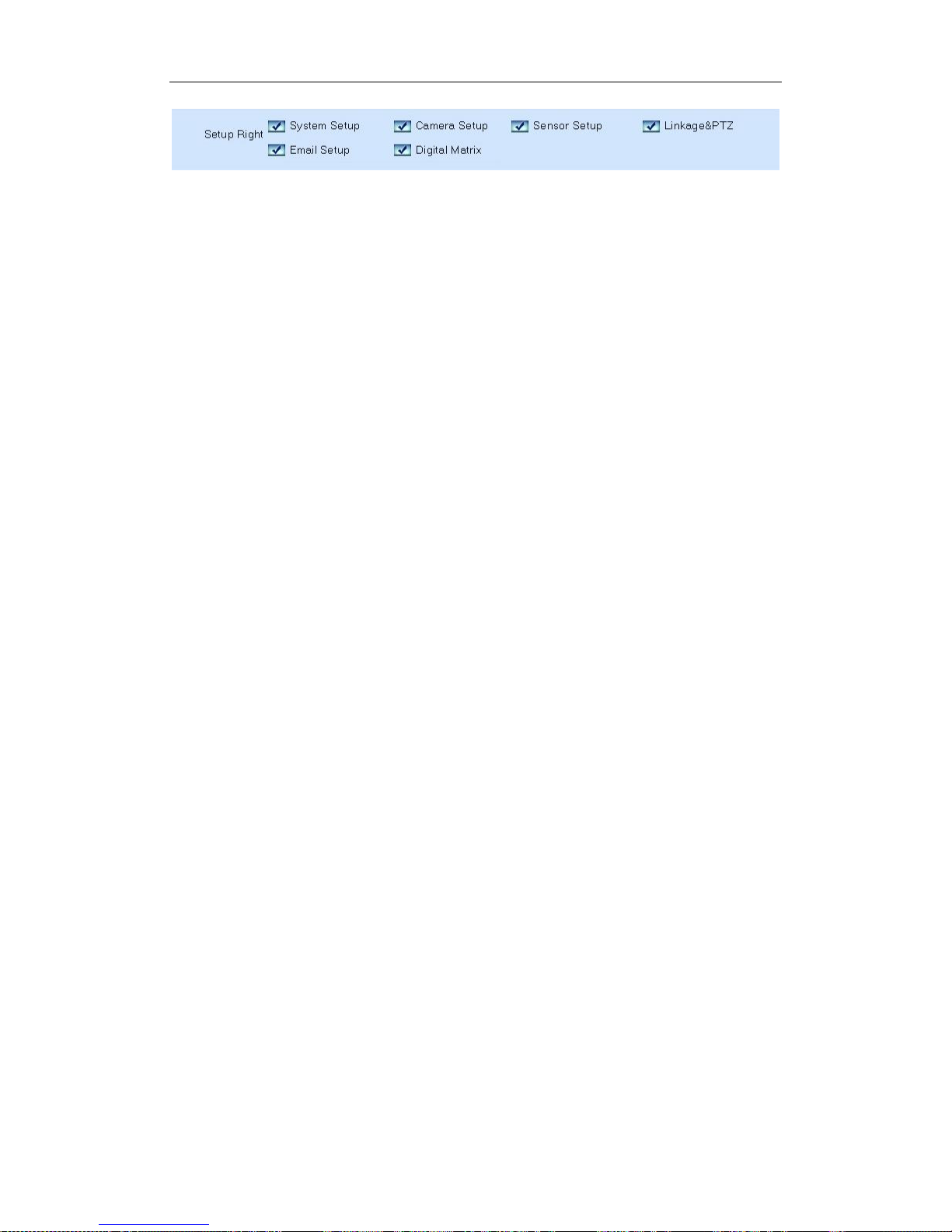
Hybrid NDVR Server Manual
83

Hybrid NDVR Server Manual
84
Chapter3 IP Camera Setup
Note:
For IP camera setup, its alarm and related setup is only available when
you set remotely. The local setup of PC Hybrid NDVR is not available for IP
Cameras except Recording Schedule in Camera Setup.
The remote setup interface of DH Series IP cameras is as below:
For DG Series EM-DVR, the interfaces are not exactly the same as DH
Series. Remote setup for DG Series EM-DVR includes Server, Channel,
Record, PTZ, Sensor, Alarm and User. But the ways of set are nearly the
same. For details, please refer to our DG Series EM-DVR manual.
For DG Series IPC, please refer to our DG Series IPC user manual.
For other series IP cameras, such as Sony SNC110/160, ACTi Series IP,
Huviron Series IP, Mobotix M12 Series IP, ArecontVision IP, Camtron Series
IPC and Axis Series IPC, you will enter the IE interface automatically when you
press ―IP Camera Setup‖. You have to install ActiveX too.

Hybrid NDVR Server Manual
85
Remote Setup Interface of Axis IP Camera
3.1 Functional Buttons
There are 6 buttons in each page. They are Upgrade, Restart, Time
adjustment, Save and Exit.
Get into the IE client of IPC.
System can upgrade to the server remotely. Click this button,
and select the right file.
Some settings will come into effect only after device reboots.

Hybrid NDVR Server Manual
86
Adjust date and time of DVS or EMDVR. The new date and
time will be consistent with Hybrid NDVR server computer.
After setup is finished, click this button to save the setup.
Exit setup.
Remote setup for DH Series IP camera or DVS includes Server, Channel,
PTZ, Sensor and Alarm.
3.2 Server Setup
Press button to set server parameters remotely:
In the server window, some blanks‘ background are gray. Those
parameters are read from foreside server, you can‘t modify them. Other blanks
whose background is white, you can set them remotely.
【Server Name】Enter the name description for easy identification. The
name delegates the foreside server. If use DNS to get IP, the name will be
used.
【IP configuration and related】
【Server IP】
【Listen Port】
【Subnet Mask】
【Net Gate】
【Net Cable Type】
【Connection configuration and related parameter】
These are network configurations; you can set
LAN or Internet IP according to your need.

Hybrid NDVR Server Manual
87
【If use PPPOE】
【PPPOE Login Name】
【PPPOE Login Pass】
【User Pass】Set the password of DVS remotely, after that operation you
should change the Login Pass to corresponding value in Add / Modify server.
Otherwise, you can‘t connect the DVS correctly.
【DNS Server IP】If use DNS, input the DNS host IP address.
【Remote manage】
【Remote manage IP】
【Remote manage port】
3.3 Channel Setup
Press button to set channel parameters.
This section contains the parameters to designate a name for every
camera connected, to enable or disable show LOGO and OSD, and to set
display type of OSD & LOGO as well as record resolution, record type, record
quality and frame rate, etc.
【Camera NO.】Select the camera to be set from the drop- list.
【Camera Name】Enter a name description for easy identification.
【Frame Rate】Select the record rate of camera from drop-list.
If system uses PPPOE to connect with web,
please select it and input the PPPOE login
ID and password.
Set the IP address and port of host
server who will receive the message
upload from foreside server

Hybrid NDVR Server Manual
88
【Main Stream】【 Sub Stream】Select Main Stream or Sub Stream for the
current cameras.
【Resolution】Set the resolution at which the video files will be recorded.
Choices are DCIF, CIF, QCIF, 2CIF and 4CIF. The higher the resolution is, the
more disk space needed.
【Stream Type】Select video and audio or only video record. If you want
to preview and record audio, please connect a sound pick-up to your IP
camera. Besides, you have enable the audio of your selected stream in IE
setup.
【Image】Set the quality of the image to be recorded. Select from worst,
worse, normal, good and best.
【Bit Rate Type】Select bit rate type from Variable Bit Rate (VBR) and
Fixed Bit Rate (FBR) record:
VBR range= Poorest, Poor, Medium, Good, Best.
FBR range = 45 Megabytes/Hour to 400 Megabytes/Hour.
【Max Bit Rate】Select the maximum bit rate for Variable Bit Rate (VBR)
record.
【Show LOGO/ OSD/ Week】If you check those box, system will show
corresponding information on screen.
【Position】Set the position of OSD or Logo by entering the X and Y
coordinate directly.
【OSD】Set the display attribute of the OSD & LOGO. There are four
types of display modes: Clarity-Glitter, Clarity-Not Glitter, Not Clarity-Glitter and
Not Clarity-Not Glitter.
【OSD Type】Select the type of OSD for the Week.
【Cover】You can check this box to set the privacy mask on image
directly.
【Record schedule】You can set record schedule in following chart.
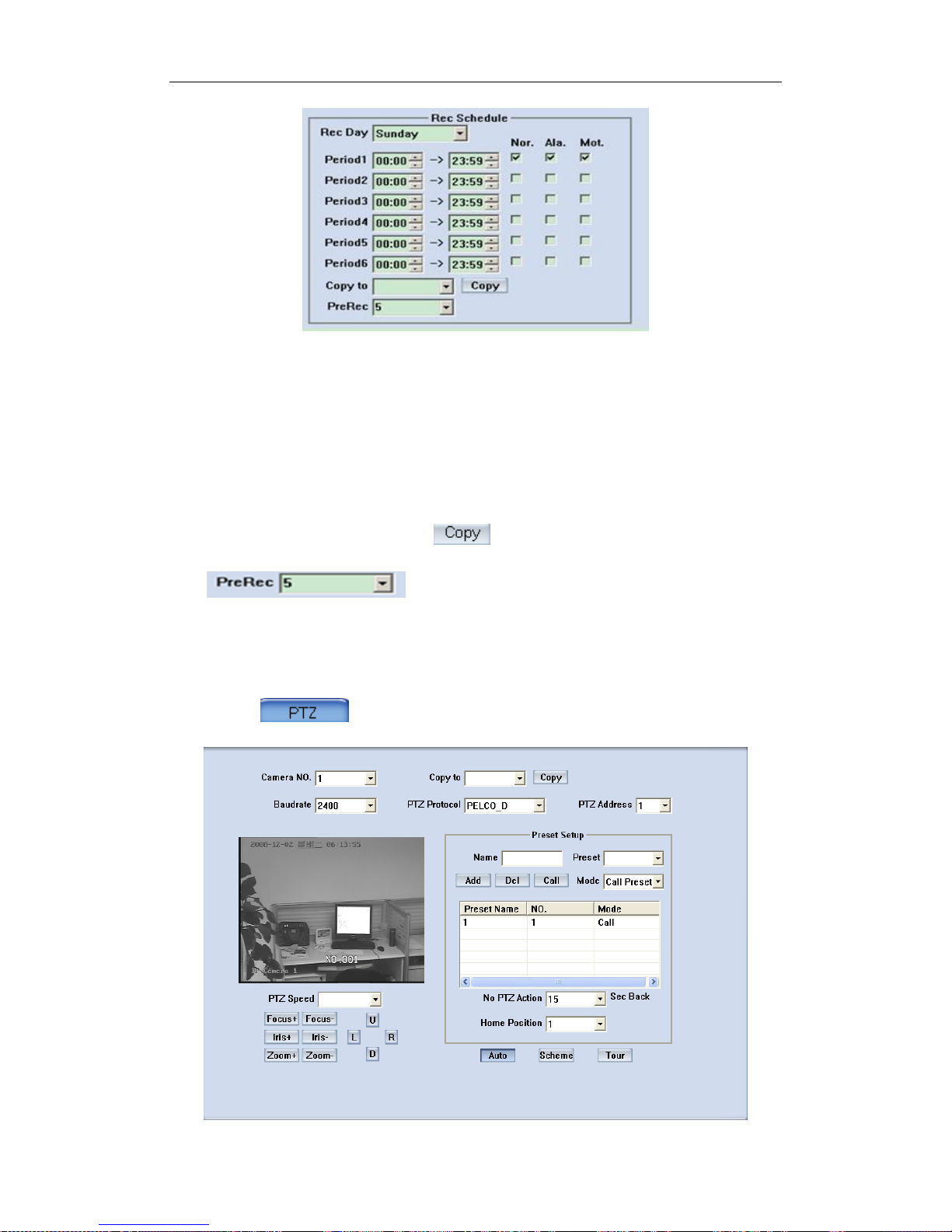
Hybrid NDVR Server Manual
89
Note:
This record schedule is only available to EM-DVR/DVS/ with HDD/SD
card. There are 6 time segments every day. Every segment has a start time, an
end time and a record type. The time segment is set in sequence; every
segment can‘t be overlapped, included or skipped with any other.
【Copy to】After finishing one channel, if you want to set any other
channels‘ configuration as the same as this camera, you can select channel
number from drop-list, and press button.
Set the time to pre record.
3.4 PTZ Control
Press button to set PTZ.

Hybrid NDVR Server Manual
90
In this screen, you can define the PTZ protocol and set the Preset Position
as well as the plan to execute them automatically.
【Camera NO.】Select the camera to be set from the drop- list.
【Baud rate】Set baud rate according to PTZ protocol from the drop- list.
【PTZ Protocol】Select the communication protocol for the PTZ camera
from drop-list.
【Copy to】After finishing one channel, if you want to set any other
channels‘ configuration as the same as this camera, you can select channel
number from drop-list, and press button.
【PTZ Address】Set the address of the decoder, which must be matched
with the value of dipswitch in the PTZ.
【PTZ Speed】Set the speed of PTZ.
【Preset position & schedule setup】Define preset position and set time
to call preset position automatically. System can add or delete plan time.
【Name】Set the name for the current preset. 【Preset】 Set the preset
number for the current camera. 【 Add 】 Add the preset by current
configuration. 【Del】Delete the finished Preset . 【Call】Call the Preset if the
Mode is Call preset. If the mode is save preset, you should save the preset and
shouldn‘t call the preset.
Set disable or how long the
PTZ will come back to the home position when there is no PTZ action.

Hybrid NDVR Server Manual
91
【Preset】Set a preset and click ―Add‖ to add it to the Preset Schedule or
select one preset and press ―Del‖ to delete from the Preset Schedule.
【Call Time】【 Schedule List】Set the time when the preset will be called.
Tour Group
Add the Preset cameras into the Tour Group and set the Stay Time for one
tour group.
3.5 Sensor Setup
Press button to set sensor parameters.
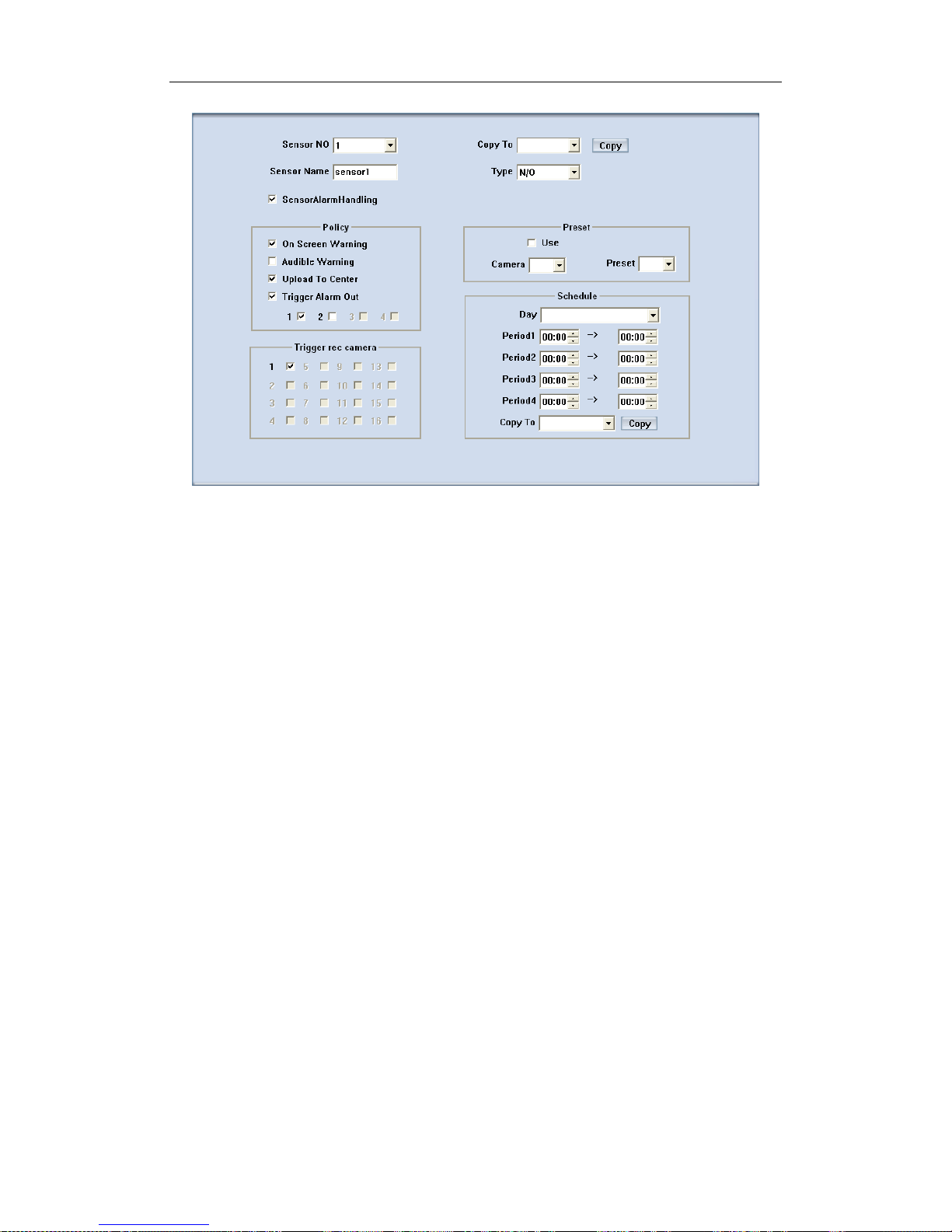
Hybrid NDVR Server Manual
92
【Sensor NO】Select one sensor to be set.
【Sensor Name】Enter the name description of the sensor.
【Type】Select alarm type (sensor type) from ―NO‖(Normally Open) or
―NC‖(Normally Closed).
【Policy】Select ―Sensor Alarm Handling‖ firstly, handling policies will be
available as below:
On screen warning—Display the alarm information on the monitor.
Audio warning—Indicate the alarm with voice.
Upload to center—Upload the alarm information to center.
Trigger alarm out—Trigger alarm box to output the alarm.
【Trigger record camera】Set cameras to record triggered by the alarm.
You can select one or more channels. When there is an alarm input, the
cameras will be triggered to record (the record type of the channel is Alarm
Record), and the monitor will switch to preview the cameras (warning on
monitor is enable).
【Preset】Set camera that will move to its preset position when the alarm
happened.
【Schedule】Set alarm input precaution time firstly, then set time segment
according to the sequence. The time of each segment should not be
overlapped with each other and no skips are allowed. After the precaution time
of a certain day is set, you can copy the parameters to other dates by select a
day and press copy button.

Hybrid NDVR Server Manual
93
【Copy to】After finishing one channel, if you want to set any other
channels‘ configuration as the same as this camera, you can select a channel
number from drop-list, and press button.
3.6 Alarm Setup
Press button to set alarm parameters.
【Camera】Select a camera to be set from the drop-list and you can copy
the configuration to the other cameras by clicking copy button.
【Alarm Type】Select alarm type: Motion detects Tempering alarm and
Video Loss.
【Level】Select sensibility levels from 0 (the lowest level) to 5 (the highest
level) for the alarm.
【Set motion detection areas】Left-click mouse and drag it on the screen
to select severals motion detecting areas, you can also select the whole area

Hybrid NDVR Server Manual
94
by pressing the All button. Of course,you can clear the selected area by
pressing the Clear button.
【Policy】Selecting ―Handling current alarm‖ firstly, handling policies will
be available as follows:
On screen warning—Display the alarm information on the monitor.
Audio warning—Indicate the alarm with voice.
Upload to center—Update the alarm information to center.
Trigger alarm out—Trigger alarm box to output the alarm.
【Trigger record camera】Set cameras to record triggered by the alarm.
You can select one or more channels. When there is an alarm input, the
cameras will be triggered to record (the record type of the channel is Alarm
Record), and the monitor will switch to preview the cameras (warning on
monitor is enable).
【Schedule】Set alarm input precaution time. Select date firstly, then set
time segment according to the sequence. The time of each segment should
not be overlapped with each other and no skips are allowed. After the
precaution time of a certain day is set, you can copy the parameter to other
dates by select a day and press copy button.
【Copy to】After finishing one channel, you can copy the current setup to
the selected channel from the drop-list by pressing button.

Hybrid NDVR Server Manual
95
Chapter4 Playback
4.1 Main Interface
New function released:
Users can scroll the mouse to zoom in / out the video in local playback.
When selecting a played camera, scroll your mouse, software will zoom in / out
part of the video use the point mouse stops as center. Also when you click on
the time bar and scroll your mourse, you can zoom in / out the time bar.
Click button in main interface to enter playback interface.

Hybrid NDVR Server Manual
96
4.2 Steps of Playback
4.2.1 Select Date
Select one window (the 1st one in default), and then click button to
show the date.
The blue dates contain record data. The green date is the current date.
The gray dates signify no data. Only those blue ones can be selected and
when they are selected the camera window will appear automatically to show
cameras with record data.
Click or to change month and year to search data.
You should select date firstly. Otherwise, you can‘t entry the all
sub-playback interface. You can‘t select date in the sub- playback interface.
4.2.2 Select Record Type
Press the icon before ―Motion‖ when you only want to playback
motion recording. Others are the same.
When there is no record data of the selected record type, the below
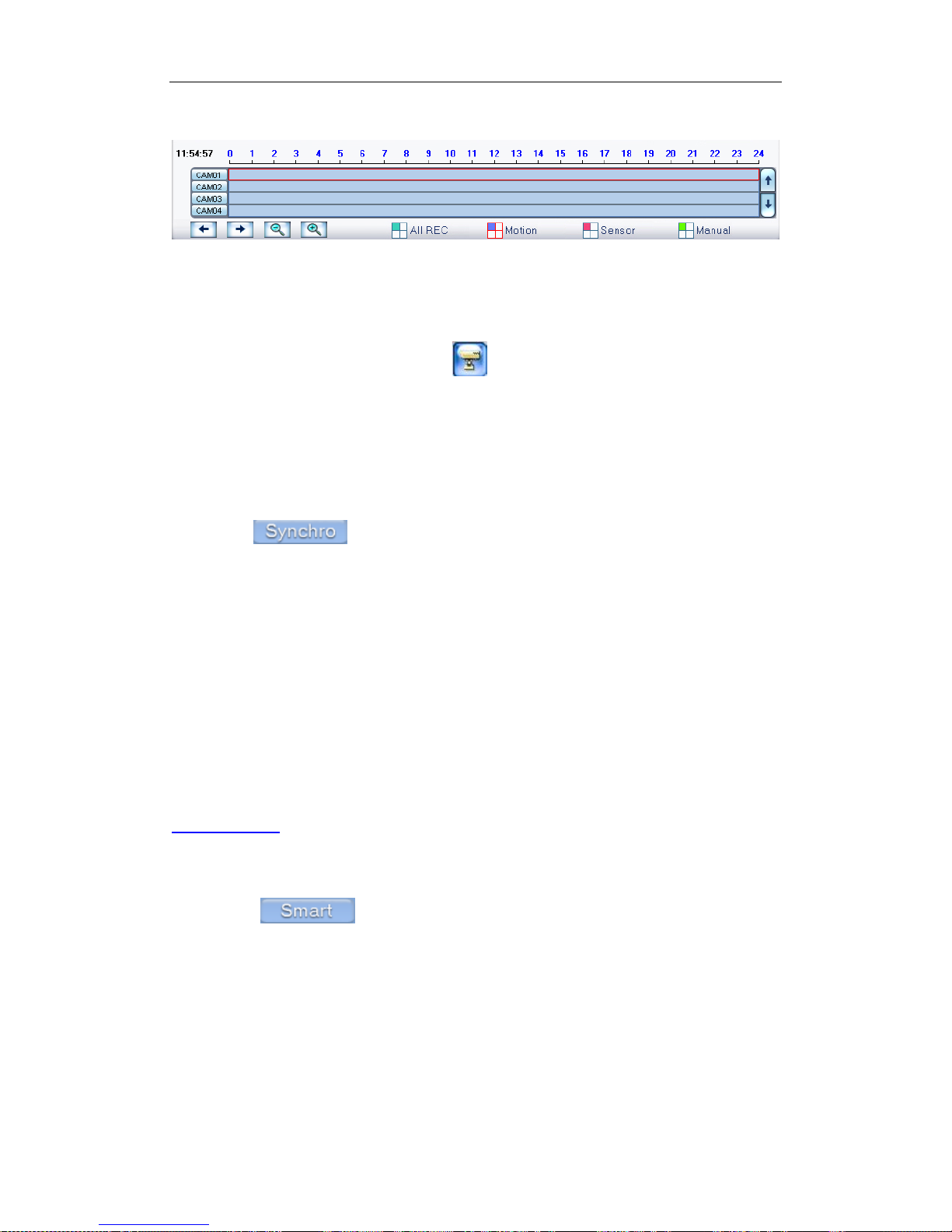
Hybrid NDVR Server Manual
97
picture will be shown.
4.2.3 Select Camera
After you selected the date,system will show the cameras' state of
corresponding day, or directly click button to show the camera states of
current day. The number button with navy blue means this channel has record
data. By pressing it directly on the numerical panel, Hybrid NDVR system will
play back record data from the first file.
1. Synchronic Play
Click button to synchronize the time of all playback channels.
You can also keep all channels Sync in pause and Next Frame.
2. Smart Search
(1). Function Introduction:
This function allows users to draw a zone on a video image and do a
search for any motions, missing objects, or unattended object events occurred
in that zone. It can help you find recorded video you are interested in.
Note:
Smart Search accuracy is decided by sensitivity value and threshold in
Motion Setup.
(2). Operation and Example
Press button, then select a search area, the system will play
all motion occurred within this area from previous 3 seconds to next 3 seconds
when the motion occurred. Press this button again will end smart search.
E.g.:

Hybrid NDVR Server Manual
98
There is a telephone on the desk (Picture ①);
But it disappeared now (Picture ②);
If you want to know where the telephone is, you can select this area on the
image to do a smart search when playback the video.
When you press the smart button, you should select the area percent by
single clicking the right mouse, if the motion percent of the area above the
select percent, it will be shown out.
Note:
1. Press synchronic button while smart search is running, system will
end smart search;
2. The sensitivity of the smart search is same as motion detection. If you
set a very low sensitivity, system will search even that there is no
motion in the specified area. Contrarily, if you set a high sensitivity, it is
possible that system will not search when there are some small range
motions in the specified area. So you should set the sensitivity
according to the surroundings.
①
②

Hybrid NDVR Server Manual
99
4.2.4 Select File
After selected the camera to play user can click button to show all
the files of this camera.
By default, system will play back video file from the first one. In this screen
you can change the file you want to play by double clicking it directly.
Note:
This interface is changed to show the cameras played in each window in
New File System Version software. And users can click the option and select
the camera to play in the window.
The camera list below the window shows the recorded data of the day you
select. Double click any time with record data, a red mark will be there. Then
use to enlarge the time bar, so that you can select an exact time you
want to playback.
When there are too much record data, you can use to
select.

Hybrid NDVR Server Manual
100
Press or to view the record data of other cameras.
The red bar means the exact time when system is playing back now.
Note:
It is not suggested that multi-channel (more than 10 channels) record and
playback coinstantaneous unless your PC has a powerful configuration,
because the data throughput of HDD is huge. Multi-channel search in client
and server are the same except their paths. In client there are local and LAN
search. In LAN search, it searches among the record data in the local network
of server.
4.3 Play File and Related Operations
Press button to set partition mode of Window, there are 1, 4, 9
and 16 splits. To reduce the load of CPU and get best effect, you should select
the partition mode according to the record channels amount and resolution.
There is a referenced configuration sample as below:
Computer configuration:
CPU: Intel Pentium 4 2.4GHz
Motherboard: ECS 848P-A
Graphic Card: ATI 9550 128MB
Memory: 512MB
HDD: 120G (IDE)
Recommended channel configuration for playback:
Hybrid
NDVR Board
Channels
Record
Resolution
Recommended Playback
Channels
64
CIF
4
48
CIF
4
40
DCIF
4
CIF
4
32
DCIF
4
CIF
9
24
DCIF
9
CIF
16
Less or
Equal to16
4CIF
4
DCIF
9
