
NT-W6
Quick Setup Guide
This model can work both via USB cable or 2.4G receiver.
Connection Mode
Working via USB cable
Get Started: Connect scanner with your device via USB cable. If you use US keyboard, it's a plug and play
model. If you use other type of keyboard , please refer to below "keyboard language type" to set the
keyboard language before use it. If you use it on MAC system you have to plug a 2.4G receiver working
under wireless mode.
Working via 2.4G receiver
Get Started: Plug the 2.4G receiver on your device, then you can start to use it. (US keyboard by default) If
you use other type of keyboard , please refer to below "keyboard language type" to set the keyboard
language before use it.
Low voltage Alarm: Scanner will make 3x beeps (even you just trigger the button and do not scan any
barcodes) to remind you that it's under low voltage. Please plug the USB cable to charge power for it.
If you want to do other configurations please refer to below programming barcodes.
Firmware Version:
Read below command barcode to check scanner firmware version.
Firmware Version
Below programming barcodes are applied for version - 2.4GWISX_20180412
Barcode Programming
Netum barcode scanners are factory programmed for the most common terminal and communications
settings. If you need to change these settings, programming is accomplished by scanning the bar codes in
this guide. An asterisk (*) next to an option indicates the default setting.
Important Note: There will not have a beep sound for some of configuration .As long as light turns off a
few seconds before you release the trigger button that means scanner has read the codes successfully.

Keyboard Language Type
Keyboard layouts vary from country to country. The default setting is U.S. keyboard.
In order to let scanner upload the codes in a correct way, you have to set the keyboard language.
For example If you use French Keyboard, scan below barcode of “French keyboard”. Then the scanner will
upload barcodes according to French keyboard layout. American Keyboard is set by default, if you use a
US keyboard you can ignore this part.
USA Keyboard Portual Keyboard
French Keyboard Spanish Keyboard
Germany Keyboard TurkeyQ Keyboard
Italy Keyboard UK Keyboard
Scanning Mode
Trigger Mode (Default)
Scanning this bar code will enable the scanner to enter manual trigger mode.
013300
By trigger*

Continuous Mode
This mode enables the engine to scan/capture, decode and transmit over and over again.
013304
Continuous Scanning
Working Mode
If you are heading for a working area which lies outside the signal range, you may activate the offline
mode of the scanner, following the steps described below. Under this enhanced offline mode, all scanned
data will be stored directly into the buffer memory of the device. Furthermore, the data entries will be
permanently saved in the buffer memory prior to the manual upload into the working station, so that you
may upload them time and again to your liking.
1). By scanning the following barcode, the offline mode will be activated
Offline Mode
2). By scanning the following barcode, all data in the buffer memory will be deleted
Clear all Storage
3).By scanning the following barcode, all data entries in the buffer memory can be manually uploaded
after reconnecting to the working station (only in offline mode).
Manual data upload
4). By scanning the following barcode, the gross quantity of the uploaded data entries will be summarised
(only in offline mode).
Summarising of uploaded data entry quantity
5). By scanning the following barcode, the device leaves the offline mode, normal mode will be
reinitialised.

Quit offline mode
Terminator
The scanner provides a shortcut for setting the terminating character suffix to CR or CRLF and enabling it
by scanning the appropriate barcode below.

Factory Restore (5 steps included)
Configures the scanner to revert all settings to factory defaults.
Step 1 Factory Restore
000B0
Step 2 Serial Port
Step 3 Baud Rate
RS232 Serial Port
19200 bps
Step 4 Enter Key
Enter
Step 5 Setting Channel
1)
Scan channel 1, the scanner will have di di di di… sound.
2)
Take out the receiver and plug it again, then the di di sound will be stopped then
you can start to scan the barcodes
Channel 1
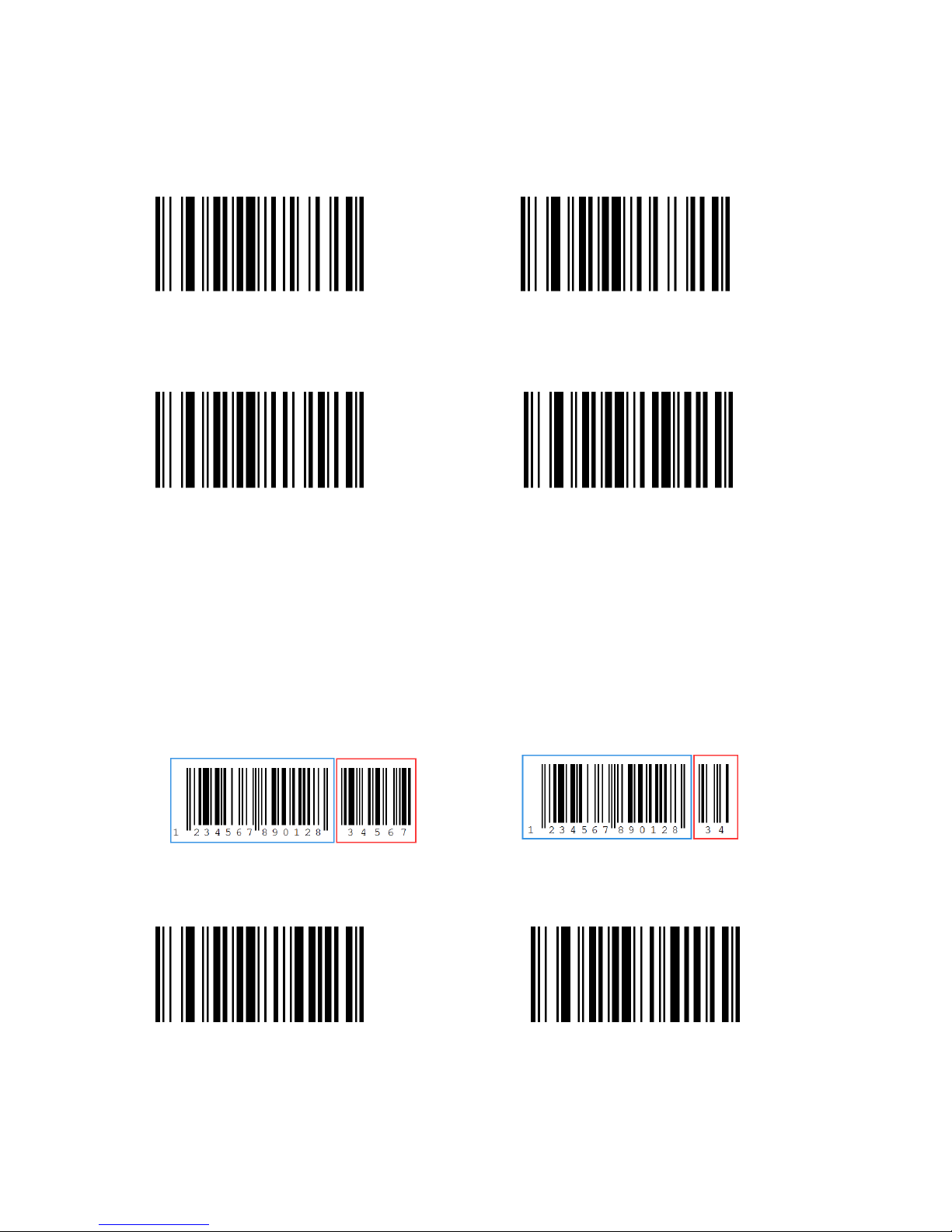
Common Function
EAN-8
00371 00370
Enable EAN-8* Disable EAN-8
EAN-13
00361 00360
Enable EAN-13* Disable EAN-13
Add-On Code
And EAN-8/EAN-13 Barcode can be augmented with a two-digit or five-digit add-on code form a new one.
In the example below, the part surrounded by blue line is an EAN-8 barcode while the part circled by red
line is add-on code. The default mode opens “ Disable Add-on Code”. Users can take “Add-On Code Setting”
for reference.
EAN-13 Transfer to ISBN
00481 00480
Enable EAN-13 Transfer to ISBN Disable EAN-13 Transfer to ISBN*

EAN-13 Transfer to ISSN
Enable EAN-13 Transfer to ISSN Disable EAN-13 Transfer to ISSN*
Codabar
00851 00850
Enable Codabar* Disable Codabar
Code 11
01261 01260
Enable Code 11* Disable Code 11
Code 39
00221 00220
Enable Code 39* Disable Code 39
Full ASCII
00231 00230
Enable Full ASCII* Disable Full ASCII

Code 93
00621 00620
Enable Code 93* Disable Code 93
Code128
00691 00690
Enable Code 128* Disable Code 128
GS1 DataBar Limited (RSS Limited)
01771 01770
Enable RSS Limited Disable RSS Limited*
GS1 DataBar Ominidirectional ( RSS Ominidirectional )
01671 01670
Enable RSS Ominidirectional Disable RSS Ominidirectional*

UPC-A
00341 00340
Enable UPC-A * Disable UPC-A
Add –On Code
A UPC-A barcode can be augmented with a two-digit or five-digit add-on code to form a new one. In the
examples below, the part surrounded by blue line is a UPC-A barcode while the part circled by red line is
add-on code. Users can take “Add-On Code” Setting for reference.
UPC-A Transfer to EAN-13
00391 00390
Enable UPC-A Transfer to EAN-13 Disable UPC-A Transfer to EAN-13
UPC-E
00351 00350
Enable UPC-E Disable UPC-E

Add –On Code Setting
In the example below ,the part surrounded by blue line is a UPC-A barcode while the part circled by red line
is add-on code. Users can take “Add-On Code Setting”for reference.
Transfer UPC-E to UPC-A
00381 00380
Enable Transfer UPC-E to UPC-A Disable Transfer UPC-E to UPC-A
Interleaved 2 of 5
00961 00960
Enable Interleaved 2 of 5* Disable Interleaved 2 of 5
Industrial 2 of 5
01061 01060
Enable Industrial 2 of 5* Disable Industrial 2 of 5
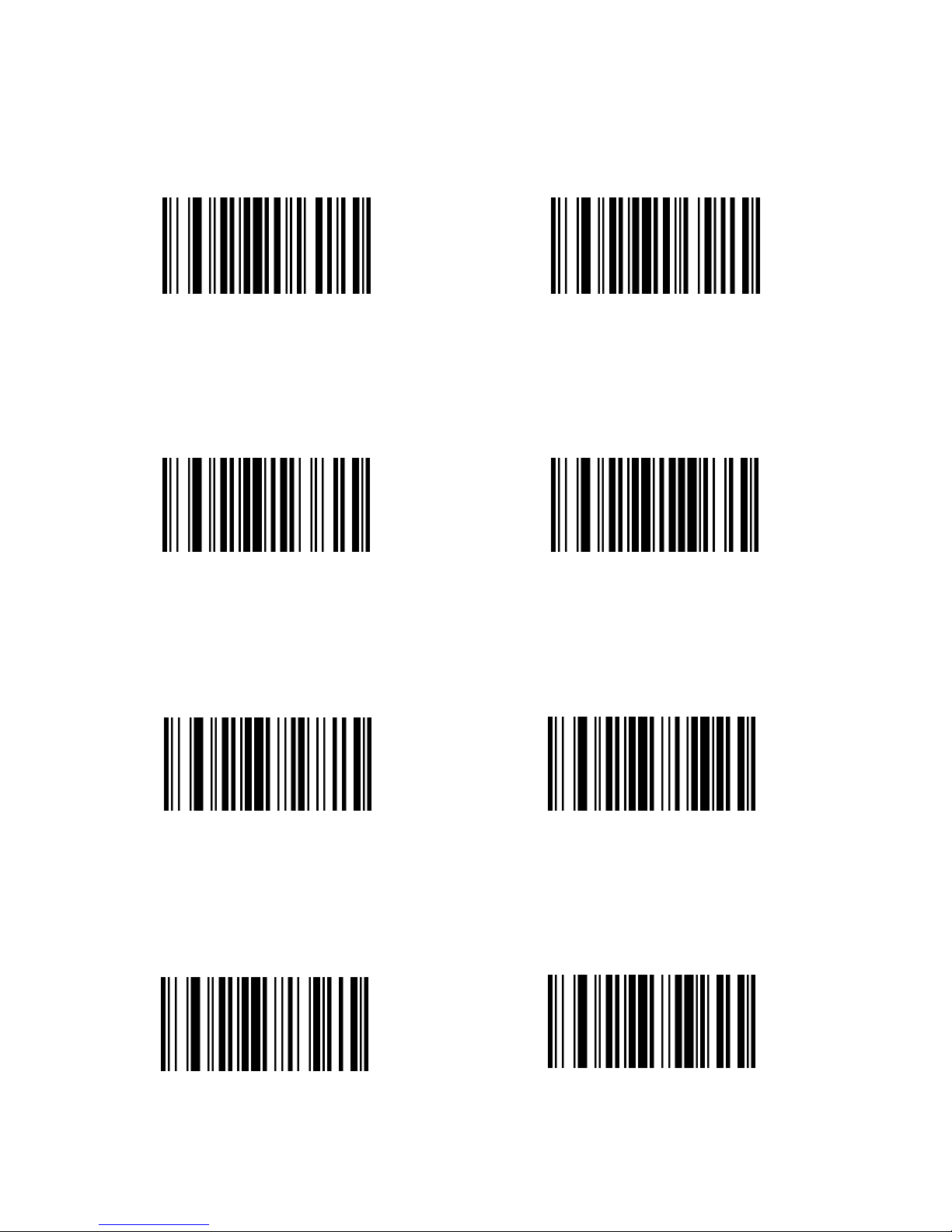
Standard 2 of 5
01871 01870
Enable Standard 2 of 5 Disable Standard 2 of 5
Matrix 2 of 5
01461 01460
Enable Matrix 2 of 5* Disable Matrix 2 of 5
MSI
01151 01150
Enable MSI Disable MSI*
Plessey
01161 01160
Enable Plessey Disable Plessey*

Add-On Code Setting
Users can scan the code below to open or close the setting of UPC/EAN/JAN.
00551 00552
Enable 2-Digit Add-On Code Enable 5-Digit Add-On Code
00553 00550
Enable2&5 Digit Add-On Code Disable Digit Add-On Code*
Custom Prefix And Suffix
Custom Prefix Custom Suffix 1
Custom Suffix 2
Please note previous prefix or suffix will be cleared once you start to add new prefix or suffix.
Scan Data Transmission Format
To change the Scan Data Transmission Format, scan one of the eight bar codes corresponding to
the desired format.

*Data As Is <DATA><SUFFIX 1>
<DATA><SUFFIX2>
<DATA> <SUFFIX 1><SUFFIX 2>
<PREFIX> <DATA > <PREFIX> <DATA> <SUFFIX 1>
<PREFIX> <DATA> <SUFFIX 2> <PREFIX> <DATA> <SUFFIX 1> <SUFFIX 2>
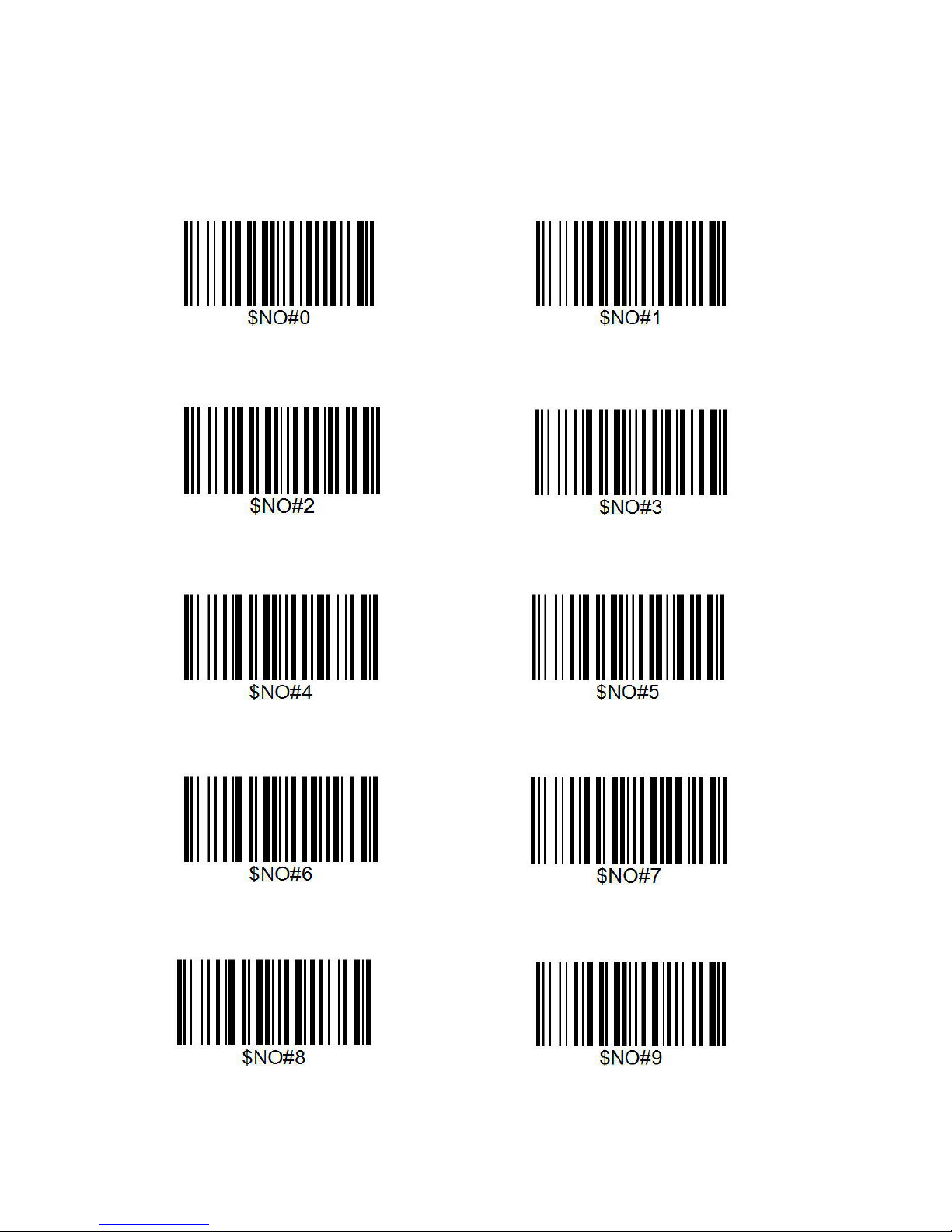
Appendix 1
Numeric Bar Codes For parameters requiring specific numeric values, scan the appropriately
numbered bar code(s).

For Example Custom @
as prefix
Step 1: scan “custom prefix”
Custom Prefix
Step 2: To set these values, scan a four-digit number (i.e. four bar codes) that corresponds to ASCII values.
See Numeric Bar Codes in appendix 1. Scan 1043(@) one by one.
Step 4: Set Data Transmission Format
<PREFIX> <DATA >

Custom Suffix
Step 1: Scan "Custom Suffix"
Scan Suffix 1
Enable Keystroke*/Functional Key Set
Enable Keystroke* Enable functional Key Set
For example if you scan value 1004, Keystroke will be “Up Down”.
But if you scan Enable Functional Key Set after you scan the value ” 1004”, you will get functional key set
Ctrl +D. For more details please refer to Appendix 1.

Appendix 1

Appendix 2



