
UIM-T1
T1 Uplink Interface Module
Installation Instructions
CAUTION
Net to Net Technologies strongly recommends the use of proper electrostatic discharge (ESD) precautions when
handling this equipment.
Installation
1. Unpack and inspect the equipment.
The following components should be included:
1 UIM-T1
4 #6 Phillips Panhead Internal Locking Screws
2 #6 Phillips Beige Flathead Screws
If there is any visible damage, do not attempt to connect the device. Contact Customer Support at 1877-638-2638 (001-603-427-0600 for international customers) or Support@NetToNet.com.
2. Verify switch configuration.
Ensure that the DIP switches on the UIM-T1 circuit board are positioned correctly (according to desired
configurations) prior to installing the UIM-T1 on a Multiplexer Uplink Module or in a Mini DSLAM. There
are eight DIP switches located on the top side of the circuit board, opposite the faceplate. Switches are
numbered from left to right, starting with Switch #1 on the left and ending with Switch #8 on the right.
Switches 1-2 and 7-8 are not used. Configurations for switches 3-6 are as follows:
Frame Type & Line Coding
Switch Configuration
Switch #3 Frame Type Switch #4 Line Coding
down ESF down B8ZS
up SF up AMI
SF = Super Frame
ESF = Extended Super Frame
B8ZS = Bipolar with 8 Zero Substitution
AMI = Alternate Mark Inversion
220-0000070 rev01
Transmit Line Buildout
Switch Configuration
Switch #5
LBO Low
down down 0 dB
up down -7.5 dB
down up -15 dB
up up -22.5 dB
Switch #6
LBO High
Line Attenuation

3. Install the UIM-T1.
Required tool for installation: Phillips screwdriver.
UIM-T1 Installation in an IP DSLAM
Affix the UIM-T1 to a Multiplexer Uplink Module (MUM).
NOTE
The UIM-T1 may be attached to a MUM that has already been in service, although you must remove
the MUM from the IP DSLAM in order to do so.
Removal of a MUM from an IP DSLAM chassis that is powered up will not
affect the operational status of other modules within the chassis;
it will, however, disengage the IP DSLAM's upstream network connection.
a. Place the MUM on a flat surface with the circuit board facing up.
b. Select a port on the MUM for UIM-T1 installation; either port (1 or 2) may be used.
Although not required for operational purposes, if redundancy is desired, two UIMs
may be installed on the MUM, one in each port.
c. Remove the blanking plate* from the selected port.
d. Carefully slide the faceplate of the UIM-T1 under the lip of the MUM faceplate at the
selected port opening such that the UIM-T1 circuit board is facedown and the UIM-T1
label shows through the port opening with the model name along the right-hand edge.
e. Ensure the mounting holes on the UIM-T1 are lined up with the corresponding pems
on the MUM and the board-to-board connector key pins are properly aligned.
f. Gently press down with even pressure on all four corners of the UIM-T1 until the
board-to-board connector is fully seated.
g. Secure the boards together at the pems with the (4) provided panhead screws.
h. Secure the UIM-T1 faceplate to the MUM faceplate using the (2) provided beige
flathead screws.
CAUTION
Install the MUM in an IP DSLAM chassis.
*Blanking plates should be stored for possible future use. If a UIM-T1 is removed from a MUM,
it must be replaced with either another UIM or a blanking plate. DO NOT INSTALL A MUM WITH
AN EMPTY UIM PORT INTO AN IP DSLAM.
The IPD12000 is a fourteen slot chassis; slots 1-12 are reserved for Access Modules and
slots 13-14 are reserved for Multiplexer Uplink Modules (MUMs). The IPD4000 is a five slot
chassis; slots 1-4 are reserved for Access Modules and slot 5 is reserved for a MUM.
220-0000070 rev01
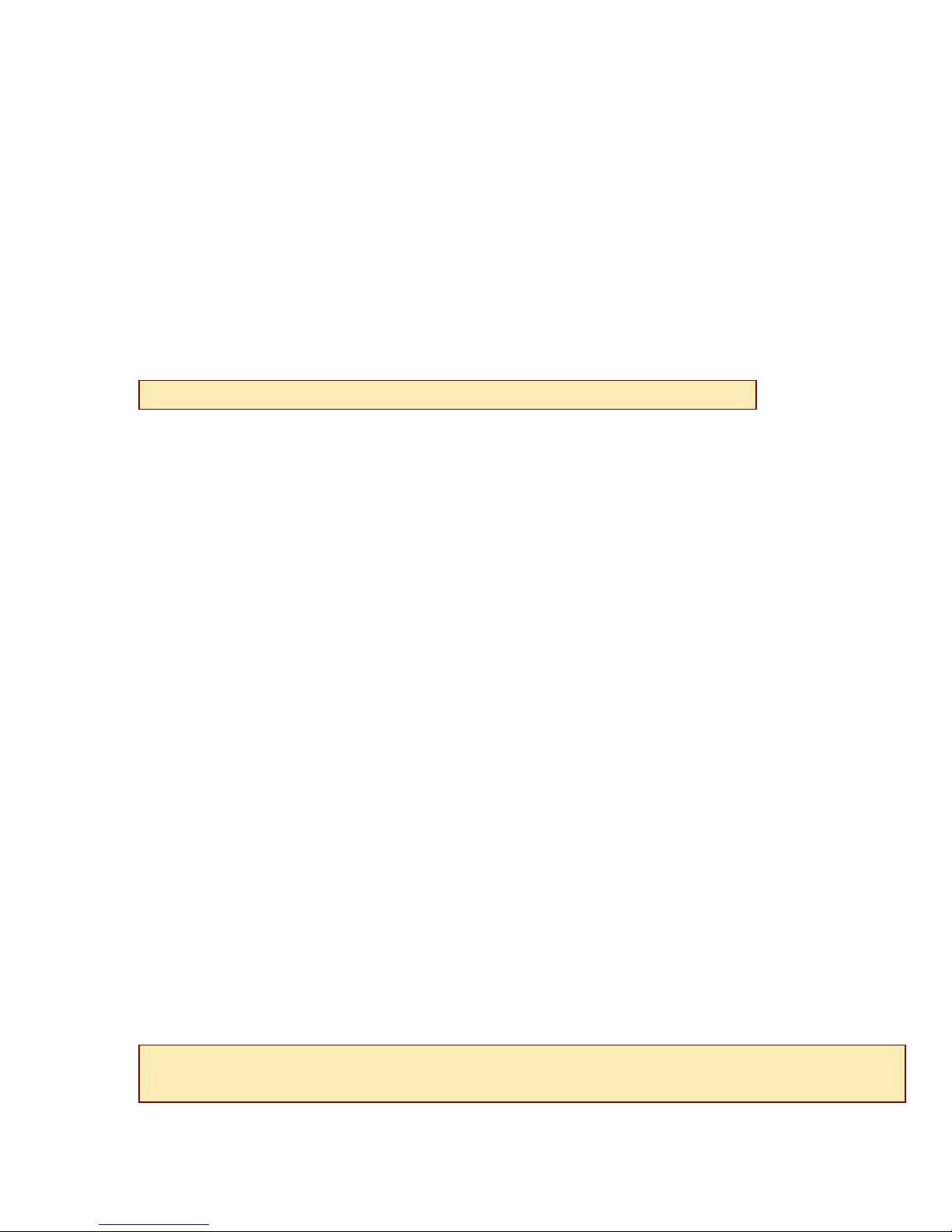
a. Align the MUM with the slot module guides of the chosen slot for installation (either
slot 13 or 14 on the IPD12000 or slot 5 on the IPD4000).
b. Slide the MUM firmly into the chassis. DO NOT USE EXCESS FORCE.
c. Tighten the fastening screws on the MUM faceplate.
d. Verify that the PWR (Power) LED on the MUM faceplate is illuminated.
UIM-T1 Installation in a Mini DSLAM
CAUTION
Disconnect all power sources from the Mini DSLAM before installing the UIM-T1.
a. Remove the (8) screws securing the Mini DSLAM chassis and carefully lift off the chassis
cover. Set the screws aside.
b. Select a port on the Mini DSLAM for UIM-T1 installation; either port (1 or 2) may be used.
Although not required for operational purposes, if redundancy is desired, two UIMs may be
installed in the Mini DSLAM, one in each port.
c. Remove the blanking plate* from the selected port.
d. Carefully slide the faceplate of the UIM-T1 under the inside lip of the Mini DSLAM at the
selected port opening such that the UIM-T1 circuit board is facedown and the UIM-T1 label
shows through the port opening with the model name along the right-hand edge.
e. Ensure the mounting holes on the UIM-T1 are lined up with the corresponding pems on the
Mini DSLAM board and the board-to-board connector key pins are properly aligned.
f. Gently press down with even pressure on all four corners of the UIM-T1 until the board-to-
board connector is fully seated.
g. Secure the boards together at the pems with the (4) provided panhead screws.
h. Secure the UIM-T1 faceplate to the front of the Mini DSLAM chassis using the (2) provided
beige flathead screws.
i. Replace the Mini DSLAM chassis cover and secure with the original (8) screws.
CAUTION
220-0000070 rev01
*Blanking plates should be stored for possible future use. If a UIM-T1 is removed from a Mini DSLAM,
it must be replaced with either another UIM or a blanking plate. DO NOT OPERATE A MINI DSLAM
WITH AN EMPTY UIM PORT.

4. Connect the T1 Line.
Plug the T1 cable into the T1 RJ45 port on the UIM-T1 faceplate. Verify the connection; the T1 Lnk LED
will pulse (once per second) to indicate the T1 connection is established and operational.
NOTE
T1 RJ45 Port Pinout
Pin 1 Rx Ring Pin 5 Tx Tip
Pin 2 Rx Tip Pin 6 not used
Pin 3 not used Pin 7 not used
Pin 4 Tx Ring Pin 8 not used
A T1 Uplink Interface Module (UIM-T1) must be connected via T1 line to a T1 network extender provider
unit (TNE1500-P or TNE1500-P-12-AC/DC) or to an IP DSLAM Access Module (TAM1500-12). A UIM-T1 to
T1 subscriber (TNE1500-S) connection will not function.
Additional Information
LED Indicators
LED State Indication Additional Information
Lnk flashing green T1 is operational The T1 connection has been established and traffic is flowing.
solid green T1 link is
established
no
illumination
Red Alarm The incoming connection to the UIM-T1 has been lost; no data is being
If you are using a shielded T1 cable
for your Network connection, it must
be grounded through Pins 3, 6, 7 & 8.
A connection exists but there is indication of a problem with the T1 line.
received.
Alm no
illumination
solid amber Yellow Alarm The outgoing connection from the UIM-T1 has been lost; no data is being
pulsing amber Blue Alarm An indirect connection has been lost; the UIM-T1 may no longer be receiving
T1 is operational Note: If the T1 Lnk LED also remains unlit then the UIM-T1 is in Red Alarm.
(A pulsing LED blinks steadily at a rate of once per second. A flashing LED blinks at a more rapid, less
constant rate.)
Regulatory Compliance
The following regulatory compliance information applies to the UIM-T1 as installed in a Mini DSLAM
chassis or as affixed to a MUM installed in an IP DSLAM chassis.
220-0000070 rev01
transmitted.
data.

FCC Regulatory Compliance Information for Class A Equipment
Note: This equipment has been tested and found to comply with the limits for a Class A digital
device, pursuant to part 15 of the FCC Rules. These limits are designed to provide reasonable
protection against harmful interference when the equipment is operated in a commercial
environment. This equipment generates, uses and can radiate radio frequency energy and, if not
installed and used in accordance with the instruction manual, may cause harmful interference to
radio communications. Operation of this equipment in a residential area is likely to cause harmful
interference in which case the user will be required to correct the interference at his own
expense.
Caution: Changes or modifications not expressly approved by the manufacturer could void the
user’s authority to operate the equipment.
FCC Regulatory Compliance Information for T1 Equipment
Note: This equipment complies with Part 68 of the FCC rules and bears a label that contains the
FCC registration number. This information must be provided to the telephone company if
requested. This equipment should be connected to the telephone network or premise wiring
using compatible modular plugs and cabling in compliance with the requirements of Part 68 of
the FCC rules, using the following standard jack types: (1) RJ-48H: TNE1500-P-12-XX, TAM150012 or (2) RJ-48C: TNE1500-X, UIM-T1.
In the unlikely event that this equipment harms the telephone network, the telephone company
can temporarily disconnect your service. The telephone company will try to warn you in advance
of any such disconnection, but if advance notice isn’t practical, it may disconnect the service first
and notify you as soon as possible thereafter. In the event such a disconnection is deemed
necessary, you will be advised of your right to file a complaint with the FCC. Additionally, the
telephone company may, from time to time, make changes in its facilities, equipment, or
operations that could affect the operation of this equipment. If this occurs, the telephone
company is required to provide you with advance notice so you can make the modifications
necessary to maintain uninterrupted service.
Caution: This unit does not contain any user serviceable parts. Repair service and/or warranty
information may be obtained by contacting Customer Support at Net to Net Technologies, Inc.:
112 Corporate Drive, Suite 1, Portsmouth, NH 03801
(603) 427-0600 / (877) 638-2638, Contact@NetToNet.com / www.nettonet.com
Industry Canada Regulatory Compliance Information for Class A Equipment
This Class A digital apparatus complies with Canadian ICES-003.
Cet appareil numérique de la Classe A est conforme à la norme NMB-003 du Canada.
220-0000070 rev01

Industry Canada Regulatory Compliance Information for T1 Equipment
Notice: The Industry Canada label identifies certified equipment. This certification means that the
equipment meets telecommunications network protective, operational, and safety requirements
as prescribed in the appropriate Terminal Equipment Technical Requirements documents. The
department does not guarantee the equipment will operate to the user's satisfaction.
Before installing this equipment, users should ensure that it is permissible to be connected to the
facilities of the local telecommunications company. The equipment must also be installed using
an acceptable method of connection. The customer should be aware that compliance with the
above conditions may not prevent degradation of service in some situations.
Repairs to certified equipment should be coordinated by a representative designated by the
supplier. Any repairs or alterations made by the user to this equipment, or equipment
malfunctions, may give the telecommunications company cause to request the user to
disconnect the equipment.
Users should ensure for their own protection that the electrical ground connections of the power
utility, telephone lines and internal metallic water pipe system, if present, are connected together.
This precaution may be particularly important in rural areas. Caution: Users should not attempt to
make such connections themselves, but should contact the appropriate electric inspection
authority, or electrician, as appropriate.
220-0000070 rev01
© Copyright 2001 Net to Net Technologies, Inc.
™ The Net to Net Logo is a trademark of Net to Net Technologies, Inc.
Worldwide Headquarters
Net to Net Technologies
112 Corporate Drive, Suite 1
Portsmouth, NH 03801
USA
+1 877-638-2638
220-0000070 rev01
http://www.NetToNet.com/
Contact@NetToNet.com
EMEA Headquarters
Net to Net Technologies
Victoria House 19 Park Way
Newbury Berkshire RG14 1EE
UK
+44 (0) 1635 570950
