Page 1

MAN-0148, Rev 1
March 2016
Net Safety™ - MILLENNIUM II
Multi-Channel Transmitter - Modbus Output
User Manual Single or Dual Channel
Page 2
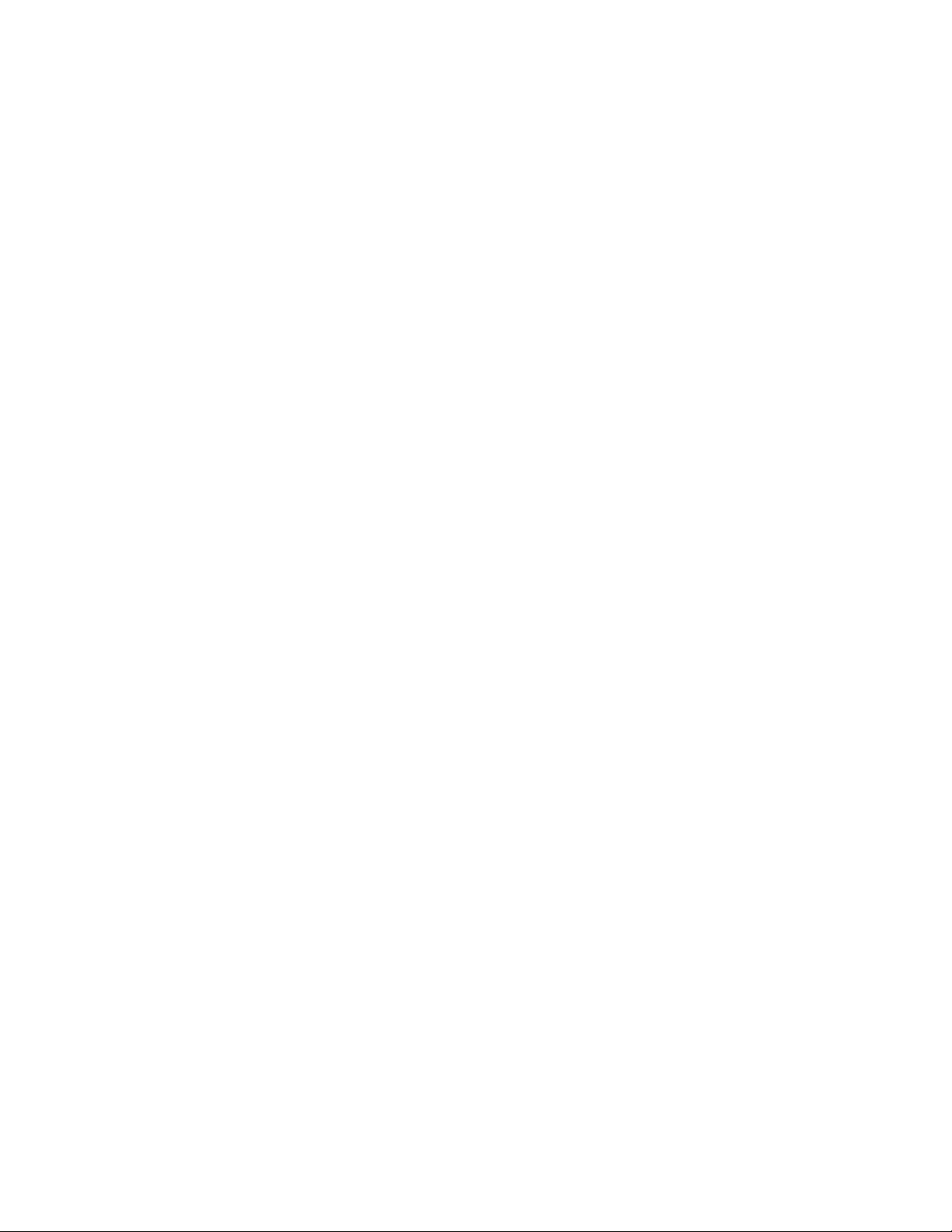
IMPORTANT INFORMATION
This manual is for informational purposes only. Although every effort has been made to ensure the correctness of the
information, technical inaccuracies may occur and periodic changes may be made without notice. Net Safety, assumes no
responsibility for any errors contained within this manual.
If the products or procedures are used for purposes other than as described in the manual, without receiving prior
confirmation of validity or suitability, Net Safety, does not guarantee the results and assumes no obligation or liability. No
part of this manual may be copied, disseminated or distributed without the express written consent of Net Safety.
Net Safety, products are carefully designed and manufactured from high quality components and can be expected to
provide many years of trouble free service. Each product is thoroughly tested, inspected and calibrated prior to shipment.
Failures can occur which are beyond the control of the manufacturer. Failures can be minimized by adhering to the
operating and maintenance instructions herein. Where the absolute greatest of reliability is required, redundancy should
be designed into the system.
MAN-0148, Rev 1 2
March 2016
Page 3
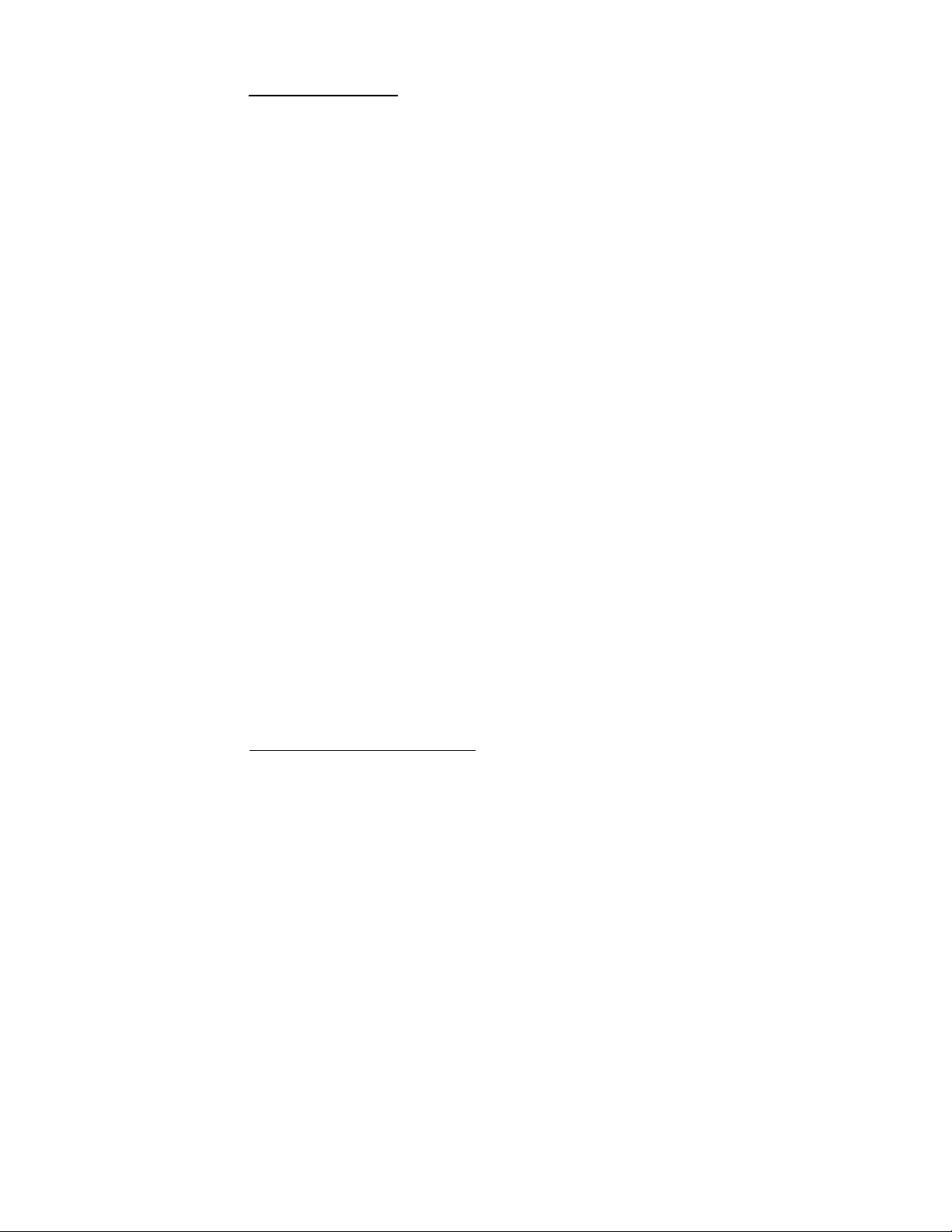
Resale Products
Limitation of Remedy and Liability
WARRANTY
1. Limited Warranty. Subject to the limitations contained in Section 10 (Limitation of
Remedy and Liability) herein, Seller warrants that (a) the licensed firmware embodied in the
Goods will execute the programming instructions provided by Seller; (b) that the Goods
manufactured by Seller will be free from defects in materials or workmanship under normal use
and care; and (c) Services will be performed by trained personnel using proper equipment and
instrumentation for the particular Service provided. The foregoing warranties will apply until
the expiration of the applicable warranty period. Sensors and detectors are warranted against
defective parts and workmanship for 24 months from the date of purchase and other electronic
assemblies for 36 months from the date of purchase. Products purchased by Seller from a third
party for resale to Buyer (
manufacturer. Buyer agrees that Seller has no liability for Resale Products beyond making a
reasonable commercial effort to arrange for procurement and shipping of the Resale
Products. If Buyer discovers any warranty defects and notifies Seller thereof in writing during
the applicable warranty period, Seller shall, at its option, (i) correct any errors that are found by
Seller in the firmware or Services; (ii) repair or replace FOB point of manufacture that portion of
the Goods found by Seller to be defective; or (iii) refund the purchase price of the defective
portion of the Goods/Services. All replacements or repairs necessitated by inadequate
maintenance; normal wear and usage; unsuitable power sources or environmental conditions;
accident; misuse; improper installation; modification; repair; use of unauthorized replacement
parts; storage or handling; or any other cause not the fault of Seller, are not covered by this
limited warranty and shall be replaced or repaired at Buyer’s sole expense and Seller shall not be
obligated to pay any costs or charges incurred by Buyer or any other party except as may be
agreed upon in writing in advance by Seller. All costs of dismantling, reinstallation, freight and
the time and expenses of Seller’s personnel and representatives for site travel and diagnosis
under this limited warranty clause shall be borne by Buyer unless accepted in writing by
Seller. Goods repaired and parts replaced by Seller during the warranty period shall be in
warranty for the remainder of the original warranty period or 90 days, whichever is longer. This
limited warranty is the only warranty made by Seller and can be amended only in a writing
signed by an authorized representative of Seller. The limited warranty herein ceases to be
effective if Buyer fails to operate and use the Goods sold hereunder in a safe and reasonable
manner and in accordance with any written instructions from the manufacturers. THE
WARRANTIES AND REMEDIES SET FORTH ABOVE ARE EXCLUSIVE. THERE ARE NO
REPRESENTATIONS OR WARRANTIES OF ANY KIND, EXPRESS OR IMPLIED, AS TO
MERCHANTABILITY, FITNESS FOR PARTICULAR PURPOSE OR ANY OTHER MATTER WITH
RESPECT TO ANY OF THE GOODS OR SERVICES.
) shall carry only the warranty extended by the original
2.
DELAY IN PERFORMANCE. THE REMEDIES OF BUYER SET FORTH IN THE AGREEMENT ARE
EXCLUSIVE. IN NO EVENT, REGARDLESS OF THE FORM OF THE CLAIM OR CAUSE OF ACTION
(WHETHER BASED IN CONTRACT, INFRINGEMENT, NEGLIGENCE, STRICT LIABILITY, OTHER
TORT OR OTHERWISE), SHALL SELLER’S LIABILITY TO BUYER AND/OR BUYER’S CUSTOMERS
EXCEED THE PRICE TO BUYER OF THE SPECIFIC GOODS MANUFACTURED OR SERVICES
PROVIDED BY SELLER GIVING RISE TO THE CLAIM OR CAUSE OF ACTION. BUYER AGREES THAT
IN NO EVENT SHALL SELLER’S LIABILITY TO BUYER AND/OR BUYER’S CUSTOMERS EXTEND TO
INCLUDE INCIDENTAL, CONSEQUENTIAL OR PUNITIVE DAMAGES. THE TERM “CONSEQUENTIAL
DAMAGES” SHALL INCLUDE, BUT NOT BE LIMITED TO, LOSS OF ANTICIPATED PROFITS,
REVENUE OR USE AND COSTS INCURRED INCLUDING WITHOUT LIMITATION FOR CAPITAL, FUEL
AND POWER, AND CLAIMS OF BUYER’S CUSTOMERS.
. SELLER SHALL NOT BE LIABLE FOR DAMAGES CAUSED BY
MAN-0148, Rev 1 3
March 2016
Page 4
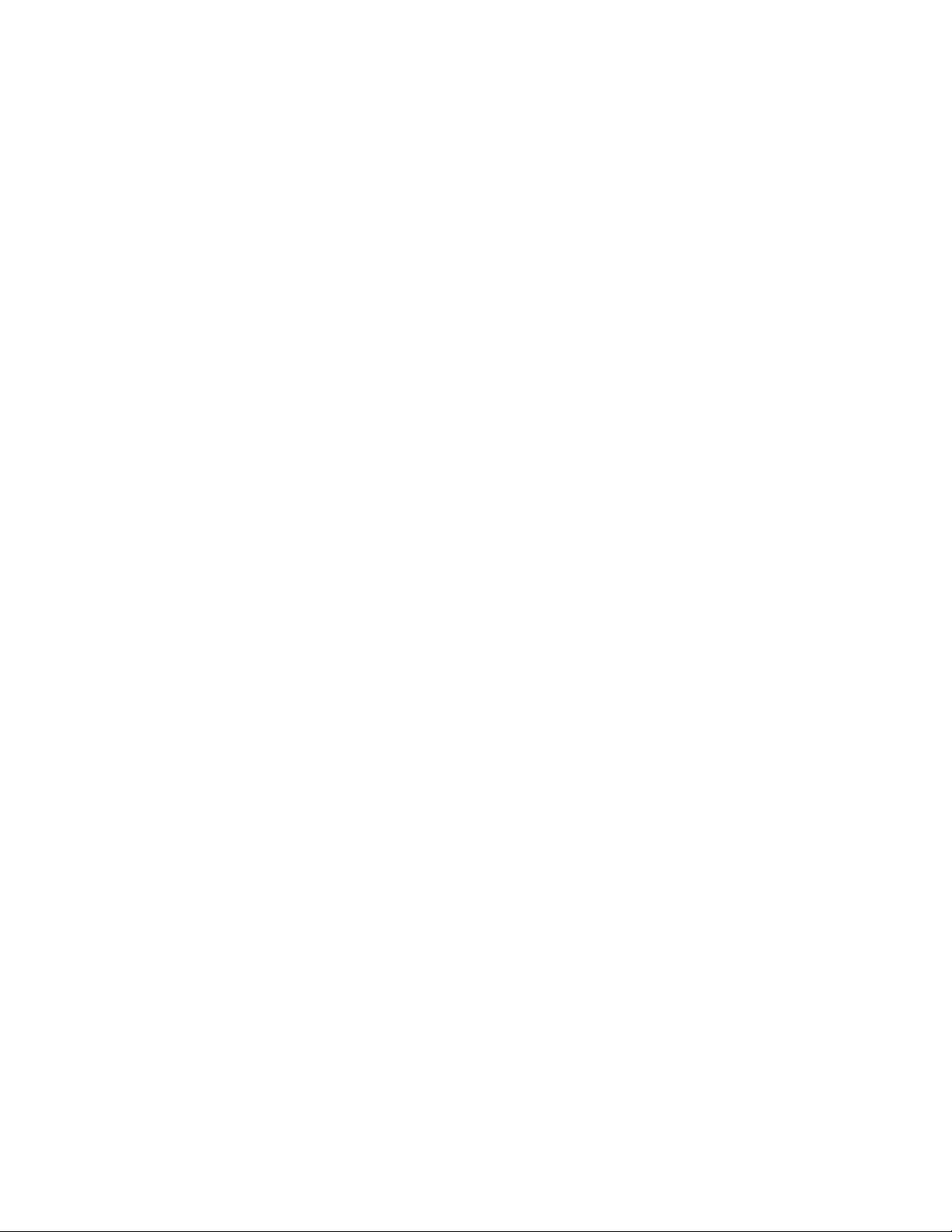
IMPORTANT INFORMATION .......................................................................................................................................... 2
WARRANTY .................................................................................................................................................................. 3
.................................................................................................................................................................................... 7
.................................................................................................................................... 8
........................................................................................................... 11
........................................................................... 21
....................................................................................................................................... 25
TABLE OF CONTENTS
INTRODUCTION ............................................................................................................................................................. 6
THE PRODUCT ................................................................................................................................................................ 6
TRANSMITTER/CONTROLLER .......................................................................................................................................... 6
THE MANUAL .................................................................................................................................................................. 6
Enclosure Dimensions.......................................................................................................................................................... 7
SECTION 1: INSTALLATION
1.1 UNPACK ...................................................................................................................................................................... 8
1.2 MOUNTING .................................................................................................................................................................. 8
1.2.1 Transmitter Orientation Option .................................................................................................................................. 8
1.2.2 Transmitter electronics module and Relay options ...................................................................................................... 9
1.2.3 Rotating electronics module relative to enclosure and conduit entries ....................................................................... 10
SECTION 2: WIRING AND INSTALLATION
2.1 FIELD INSTALLATION ..................................................................................................................................................... 11
Guidelines ......................................................................................................................................................................... 11
2.1.1 Seals ........................................................................................................................................................................ 11
Guidelines ......................................................................................................................................................................... 11
2.1.2 Cable choice and guidelines ...................................................................................................................................... 12
2.1.3 Analog output, isolated supply, non-isolated supply and jumper configuration .......................................................... 14
2.1.4 Remotely mounted sensors jumper configuration ..................................................................................................... 15
2.1.5 Sensor and Transmitter terminals ............................................................................................................................. 16
2.1.6 Remote Reset ........................................................................................................................................................... 17
2.1.7 Sensor Separation/ Remote mounting of sensor ........................................................................................................ 17
2.1.8 Wiring drawings ....................................................................................................................................................... 18
2.1.9 Installation Checklist ................................................................................................................................................ 20
SECTION 3: TRANSMITTER AND FACEPLATE DESCRIPTION
3.1 TRANSMITTER POWER UP .............................................................................................................................................. 21
3.2 DISPLAY .................................................................................................................................................................... 22
3.3 STATUS LED .............................................................................................................................................................. 23
3.4 CURRENT LOOP MEASUREMENT (TEST JACKS) ..................................................................................................................... 23
3.5 MENU BUTTONS AND ACCESS ......................................................................................................................................... 23
3.5.1 Intrusive Access ........................................................................................................................................................ 23
3.5.2 Non-Intrusive Access/Magnetic Reed switch Access ................................................................................................... 23
SECTION 4: OP ERATION
4.1 MENU OPTIONS .......................................................................................................................................................... 25
4.2 NAVIGATING MAIN MENU .............................................................................................................................................. 25
4.2.1 Full calibration (Normal calibration) procedure ......................................................................................................... 27
4.2.2 (Cont’d) Zero calibration option................................................................................................................................ 28
......................................................................................................................................................................................... 29
......................................................................................................................................................................................... 29
4.2.3 Enable / Disable channels ......................................................................................................................................... 30
4.2.4 Viewing and setting alarm levels (points) .................................................................................................................. 30
4.2.5 Setting Relay options ................................................................................................................................................ 31
4.2.6 Relay Assignment ..................................................................................................................................................... 31
4.2.7 Relay Alarm Mode setting (for Oxygen sensors only) .................................................................................................. 33
4.2.8 Select Display Language ........................................................................................................................................... 33
4.2.9 MODBUS Setup ......................................................................................................................................................... 34
4.3.0 Setup Current Date ................................................................................................................................................... 34
4.3.1 Setup Current Time ................................................................................................................................................... 35
4.3.2 View Event Log ......................................................................................................................................................... 35
MAN-0148, Rev 1 4
March 2016
Page 5
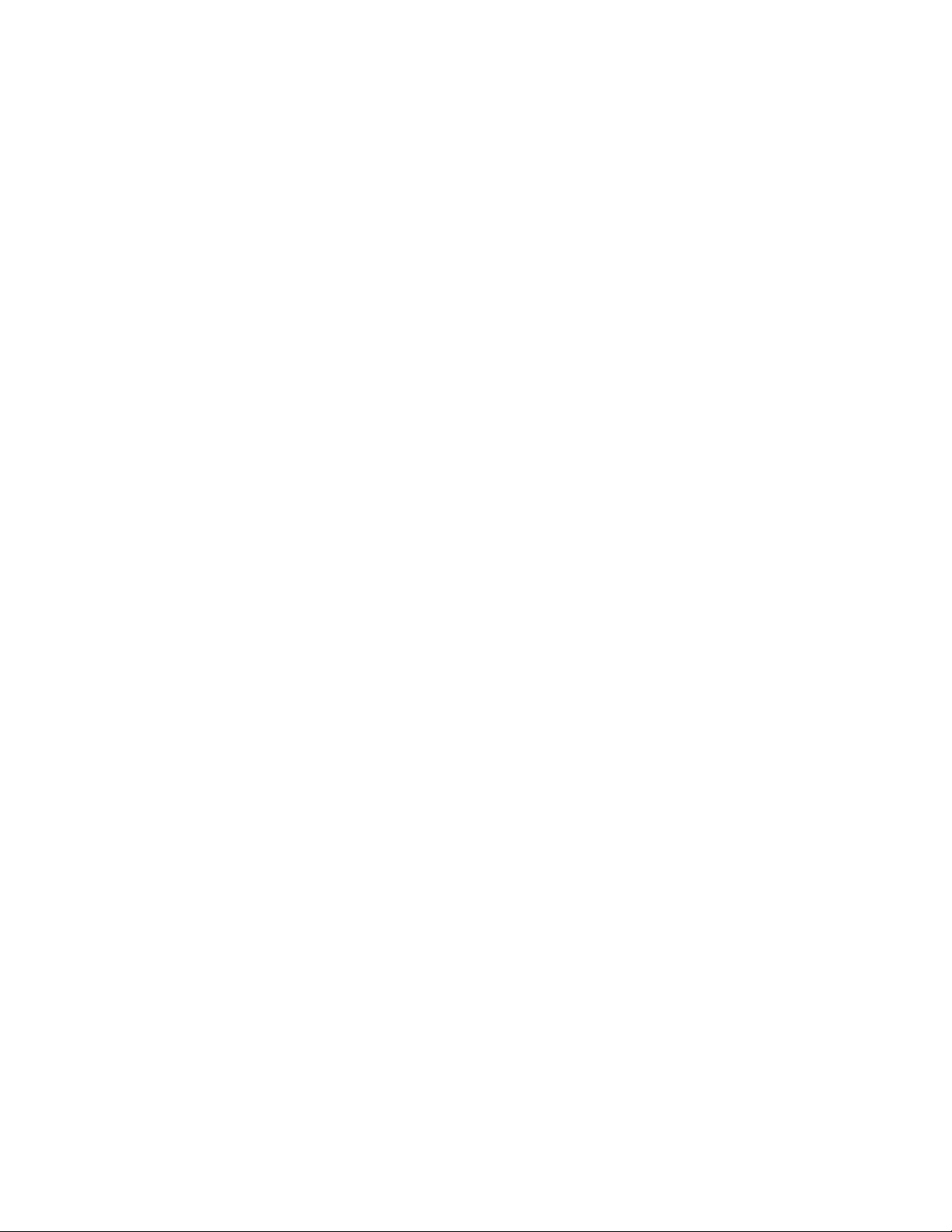
SECTION 5: MONITORING AND OUTPUTS ................................................................................................................... 39
SECTION 6: MAINTAINING ......................................................................................................................................... 44
APPENDIX .................................................................................................................................................................. 47
APPENDIX A: ELECTROSTATIC SENSITIVE DEVICE (ESD) ................................................................................................. 47
APPENDIX B: RESISTANCE TABLE .................................................................................................................................. 48
APPENDIX C: MILLENNIUM II TRANSMITTER SPECIFICATIONS ......................................................................................... 49
4.3.3 Manual Reset ........................................................................................................................................................... 36
4.3.4 Self Test Relay ........................................................................................................................................................... 36
4.3.5 Sensor Upper Limit (Range)....................................................................................................................................... 37
4.3.6 Select Gas Type ......................................................................................................................................................... 37
4.3.7 Calibration gas value ................................................................................................................................................ 38
4.3.8 Serial Number & Firmware Version ............................................................................................................................ 38
5.1FAULT MONITORING ..................................................................................................................................................... 39
5.2 RELAYS ..................................................................................................................................................................... 39
5.3 ANALOG 4-20MA ....................................................................................................................................................... 39
5.4 SENSOR STATUS REGISTERS, TRANSMITTER STATUS LED, CURRENT OUTPUT AND MEANING ......................................................... 40
5.4 RS-485 MODBUS RTU ................................................................................................................................................ 41
6.1 PERIODIC RESPONSE CHECK ............................................................................................................................................ 44
6.2 TROUBLESHOOTING ..................................................................................................................................................... 44
6.3 STORAGE ................................................................................................................................................................... 45
6.4 SPARE PARTS /ACCESSORIES .......................................................................................................................................... 45
6.5 HOW TO RETURN EQUIPMENT ........................................................................................................................................ 46
MAN-0148, Rev 1 5
March 2016
Page 6
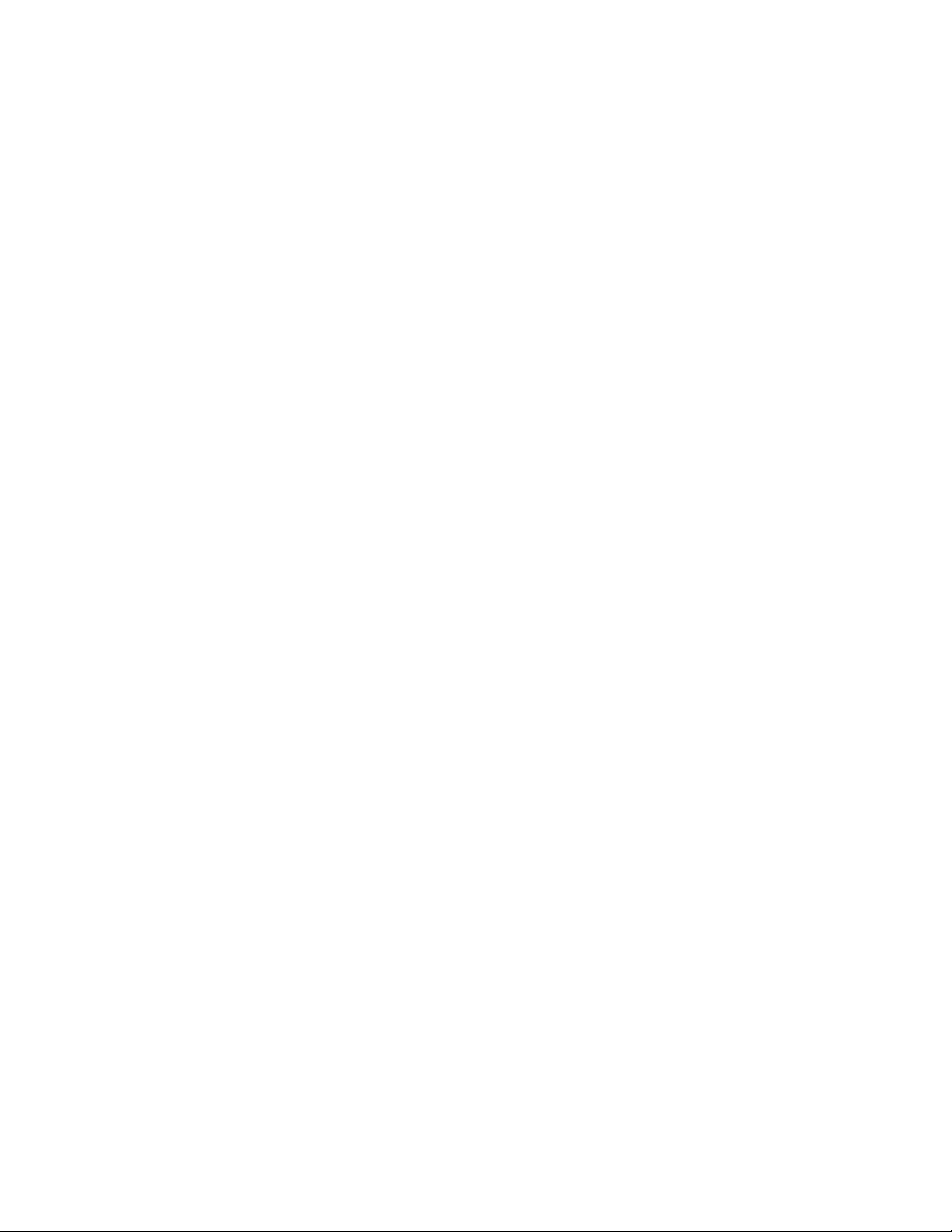
INTRODUCTION
Building on the outstanding legacy of the Millennium Series, Net Safety’s latest innovation in this line of continuously
evolving industrial transmitters and sensors, the Millennium II, pushes the boundaries of what you can expect from
your detection system. Combined with state of the art “Smart” sensors, use rs will receive a detection system which is
both versatile and reliable for fast, accurate and continuous monitoring of gases in extreme environments.
THE PRODUCT
TRANSMITTER/CONTROLLER
A Millennium II gas detection system is composed of a field mounted transmitter\controller and Millennium II series sensors
which may be integrally mounted to the controller or remotely mounted as far as 2000 feet away.
The transmitter is certified for use in hazardous locations and is available as a single or dual sensor system. All operator
controls including configuration and calibration can be accessed without opening the enclosure by using other
communication devices and the attached magnet to actuate reed switches. If the area is non-hazardous and the enclosure
(housing) is open then the operator may choose to use push-button switches and analog output test jacks on the face of
the electronics module. Available outputs are: conventional 0.0 to 20mA analog, Analog/HART, electromechanical relays,
solid-state relays or Modbus RTU digital.
A dual channel transmitter is available with "peak picking" functionality where there is only one analog output and this
analog output follows the signal from the sensor that is responding to the highest gas concentration. This is useful in
conserving analog input capacity on connected user equipment.
THE MANUAL
This manual has been designed to guide users through each procedure, ensuring that transmitters and sensors are
configured, operated and maintained properly. Guidelines and warnings are included to ensure safe and proper
functioning of the equipment. The manual gives the overall operational and functional features of transmitters
with sensors and may not have sensor speci fic in for mation. Refer to sensor manuals for information specific to
each sensor including detailed calibration instructions. If you encounter any problems, see the troubleshooting
section of this manual or contact factory.
MAN-0148, Rev 1 6
March 2016
Page 7
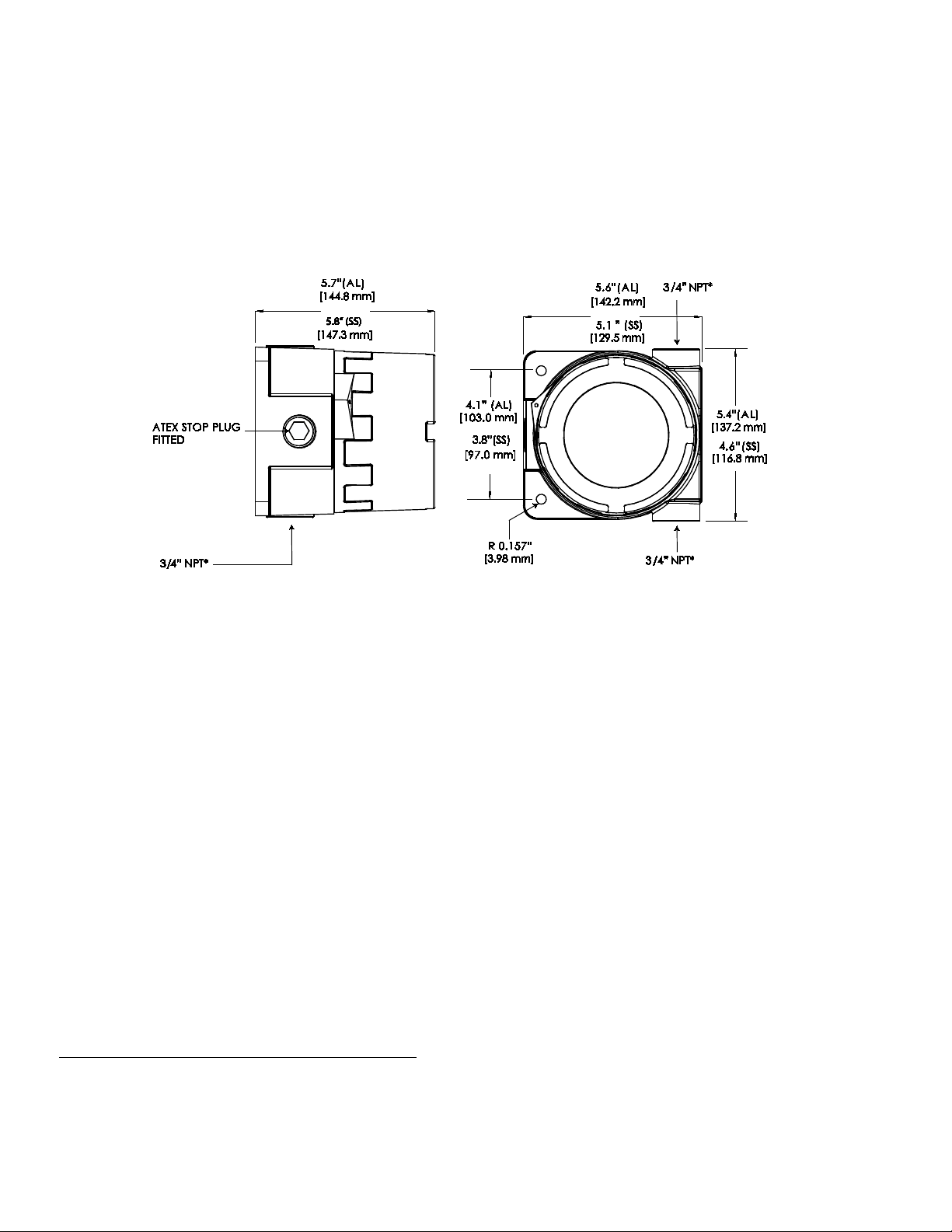
Figure 1: Transmitter Enclosure Dimensional Drawing
Enclosure Dimensions
The Millennium II Transmitter enclosure is available in Aluminum (AL6061) and Stainless Steel (SS316).
Dimensions are in inches and millimeters.
* M20, ½-in. NPT, & ½-in. BSP threads also
available
MAN-0148, Rev 1 7
March 2016
Page 8
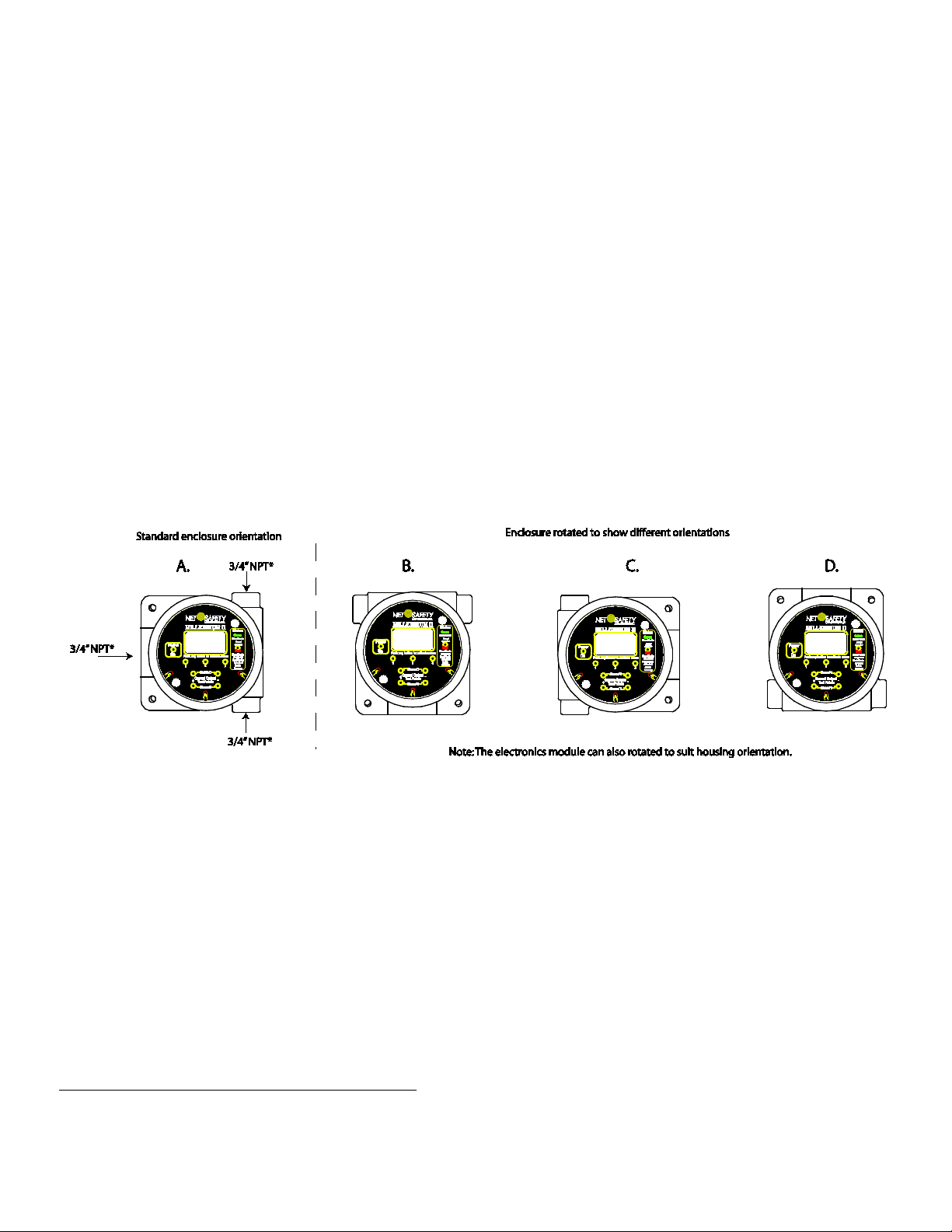
NOTE:
Figure 2: Different enclosure orientations
SECTION 1: Installation
1.1 Unpack
Carefully remove all components from the packaging and check them against the enclosed packing list. Inspect all
components for obvious damage such as broken or loose parts. If you find any components missing or damaged, notify the
representative or Net Safety Monitoring, immediately.
1.2 Mounting
Ensure transmitter and sensor are securely mounted, taking into consideration all requirements. Sensors may be installed
directly to transmitters or remotely using a Certified Net Safety junction box. See Figure 11 when mounting sensor
remotely.
1.2.1 Transmitter Orientation Option
Depending on the installation and mounting requirements, the transmitter enclosure (housing) may be mounted in
different orientations as seen in Figure 2. To accommodate the different mounting orientations, the electronics module
can be rotated inside the transmitter enclosure. See Section ‘1.2.3 Rotating electronics module relative to enclosure and
conduit entries’ and Figure 4.
Ensure the orientation allows proper wiring and adequate wire length inside the transmitter enclosure.
When determining suitable enclosure orientation for specific application, installers should observe all local regulations and
guidelines for mounting enclosures.
* M20, ½-in. NPT, & ½-in. BSP threads also
available
MAN-0148, Rev 1 8
March 2016
Page 9
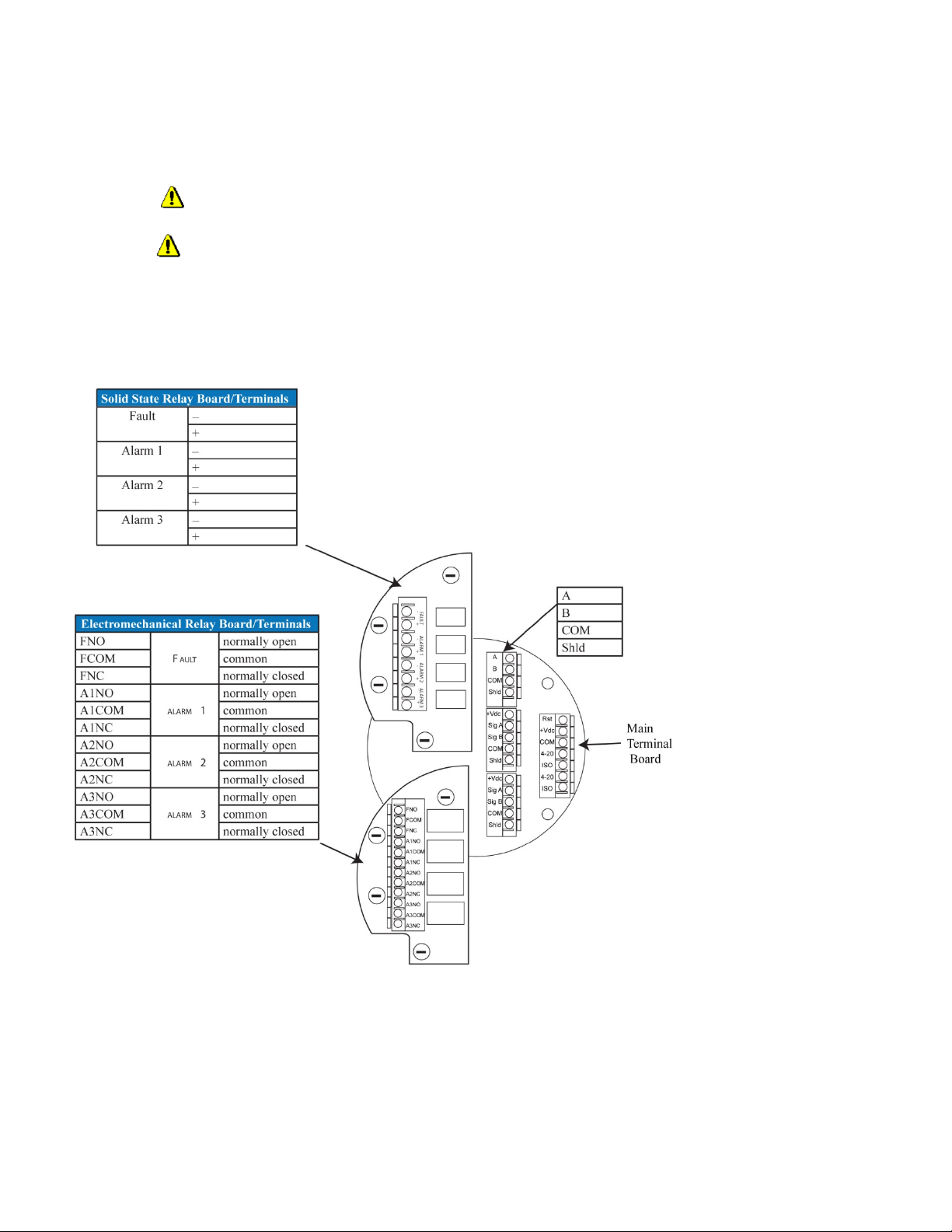
Warning
Figure 3: Board assembly diagram
1.2.2 Transmitter electronics module and Relay options
The transmitter electronics module may be equipped with 4 electromechanical relays or 4 solid-state relays which are
mounted to the main terminal board via plastic standoffs. Relay boards are field replaceable by simply unlocking the plastic
standoffs with a small flat head screw driver. Remove relay board after unlocking standoffs, insert the replacement relay
board, and then lock the plastic standoff with the screw driver. See Figure 3 for relay board description.
Warning Before wiring or replacement of relay boards, ensure that the power to transmitter is switched off.
Do not open the transmitter enclosure in a classified area.
Appendix A, “Electrostatic Sensitive Device (ESD)”.
Avoid touching electronic components, as they are susceptible to electrostatic discharge (ESD). Refer to
MAN-0148, Rev 1 9
March 2016
Page 10
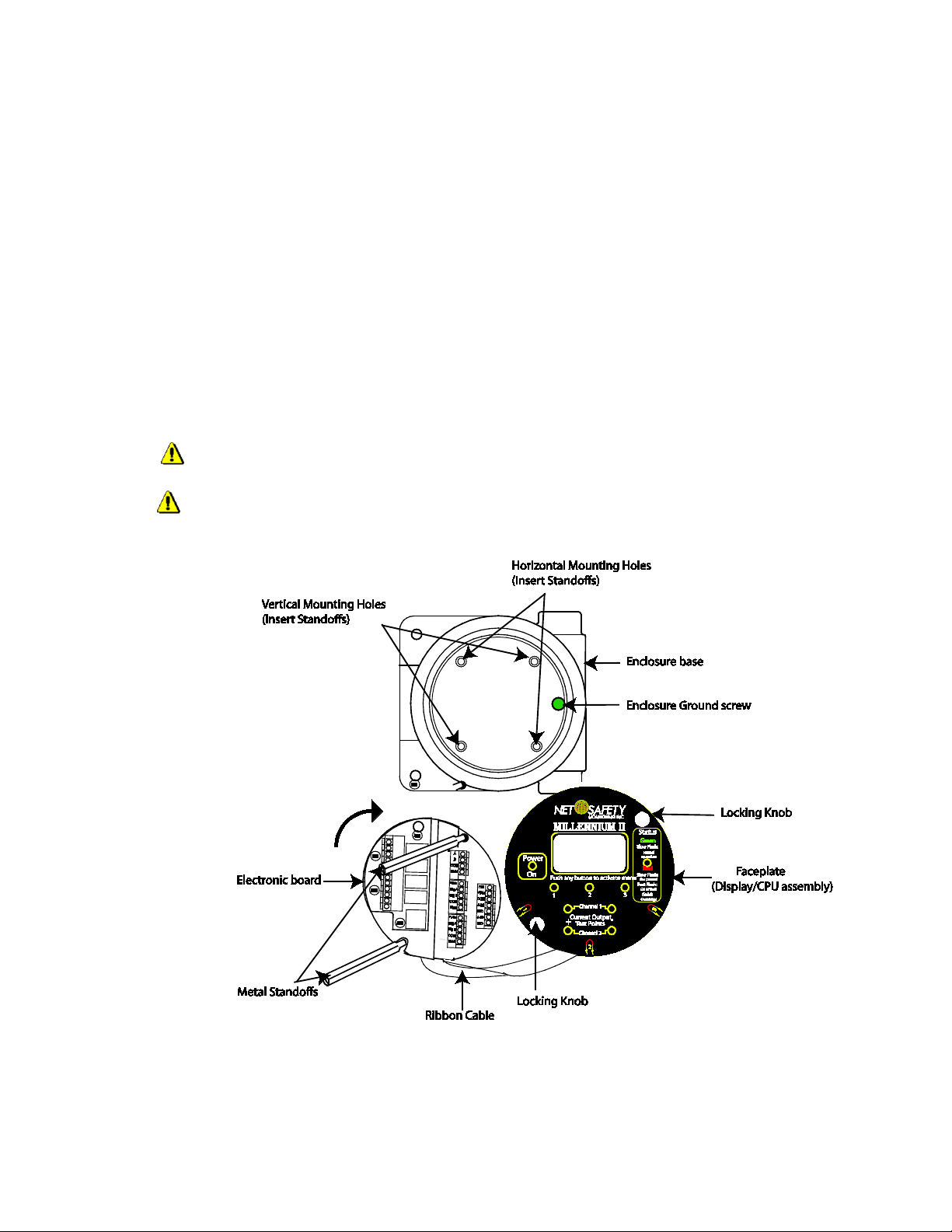
Warning
Figure 4: Rotating Electronics module
Note:
1.2.3 Rotating electronics module relative to enclosure and conduit entries
The electronics module consists of the relay board and faceplate (Display/CPU assembly) with main terminal board. To
rotate the electronics module, follow these instructions:
Turn off power to transmitter and ensure area is de-classified.
Remove the enclosure cover.
Unscrew both the locking knobs and free from two metal standoffs.
Lift transmitter faceplate from enclosure.
Disconnect existing wiring.
Unscrew the two metal standoffs using a ¼-in. hex tool.
Carefully remove the electronics module.
Rotate the electronics module to desired position.
Align metal standoffs with the mounting holes of the electronics module and enclosure base.
Insert metal standoffs in the appropriate mounting holes.
Tighten metal standoffs with ¼-in. hex tool to secure electronics module.
Reconnect wiring.
Replace faceplate, then fit and hand tighten locking knobs to metal standoffs by turning clockwise.
Replace enclosure cover.
Warning Before wiring or rotating electronics, ensure that the power to transm itter is switched off. Do not
open the transmitter enclosure in a classified area.
Appendix A, “Electrostatic Sensitive Device (ESD)”.
To access enclosure grounding screw, remove the electronics module by following steps 1-7 above.
Avoid touching electronic components, as they are susceptible to electrostatic discharge (ESD). Refer to
MAN-0148, Rev 1 10
March 2016
Page 11
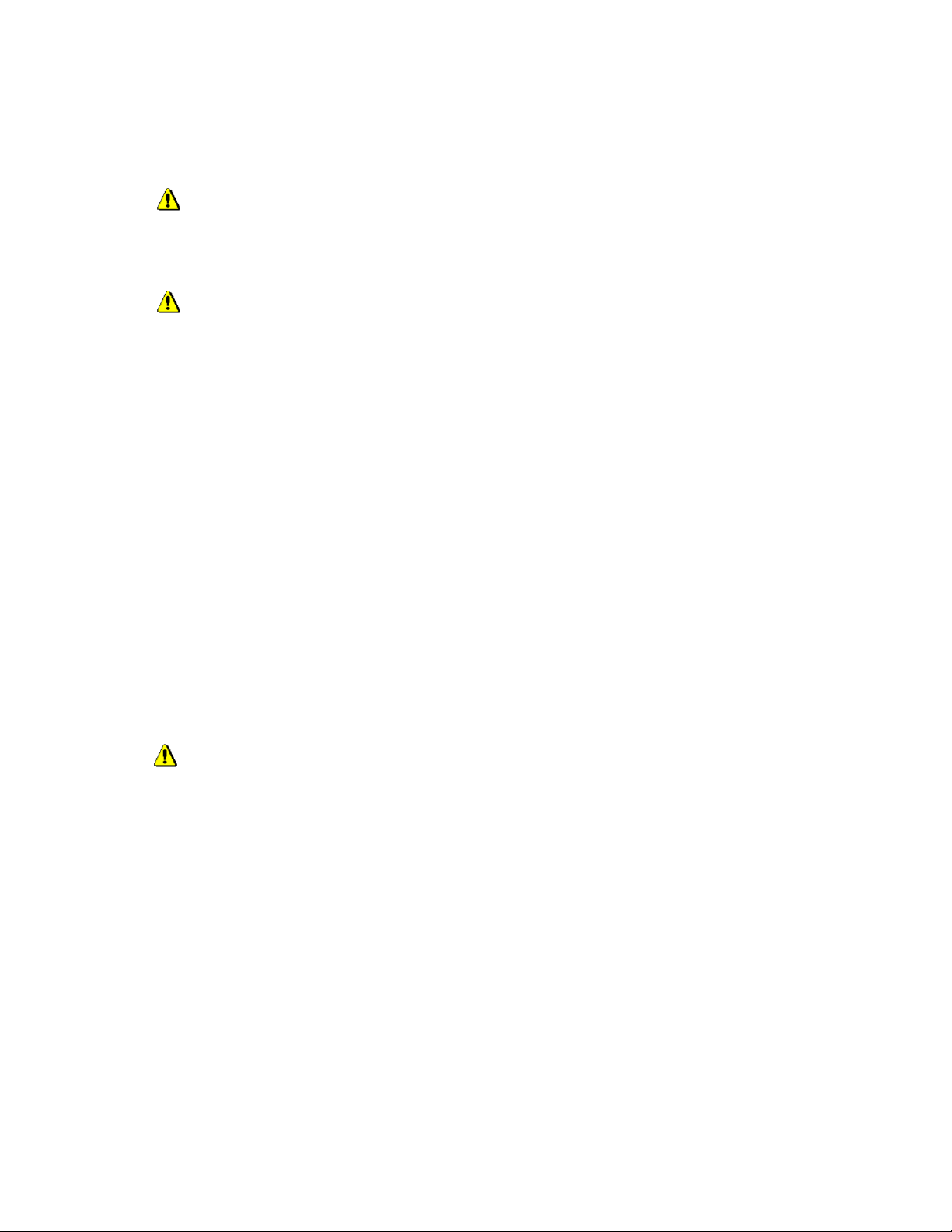
Warning
Warning
Warning
SECTION 2: Wiring and installation
2.1 Field Installation
least 5°C above the maximum ambient temperature of 85 °C. Wiring must comply with all applicable regulations relating to
the installation of electrical equipment in a hazardous area and is the responsibility of the installer. If in doubt, consult
qualified personnel before wiring the system.
may be present).
Wiring codes and regulations may vary. ATEX requires that supply connection wiring must be rated at
Do not open the transmitter enclosure in a classified area (Do not open when an explosive atmosphere
Guidelines
• The safety ground connection of the transmitter is a Green screw found in the enclosure. See Figure 4 for
Ground screw location. Note: The electronics module has to be removed to access Ground screw. Follow steps
1-7 under Section ‘1.2.3 Rotating electronics module relative to enclosure and conduit entries’, when
removing electronics module.
• If the 4-20mA signal is not used, connect a jumper between the 4 – 20mA terminal and the Common terminal
to allow analog current levels to be monitored at the Test Jacks on the faceplate.
The use of shielded cable is highly recommended for signal, input, output and power wires. Refer to Section ‘2.1.2 Cable
choice and guidelines’ for recommended cable to help eliminate interference caused by extraneous electrical or
electromagnetic ‘noise’. To reduce the effect of Radio Frequency signals on the equipment, follow the recommendations
listed under Section ‘2.1.2 Cable choice and guidelines’.
In applications where wiring is installed in conduit, conduit must not be used for wiring to any other electrical equipment.
For effective communication, Net Safety limits sensor separation to 2000 feet using 16AWG wires.
Modbus RS-485 connection 2-wire mode, multipoint serial line available. Up to 247 addresses allowed.
When developing a RS-485 chain of devices, the last device in the chain requires an end of line termination resistor (120
Ohms).
Transmitter connector terminals accommodate wire from 14 to 20 AWG wires.
2.1.1 Seals
equipment should be installed according to local electrical codes. Seals are especially recommended for installations that
use high-pressure or steam cleaning devices in proximity to the transmitter and/or sensor. The cementing material used on
the Millennium II sensors is suitable for an operating temperature range of
(-55 °C to + 85 °C).
The use of conduit wiring seals is recommended to protect the system against water ingression, and
Guidelines
It is recommended that explosion-proof drains and conduit breathers be used. In some applications, alternate changes in
temperature and barometric pressure can cause ‘breathing’ which allows moist air to enter and circulate inside the conduit.
Joints in the conduit system are seldom tight enough to prevent this ‘breathing’.
Threaded connections on the enclosure between the enclosure and conduit pipe need to be sealed with thread tape, such
as Teflon tape, or something similar.
Hydrophobic filters (IPF-001) may be used to protect sensors from water.
It is the responsibility of the installer to install conduit seals where necessary, and to design conduit runs to ensure that
condensation does not accumulate and collect inside the enclosure.
MAN-0148, Rev 1 11
March 2016
Page 12
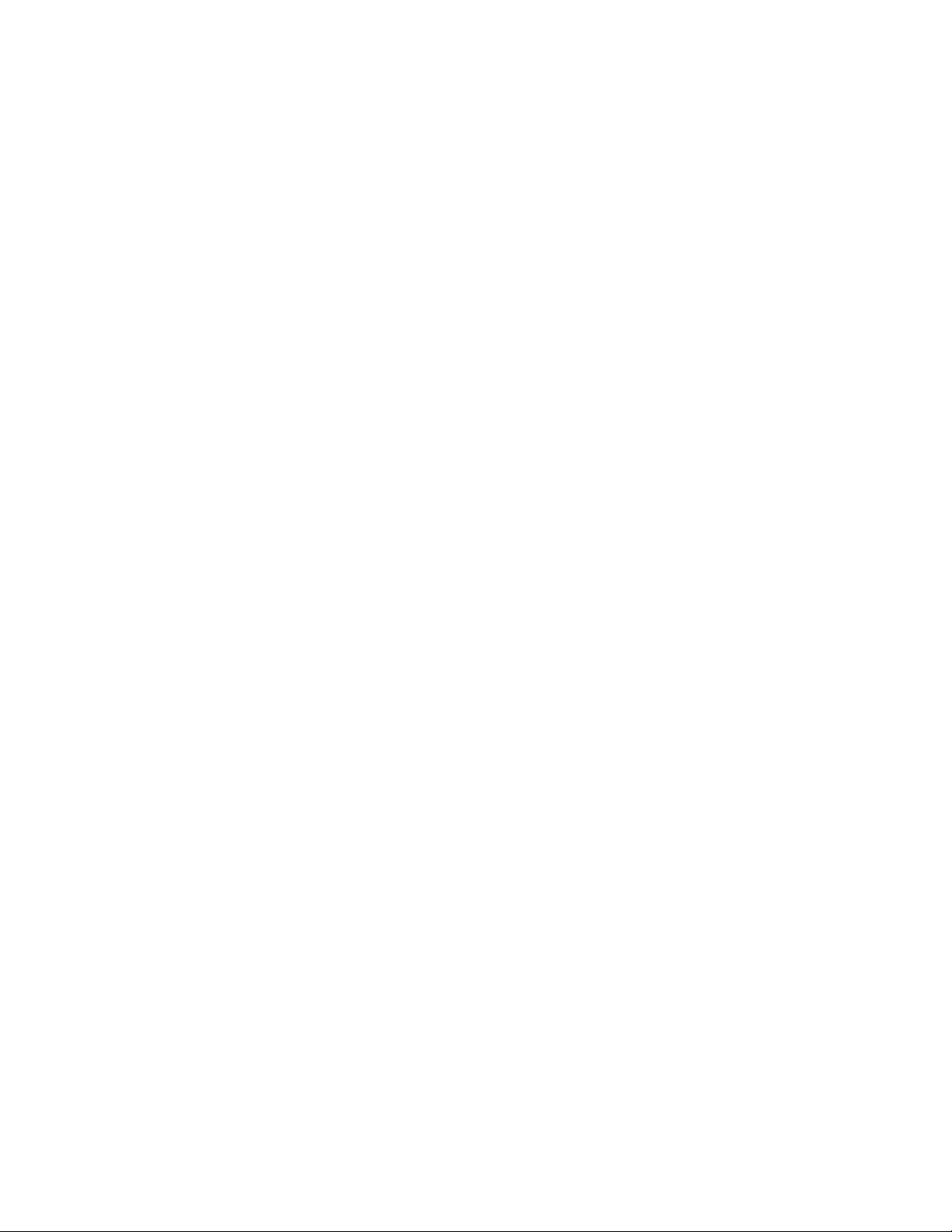
2.1.2 Cable choice and guidelines
Radio Frequency Interference (RFI) can be caused by nearby electrical devices (transformers, high voltage equipment) as
well as handheld communications devices/radios, which when activated, may impede the proper functioning of the
transmitter and sensor. Selecting the right instrumentation cable and making proper grounding connections within the
junction box will reduce or eliminate interference. Visible symptoms of Radio Frequency Interference (RFI) include
inconsistent, incorrect and erratic LEL and PPM readings.
Important Wiring Guidelines
Fire and gas detection instruments are an important part of a safety alarm and shutdown system. The system is composed
of:
• detection instruments
• customer connected equipment
wiring
•
Net Safety designs and manufactures its detection equipment under rigid quality control management systems and makes
every effort to design for the harshest of industrial environments. The other components of the system – the customerconnected equipment and wiring – are also important contributors to the overall quality and performance of the safety
system.
It is important to implement
the choice of cable type specified vary from project to project. Poor practices and choices are often found to be the source
of unwanted system disruptions. Radio Frequency Interference (RFI) and Electro-Magnetic Interference (EMI) are usually
very powerful disruptive forces in industrial facilities and these forces act upon the system through the
Follow the
instrument grade, certified for the application conditions, consisting of a rugged protective outer jacket, an overall
electrical shield of fine braided copper or metallic foil, and internal pairs or triads of foil shielded copper wire of suitable
gauge for the power conducted over the specified length.
The shields must be electrically continuous from the instrument junction box through other junction boxes and finally to
the connected equipment. The shield must be connected to a suitable ground sink as specified in the instrument manual in
order to protect the system from electrical disturbances.
Recommended cable and guidelines
The type of cable and shielding practices are especially important when sensor is separated from transmitter via junction
box. Net Safety recommends using CSA armored instrumentation cable (ACIC 2PR 16AWG, 300V, ISOS, PVC) when rigid
(steel) conduit is not used. See Figure 5. This cable should be used between the PLC/PANEL/DCS and the Millennium II
Transmitter, as well as between the Millennium II Transmitter and junction box.
Additional notes:
In general, communication cables and power cables should not run in parallel for any significant length, and should not be
carried in the same cable tray. Through inductance, high currents in power cables can induce significant ‘noise’ in
communication cables running parallel alongside power cables.
See cable preparation procedure on next page.
Armored Cable preparation procedure:
wiring specifications and guidelines in this manual carefully. The cable used should be a very high quality
1. Prepare the armored instrument cable as illustrated in Figure 5 and follow all assembly and/or preparation
instructions provided by the cable and/or cable gland manufacturer.
2. Install cable gland and reducer onto the cable.
3. Ensure four (4) inches of wire length is available for connecting to terminals inside the junction box.
4. Use a small flat head screw driver when connecting wires to connector terminals. See Figure 6.
5. Connect sensor wires to the appropriate terminals. See Figure 5C, Figure 9, Figure 12 and Figure 13.
wiring that ensures the reliability and integrity of the safety system. Field wiring practices and
wiring.
MAN-0148, Rev 1 12
March 2016
Page 13
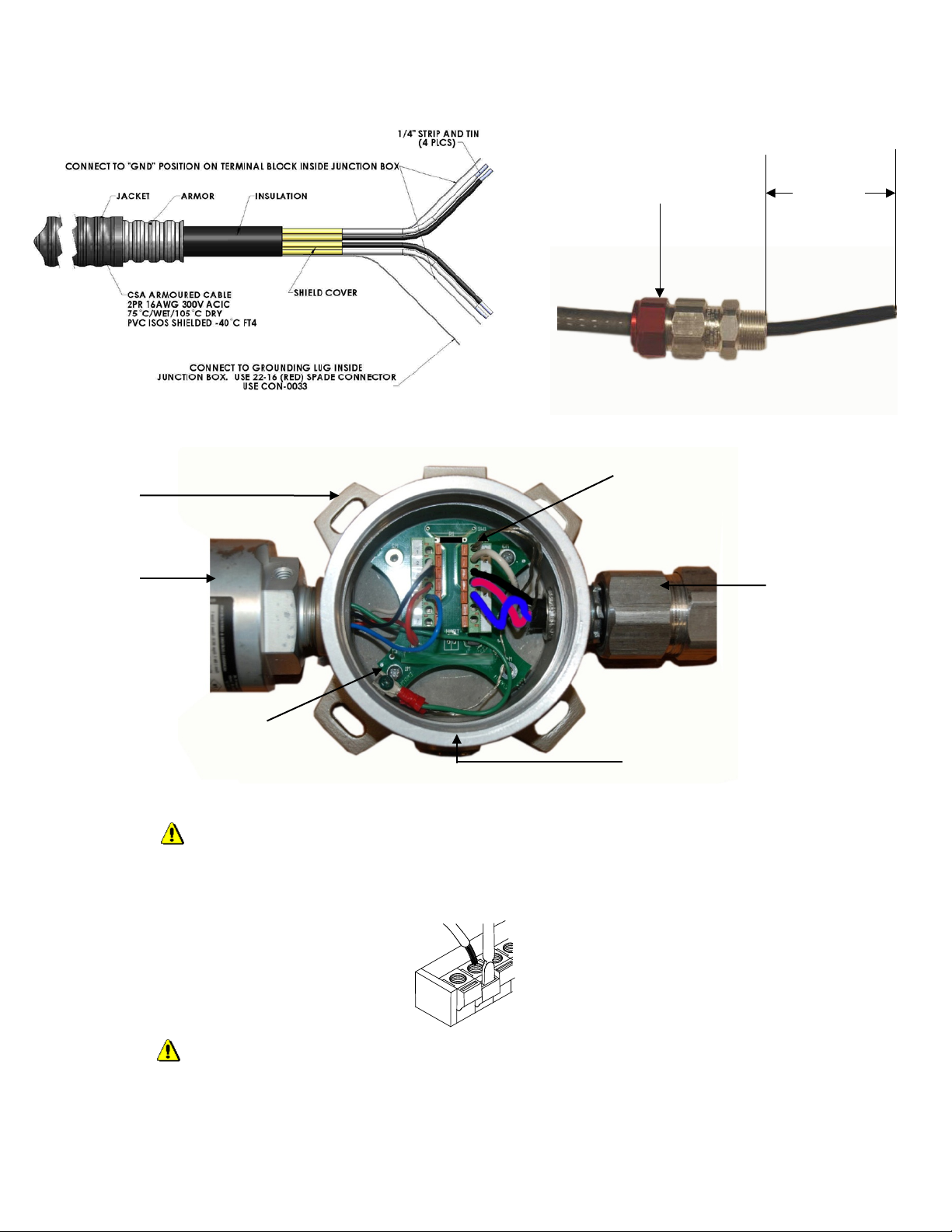
Figure 5: Cable preparation
Note:
Figure 6: Connecting wires
Warning
4 Inches
Hazloc cable gland
grounding screw in junction box
A: Drawing showing of cable without
Net Safety
Junction Box
Millennium II
Sensor
Shield wire from flexible Armored
cable and sensor ground wire
(Green wire) connected to Earth
If required, use cable glands which have been approved for hazardous locations.
B. Picture of cable showing gland and insulation
C. Picture of cable wired to junction box and
Shield wires from each twisted pair
connected to “GND” (Earth Ground) on
terminal block.
Cable gland &
Armored cable
¾-in. NPT
stopping plug.
Warning Before wiring, ensure that power to tran s mitter is switched off.
When connecting cable wires, use a small screwdriver to gently press down and hold the spring connector open. Insert the
appropriate wire into the open connector hole, releasing the screwdriver to secure the wire. See Figure 6.
Appendix A, “Electrostatic Sensitive Device (ESD)”.
MAN-0148, Rev 1 13
March 2016
Avoid touching electronic components, as they are susceptible to electrostatic discharge (ESD). Refer to
Page 14

For Non-isolated current output, ensure pins 3 & 2 at JP3 & JP4 location on the main
terminal board are jumpered (shorted)
default position
Figure 7: Non- Isolated and Isolated current jumpers
Warning
2.1.3 Analog output, isolated supply, non-isolated supply and jumper configuration
The analog output may be powered from the main instrument power supply or a separate, independent power supply in
which case an isolated wiring configuration is necessary.
To set a Non-isolated or Isolated current output, simply move the Jumpers/shorting jacks (JP3 and JP4) to either the Nonisolated or Isolated current position.
output position (
For Isolated current output, pins 1 & 2 at JP3 & JP4 should be jumpered (shorted). Note that JP3 is for configuring channel 1
and JP4 is for configuring channel 2. Jumpers and pins are located next to the Power and 4-20 output terminals on the main
terminal board. See Figure 7, also Figure 12 & Figure 13 for reference.
. Factory standard models ship with jumpers at JP3 & JP4 in the Non-isolated current
).
configuration chosen.
Always ensure that JP3 and JP4 jumpers are in the correct position depending on the current output
MAN-0148, Rev 1 14
March 2016
Page 15
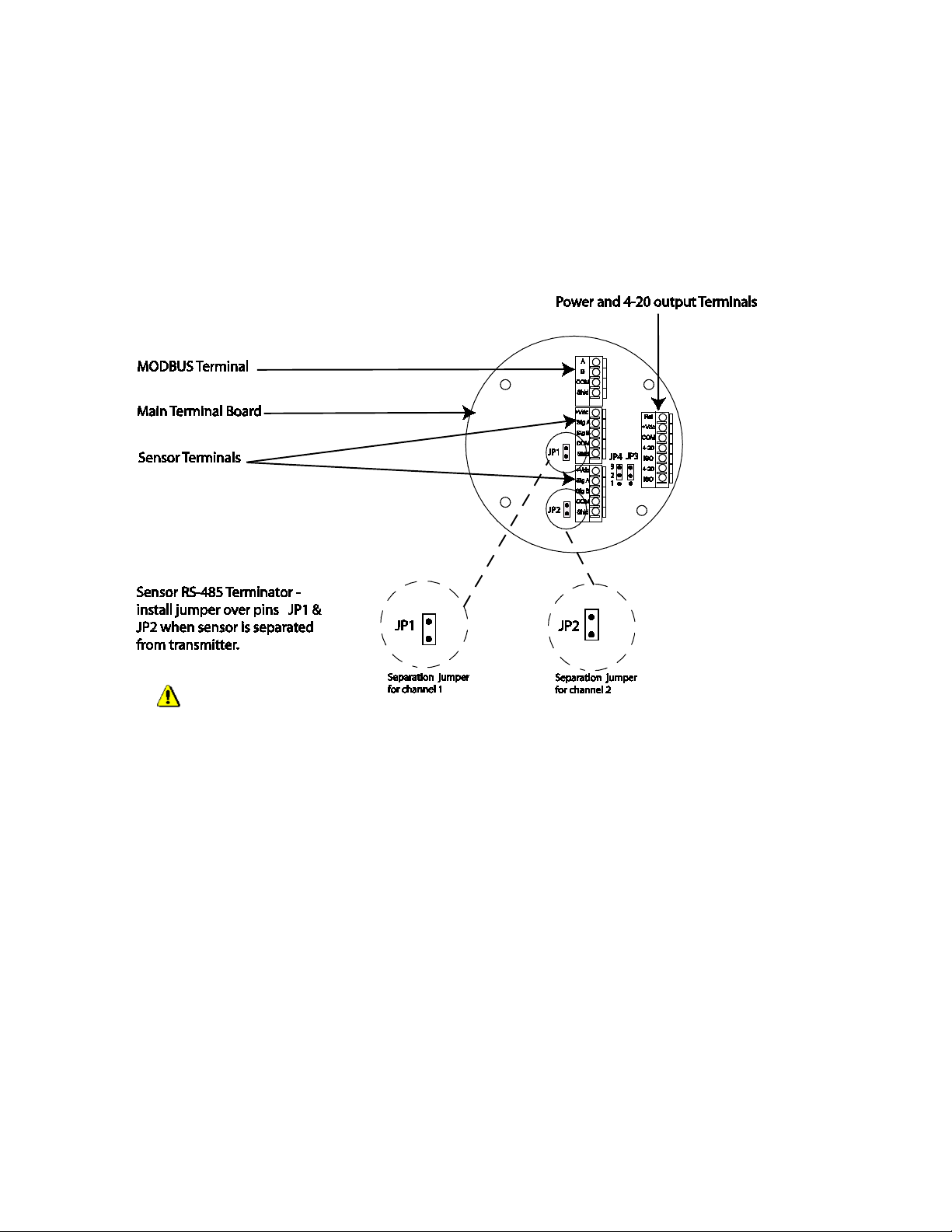
JP1 is for channel 1 and JP2 is for
channel 2
Figure 8: Separation Jumpers positions
Warning
2.1.4 Remotely mounted sensors jumper configuration
Sensor separation from the transmitter may extend up to 2000 feet in which case a junction box is required.
When mounting sensor remotely (separating sensor from transmitter), Jumpers JP1 and JP2 should be installed over the
pins. Jumpers and pins are located on the main terminal board near the sensor terminals.
. Refer to Figure 8.
When separating sensor and transmitter, install JP1 and JP2 over pins.
MAN-0148, Rev 1 15
March 2016
Page 16

Table 1: Sensor and Transmitter Terminals
Red
SigA
Black
Com
Figure 9: Sensor wiring and terminal connections
RST
Remote Reset
+Vdc(10.5-32)
Power(+)
COM
Power(-)
4-20(CH1)
Current loop output
ISO(CH1)
+Vdc isolated 4-20 power
2.1.5 Sensor and Transmitter terminals
Warning Before wiring, ensure power to the unit is switched off. Connect the sensor wires to the sensor
terminals of the transmitter and connect the transmitter’s power and output terminals to the wiring leading to the Power
source/panel. Refer to the configuration tables below for sensor as well as transmitter power and output terminal
designations.
Sensor Terminals
Sensor
Wires
Transmitter Sensor Board
Terminal designation
Transmitter terminal
White +Vdc(from transmitter)
Blue SigB
Green Earth Ground
Transmitter Power Terminals
Function
designation
4-20(CH2) Current loop output
ISO(CH2) +Vdc isolated 4-20 power
MAN-0148, Rev 1 16
March 2016
Page 17

Figure 10: Remote Reset wiring
consult the multi-purpose junction box manual (MAN-0081)
Figure 11: Sensor separation/remote mounting of sensor
2.1.6 Remote Reset
If the alarm relays are configured for latching operation it may be desirable to reset latched alarms from a remote location.
In this case a normally open, momentary push-button switch may be connected across terminals RST and COM.
2.1.7 Sensor Separation/ Remote mounting of sensor
When necessary to mount sensor remotely (separated from transmitter) by way of junction box and conduit, it is important
that the installer follow the necessary requirements and guidelines relating to sensor separation and cable selection. See
Figure 11 for typical remote mounting of sensor. Also refer Section ‘2.1.2 Cable choice and guidelines’ for cable selection
and wiring guidelines.
When sensors are being mounted remotely,
instructions. Always ensure that the transmitter is supplying 10.5 - 32Vdc across the sensor power terminals (Vdc + and
Com (-) ) of Net Safety junction box (JB-MPD-A/S).
The maximum distance between the sensor and transmitter is limited by the resistance of the connecting wiring, which is a
function of the gauge of the wire being used. For effective communication, Net Safety limits the separation distance
between sensor and transmitter to 2000ft using 16 AWG wire. See Appendix B for information on wire gauge and
resistance.
for wiring
MAN-0148, Rev 1 17
March 2016
Page 18

Figure 12: Non-isolated terminal connection
2.1.8 Wiring drawings
Wiring drawings show general ways in wiring the system for analog signal output. Consult qualified personnel on specific
wiring requirements.
MAN-0148, Rev 1 18
March 2016
Page 19

Figure 13: Isolated terminal connection
MAN-0148, Rev 1 19
March 2016
Page 20

2.1.9 Installation Checklist
Prior to operation, it is important to do the following checks.
• Ensure transmitter and sensor are properly and firmly mounted.
• Ensure that the enclosure certified stopping plug is tightened to unused conduit entry/opening, to maintain
ingress protection and flameproof type protection.
• Ensure transmitter and sensor are not being obstructed; transmitter and sensor are accessible and target gas is not
inhibited from reaching sensor.
• Remove sensor red protective plastic cap.
• If hydrophobic filters (IPF-001) are being used, check for damage or debris. See the IP 66/67filter Instruction guide
(MAN-0109) for instructions.
• If calibration cups (splash guards) are fitted to sensor, ensure a snug fit.
• Ensure adherence to applicable local guidelines and requirements on wiring and sealing of equipment in hazardous
and non-hazardous areas.
• Ensure that proper shielding and grounding practices are adhered to, and local codes are being followed.
• Check system operational voltage and conditions. See Table 1 and Appendix C.
• Check wiring at all termination and junction points; wiring at transmitter terminals, junction box and at power
supply. Refer to Table 1, also Figure 7, Figure 8, Figure 9, Figure 12 and Figure 13.
MAN-0148, Rev 1 20
March 2016
Page 21

“Channel 1 00 %LEL (or
PPM), Channel 2 00 %LEL (or PPM).”
SECTION 3: Transmitter and faceplate description
3.1 Transmitter Power Up
After power is applied to the transmitter, a warm-up routine will begin, the duration of which depends on the sensor type.
The display will indicate the sensor warming up and the Status LED will flash Slow Red and current output will be 3.0mA.
After the warm-up period, the transmitter will enter normal operation and the screen will display:
disabled, the screen will display: “Disabled” for that particular channel. The enabled channel analog output will be to 4.0
mA during normal operation.
For dual channel models either channel can be disabled if not in use. If a channel is
MAN-0148, Rev 1 21
March 2016
Page 22

Note:
8 o’ clock, 6 o’ clock
4 o’ clock
position)
Figure 14: Faceplate description
A slow flash is defined as the Status LED being ‘ON’ for 50 milli-seconds and ‘OFF’ for 1 second, while a fast flash is
the LED being ‘ON’ for 250 milli-seconds and ‘OFF’ for 250 milli-seconds and a very fast flash is the LED ‘ON’ for 50
milli-seconds and ‘OFF’ for 50 milli-seconds.
3.2 Display
The Millennium II is equipped with an Organic LED (O LED) display. It allows the user to see the concentration of gas present
for each individual channel and the various options offered. The display has a wide temperature rating and will operate well
in lowly lit conditions. In order to extend the life of the display, a screen saver is enabled if the menu is not in use. To exit the
screen saver mode, move the magnet close to any of the three Reed switch locations (
. See Figure 14 and Figure 15.
or
MAN-0148, Rev 1 22
March 2016
Page 23

Warning
There are three visible main menu buttons that are located
directly under the display screen. They are designated ‘1’, ‘2’ and ‘3’.
8 o’ clock, 6 o’ clock
4 o’ clock
8, 6
4 o’clock
Note:
‘switch’
3.3 Status LED
The Status LED can be solid Red or Green, or flashing Red or Green to indicate various states of the transmitter and sensor.
Refer to “Sensor Status Registers, Status LEDs, Current Loop, and Display Messages”.
3.4 Current loop measurement (Test jacks)
For convenience, a pair of test jacks for each analog output is provided on the front face of the display module. Attach mA
meter probes to these jacks to check loop current without opening the circuit to insert the meter. Refer to Figure 14 and
Figure 15 for test jacks location.
Do not open the transmitter enclosure in a classified area.
3.5 Menu buttons and access
The main menu can be accessed in two ways: Intrusive (opening the enclosure and pressing menu buttons) and NonIntrusive (keeping the enclosure closed and using the magnet and reed switches).
3.5.1 Intrusive Access
The menu buttons provide access to the Millennium II’s Main Menu options allowing the user to review and configure
existing options under sub menus and perform calibration.
See Figure 14 and Figure 15.
3.5.2 Non-Intrusive Access/Magnetic Reed switch Access
Accessing the main menu and making a selection can also be done via an attached magnet and Reed switches.
The Reed switches are located in the
shoe shape print magnets. To select a Reed switch, place and hold the magnet close to the transmitter enclosure at
menu buttons and reed switches.
position. See Figure 14 and Figure 15.
Menu buttons and reed switches provide the same functions. The term
and
positions on the face plate and indicated by horse
is used throughout to represent
or
MAN-0148, Rev 1 23
March 2016
Page 24

Figure 15: Switch positions
Note
switch, indicated by ‘ ’
: menu buttons and reed
switch provide the same
functions. Menu button = reed
MAN-0148, Rev 1 24
March 2016
Page 25

Table 2: Main menu options
Serial Number and Firmware version
menu button
1 or 2
Reed switch
1
8’ o clock
Reed switch 2
6’ o clock
switch 1
switch 1
) or
switch 2
)
switch 3)
menu button 1
through main menu
Calibrate Sensor?
Enter main menu?
1 2 3
Yes
No
SECTION 4: Operation
4.1 Menu options
The main menu provides access to various functional settings/options, as seen in the Table 2 below. Each menu option has
a submenu, whereby configuration is done.
Calibrate Sensor Select Display Language Self-test Relay
Enable/Disable Channels Modbus Setup Sensor Upper Limit(Range)
Set Alarm Level Setup Current Date Select Gas Type
Set Relay Option Setup Current Time Cal. Gas Value
Relay Assignment View Events Log
Relay Alarm Mode setting Manual Reset Exit
4.2 Navigating main menu
Navigation through the menu options is done by activating
magnet to select
(indicated by printed magnet in the
1. Enter the main menu, either intrusive or non-intrusive (using the magnet), by selecting/activating any button then
select “yes” by using
2. The message “Calibrate Sensor?” will be displayed.
3. Activate up-down buttons (
4. Select/activate the enter key (
5. Figure 16 and Figure 17.
To exit the main menu, continue using the navigation keys (up-down keys) and select “Exit” with enter key at each menu
stage (sub menu and main menu).
6. The main menu will be exited automatically if no option is selected; it takes 50 seconds to exit to each of the
previous options or stage entered. If left untouched, this continues until the main menu is fully exited. Figure 16:
Main menu navigation
Menu buttons/
Switches
(indicated by printed magnet in the
.
position on the face plate).
(
to display sub menu. See
Select “Yes” by
selecting
to scroll/navigate through main menu options.
. The same function is provided using
1 2 3
position on the face plate) or
Menu buttons/
Switches
Select menu button 1 or
2 to scroll/navigate
MAN-0148, Rev 1 25
March 2016
Page 26

Figure 17: Menu structure flow chart
Exit
Select calibration
gas value
Select gas type.
Sensor range/
scale.
Self test relay.
Manual reset
sub menu)
View event log
Set Modbus
options
Set Relay Alarm
mode
Relay assignment
Set Relay
Options
Set Alarm levels?
Calibrate sensor?
Exit
Set current date
EXIT.
Calibrate sensor.
Enable/disable
channels
Activate button 1
Activate button 2
Activate button 1
Activate button 1
Activate button 2
Activate button 2
Activate button 1
Activate button 2
Activate button 1
Activate button 2
Activate button 1
Activate button 2
Activate button 1
Activate button 2
Activate button 1
Activate button 2
Activate button 1
Activate button 2
Activate button 1
Activate button 2
Activate button 1
Activate button 2
Sub menu
Sub menu
Activate button 2
Activate button 1
Serial number &
firmware
Set display
language
Setup current
Time
Activate button 2
Activate button 1
Activate any menu button
then select ‘yes’ with menu
button 1 to enter main
Activate menu button 3
to display sub menu)
Calibrate sensor
1
Calibrate sensor
2
Exit
Hour,
minutes
(Navigate with 1& 2, select
with button 3. See pages 31
&32).
Recent events
(Navigate with 1 & 2, select
with button 3. See page 32).
(Activate
menu button 3 to
display sub menu)
(Activate menu
button 3 to display
sub menu)
e menu button 3
to display sub
Activate button 1
(Activate menu
button 3 to
display sub
Activate button 1
(Activate menu
button 3 to
Activate button 1
(Activate menu
button 3 to display
sub menu)
?(Activat
Activate button 2
Activate button 2
Ch1: Enabled
Activate button 1
CH2: Enabled
Exit
(Navigate with 1 & 2, select
with button 3. See page 27).
Set CH1 level
Set CH2 Level
Exit
(Navigate with 1 & 2, select
with button 3. See page 27 &
Initiate reset
Yes No
(Select with buttons 1 & 2.
See page 33).
Self test relay,
caution will
trip alarm
Yes No
(Select with buttons 1 & 3.
(Activate menu
button 3 to display
(Activate menu
button 3 to display
sub menu)
Activate button 2
Fault relay
Alarm relay 1
Alarm relay 2
Alarm relay 3
(Navigate with 1 & 2, select
.
Alarm relay 1
Alarm relay 2
Alarm relay 3
Exit
(Navigate with 1 & 2, select
Ch1: range
Ch2: range
Exit
(Navigate with 1 & 2, select
with button 3. See pages 33
Ch1: ‘target
gas’
Ch2: ‘target
gas’
(Activate
menu button 3 to
display sub menu)
(Activate menu
button 3 to display
sub menu)
menu button 3
to display sub
Activate button 1
e menu button 3
to display sub
menu button 3
to display sub
(Activate menu
button 3 to
display sub
MAN-0148, Rev 1 26
March 2016
(Activate
Activate button 2
.(Activat
Activate button 2
(Activate
Ch1: above-
above
Ch2: above-
above
English
Exit
(Navigate with 1 & 2, select
Slave address
Baud rate
Parity
(Navigate with 1 & 2, select
with button 3. See page 30 &
Ch1:050
Ch2:050
Exit
(Navigate with 1 & 2, select
with menu button 3. See
Serial
number &
Firmware
version..........
..
(Navigate with 1 & 2, select
(Activate menu
.
button 3 to display
. (Activate
menu button 3 to
display sub menu)
(Activate
menu button 3 to
exit main menu)
Year, month,
(Navigate with 1 & 2, select
with button 3. See page 31).
day
(Activate menu
button 3 to display
sub menu)
Page 27

switch 1
switch 3
switch 3
switch 2
switch 3
switch 1
switch 1
* Note:
Warning
4.2.1 Full calibration (Normal calibration) procedure
Prior to attempting calibration read and understand the calibration procedure below. Also see
Figure
18 for additional reference.
The following calibration procedure should be followed to ensure an accurate correlation between the output signal and
the gas concentration. For accurate performance, the Millennium II is calibrated using 50% span gas. The transmitter will
however, allow some flexibility in the use of calibration gas with some sensors; calibration gas outside of 50 % span (10% 60% span gas) will be allowed on specific sensor models (see specific sensor manual for details). The calibration gas value
can be chosen by selecting it under “cal. gas value” in the main menu. A full calibration will take approximately 5 minutes to
complete.
Ensure the transmitter is functioning properly as indicated by the status LED and current output.
1. Enter the main menu by selecting/activating any key to get the “enter main menu” prompt, then activate
to select “yes”.
2. When “Calibrate Sensor?” is displayed, activate the enter key (
3. When “Calibrate Sensor #1?” is highlighted, activate the enter key (
4. If sensor #2 is to be calibrated, select the down arrow key (
5. Select the desired sensor to be calibrated (1 or 2) by activating the enter key (
6. Select “YES” with
Clean Air” is displayed. Ensure no contaminant gases are around if ambient air is being used.
7. Select “Z & Span” using
zeroed.
8. Apply 50% calibration gas (* or % cal. gas value chosen) when prompted.
9. The display will show “Spanning” with the gas value (%LEL or PPM depending on the sensor) as the gas is
detected.
10. Remove the calibration gas when “Remove Cal Gas” is displayed.
11. “Cal Complete” will be displayed when calibration is complete.
12. Apply zero gas (clean air) to purge system. This is particularly important when using long tubing.
Selectable calibration gas value (% cal. gas value) is only available for some sensor types.
to confirm the selection, and then apply clean air (zero gas) from canister when “Apply
for normal (full) calibration. “Setting zero” will be displayed as the sensor is being
).
) to scroll to “Calibrate Sensor #2?”
) if this is the sensor to be calibrated.
).
applying test gas, make sure the system is bypassed to avoid unwanted shutdowns.
MAN-0148, Rev 1 27
March 2016
Always apply test gas after any calibration to verify accuracy; do a bump test after calibration. When
Page 28

“Zero”
calibration option
switch 3
Warning
4.2.2 (Cont’d) Zero calibration option
The
It does not require the application of span gas, as only the sensor’s zero point is adjusted. Ensure that no contaminants are
present, if the surrounding air is to be used for Zeroing. If Zero calibration is needed, at step 7 above, select ‘Zero’ using
).
is selected if the sensor is only being zeroed (this not a complete calibration)
calibration and inaccurate performance. To avoid this, use a Calibration Cup attached to the bottom of the sensor. The cup
doesn’t have to be removed for normal operation. When the cup is in place, inject calibration gas at a rate of 0.5 – 1.0 liter
per minute.
Air movement, drafts and wind can cause dilution of calibration gas flow which can cause an erroneous
MAN-0148, Rev 1 28
March 2016
Page 29

Figure 18: Calibration Flow chart
Activate menu button 1
to select yes
Calibrate Sensor?
Enter Main Menu
Activate menu
button 3 to select
Calibrate Sensor #1
*Calibrate Sensor #2
Calibrate Sensor #1
Activate menu button 1
Z & SPAN
ZERO
Apply air from canister
or use clean ambient
Zero
calibration complete.
Activate menu button 1
to select
FULL Calibration
Activate menu button
3 to select
ZERO calibration
Note:
Span Failed.
Zero Failed.
Activate any menu button
NO
YES
Span successful?
NO
YES
Calibration Procedure
Zero successful?
EXIT
Activate menu
button 3 to select
Note:
Purge system with
clean air from canister,
then remove air
Calibration complete
YES NO
Perform
manual
reset. See
page 32.
Repeat
calibration
.proceure.
Remove Calibration Gas
CH1: Spanning
LEL / ppm reading
Some sensor types
can be calibrated with 10%
Apply 50% Span
gas.
- 60% span calibration gas.
Cal. gas value should be
selected in the
transmitter’s menu. See
specific sensor manual.
• Remove air canister if air canister
was used in Zero calibration.
required.
Perform
manual
reset. See
page 32.
Repeat
calibration
procedure.
YES
NO
*Calibration process is similar if calibration of channel 2 is
• Remove air canister in Full
Apply Clean Air
MAN-0148, Rev 1 29
March 2016
Page 30

switch 1
switch 2)
switch 3
To disable a channel 1
switch 3
To disable channel 2
switch 2,
switch 3
switch 1
(switch 1
switch 2
switch 3
To view channel 1
switch 3
To view channel 2
switch 2
switch 3.
To configure channel 1 alarm levels
switch 3 to
switch 2
switch 3
To configure channel 2 alarm levels
switch 3 to
switch 2
switch 3
switch 1
switch 2
Important
4.2.3 Enable / Disable channels
This option allows the Millennium II Transmitter channels to be enabled or disabled. The default value is channel 1(CH1)
enabled for single sensor models while channel 2(CH2) is permanently disabled. Both channels are enabled for two sensor
models.
1. Enter the main menu by selecting/activating any key to get the “enter main menu” prompt, then activate
to select “yes”.
2. Select the down arrow key (
3. Activate the enter key (
be highlighted.
•
•
‘CH2 disabled’.
To exit the main menu, select “Exit” with enter key at each menu stage (sub menu and main menu).
, highlight ‘CH2 Enabled’ use
, Activate the enter key (
with the magnet, and scroll to “Enable/Disable Channel?”
) to enter the option. The sub menu options: ‘CH 1 Enabled’ and ‘CH 2 Enabled’ will
). “CH1 disabled” will now be highlighted / displayed.
then activate the enter key (
) to configure to
4.2.4 Viewing and setting alarm levels (points)
This option enables the channel low and high alarm levels to be viewed and set-up. Alarm levels (points) for each channel
are user determined. Alarm Point 1 and Point 2 for channel 1 does not relate to Alarm Point 1 and Point 2 for channel 2.
1. Enter the main menu by selecting/activating any key to get the “enter main menu” prompt, then activate
to select “yes”.
2. Activate the up key
3. Activate
will be displayed. ‘Set CH1 Level’ being highlighted.
•
•
and ‘CH2 Point 2’ will be displayed.
•
highlighted) then proceed to step 8, or highlight CH1 Point 2 using
step 8.
•
to step 8, or use
4. Use
and scroll across values.
5. After setting desired alarm points, select “Exit” at each menu stage (sub menu and main menu).
6. Apply test gas to confirm alarm level settings.
: Alarm Point 1 and Alarm Point 2 are values completely under the control of the user. If the user chooses,
Alarm Point 1 can be assigned a value corresponding to a high alarm condition and Alarm Point 2 assigned a
value corresponding to a low alarm condition.
To avoid confusion however, most users may want to assign Alarm Point 1 as the low alarm condition and
Alarm point 2 as the high alarm condition.
to enter the “Set Alarm Level” option. Sub menu options ‘Set CH1 Level’, ‘Set CH2 Level’ and ‘Exit’
alarm points, activate
alarm points use
to increase the existing values representing previously set alarm levels/points and
) or the down key (
(Point 1 or Point 2), after step 4, use
(Point 1 or Point 2), after step 5, use
to highlight CH2 Point 2, then activate
, at step 3, highlight ‘Set CH2 Level’, then activate
) until “Set Alarm Level?” is highlighted / displayed.
. ‘CH1 Point 1’ and ‘CH1 Point 2’ will be displayed.
, then activate
to make a selection. Proceed to step 8.
select CH 1 Point 1 (already
select CH2 Point 1 then proceed
‘CH2 Point 1’
and proceed to
to highlight
MAN-0148, Rev 1 30
March 2016
Page 31

ALARM RELAYS 1, 2 and 3
configurable
switch 1
.
(switch 1
switch 2
switch 3
switch 2
switch 1
switch 3
switch 3
switch 2
switch 3
Note 1
Note 2:
4.2.5 Setting Relay options
This option allows the Alarm relay coils to be configured as energized or de-energized and latching or non-latching.
• FAULT RELAY: The Fault relay is Energized and Non-Latching. This relay is not configurable.
•
1. Enter the main menu by activating any key to get the “enter main menu” prompt, then activate
“yes”
2. Activate the up key
3. Activate the enter key (
relay 2’, ‘Alarm relay 3’.
4. Activate the down key (
relay 2’, ‘Alarm relay 3’).
5. Activate the enter key (
‘Norm. Energized’ or ‘Norm.De-Energized’ will be highlighted at the top of the display screen. To change the Energized or DeEnergized setting, activate the enter key (
To change the Latching or Non-Latching setting, activate the down key (
then activate the enter key (
Once the desired relay settings have been made, select “Exit” at each menu stage (sub menu and main menu).
: Factory set as De-energized and Non-Latching. These relays are
) or down key (
).
) to enter the option. The sub menu options are: ‘Fault relay’, ‘Alarm relay 1’, ‘Alarm
) or up key (
) to configure the desired Alarm relay.
).
) until, “Set Relay Options?” is displayed.
) to highlight configurable Alarm relays (‘Alarm relay 1’, ‘Alarm
) to highlight ‘Latching’ or ‘Non- Latching’,
.
to select
4.2.6 Relay Assignment
This option allows the transmitter two (2) channels (with alarm levels/points) to be configured under the three (3) Alarm
relays. When configuring under sub menu Alarm relay 1, “RL1:CH1 (Point 1, Point 2, Disabled)” and “RL1: CH2 (Point 1, Point 2,
Disabled)” is displayed. Under sub menu Alarm relay 2, “RL2:CH1 (Point 1, Point 2, Disabled)” and “RL2:CH2 (Point 1, Point 2,
Disabled)” is displayed, and under sub menu Alarm relay 3, “RL3:CH1 (Point 1, Point 2, Disabled)” and “RL3:CH2 (Point 1, Point
2, Disabled)”is displayed.
: RL1, RL2 and RL3 represents Alarm relays 1, 2 and 3. CH1 and CH2 represent channel1 and channel 2. Point 1 and
Point 2 are Alarm level 1 and Alarm level 2. Alarm levels (points) are user determined and are unique to the specific channel.
(points)’, and then follow the steps and example below to configure the Alarm relays. Also see
Prior to assigning relays, configure the alarm levels (points). See Section ‘4.2.4 Viewing and setting alarm levels
Table 3, Example and Table 4
MAN-0148, Rev 1 31
March 2016
Page 32

switch 1
(switch 1
switch 2)
switch 3
switch 3
switch 3
Table 3: Available Millennium II Relay Options
switch 1
switch 2)
switch 3
Example:
Step 1-
Step 2
Step 3 -
1. Enter the main menu by activating any key to get the “enter main menu” prompt, then activate
“yes”.
2. Activate the up key
3. Activate the enter key (
as well as ‘Exit’ will be displayed.
4. Choose the Alarm relay (Alarm relay 1, Alarm relay 2, Alarm relay 3) for configuration, by using the up- down arrow
keys.
5. Activate the enter key (
be highlighted. The alarm level settings available are: Point 1, Point 2, and Disabled.
6. Under the specific relay with channel, activate the enter key (
3 below.
Relays and Assignment Options
Channel # and Alarm
points(levels)
CH1
POINT 1= Alarm level 1
POINT 2= Alarm level 2
CH2
POINT 1= Alarm level 1
POINT 2= Alarm level 2
7. Once the appropriate settings are chosen, use the up or down arrow key (
point 2 = 40% LEL, Channel 2 point 1 = 10 ppm, and Channel 2 point 2 = 20 ppm. Refer to Section ‘4.2.4: Viewing
and setting alarm levels (points)’ when setting alarm levels.
latching. Configure alarm relays options as desired. See ‘4.2.5 Setting Relay options’.
e.g.
Alarm relay 1 assigned to Channel 1 Point 1 (20% LEL),
Alarm relay 2 assigned to Channel 2 Point 1 (10 ppm) &
Alarm relay 3 assigned to Channel 1 Point 2 (40% LEL)
Alarm relay 3 assigned to Channel 2 Point 2 (20 ppm).
LEL combustible sensor connected to channel 1 & H2S sensor connected to channel 2.
Set Alarm Levels (points): Setup alarm levels for each channel, e.g. Channel 1 point 1 = 20% LEL, Channel 1
- Set Relay Options: Each alarm relay can be set up for energized or de-energized and latching or non-
Relay Assignment: There are (3) alarm relays and (2) channels. Assign alarm relays to channels as desired,
) or down key (
) to enter the option. The sub menu: ‘Alarm Relay 1’, ‘Alarm Relay 2’, ‘Alarm Relay 3’
) to make the selection. The relay (RL) and channel (CH) with alarm level setting will
ALARM RELAY 1 (RL1) with
channel # and Alarm
points (levels)
RL1:CH1
Point 1/Point 2/Disabled
RL1:CH2
Point 1/ Point 2/Disabled
until “Relay Assignment?” is displayed.
ALARM RELAY 2 (RL2) with
channel # and Alarm
points (levels)
RL2:CH1
Point 1/Point 2/Disabled
RL2:CH2
Point 1/ Point 2/Disabled
) to choose the appropriate setting. See Table
ALARM RELAY 3 (RL3) with
channel # and Alarm
points (levels)
RL3:CH1
Point 1/Point 2/Disabled
RL3:CH2
Point 1/Point 2/Disabled
) or (
and
to select
to exit.
MAN-0148, Rev 1 32
March 2016
Page 33

Table 4: Typical Millennium II Relay Configurations
Note 1:
Note 2:
This option is available for detecting oxygen levels
Refer to the Oxygen Sensor Manual (MAN-0093) for detailed
information.
switch 1
.
(switch 1
switch 2
switch 3
switch 3
Relay Assignment Example
Channel # and selected
Alarm points (levels)
CH1
POINT 1=20% lel
POINT 2=40% lel
CH2
POINT 1=10 ppm
POINT 2=20 ppm
In above example, alarm relay 3 (RL3) will trigger whenever any alarm level 2(point 2) is reached.
For the single channel relay model transmitter, all (3) alarm relays are available for channel 1.
ALARM RELAY 1 (RL1) ALARM RELAY 2 (RL2) ALARM RELAY 3 (RL3)
RL1:CH1
POINT 1=20% lel
RL1:CH2
Disabled
RL2:CH1
Disabled
RL2:CH2
POINT 1=10 ppm
RL3:CH1
POINT 2=40% lel
RL3:CH2
POINT 2=20 ppm
4.2.7 Relay Alarm Mode setting (for Oxygen sensors only)
level is 20.9 %) under three available Alarm Modes. These Alarm Modes are: Above-Above, Below-Below and Below-Above.
The Alarm Mode chosen by the user depends on the particular application/operation. If surrounding air is to be used for
calibration, ensure that no contaminants are present.
. The user is allowed to set up two Alarm points/level (normal oxygen
4.2.8 Select Display Language
This option allows the display language to be selected. The default language is English. There are also options for Spanish,
French, and Portuguese.
1. Enter the main menu by activating any key to get the “enter main menu” prompt then activate
“yes”
2. Activate the up key
3. Activate the enter key (
4. Locate other languages by activating the enter key (
5. Once the desired language is displayed, select “Exit” at each menu stage (sub menu and main menu).
) or down key (
). The default language, ‘English’, will be displayed.
) until “Select Display Language?” is displayed.
).
to select
MAN-0148, Rev 1 33
March 2016
Page 34

default
default
default
switch 1
.
(switch 1
switch 2)
switch 3
switch 1
switch 2
switch 3
switch 3
switch 2
switch 3
switch 1
switch 2
switch 3
switch 3
switch
2
switch 3,
switch 2
switch 1
switch 3
switch 1
(switch 1
switch 2
switch 3
switch 1
switch 2
switch
3
4.2.9 MODBUS Setup
This option enables the following MODBUS parameters to be set:
• Addressing: From 001 (
• Baud Rate: 02400 bps, 04800 bps, 09600 bps (
• Frame Format: EVEN Parity (
1. Enter the main menu by activating any key to get the “enter main menu” prompt, then activate
“yes”
2. Select the up arrow key
3. Activate the enter key (
4. Use the up key (
range is 001-247.
5. Activate the enter key (
6. After setting the Slave Address, exit to this sub menu option using
7. Activate the down key (
current baud rate.
8. Use the up key (
9. Activate the enter key (
10. After setting the baud rate, exit this sub menu option using
) to highlight ‘Parity Bit’.
11. Activate
12. Activate the exit key (
menu and main menu).
) to 247
then activate the up key (
), ODD Parity, NO Parity.
) to increase the address and the down key (
) to increase the baud rate and the down key (
) or down arrow key (
) to display ‘slave address’ (default address: 001).
) when the desired value is displayed.
) to highlight ‘baud rate’, then activate the enter key (
) when the desired value is displayed.
) when the desired value is displayed, then select “Exit” at each menu stage (sub
), 19200 bps, and 57600 bps.
until “Modbus Setup” option is displayed.
.
), or the down key (
, and then activate the down arrow key (
) to decrease the value. The value
) to decrease it.
) to choose a value.
) to display the
to select
4.3.0 Setup Current Date
This option allows you to set the current date for event logging. The default date is set at the factory in Mountain Time
(MT).
6. Enter the main menu by selecting/activating any key to get the “enter main menu” prompt, then activate
to select “yes”.
7. Activate the up key
8. Activate the enter key (
9. Activate the up key (
‘month’, ‘day’ values and ‘OK’. After desired setting are made, navigate to “OK?” and activate the enter key (
) to confirm. To exit main menu, select “Exit” at each menu stage (sub menu and main menu).
MAN-0148, Rev 1 34
March 2016
) or down key (
) to display the sub menu option ‘year’, ‘month’, ‘day’.
) to change the current year/month/day settings and
) until “Setup Current Date?” option is displayed.
to cycle across ‘year’,
Page 35

switch 1
.
switch 1
switch 2
switch 3
switch 1
switch 2
switch 3
switch 1
.
switch1
switch 2
switch 3
switch 1
switch 2
CH1, CH2
ML2
Event Types
Date and Time
Table 5: Event Types
4.3.1 Setup Current Time
This option allows you to set the current time for event logging. The default time is in Mountain Time (MT)
1. Enter the main menu by activating any key to get the “enter main menu” prompt, then activate
“yes”
2. Activate the up key (
3. Activate the enter key (
4. Activate the up arrow key (
across ‘hour’, ‘minute’, ‘seconds’ values and ‘OK’.
5. After desired settings are made, navigate to ‘OK’ and activate the enter key (
menu, select “Exit” at each menu stage (sub menu and main menu).
) or down (
) to display the sub menu: hour’, ‘minute’, ‘seconds’.
) to change the current hour/minute/second settings, then use
) until “Setup Current Time?” option is displayed.
) to confirm. To exit main
to select
to cycle
4.3.2 View Event Log
The Millennium II Transmitter has the ability to store up to 980 events. Events can be viewed by navigating through this
menu option. The most recent events are shown first.
1. Enter the main menu by activating any key to get the “enter main menu” prompt, then activate
“yes”
2. Navigate through the main menu using
3. Activate the enter key (
4. Select the up arrow key (
6. After viewing, select “Exit” at each menu stage (sub menu and main menu).
The on-screen Events Format/host includes:
• Channel Number:
•
how they are displayed on the Millennium II screen.
•
: There are a total of 11 events that are stored and displayed. See Table 5 for a list of the events, and
: Each event is date and time stamped.
) to display the sub menu. The most recent event will be displayed.
) and the down arrow key (
, or transmitter:
or
. Events that occurred under these formats will be logged.
until “View Event Log?” is displayed.
) to toggle through all past events.
to select
Event Types Display on Screen Events Format /host
Power up or Reset Power UP / RST ML2
Communication Fault Communication Err CH1 or CH2
High Level Alarm High Alarm CH1 or CH2
Low Level Alarm Low Alarm CH1 or CH2
Calibration Completed Cal Complete CH1 or CH2
Calibration Zero Failed Cal Zero fail CH1 or CH2
Calibration Span Fail Cal Span Fail CH1 or CH2
Calibration Aborted Cal Abort CH1 or CH2
Sensor Fail Sensor Fail CH1 or CH2
Channel Enabled Enabled CH1 or CH2
Channel Disabled Disabled CH1 or CH2
MAN-0148, Rev 1 35
March 2016
Page 36

switch 1
.
switch 1
switch 2
switch 3
switch 1
switch 1
.
(switch 1
switch 2
switch 3
switch 1
switch 1
4.3.3 Manual Reset
A Manual Reset is required after a calibration failure or to clear a latched Alarm relay. When a manual reset is done, the
transmitter will return to normal operation.
1. Enter the main menu by activating any key to get the “enter main menu” prompt, then activate
“yes”
2. Activate the up key (
3. Activate the enter key (
4. Select “yes” using
) or down key (
) to display the sub menu: ‘Initiate Reset’.
to reset.
) until “Manual Reset?” option is displayed.
to select
4.3.4 Self Test Relay
The Self test relay option continuously turns relays on and off to ensure that they are functioning properly. The Fault Relay
is tested first, automatically followed tests on Relay 1, 2, and 3. After the relays have been tested, “Relay Test Complete” will
be displayed. See steps to initiate relay self test below.
Proper functioning electromechanical relays have a clicking sound during this test. If the Millennium II Transmitter is
equipped with Solid State relays, then an Ohm meter must be used to check the changes in resistance values between
contacts.
Warning When checking self-test relay function, ensure all external equipment is disabled to prevent
unwanted alarm activation. Enable external equipment once testing is completed.
1. Enter the main menu by activating any key to get the “enter main menu” prompt, then activate
“yes”
2. Activate the up arrow key
3. Activate the enter key (
4. Select “yes” using
5. Ensure all external alarm devices are de-activated, and then select “yes” using
6. After test is successfully completed, select “Exit”.
If a relay is malfunctioning, the transmitter should be sent to Net Safety’s Service Department for repair.
. ‘Ensure alarm response items are disconnected’ will be displayed.
) or down arrow key (
) to display the sub menu: ‘Self Test Relay. Caution, will trip alarm’.
) until “Self test Relay?” option is displayed.
.
to select
MAN-0148, Rev 1 36
March 2016
Page 37

switch 1
(switch 1
switch 2
switch 3
switch 1
switch 2
Note:
switch 3
4.3.5 Sensor Upper Limit (Range)
This option is used to set the upper limit (range) of the gas being detected. The upper limit will vary depending on the
sensor used and may not be selectable for all sensors.
1. Enter the main menu by activating any key to get the “enter main menu” prompt, then activate
“yes”.
2. Activate the up key
3. Activate the enter key (
4. Select the channel (sensor) to be configured and adjust the sensor’s range using the up-down arrow keys (
or (
one upper limit/range, which cannot be altered.
5. Activate the enter key (
6. To exit, select “Exit” at each menu stage (sub menu and main menu).
). The specific sensor provides the upper limits/ranges.
If no selections appear when activating the up/down arrow keys at this stage, the specific sensor only has
) or down key (
) to display the sub menu: ‘CH1: range’, ‘CH2: range’.
) when the desired upper limit/range is reached.
), until “Sensor Upper Limit (Range)”option is displayed.
to select
)
4.3.6 Select Gas Type
“Select Gas Type” option allows the user to select a particular target gas and/or Correction (“K”) Factor in the case of
Catalytic Bead sensors or choose the type of LEL gas (gas curve) in the case of IR sensors. See specific sensor manual in
relation to this menu option.
MAN-0148, Rev 1 37
March 2016
Page 38

switch 1
(switch 1
switch 2)
switch 3
0 5 0
switch1) or (switch 2
switch 3. Switch 1
switch 2
switch 1
.
(switch 1
switch 2),
switch 3
4.3.7 Calibration gas value
This option allows the user to select the calibration gas value in the transmitter main menu. Although it is recommended
that 50% span gas should be used for calibration, for some sensors, the transmitter will allow tolerance/flexibility in the
calibration gas available; 10% to 60% span gas allowed for some sensor types. See specific sensor manual.
1. Enter the main menu by activating any key to get the “enter main menu” prompt, then activate
“yes”.
2. Activate the up key
3. Activate the enter key (
numeric groups: ‘hundreds’, ‘tens’, and ‘ones’. For example:
4. Highlight the required channel with calibration gas value using the navigation keys (
select using
cycle across the numeric groups.
5. To exit, select “Exit” at each menu stage (sub menu and main menu).
) or down key (
). Channel1 and channel 2 existing calibration gas values will be displayed in three
, until “Cal. Gas value” option is displayed.
indicates a calibration gas value of 50% span.
is used to increase /change a value in each numeric group, while
to select
), then
is used to
4.3.8 Serial Number & Firmware Version
This option is used when the serial number or firmware version of the Millennium II Transmitter is required.
1. Enter the main menu by activating any key to get the “enter main menu” prompt, then activate
“yes”
2. Activate the up key
3. Activate the enter key (
4. To exit, select “Exit” at each menu stage (sub menu and main menu).
) or down key (
). The firmware version and serial number will be displayed.
until “Serial Number and Firmware Version” option is displayed.
to select
MAN-0148, Rev 1 38
March 2016
Page 39

Warning
NOTE:
SECTION 5: Monitoring and outputs
5.1Fault monitoring
Self-testing circuitry continuously checks for problems that could prevent proper response. When power is applied to the
Millennium II Transmitter, a micro controller automatically tests the system to ensure that it is functioning properly. During
normal operation, it continuously monitors the signal from the internal sensor source. In addition, a “watchdog” timer is
maintained to ensure the program is running correctly. When a system fault is detected, the Status LED will have a Red fast
flash and the fault signal will output a 2.5 mA signal. The transmitter’s event log may be viewed in order to distinguish the
fault condition. Refer to the Event Log menu option.
wiring to the transmitter. It is important that external equipment and wiring be checked periodically to ensure they are
operational.
The fault detection circuitry does not monitor the operation of external response equipment or external
5.2 Relays
Standard electro-mechanical relays have Form C SPDT contacts rated 5 Amps at 30 VDC/ 250 VAC. There are four physical
relays; one Fault and three Alarm relays. These relays have Normally Open and Normally Closed contacts at the output
terminals. Solid State relays are Form A contacts rated 2.5 Amps at 60 VAC/DC. These relays also have one Fault and three
Alarm relays.
Alarm relays are configurable and can be assigned values; the user is allowed to assign values corresponding to desired
alarm conditions, under Relay 1, Relay 2 or Relay 3 for each channel. Relays can be selected to be ‘Energized’ or ‘Deenergized’ and ‘Latching’ or ‘Non-latching’. See “relay assignment” option for reference.
The fault relay output is not commonly used to imitate an automatic shutdown. The fault output indicates a
potential problem with the transmitter not an alarm condition.
5.3 Analog 4-20mA
A 4-20 mA current output is used to transmit the transmitter and sensor status and fault codes to other devices. This
output can be wired for isolated or non-isolated operation. A 4.0 mA output indicates normal operation; the transmitter’s
output current range is 4.0 - 20.0 mA. For a full list of output current values and what they indicate, see “Sensor Status
Registers, Status LEDs, Current Loop, and Display Messages”
MAN-0148, Rev 1 39
March 2016
Page 40

Note:
Table 6: Current output and meaning
Status LED
Slow Flash
Flash
unstable to acquire accurate data
5.4 Sensor Status Registers, Transmitter Status LED, Current output and Meaning
Table 6 below, shows the sensor status registers, and the transmitter’s current output, along with corresponding status
LED and meaning.
To differentiate between conditions resulting in 2.5 mA, view the Event Log. See Event Log menu option.
Reg.
Value
0
1
2
3
4
5
6
7
9
Current Output
(mA)
4 – 20
3.0 Solid Sensor is zeroing itself ( Cal Mode)
3.3
3.3
3.6 Solid Spanning is complete, user asked to remove gas.
3.6 Solid
2.5
3.0 Slow Flash
3.0/3.3 Solid Solid
Red Green
(Gas found)
Very Fast
Flash
Very Fast
Flash
Very Fast
Flash
(No Gas)
Normal Sensor operation – regularly calculates
gas concentration.
Sensor is waiting until it detects application of
cal gas.
Sensor waits until gas level stabiliz e s, then
begins spanning.
Displayed for 4 seconds once gas decreases to
3% FS after user asked to remove cal gas.
Sensor is not calibrated, requires user to
calibrate.
Sensor is waiting for 90 seconds to allow the
signal to stabilize ( Start Delay)
Signal was too unstable to acquire accurate zero
after 90 seconds
Meaning
10
11
12
13
14
3.0/3.3 Solid Solid
4 – 20 Fast Flash See Event Log in transmitter mai n menu.
4 – 20 Fast Flash
2.5 Fast Flash FA ULT DETECTED: Input voltage <8V.
2.5 Fast Flash FA ULT DETECTED: Input voltage >33V.
Displayed for 4 seconds is the cal gas was
removed prematurely OR is a 90 second time
limit has elapsed and the signal was too
See Event Log in tra nsmitter mai n menu.
MAN-0148, Rev 1 40
March 2016
Page 41

Table 6: Current output and meaning (cont’d)
maximum concentration value.
region (Zero Drift) and requires re-calibration.
Note:
Figure 19: Two (2)-Wire Modbus configuration
Reg. Value
15
16
17
18
20
21
A slow flash is defined as the Status LED being ‘ON’ for 50 milli-seconds and ‘OFF’ for 1 second, while a fast flash is the
LED being ‘ON’ for 250 milli-seconds and ‘OFF’ for 250 milli-seconds and a very fast flash is the LED ‘ON’ for 50 milli-seconds
and ‘OFF’ for 50 milli-seconds.
Current Output
(mA)
2.5 Fast Flash Sensor Element F ailure
20.0 Solid
2.5 Fast Flash
4-20 Fast Flash
2.5 Fast Flash
2.5 Fast Flash
Status LED
Red Green
Meaning
The concentration value is greater than the
allowed range; the sensor is d i splaying its
FAULT DETECTED: Sensor baseline has
drifted into a “Negative Gas Co ncentra tion”
Sensor is nearing end of life. Replace at next
calibration.
FAULT DETECTED: A critical memory fault
has occurred.
FAULT DETECTED: A fault has occurred in
the sensor’s onboard power supply.
5.4 RS-485 Modbus RTU
RS-485 Modbus RTU protocol is used. Tables 7 and 8 on the following pages give the detailed MODBUS registers and the bit
values for the transmitter register.
The Millennium II Transmitter utilizes 2- wire Modbus RS-485 multi serial mode. This Modbus solution implements a 2-wire
electrical interface in accordance with the EIA/TIA-485 standards. For this MODBUS configuration, it is important that a
third wire be used for connecting all the ‘Common’ (COM) in the chain. Also a 120 Ohm line termination is required for the
last device in the line. See Figure 19. The Instrument Engineer is responsible for calculating line length and adhering to
MODBUS protocols.
MAN-0148, Rev 1 41
March 2016
Page 42

Table 7: Modbus Registers
Reg# Meaning Readable Writeable
40001 Concentration value as calculated by sensor
(RTUsensor_out), Channel 1
40002 Sensor status (RTUsensor_stat), Channel 1 X
40003 Temperature of sensor element housing in Kelvin (RTU
temperature), Channel 1
40004 RFU, Channel 1, always read as 0x0000 X
40005 RFU, Channel 1, always read as 0x0000 X
40006 Concentration value as calculated by sensor
(RTUsensor_out), Channel 2
40007 Sensor status (RTUsensor_stat), Channel 2 X
40008 Temperature of sensor element housing in Kelvin (RTU
temperature), Channel 2
40009 RFU, Channel 2, always read as 0x0000 X
40010 RFU, Channel 2, always read as 0x0000 X
40011 Concentration value as calculated by sensor
(RTUsensor_out), Channel 3
40012 Sensor status (RTUsensor_stat), Channel 3 X
40013 Temperature of sensor element housing in Kelvin (RTU
temperature), Channel 3
40014 RFU, Channel 3, always read as 0x0000
40015 RFU, Channel 3, always read as 0x0000
40016 Concentration value as calculated by sensor
(RTUsensor_out), Channel 4
40017 Sensor status (RTUsensor_stat), Channel 4 X
40018 Temperature of sensor element housing in Kelvin (RTU
temperature), Channel 4
40019 RFU, Channel 4, always read as 0x0000 X
40020 RFU, Channel 4, always read as 0x0000 X
**40021 Transmitter Status X
40022 To 40090 RFU
40091 Initialize Quick calibration, channel 1 to 4 X X
40092 Initialize Normal Calibration, channel 1 to 4 X X
NOTE: Alarm points can be set up through MPDBUS registers 40093 to 40096
40093 Channel 1 high alarm limit X X
40094 Channel 1 low alarm limit X X
40095 Channel 2 high alarm limit X X
40096 Channel 2 low alarm limit X X
40097 RFU, Channel 3 high alarm limit X X
40098 RFU, Channel 3 low alarm limit X X
40099 RFU, Channel 4 high alarm limit X X
40100 RFU, Channel 4 low alarm limit X X
40101 Reset latch relays
*RFU – Reserved for future use
** The transmitter Status register (Register 40021) is a bit flag register.
Table 8 on next page, shows the detailed meaning of each bit in the register.
X
X
X
X
X
X
X
X
X
MAN-0148, Rev 1 42
March 2016
Page 43

Table 8: Transmitter Status Register value and meaning
Bit Meaning
0x0000 Normal Sensor operation – no fault or alarm has happened
0x0001 Channel 1 sensor fault status tripped. Communication Fault, Calibration Fault, etc
0x0002 Channel 1 Low Alarm tripped
0x0004 Channel 1 High Alarm tripped
0x0008 Channel 2 sensor fault status tripped. Communication Fault, Calibration Fault, etc
0x0010 Channel 2 Low Alarm tripped
0x0020 Channel 2 High Alarm tripped
0x0040 Channel 1 needs Calibration
0x0080 Channel 2 needs Calibration
MAN-0148, Rev 1 43
March 2016
Page 44

SECTION 6: Maintaining
6.1 Periodic response check
Net Safety Monitoring recommends that a bump test be performed every 90 days to ensure continued functionality and
accuracy of the detection system. Full calibration is recommended when the sensor fails to meet acceptable accuracy
standards. This involves the application of calibration gas to the sensor, then the observation of the response LEDs, analog
output, and external monitoring equipment. Be sure to prevent unwanted response of external monitoring devices and
equipment during this procedure. If the Millennium II’s response to calibration gas is within the specified accuracy then it is
not necessary to perform a calibration.
Example:
When 50% of full scale is applied, the response is expected to be between 11.5 mA (47% of full scale) and 12.5 mA (53% of
full scale). An additional consideration is the accuracy tolerance of the calibration gas which may be + or - a few percent. If
the calibration gas is + or - 10% of full scale then the reading may be from 10.7 mA (42% of full scale) to 13.3 mA (58% of full
scale).
6.2 Troubleshooting
Response to the input should be checked and, if necessary, calibration should be performed whenever the accuracy of
this check is not satisfactory. The system should also be checked when sensor or transmitter is added or removed. If
problems should develop, first check for faulty wiring, confirm proper voltage to transmitter and attempt a calibration.
If problems persist, please contact Net Safety’s Service Department first by phone to try and resolve any issues. If
issues cannot be resolved, please follow the procedure on ‘how to return equipment’.
MAN-0148, Rev 1 44
March 2016
Page 45

Table 9: Spare Parts Numbering
6.3 Storage
The transmitter and its electronic components/parts should be stored in locations free from dust and moisture. The
storage temperature should be well within the limits of the certified temperatures. See Appendix C for certified
temperatures.
6.4 Spare Parts /Accessories
Net Safety Part Number Description
CCS-1 Calibration Cup/Splash Guard
DSC-1 Dust Filter Assembly
IPF-001 IP66/67 Hydrophobic Filter
JB-MPD-A or JB-MPD-S Separation Kit
TX-M21-AD Single channel transmitter w/analog &digital Modbus outputs
TX-M21-ARD Single channel transmitter w/analog , mech. relay &digital Modbus
output
TX-M22-AD Dual channel transmitter w/analog & digital Modbus output
TX-M22-ARD Dual channel transmitter w/analog, relay & digital Modbus output
MAN-0148, Rev 1 45
March 2016
Page 46

(866) 347-3427
RETURN for REPAIR.
Equipment being returned for repair
6.5 How to Return Equipment
A Material Return Authorization number is required in order to return equipment. Please contact Net Safety at
If you are required to return equipment, include the following information:
A Material Return Authorization number (provided over the phone to you by Net Safety).
A detailed description of the problem. The more specific you are regarding the problem, the quicker our Service
Department can determine and correct the problem.
A company name, contact name and telephone number.
A purchase order, from your company, authorizing repairs or request for quote.
Ship all equipment, prepaid to:
Emerson Process Management
6021 Innovation Blvd.
Shakopee, MN 55379
T +1 866 347 3427
F +1 952 949 7001
Safety.CSC@Emerson.com
Mark all packages:
Waybills, for shipment outside Canada, must state:
All charges to be billed to the sender
Ensure a duplicate copy of the packing slip is enclosed inside the box indicating item 1 – 4 along with the courier and
account number for returning the goods.
Pack items to protect them from damage and use anti-static bags or Aluminum-backed cardboard as protection from
electro-static discharge.
ALL equipment must be shipped prepaid. Collect shipments will not be accepted.
, before returning equipment or consult our Service Department to possibly avoid returning equipment.
MAN-0148, Rev 1 46
March 2016
Page 47

Definition:
Appendix
Appendix A: ELECTROSTATIC SENSITIVE DEVICE (ESD)
or induced by an electrostatic field.
The most common cause of ESD is physical contact. Touching an object can cause a discharge of electrostatic energy—ESD!
If the charge is sufficient and occurs near electronic components, it can damage or destroy those components.
In some cases, damage is instantaneous and an immediate malfunction occurs. However, symptoms are not always
immediate—performance may be marginal or seemingly normal for an indefinite period of time, followed by a sudden
failure.
To eliminate potential ESD damage, review the following guidelines:
• Handle boards by metal shields—taking care not to touch electronic components
• Wear grounded wrist or foot straps, or ESD shoes or heel grounders to dissipate unwanted static energy
• Prior to handling boards, dispel any charge in your body or equipment
• Ensure components are transported and stored in static safe packaging
• When returning boards, carefully package in the original carton and static protective wrapping
• Ensure ALL personnel are educated and trained in ESD Control Procedures
In general, exercise accepted and proven precautions normally observed when handling electrostatic sensitive devices.
A warning label is placed on the packaging, identifying product using electrostatic sensitive semiconductor devices.
Electrostatic discharge (ESD) is the transfer, between bodies, of an electrostatic charge caused by direct contact
MAN-0148, Rev 1 47
March 2016
Page 48

Appendix B: Resistance Table1
AWG #20
AWG #18
AWG #16
Distance (Feet)
0.5mm2
0.8mm2
1.0mm2
100 1.02 0.64 0.40 0.25
200 2.03 1.28 0.80 0.51
300 3.05 1.92 1.20 0.76
400 4.06 2.55 1.61 1.01
500 5.08 3.20 2.01 1.26
600 6.09 3.83 2.41 1.52
700 7.11 4.47 2.81 1.77
800 8.12 5.11 3.21 2.02
900 9.14 5.75 3.61 2.27
1000 10.20 6.39 4.02 2.53
1250 12.70 7.99 5.03 3.16
1500 15.20 9.58 6.02 3.79
1750 17.80 11.20 7.03 4.42
2000 20.30 12.80 8.03 5.05
AWG #14
2.0mm2
2250 22.80 14.40 9.03 5.68
2500 25.40 16.00 10.00 6.31
3000 30.50 19.20 12.00 7.58
3500 35.50 22.40 14.10 8.84
4000 40.60 25.50 16.10 10.00
4500 45.70 28.70 18.10 11.40
5000 50.10 32.00 20.10 12.60
5500 55.80 35.10 22.10 13.91
6000 61.00 38.30 24.10 15.20
6500 66.00 41.50 26.10 16.40
7000 71.10 44.70 28.10 17.70
7500 76.10 47.90 30.10 19.00
8000 81.20 51.10 23.10 20.20
9000 91.40 57.50 36.10 22.70
10000 102.00 63.90 40.20 25.30
1
Resistance shown is one way. This figure should be doubled when determining closed loop resistance.
MAN-0148, Rev 1 48
March 2016
Page 49

Transmitter model
Analog/Digital/Relay
Electrical
Display
Enclosure
30VDC/250Vac OR
Appendix C: MILLENNIUM II Transmitter Specifications
Power Consumption
(with sensor attached)
Voltage Ra nge 10.5 – 32 VDC
Electromagnetic
Compatibility
Display OLED and Status LED’s (Separate status for Normal, Fault & Alarm)
Temperature
RH 0 – 99% RH non-condensing
Solid State( H2S o r Ammonia) : 100mA @24VDC
EN 50270:2006, FCC Part 15 Part B, ICES-003
Environmental
(Note: See sensor manuals for sensor certified temperatures).
IR: <150 mA @ 24 VDC
Certified : -55 °C to + 85 °C
Metallurgy Copper Free Aluminum (AL6061) or Stainless Steel (SS316)
IP/NEMA IP67 / NEMA 4X
Mounting
Mounting Surface Mount, Pipe Mount & other mounting options available.
Outputs
4 – 20 mA - into a maximum loop
impedance of 800 Ohms @
32VDC or 150 Ohms @
10.5VDC. Isolated or nonisolated loop supply
Approvals
Outputs
North American
(4) Mechanical Relays 5A Form
C contacts
(4) Solid State Relays 2.5A Form
A contacts 60VDC/VAC
Class I, Div 1, Grps BCD; Class I, Zone1, AEx
Ex d II B+H2,T5, IP67, Type 4 X, -55 °C < Ta< +85 °C
CSA-C22.2 No. 152.
RS 485 Modbus RTU
Weight
(without sensor)
MAN-0148, Rev 1 49
March 2016
Aluminum(AL6061) enclosure: 2.4 kg (5.3 lbs), Stainless Steel(SS316) enclosure: 2.6 kg (5.5 lbs)
Page 50

Americas
Emerson Process Management
Europe
Emerson Process Management AG
Middle East & Africa
Emerson Process Management
Asia Pacific
Emerson Process Management
EmersonProcess.com/FlameGasDetection
6021 Innovation Blvd.
Shakopee, MN 55379
T +1 866 347 3427
F +1 952 949 7001
Safety.CSC@Emerson.com
Neuhofstrasse 19a P.O. Box 1046
CH-6340 Baar
Switzerland
T + 41 (0) 41 768 6111
F + 41 (0) 41 768 6300
Safety.CSC@Emerson.com
Emerson FZE
Jebel Ali Free Zone
Dubai, UAE
P.O. Box 17033
T + 971 4 811 8100
F + 971 4 886 5465
Safety.CSC@Emerson.com
1 Pandan Crescent
Singapore 128461
Singapore
T + 65 777 8211
F + 65 777 0947
Safety.CSC@Emerson.com
AnalyticExpert.com
Twitter.com/Rosemount_News
Facebook.com/Rosemount
Youtube.com/user/RosemountAnalytical
©2016 Emerson Process Management. All rights
reserved.
Emerson Process Management, Rosemount
Analytical, and Net Safety are marks of Emerson
Process Management group of companies. All other
marks are the property of their respective owners.
The contents of this publication are presented for
information purposes only, and while effort has been
made to ensure their accuracy, they are not to be
construed as warranties or guarantees, express or
implied, regarding the products or services described
herein or their use or applicability. All sales are
governed by our terms and conditions, which are
available on request.
We reserve the right to modify or improve the
designs or specifications of our products at any time
without notice.
