Page 1

IEEE 802.11g Wireless USB Adapter
User’s Guide
Page 2

1
FCC Certifications
Federal Communication Commission Interference Statement
This equipment has been tested and found to comply with the limits for a Class B
digital device, pursuant to Part 15 of the FCC Rules. These limits are designed to
provide reasonable protection against harmful interference in a residential installation.
This equipment generates, uses and can radiate radio frequency energy and, if not
installed and used in accordance with the instructions, may cause harmful
interference to radio communications. However, there is no guarantee that
interference will not occur in a particular installation. If this equipment does cause
harmful interference to radio or television reception, which can be determined by
turning the equipment off and on, the user is encouraged to try to correct the
interference by one of the following measures:
-Reorient or relocate the receiving antenna.
-Increase the separation between the equipment and receiver.
-Connect the equipment into an outlet on a circuit different from that
to which the receiver is connected.
-Consult the dealer or an experienced radio/TV technician for help.
This device complies with Part 15 of the FCC Rules. Operation is subject to the
following two conditions: (1) This device may not cause harmful interference, and (2)
this device must accept any interference received, including interference that may
cause undesired operation.
FCC Caution: Any changes or modifications not expressly approved by the party
responsible for compliance could void the user's authority to operate this equipment.
IMPORTANT NOTE:
FCC Radiation Exposure Statement:
This equipment complies with FCC radiation exposure limits set forth for an
uncontrolled environment. End users must follow the specific operating
instructions for satisfying RF exposure compliance.
This transmitter must not be co-located or operating in conjunction with any other
antenna or transmitter.
IEEE 802.11b or 802.11g operation of this product in the U.S.A. is firmware-limited to
channels 1 through 11.
Page 3

2
CE Mark Warning
This equipment complies with the requirements relating to electromagnetic
compatibility, EN 55022 Class B for ITE, the essential protection requirement of
Council Directive 89/336/EEC on the approximation of the laws of the Member States
relating to electromagnetic compatibility.
Company has an on-going policy of upgrading its products and it may be possible that
information in this document is not up-to-date. Please check with your local
distributors for the latest information. No part of this document can be copied or
reproduced in any form without written consent from the company.
Trademarks:
All trade names and trademarks are the properties of their respective companies.
Copyright © 2006, All Rights Reserved.
Page 4

3
TABLE OF CONTENTS
OVERVIEW....................................................4
UNPACKING INFORMATION .......................................................4
INTRODUCTION TO THE IEEE 802.11G WIRELESS USB ADAPTER.....5
Key Features......................................................................................5
INSTALLATION GUIDE..................................6
SOFTWARE INSTALLATION ........................................................6
MANAGEMENT GUIDE..................................12
MAKING A BASIC NETWORK CONNECTION ..................................12
Before You Start..............................................................................12
Ad-Hoc Mode..................................................................................12
Infrastructure mode........................................................................14
INTRODUCTION TO THE WIRELESS LAN UTILITY .........................16
Starting the Wireless LAN Utility.....................................................16
General............................................................................................17
Profile..............................................................................................18
Available Network...........................................................................19
Advanced.........................................................................................20
Status..............................................................................................21
Statistics.........................................................................................22
APPENDIX...................................................23
RT-SET SETUP WIZARD.........................................................23
Connect to a wireless network in infrastructure mode....................23
Connect to a wireless network in ad hoc mode................................26
Use this adapter as an AP................................................................29
AP MODE MANAGEMENT GUIDE.................................................32
General............................................................................................32
Advanced.........................................................................................33
Statistics.........................................................................................33
SoftAP.............................................................................................34
PRODUCT SPECIFICATION..........................35
Page 5

4
Overview
Thank you for purchasing this product. Read this chapter to know
about your IEEE 802.11g Wireless USB Adapter.
Unpacking information
Before getting started, please verify that your package includes the following items:
1. IEEE 802.11g Wireless USB Adapter
2. One quick installation guide
3. One Utility/ Manual CD
Page 6

5
Introduction to the IEEE 802.11g Wireless USB Adapter
The IEEE 802.11g Wireless USB adapter provides users to launch IEEE 802.11g
wireless network at 54 Mbps in the 2.4GHz frequency, which is also compatible with
IEEE 802.11b wireless devices at 11Mbps. You can configure this adapter with
ad-hoc mode to connect to other 2.4GHz wireless computers or with Infrastructure
mode to connect to a wireless AP or router for accessing to Internet. This adapter
includes a convenient Utility for scanning available networks and saving preferred
networks that users usually connected with. Security encryption can also be
configured by this utility.
Key Features
Ÿ Complies with IEEE 802.11b/g wireless
standard
Ÿ Complies with Universal Serial Bus Rev.
1.0, 1.1 and 2.0 specifications.
Ÿ High Speed transfer data rate up to 54
Mbps
Ÿ Support turbo mode for 72 Mbps data
rate
Ÿ
Ÿ Support driver for Windows 98se, Me,
2000 and XP.
Ÿ Supports auto-installation and diagnostic
utilities.
Ÿ Support wireless data encryption with
64/128-bit WEP, WPA (TKIP with IEEE
802.1x) and AES functions.
Page 7

6
Installation Guide
Software Installation
Note: The following driver installation guide uses Windows XP as the presumed
operation system. The procedures and screens in Windows 98se, 2000 are familiar
with Windows XP.
Insert the CD-Rom that came with this product to your CD-Rom drive. The menu
window pops up automatically. Please click the “Driver” button of this product.
Note: If the CD-Rom fails to auto-run, please click on “My Computer”à your
CD-Rom Drive then double-click the “Setup” icon to start the this menu.
Page 8

7
1. The language-selecting window pops up. Please select the language you use
and click OK.
2. The welcome window pops up. Click the “Next” button to proceed.
3. Please wait while installation.
4. This Windows Logo testing warning window may pop up upon installation.
Please click the “Contiune Anyway” to continue.
Page 9

8
5. If you are using Windows 98se or ME, the system may ask for the driver CD.
Please click the Browse button. Select your CD-ROM Drive then select USB à
Driver àWin98 (or WINME) to browse the driver. If not, please skip this step.
6. Click the “Finish” button to complete driver and utility installation.
7. For Windows XP and 2000 users, please insert this USB wireless adapter to your
Page 10
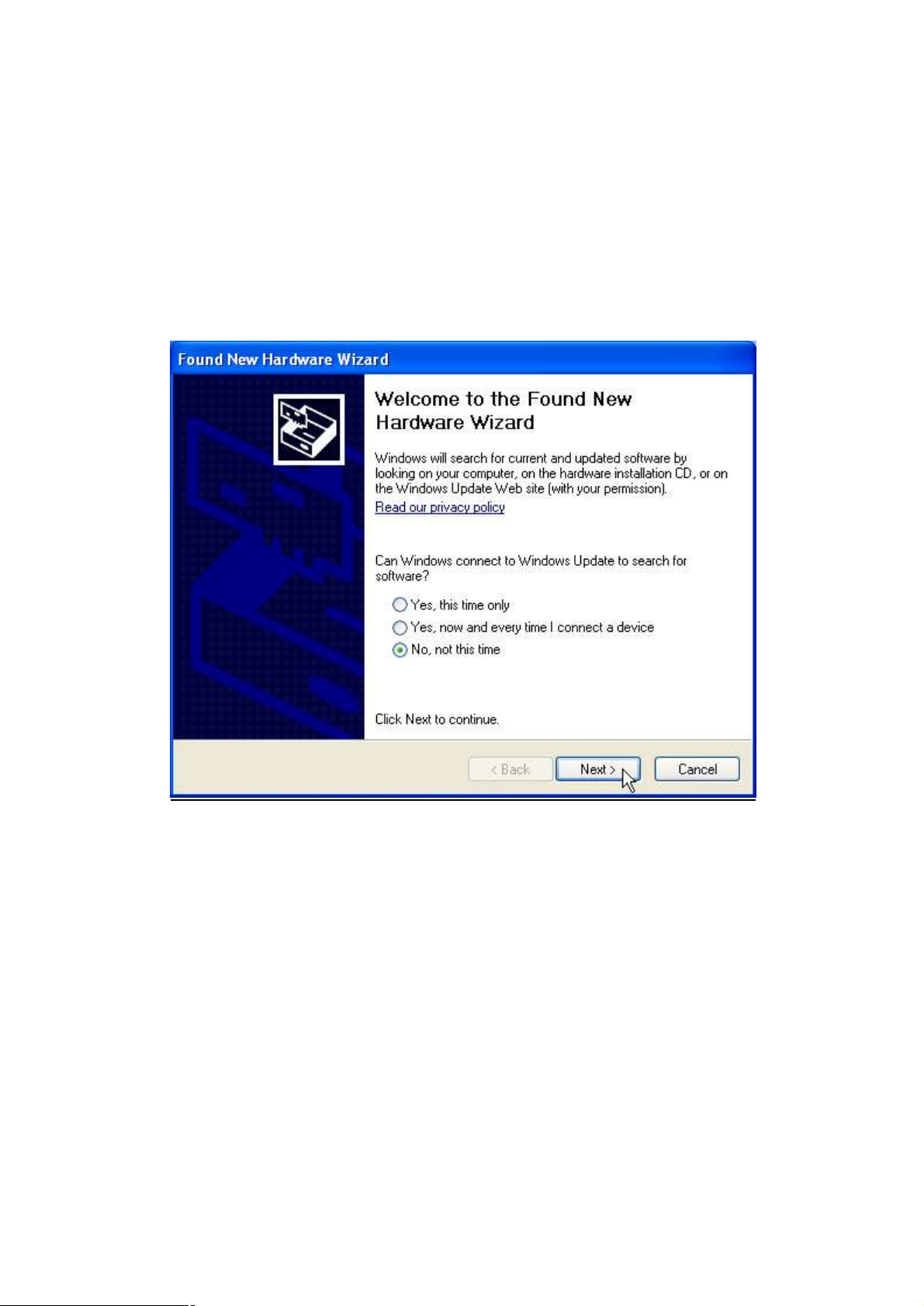
9
computer. If you are using Windows 98se or ME, please restart the system first
before connect this wireless adapter to your computer.
8. The “Found New Hardware Wizard“ pops up. (Note: This wizard won’t pop
up in Windows 98 and ME. The system finds the new hardware and installs the
hardware automatically. Please skip the following steps)
9. Select “No, not this time” and click the “Next” button.
10. Select “Install the software automatically” and then click the “Next”
button.
Page 11

10
11. Please wait while installing the driver. The Windows logo testing warning
window may pops up again. Please click the “Continue Anyway” button to
continue.
Page 12

11
12. Click the “Finish” button to complete installation.
Page 13

12
Management Guide
Read this chapter to understand the management interface of the
device and how to manage the device.
Making a Basic Network Connection
Before You Start
In the following instruction for making a network connection, we use the utility we
provided to configure your wireless network settings.
Note: For Windows XP users that want to configure your wireless network using this
Utility, please perform the following procedures to disable your native Windows XP
wireless support (Wireless Zero Configuration Service)
1. Double click the icon on your desktop to start the utility.
2. Make sure that the “Windows Zero Config” checkbox is unchecked.
Ad-Hoc Mode
An Ad-Hoc mode wireless network connects two computers directly without the use
of a router or AP. It is also know as a peer-to-peer network. For example, we can
install this wireless adapter to two computers respectively. The communication
between the two computers is an Ad-Hoc mode network.
Page 14

13
To use this adapter in Ad-Hoc Mode
1. Double click the icon on your desktop.
2. Click the “Available Network” button to scan available wireless network
adapters. Double click on the network adapter that you are going to connect to.
3. Click the OK button to confirm that you are connecting to an open wireless
network.
4. Click OK to add this network into the profile list.
Note: This example is an open wireless network. If you are going to connect to a
Wireless adapter with security protection, you will have to configure the encryption
settings in this profile to be corresponding to the other wireless adapter. Please click
on the “Network Authentication” drop list to select an authentication method,
and then select a “Data encryption” type. Fill in each required blanks and click
“OK”.
Page 15
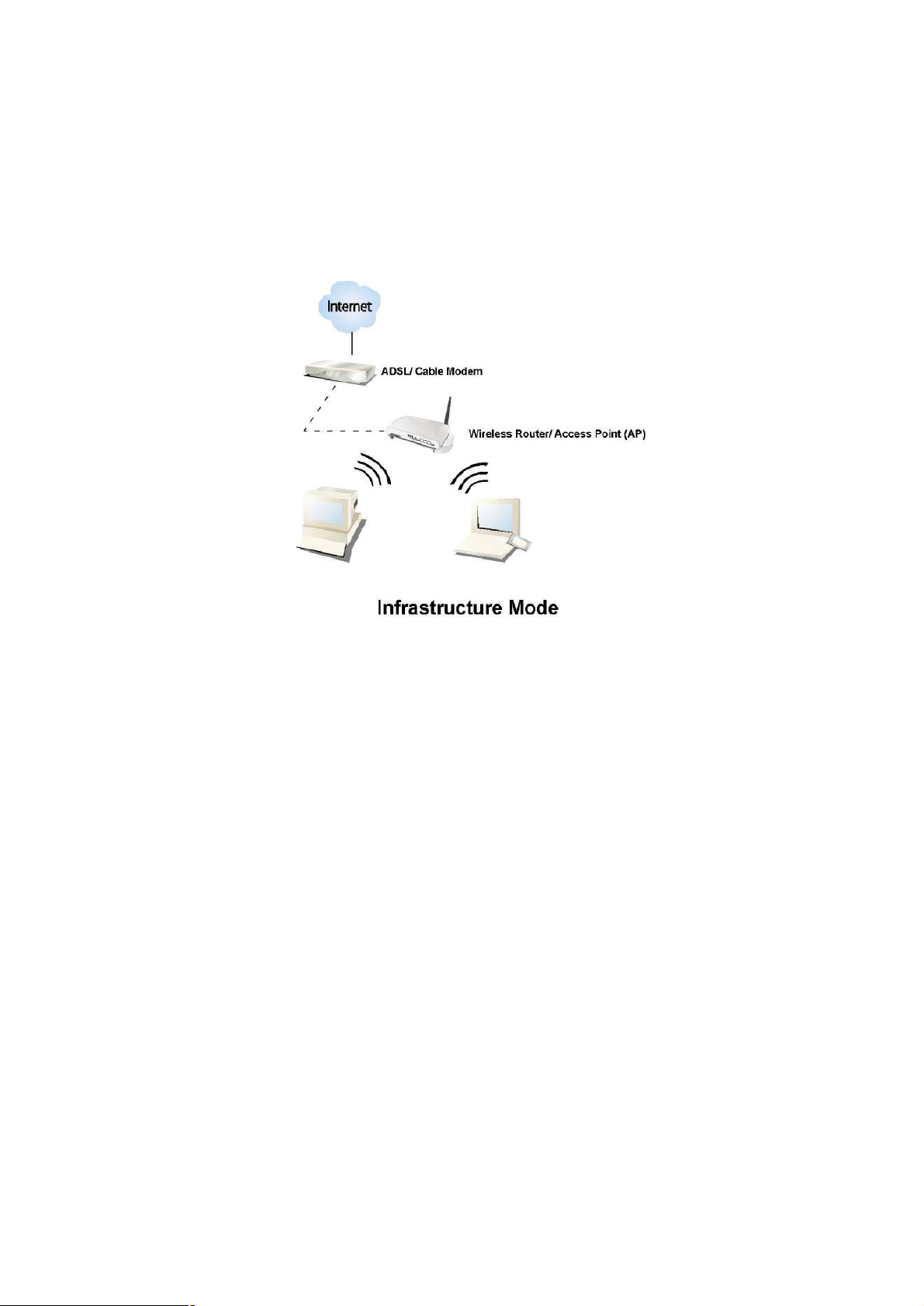
14
Infrastructure mode
An Infrastructure Mode network contains at least one wireless client and one
wireless AP or router. This client connects to Internet or intranet by communicating
with this wireless AP.
Page 16
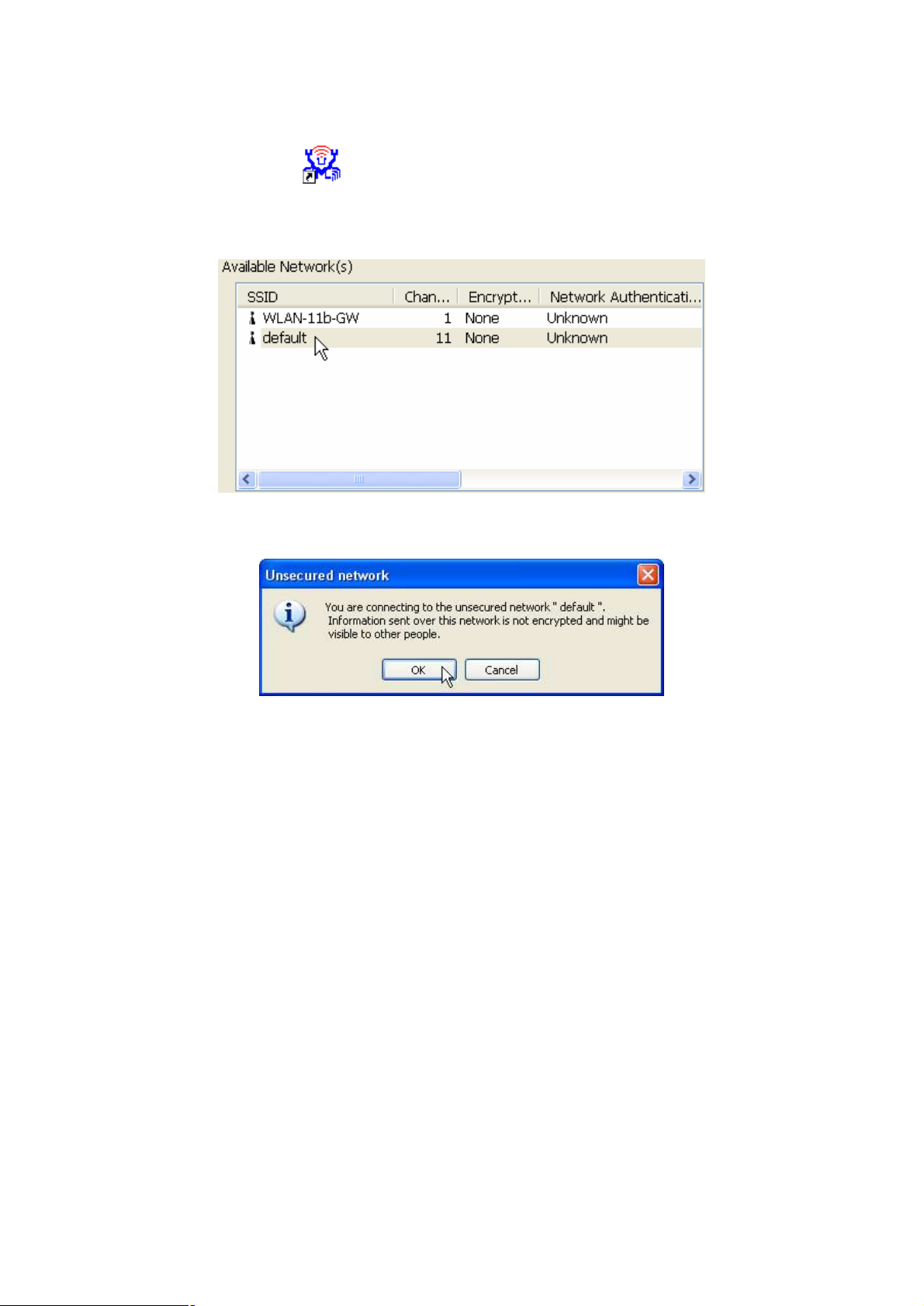
15
To use this adapter in Infrastructure Mode:
1. Double click the icon on your desktop.
2. Click the “Available Network” button to scan available access points. Double
click on the AP that you are going to connect to.
3. Click the OK button to confirm that you are connecting to an open wireless
network.
4. Click OK to add this network into the profile list.
Page 17
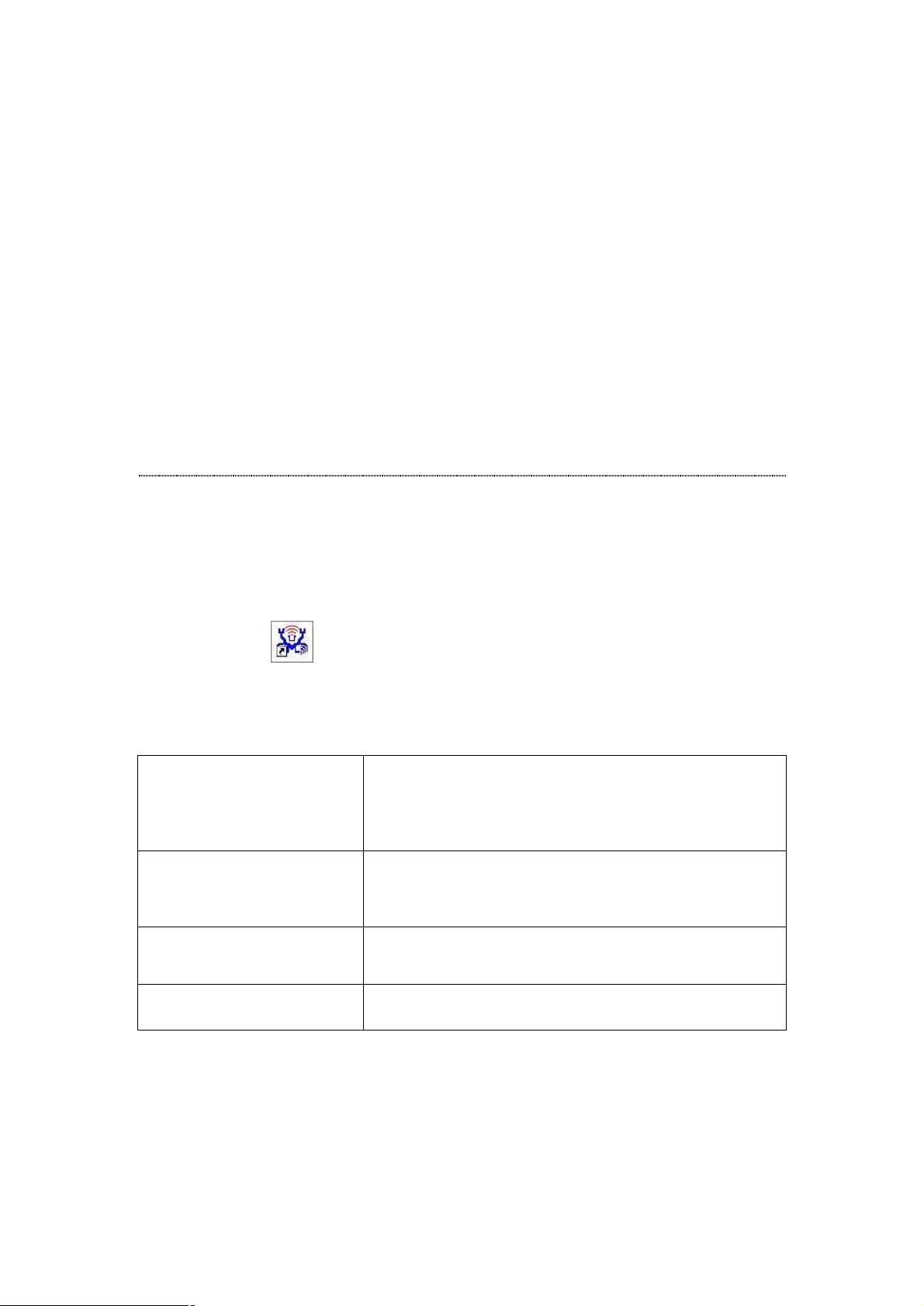
16
Note:
Check this checkbox to show the utility icon on your
system tray, which is in the notification area at the
the windows desktop. You may
also uncheck it to remove the utility icon from system
native Windows XP
wireless support (Wireless Zero Configuration Service)
your wireless
Check this checkbox to prevent this adapter form
transmitting or receiving signals. Uncheck it to
to disable this wireless adapter.
This example is an open wireless network. If you are going to connect to an AP with
security protection, you will have to configure the encryption settings in this profile
to be corresponding to your AP. Please click on the “Network Authentication”
drop list to select an authentication method, and then select a “Data encryption”
type. Fill in each required blanks and click “OK”.
Tip: Windows XP and Windows 2000 users is also allowed to connect to your
wireless network with the “RT-Set” setup wizard. Please refer to “Appendix” for
more information.
Introduction to the Wireless LAN Utility
Note: This management instruction uses Windows XP as the presumed operation
system. Some functions are not supported in Windows 98se or Windows ME.
Starting the Wireless LAN Utility
Double click the shortcut on your desktop. The Wireless LAN Utility pops up.
You may click on the tabs above to configure this adapter. The checkboxes below
provide the following functions:
Show Tray Icon
lower-right corner of
tray.
Uncheck this checkbox to use
Windows Zero Config
instead of using this utility to configure
network.
Radio Off
communicate.
Check this checkbox
Disable Adapter
Uncheck it to enable this adapter again.
Page 18
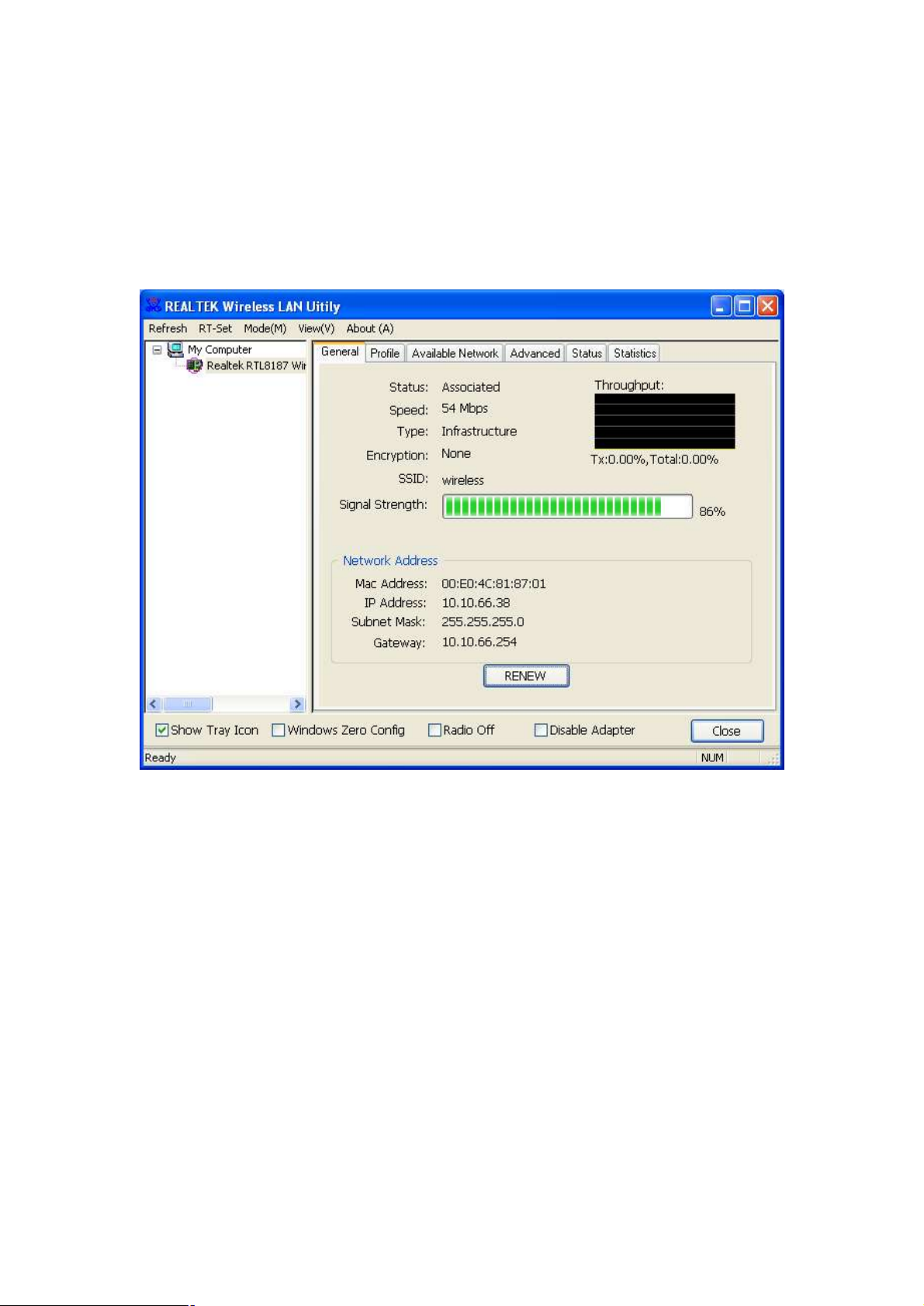
17
General
The performing encryption mode for connecting to current
After starting the utility, the general page pops up This General tab provides the
information of your current wireless network connection. You may click the Renew
button to refresh those listed information.
Status:
Speed:
Type:
Encryption:
SSID:
Signal Strength:
Network Address:
Check if the device associated to target network.
The current connection speed
Infrastructure mode or Ad-Hoc mode.
network profile.
The SSID (network name) of the connected wireless network.
Indicates the signal strength detected by this adapter.
Shows the current IP addresses settings for this adapter.
Page 19
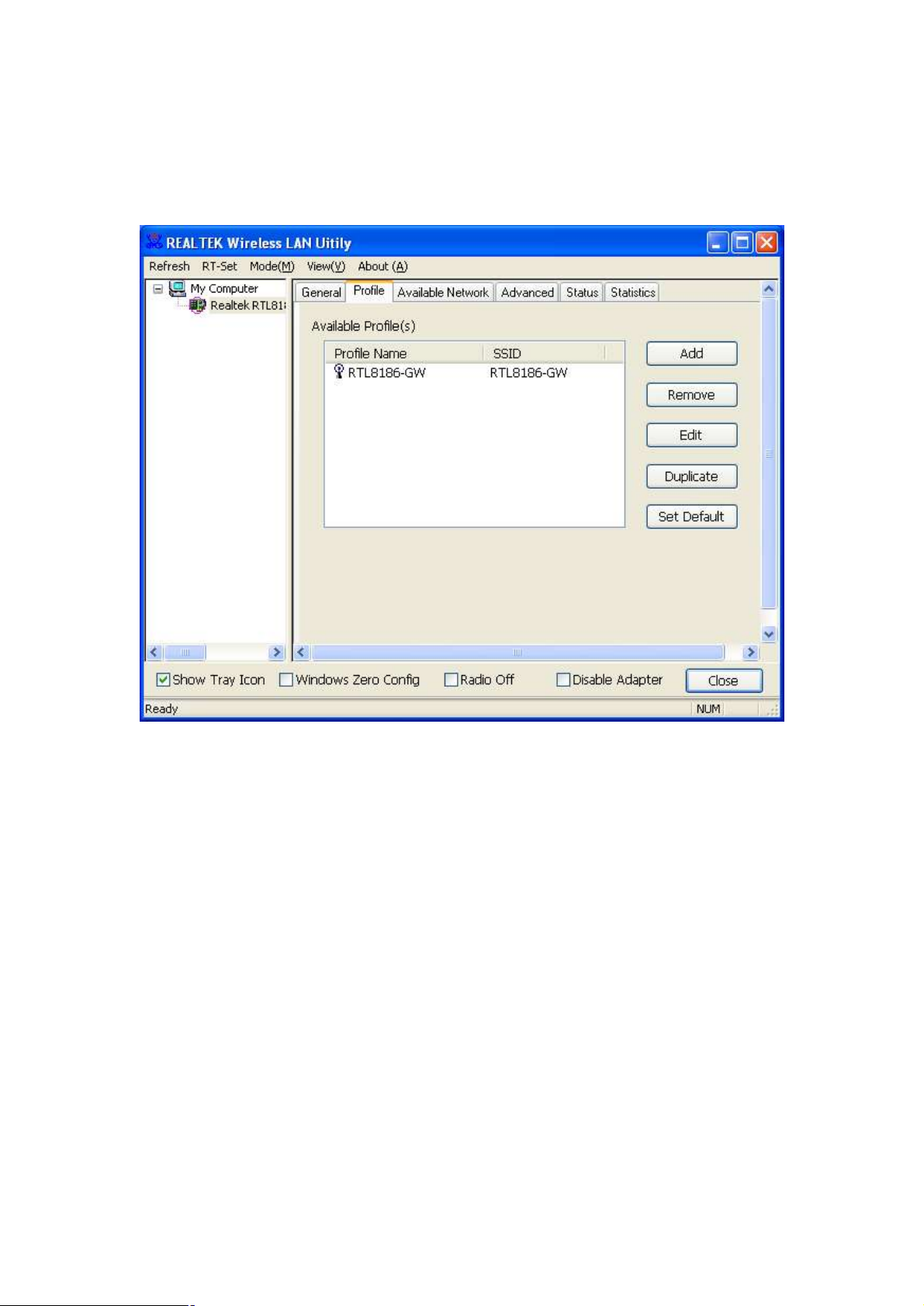
18
Profile
profile
for a profile, click this profile on
To make a copy of a profile, click the profile that going to be
eless connection, click this
profile on the list and click this button. You may also double click
The Profile tab lists the preferred connections. You can click the buttons beside to
do configure each connection.
Add
Remove
Edit
Duplicate
Set Default To select a profile as your default wir
Click this button to add a connection profile for this adapter.
To remove a connection profile, click this profile on the
list and click this button to delete it.
To modify the configurations
the profile list and click this button to edit.
copied, and click this button to copy it.
on each profile to select it as your default wireless connection.
Page 20
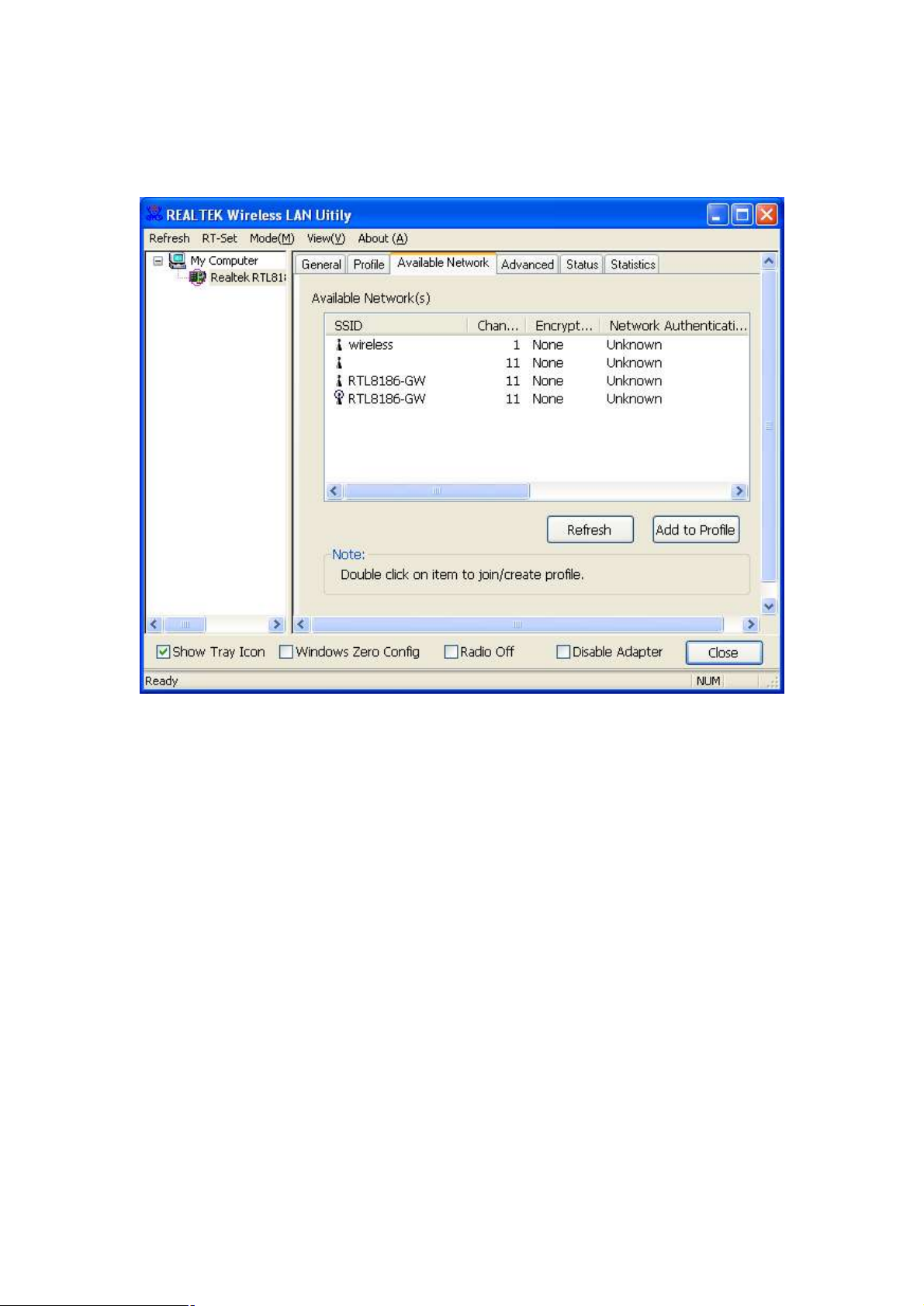
19
Available Network
Click this button to rescan available networks around the
To add an available Network to your profile list, select an
This available tab lists the reachable wireless network of this adapter.
Refresh
Add to Profile
adapter.
available network and click this button to add.
Page 21
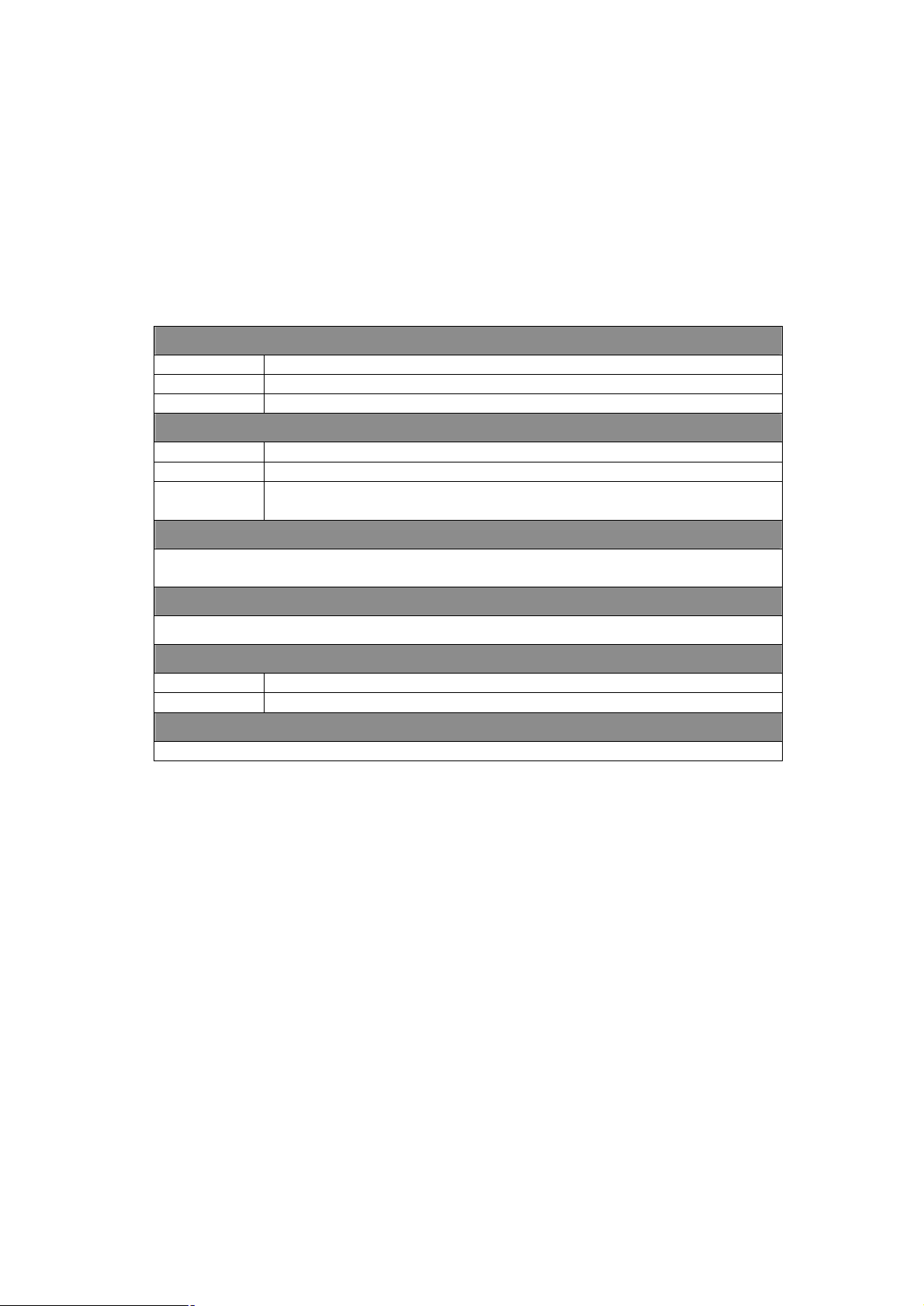
20
Advanced
Enable or disable turbo automatically according to the detected
to be segmented and transmitted.
This Advanced tab provides advanced configurations to this adapter. Every
modification in this tab will be performed after clicking the Apply button.
To restore the default settings of the advanced tab, click the Set defaults button to
perform restoring.
Power Save
None Disable Power saving function.
Min Minimum power consumption
Max Maximum power consumption
Turbo Mode
OFF Disable turbo mode
ON Enable turbo mode
AUTO
environment
Fragment Threshold
The maximum size of a packet that is going
Select the size from 256 to 2432(default) bytes.
RTS Threshold
Select the RTS Threshold form 0 to 2432(default)
Wireless Mode
802.11g/b Connect to a 802.11g/b network (2.4GHz/54Mbps)
802.11b Connect to a 802.11b network (2.4GHz/11Mbps)
802.11b Preamble Mode
Select the preamble mode to be long, short or auto detection mode.
Page 22
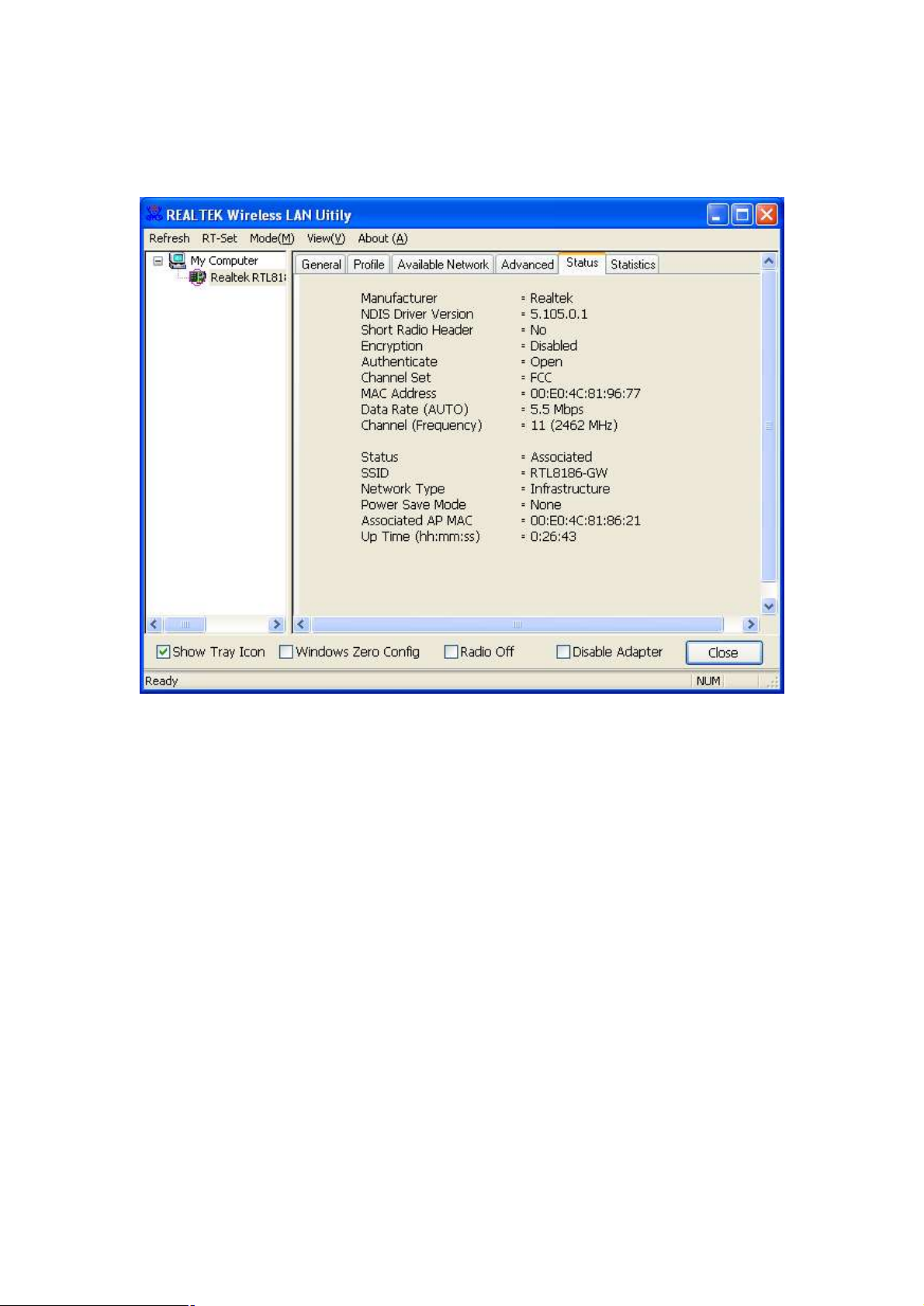
21
Status
This tab shows the current connection status of this adapter.
Page 23
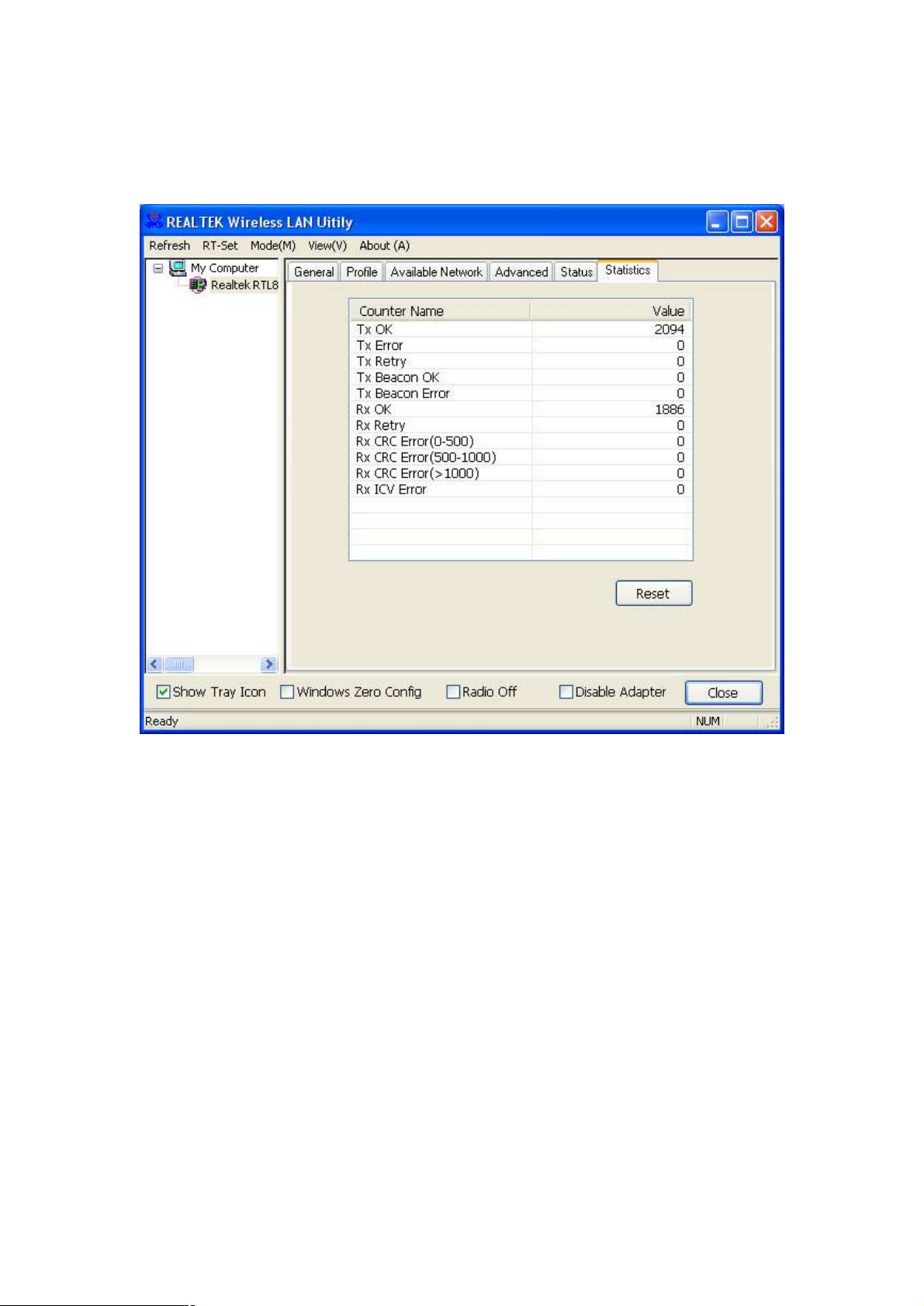
22
Statistics
See this tab to show the transmission activity record. Clicking the “Reset” button
recounts the values from zero.
Page 24

23
Appendix
RT-Set Setup Wizard
For Windows 2000 and XP users to connect to a wireless network easily, we also
provide the RT-Set setup wizard to help users set their preferred wireless network
step by step. You can configure your wireless network via this RT-Set setup wizard
in the following three modes:
Station mode (infrastructure): Select this mode to connect to the AP (access
point) in your LAN.
Station mode (ad hoc): Select this mode to connect to another wireless network
adapter in your LAN.
AP mode: Select this mode to perform this adapter as an AP (access point).
To start the RT-Set Wizard, please click the “RT-Set” tab on the up-left corner of the
window
Connect to a wireless network in infrastructure mode
1. To connect this adapter to an AP, select the “Station (infrastructure)” mode and click
the “Next” button to proceed.
Page 25
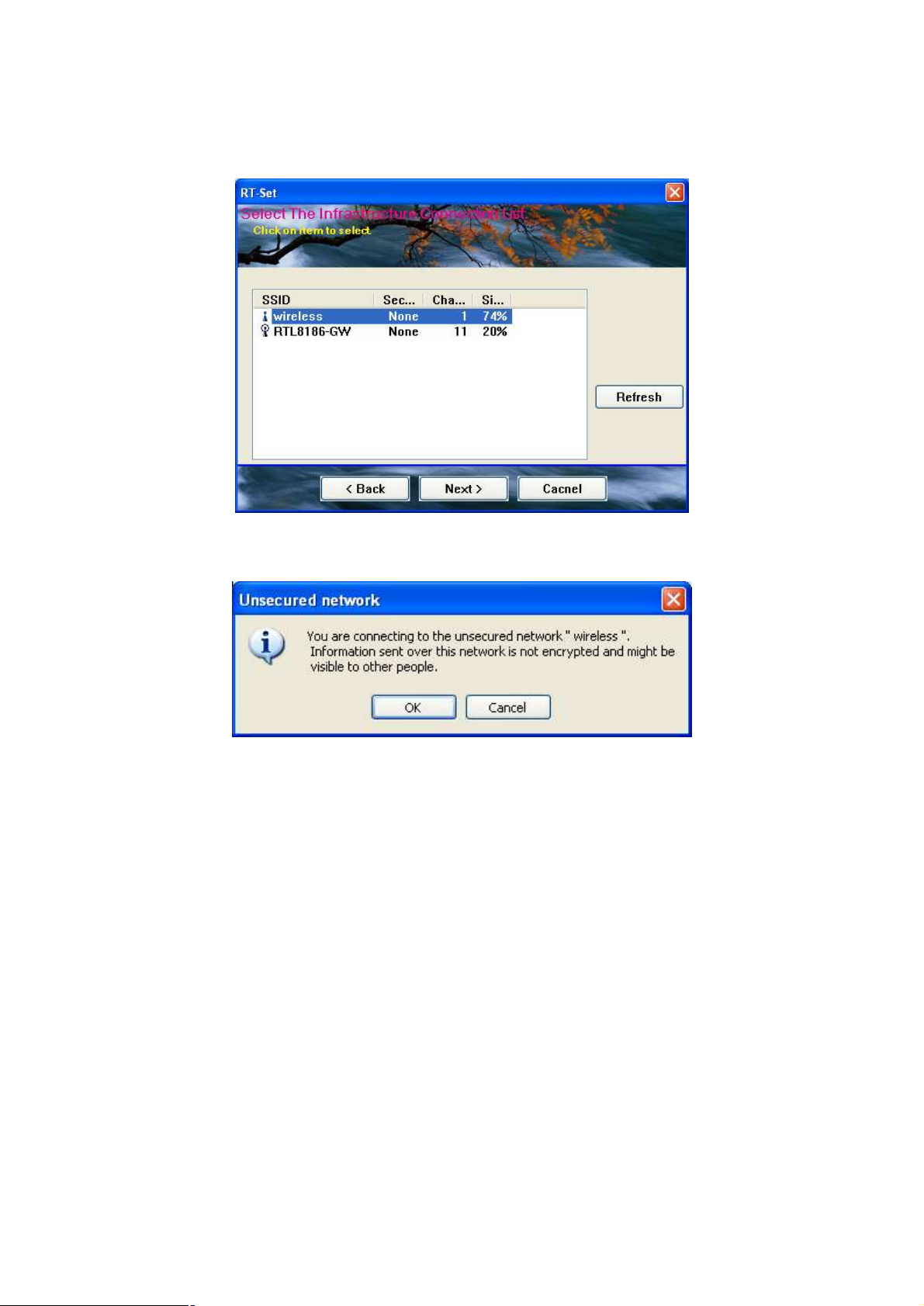
24
2. The RT-Set scans the available AP within your LAN. Those AP are listed with their SSID.
Click the wireless AP that you are going to connect with and then click the “Next” button.
You may also click the “Refresh” button to scan wireless AP again.
3. The “unsecured network” window may pop up if the AP you select doesn’t use security
encryption settings. Click the “OK” button after your confirmation.
4. Click “OK” after configuring the profile content to be corresponding to the AP that you are
going to connect with. If you are connecting to an AP without security encryption, please
click “OK” button without configuration.
Page 26

25
5. Configure the IP address for connecting to the network. You may choose “Use the
following IP address” to fill in IP addresses manually or choose “Obtain an IP address
automatically (recommend)”.
6. After configuring IP addresses, click the “Finish” button to complete.
Page 27
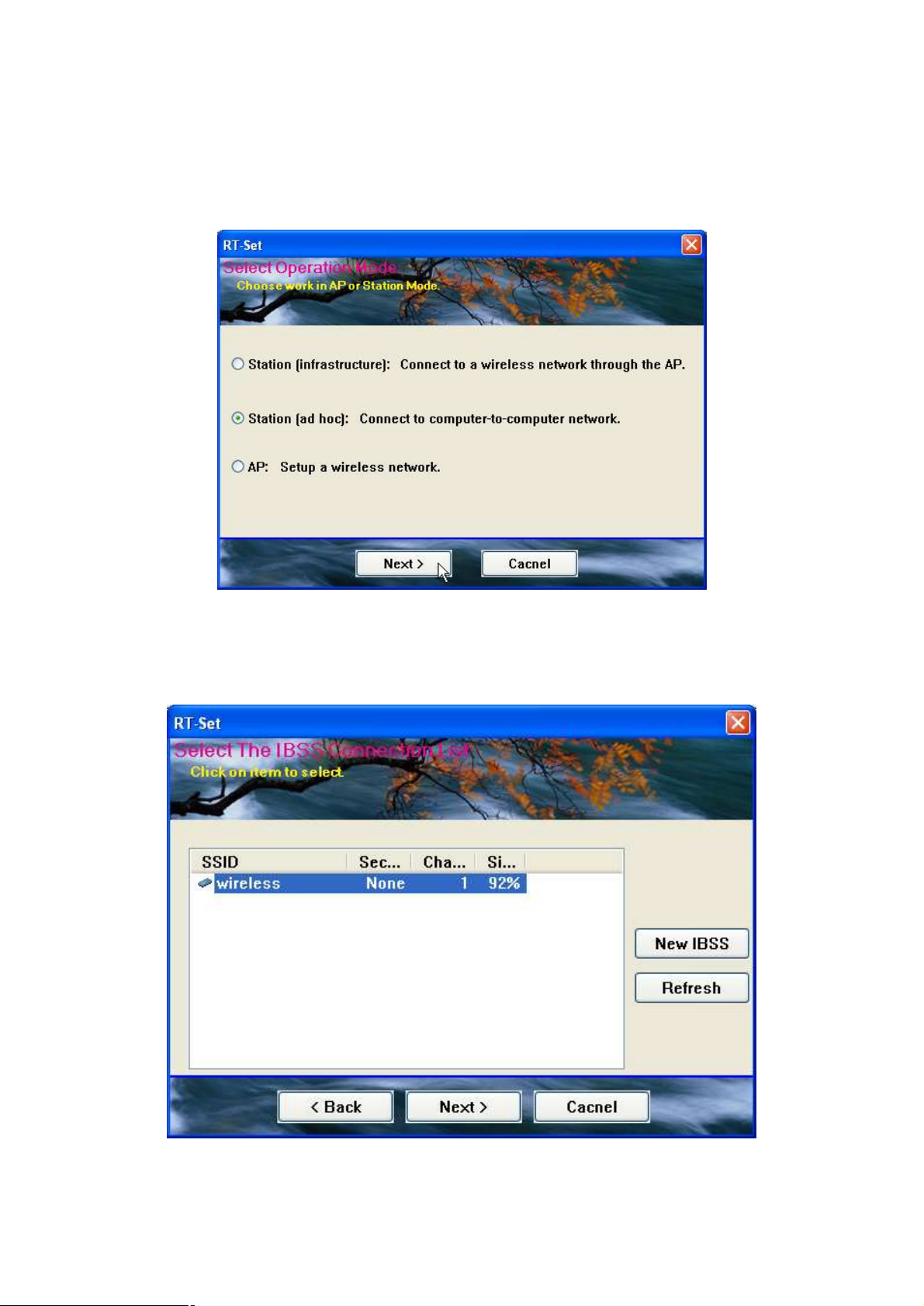
26
Connect to a wireless network in ad hoc mode
1. To connect this adapter to another computer, select the “Station (ad hoc)” mode and click
the “Next” button to proceed.
2. The RT-Set scans the available wireless adapters within your LAN. Those adapters are
listed with their SSID. Click the one that you are going to connect with and then click the
“Next” button. You may also click the “Refresh” button to scan wireless adapters again.
Page 28

27
3. The “unsecured network” window may pop up if the adapter you select doesn’t use
security encryption settings. Click the “OK” button after your confirmation.
4. Click “OK” after configuring the profile content to be corresponding to the wireless
adapter that you are going to connect with. If you are connecting to a wireless adapter
without security encryption, please click “OK” button without configuration.
Page 29

28
5. Configure the IP address for connecting to the wireless adapter. You may choose “Use the
following IP address” to fill in IP addresses manually or choose “Obtain an IP address
automatically”.
Page 30

29
Use this adapter as an AP
1. To use this adapter as an AP (access point), select the “AP” mode and click the “Next”
button to proceed.
2. Select “Normal User” (recommend) to make an step-by-step configuration. You may also
select “Advanced Users” to configure this AP with more detail.
Page 31

30
3. Assign an SSID for this AP, which is the name that is going to be identified while other
wireless devices scan for available network. Choose to use WEP encryption or not from
the drop list and click “Next” to proceed.
4. Click the “Next” button after confirming those settings above.
Page 32
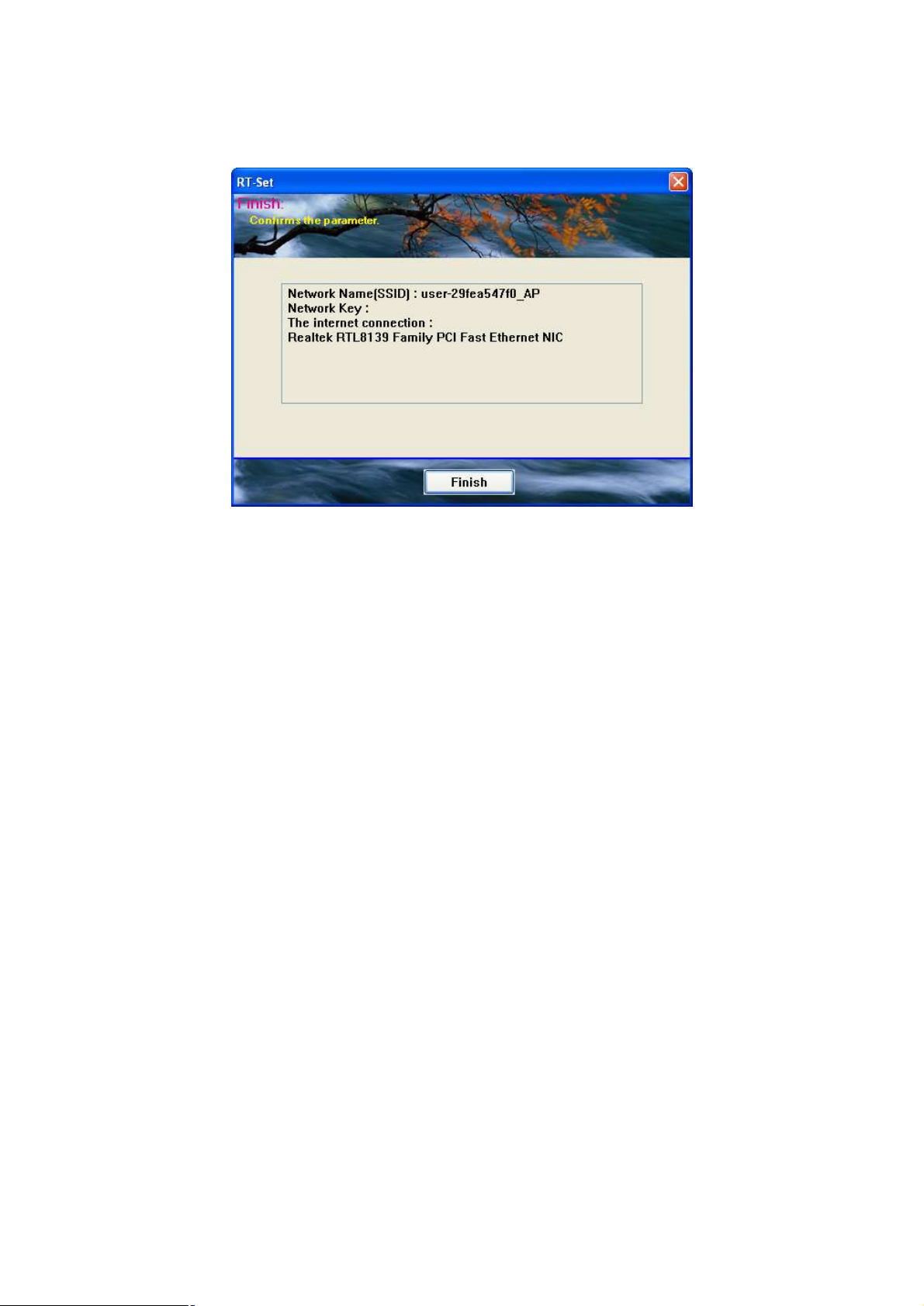
31
5. Click “Finish” to complete setup.
Page 33
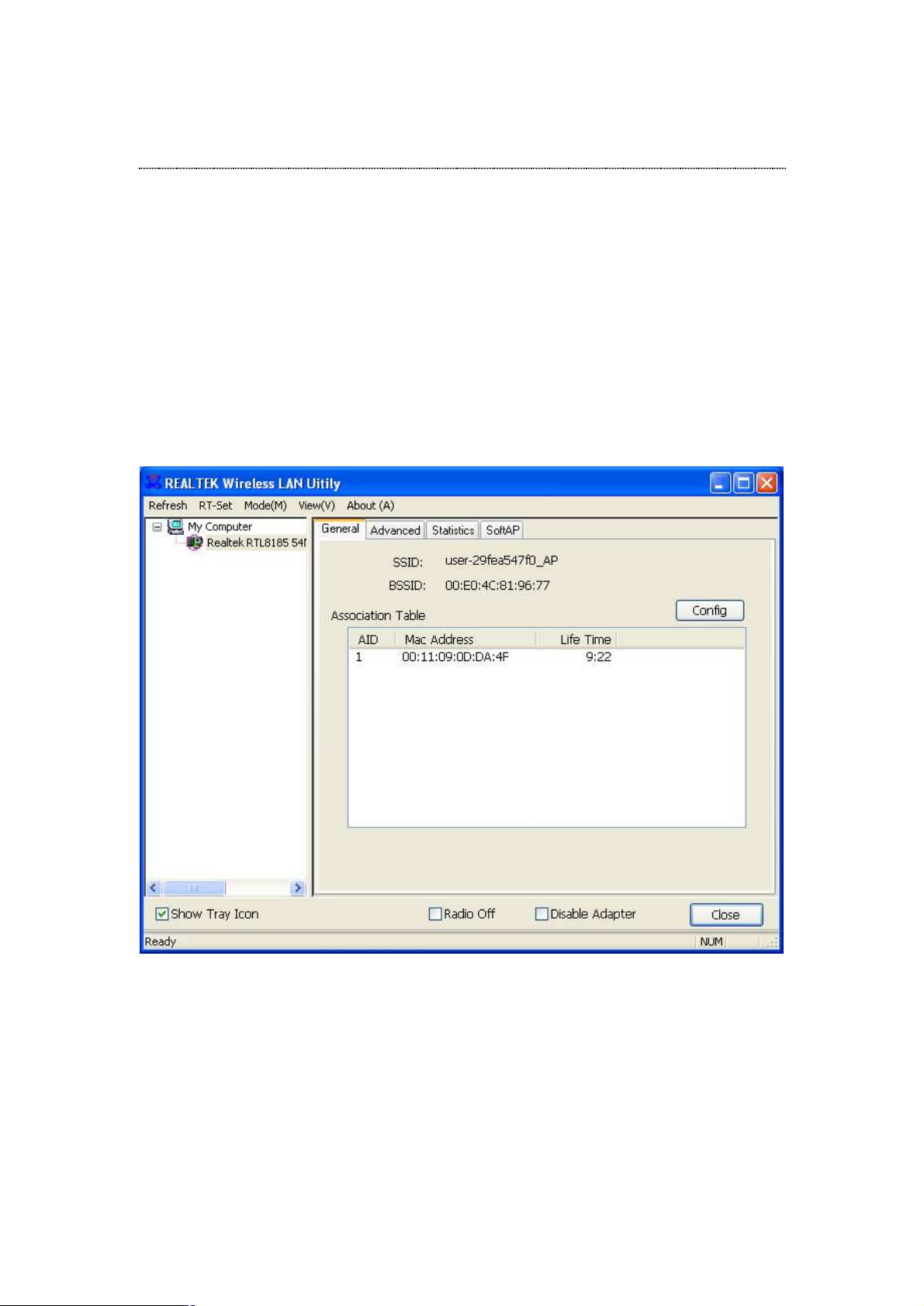
32
AP mode management guide
General
After configuring the adapter in AP mode, this “General” page shows up, which shows the
general information of this AP.
SSID:
BSSID: The MAC address of this AP
Config: Click this button to change configurations to this AP
Association Table: Shows the information of those devices that associated with
The SSID (network name) of the wireless network
constructed by this AP.
this AP including their MAC addresses and the time that they
connected with this device.
Page 34
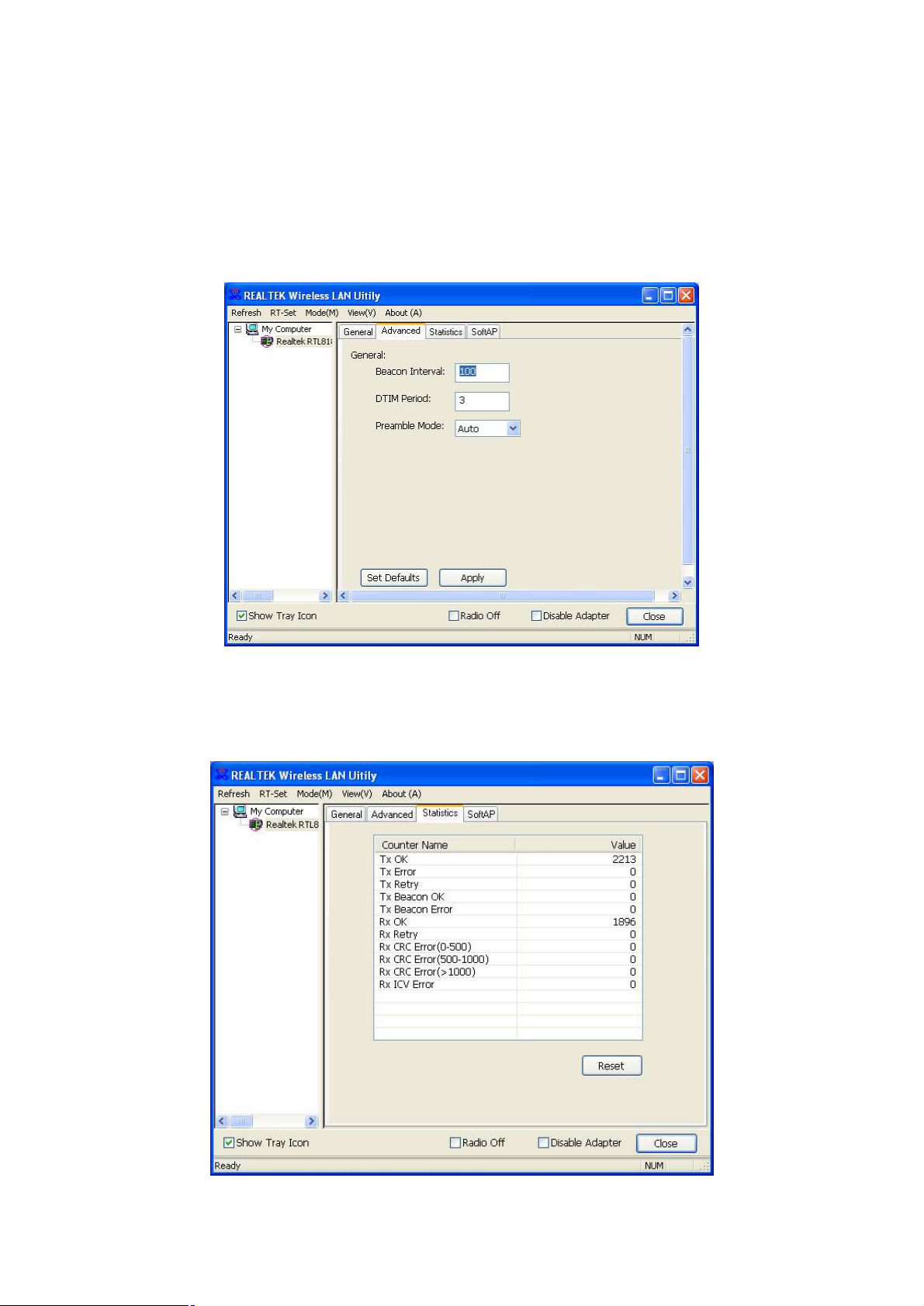
33
Advanced
Beacon Interval: Define the interval between beacons from 20~1000
DTIM Period: Set the DTIM period between 1~255
Preamble Mode: Click the drop list to select the preamble to be long, short
or auto
Set Defaults: Click this button to restore the settings above to default
Apply: Click this button to execute changes.
Statistics
See this tab to show the transmission activity record. Clicking the “Reset” button
recounts the values from zero.
Page 35
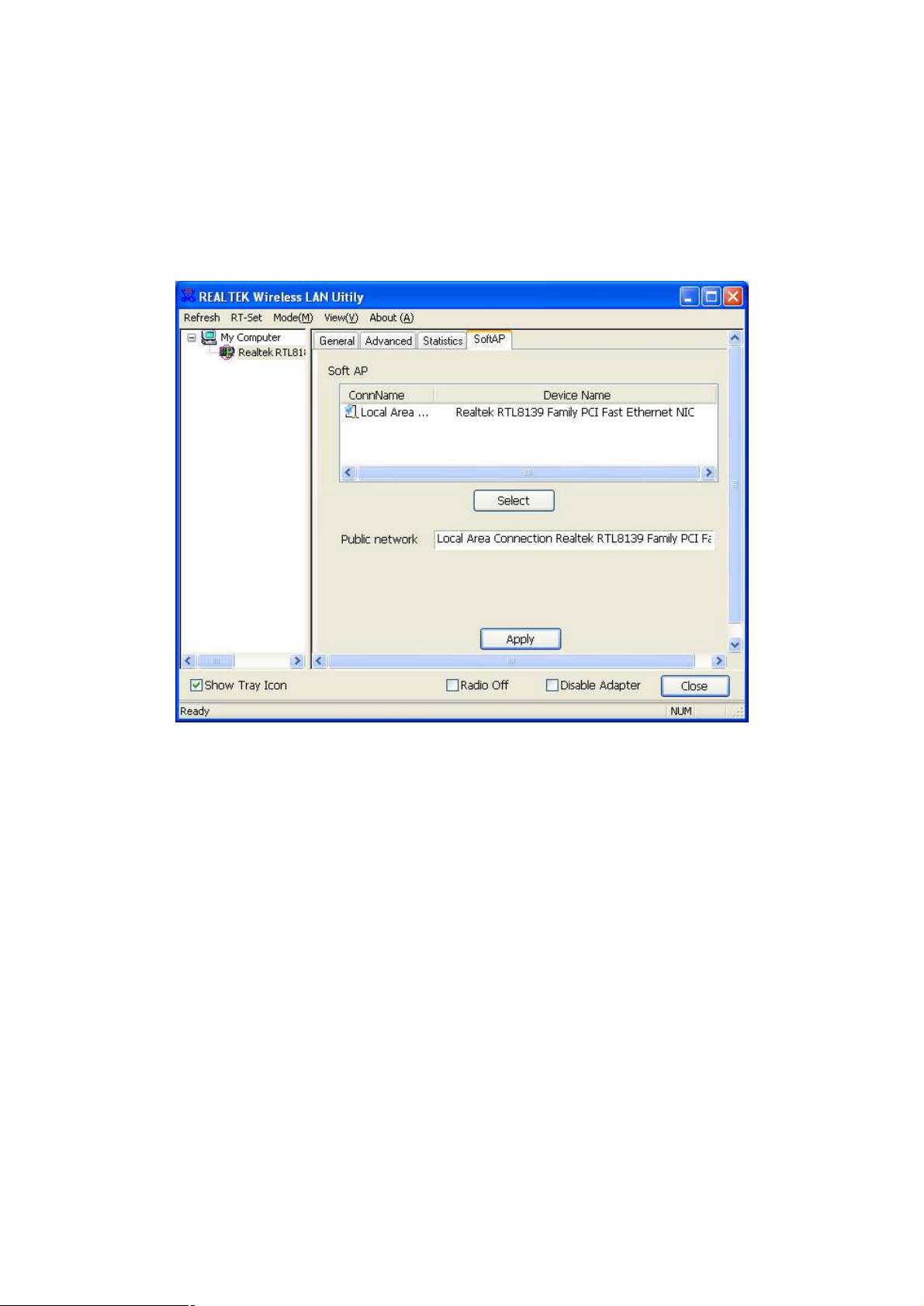
34
SoftAP
This page allows users to select the adapter for connect to public network.
Please click on the device that are used for connecting to public network and click
the “Select” button, and then click the “Apply” button to execute.
Page 36
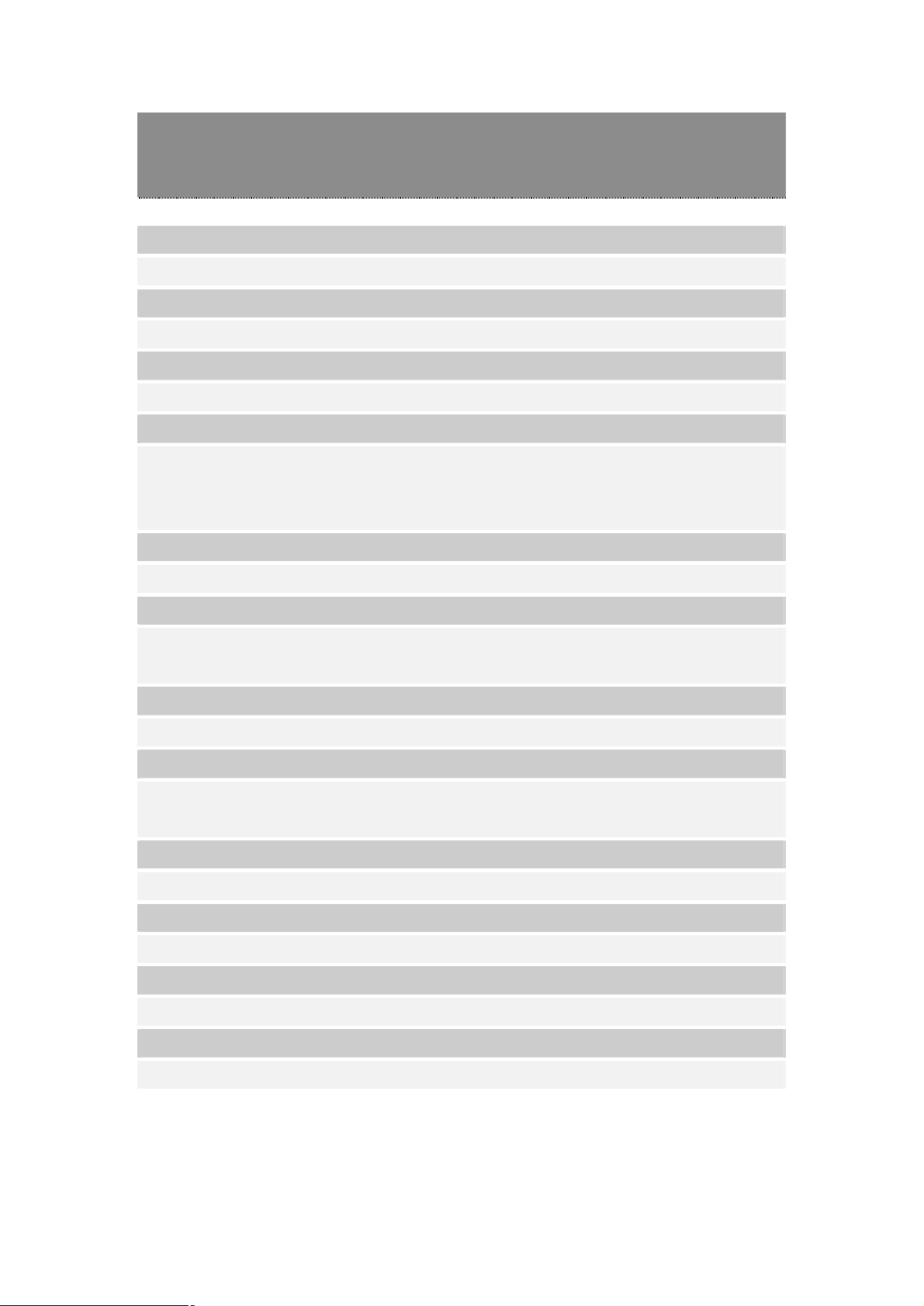
35
Product Specification
Standard
IEEE 802.11b, IEEE 802.11g
Interface
USB rev1.0/1.1/2.0
Security
64/128-bit WEP, WPA (TKIP with IEEE 802.1x), AES
Receiver Sensitivity
54Mbps OFDM, 10%PER, -68dBm
11Mbps CCK, 8%PER, -86dBm
1Mbps BPSK, 8%PER, -92dBm
Channel
USA 11, Europe 13, Japan 14
Data Rate
802.11b: 1, 2, 5.5 and 11Mbps
802.11g: 6, 9, 12, 18, 24, 36, 48, and 54Mbps
Transmit Power
13 dBm
Range Coverage
Indoor 35~100 meters
Outdoor 100~300meters
LED indicator
Link/ACT(Green)
Operating Temperature
0- 40 0C (32 – 104 0C)
Operating Humidity
10% ~ 90% (non-condensing)
Emission
FCC Class B, CE , VCCI Class B
61NB-W4200+207C FCC
