Page 1
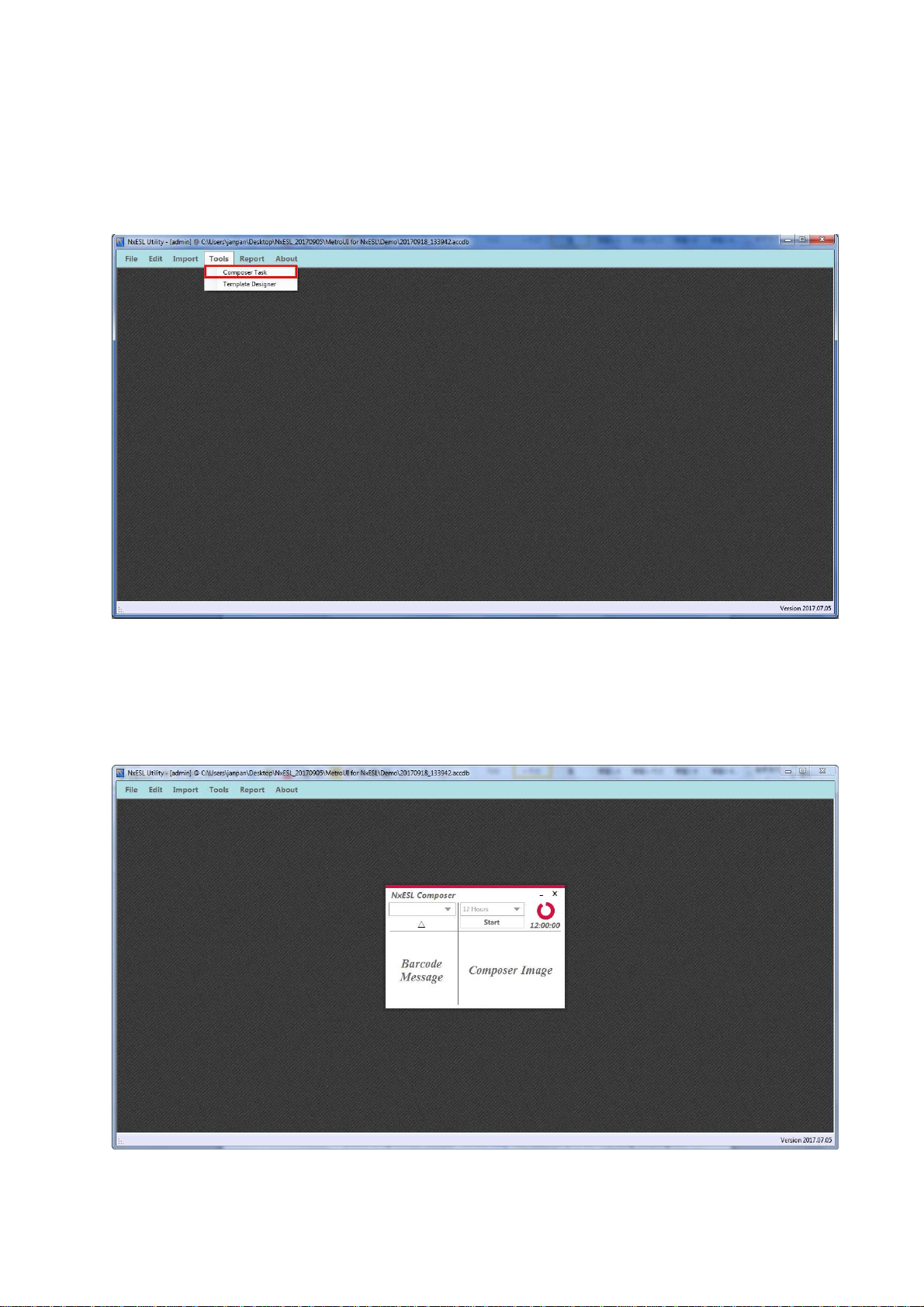
3.2.5 Composer
1) Click composer task. Please keep running composer. Do not close the program.
Tool > Composer Task
2) Show NxESL Composer window.
30
Page 2
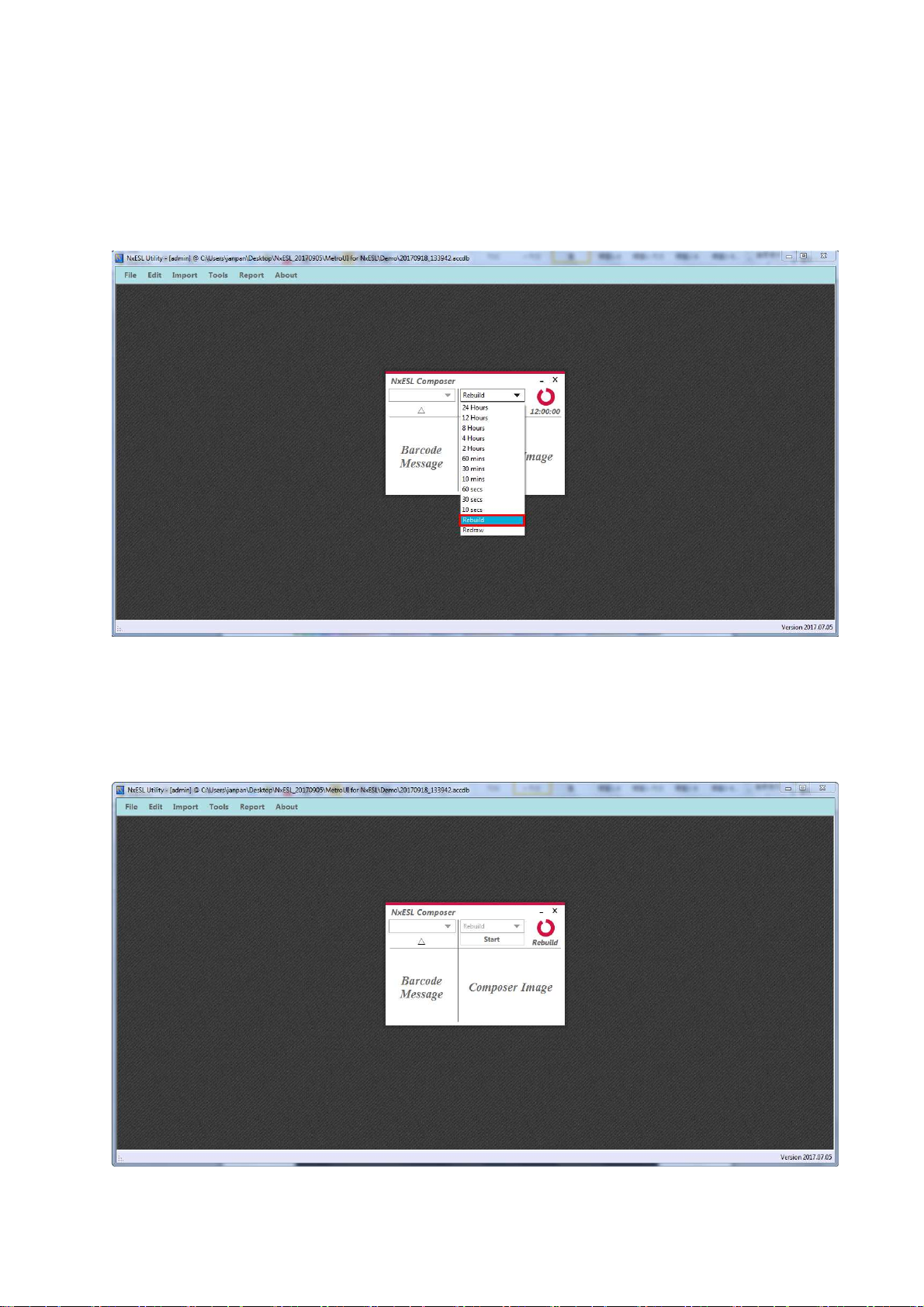
3) Click drop down list then choose “Rebuild”.
※Due to option of "rebuild" mean only executes one time. You have to set other option in
composer program except first time use. Because of the program must running regularly
every for check the info.
4) Click “start”.
31
Page 3
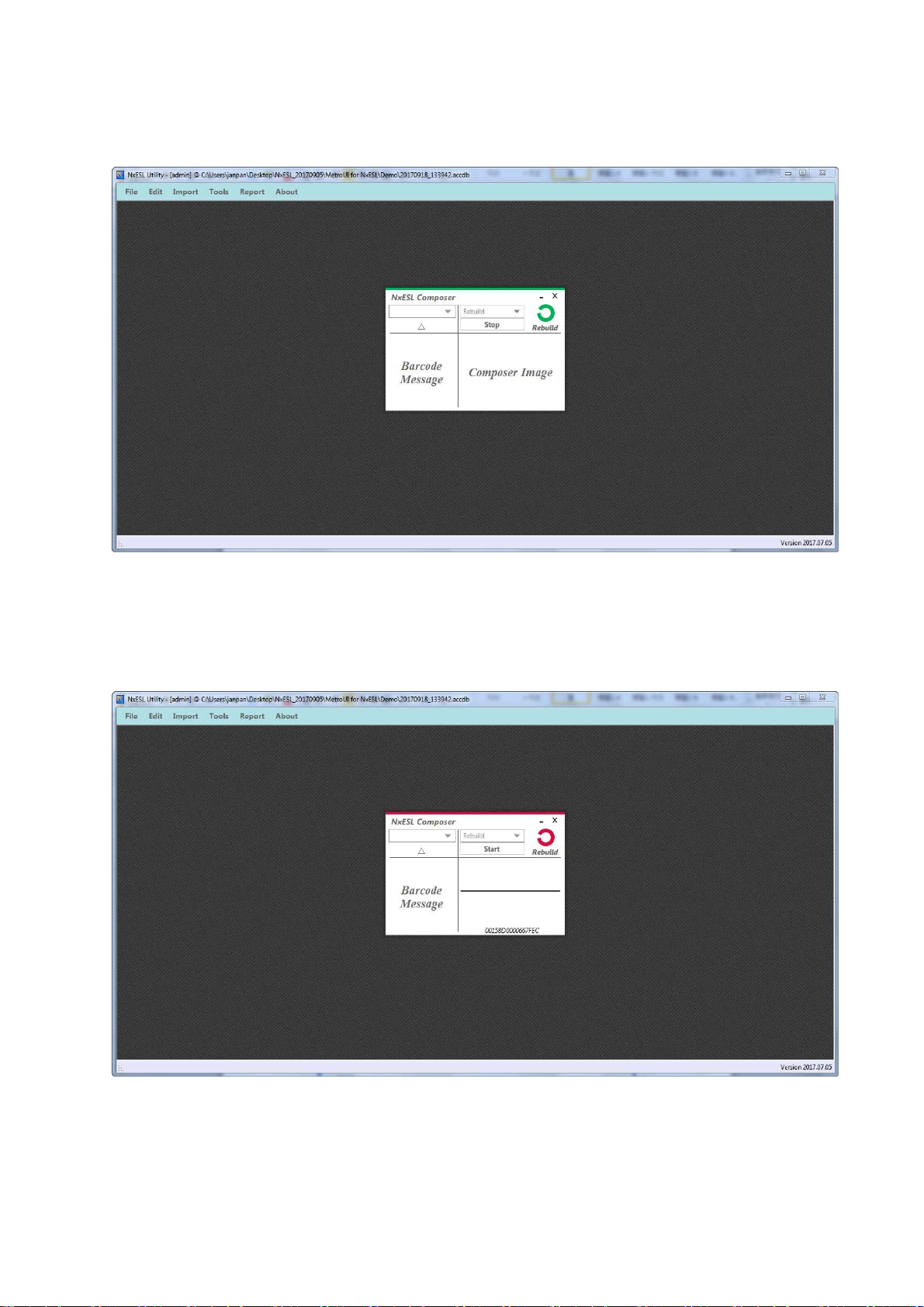
5) Show up the green icon mean is processing.
6) Show up the red icon mean is complete making image.
※Please maintain the program is running all the time.
3.2.6 NxEslScheduler
1) Open NxEslScheduler.exe. Do not close because the program has to continue running and
32
Page 4
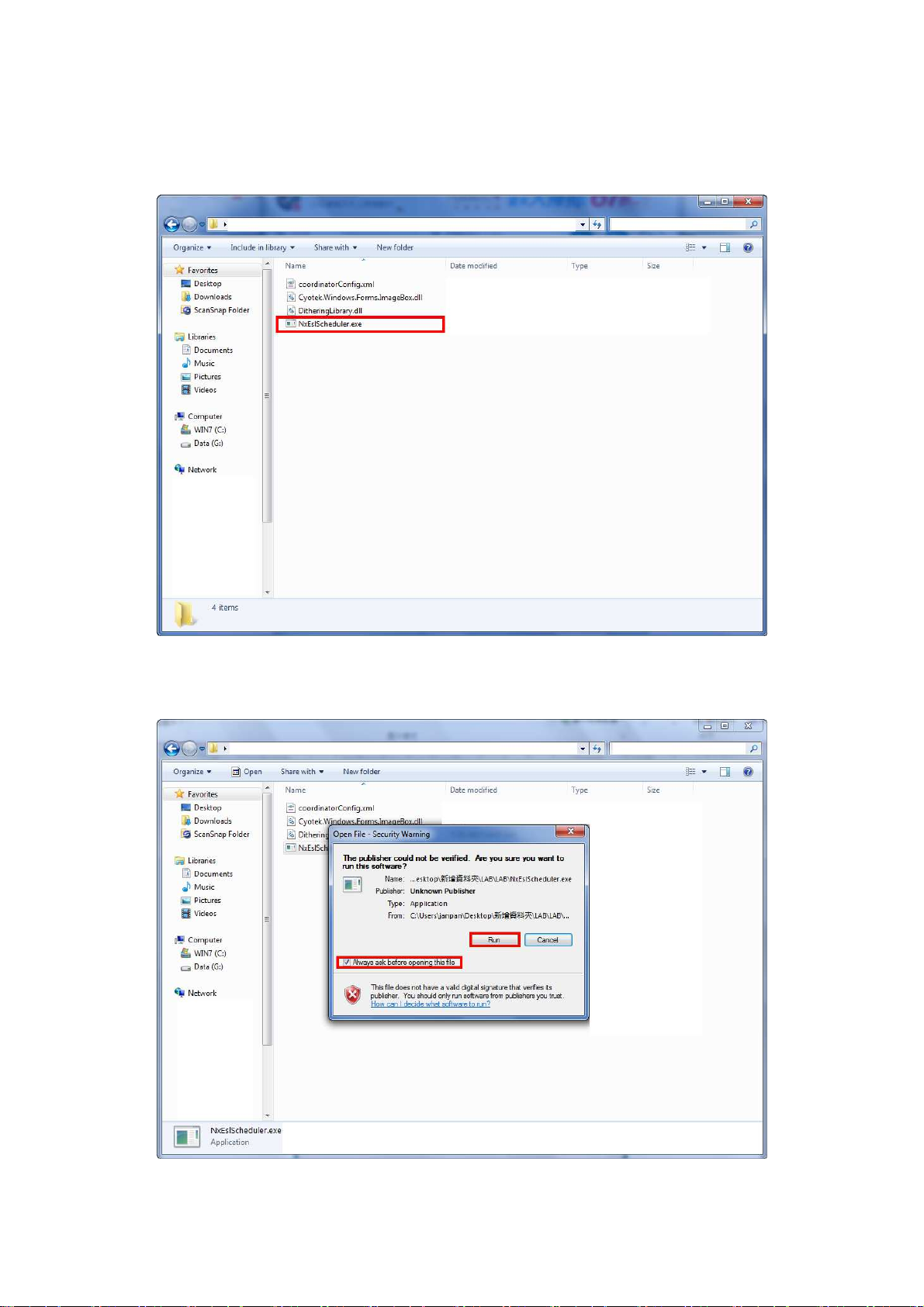
update info on time.
File location > LAB > NxEslScheduler.exe.
2) Please cancel tick and click run.
33
Page 5
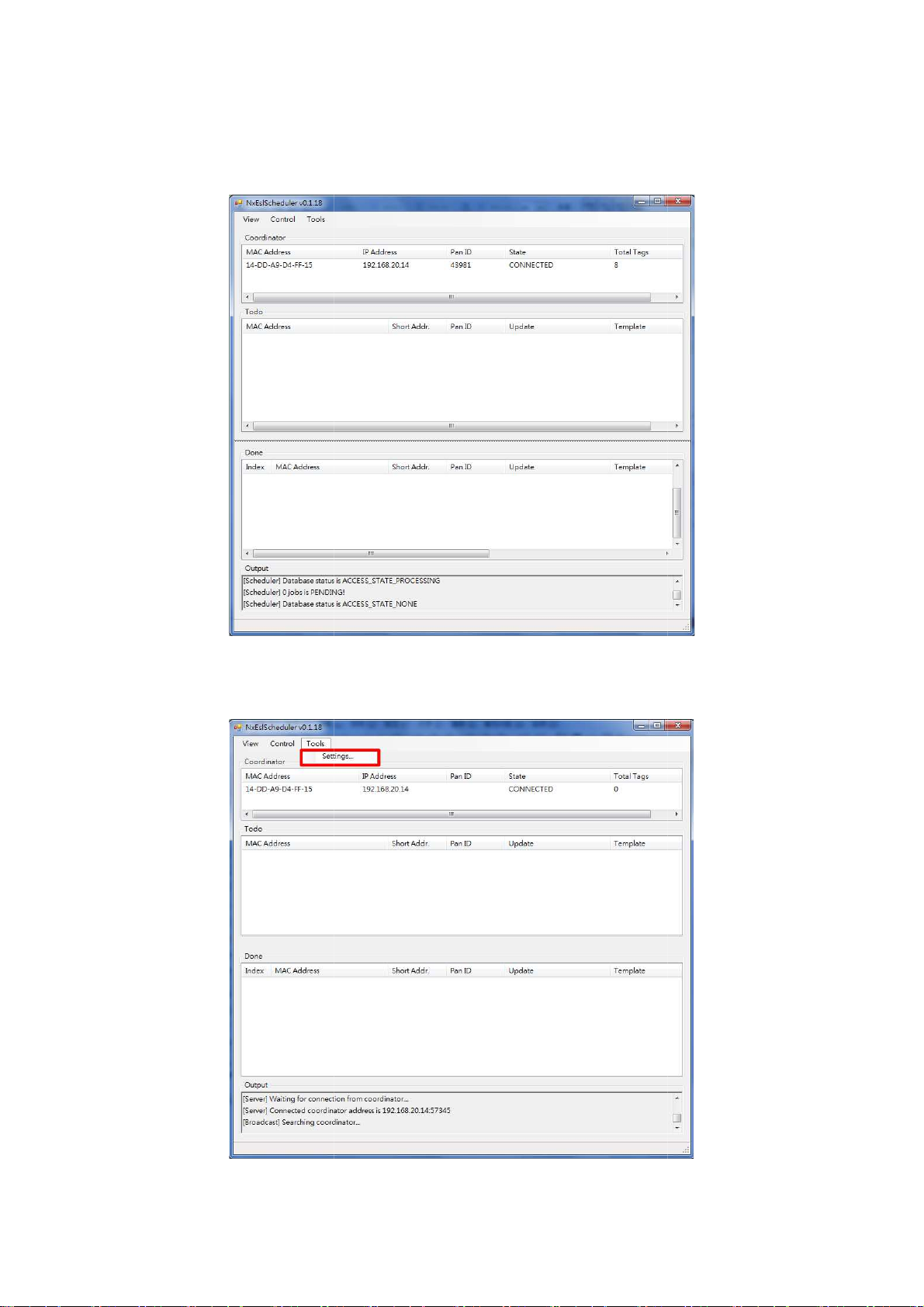
3)
When you launch the execution file the MAC address will auto import in.
If MAC address is not show up in the window.
Tool > Setting
lease reset coordinator.
※
P
4) Import data.
34
Page 6
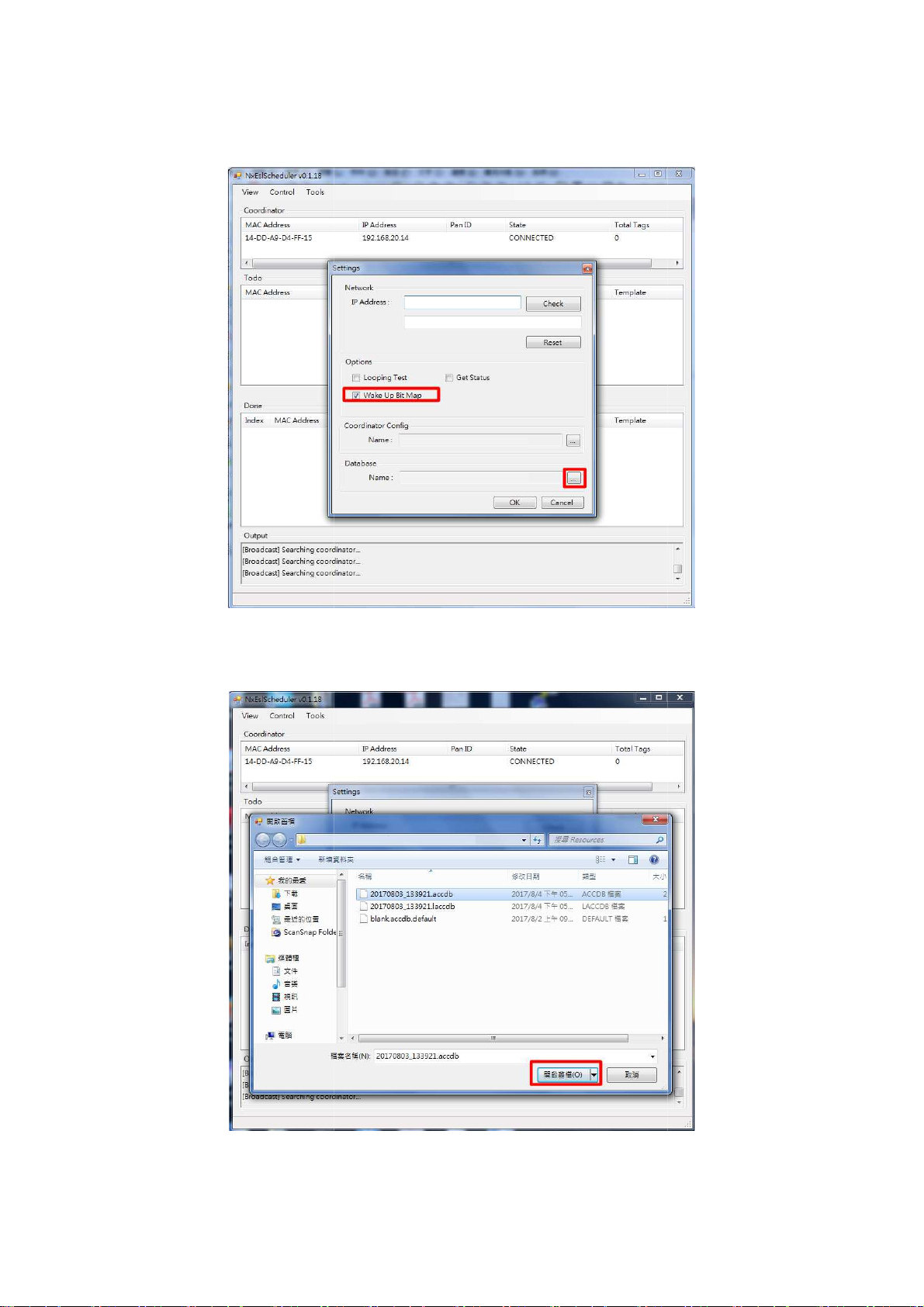
5) Tick
“Wake up Bit Map” and click “Database” to setting up data source.
Open the file that is from Nx.EXE creative document.
2>
6)
(Refer to 3 > 3.
3.2.1)
35
Page 7
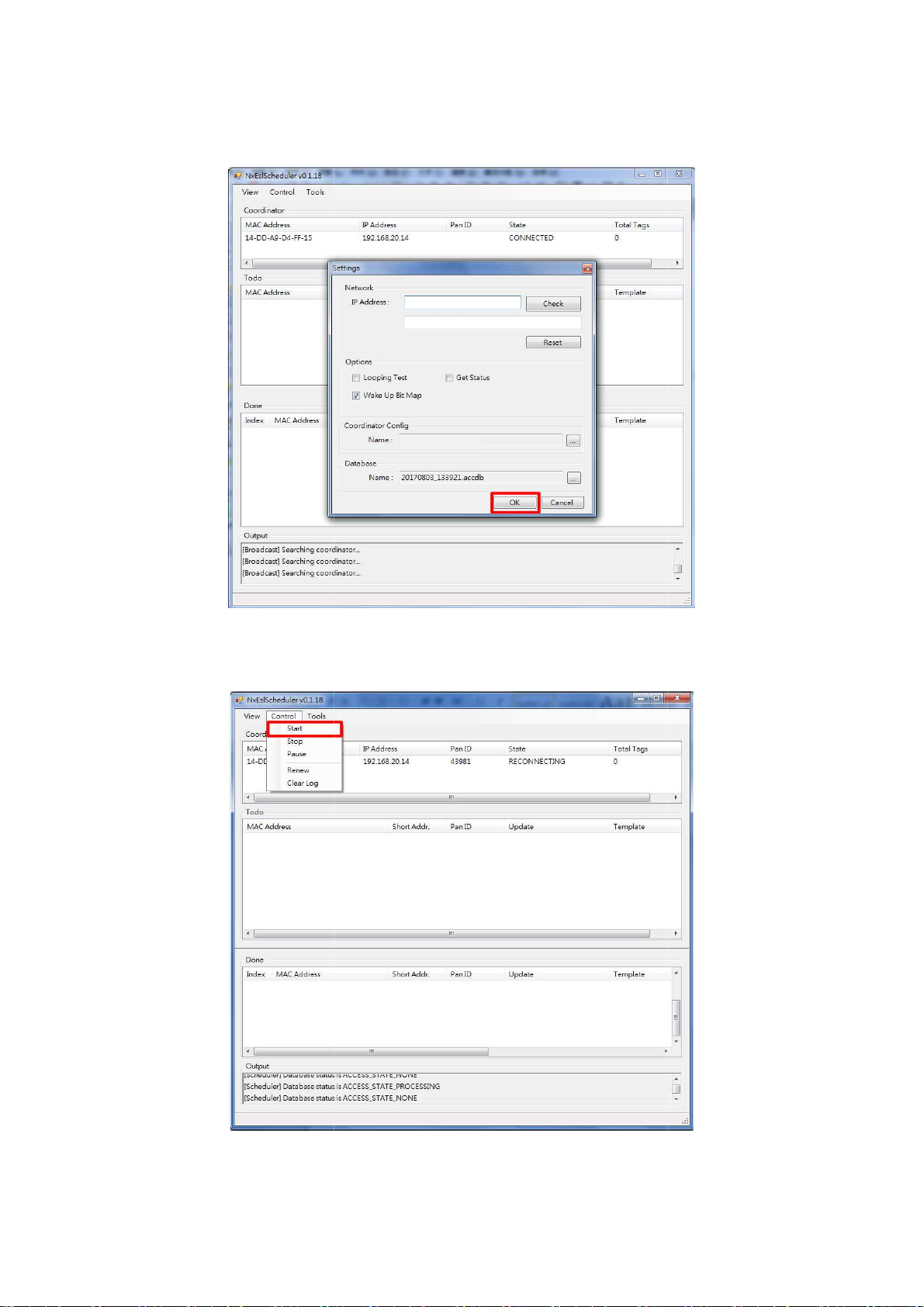
7) Click “ok”.
8) Control > Start
36
Page 8
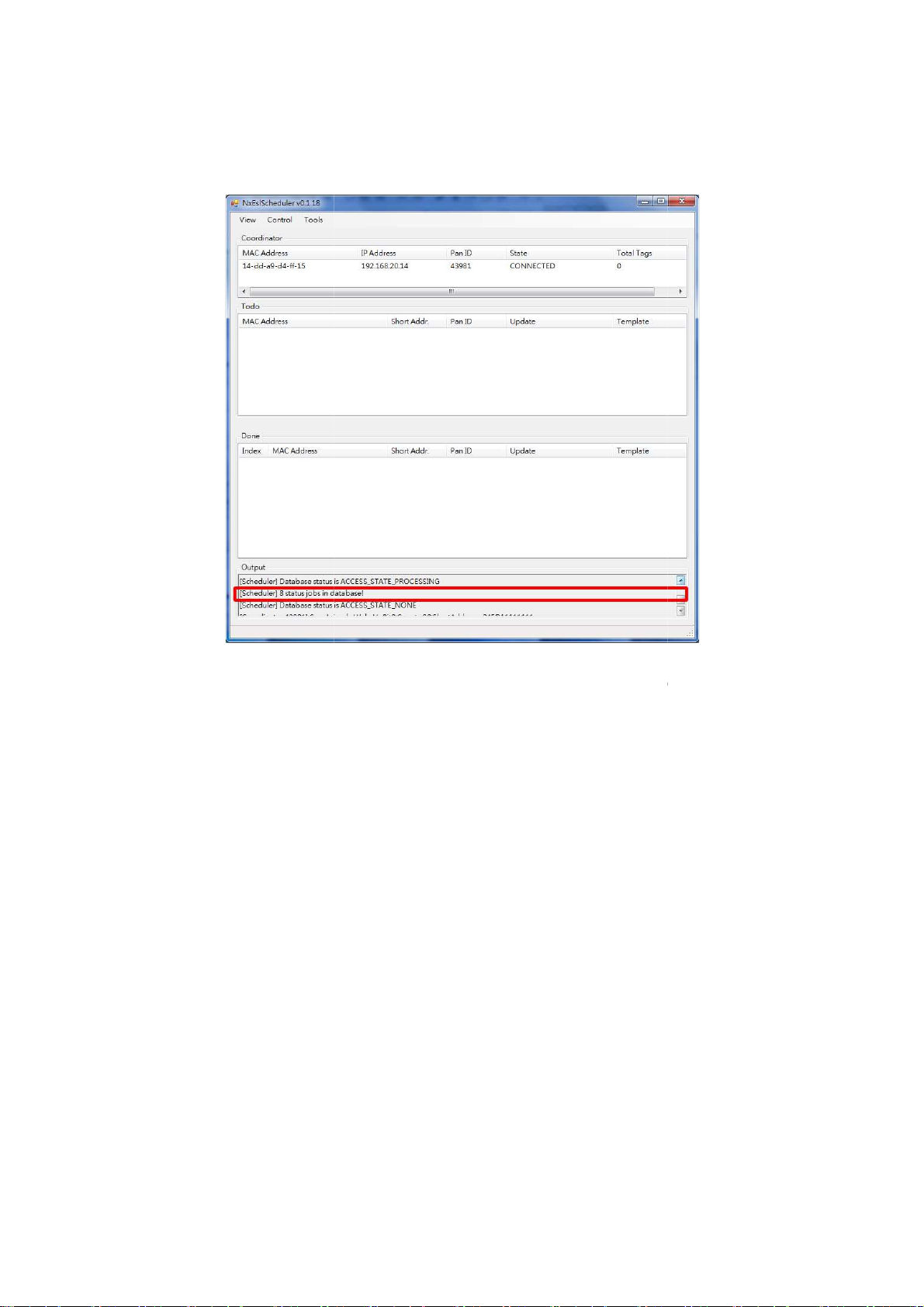
9) You will see “8 status
jobs in database”
t is mean the program is
Todo block display each ESL transfer sched
five mode respectively PENDING, TRAN
Done block display already ESL was complete transfer
that show up in the output block after you click
ule.it is display in update in
SFERRING, TRANSFERRED,
start. I
processing. (Our sample is eight ESLs.)
10)
Update has
WAKEUP, UPDATING.
Todo area.
.
37
Page 9
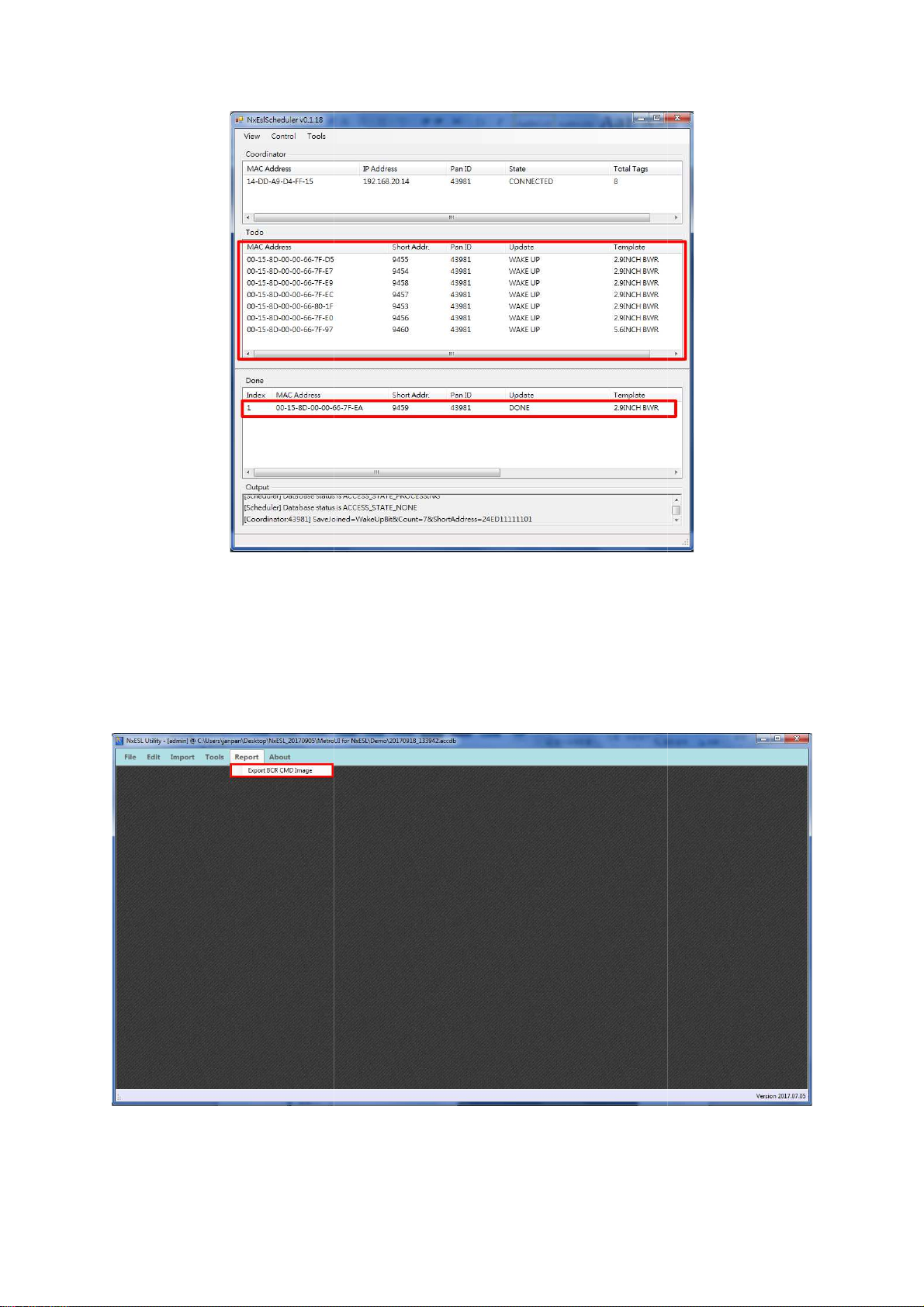
arcode
irst of all, you have to print out the barcode instruction image.
report
CMD
3.3 How to use b
1) F
NxESL.exe then click “
Report > Export BCR
instruction
Please open
”.
Image
38
Page 10
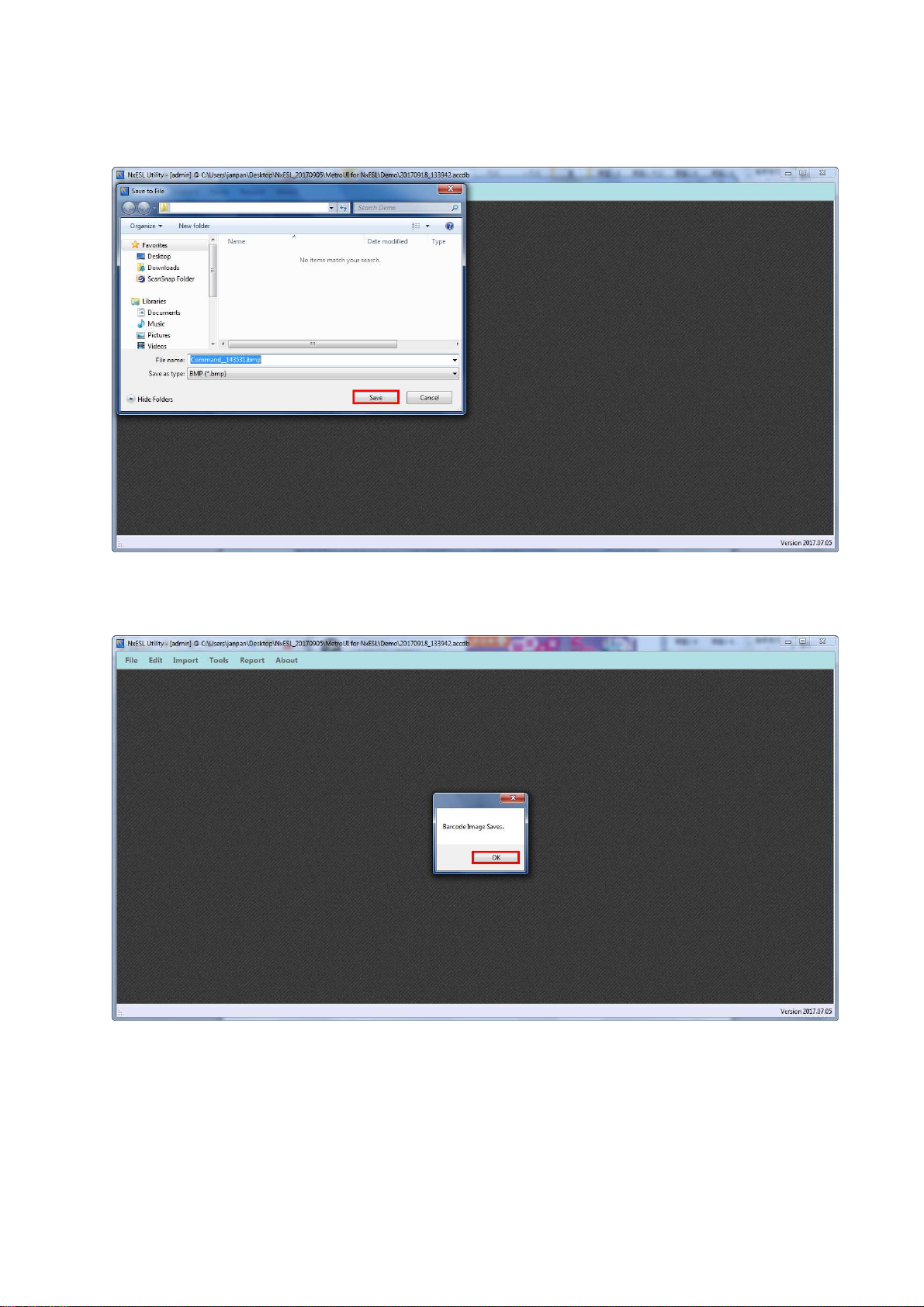
2) Save the image.
3) Click “ok”.
39
Page 11
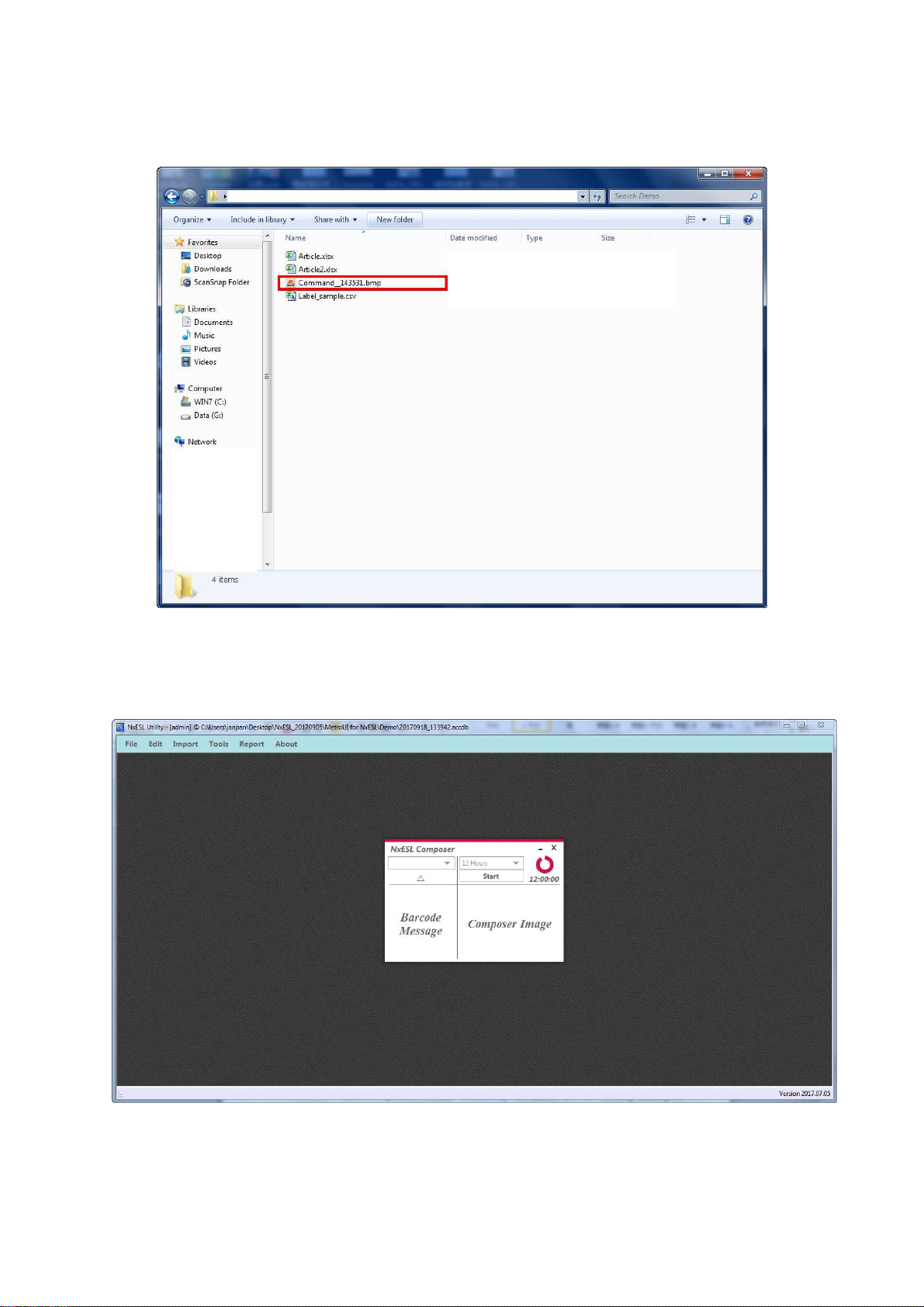
4) Open the image then print out.
5) Please open composer.exe. and launch the program.
Tool > Composer Task
40
Page 12
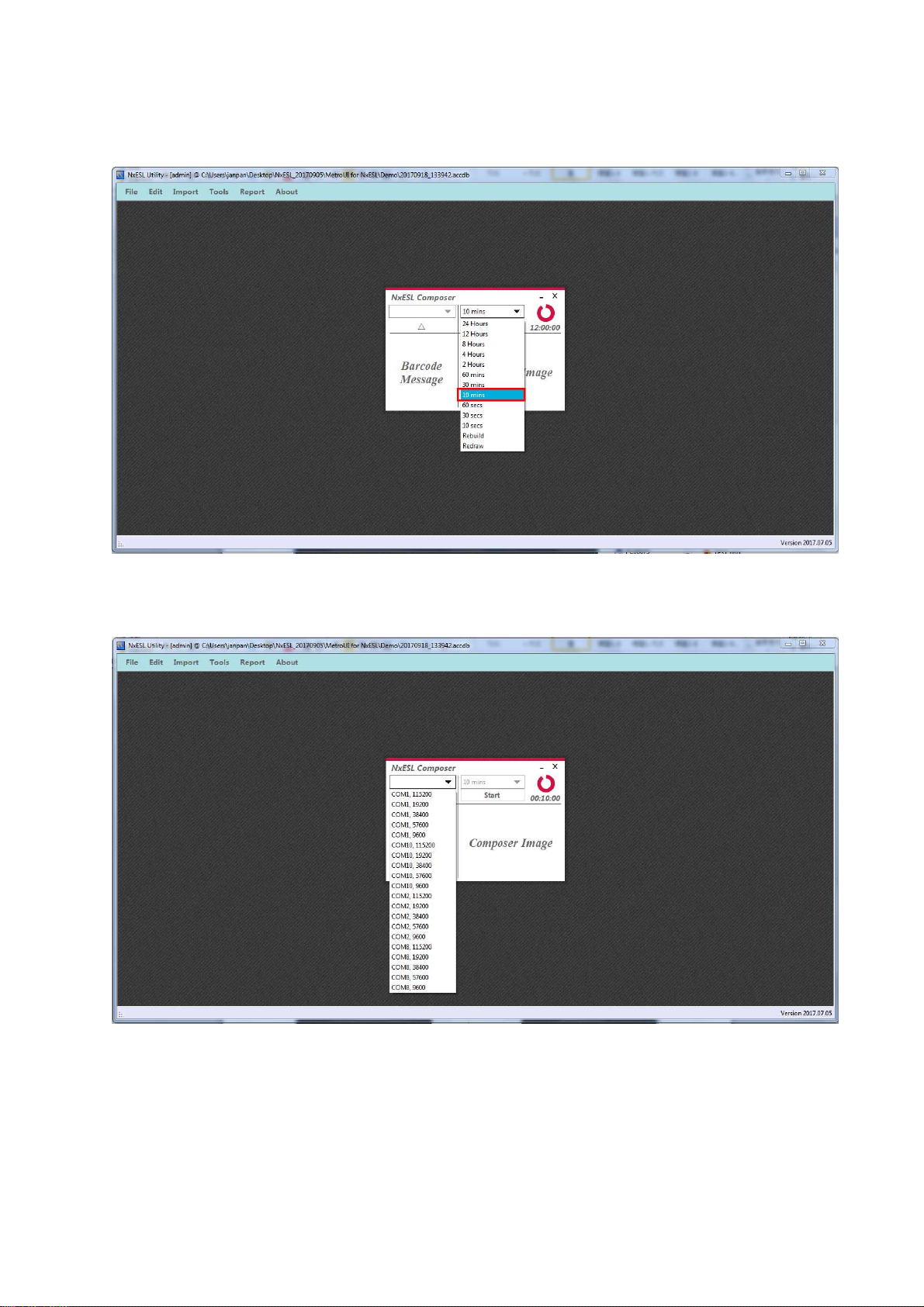
6) Click the drop down list and setting 10 sec (suggestion option). Click “start”.
7) Choose the barcode scanner COMI.
41
Page 13
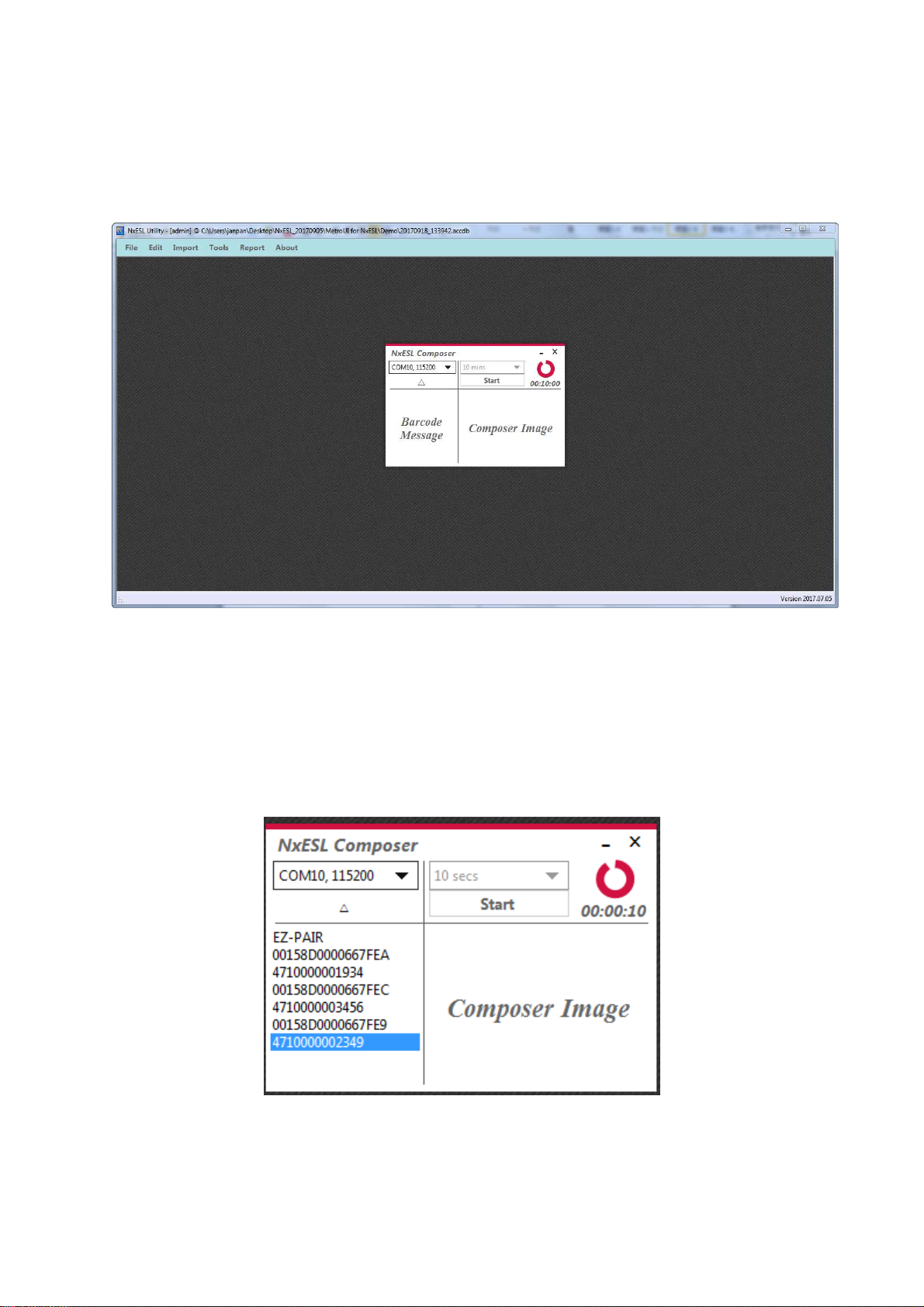
8) After choses barcode COMI, you will hear distinct sound that mean barcode
scanner connect with the system already. (The sound is depends on the barcode
scanner company setting.)
9) Follow way of operation of barcode. Each scan will show up on left side in
popup-window. How we use “EZ-PAIR” barcode instruction as example to pair
with three goods and three labels.
10) Scan EZ-PAIR > scan label barcode >scan good barcode >scan label barcode > scan
good barcode > scan label barcode >scan good barcode >Scan EZ-MODE-EXIT
Barcode has ten instructions. these are displayed below table:
◎
Only one time or few times
42
Page 14
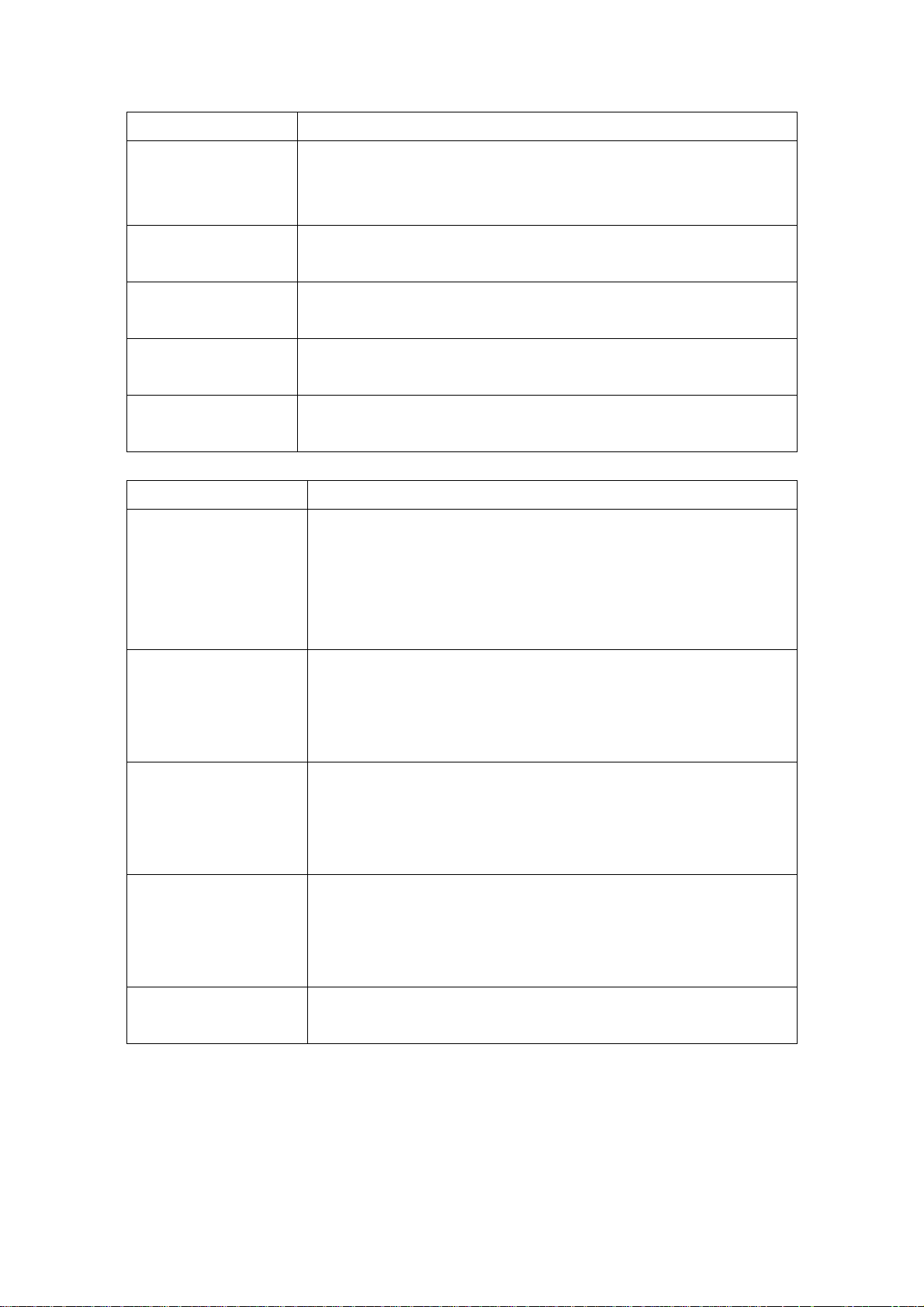
Instruction Way of Operation
1. Scan label barcode.
PAIR
2. Scan good barcode.
3. Scan PAIR.
1. Scan label barcode.
REFRESH
2. Scan REFRESH.
1. Scan label barcode.
ACTIVATION
2. Scan ACTIVATION.
1. Scan label barcode.
DEACTIVATION
2. Scan DEACTIVATION.
1. Scan label barcode.
CANCEL
2. Scan CANCEL.
◎
Numerous labels need to update info.
Instruction Way of Operation
1. Scan EZ-PAIR.
2. Scan label barcode.
EZ-PAIR
3. Scan good barcode.
4. Repeat 2 and 3 motion scan in sequence until finish.
EZ-REFRESH
EZ-ACTIVATION
EZ-DEACTIVATION
EZ-MODE-EXIT
5. Scan EZ-MODE-EXIT.
1. Scan EZ- REFRESH.
2. Scan need update info of labels. Until those labels was
scanned totally.
3. Scan EZ-MODE-EXIT.
1. Scan EZ-ACTIVATION.
2. Scan need launch of labels. Until those labels was scanned
totally.
3. Scan EZ-MODE-EXIT.
1. Scan EZ-DEACTIVATION。
2. Scan need stop using of labels. Until those labels was
scanned totally.
3. Scan EZ-MODE-EXIT.
1. Each time the end of launch EZ mode after
sca“EZ-MODE-EXIT” instruction.
43
Page 15

11) Running NxEslScheduler (refer to 3 >3.2 >3.2.6 NxEslScheduler)
3.4 Other
3.4.1 Import data of goods
OptionⅠUsing import
When you need to add lots of goods or update goods information you could use “import” to
add or update.
Import > Article > open information of article> Open > chose “Insert and keep old records” >
Import Data.
44
Page 16

OptionⅡ Manual
Edit > Article > Add New Article
45
Page 17

Show up empty column.
You can right-click on empty column. There will show up option then select “input” and fill
in information of goods. You also can right-click to fix goods information.
46
Page 18

3.4.2 Importing data of label
Only use import function can add data of labels.
Edit > Labels > File path to open
Click “Import Data”.
47
Page 19

3.4.3 Design template
Template interface
Click Tool > Template Designer
Please cancel tick and click run.
48
Page 20

You will see NxTemplate.exe.
Edit new template.
- Please click “file” than choses “new”. You will see the image below:
49
Page 21

Menu bar function is below
:
function description is from left to right
ackage has two kind of size
o you can
o Upper Layer
o Lower Layer
Render Template
View Help
Insert fixed word or icon.
Such as unit, special offer, $, ¥, €…etc.
horizontal line.
as
straight line
height
flexible word. The word is ESL content vary with the goods.
Such as good name, price, good description…etc.
Insert image.
, width, color, place and selecting image.
Insert blo
, width, color and place.
Insert barcode.
digital in
you add new template you must to
as figure below.
every
in detail palette
in detail palette
t is height limited to 100
in detail palette
in detail palette
select barcode source and
Function
File
Edit
Tools
Help
Image editor bar
New
Save
Save as
Exit
Undo
Redo
Delete
T
T
Settings
About
Item Content
Open new template
Save template
Save as other template
Exit the program
Back to previous step
Recovery
delete
Move to upper layer
Move to next layer
Preview template
Chose other database
Help
About
:
icon item
Text
horizontal
line
straight
line
same.
Insert
Such
Insert
as
Insert
Select
image
block
barcode
height
height
Design new template
Content
The word or icon are in
You can adjust some of detail
height, width, color and place.
. You can adjust some of detail
, width, color and place. I
You can adjust some of detail
ck. You can adjust some of detail
Depends on your need. To
detail palette.
ESL content
.
. Such
.
. Such as
. Such as
This p
size for real requirement. S
of ESL. When
adjust height and width in property
adjust
50
Page 22

Select】
【
First, to click “select” then adjust detail about the word. You also can use mouse to move.
51
Page 23

Click drop down list of data source in detail palette. The source is depends on what is your
requirement. The source will read from database and display in template. Example is use
name as data source.
52
Page 24

Click “select” again. To adjust detail that is about the data source. There will display “price”.
To adjust name of Element Name to become with price then name of Label Element is also
change.
53
Page 25

Text】
【
To click icon of text then it will display in art board. In art board to adjust name of text
become with money icon. The name of text of art board is change from name of text in detail
palette.
54
Page 26

To adjust name of Element Name become with unit then name of Label Element is also
change.
Block】
【
To click icon of block then it will display in art board. Depends on what is your requirement
then adjust the detail in detail palette. You can adjust color, background color and size. Please
to attention the color, when you set color that must same as color of ESL. Because of ESL has
two kind of color mode. One has black, white and red. The other one only has black and
white.
55
Page 27

Line- horizontal】
【
To click icon of horizontal line then it will display in art board. In detail palette, to change
detail the horizontal line. You can adjust color, width, height and place.
56
Page 28

Click icon of image then it will display in art board. Select source of picture in detail palette.
Choose picture then open it.
※If the ESL color only has black and white, you only can use black and white in design
template.
57
Page 29

Adjust height and width of image.
58
Page 30

Use mouse to moving the image.
Barcode】
【
Click icon of barcode then it is displayed in art board. You can adjust the barcode source and
digital. In the example below that is barcode as source.
You do must to adjust the left or right. There are more than the 3 unit at least. Due to adjust,
the image will able to read with barcode scanner.
The digital is following with International Barcodes rule to setting.
59
Page 31

Move layer】
【
If the layer is lower, the location is high in the label element area. Such as the frame is lowest
layer so it is highest in the label element area.
So we have to move the black block under the red color block.
You click the black rectangle then click "to lower layer" option. Until the black block is under
red block. (Edit > to lower layer)
60
Page 32

Or you can click red block then click “to upper layer”. Until the red block cover the black
block. (Edit > to upper layer)
The black block is under the red block.
61
Page 33

Delete layer】
【
Click the image you want to delete. In sample that will delete black block. First of all, click
black block. Second, click edit then click delete. (Edit > Delete)
62
Page 34

Click “yes”. The black block is disappearing.
Preview / Save image】
【
When you done your template. You should use “render template” to preview the template.
Because of ESL is EPD panel. You have to check how the template is in real ESL.
Tool > Render Template
63
Page 35

The preview template will show in image area.
64
Page 36

If you make sure the template is you want then you could save it. (File > Save as)
If you want to modify the template, you could directly modify it. After modify, you have to
use “render template” again to preview the template.
After you click “save as”, you have to write some of description and template name in
popup-window. After you are fill in information than click “ok”.
65
Page 37

interface
3.4.4 Scheduler
66
Page 38

Scheduler has four areas. They are display different task. Show is below:
Coordinator:When you launch the NxScheduler.exe, the MAC address will auto bring in
and display in coordinator area.
Todo:Display each ESL status of transfer. There are respectively pending, transferring,
transferred, wakeup, updating.
Done:Display already done ESL.
Output: Display whether read information from program of composer and display the
process of execution. If there are show “status job in database” that is mean the database
already read by NxScheduler.exe.
67
Page 39

4 Q&A
If the ESL panel is broken or the image is incomplete
First of all you have to check the template and ESL size are match or not? If there are not
a template to fit with the ESL s
launch program of composer again. Second, you can check the program of
is working or not?
can I do when LED of coordinator is light o
lease to check which LED
try again to plug the network line or change new network line. If the LAN
check your
present work or not work between router and coordinator.
you should change the adapter.
How to calculate distance between coordinator and ESL?
is not in office but in store.
and in the center of the store if possible, free from obstructions. Don't hide it on the floor or
Take coordinator as the center radius of 25 meters
MAC
does not show up
, press and hold the reset button for 2 seconds to reset the
can I do when barcode scanner is not working
Please to check power of barcode scanner is enough or not, first? Second, whether
computer is connect with barcode scanner? Then to check program of composer and barcode
do?
are match. Please to
lease contact us as soon as possible
is light off, you should
is working or not first. Because of
If the power indicator is light out,
It is out in the open (even if it is ugly)
p in the coordinator block during
normally, insert a paper clip or a SIM
Q
:
A:
match. Please re-select
NxEslscheduler.exe
Q:How
A:P
light out, you should
Q
:
A:Make sure coordinator
behind pillar.
, how can I
ize. If there both
P
ff?
is light off. If the LAN-link indicator
router
.
.
-ACT indicator is
the indicator is
Q:How can I do when
launch Nxscheduler.exe?
A:If MAC address
reset hole of coordinator
coordinator.
Q:How
address does not show u
-eject tool to the
normally?
A:
68
Page 40

scanner was connected or not.
How to print good barcode?
goods to printing
How to print label barcode?
labels to printing
How to print template barco
template to printing
how to make sure battery of ESL
reset ESL. The power will show up in the ESL content.
BCR Image
> Export Labels BCR Image
> Export Labels BCR Image
Battery value
Q
:
A:Edit > Article > select
Q
:
A:Edit > Labels > select
Q
:
A:Edit > Labels > select
(Template)
Q
:
A:Please
below.
de?
> left-click > Export Article
> left-click
> left-click
?
is in figure
69
Page 41

5 Appendix
5.1 Notice for cleaning and Safety
Clean
Screen – Please use lint free cloth to wipe ESL. Don't use water, chemical solvents and
spray.
Cover case – Use lint free cloth to wipe cover case.
Safety tips
Please do not change battery of ESL by yourself.
Avoid dangerous, do not open cover case by yourself.
Do not insert your fingers or any other object into the gap of case.
Do not use wet rag to wipe the ESL in case of the spray or water leaks into the ESL. If
you accidentally leak water into the ESL, you must connect with us and don't attempt to
repair the ESL or turn power on by yourself.
Please obey user manual rule when operating ESL. If the temperature is out of ESL limit
of temperature, please do not use it.
Avoid shaking or dropping the ESL and coordinator.
Avoid contact with sand or dust.
When ESL or coordinator are using, do not near the area of strong magnetic field.
Instructional safeguard
Warning
Do not ingest battery, Chemical Burn Hazard.
This product contains a coin / button cell battery. If the coin / button cell battery is
swallowed, it can cause severe internal burns in just 2 hours and can lead to death.
Keep new and used batteries away from children.
If the battery compartment does not close securely, stop using the product and keep it
away from children.
If you think batteries might have been swallowed or placed inside any part of the body,
seek immediate medical attention.
70
Page 42

5.2
Certification mark
Coordinator
Coordinator
ESL P29205
ESL P292
Coordinator
ESL P29205
ESL P29215
Coordinator
BSMI-D43021
CE
FCC
2.9”
2.9”
2.9”
2.9”
15
FCC ID : NOIEL-P00105
FCC ID : NOIEL-P29215
FCC ID : NOIEL-P29215
NCC
2.9” ESL
2.9” ESL
P29205
P29215
71
Page 43

Federal Communication Commission Interference
Statement
This device complies with Part 15 of the FCC Rules. Operation is subject to the
following two conditions: (1) This device may not cause harmful interference, and (2)
this device must accept any interference received, including interference that may
cause undesired operation.
This equipment has been tested and found to comply with the limits for a Class B
digital device, pursuant to Part 15 of the FCC Rules. These limits are designed to
provide reasonable protection against harmful interference in a residential
installation. This equipment generates, uses and can radiate radio frequency energy
and, if not installed and used in accordance with the instructions, may cause harmful
interference to radio communications. However, there is no guarantee that
interference will not occur in a particular installation. If this equipment does cause
harmful interference to radio or television reception, which can be determined by
turning the equipment off and on, the user is encouraged to try to correct the
interference by one of the following measures:
- Reorient or relocate the receiving antenna.
- Increase the separation between the equipment and receiver.
- Connect the equipment into an outlet on a circuit different from that
to which the receiver is connected.
- Consult the dealer or an experienced radio/TV technician for help.
FCC Caution: Any changes or modifications not expressly approved by the party
responsible for compliance could void the user's authority to operate this
equipment.
This transmitter must not be co-located or operating in conjunction with any other
antenna or transmitter.
72
Page 44

Radiation Exposure Statement:
This equipment complies with FCC radiation exposure limits set forth for an
uncontrolled environment. This equipment should be installed and operated with
minimum distance 20cm between the radiator & your body.
73
