Page 1
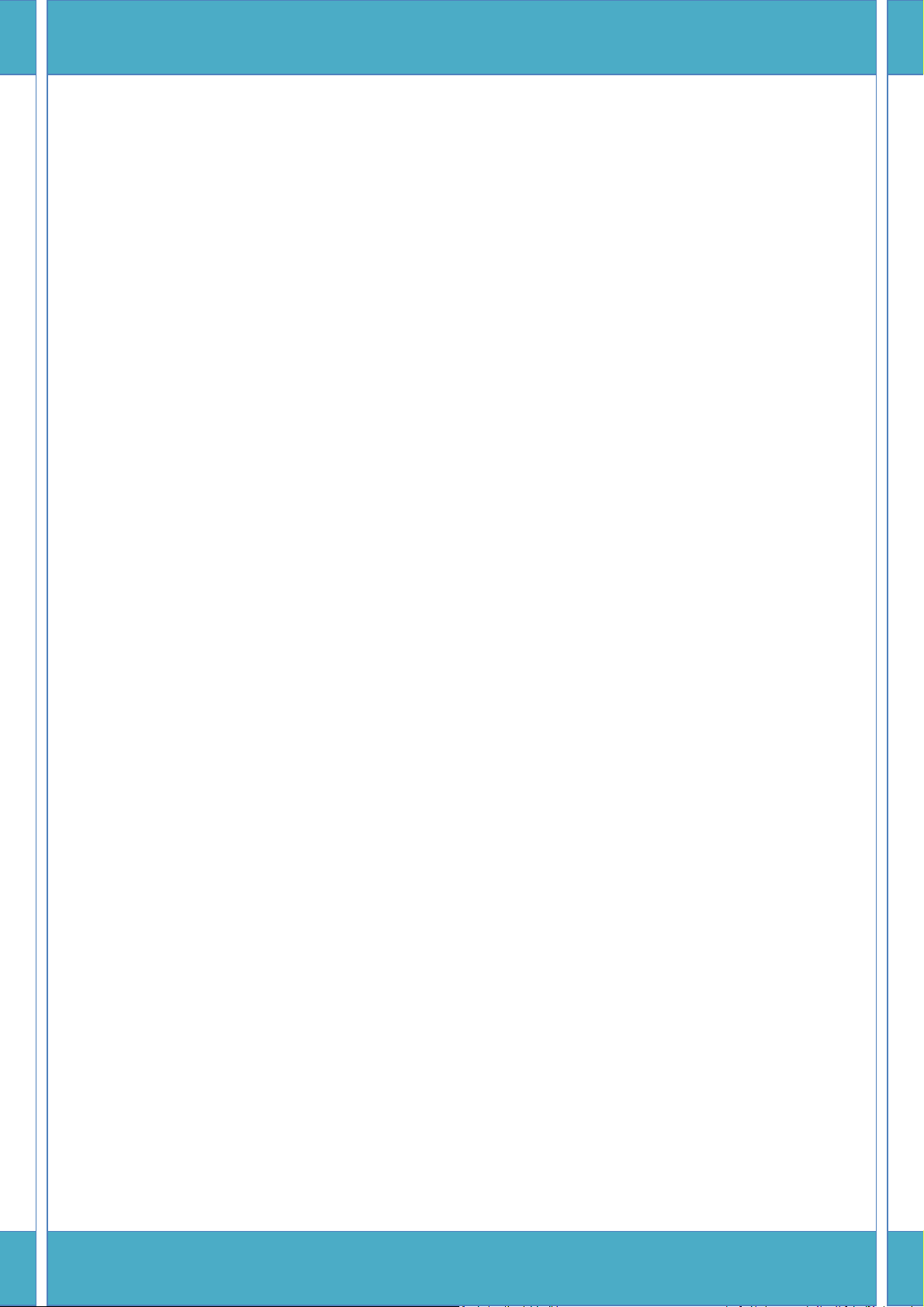
Electronic Shelf Label
(ESL) System
User Manual_ Preliminary
2017/11/13
Page 2
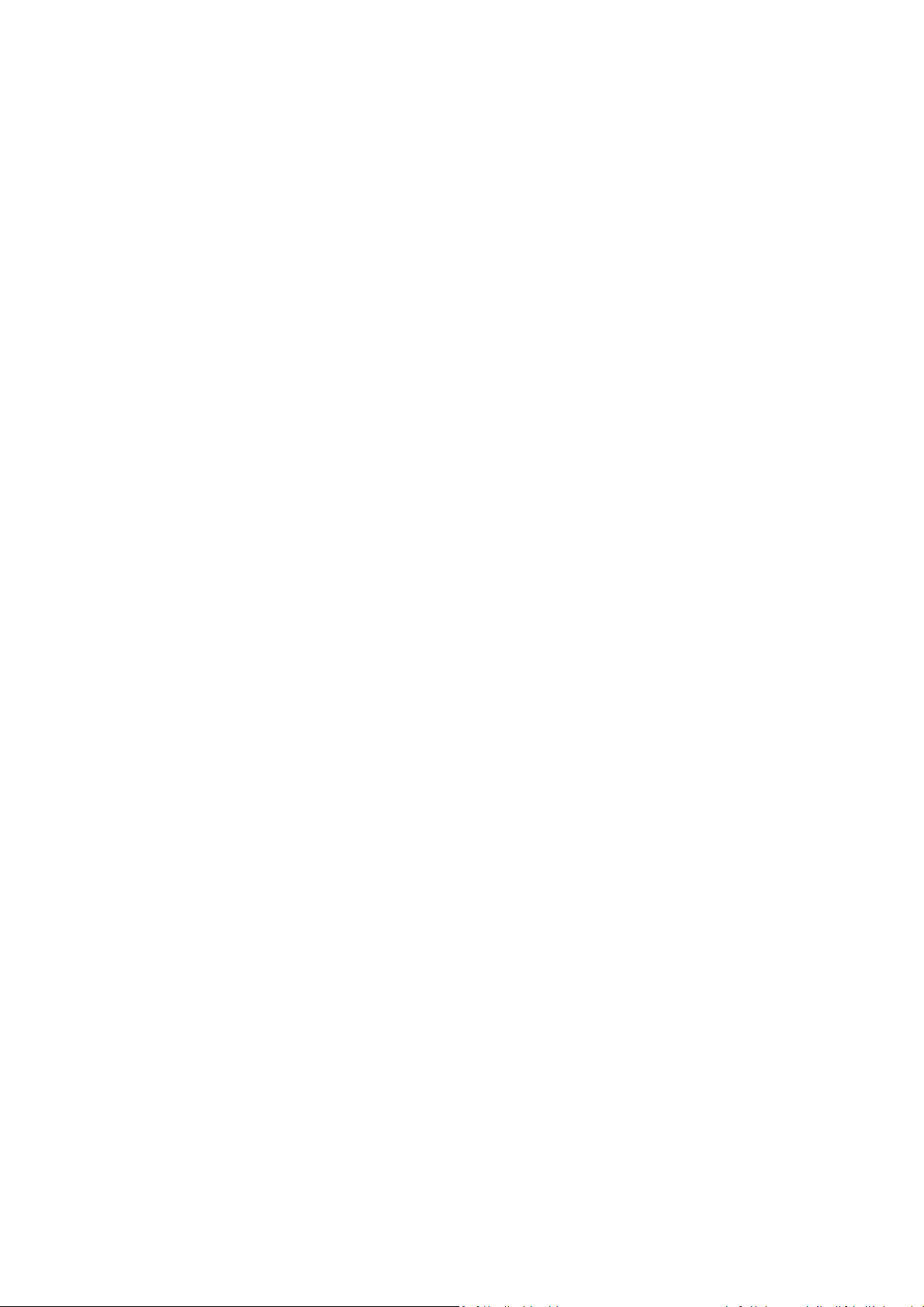
Table of contents
1 Introduce Electronic Shelf Label ............................................. 1
2 NxESL System .......................................................................... 2
2.1 Package ............................................................................................ 2
2.2 Package contents ............................................................................. 2
2.2.1 Software ...................................................................................................... 2
2.2.2 Coordinator ................................................................................................. 3
2.2.3 Electronic Shelf Label (ESL) .......................................................................... 4
2.2.4 Label holders ............................................................................................... 6
2.2.5 Adapter/Battery .......................................................................................... 7
2.3 Install requirements ......................................................................... 8
2.3.1 Hardware .................................................................................................... 8
2.3.2 Environment ................................................................................................ 8
2.3.3 Network configuration ................................................................................ 8
3 How to set-up the NxESL system ............................................ 8
3.1 NxESL functions ............................................................................... 8
3.2 Start to use NxESL system .............................................................. 10
3.2.1 Launch NxESL.exe ...................................................................................... 10
3.2.2 Setting coordinator .................................................................................... 15
3.2.3 Import data ............................................................................................... 17
3.2.4 Pair ............................................................................................................ 23
3.2.5 Composer .................................................................................................. 30
3.2.6 NxEslScheduler .......................................................................................... 32
3.3 How to use barcode instruction ..................................................... 38
3.4 Other ............................................................................................. 44
3.4.1 Import data of goods ................................................................................. 44
3.4.2 Importing data of label .............................................................................. 47
3.4.3 Design template ........................................................................................ 48
3.4.4 Scheduler interface .................................................................................... 66
Page 3
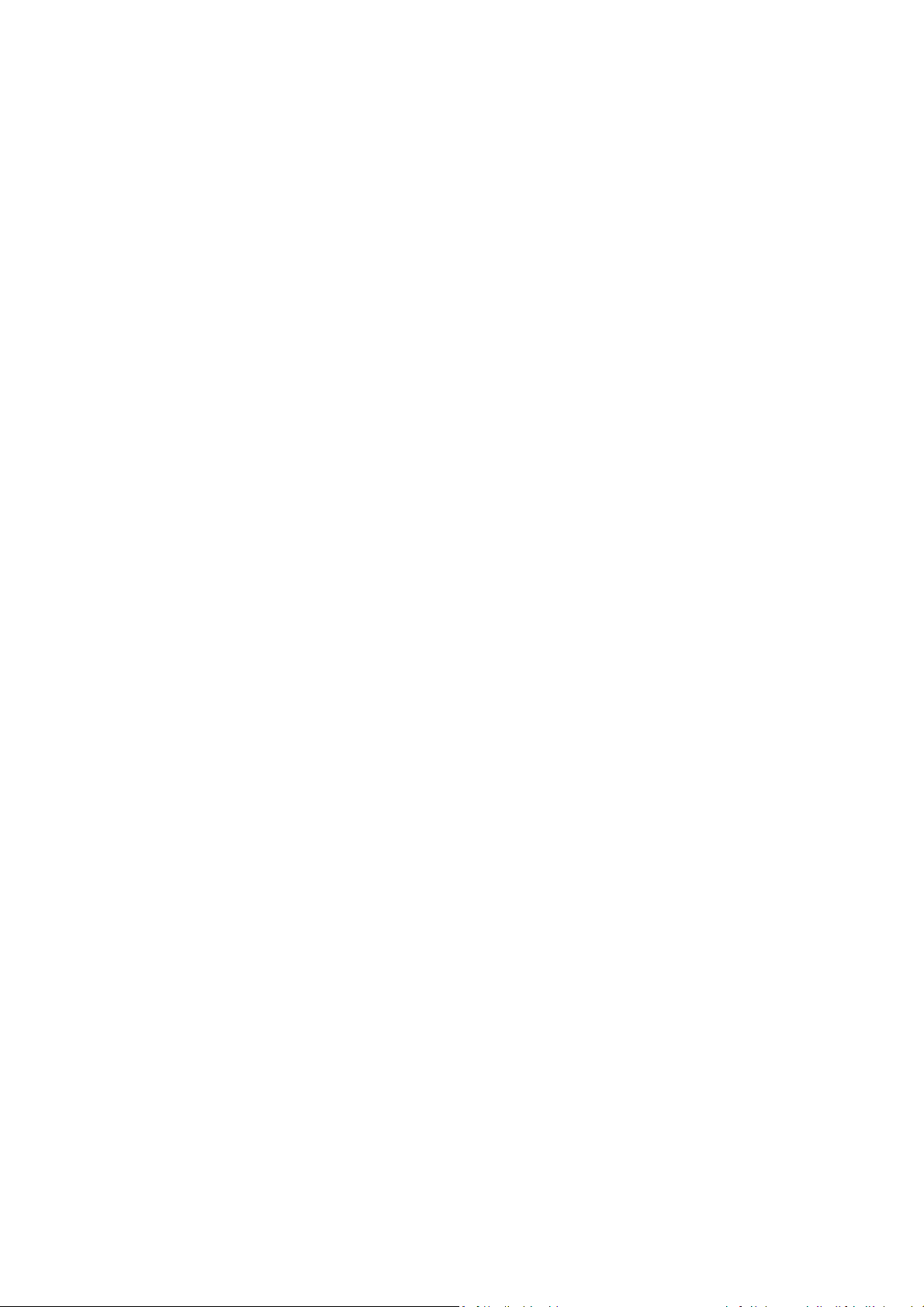
4 Q&A ...................................................................................... 68
5 Appendix ............................................................................... 70
5.1 Notice for cleaning and Safety ....................................................... 70
5.2 Certification mark .......................................................................... 71
Page 4
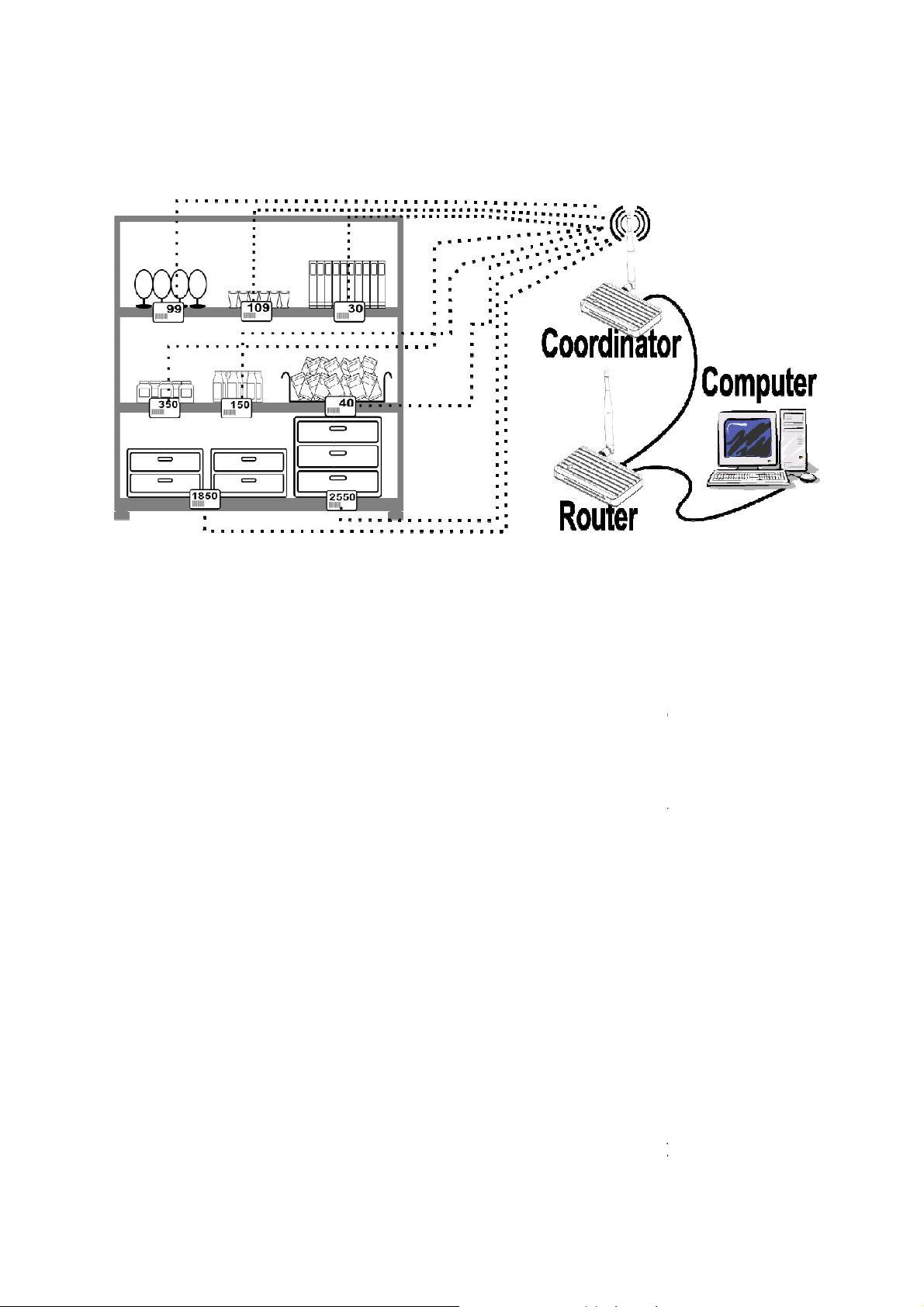
1 Introduce E
lectronic Shelf
Electronic Shelf Label (ESL) is kind of electronic display panel
displaying product pricing on shelves. It can show commodity price, barcode, commod
etail industry or warehousing that are need to storage or display
Electronic shelf label compa
accuracy, convenience and immediacy. Let you can reduce cost and get more flexible
marketing strategy and increase your corporate identity. Because of those reasons above so
marketing strategy.
update, so you can increase customers with a flexible pricing strategy.
of advantage of immediacy so you can change price of goods content is easiest.
your competitor change new price, you do not have to worry then ESL can help
you change price immediately.
will let your store keep clean and tidy.
Cost of ESL is not huge that is compare with you u
save cost of labors. Because of your employee do not have to change price tag so they
have more time to deal with other task. T
at least three times one day for changing
In the future store or warehouse, using ESL is a trend for corporate manage. You can
show your logo or image in the ESL that is unique one and only for you. Customer will
your corporate, store or anything you want them know.
label is used by retailers
re with traditional label, it has repeatability,
commodity price is immediately auto
inally, you use ESL to present your goods and price that
se traditional price tag. O
one ESL can be used fiver year
o you will sa
Label
for
ity
name up. You can use it in r
commodity area.
will have below advantage:
ESL is good for your
today
time and money.
F
First,
he other one is
or checking price. S
Second, because
Even
ne is you can
ve your cost of
further understand
1
ESL can help
Page 5
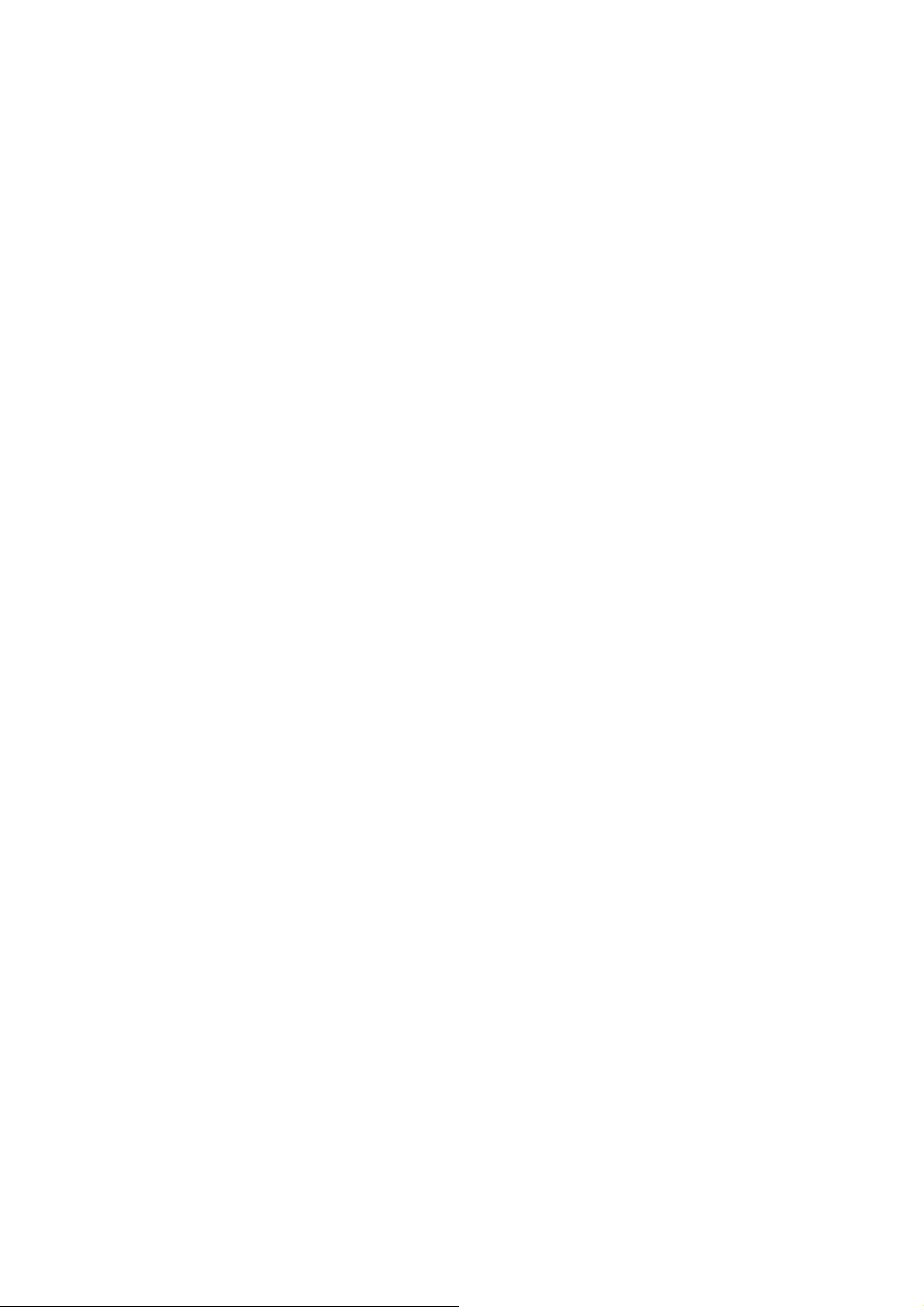
you to promo your enterprise any time. Because of ESL is not only for you to present
your price but also to show up your corporate idea and corporate identity.
2 NxESL System
2.1 Package
Coordinator─Coordinator was received information from router through the wired network.
Then pass the information to each ESL with Zigbee. Coordinator can handle 3,000 ESL at
most.
Electronic Shelf Label (ESL)─This package has two kind of ESL panel size. One is 2.9inch
other one is 5.65inch. Average update three times per day that could use five years. You can
change battery of 5.65inch. Other size cannot change battery by you. If you want to replace
battery, please contact us as soon as possible.
Adapter─Coordinator used.
Software─The install system is including four of software, two windows component files
and one excel file.
2.2 Package contents
2.2.1 Software
Windows component is below:
AccessDatabaseEngine (32bit)
- Before launch NxESL.exe, please install the patch for helping execute Access database.
NDP452-KB2901907-x86-x64-AllOS-ENU.exe
- Before launch NxESL.exe, please install the patch for helping execute Access database.
NxESL software is below:
NxESL.exe
- Monitor ESL status of pair. To launch composer.exe program for pairing labels and
goods.
NxESL Composer.exe
- One function is continuous creating image for ESL Tags. The other one is that barcode
2
Page 6
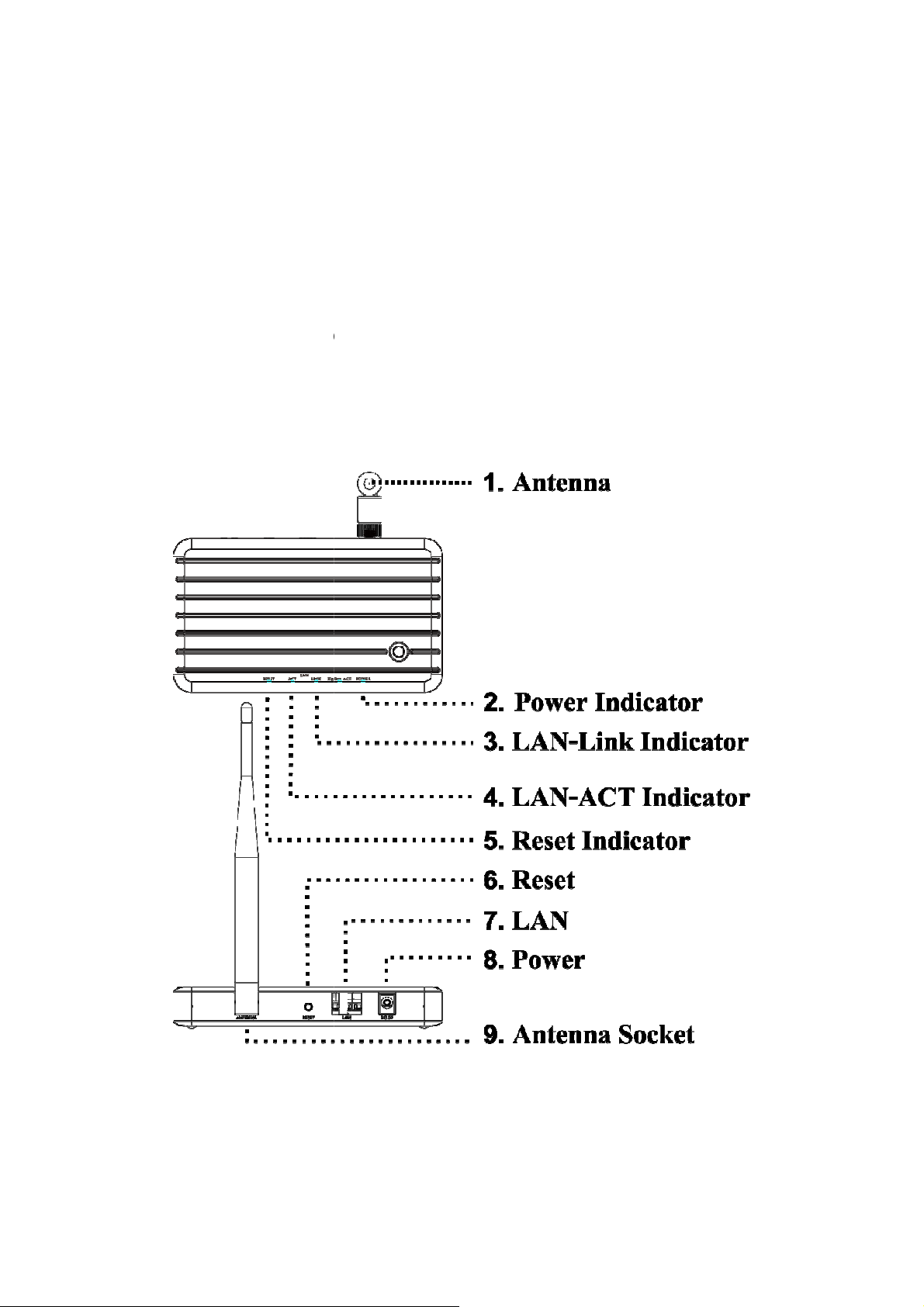
scanned was show up in the
popup
template for ESL.
Regular to receipt information
customize labels information file
Original company will provide
NxTemplate.exe
-window while using barcode scanner.
- Design
NxEslScheduler.exe
Excel file (
-
2.2.2 Coordinator
and to update ESL's contents.
)
.
3
Page 7
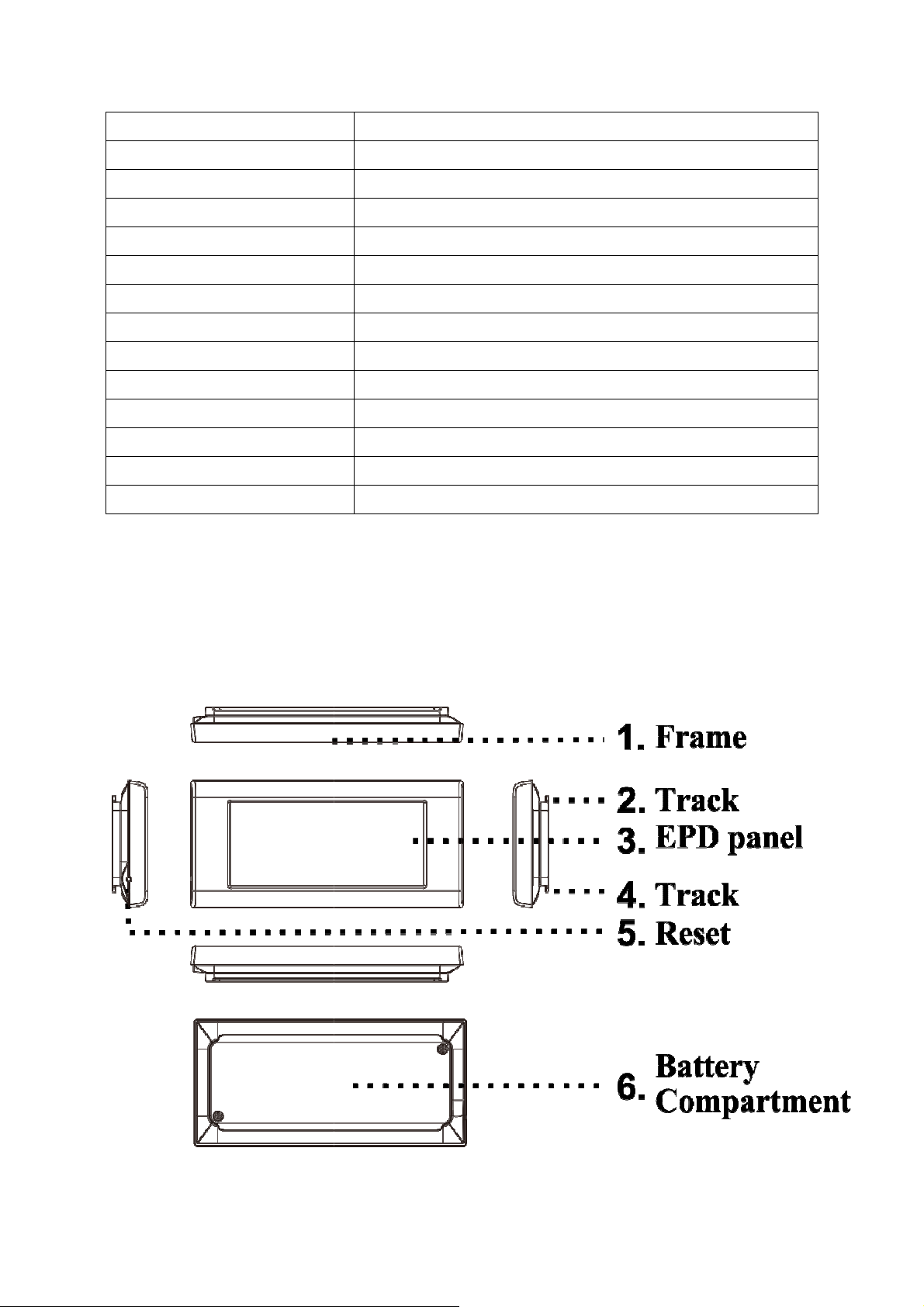
L
two kind of product
Item
and
Link/ACT, Reset
Description
Model Name
Case Color
Status LED
Ethernet
Key
Antenna
Wireless Interface
Labels supported
Power supply
Operating temperature
Dimension (WxHxD mm)
Weight
Certification
2.2.3 Electronic Shelf
The package is including 2.9
P00105
White
5 LEDs, Power, ZigBee-ACT, LAN1 port, 10/100 Mbps
Reset Key
One Antenna 2.4G single band
ZigBee (2.4GHz)
Up to 3,000
DC 5V/1A
0~40°C
147.8 x 85 x 22.8
144.9g (including Antenna)
CE、FCC、NCC、BSMI
abel (ESL)
inch (model name P29205 and P29215)
5.65 inch (model
name P56205) that
Surface
.
4
Page 8
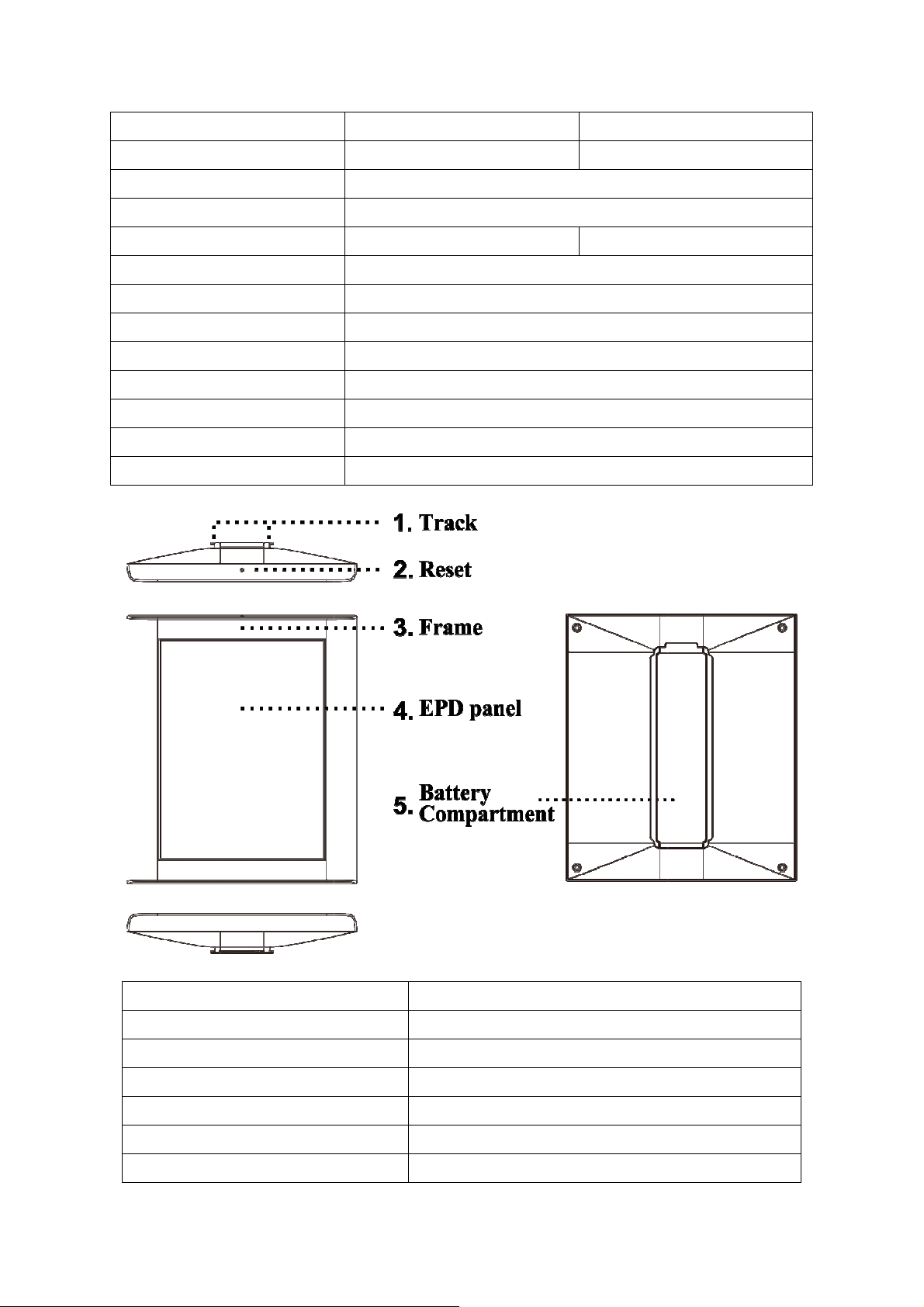
Item
Description
Black/White/Red
Description
Model
Display
Resolution
Color
Wireless Interface
Battery Type
Battery Changeable
Operating Voltage
Operating Temperature
Dimension (WxHxD mm)
Weight
Certification
P29205 P29215
2.9"
296×128 pixels (112 dpi)
Black/White
ZigBee (2.4GHz)
CR2032 * 3pcs
Yes
3V
0~40°C
93.3 x 43.5 x 12.2
39.4g (including battery)
CE、FCC、NCC
Item
Model
Display
Resolution
Color
Wireless Interface
Battery Type
Description
P56205
5.65"
600 x 448 pixels (132 dpi)
Black/White/Red
ZigBee (2.4GHz)
AAA*4pcs
5
Page 9
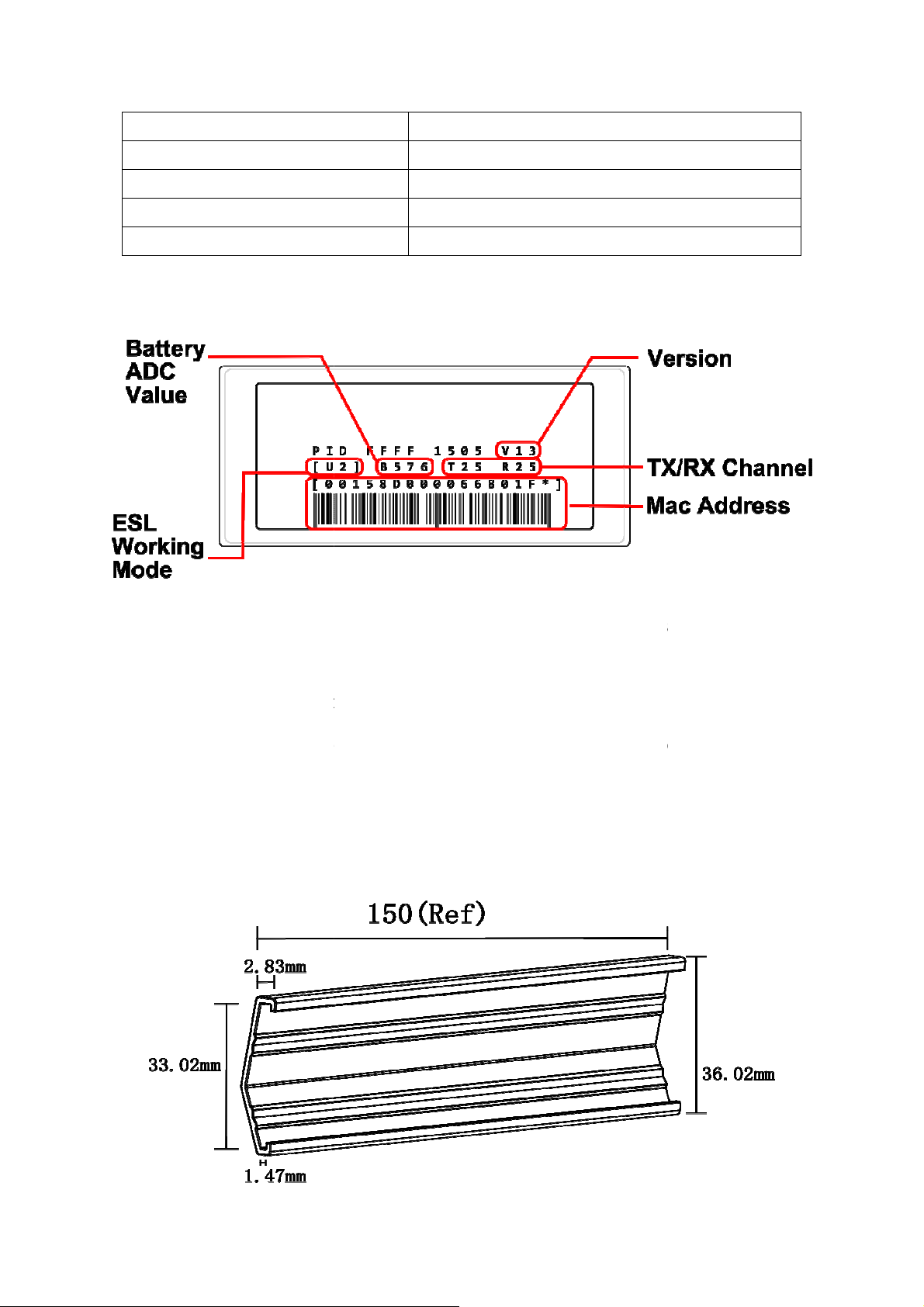
Display
Show up current
Radio frequency default setting is 25. Depends on
range between 11 to 2
ID
Battery Changeable
Display U
environment
Yes
Operating Voltage
Operating Temperature
Dimension (WxHxD mm)
Weight
ESL content
3V
10~40°C
140.7 x 121.0 x20.6
215.9g (without battery)
ESL Working Mode :
means sleeping mode.
Version
TX/RX Channel:
conditions, the
MAC Address :ESL
:
2.2.4 Label holders
U2 in here means working mode.
NxESL version.
5.。
.
0 in here
6
Page 10
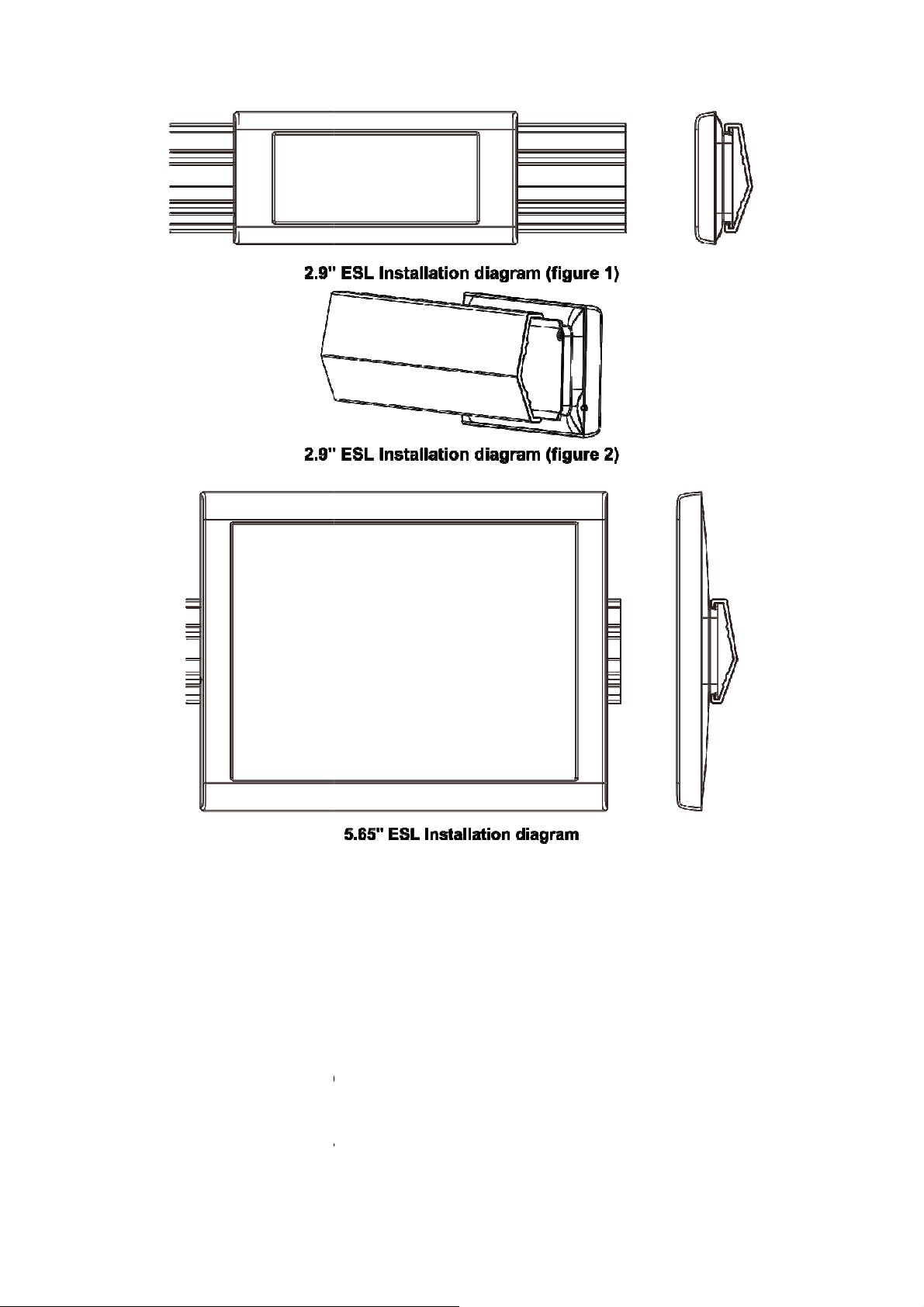
2.2.5 Adapter/Battery
coordinator
240V,
ESL use three button cell batter
ESL use four AAA batteries.
, you just
adapter
lease contact us wh
ace batteries while batteries
then replace batteries.
Coordinator’s Adapter
- It is packaged with
specification: input AC 100-
ESL battery
- 2.9 inch
is running out.
- 5.65 inch
running out. Such as figure
. Do not use Non-original DC
50/60Hz. Output DC 5V1A.
ies CR2032. P
You can repl
open the battery compartment
7
. The adapter
ile the battery
are
Page 11

equirements
in NTX ESL system
Basically the computer system need windo
Not in NTX ESL system
We suggest you use barcode scanner that is support Serial Port or Virtual COM Port
Not in NTX ESL system
Server feature
It is a machine for transmission and reception.
We suggest your coordinator is put in spacious space.
distance, do not over 20 meter.
guration
Desktop computer, router and coordinator are used wired network for their data tr
use W
up the
unctions
then you will see a t
The coordinator is the same as every
Fi to transfer. The coordinator and ESL are set same TX and
show up at top of the
2.3 Install r
2.3.1 Hardware
Desktop computer (Not
Barcode scanner(
Router(
- It has DHCP
Coordinator
-
2.3.2 Environment
)
ws 7 or above.
)
.
)
.
ESL
2.3.3 Network confi
Coordinator with ESL is
RX.
3 How to set-
3.1 NxESL f
Launch NxESL software
i-
NxESL system
oolbar
8
ansfer.
windows. The
Page 12

functions are below.
File
DB Backup:Backup the file that is used.
DB Restore:Recovery from other file.
DB Setting:Setting a new file or open old file.
Account:Login、change password、add new account, delete account
Exit:Exit NxESL.exe
Edit
Article Date: To edit information of article and to pair with labels.
Label Binder:To click “active” and choose template for ESL.
Import
Article:Convert information format to fit with NxESL system. And you can choose coding
format then import article information to access database. You have three ways to save the
database:
Insert and keep old records
Update existing data and insert new records
Delete all before insert record
Label:Import labels information to access database.
Coordinator:Configure coordinator and add new coordinator.
Tool
Composer Task:To apply template to making real ESL image after pairing. On the other hand
9
Page 13

when you use barcode scanner as receive and pass tool. Using barcode scanner to pair goods
and labels, disassemble goods and labels, update information of content and change template.
Template Designer:You can design template for your need.
Report
Export BCR CMD Image:Export ten barcode images. There are respectively PAIR、
REFRESH、ACTIVATION、DEACTIVATION、CANCEL、EZ-PAIR、EZ-REFRESH、
EZ-ACTIVATION、EZ-DEACTIVATION、EZ-MODE-EXIT。
3.2 Start to use NxESL system
3.2.1 Launch NxESL.exe
1) Launch software then find MetroUIforNxESL and click it.
10
Page 14

2) Launch the execution file NxESL.exe
3) You will see the warning. Please cancel the tick then click “run”.
11
Page 15

4) First time to use the software. You have to create a new access database. Please to click
from the right to the second icon on top side in popup-window.
5) You can specify a non-default path of save for the database.
12
Page 16

6) Click “create”.
7) Click “ok”.
13
Page 17
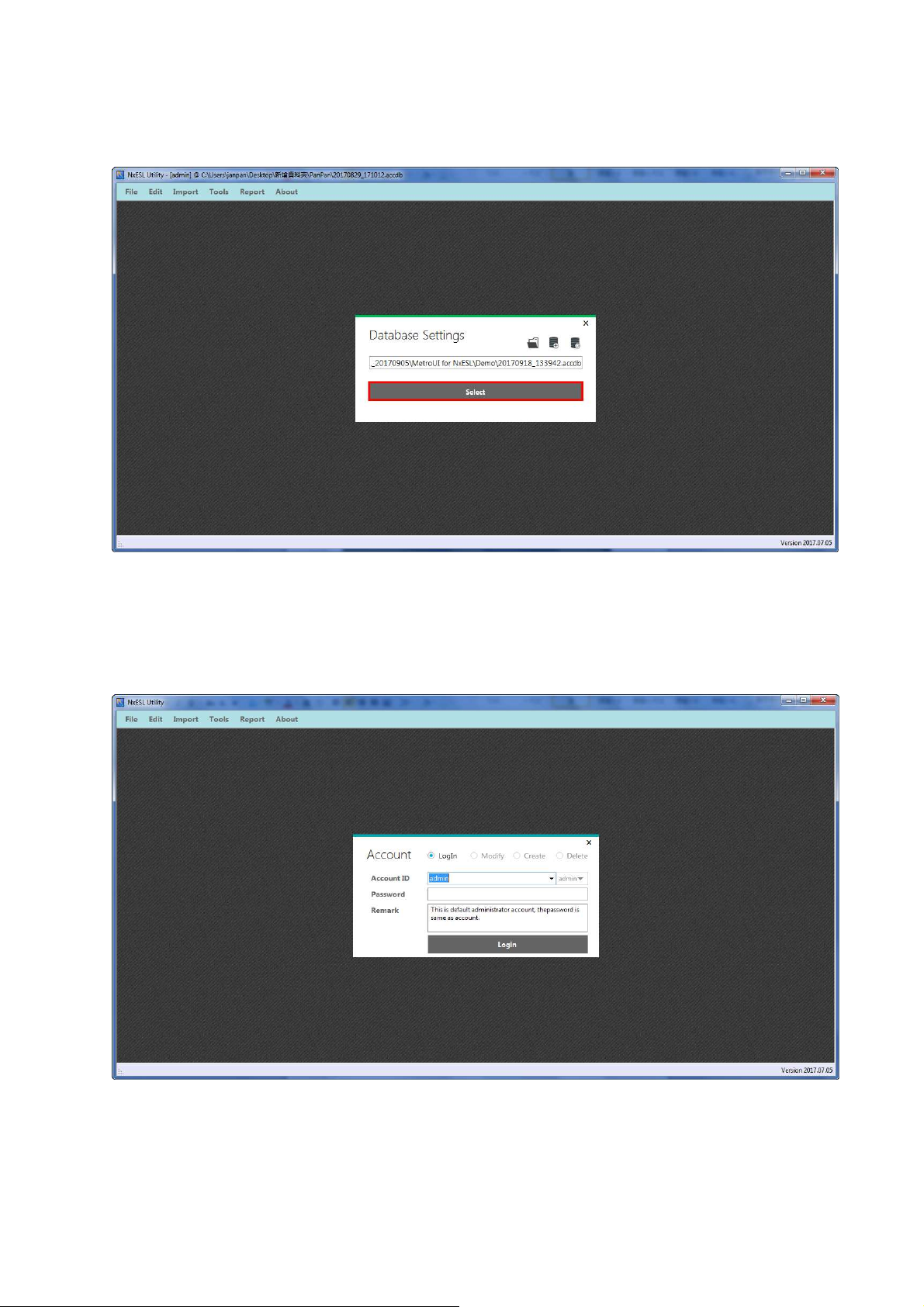
8) Click “select”.
9) For the first time launch the program, the system default ID and password are admin then
login.
14
Page 18

10) Enter the system
3.2.2 Setting coordinator
1) Click Import > Coordinator
15
Page 19
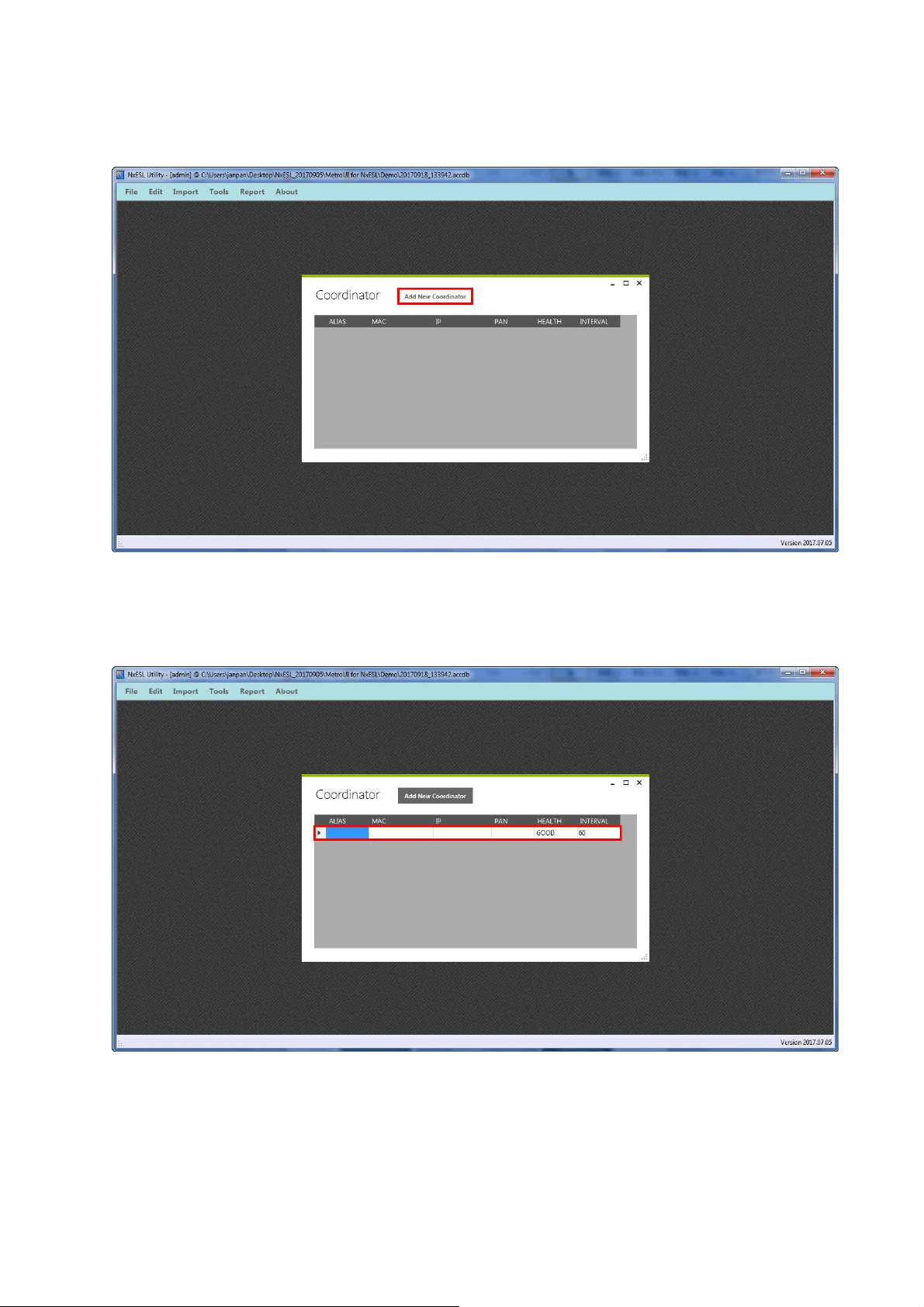
2) Click icon of add new coordinator
3) Original company will offer info of coordinator. To fill in the data.
16
Page 20
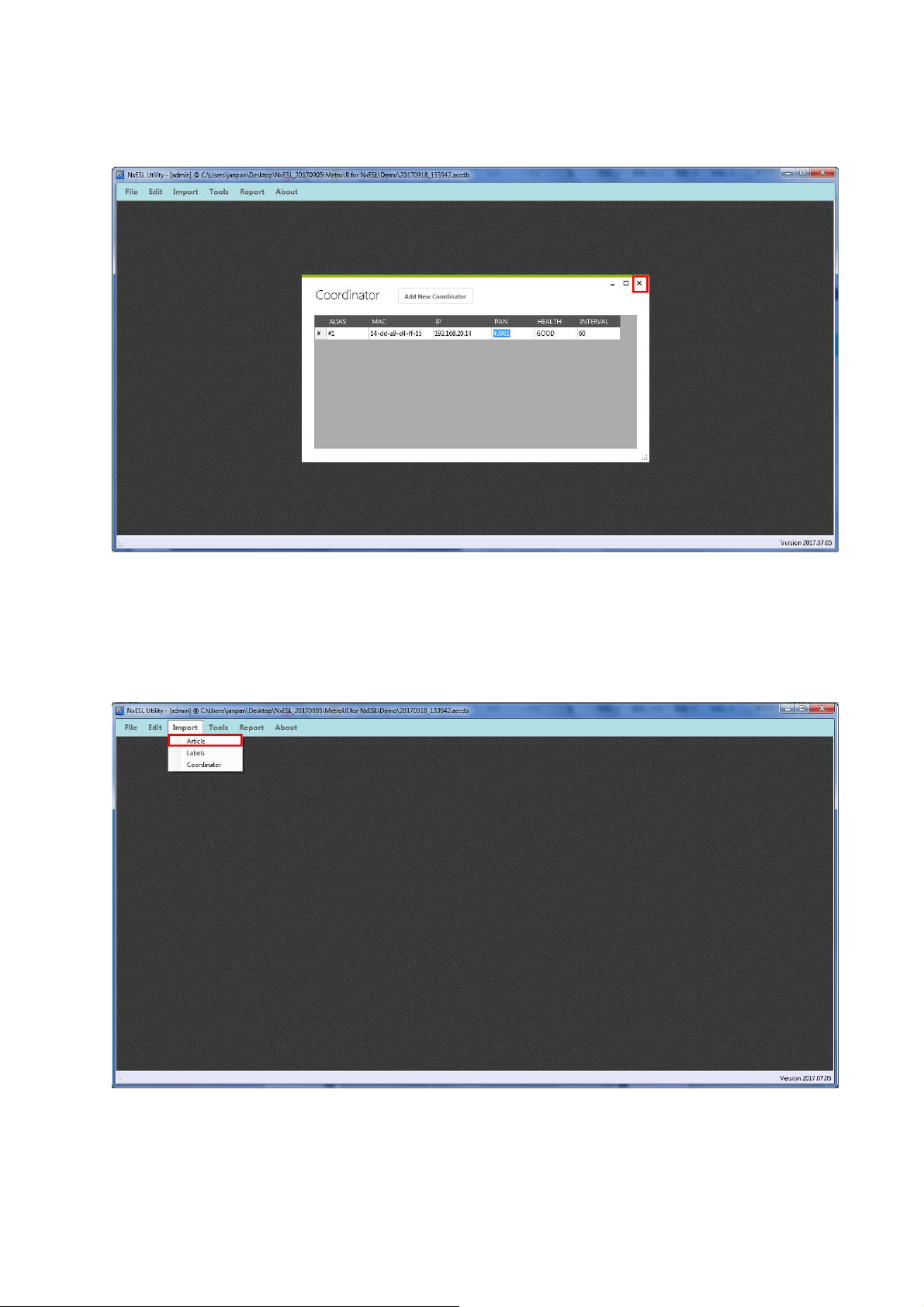
4) After you fill in the data then closes the popup-window.
3.2.3 Import data
1) When you first time use the system. You must import article information.
Import > Article。
17
Page 21

2) Click icon of file path to open.
3) Find the document of article and open it.
18
Page 22
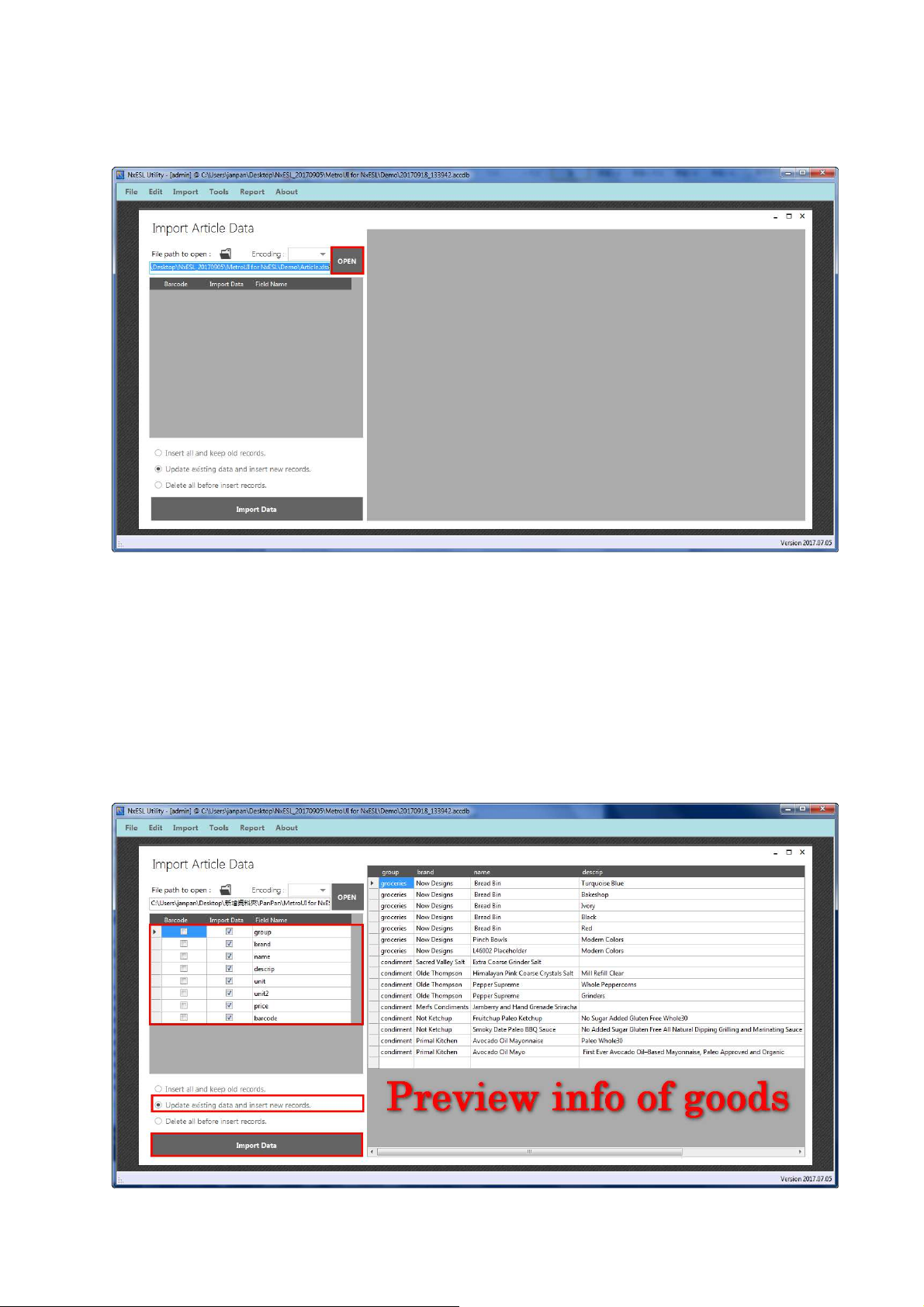
4) Click “open”.
5) You will see preview info of goods was showed up in right of popup-window and goods
title column was showed up in left of popup-window. You have to do two things in left
side column. First, you have to tick one of them that will as barcode source and import to
database. Second, you have to tick which ones title column will import to database. Finally
choose "Update existing data and insert new records" then click "Import Data".
※Suggest to setting for goods barcode as barcode source and import all of title column to
database.
19
Page 23
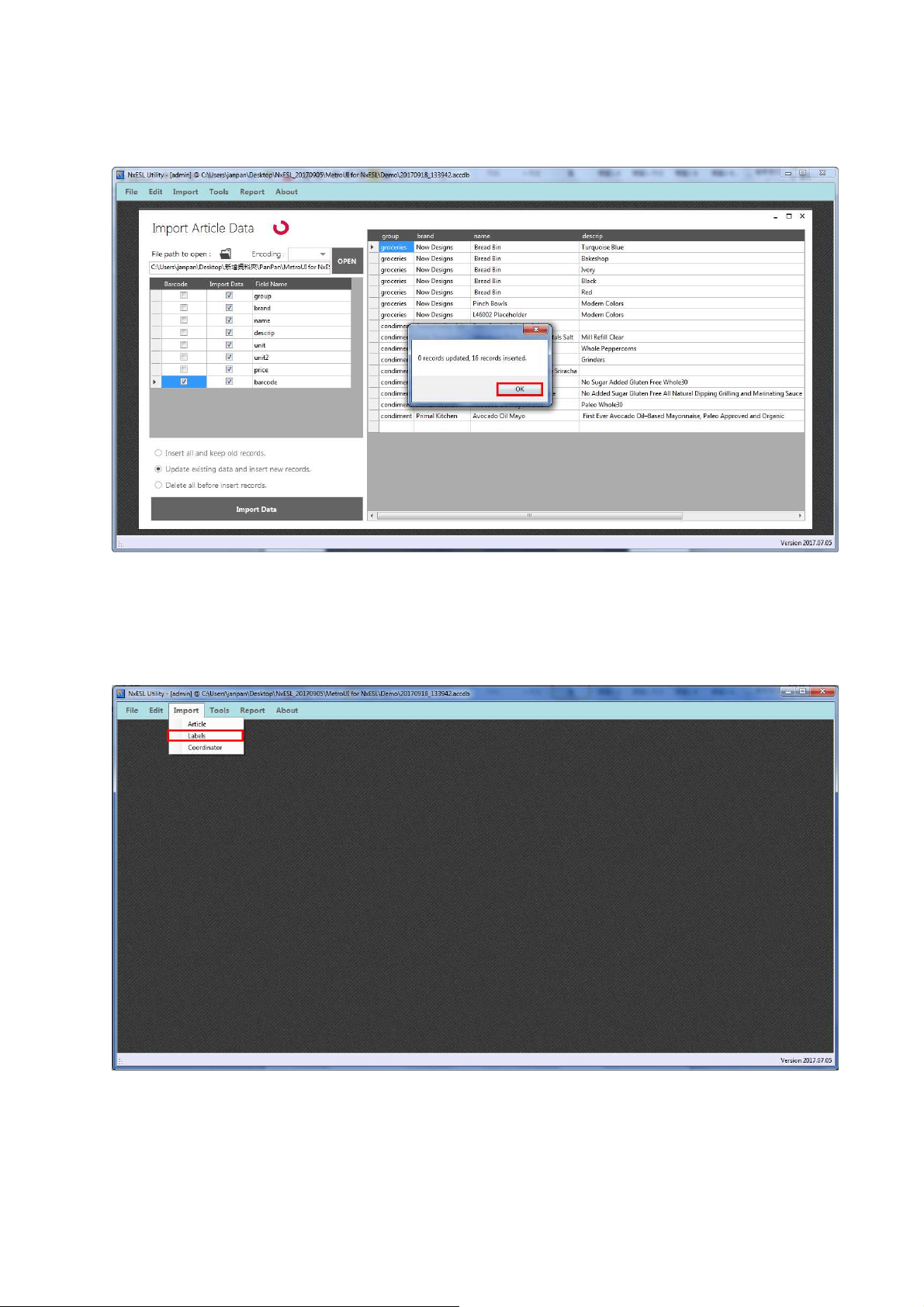
6) Click “ok”.
7) After import article then import labels. Import > Labels。
20
Page 24
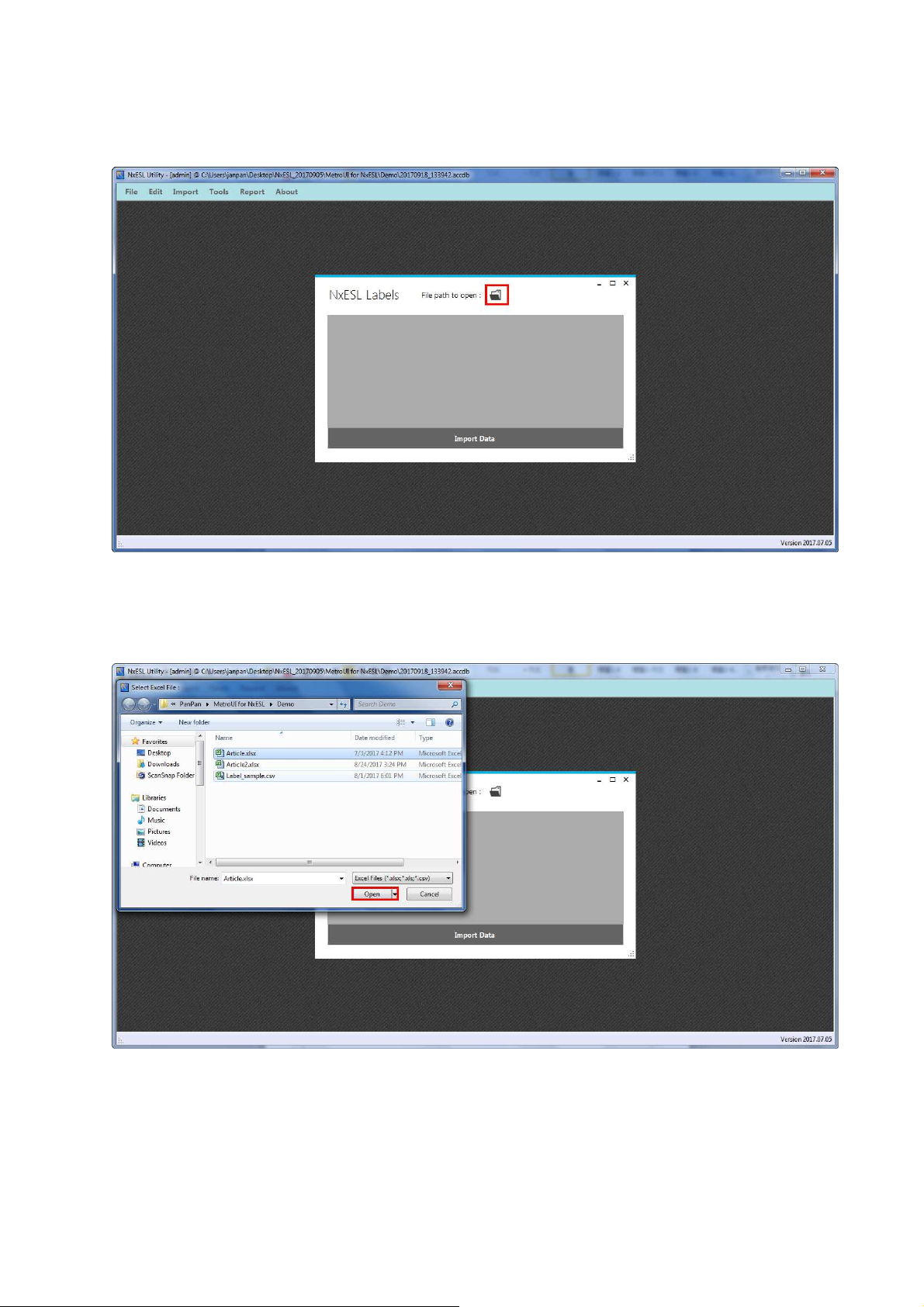
8) Click icon of file path to open. The file is provided by original company.
9) Find the document of label and open it.
21
Page 25
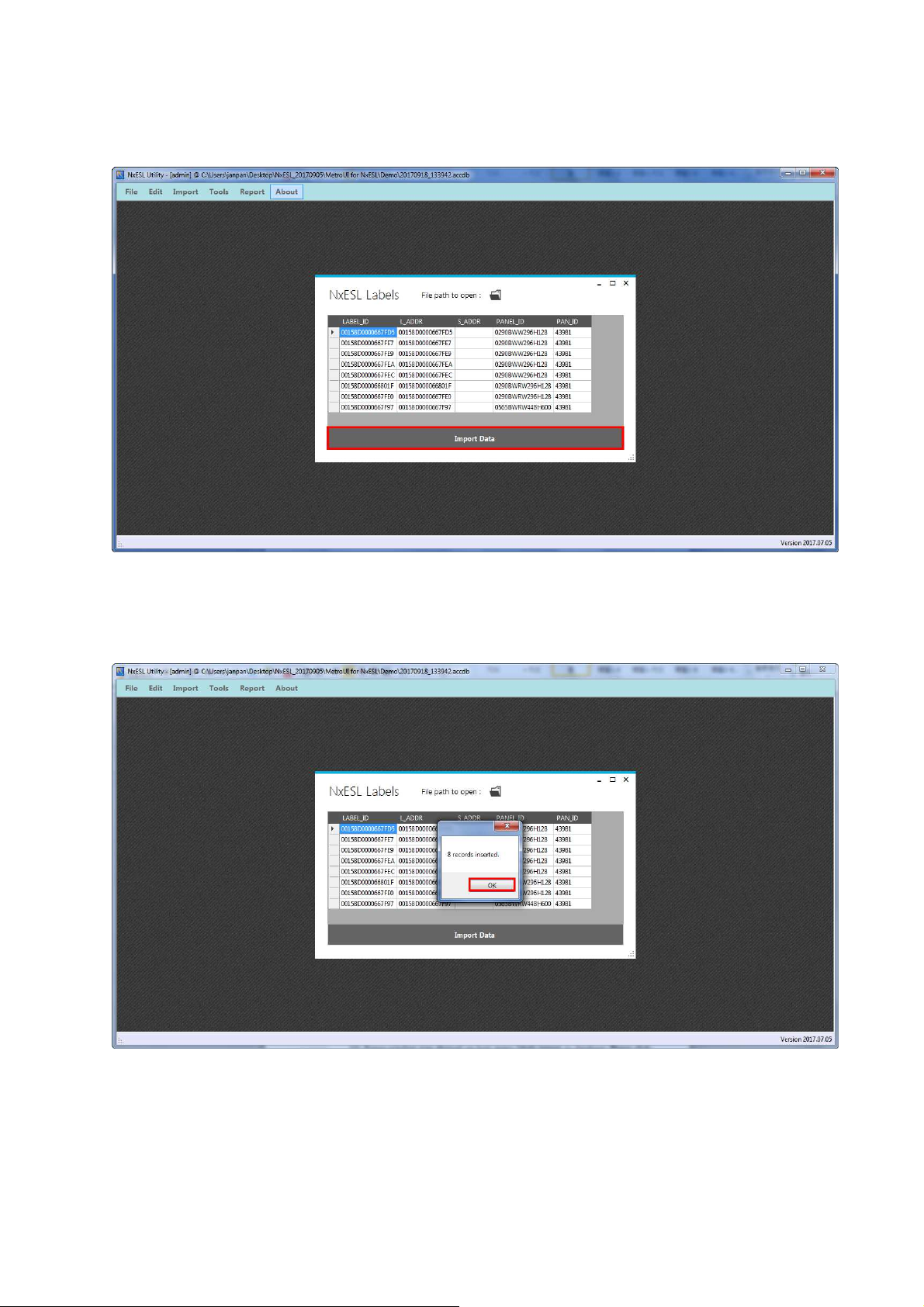
10) Click “Import Data”.
11) Popup-window was showed up how many labels import to database. Please click “Ok”.
22
Page 26

12) Articles and labels were imported to database completely.
3.2.4 Pair
1) Before pairing you should setting which ones you want to be template. So you have to
open label binder and setting them. Edit > Label Binder
23
Page 27

2) Window of label show as in the figure below.
In Use:The label is using now.
Label ID:Label identification code.
Active:When image complete make the ESL were synchronized or not? If tick means
synchronize. If cancel tick means do not synchronize.
Template ID:Identification code of template.
Description:Template model descript.
Panel ID:Panel identification code.
Size, Color, Height, Width:Each ESL of size, color, height and width.
3) When you first open document of labels you have to select all then right-click and chooses
"Active". So then you complete image and pairing could synchronize with ESL. If you do
not tick, that won't synchronize.
24
Page 28

4) You select the goods you want to pair. Then right-click to choose “bind templates”. After
you could close popup-window using x on top right corner.
※Attention please. When you set template ID you must attention to size and color. Make
sure each template fit with actual panel.
25
Page 29

5) Use the drop down list.
6) Or you can use drop down list to setting which one you want used template.
26
Page 30

7) Open article data. Edit > Article
8) Popup-window show document of article info.
27
Page 31

9) Choose quantity of goods for pairing then right-click. Click “Bind Labels”. When you
right-click you will see some of options below:
Binder Labels─pairing labels with goods
Unbind Labels─remove pairing.
Refresh─refresh.
Delete─delete goods.
Export BCR Image─export barcode image.
10) Show popup-window of label content up.
28
Page 32

11) Choose quantity of labels for pairing. Label quantity must equal to goods quantity.
Right-click > Auto Pair
12) After pairing, you could use top right corner x to close popup-window.
29
