Page 1
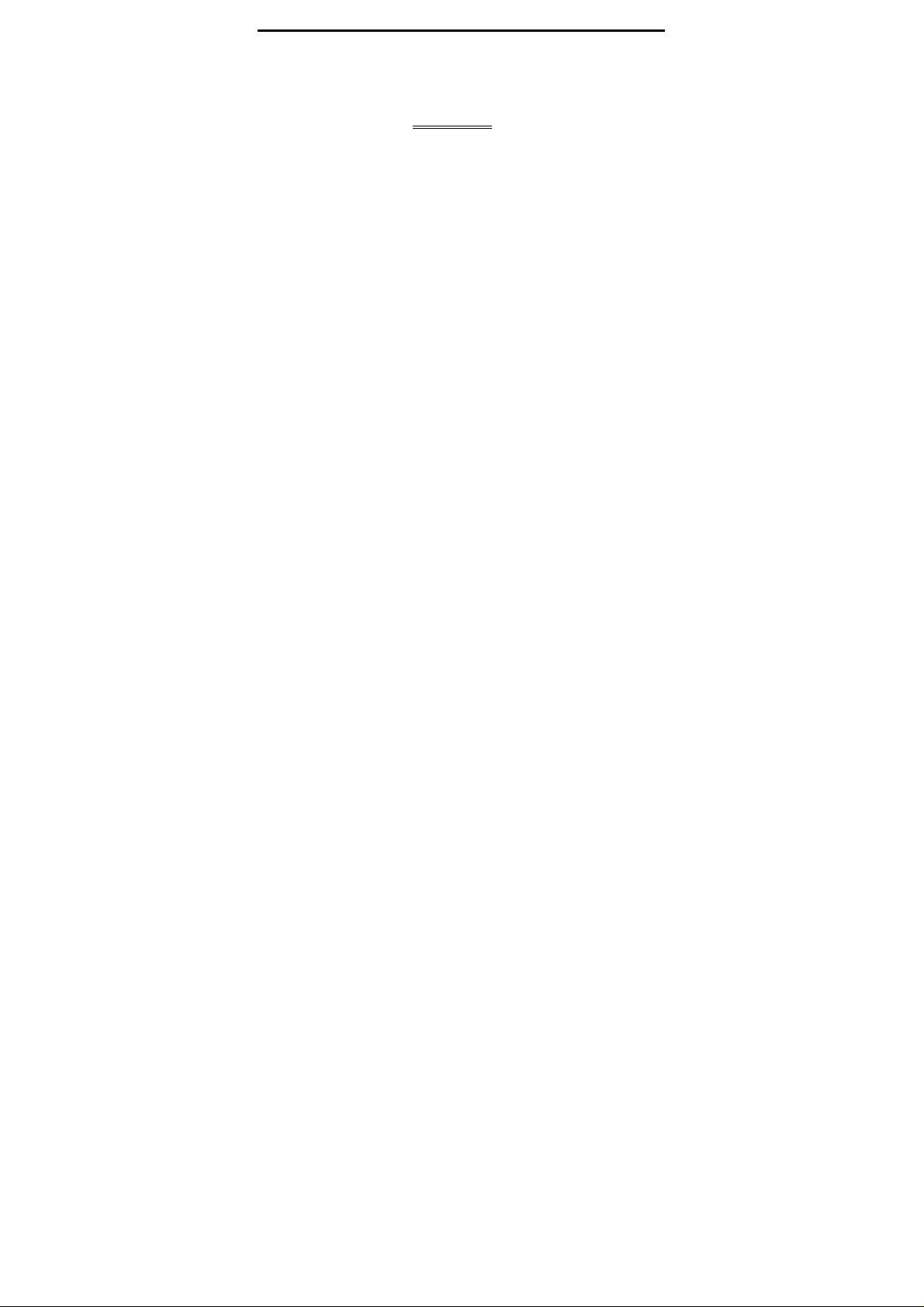
eBook
Electronic Book Reader
User Manual
Date: 2010/7
1
Page 2
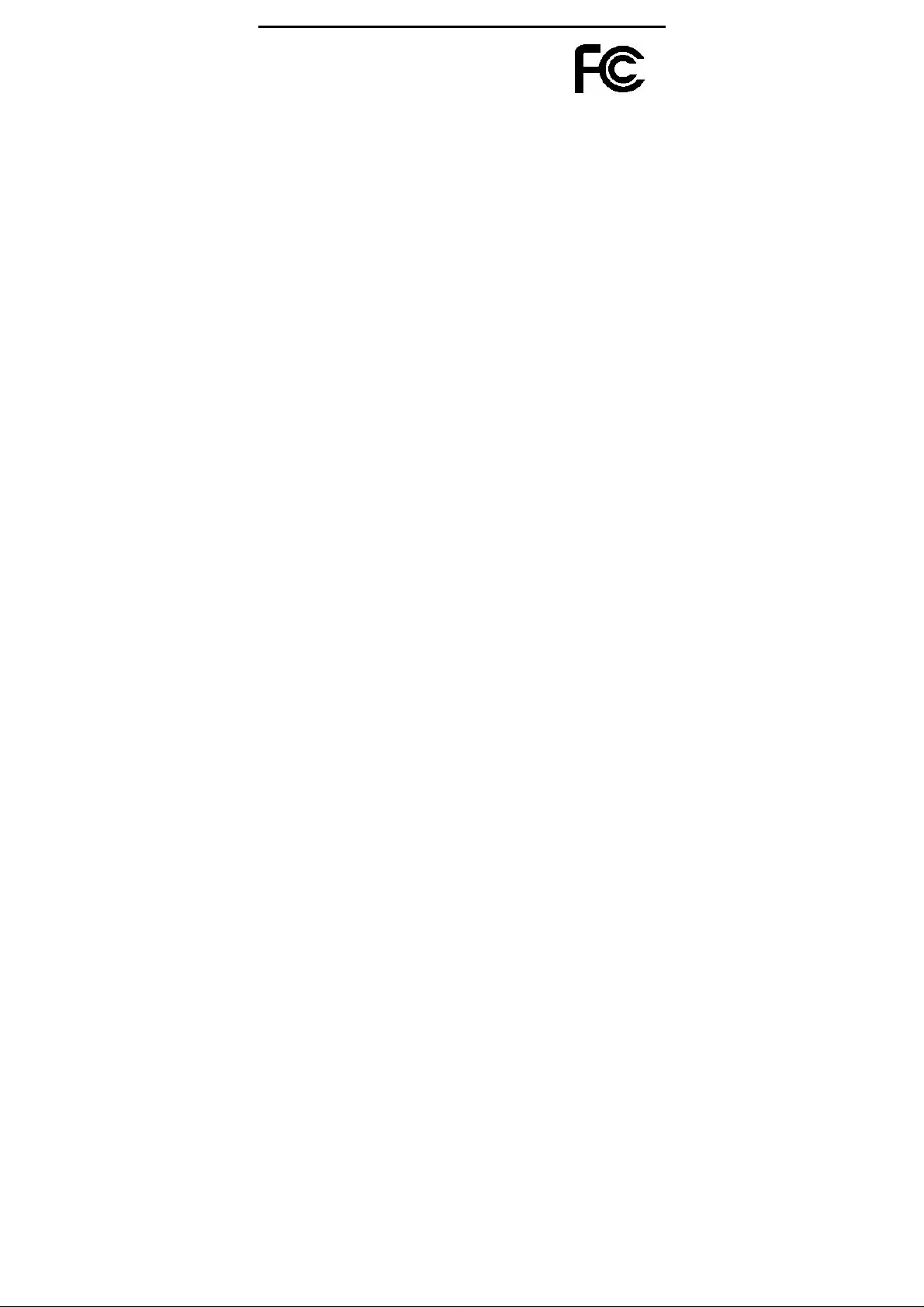
Chapter 1 Introduction
FCC Certifications
FCC Interference Statement
This equipment has been tested and found to comply
with the limits for a Class B digital device, pursuant
to Part 15 of the FCC Rules. These limits are
designed to provide reasonable protection against
harmful interference in a residential installation.
This equipment generates, uses and can radiate radio
frequency energy and, if not installed and used in
accordance with the instructions, may cause harmful
interference to radio communications. However,
there is no guarantee that interference will not occur
in a particular installation. If this equipment does
cause harmful interference to radio or television
reception, which can be determined by turning the
equipment off and on, the user is encouraged to try to
correct the interference by one of the following
2
Page 3
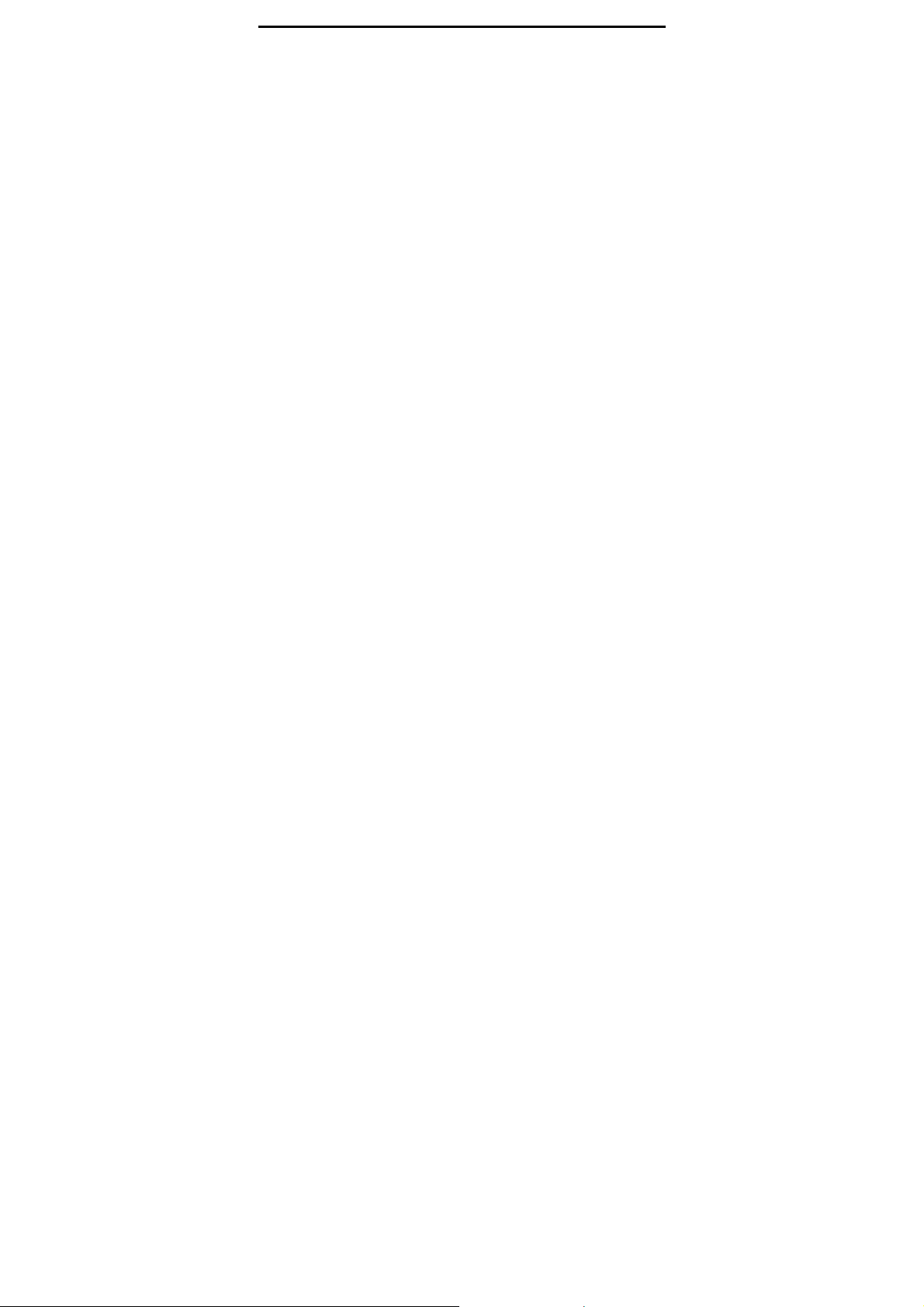
Chapter 1 Introduction
measures:
• Reorient or relocate the receiving antenna.
• Increase the separation between the equipment
and receiver.
• Connect the equipment into an outlet on a circuit
different from that to which the receiver is
connected.
• Consult the dealer or an experienced radio/TV
technician for help.
This device complies with Part 15 of the FCC Rules.
Operation is subject to the following two conditions:
(1) This device may not cause harmful interference,
and (2) this device must accept any interference
received, including interference that may cause
undesired operation.
FCC Caution: Any changes or modifications not
expressly approved by the party responsible for
compliance could void the user's authority to operate
this equipment.
IEEE 802.11b or 802.11g operation of this product in
the U.S.A. is firmware-limited to channels 1 through 11.
3
Page 4
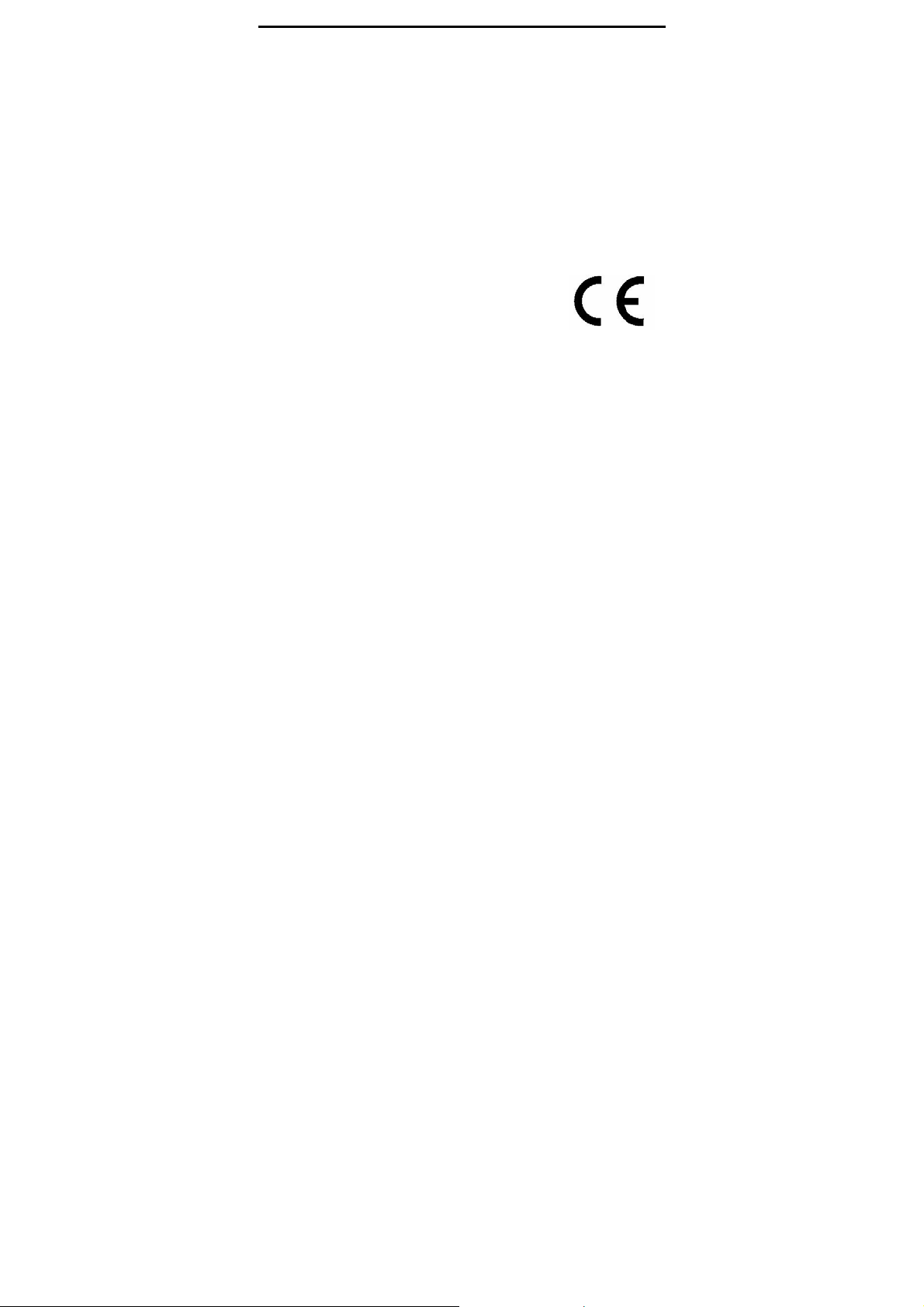
Chapter 1 Introduction
IMPORTANT NOTE:
The product comply with the US portable RF
exposure limit set forth for an uncontrolled
environment and are safe for intended operation as
described in this manual. The further RF exposure
reduction can be achieved if the product can be kept
as far as possible from the user body or reduce output
power if it doesn't affect the transmission/receiving
quality.
CE Mark Warning
This equipment complies with the requirements
relating to electromagnetic compatibility, EN 55022
Class B for ITE, the essential protection requirement
of Council Directive 89/336/EEC on the
approximation of the laws of the Member States
relating to electromagnetic compatibility.
Company has an on-going policy of upgrading its
4
Page 5
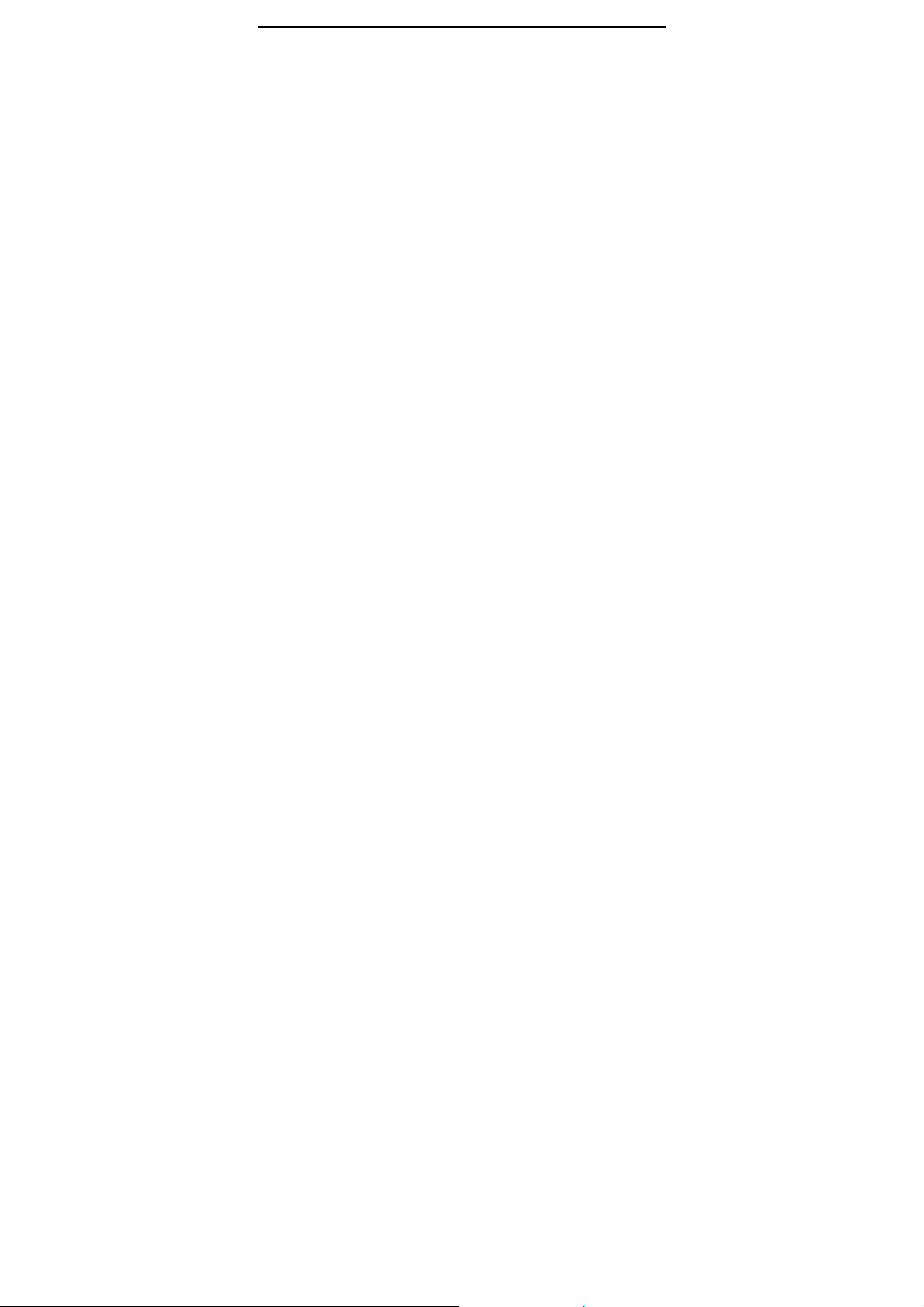
Chapter 1 Introduction
products and it may be possible that information in
this document is not up-to-date. Please check with
your local distributors for the latest information. No
part of this document can be copied or reproduced in
any form without written consent from the company .
Trademarks:
All trade names and trademarks are the properties
of their respective companies.
Copyright © 2009, All Rights Reserved.
This product contains Adobe® Reader® Mobile
software under license from Adobe Systems
Incorporated, Copyright© 1995-2009 Adobe
Systems Incorporated. All rights reserved. Adobe
and Reader are trademarks of Adobe System
Incorporated.
Contains Reader® Mobile technology by Adobe
System Incorporated
5
Page 6
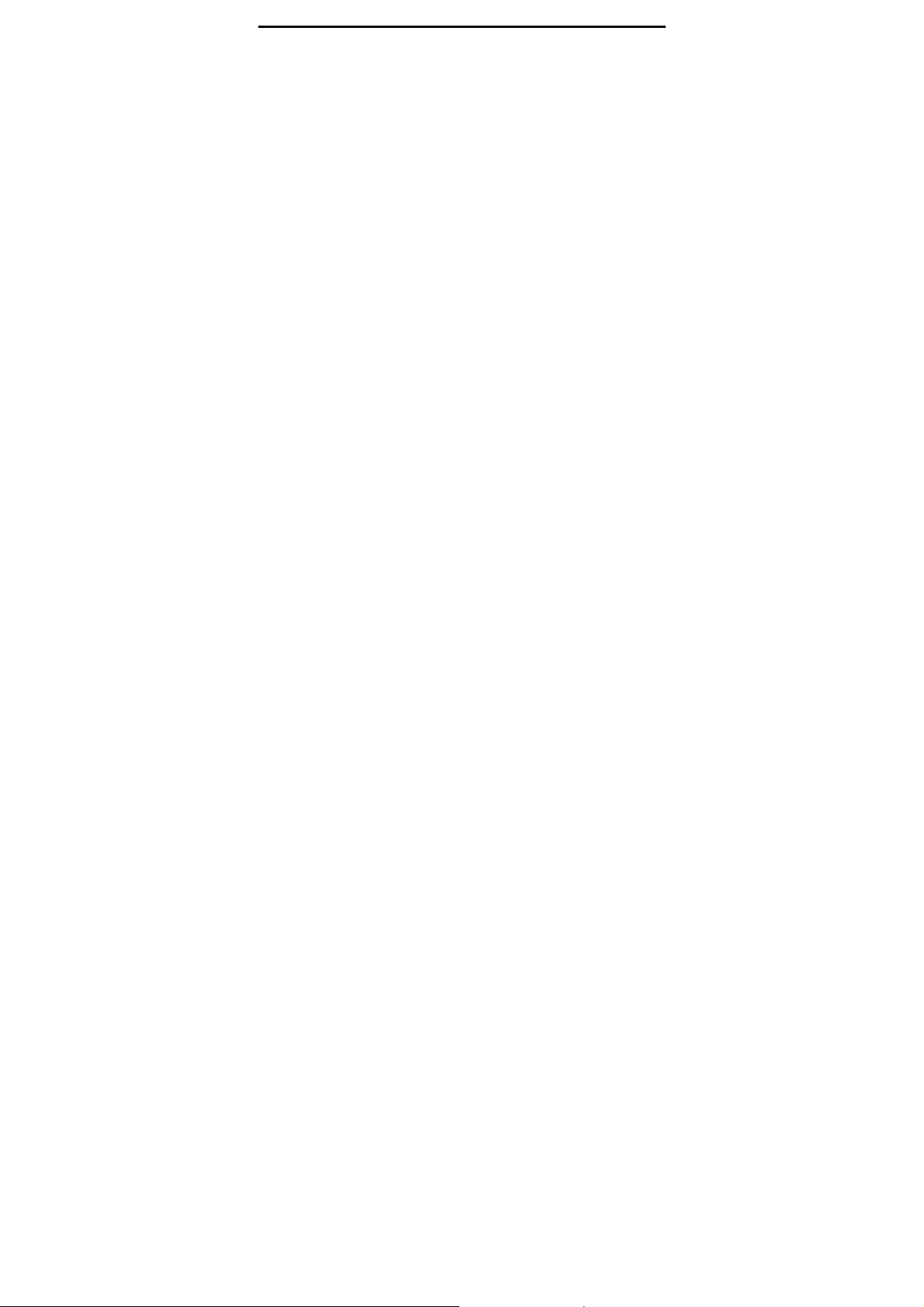
Chapter 1 Introduction
Chapter 1: Introduction
Thank you for purchasing the product. Read
this chapter to know about your eBook Reader
including features, components, and
capabilities.
1.1. Package Contents
Before using eBook Reader, please check your
package contents to ensure that all items have been
included. If any of the listed items are missing,
please contact your reseller from where you
purchased eBook Reader for assistance.
The package includes:
1. eBook Reader*1
2. AC Power Adapter*1
3. USB cable*1
4. Earphone*1
5. Leather case*1
6. Quick start guide*1
6
Page 7
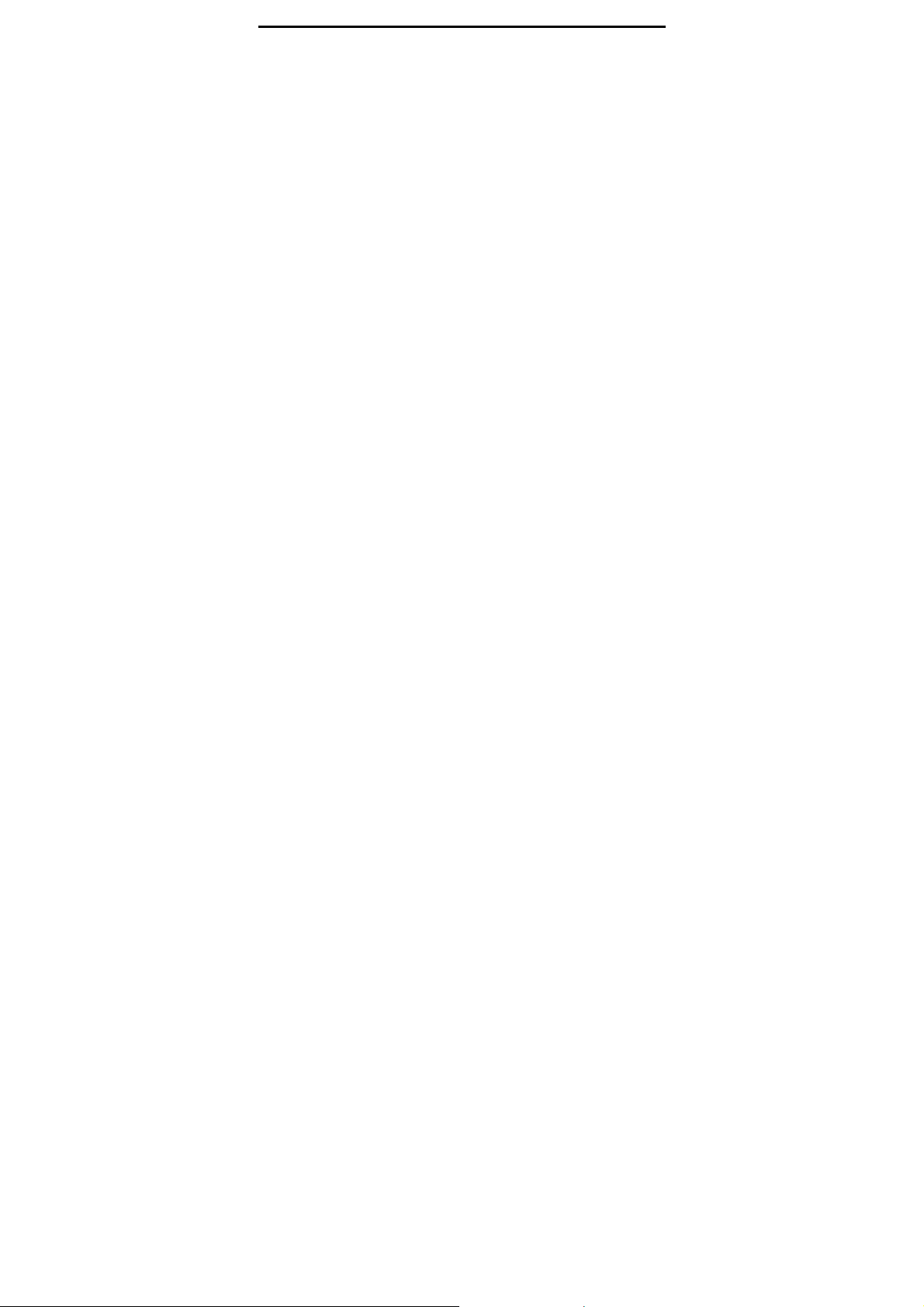
Chapter 1 Introduction
7. Warranty card*1
1.2. Overview
Lightweight and super-portable, this eBook Reader
can hold hundreds of electronic books inside. Just
like carrying a portable library, you can enjoy
reading at anytime and anywhere!
Our eBook Reader is integrated with the E-Ink
display to bring rich text and picture without
needing a backlight and is easy to read in bright
environments. The high-contrast screen is as close
to actual ink on paper. It is natural, anti-glare an d
easy on the eyes. Furthermore, it is very
power-saving, capable running up to 30 hours, 8000
pages available with a full single charged.
eBook Reader displays files in pdf, epub, html, txt,
mob, prc, or doc formats with library management
functions. And keep all the files in JPG format. It is
also able to display books in a number of the world's
most popular languages including English, Deutsch,
French, Españoles, Pyccknñ, Netherland, Traditional
7
Page 8
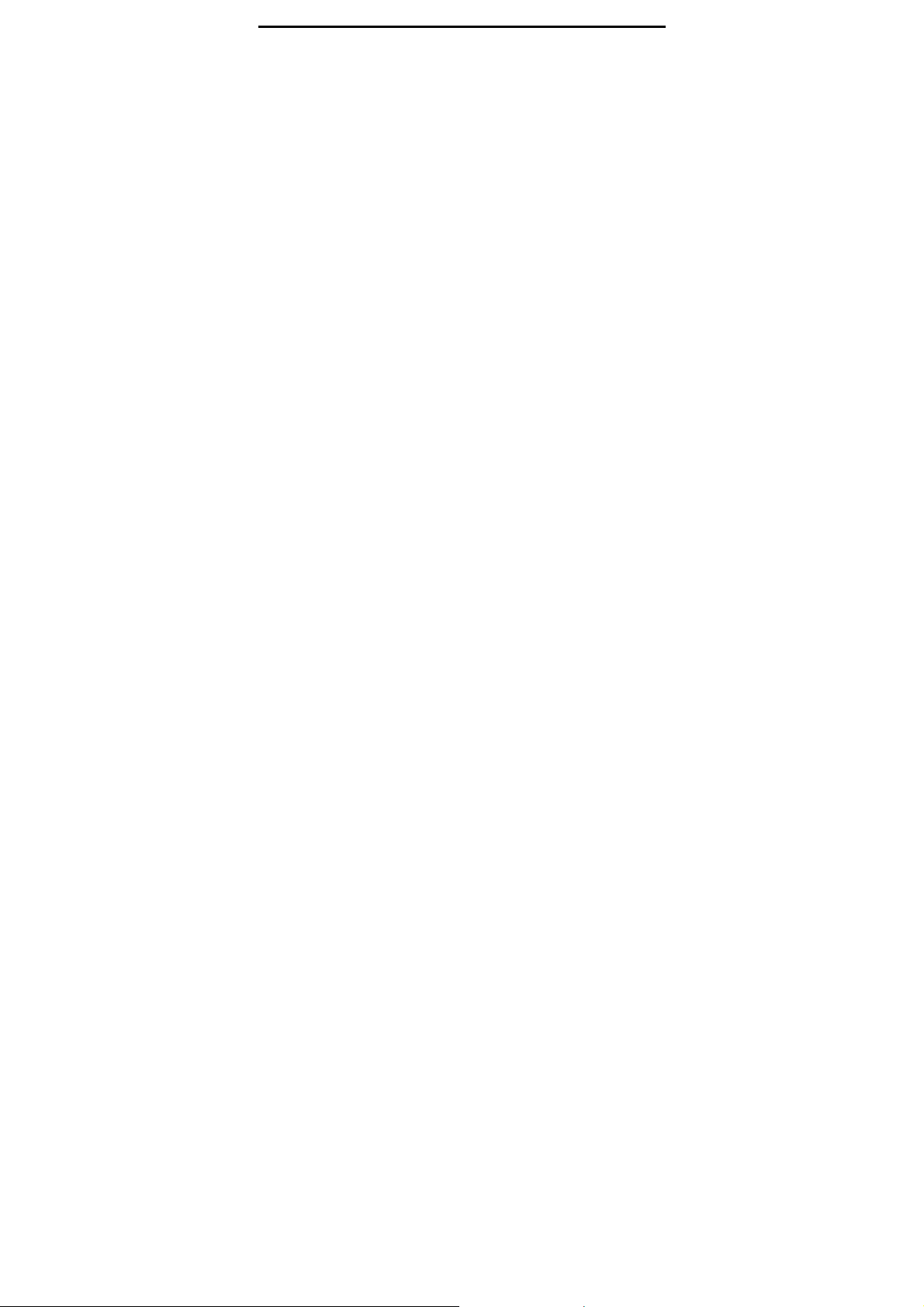
Chapter 1 Introduction
Chinese, and Simple Chinese.
e-reader has the functional hot key for users to with
turn pages, add bookmark, screen orientation, and
adjust the font size, it is suitable from young to old.
No more paper, no more heavy books, with this
eBook Reader, you can bring lots of books with you
without increasing the heaviness on your backpack,
and reduce the burden on your wrist. Reading
becomes more comfortable than ever!
8
Page 9
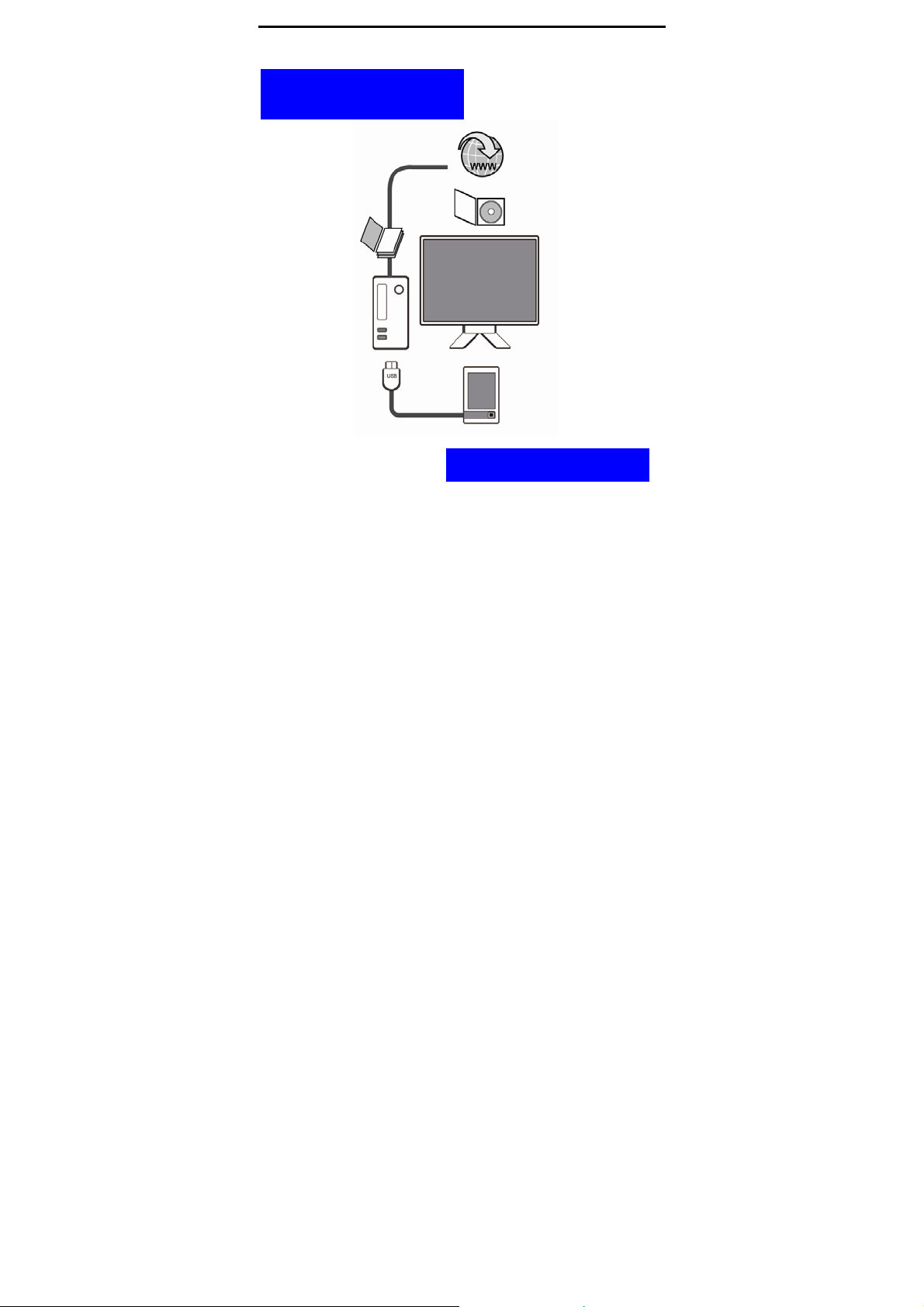
Chapter 1 Introduction
Downloaded
eBooks…
…and then transfer!
9
Page 10
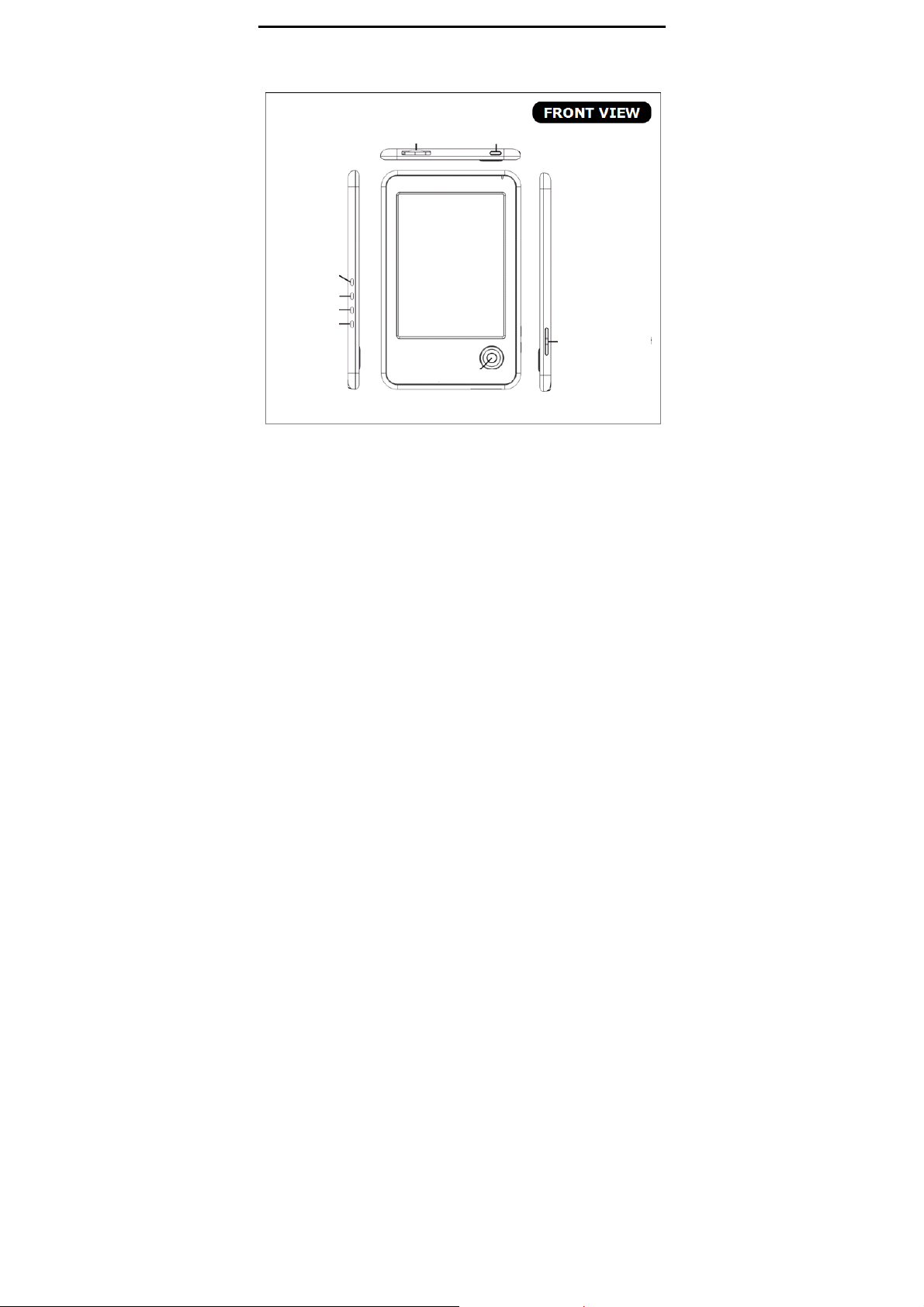
1.3. Physical Details
Chapter 1 Introduction
2
1
3
4
5
6
8
7
10
Page 11

Chapter 1 Introduction
9
10 11
11
Page 12
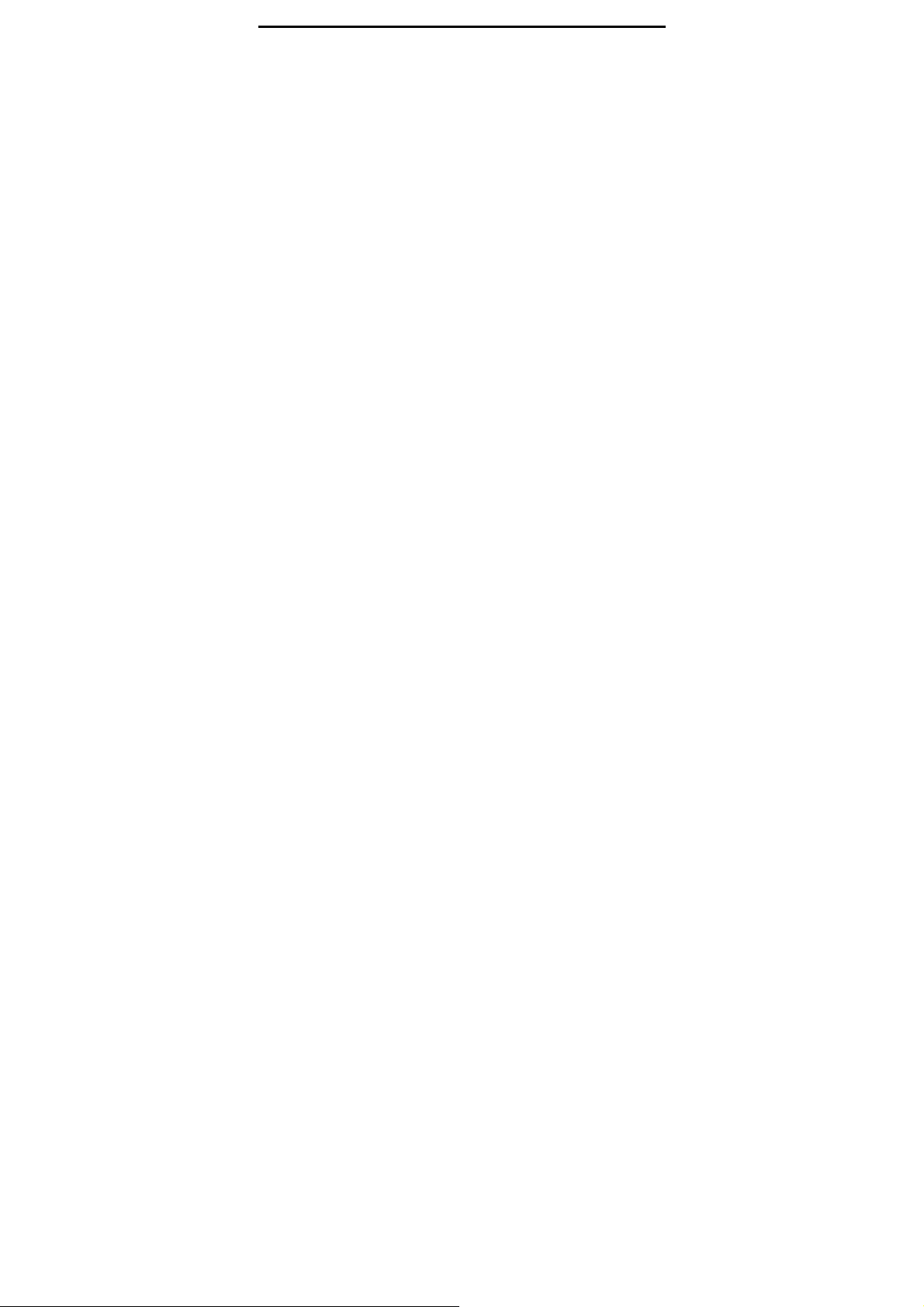
Chapter 1 Introduction
1. Power Button:
Turn the device on and off. To activate the
device, press this “Power Button” for two
seconds. T o power off , press and hold the button
for five seconds.
2. SD Card Slot:
Insert a SD card.
3. Favorite:
Add / Remove favorite files
History, Favorites and Music Page.
Add / Remove Bookmark while reading.
from Library, Reading
4. Screen Rotate:
Rotate the screen (landscape/ portrait)
5. Back:
Return to the previous layer at any
environment.
6. Manu:
Press this button to show pop out menu
including reader menu and setting.
7. five way Button:
Move cursor up, down, left or right; and then
press select to confirm.
While reading, you can use five way button to
12
Page 13
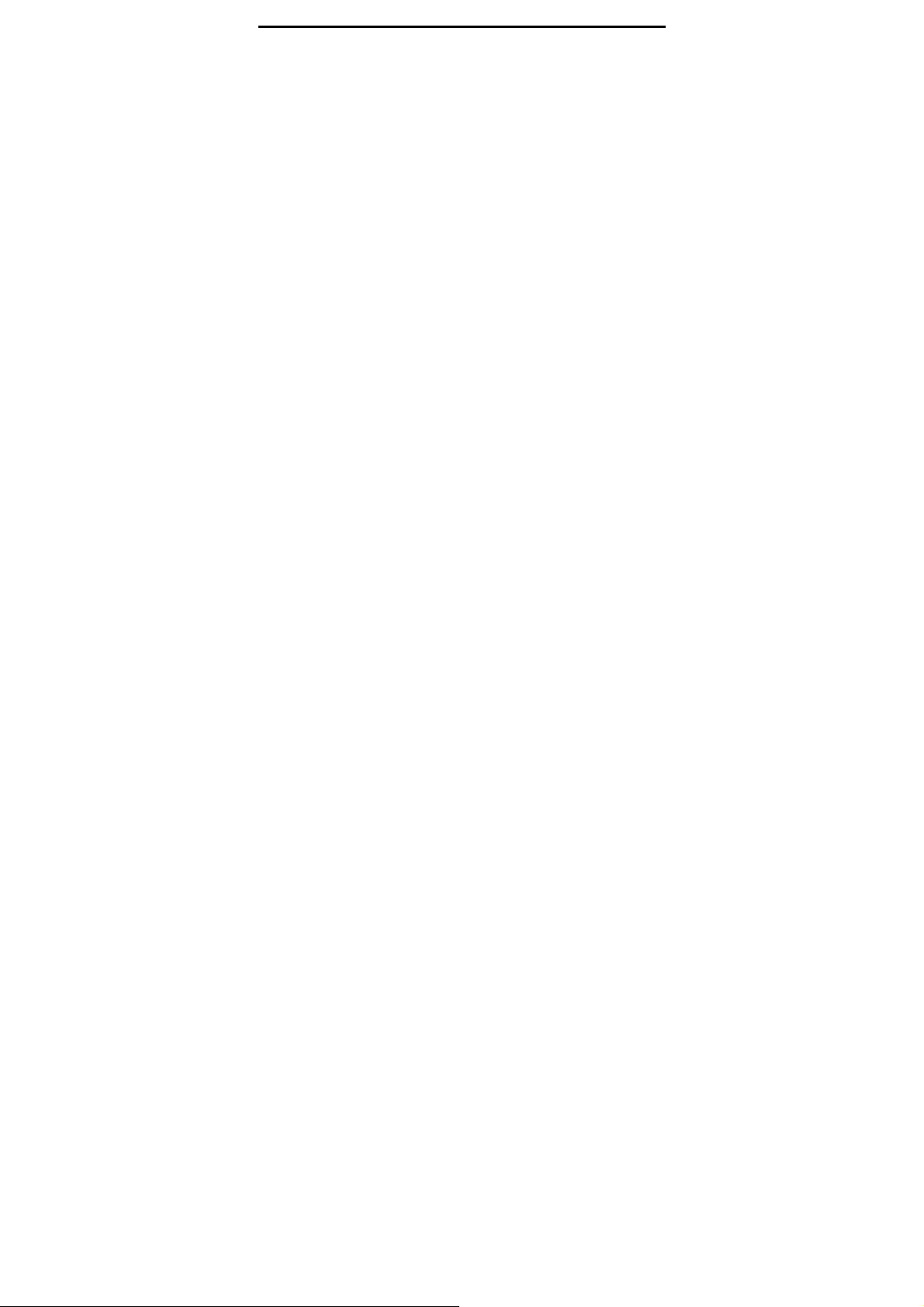
Chapter 1 Introduction
turn page and press enter to show the pop up
menu.
8. Volume / Font Adjust:
Adjust font size while reading.
Adjust volume while playing music.
9. Reset:
To reset the device if no operation is possible.
10. Headphone Port:
Connect headphones.
11. USB port and AC power adapter port:
Connect the USB cable or AC power adapter.
13
Page 14

Function & Basic Operation:
Cursor Kay &
Select Button
Functional
Hot Key
1 Select Button
2 Move cursor up Previous item
3
4 Move cursor left Previous page
5
Home Reading
Move cursor
down
Move cursor
right
Home Reading
Chapter 1 Introduction
Menu / Select
Button
Next item
Next page
Font Adjust
Favorite
NA
Add/remove to
my favorite list
from Library,
Read i ng H is t or y,
Favorites and
font size
adjusting
Add / Remove
Bookmark
14
Page 15
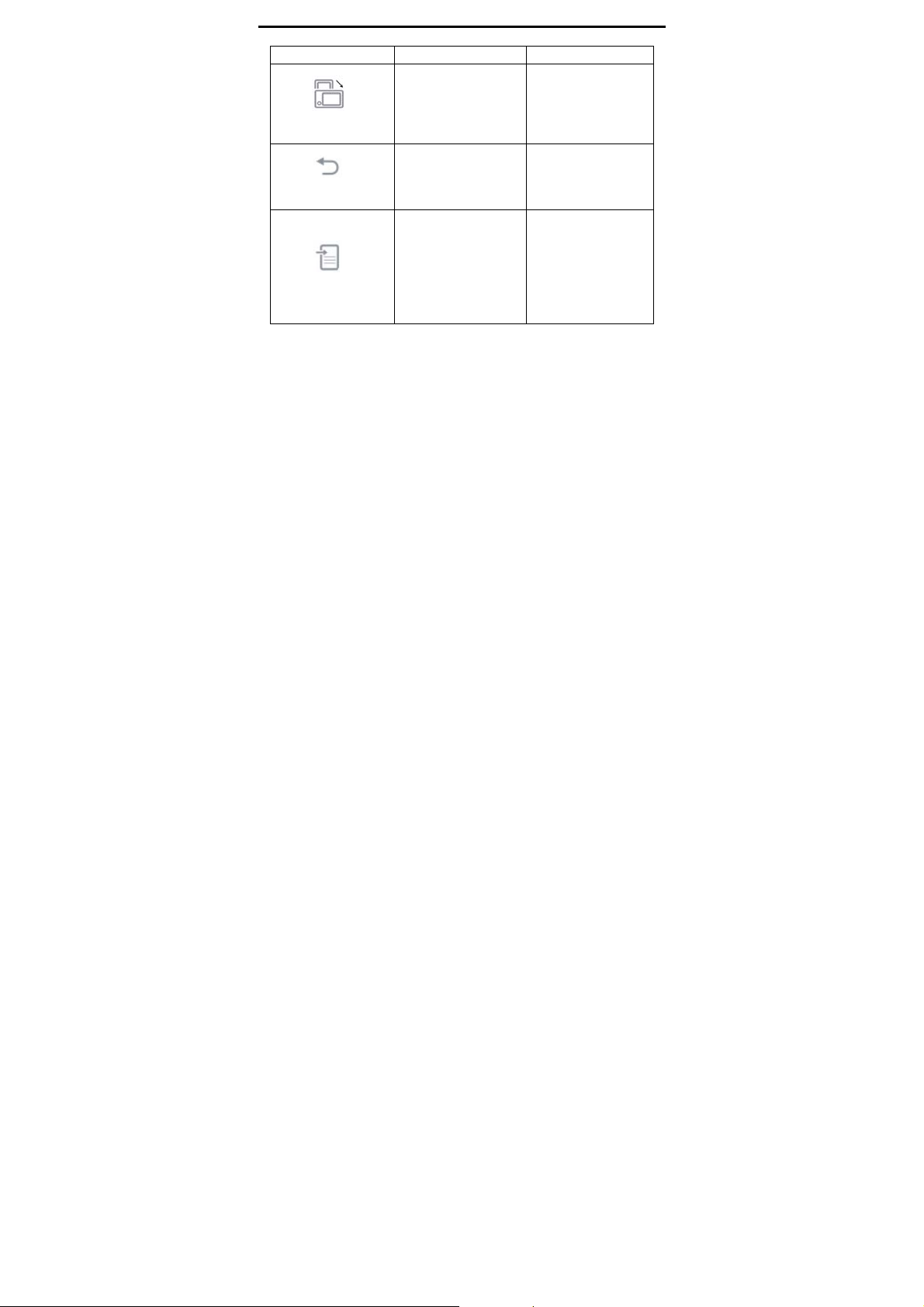
Rotate Screen
Chapter 1 Introduction
Music Page.
Rotates the
NA
screen
(landscape/
portrait)
Back
Menu
Back to previous
layer
Setting Menu:
Power ,
Date/Time,
Language,
Default, About
and Owner.
Back to library
Reader Menu:
Bookmark,
Contents,
Rotate, Search,
Page.
15
Page 16
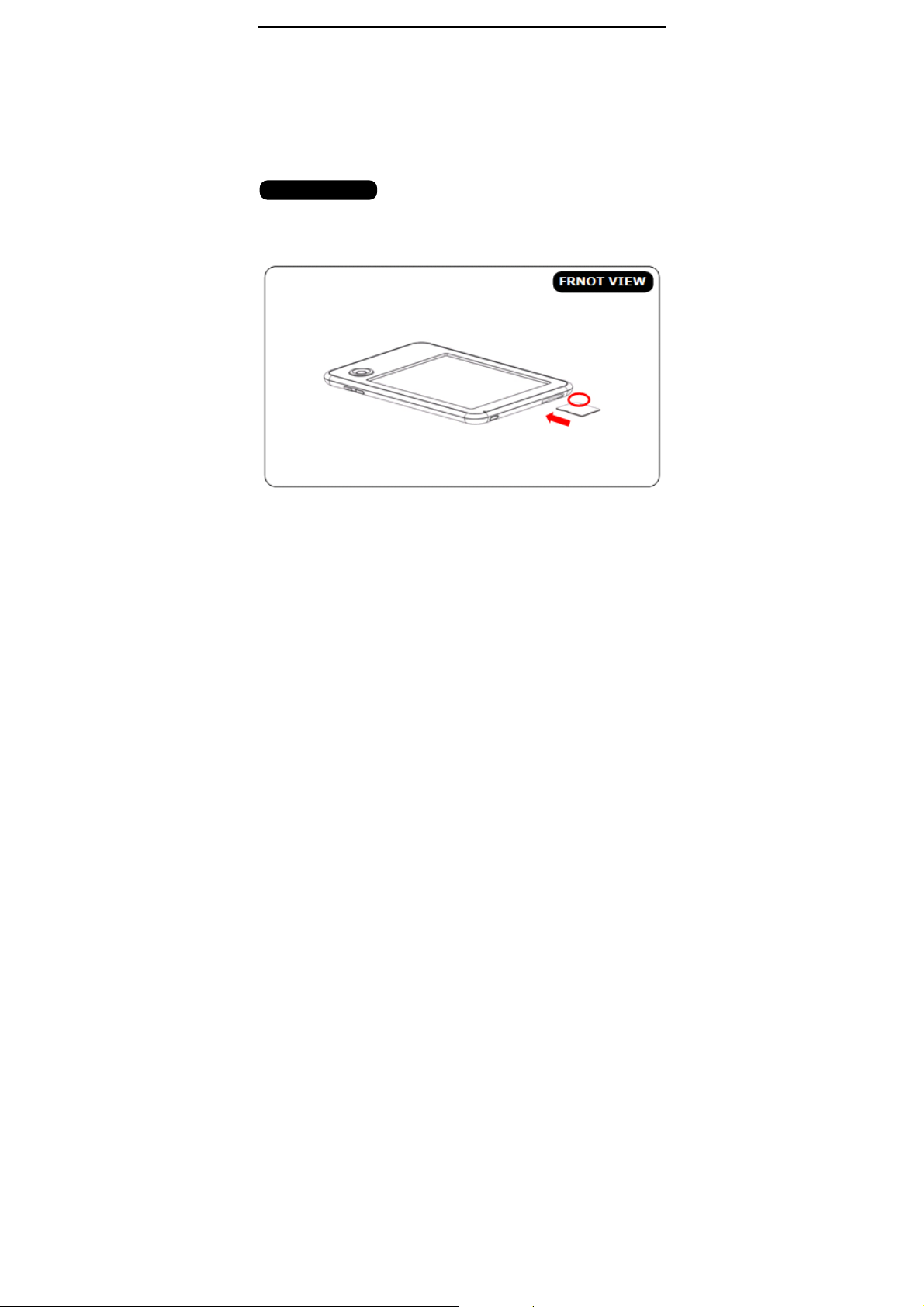
Chapter 1 Introduction
11.1. SD Card Installation
eBook Reader supports SD type SDHC cards, up to 32GB.
Please follow the steps to properly insert/remove the SD
card to the device.
TO INSERT SD CARD
STEP 1
Insert the card into the device with the metallic connectors
facing upwards as shown in the picture.
16
Page 17
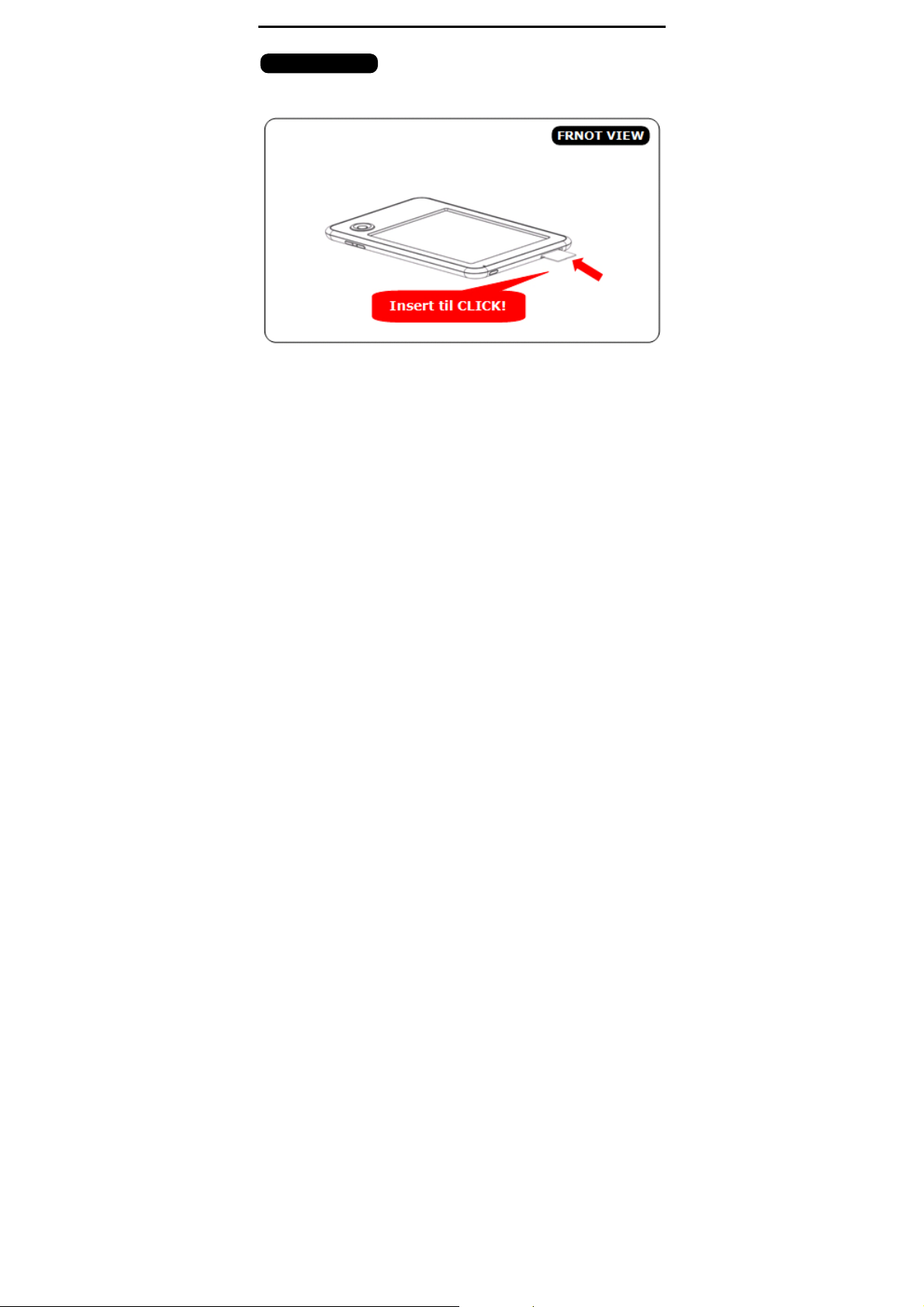
Chapter 1 Introduction
STEP 2
Insert the memory card until it clicks into place.
BACK VIEW
17
Page 18
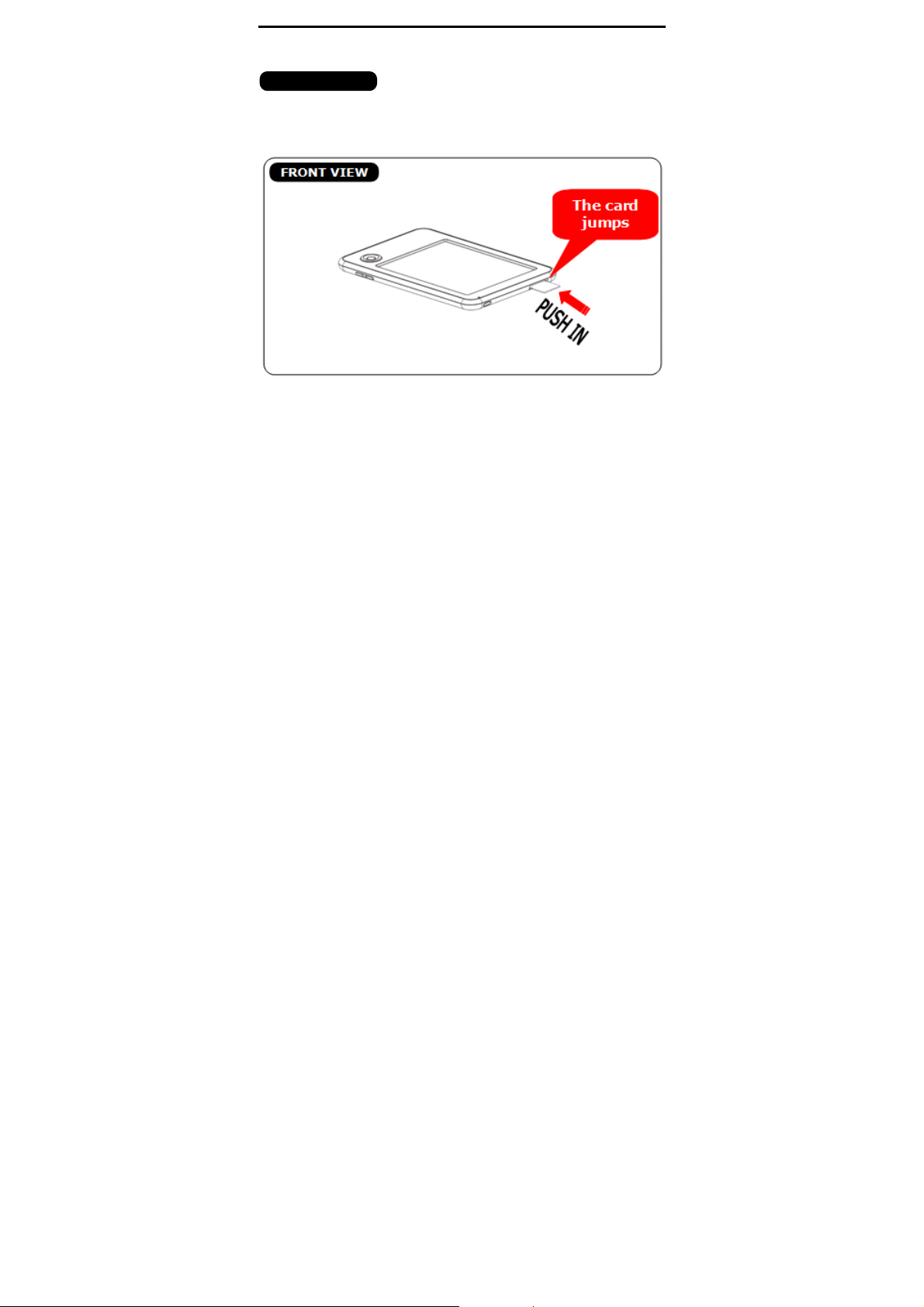
Chapter 1 Introduction
TO REMOVE SD CARD
STEP 1
Gently push in the memory card. It will click and then push
back out.
18
BACK VIEW
BACK VIEW
Page 19
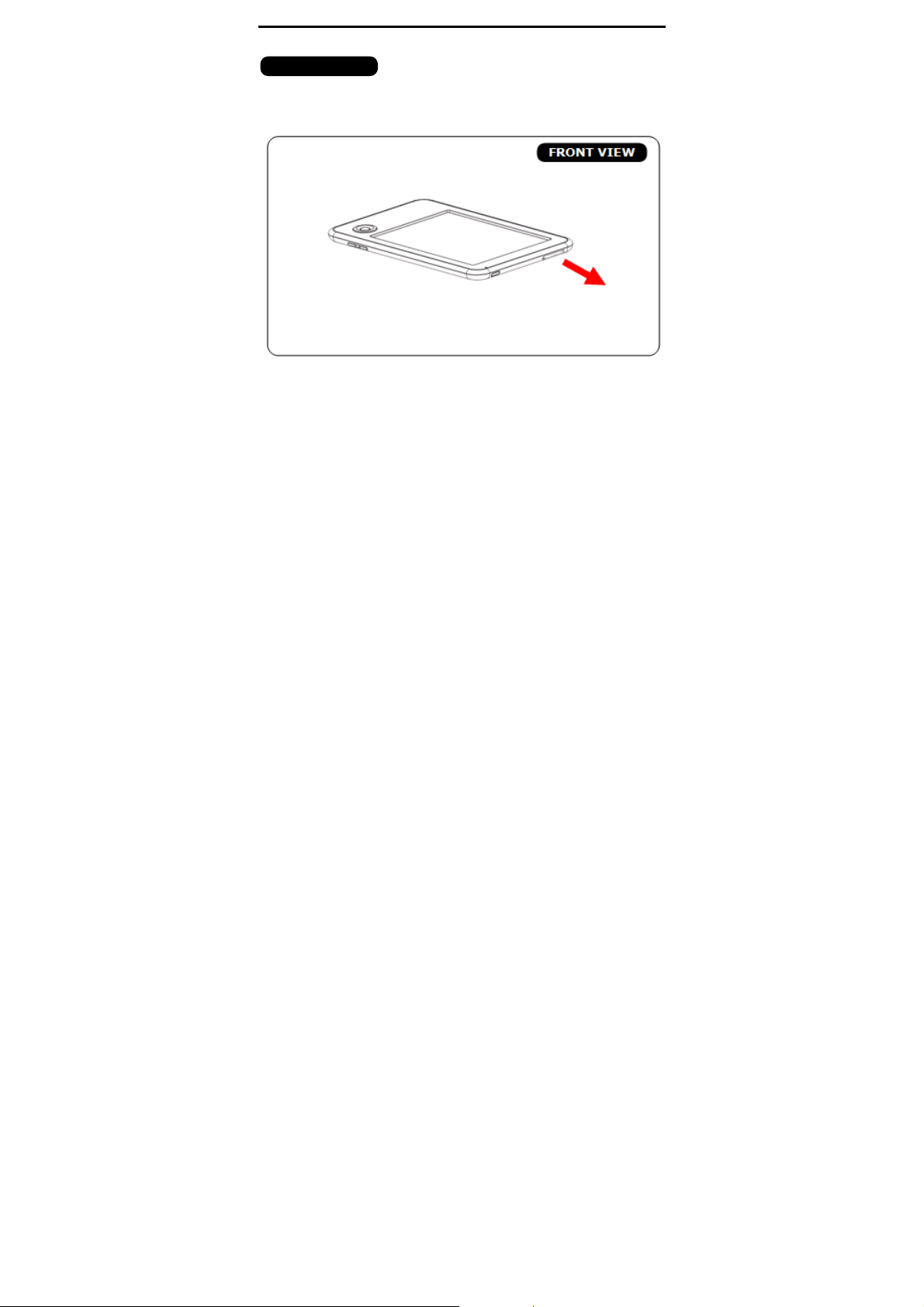
Chapter 1 Introduction
STEP 2
Remove the memory card carefully from the slot.
19
Page 20

Chapter 1 Introduction
11.2. Charging the Battery
eBook Reader has an internal, nonremovable battery .
The battery is 80-percent charged in about two
hours, and fully charged in about four hours. If you
charge eBook reader by connecting it to your
computer, it may take longer to charge.
To charge the battery with computer:
Connect eBook Reader to your computer with the
USB cable in the package. When eBook reader
connects to the computer, the device power turns
red automatically and the screen shows “USB Link”
status.
Important Advise:
The computer must be turned on and not in sleep
mode during charging.
20
Page 21

Chapter 1 Introduction
To charge the battery with power adapter:
Use the power adapter in the package. Insert the
mini USB end of the cable to the device, and then
plug the power adapter into an outlet. When eBook
Reader connects to the power outlet, the device
power turns red automatically. If the battery icon on
the top-right corner of the eBook screen changes
into
Battery Power Status:
When the device is not connected to a power source,
a battery icon on the top-right corner of the eBook
screen shows the battery status.
For example: this icon
about halfway charged.
Low Battery Warning:
, it means the battery is charging.
shows the battery is
21
Page 22

Chapter 1 Introduction
This device provides low battery warring system.
Less than 20%: Battery low.
Less than 10%: Battery Critical.
22
Page 23
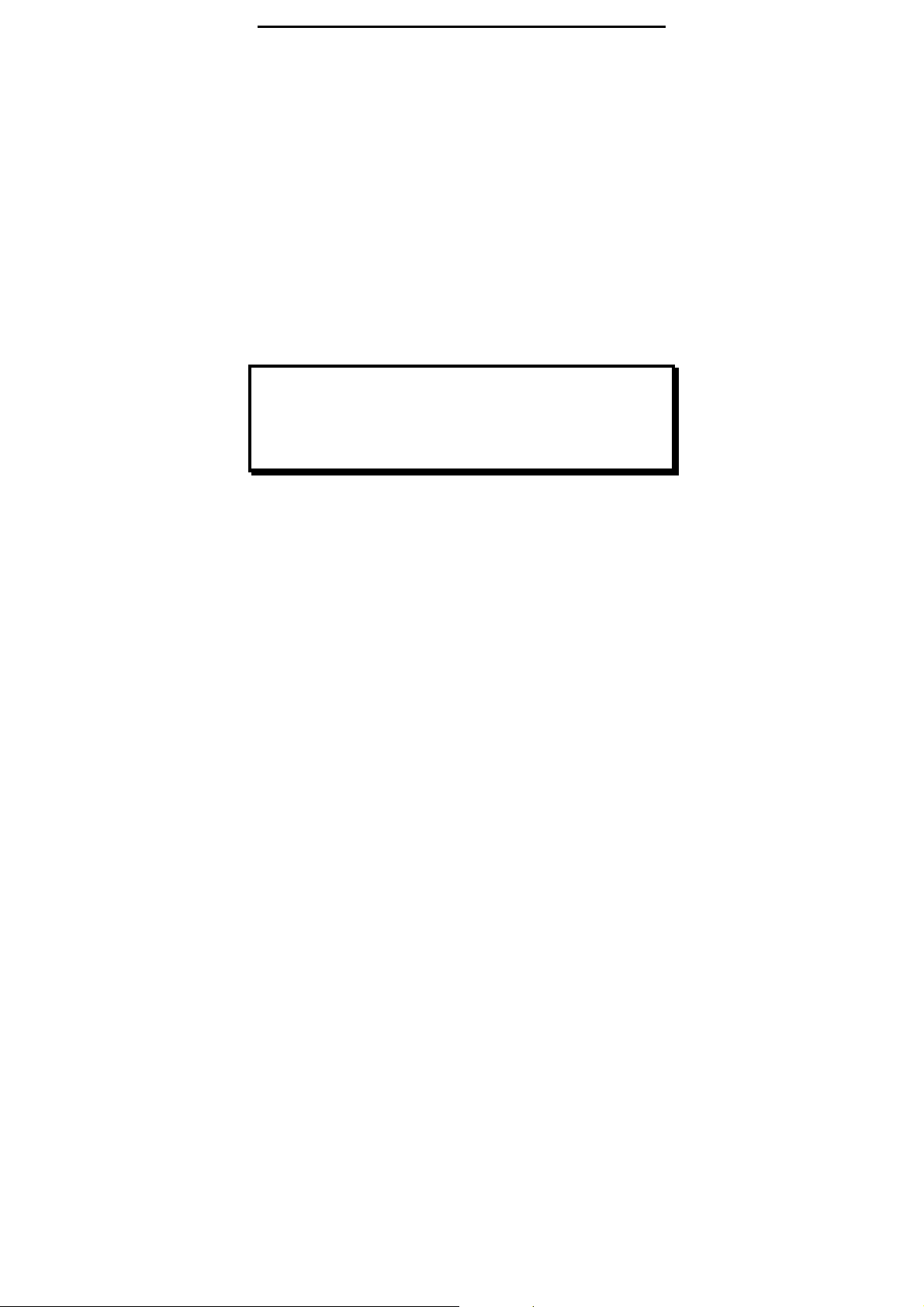
Chapter 3 Homepage
Chapter 2: Content
This chapter provides information to install the
content to the eBook Reader Device.
2.1 File Transfer
When connecting to PC, the eBook Reader Device is
recognized as a mass storage device.
Copy the eBook folders or files which you’ve
bought/downloaded from the internet to the disk,
and then disconnect the eBook Reader Device to
start reading.
Or copy the eBook folders/files to a SD card, and
plug the SD card to the device to read directly.
Important Advise:
It is recommended to make regular backups of the
content of your eBook reader to prevent the total
loss of files from physical damage, failure, loss or
theft.
23
Page 24

Chapter 3 Homepage
2.2 Adobe Reader
This eBook Reader is embedded with Adobe Reader
Mobile 9. The Reader Mobile 9 enables eBook Reader
devices to easily acquire, manage and display
encrypted and unencrypted PDF and EPUB
content. Users can adopt Adobe Digital Editions as
eBook management Utility between PC and eBook
Reader.
Adobe® Digital Editions (ADE) software offers an
engaging way to view and manage eBooks and other
digital publications. Use it to download and purchase
digital content, which can be read both online and
offline. Transfer copy-protected eBooks from
computers or devices. Organize your eBooks into a
custom library and annotate pages. Digital Editions
also supports industry-standard eBook formats,
including PDF/A and EPUB.
Installing ADE, following the authorization process
to start reading and transfer Digital Rights
Management (DRM) content to your eBooks Reader,
and you are ready to enjoy over hundreds of books
24
Page 25

Chapter 3 Homepage
in just a few grams.
Step 1:
Apply an Adobe ID on Adobe Website
https://www.adobe.com/cfusion/membership/
Click to start, and then
follow the process to
25
Page 26

Chapter 3 Homepage
Step 2:
z To download Adobe Digital Editions go online to
www.adobe.com/products/digitaleditions
z Find the installer which will look like the box
shown to the right. Click Install.
26
Page 27

Chapter 3 Homepage
z Press Yes to continue Install.
z A pop-up installer will appear. Follow the installer
procedures choosing the install options and path
you require.
z When the install has completed, please agree to
27
Page 28

Chapter 3 Homepage
the User Agreement and Digital Editions will
automatically open.
Step 3:
z When Digital Editions opens for the first time you
will be asked to enter your Adobe ID credentials.
Key in your Adobe ID, password and press
Authorize. Once activated press Finish.
28
Page 29

Chapter 3 Homepage
Step 4:
z Once the eBook has automatically installed itself
with your operating system Digital Editions will
automatically detect the eBook as a Mobile
Device. Press Authorize Device.
Step 5:
After authorizing your PC and reader, you are
allowed to read the contents with DRM.Otherwise,
you can’t purchase, download, or read the contents
with DRM.
29
Page 30

Chapter 3 Homepage
Chapter 3: Homepage
The Homepage shows on the device as the main page.
The following table lists the information and items of the
Homepage
Icons Information
Favorite
Library
Music
Explorer
Keep all the reading files marked
favorite.
Keep all the files in PDF, EPUB,
HTML, TXT, RTF, MOBI, PRC, or
DOC formats.
Keep all the files in MP3 format,
with music management functions.
List all the files in all kinds of
formats, categorized by flash or SD
card to indicate the file locations.
30
Page 31

Chapter 3 Homepage
Reading History
Sudoku
Dictionary
Picture
Settings
Keep the reading records of the
latest 5 files ever read/open.
Play Sudoku.
Look up words inside the
pre-loaded dictionary database.
View your JPEG photos (grey
scale)
Device settings includes Power,
Date/Time, Language, Default,
About and Owner, etc.
Please refer to 3.9 Settings
for
more information of this function.
31
Page 32

Chapter 3 Homepage
3.1. Favorite
Favorite List keeps all the files marked favorite. You can
designate any file by marking the tag on library page or in
reading statement.
Please refer to 3.2 Library
for more information of favorite
page.
3.2. Library
Library keeps all the files in PDF, EPUB, HTML, TXT, RTF,
MOBI, PRC, or DOC formats inside the device and SD
card.
Please refer to 4.1 Reading eBooks
while reading.
32
for more information
Page 33

Chapter 3 Homepage
33
Page 34

Chapter 3 Homepage
Library Menu:
z On library page, press the [Menu Button] to open
[Library Menu].
z The following table lists the information and items of
[Library Menu].
Item Function/Operation
Add/remove files to/from my favorite list.
Favorite
1. Filter the files by file type.
2. The library list displays the style as
Filter
you wish.
1. Sort the files by date, name, file type,
ascend, descend and size.
2. The device refreshes the page
Sort
according to the sorting type you
have selected.
34
Page 35

Chapter 3 Homepage
3. Sorting type displays on the top-right
corner of the screen.
View all the files of eBook reader and SD
card in list/thumbnail mode.
View
35
Page 36

Chapter 3 Homepage
3.3. Music
Music page lists all the MP3 formats inside the device and
SD card.
Please refer to 4.4 Listening to Music
while listening to music.
for more information
3.4. Explorer
Explorer lists all the files in all kind of formats, categorized
by flash or SD card.
3.5. Reading History
Reading History records 5 files you have read or open
recently.
3.6. Game
eBook Reader provides SUDOKU game.
Please also refer to 4.3 Playing Games
information of this function.
36
to know more
Page 37

Chapter 3 Homepage
3.7. Dictionary
e-Reader provides dictionary for you to look up words
inside the pre-loaded dictionary database.
3.8. Picture
In Picture file, it keeps the all images in JPG format of the
device or SD card.
Please also refer to 4.2 Watching Pictures and Comi cs
more information of this function.
for
37
Page 38
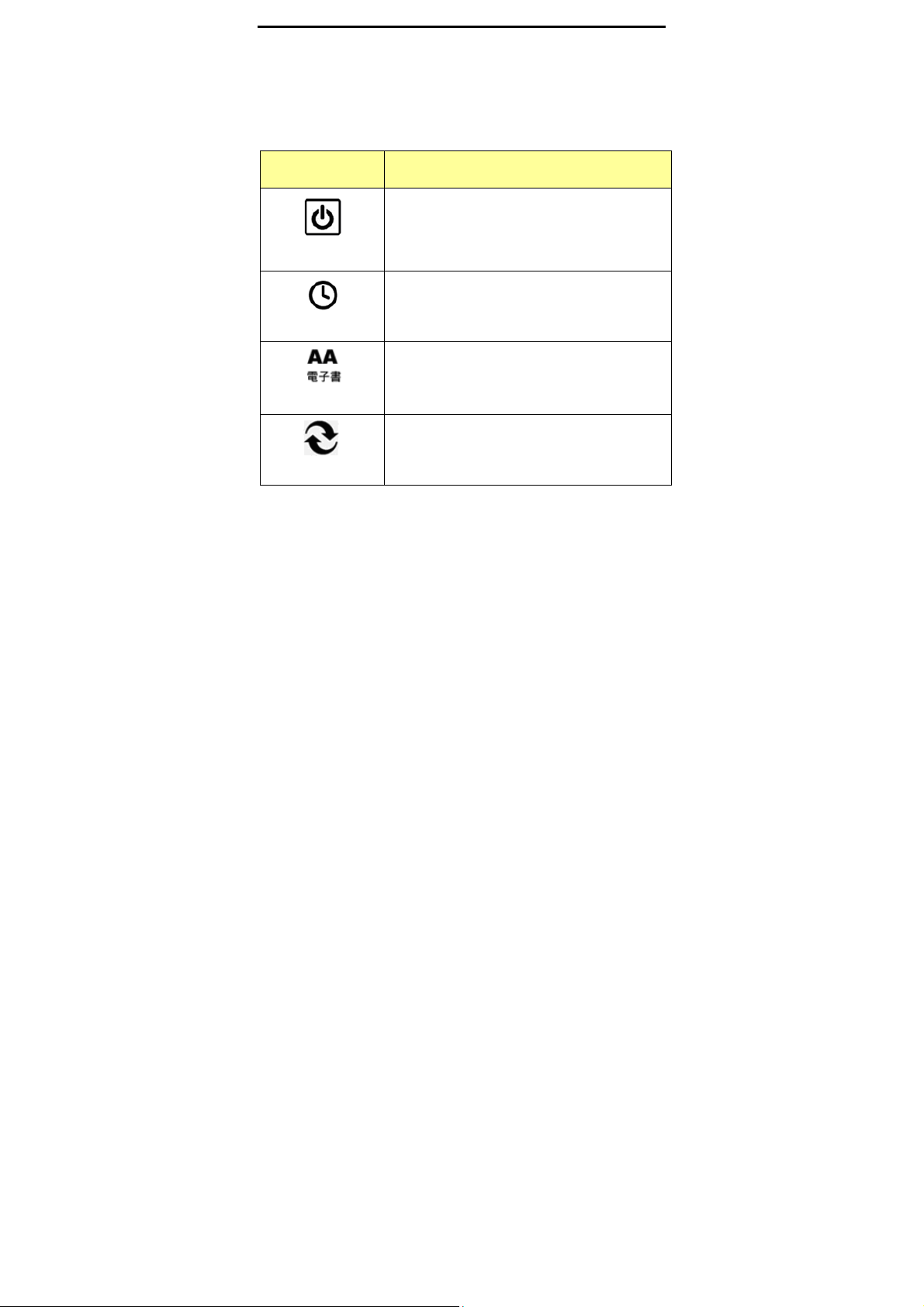
Chapter 3 Homepage
3.9. Settings
Device setting includes Power, Date/Time, Language,
Default, About and Owner.
Please follow the table below for more information.
Items Function/Operation
Automatic power off with time
Power
regulation from 0 to 20 minutes while
there is no operating on the device for
a certain period of time.
Date/Time
Language
Default
Date and time setting.
Select user interface language.
Clean up the Digital Right Manager
files created by users and reset the
device.
38
Page 39

Chapter 3 Homepage
About
owner
Dictionary
The information of this device.
Configure owner’s name.
Select the dictionary type and
language.
39
Page 40

Chapter 4 What You Can Do with eBook Reader
Chapter 4: What You Can Do with
eBook Reader
40
Page 41

Chapter 4 What You Can Do with eBook Reader
4.1. Reading eBooks
z On [Library], [Reading History], [Favorite] page,
select the files and enter to reading page.
z On reading page, press the [Select Button or
Menu] to open [Reader Menu].
z Please refer to the table below for more
information of [Reader Menu].
Reader Menu:
Item Function/Operation
Add/delete bookmarks.
Bookmark
List the table of content in the reading
book.
Contents
Switch the screen orientation.
Rotate
41
Page 42

Search
Chapter 4 What You Can Do with eBook Reader
Provide soft keyboard to input English
/ Eupeorean Language / Chinese and
search a certain word in whole books.
Open the number keyboard to insert
Page
the appointed page.
Select the font size.
Font
Back to the reading page.
Back
Enter Reader Menu Subcategory.
More
42
Page 43

Chapter 4 What You Can Do with eBook Reader
Reader Menu Subcategory:
z On Reader Menu, enter [ more]. Open Reader
[Subcategory].
Menu
Please refer to the table below for more
z
information of the Reader Menu
[Subcategory].
Subcategory:
Item Function/Operation
Display the Bookmark list.
Annotation
Font
Family
Full Screen
You can select any Bookmark file to open
the reading page and keep reading.
Change the font type.
Change the reading screen into a full page
mode.
43
Page 44

property
Favorite
Delete
Back
Chapter 4 What You Can Do with eBook Reader
Show the information of the file you are
reading.
Add/Delete the file to/from my favorite
list.
Delete the file.
Back to main [Reader Menu].
44
Page 45

Chapter 4 What You Can Do with eBook Reader
4.2. Watching Pictures and Comics
This part introduces the image page
information and basic operations.
z On Picture page, press [Select Button or Menu] to
open the
z Please refer to the table below for more
information of the
[picture menu].
[Picture Menu].
Picture Menu:
Item Function/Operation
Zoom in/out th e imag e.
Zoom
Rotate the image to vertical or horizontal.
Rotate
Sliding pictures with time regulation from
Sliding
0 to 20 seconds.
45
Page 46

Chapter 4 What You Can Do with eBook Reader
The information of the image file.
About
46
Page 47

Chapter 4 What You Can Do with eBook Reader
4.3. Listening to Music
This part introduces the audio page
information and basic operations.
z On homepage, enter Music list.
z Select the file and press enter to start playing
music.
z While listening to music, easily adjust the volume
by pressing the [Prev. / Next Page Buttons].
z You also can press [Menu button] to open [Music
Setting] during listening to music.
z Please refer to the following table to reach more
information of [Music Setting].
Music Setting:
Item Function/Operation
Music On
Music Off
Play Mode
Turn on/off the background music.
Select playing mode: repeat single,
47
Page 48

Chapter 4 What You Can Do with eBook Reader
repeat all or random.
Exit Menu Close [music setting].
Note:
1. By turning on background music, you can listen
to music and read the files at the same time.
2. When listening to music, press [+/–] buttons
only can adjust the volume.
48
Page 49
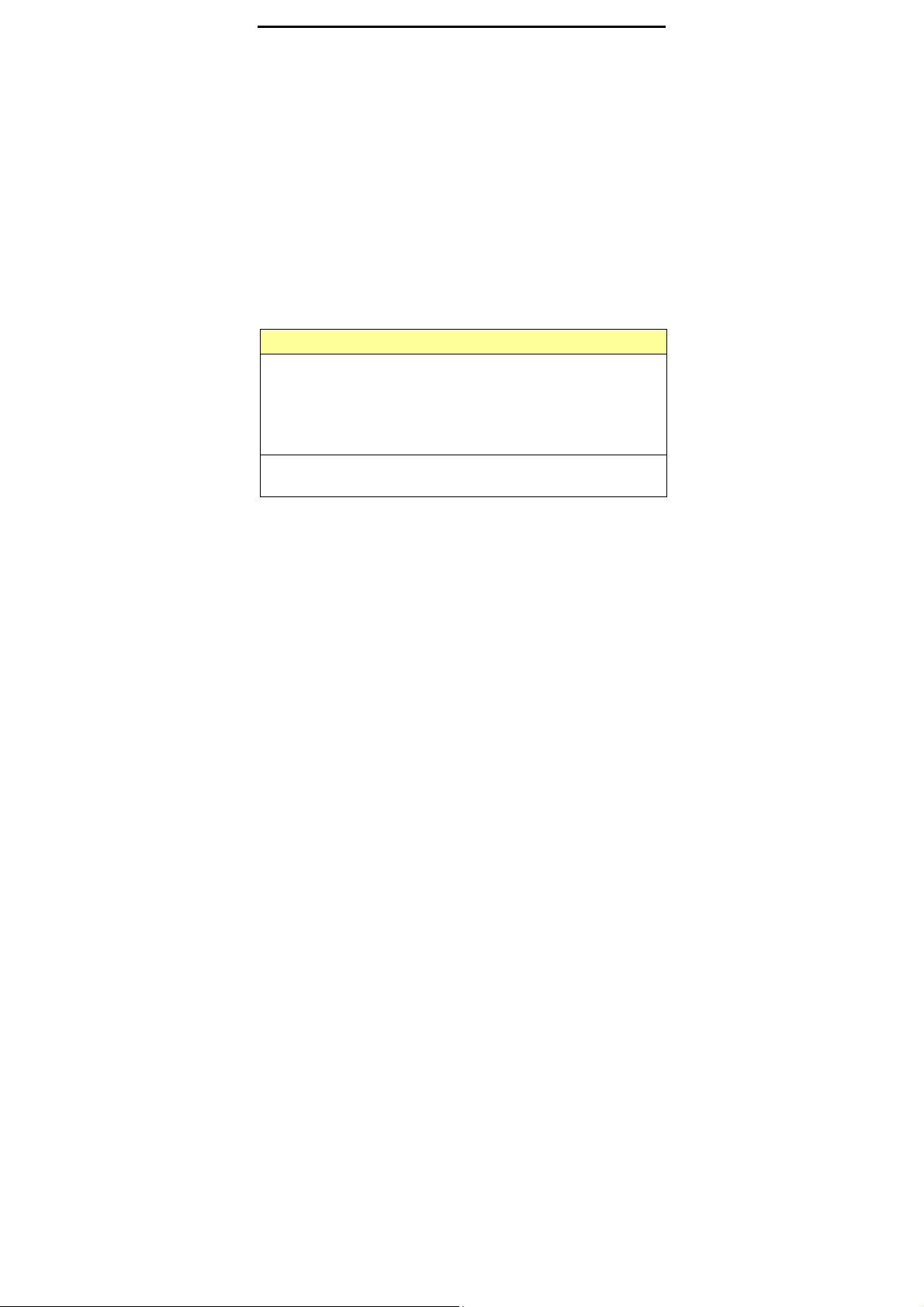
Chapter 4 What You Can Do with eBook Reader
4.4. Playing Sudoku
This part introduces the game page
information and basic operations.
z This device provides SUDOKU game.
z
In the game, you need to fill out the correct
number to complete the grid.
The digits from 1 to 9 can only appear one time in
z
each column, row, and each of the nine 3x3
boxes.
z
Please refer to the following table for more
information and basic operations.
Playing Game:
Function/Operation
New game window:
1. On Homepage, enter to SUDOKU page and open
the new game window.
2. Select game level and press enter to start playing.
Or select [Exit Menu] item to leave the game.
How to play:
1. On the plan grid, press enter to open the [Number
49
Page 50

Chapter 4 What You Can Do with eBook Reader
Menu].
2. Select to confirm the number,
to mark the possible number,
to refill the number,
to open the new game window
and restart the game.
to close the [Number Menu].
50
Page 51
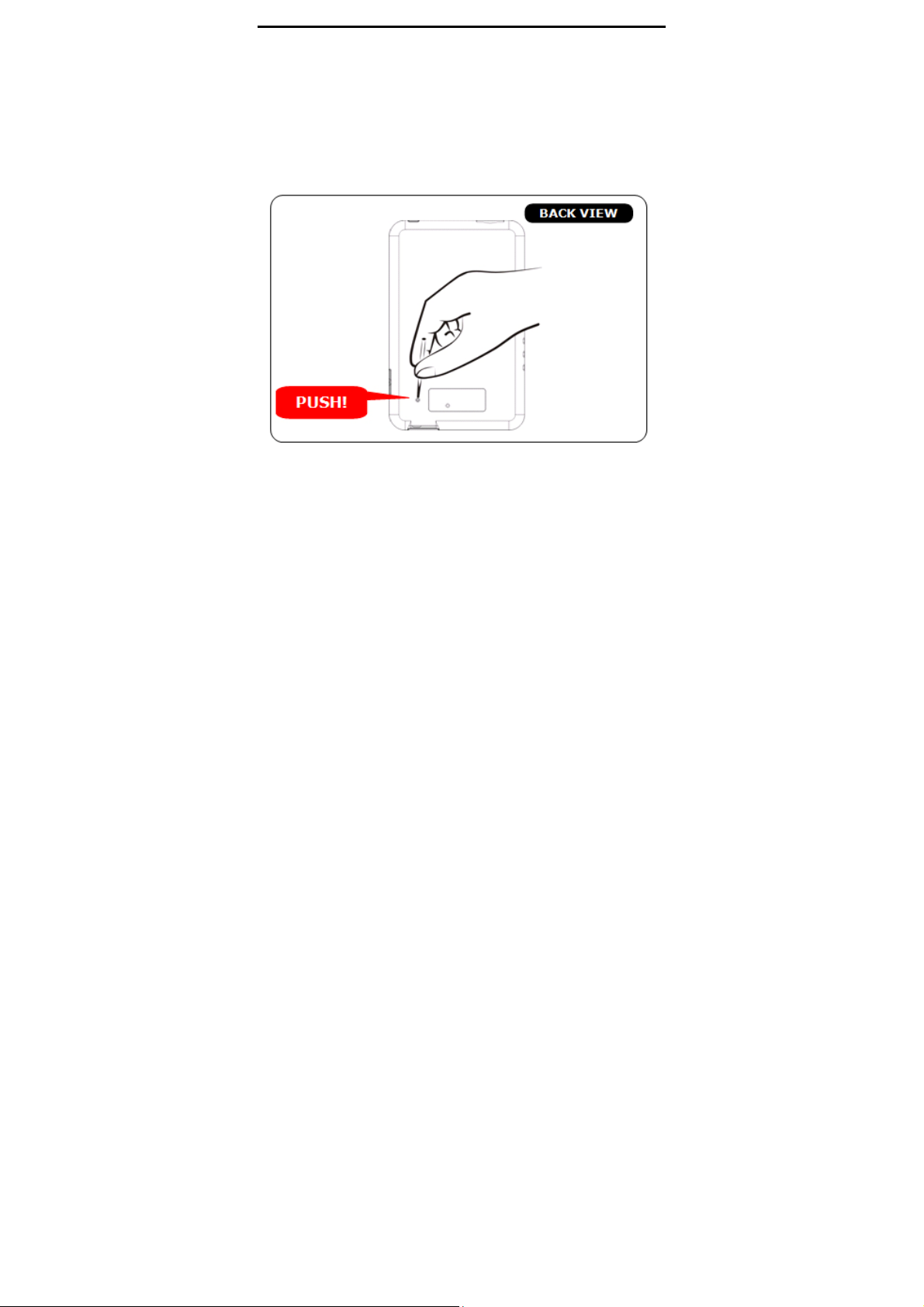
Appendix
Appendix
Appendix A: Reset
Reset eBook Reader by using a small pin or clip, the
contents stored inside are not affected by resetting, and
no information is erased.
51
BACK VIEW
Page 52

Appendix
Appendix B: Cleaning and Safety
¾ CLEANING
Before cleaning, please power off and disconnect cables
from system and AC outlet. After finish of cleaning, please
make sure that the monitor is completely dry before you
reconnect cables and power it on. Please do not use any
liquid or spray cleaners directly on surface of screen or
case. Please use a soft, clean, lint-free cloth with cleaners
to clear your monitor.
1. Screen
Please use a soft, clean, lint-free cloth to remove dust
and dirt from the screen. For fingerprints & smudges,
please use a soft cloth with cleaners.
2. Case
Please clean the case with a soft cloth slightly
moistened with a mild detergent solution. Please rinse
the cloth with clear water, wrin g it dry, and wipe the
case to remove any detergent residue.
¾ SAFETY
1. To reduce risk of electric shock, please follow all safety
notices, never open case of products by yourself, and
turn off power before cleaning.
52
Page 53
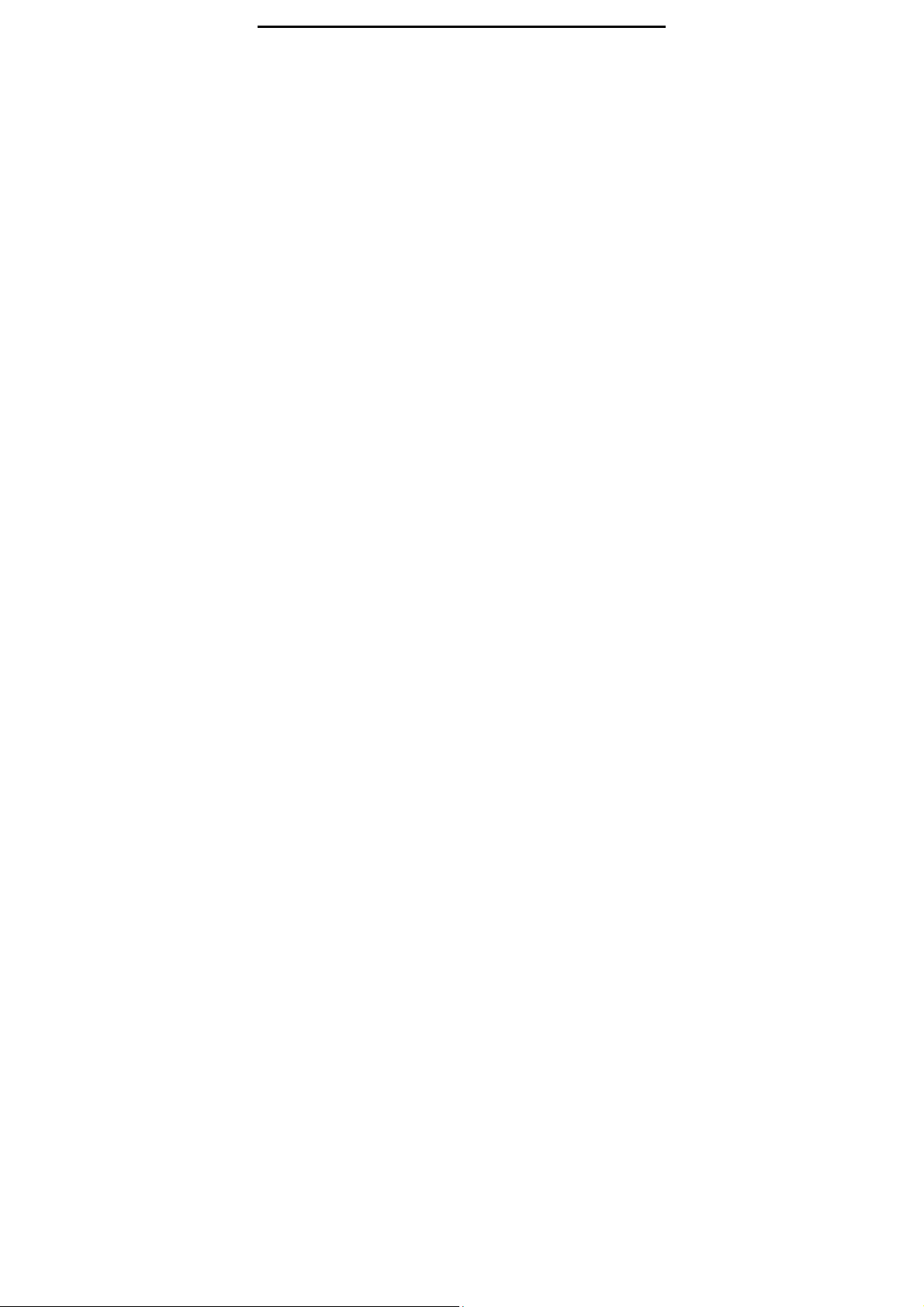
2. The products are equipped with a power
adapter. (The type of power adapter may be
different according to different countries.) The
power adapter plug only fit into a safety ground
outlet. Do not attempt to fit the plug into an
outlet that has not been configured for this
purpose. Please only use power adapter that
comes with the products. Using an
unauthorized power adapter may invalidate the
warranty of the products.
3. Please do not i n sert or block any object inside
four edges of the screen.
4. Please do not pour liquid into or onto products
and wash with a wet cloth. If the products
become wet, please do not turn on or attempt
to repair by yourself. Please ask a qualified
service technician to check it for you before you
turn on the power again.
5. Please use products under suitable
environment written in sp e cification and
protect products working away from extremely
bad environment.
6. Please keep the products away from bumps and
drops.
Appendix
53
Page 54
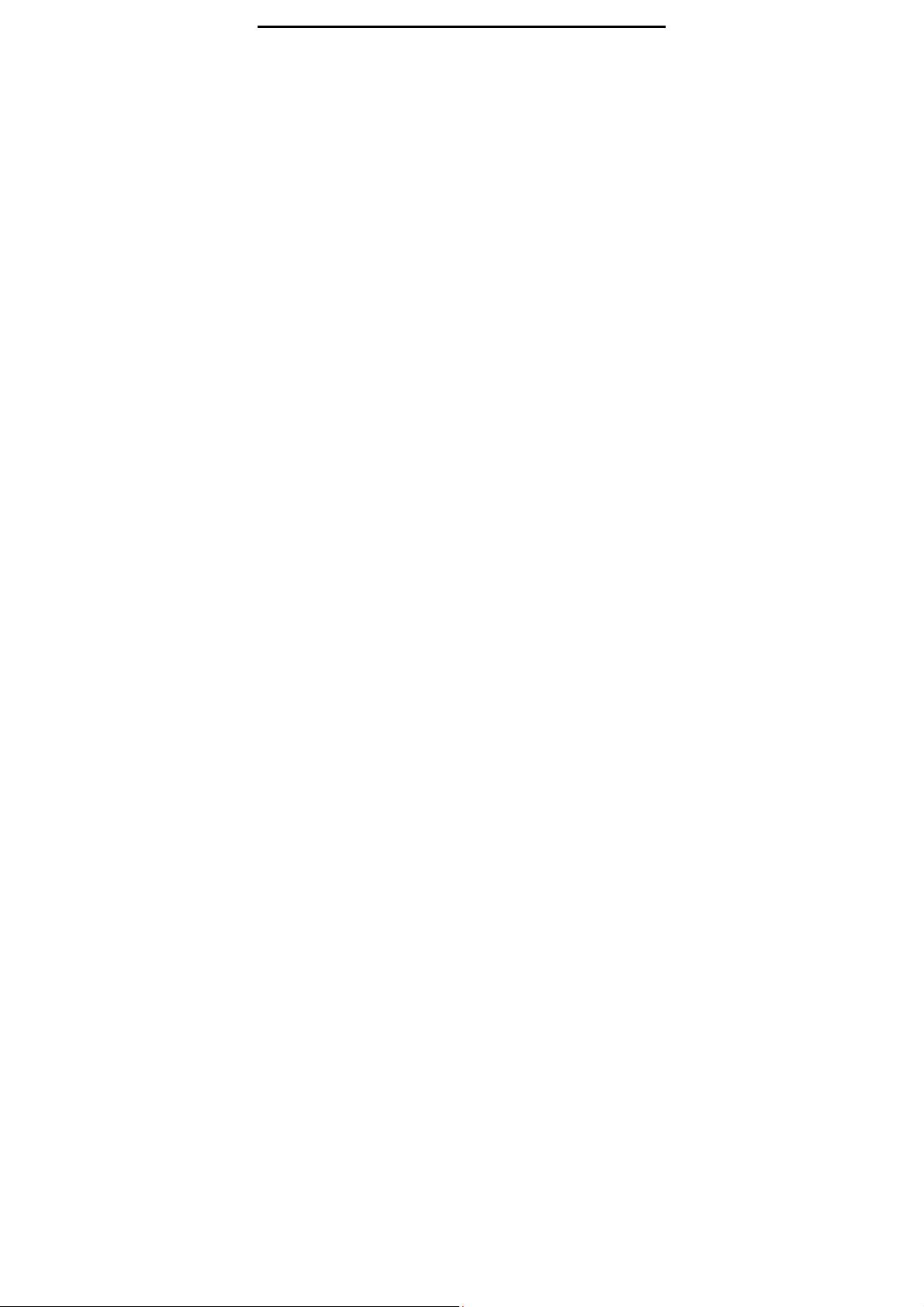
7. Please keep the products away from dust, sand,
and dirt.
Appendix
54
Page 55

Appendix C: Specifications
OS Linux 2.6.28
CPU Freescale ARM11, 532 MHz
1 x USB Client v2.0 - Mini USB
connector
1 x 2.5mm stereo earphone
Interface
connector
1 x SDHC card slot
Buttons: 4 functional hot keys +2
volume adjust buttons +5 way
buttons + Power button
Appendix
Screen
Resolution
Power Source
6" E Iink® Vizplex Screen
﹝4.8” x 3.6” – 122 x 91mm﹞
600 x 800 pixels, 16 grayscale
Daylight readable, no backlight
Built-in rechargeable Li-Polymer
battery: 1000mAh
55
Page 56

Appendix
Adapter: DC 5V 1000mA
Battery Life
Approx. 8,000 pages
(battery is full charged)
Internal
Storage
2 GB
Size
Expandability SD type SDHC, up to 32GB
English, Deutsch, French,
Support
Language
Dimensions
Weight 180g (battery included)
Temperature
Españoles, Pyccknñ, Netherland,
Traditional Chinese, Simple
Chinese
120 x 188 x 9.5 mm – 4.7” x 7.4”
x 0.37”
Operating: 0° ~ 45°C
Storage: –10° ~ 60°C
56
Page 57
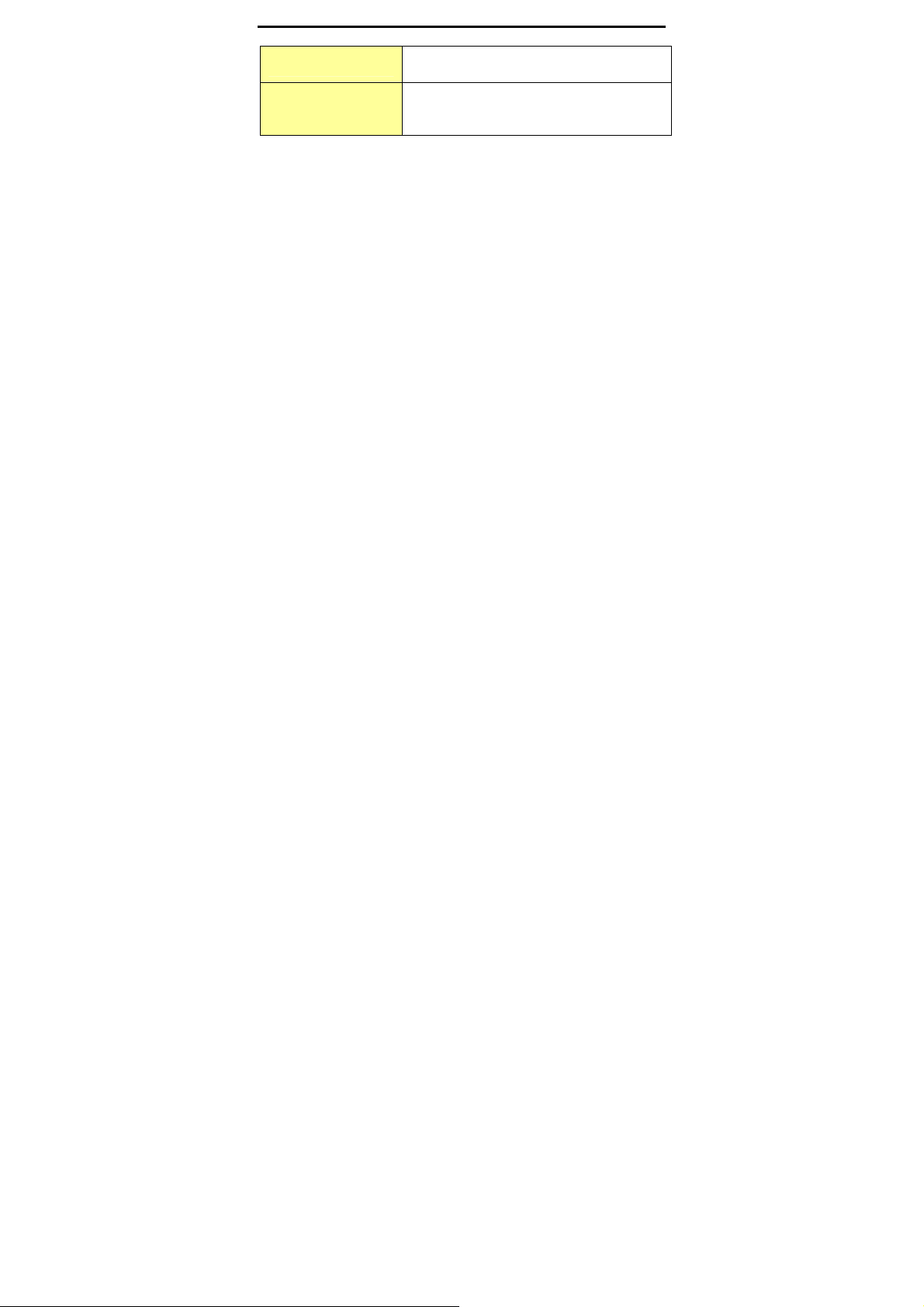
Appendix
Humidity 10%~95% RH, non condensing
Regulatory
Certification
Contains Reader® Mobile technology by Adobe Systems
Incorporated.
FCC, CE Class B, Adobe Reader
Mobile 9
57
