Page 1
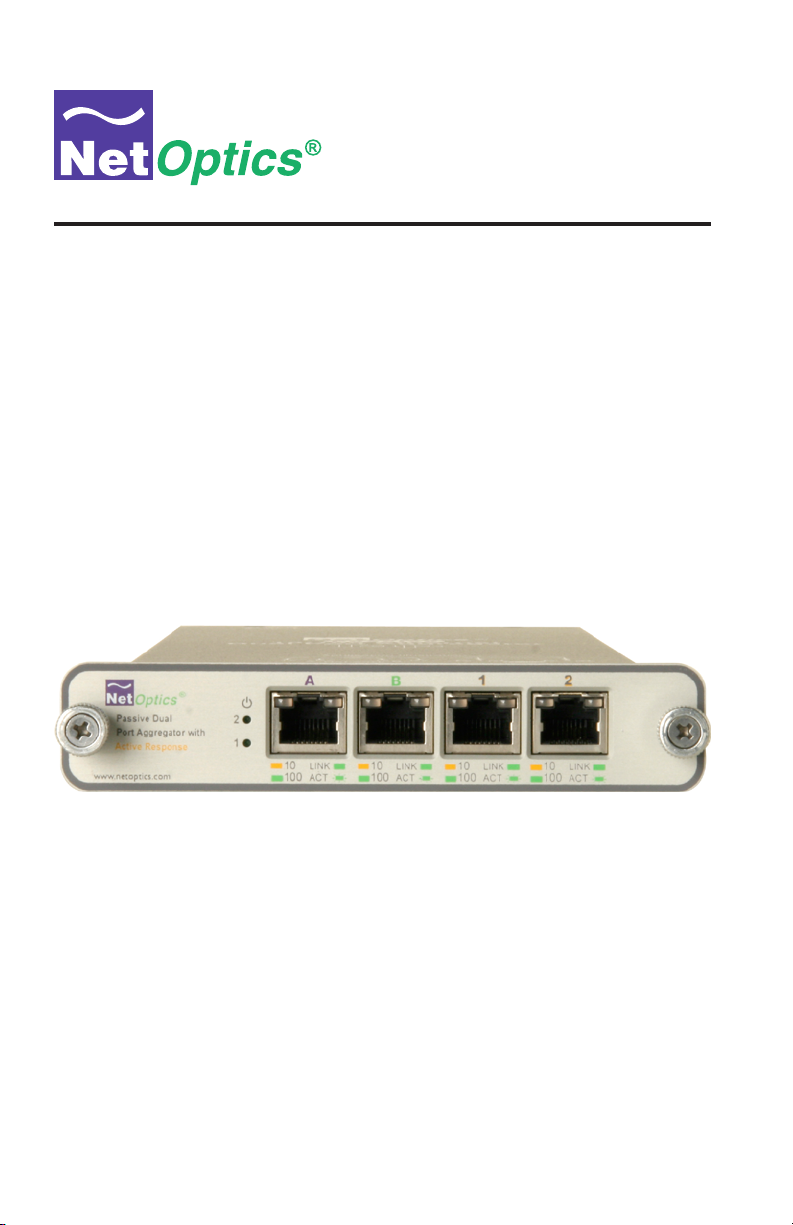
Installation Guide for
10/100BaseT Port Aggregator Tap
with Active Response
Models PA-CU-AR, PAD-CU-AR
Doc. PUBPACUARU Rev. 1, 06/06
Page 2
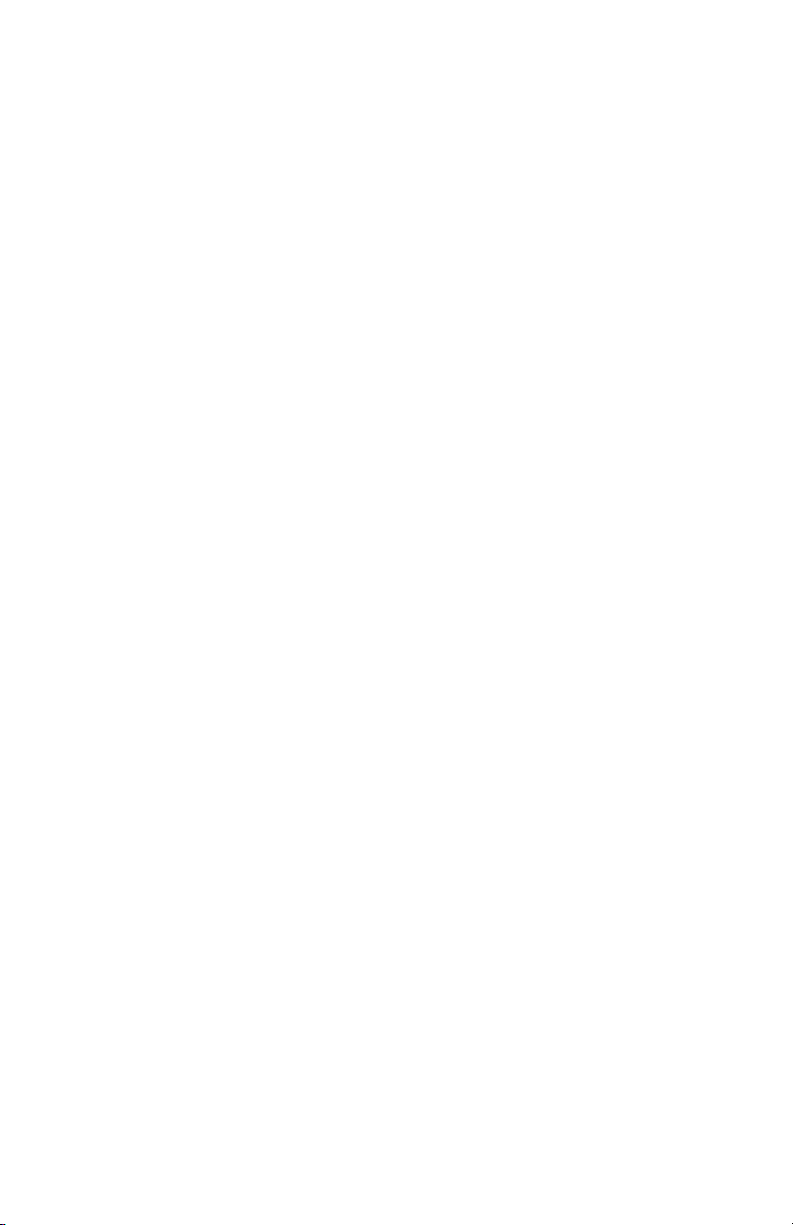
Page 3
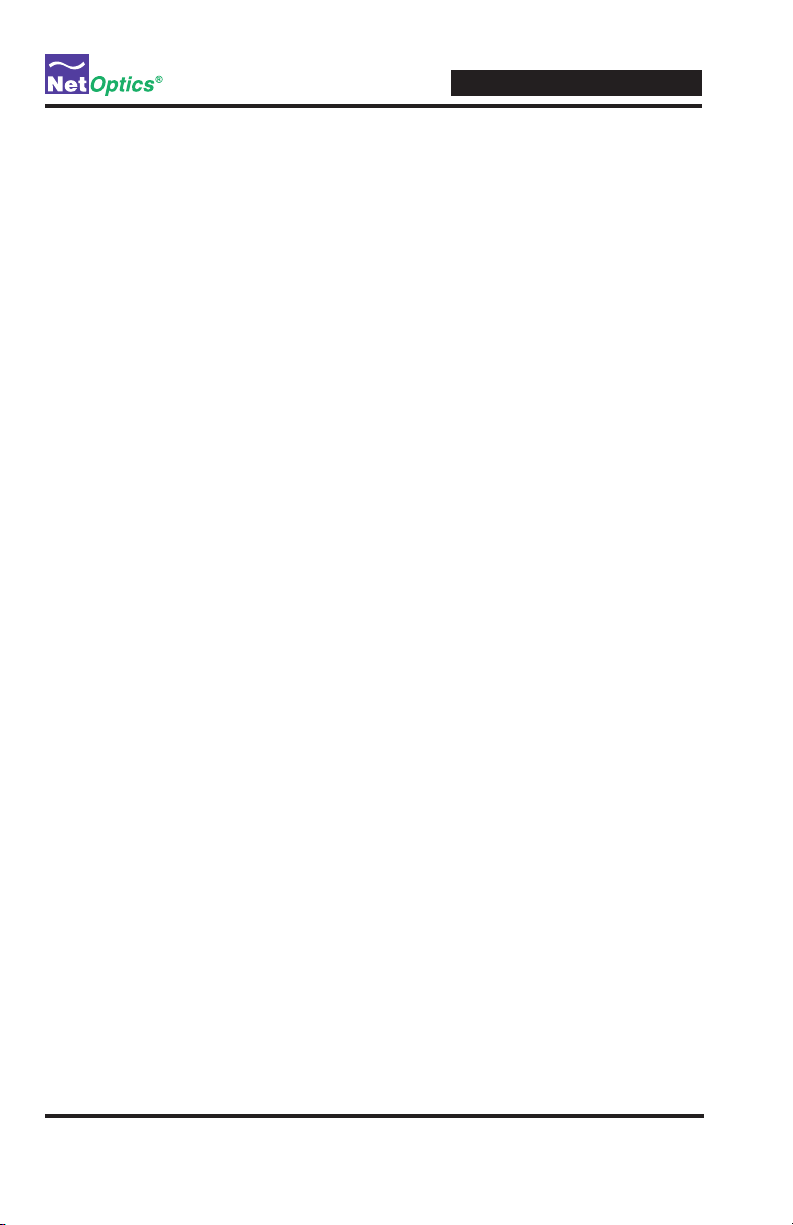
Contents
Introduction . . . . . . . . . . . . . . . . . . . . . . . . . . . . . . . . . . . . . . . . . . . . . . . . . . . . . 1
10/100 Port Aggregator Tap
Key Features
Unpacking and Inspection
Product Diagrams
LED Indicators
Application Diagrams: Memory Operation
Cabling Guidelines
Connecting to the Network
Connecting to the Monitoring Device(s)
DIP Switch Settings
Active Response Tap FAQs
. . . . . . . . . . . . . . . . . . . . . . . . . . . . . . . . . . . . . . . . . . . . . . . . . . . . 3
. . . . . . . . . . . . . . . . . . . . . . . . . . . . . . . . . . . . . . . . . . 4
. . . . . . . . . . . . . . . . . . . . . . . . . . . . . . . . . . . . . . . . . . . . . . . . 4
. . . . . . . . . . . . . . . . . . . . . . . . . . . . . . . . . . . . . . . . . . . . . . . . . . 5
. . . . . . . . . . . . . . . . . . . . . . . . . . . . . . . . . . . . . . . . . . . . . . . 8
. . . . . . . . . . . . . . . . . . . . . . . . . . . . . . . . . . . . . . . . . 8
. . . . . . . . . . . . . . . . . . . . . . . . . . . . . . . . . . . . . . . . . . . . . 10
. . . . . . . . . . . . . . . . . . . . . . . . . . . . . . . . . . . . . . . 11
. . . . . . . . . . . . . . . . . . . . . . . . . . . . 6
. . . . . . . . . . . . . . . . . . . . . . . . . . . . . . 9
Specications . . . . . . . . . . . . . . . . . . . . . . . . . . . . . . . . . . . . . . . . . . . . . . . . . . 13
Limitations on Warranty and Liability
. . . . . . . . . . . . . . . . . . . . . . . . . . . . . . . 14
Page 4
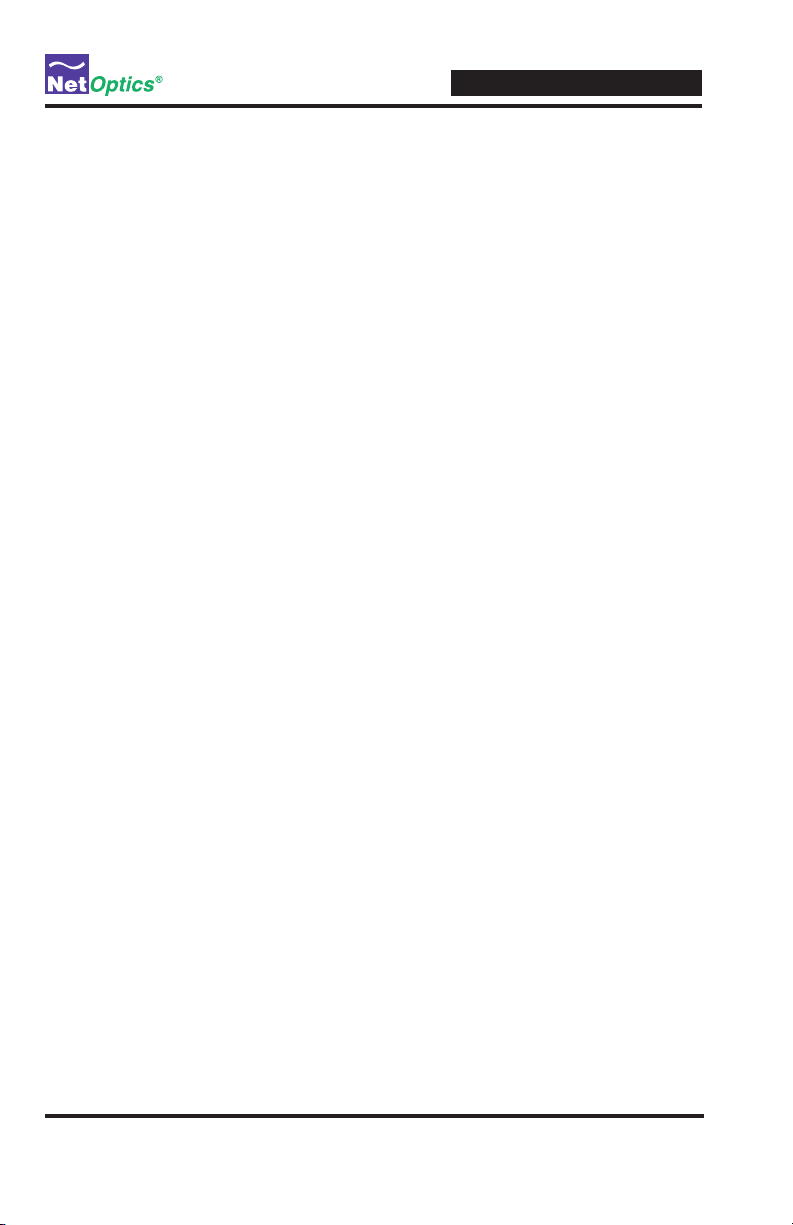
10/100 Port Aggregator Tap
PLEASE READ THESE LEGAL NOTICES CAREFULLY.
By using a Net Optics Tap you agree to the terms and conditions of usage set forth by Net Optics, Inc.
No licenses, express or implied, are granted with respect to any of the technology described in this
manual. Net Optics retains all intellectual property rights associated with the technology described in
this manual. This manual is intended to assist with installing Net Optics products into your network.
Trademarks and Copyrights
© 2007 by Net Optics, Inc. Zero DelayTM Net Optics® is a registered trademark of Net Optics, Inc.
Additional company and product names may be trademarks or registered trademarks of the individual
companies and are respectfully acknowledged.
Additional Information
Net Optics, Inc. reserves the right to make changes in specications and other information contained
in this document without prior notice. Every effort has been made to ensure that the information in this
document is accurate.
Page 5
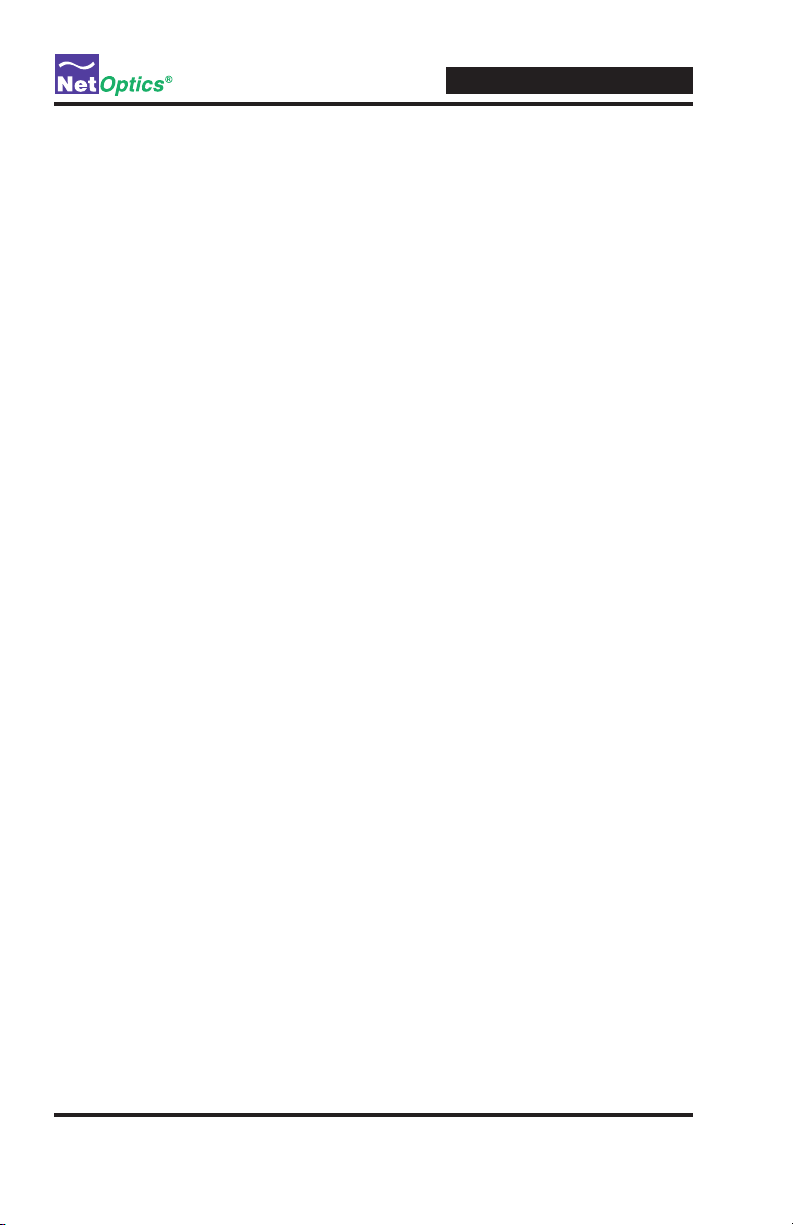
Introduction
Net Optics 10/100 Dual Port Aggregator Taps with Active Response provide
ultra-efcient access to critical links with the option to inject an active response into the network. This pioneering technology enables any two devices
to simultaneously monitor a full-duplex link - using only one NIC per device.
Typically, full-duplex monitoring with a network tap requires two NICs (or
a dual channel NIC) – one interface for each side of the tapped full-duplex
connection. The Dual Port Aggregator Tap combines and regenerates these
streams, sending all aggregated data out two separate passive monitoring
ports. The best part of this innovation is the onboard memory to make sure
trafc isn’t dropped during bursts.
Response Ready
When active responses to network events are required, the rst monitoring
port can be changed to an Active Response Port using a hardware switch. The
Active Response Port buffers and transmits into the network link any type
of Ethernet packet, from a simple TCP reset to ICMP messages. The Active
Response Port can be easily switched back to passive monitoring via the
hardware switch.
The combination of active response capability and passive monitoring in
the Tap reduces the number of devices and network ports required for active
response functionality.
10/100 Port Aggregator Tap
Buffering Prevents Lost Data
The Dual Port Aggregator Tap with Active Response is designed to handle the
combined trafc of a single full-duplex link. Normally, the trafc should be
below the receiving capacity of the NIC, that is, less than 10 or 100 Mbps.
When the trafc queue exceeds the capacity of the NIC, the Tap buffers the
overow of up to one megabyte per side of the full-duplex connection. For
your convenience, the buffers clear automatically when the trafc volume falls
below the receiving capacity of the NIC. For example, if there is a trafc burst
and a tap connected to a 100 Mbps network port on a monitoring device is
now receiving 140 Mbps of trafc, the Tap buffers data until the burst is over.
The Tap then sends the buffered data to the monitoring device until the buffer
is cleared.
1
Page 6
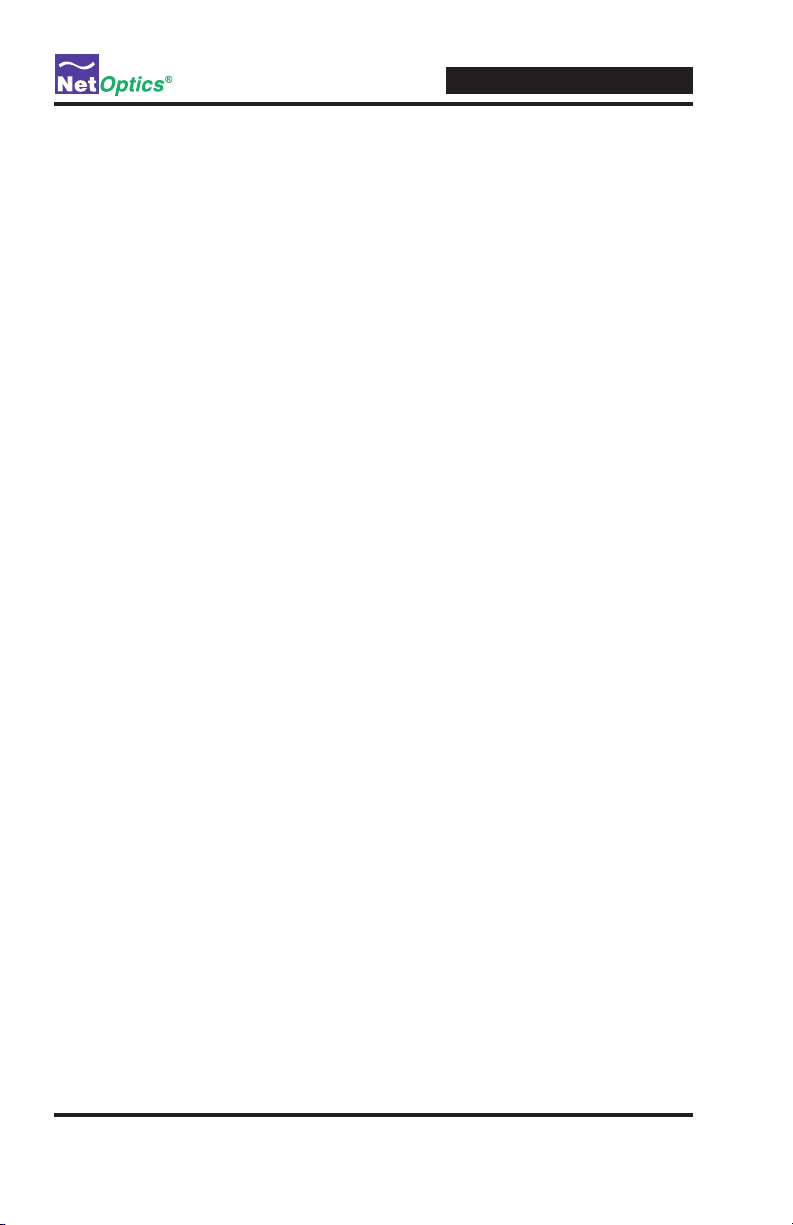
10/100 Port Aggregator Tap
Simple to Deploy
Net Optics’ Dual Port Aggregator Tap with Active Response is a simple plug-
and-play solution addressing the fact that many monitoring systems, including
most software based solutions, only offer a single channel NIC, limiting fullduplex visibility. While adding a second NIC can help maintain data integrity
and visibility, there is a tradeoff in exibility and ease-of-use. An operating
system and NICs that enable binding are often required to achieve the same
functionality as the Dual Port Aggregator Tap. In contrast, the Dual Port
Aggregator Tap requires no additional components or conguration on the
monitoring devices.
All network and monitoring cables required for plug-and-play deployment are
included with the 10/100BaseT Dual Port Aggregator Tap w/Active Response.
Better than Span Ports
In the past, span ports were occasionally used to aggregate tapped trafc.
However, in addition to other shortcomings of span port monitoring, span
ports support very limited buffering and can simply drop data during bursts.
The generous buffers of the Dual Port Aggregator Tap prevent data loss in
these conditions.
Security and Visibility
Without an IP address, monitoring devices are isolated from the network,
dramatically reducing their exposure to attacks. However, the monitoring
device connected to the Tap still sees all full-duplex trafc as if it were in-line,
including Layer 1 and Layer 2 errors.
Reliability
For extra uptime protection, Net Optics Taps offer redundant power connec
tions. Should the primary power source fail, the Tap automatically switches
to the backup power source. Power LEDs on the front of the Tap indicate the
current power source.
2
Page 7

Key Features
Passive, Secure Technology
Supports full-duplex monitoring with a single NIC, increasing monitoring
•
efciency
Regeneration Tap technology enables two devices to simultaneously moni-
•
tor all aggregated trafc – using only one NIC per device
One megabyte of memory for each side of the full-duplex link (two mega-
•
bytes memory, total) prevents data loss during excessive trafc loads
Provides complete full-duplex visibility at 10 or 100 Mbps without data
•
stream interference or introducing a point of failure
No IP address is needed for the Tap or monitoring device, enhancing moni-
•
toring security
Compatible with Mid-Span Power over Ethernet (PoE) applications
•
Redundant power ensures monitoring uptime
•
Fully RoHS compliant
•
Enhanced, Efcient Monitoring
Active response capability increases Tap-based monitoring exibility and
•
efciency
Hardware switch provides a secure transition between passive mode (trans-
•
mit only) and active mode (transmit/receive) for the Active Response Port
Ease of Use
LED indicators show redundant power, speed, link, and activity status
•
DIP switches select auto-negotiation or xed speed and duplexing settings
•
for the Tap
Front-mounted connectors support easy installation and operation
•
Silk-screened application diagram illustrates all connections for easy
•
deployment
Optional 19-inch rack frames hold up to three Taps
•
Tested and compatible with all major manufacturers’ monitoring devices,
•
including protocol analyzers, probes, and intrusion detection/prevention
systems
Support
Net Optics offers free technical throughout the lifetime of your purchase.
•
Our technical support team is available from 8 am to 5 pm Pacic Time,
Monday through Friday at +1 (408) 737-7777 and via email at ts-support@
netoptics.com. FAQs are also available on Net Optics website at www.
netoptics.com.
10/100 Port Aggregator Tap
3
Page 8

Unpacking and Inspection
B 11A
10
100
LINK
ACT
10
100
LINK
ACT
LINK
ACT
10
100
LINK
ACT
®
1
2
www.netoptics.com
B 11A
Port Aggregator
with Active Response
Port Aggregator
with Active Response
10
100
LINK
ACT
10
100
LINK
ACT
10
100
LINK
ACT
®
1
2
www.netoptics.com
Monitor Port 1Power LEDs
Network Ports
A & B
Power LEDs
Monitor Ports
1 & 2
Network Ports
A & B
22B 11A
10
100
LINK
ACT
10
100
LINK
ACT
10
100
LINK
ACT
10
100
LINK
ACT
®
1
2
www.netoptics.com
22B 11A
Dual Port Aggregator Tap
with Active Response
Dual Port Aggregator Tap
with Active Response
10
100
LINK
ACT
10
100
LINK
ACT
10
100
LINK
ACT
10
100
LINK
ACT
®
1
2
www.netoptics.com
Carefully unpack the 10/100 Port Aggregator Tap w/Active Response and
check for damaged or missing parts. The Tap ships with the following:
•
10/100 Port Aggregator Tap w/Active Response
•
Two power supplies
•
Two network cables
•
One or two monitor cables
•
Installation Guide
You may have also ordered a one rack unit panel for mounting three Taps and
an extended warranty. Carefully check the packing slip against parts received.
If any part is missing or damaged, contact Net Optics' Customer Service im
mediately.
Product Diagrams
10/100 Port Aggregator Tap
-
Figure 1: PA-CU-AR Front Panel
Figure 2: PAD-CU-AR Front Panel
4
Page 9

Figure 3: Rear Panel
Power DC JacksDIP Switch
1 3 4 5 6 7 82
/.
LED Indicators
PWR 1/ PWR 2: Main and Redundant Power. If the Tap is deployed with
•
both power supplies, both LEDs will illuminate when the Tap is plugged in.
If an LED is off, this indicates that the corresponding power supply is not
functioning.
Additional Port Aggregator Tap LEDs are located in the upper left and right
hand corners of the RJ45 connectors for Port A, Port B, Port 1 and Port 2
(PAD-CU-AR only).
10/100 Indicator: If the Port is set to 10 Mbps, the LED illuminates or-
•
ange. If the Port is set to 100 Mbps, the LED illuminates green.
Link/Activity Indicators: If a good link is established, the LED illu-
•
minates a steady green. If there is current activity on this link, the LED
ashes.
10/100 Port Aggregator Tap
5
Page 10

10/100 Port Aggregator Tap
Each using a single NIC, the monitoring
devices both receive all combined traffic
from Side A and Side B, including physical
layer errors.
State 1: Side A + Side B is less than or equal to 100%
of the NIC's receive capacity.
Example: On a 100 Mbps link, Side A is at 30 Mbps and Side B is at 50 Mbps.
The NIC receives 80 Mbps of traffic (80% utilization), so no memory is required
for the monitoring device NIC to process all full-duplex traffic.
FirewallRouter
Monitoring
Device 1
1
Active Response Dual
Port Aggregator Tap
Monitoring
Device 2
Side B
Side A
Side A +
Side B
®
www.netoptics.com
B 1 2A
Application Diagrams: Memory Operation
All trafc that passes through the Tap is sent to the monitoring device NIC on
a rst-in, rst-out basis, including trafc that is temporarily stored in memory.
(If two packets enter at the same time then one packet is processed while the
other is stored briey in memory, preventing collisions.)
When there is a burst of data, trafc in excess of the NIC's capacity is sent to
the Tap's memory. Up to one megabyte of data per side of the full-duplex
stream can be stored in memory. Memory continues to ll until its capacity is
reached, or the burst ends – whichever comes rst.
In both cases, the Tap applies a rst-in, rst out procedure, processing stored
data before new data from the link. If memory lls before the burst ends, the
memory stays lled as the stored data is processed – data that leaves the buffer
is immediately replaced. If the burst ends before the memory lls, memory
clears until the full megabyte of capacity is available, or until another burst in
excess of the NIC's capacity requires additional memory.
The following three diagrams illustrate a simple example of a 100 Mbps NIC
moving from 80 percent utilization, to 140 percent utilization, then back to 80
percent utilization. If you have PA-CU-AR model, there is only one monitor
port.
Figure 4: 80% Utilization
6
Page 11

The Tap applies a first-in, first-out
process to all packets. Once the burst
has ended and the NIC's utilization is
again below 100 percent, the Tap first
processes the packets that were stored
in memory. As long as the NICʼs
utilization remains below 100 percent,
this process continues uninterrupted
until the memory clears.
Once the memory has cleared, each
monitoring device begins receiving new
data directly from the link. Each using
a single NIC, both monitoring devices
receive all traffic from Side A and Side B,
including physical layer errors.
State 3: Side A + Side B is once again less than 100%
of the NIC's receive capacity.
Example: On a 100 Mbps link, Side A is again at 30 Mbps and Side B
remains at 50 Mbps. The NIC's utilization is again at 80%.
1
Memory
FirewallRouter
Monitoring
Device 1
2
Monitoring
Device 2
Side B
Side A
Side A +
Side B
Active Response Dual
Port Aggregator Tap
®
www.netoptics.com
B 1 2A
The extra 40 Mbps of traffic is
stored in the 1 megabyte buffer
for Port A. Memory continues to
fill until the 1 megabyte capacity
is reached, or the burst ends.
(A separate 1 megabyte buffer is
also available to handle a burst
on Port B.)
State 2: Side A + Side B becomes greater than 100%
of the NIC's receive capacity.
Example: There is a burst of traffic, so Side A is now at 90 Mbps while
Side B remains at 50 Mbps. The NIC's utilization is at 140%, requiring the
use of memory to help prevent data loss.
Each using a single NIC, the monitoring
devices both receive all combined traffic
from Side A and Side B, including physical
layer errors.
2
Memory
FirewallRouter
Monitoring
Device 1
1
Monitoring
Device 2
Side B
Side A
Side A +
Side B
Active Response Dual
Port Aggregator Tap
®
www.netoptics.com
B 1 2A
Figure 5: 140% Utilization
10/100 Port Aggregator Tap
Figure 6: Return to 80% Utilization
7
Page 12

10/100 Port Aggregator Tap
22B 11A
10
100
LINK
ACT
10
100
LINK
ACT
10
100
LINK
ACT
10
100
LINK
ACT
®
1
2
www.netoptics.com
22B 11A
Passive Dual
Port Aggregator with
Active Response
Passive Dual
Port Aggregator with
Active Response
10
100
LINK
ACT
10
100
LINK
ACT
10
100
LINK
ACT
10
100
LINK
ACT
®
1
2
www.netoptics.com
To network switch or router
To network switch or router
Cabling Guidelines
Use straight-through cable to connect the Tap Ports to a Router or NIC. Use
cross-over cable to connect the Tap Ports to Switches and Hubs. The Tap Ports
Transmit on Pins 3 & 6 and Receive on Pins 1 & 2.
Note: ________________________________________________________________
You must ensure that both Network Ports A and B match speed and duplex
settings on your network devices.
______________________________________________________________________
Connecting to the Network
1. Connect Network Port A to the appropriate network device following the
cabling guidelines above.
2. Connect Network Port B to the appropriate network device following the
cabling guidelines above.
3. Verify that the Tap Network Ports are cabled in-line between two devices.
Figure 7: Connecting to the Network
8
Page 13

10/100 Port Aggregator Tap
22B 11A
10
100
LINK
ACT
10
100
LINK
ACT
10
100
LINK
ACT
10
100
LINK
ACT
®
1
2
www.netoptics.com
22B 11A
Passive Dual
Port Aggregator with
Active Response
Passive Dual
Port Aggregator with
Active Response
10
100
LINK
ACT
10
100
LINK
ACT
10
100
LINK
ACT
10
100
LINK
ACT
®
1
2
www.netoptics.com
To monitoring device 1
To monitoring device 2 (96448)
Connecting to the Monitoring Device(s)
1. Supply power to the Tap using the power supplies included with the unit.
Two power supplies are included. The use of the second redundant power
supply is optional.
Note: ________________________________________________________________
The second power supply is available to support the ow of trafc to the monitoring device, in the event that the rst power supply becomes unavailable. If
the rst power supply is unavailable, the second power supply will supply all
power for the Tap. Even if no power is available to the passive Tap, network
trafc ows uninterrupted.
______________________________________________________________________
2. Verify that the Power LEDs illuminate. PWR 1 illuminates when the rst
power supply is in use, and PWR 2 illuminates when the second power
supply is in use. Both power supplies can be plugged into the Tap at the
same time.
3. Connect Monitoring Port 1 to the appropriate port on the monitoring
device using a CAT5 RJ45 straight-through cable to monitor the fullduplex link.
4. If you are installing model PAD-CU-AR, connect Monitoring Port 2 to the
appropriate port on the monitoring device using a CAT5 RJ45 straightthrough cable to monitor the full-duplex link.
Figure 8: Connecting to Monitoring Device(s)
9
Page 14

DIP Switch Settings
AUTO
NEGOTIATE
ON
OFF
NOTE: To activate, push buttons UP.
(This diagram shows all segments
in the OFF position)
ON
OFF
10
100
HD
FD
10
100
HD
FD
10
100
HD
FD
Active
Response
A CB
1 3 4 5 6 7 8 2
/.
Switch Function Description
10/100 Port Aggregator Tap
1 Turns Auto-negotiation ON
or OFF. Factory default
setting is Auto-negotiation.
If turned ON, ports A, B, and C/D automatically
negotiate the links. Positions 2 thru 8 are inactive.
To manually congure ports A, B, and C/D, turn
switch to the OFF position. Positions 2 thru 8
are active.
2 Set Port A Duplex ON for Half-Duplex; turn OFF for Full-Duplex
3 Set Port A Speed ON for 10 Mbps; turn OFF for 100 Mbps
4 Set Port B Duplex ON for Half-Duplex; turn OFF for Full-Duplex
5 Set Port B Speed ON for 10 Mbps; turn OFF for 100 Mbps
6 Set Port 1 (and 2) Duplex ON for Half-Duplex; turn OFF for Full-Duplex
7 Set Port 1 (and 2) Speed ON for 10 Mbps; turn OFF for 100 Mbps
8 Active Response Turns Active Response ON or OFF
Figure 9: DIP Switch Settings
10
Page 15

Active Response Tap FAQs
Q: What types of active responses are supported?
A: With an Active Response Dual Port Aggregator Tap, an administrator can
transmit any type of Ethernet packet back into the original link, supporting all
common types of active responses generated by intrusion detection systems,
and by intrusion prevention systems deployed in passive mode. The most
common response types are TCP resets, and rewall rule changes. While the
Tap can support both types of responses, we advocate extreme caution in dy-
namically updating rewall rules due to the risk of disabling network services.
Because most rewalls are managed out-of-band, however, it is unlikely that
the Regeneration Tap will be part of a rule change scenario.
Q: How are collisions avoided when active responses are transmitted back
into the original link?
A: On each side of the full-duplex link, there is a small buffer for trafc arriving from the network, and another small buffer for active response trafc
arriving from the monitoring device. Trafc is released from this buffer pair
on a rst-in, rst-out basis. If both sides of the buffer are empty and a packet
originating from the monitoring device and a packet originating from the
network arrive at the same time, priority is given to the network packet.
10/100 Port Aggregator Tap
11
Page 16

10/100 Port Aggregator Tap
Active Response Tap FAQs (Continued)
Q: How much bandwidth is available on the Active Response Port?
A: The average amount of bandwidth for active responses is determined by
the average available capacity on the link. For example, on a 100 Mbps fullduplex link, if transmission from device A to device B averages 30 Mbps, and
transmission from device B to device A averages at 50 Mbps, then there is an
average capacity on the rst side for 70 Mbps, and on the second side for up
to 50 Mbps of active response trafc.
At any particular point in time, actual capacity is determined by the size of the
packets being transmitted and the gap between these packets. On a standard
link with 64-byte network and active response trafc, the capacity at any point
in time will be very close to the average capacity. (We do not recommend
using the Tap on links with jumbo packets as these large – up to 9K – packets
can ll the buffer and impact performance.)
As the most common use for the Tap will be to inject TCP resets, which are
standard 64-byte packets, it is unlikely that the transmissions from either side
of the Active Response Port will exceed 10 Mbps, even if many sessions are
terminated in a short time frame. In our internal testing, we have therefore
focused on Active Response Port performance at up to 10 Mbps.
Q: Does Active Response Port require the connected monitoring device to
have an IP address?
A: Yes, the connected monitoring device is required to have a MAC and IP
address when the Active Response Port is operating in active mode. These are
not required when this Port is set to passive mode. The Tap itself never has a
MAC or IP address, regardless of how the Active Response Port is set.
12
Page 17

Specications
Environment
Operating Temperature: 0˚C to 55˚C
Storage Temperature: -10˚C to 70˚C
Relative Humidity: 10% min, 95% max, non-condensing
Power
Power Supply Input: 100-240VAC, 0.5A, 47-63Hz
Output: 12V, 1.5A
Mechanical
Dimensions: 1.125” high x 9.125” deep x 4.5” wide
Cable Interface
Copper Cable Type: 22-24 AWG unshielded twisted pair cable,
CAT5/CAT5e
Link Distance Supported: 100 meters
Connectors
(2) RJ45, 8-pin connectors (network ports)
(1) RJ45, 8-pin connector (PA-CU-AR monitor port)
(2) RJ45, 8-pin connectors (PAD-CU-AR monitor ports)
10/100 Port Aggregator Tap
Certications
Fully RoHS compliant
13
Page 18

10/100 Port Aggregator Tap
Limitations on Warranty and Liability
Net Optics offers a limited warranty for all its products. IN NO EVENT SHALL NET OPTICS, INC.
BE LIABLE FOR ANY DAMAGES INCURRED BY THE USE OF THE PRODUCTS (INCLUDING BOTH HARDWARE AND SOFTWARE) DESCRIBED IN THIS MANUAL, OR BY ANY
DEFECT OR INACCURACY IN THIS MANUAL ITSELF. THIS INCLUDES BUT IS NOT LIMITED TO LOST PROFITS, LOST SAVINGS, AND ANY INCIDENTAL OR CONSEQUENTIAL
DAMAGES ARISING FROM THE USE OR INABILITY TO USE THIS PRODUCT, even if Net
Optics has been advised of the possibility of such damages. Some states do not allow the exclusion
or limitation of implied warranties or liability for incidental or consequential damages, so the above
limitation or exclusion may not apply to you.
Net Optics, Inc. warrants this Tap to be in good working order for a period of ONE YEAR from the
date of purchase from Net Optics or an authorized Net Optics reseller.
Should the unit fail anytime during the said ONE YEAR period, Net Optics will, at its discretion,
repair or replace the product. This warranty is limited to defects in workmanship and materials and
does not cover damage from accident, disaster, misuse, abuse or unauthorized modications.
If you have a problem and require service, please call the number listed at the end of this section and
speak with our technical service personnel. They may provide you with an RMA number, which must
accompany any returned product. Return the product in its original shipping container (or equivalent)
insured and with proof of purchase.
Additional Information
Net Optics, Inc. reserves the right to make changes in specications and other information contained
in this document without prior notice. Every effort has been made to ensure that the information in
this document is accurate. Net Optics is not responsible for typographical errors.
THE WARRANTY AND REMEDIES SET FORTH ABOVE ARE EXCLUSIVE AND IN LIEU OF
ALL OTHERS, EXPRESS OR IMPLIED. No Net Optics reseller, agent, or employee is authorized
to make any modication, extension, or addition to this warranty.
Net Optics is always open to any comments or suggestions you may have about its products and/or
this manual.
Send correspondence to
Net Optics, Inc.
5303 Betsy Ross Drive
Santa Clara, CA 95054 USA
Telephone: +1 (408) 737-7777
Fax: +1 (408) 745-7719
Email: info@netoptics.com/Internet: www.netoptics.com
All Rights Reserved. Printed in the U.S.A. No part of this publication may be reproduced, transmitted, transcribed, stored in a retrieval system, or translated into any language or computer language,
in any form, by any means, without prior written consent of Net Optics, Inc., with the following
exceptions: Any person is authorized to store documentation on a single computer for personal use
only and that the documentation contains Net Optics' copyright notice.
14
Page 19

Page 20

www.netoptics.com
© 2007 by Net Optics, Inc. All Rights Reserved.
