Page 1

a.Merlin100PC Book Page 1 Thursday, April 2, 1998 12:01 AM
Fast EtherTX-10/100 PCI Plus Card
User’s Guide
F
arall
on
Page 2

a.Merlin100PC Book Page 2 Thursday, April 2, 1998 12:01 AM
Copyright © 1998 Netopia, Inc., formerly known as Farallon Communications, Inc. v.398
All rights reserved.
This manual and any associated artwork, software, and product designs are copyrighted with all
rights reserved. Under the copyright laws this manual, artwork, software, and product designs
may not be copied, in whole or part, without the written consent of Farallon. Under the law,
copying includes translation to another language or format.
Farallon
2470 Mariner Square Loop
Alameda, CA 94501-1010
U.S.A.
For additional copies of this user’s guide, order Farallon part number 6120310-00-02.
Page 3

a.Merlin100PC Book Page 3 Thursday, April 2, 1998 12:01 AM
Contents
3
Chapter 1 — Introduction .............................................................5
Fast EtherTX-10/100 PCI Plus Card features ...................................6
Chapter 2 — Installation...............................................................7
Installing the hardware ..................................................................8
Connecting to the network ...........................................................10
Chapter 3 — Configuration .........................................................11
Windows 95................................................................................12
Windows NT 4.0..........................................................................13
Windows NT 3.5.1.......................................................................14
MacOS .......................................................................................15
Chapter 4 — Operation and Troubleshooting................................17
Operation checklist .....................................................................18
LEDs ..........................................................................................19
Troubleshooting ..........................................................................20
Manual configuration ...................................................................21
Page 4

a.Merlin100PC Book Page 4 Thursday, April 2, 1998 12:01 AM
4 Contents
Appendix A —Technical Specifications........................................23
Appendix B — Fast Ethernet Networking.....................................27
Adding Fast Ethernet to 10Base-T networks ..................................27
10Base-T Ethernet guidelines.......................................................29
100Base-TX Fast Ethernet guidelines............................................30
Farallon Technical Support..........................................................31
Warranties
Page 5

a.Merlin100PC Book Page 5 Thursday, April 2, 1998 12:01 AM
Chapter 1
Introduction
5
The Fast EtherTX-10/100 PCI Plus Card is an Ethernet adapter for
any Windows- or MacOS-compatible computer with a PCI expansion
slot. The RJ-45 port on the card may be connected via unshielded
twisted-pair cable to either a 10Base-T Ethernet network or a
100Base-TX Fast Ethernet network. Using the N-Way auto-negotiation
standard, the card automatically switches between 10Mbps and
100Mbps network speeds as needed.
The Fast EtherTX-10/100 PCI Plus Card also auto-detects full and half
duplex operation modes. When connected to a full duplex device, full
duplex is automatically enabled. When connected to a device that also
auto-detects, the mode with the highest performance is selected.
Alternatively, if you prefer to configure the card for a specific mode or
network speed, you can use the optional Fast EN Config Control Panel
to customize your card’s configuration.
As part of the Farallon Fast Ethernet family of products—adapter
cards, hubs, bridges, and switches—the Fast EtherTX-10/100 PCI
Plus Card is fully compliant with IEEE Ethernet standards and will help
you to build your Fast Ethernet network quickly and easily.
Page 6

a.Merlin100PC Book Page 6 Thursday, April 2, 1998 12:01 AM
6 Chapter 1
AST ETHER
F
TX-10/100 PCI P
LUS CARD FEATURES
Your Fast EtherTX-10/100 PCI Plus Card has the following features:
Compliance with 32-bit PCI-bus specifications and with IEEE
■
802.3 Ethernet and 802.3u Fast Ethernet standards
N-Way auto-negotiation for automatic selection of 10 or 100Mbps
■
network operation
Full duplex support
■
Automatic twisted-pair receive polarity detection and correction
■
Automatic configuration without jumpers
■
Easy installation of drivers for Windows 95, Windows NT 4.0, and
■
Windows NT 3.5.1
■
One-button installation of Farallon’s 100% native Apple Open
Transport Ethernet driver for MacOS (driver implemented as an
extension for easy updating)
■
Control panel for optional configuration features via software (for
MacOS)
■
Full compatibility with network protocols such as TCP/IP,
AppleTalk, and IPX
■
Four status LEDs (Link, Activity, 10Mbps, and 100Mbps)
■
Single, shielded RJ-45 port for use with 2-pair Category 3, 4, or 5
UTP cable for 10Base-T Ethernet networks, and 2-pair Category 5
UTP cable for 100Base-TX Fast Ethernet networks
LEDs
RJ-45 port
bracket
connector
Page 7

a.Merlin100PC Book Page 7 Thursday, April 2, 1998 12:01 AM
Chapter 2
Installation
7
Installing your Fast EtherTX-10/100 PCI Plus Card involves the
following three procedures:
1. Installing the hardware
2. Connecting to the network
3. Installing the driver and configuring your computer
Steps 1 and 2 are covered in this chapter, and step 3 is detailed in
Chapter 3. After completing all the steps, your Fast EtherTX-10/100
PCI Plus Card will be properly installed and ready for operation.
Page 8
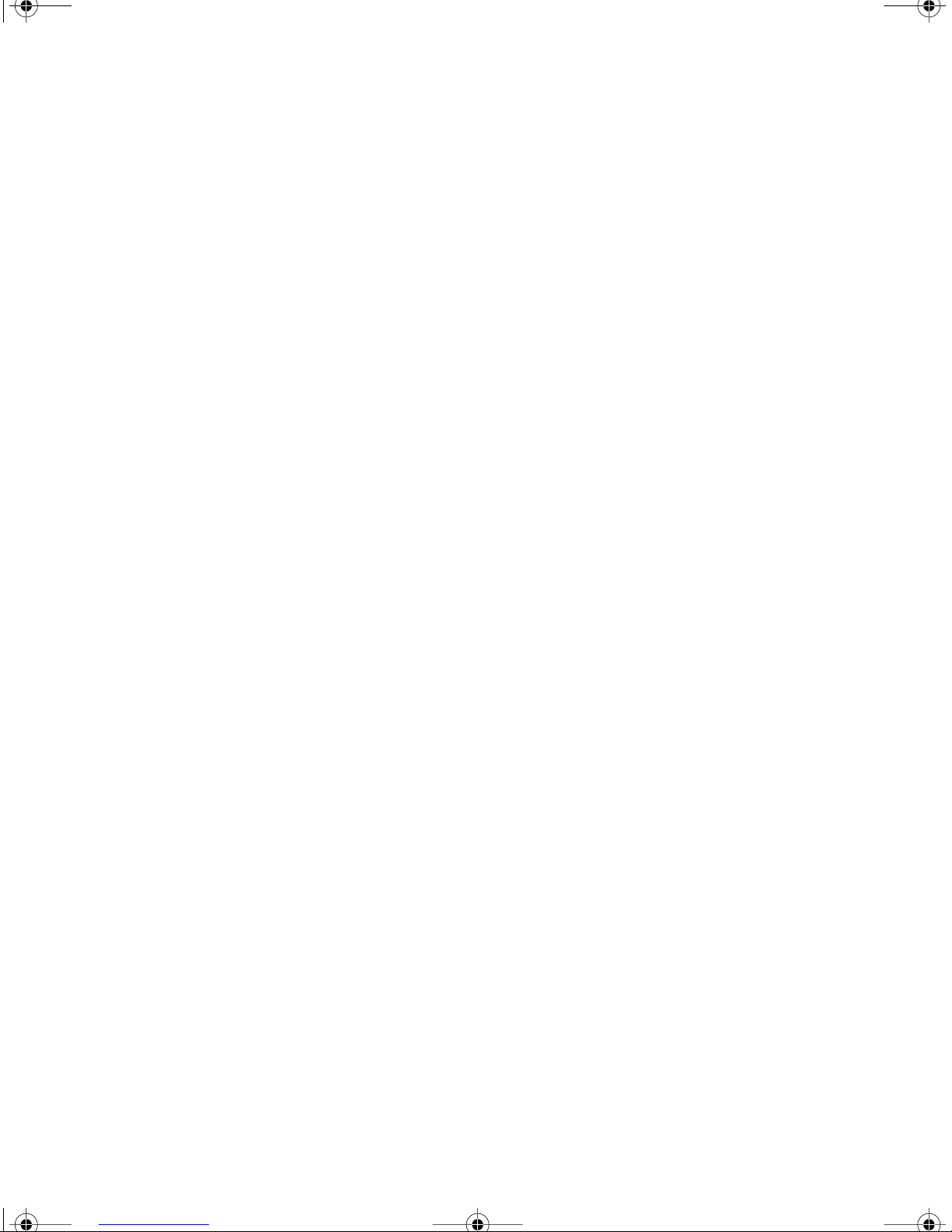
a.Merlin100PC Book Page 8 Thursday, April 2, 1998 12:01 AM
8 Chapter 2
NSTALLING THE HARDWARE
I
Note:
It is recommended that the operating system be installed on
your computer
before
you install the Fast EtherTX-10/100 PCI
Plus Card.
1. Consult the user's guide for your computer to get specific
instructions on how to open the computer, install a card in a bus
master PCI expansion slot, and reassemble the computer. The
steps below are general guidelines for installing the card, but the
manual for your computer will tell you exactly how to do this for
your computer model.
2. Power down your computer according to the instructions in its
manual.
3. Access the computer's logic board and locate a bus master PCI
slot. On a MacOS computer, you can use any PCI slot.
4. Remove any access cover, retainer, or retainer clamp from the PCI
access port.
5. Ground yourself and then take your Fast EtherTX-10/100 PCI Plus
Card from its antistatic bag, handling the card by its edges to
avoid touching the components.
Page 9

a.Merlin100PC Book Page 9 Thursday, April 2, 1998 12:01 AM
6. Align the card with the PCI slot and press firmly until the
connector is fully seated in the slot.
Installation 9
Seating the Fast EtherTX-10/100 PCI Plus Card
7. Reassemble your computer according to the instructions in its
manual.
Page 10

a.Merlin100PC Book Page 10 Thursday, April 2, 1998 12:01 AM
10 Chapter 2
ONNECTING TO THE NETWORK
C
After the Fast EtherTX-10/100 PCI Plus Card is installed in your
computer, the next step is to connect it to your network.
1. Plug the network cable into the card’s RJ-45 port. For 10Base-T
Ethernet networks, use 2-pair Category 3, 4, or 5 unshielded
twisted-pair (UTP) cable. For 100Base-TX Fast Ethernet networks,
use 2-pair Category 5 UTP cable.
The card will automatically negotiate and switch speed based on
the type of hub to which it is connected. When the card is
connected to a hub or switch that supports 10Base-T Ethernet, it
operates at a network speed of 10 Mbps. When the card is
connected to a hub or switch that supports 100Base-TX Fast
Ethernet, it operates at a network speed of 100 Mbps.
2. After connecting the cable, turn on your computer.
3. Complete the installation process by configuring your computer as
described in Chapter 3.
Page 11
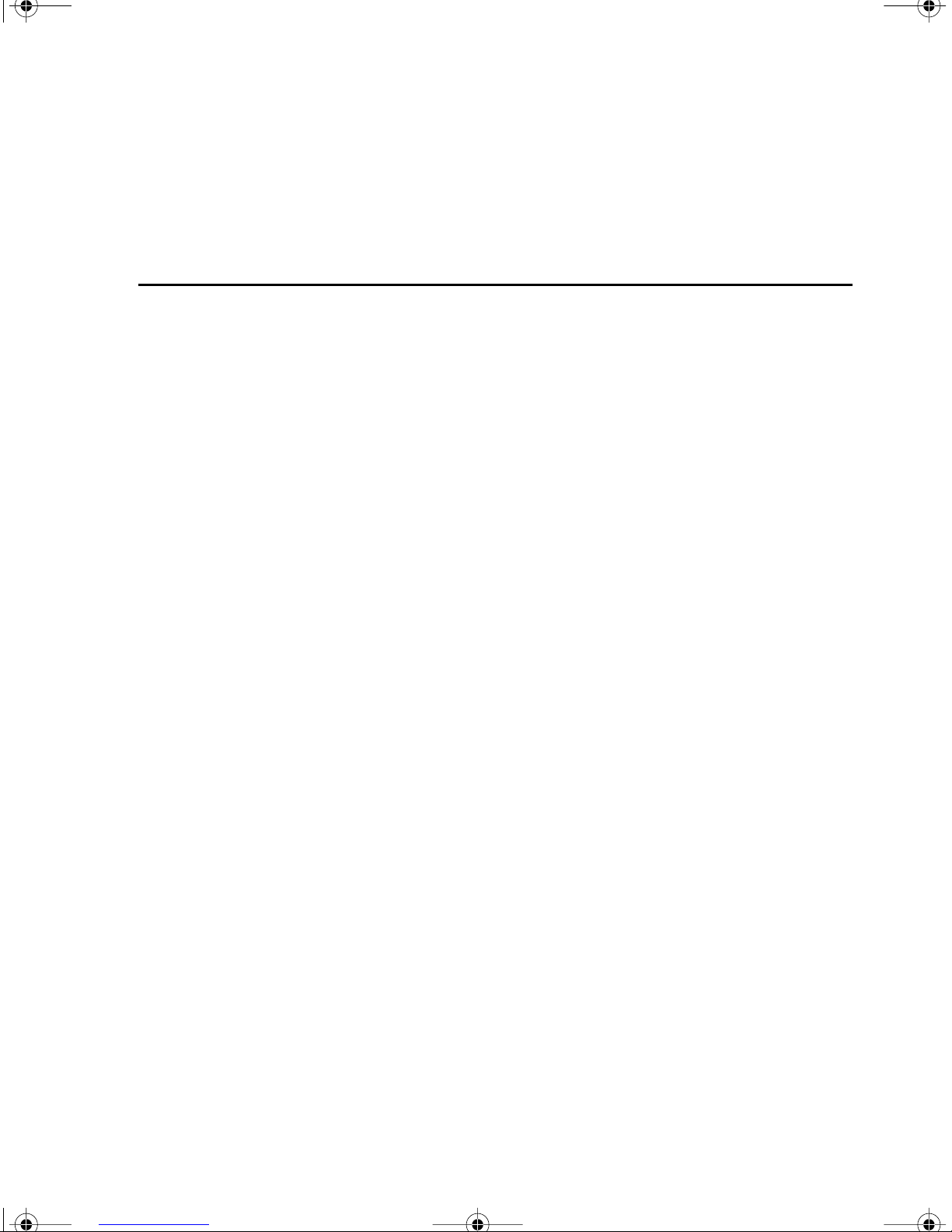
a.Merlin100PC Book Page 11 Thursday, April 2, 1998 12:01 AM
Chapter 3
Configuration
11
After the Fast EtherTX-10/100 PCI Plus Card is connected to your
network, complete the installation process by installing the
appropriate driver and configuring the networking software. This
chapter covers configuration for the following platforms:
■
Windows 95
■
Windows NT 4.0
■
Windows NT 3.5.1
■
MacOS
Please refer to the section below that corresponds to your platform
and perform the steps that follow.
Page 12

a.Merlin100PC Book Page 12 Thursday, April 2, 1998 12:01 AM
12 Chapter 3
INDOWS
W
1. After you have installed the card and restar ted your computer, the
New Hardware Found message appears, and then the Update
Device Driver Wizard opens. In the Update Device Driver Wizard
window, click Next.
2. Insert the Farallon Windows disk into your computer, and click
Next.
3. Click Other Locations, then Browse, and select the WIN95 folder
on the Farallon disk.
4. When the Wizard finds “Farallon Fast EtherTX-10/100 PCI Plus
Card,” click Finish.
95
5. Follow the on-screen instructions as the Wizard copies files from
the Farallon disk and from your Windows 95 CD or disks. When
prompted for the ADDPCI.INF file, open the WIN95 folder on the
Farallon disk and select the file.
6. When the Network window appears, enter the computer name, ID,
and other information, and then click Close.
7. Again, follow the on-screen instructions as the Wizard copies
more files from your Windows 95 CD or disks. When prompted for
the DC21X4.SYS file, change the directory to the WIN95 folder on
the Farallon disk.
8. When the installation is complete, restart your computer.
Page 13

a.Merlin100PC Book Page 13 Thursday, April 2, 1998 12:01 AM
INDOWS
W
1. Double-click My Computer, then Control Panel, then Network.
2. In the Network window, click the Adapters tab.
NT 4.0
Configuration 13
3. Click the Add button.
4. In the Select Network Adapters window, click the Have Disk
button.
Page 14

a.Merlin100PC Book Page 14 Thursday, April 2, 1998 12:01 AM
14 Chapter 3
5. Insert the Farallon Windows disk into drive A. At the A:\ prompt,
type “WINNT40” and click OK.
6. In the Select OEM Option window, select Farallon Fast EtherTX10/100 PCI Plus Card and click OK.
Farallon Fast EtherTX-10/100 PCI Plus Card
7. In the Connection Type window, select AutoDetect and click OK.
8. Click the Close button.
9. Restart your computer.
W
INDOWS
NT 3.5.1
1. In the Program Manager main window, double-click the Control
Panel icon.
2. Double-click Network. The Network Settings window appears.
3. Click the Add Adapter button.
4. Select “<Other> Requires disk from manufacturer”.
5. Select Continue.
6. Insert the Farallon Windows disk when prompted to do so.
7. At the prompt type “WINNT351” and click OK.
8. Select Farallon Fast EtherTX-10/100 PCI Plus Card and click OK.
9. Select AutoDetect for the Connection Type.
10. Click OK to complete the Network Setting initialization.
11. Restart your computer.
Page 15

a.Merlin100PC Book Page 15 Thursday, April 2, 1998 12:01 AM
MACOS
Configuration 15
Note:
The Fast EtherTX-10/100 PCI Plus Card requires
MacOS 7.5.3 or higher and Apple’s Open Transport
networking software version 1.1 or higher.
1. Before installing Farallon software, restar t your computer while
holding down the Shift key. This temporarily disables extensions
that may cause conflicts. Then insert the Farallon MacOS disk
into the floppy drive of your computer.
2. Double-click the Installer icon. The Easy Install dialog box
appears.
Fast EtherTX-10/100 Plus
3. Click the Install button. The Installer places networking software
in your System Folder.
4. After installation is complete, restart your computer.
Page 16

a.Merlin100PC Book Page 16 Thursday, April 2, 1998 12:01 AM
16 Chapter 3
5. Open the AppleTalk control panel.
6. Open the “Connect via” pop-up menu and select the Ethernet slot
where the card is installed. If a message asks you to confirm the
change of network connections, click OK.
You may also need to choose a zone. If zones are available, the
“Current zone” pop-up menu will be active. When you are finished,
close the control panel and save your settings.
7. Open the Chooser and confirm that AppleTalk is active. You may
also select network services in the Chooser. Wnen you are
finished, close the Chooser. Your computer is now configured for
Ethernet.
Page 17

a.Merlin100PC Book Page 17 Thursday, April 2, 1998 12:01 AM
Chapter 4
Operation and Troubleshooting
17
Once your Fast EtherTX-10/100 PCI Plus Card is installed, you may
want to know more about how it operates. This chapter covers
operation and troubleshooting in the following sections:
■
The “Operation checklist” is an overview of the conditions
necessary for proper PCI card operation.
■
The “LEDs” section details the functionality of the indicator lights
on the bracket of your PCI card.
■
The “Troubleshooting” section provides solutions for common
problems.
■
The “Manual configuration” section shows you how to change the
speed and duplex settings of your PCI card.
Page 18

a.Merlin100PC Book Page 18 Thursday, April 2, 1998 12:01 AM
18 Chapter 4
PERATION CHECKLIST
O
For proper PCI card operation, verify the following:
✔
The green link LED is lit. (The LEDs are on the PCI card’s bracket.
See the LED descriptions on the next page for more details.)
✔
For 100Base-TX connections, the 100Mbps LED is lit;
for 10Base-T connections, the 10Mbps LED is lit.
✔
The cable connection is secure. For 10Base-T Ethernet networks,
the computer is connected to the network with 2-pair EIA/TIA
Category 3 (NEMA standard) UTP cable or higher, with RJ-45
connectors. For 100Base-TX Fast Ethernet networks, 2-pair
Category 5 UTP cable is required.
✔
The Farallon driver is installed, and the networking software is
configured as described in Chapter 3.
✔
The PCI card is correctly installed in a PCI bus master slot.
✔
The distance between your computer and the hub or switch is no
more than 100 meters. (See Appendix B for networking
guidelines.)
Page 19

a.Merlin100PC Book Page 19 Thursday, April 2, 1998 12:01 AM
S
LED
The Fast EtherTX-10/100 PCI Plus Card has LEDs that give you
information about link status, network activity, and network type.
When you start up your Macintosh, all of the LEDs flicker briefly, then
light as described below.
Operation and Troubleshooting 19
10
100
ACT
LNK
10/100
Fast EtherTX-10/100 PCI Plus Card LEDs
100 Mbps
: A steady light indicates that the PCI card is connected to a
100Base-TX Fast Ethernet network.
10 Mbps:
A steady light indicates that the PCI card is connected to a
10Base-T Ethernet network.
Link (LNK)
: A steady light indicates that the PCI card is properly
connected and receiving a link signal from the hub or switch. If this
LED is not lit, it may indicate one of the following:
The network cable is not properly connected or is faulty.
■
■
A non–10Base-T or non–100Base-TX device is connected at
the other end of the network cable.
■
The network cable exceeds 100 meters.
■ The hub or switch is not receiving power.
Activity (ACT): A flashing light indicates that network data is being
transmitted or received by the PCI card.
Note: For the LEDs to light as described above, the card must be
physically connected to the network, the Farallon driver must
be installed, and your computer must be configured for
networking as described in Chapter 3.
Page 20

a.Merlin100PC Book Page 20 Thursday, April 2, 1998 12:01 AM
20 Chapter 4
TROUBLESHOOTING
This section addresses some common problems that may arise when
installing and using the Fast EtherTX-!0/100 PCI Plus Card. The
problems are presented in bold below, followed by possible solutions.
Please also see the section on the Windows diagnostic utility later in
this chapter.
THE LINK LED IS NOT LIT
Check the following:
■ The card is properly installed in its slot.
■ The cable is securely connected to the card.
■ The cable is the proper category and is no longer than 330 feet
(100 meters).
■ The device at the other end of the cable is a 10Base-T or
100Base-TX device, and it is receiving power.
THE 100 LED IS NOT LIT
Verify that your computer is connected to a 100Base-TX hub or switch,
and that the port you are connected to is enabled for Fast Ethernet
networking.
Verify that the cable is Category 5 UTP.
WINDOWS 95 DOES NOT DETECT THE CARD
If the New Hardware Found window does not appear, follow the steps
below:
1. Double-click My Computer, then Control Panel, then Add New
Hardware.
2. In the Add New Hardware Wizard, click Next.
3. Click Yes to have Windows detect the card, and then click Next.
4. In the next window, click Next and Windows 95 will begin the
detection process.
5. When the New Hardware Found window appears, follow the
instructions for installing the driver on page 12 of this manual.
Page 21

a.Merlin100PC Book Page 21 Thursday, April 2, 1998 12:01 AM
Note: Add New Hardware will not detect the card if you have installed
Windows 95 after the card was already in the computer. There are two
ways to work around this:
■ Move the card to another PCI bus master slot, restar t the
computer, and reinstall the driver.
■ Reconfigure your computer with the following procedure:
1. Double-click My Computer, then Control Panel, then System.
2. Click the Device Manager tab.
3. Select Other Devices (question mark icon).
4. Select PCI Ethernet Controller.
Operation and Troubleshooting 21
5. Click the Remove button.
6. In the Confirm Device Removal window, click OK.
7. Close the Control Panels and restart your computer.
8. When the New Hardware Found window appears, follow the
instructions for installing the driver on page 12 of this
manual.
NETWORK SERVICES ARE NOT AVAILABLE TO YOUR MACOS COMPUTER
Verify that Ethernet is selected in the AppleTalk control panel and
AppleTalk is Active in the Chooser.
MANUAL CONFIGURATION
If you want to manually set up your PCI card for a particular network
environment, you can configure the card by assigning speed and
duplex settings. Manual configuration is different depending on
whether you are operating under Windows or the MacOS. Please refer
to the appropriate section below.
Page 22

a.Merlin100PC Book Page 22 Thursday, April 2, 1998 12:01 AM
22 Chapter 4
MANUAL CONFIGURATION FOR WINDOWS
Under Windows, you can configure your PCI card in the Network
control panel. The following are the choices that you may enter for
Connection Type:
■ AutoDetect In AutoDetect mode, the card will detect
■ TP_10 10Base-T Half-Duplex mode
■ TP_10+FulDuplex 10Base-T Full-Duplex mode
whether it is connected to a 10Base-T or a
100Base-TX hub, and it will automatically
switch modes if the hub connection changes.
■ TP_100 100Base-TX Half-Duplex mode
■ TP_100+FulDuplex 100Base-TX Full-Duplex mode
MANUAL CONFIGURATION FOR MACOS
Under the MacOS, you can configure your PCI card with the Fast EN
Config utility. The Fast EN Config utility is located on the MacOS disk.
In order to configure your PCI card manually, first drag the Fast EN
Config icon to your hard disk. Next, open the utility and select the card
in the pop-up menu. Then click on Manually Force Settings. You may
set the card for either 100Mbps or 10Mbps, and for either full or half
duplex.
The default is Automatically Sense Network, which automatically
negotiates the most optimal settings. When connected to a full duplex
device, full duplex is automatically enabled. When connected to a
device that also auto-detects, the mode with the highest performance
is selected. Automatically Sense Network uses the following order of
priority:
1. 100Mbps full duplex
2. 100Mbps half duplex
3. 10Mbps full duplex
4. 10Mbps half duplex
Page 23

a.Merlin100PC Book Page 23 Thursday, April 2, 1998 12:01 AM
Appendix A
23
Technical Specifications
SYSTEM REQUIREMENTS
Farallon Fast EtherTX-10/100 PCI Cards work in all Windows and
MacOS computers with a PCI expansion slot. For Windows, an
IBM-compatible personal computer (PC) 80486 or higher with PCI
bus supporting bus master mode, and Windows 95, NT 4.0, or NT
3.5.1 are required. For MacOS computers, 8 MB of RAM, System
7.5.3 or higher, and Open Transport 1.1 or higher are required.
COMPATIBILITY WITH ETHERNET STANDARDS
Farallon Fast EtherTX-10/100 PCI Plus Cards are designed in
accordance with the IEEE Standard 802.3 10Base-T and
802.3u 100Base-TX.
ENVIRONMENTAL CHARACTERISTICS
Operating temperature: 0° to 50°C
Storage temperature: -20° to 70°C
Operating humidity: 10% to 80% (noncondensing)
Storage humidity: 5% to 90% (noncondensing)
POWER CONSUMPTION
+5 V @ 300 mA max
Page 24

a.Merlin100PC Book Page 24 Thursday, April 2, 1998 12:01 AM
24 Appendix A
CABLING REQUIREMENTS
For a 10Base-T network: Two-pair EIA/TIA Category 3 (NEMA standard) unshielded twisted-pair (UTP) cable or higher, with RJ-45
connectors.
For a 100Base-TX network: Two-pair EIA/TIA Category 5
unshielded twisted-pair (UTP) cable, with RJ-45 connectors.
RJ-45 PORT PIN ASSIGNMENTS
The illustration below shows the RJ-45 port pin assignments. Pin
assignments are identical for 10Base-T and 100Base-TX, using
Category 5 UTP cable.
Pin 1 = Transmit +
Pin 2 = Transmit –
Pin 3 = Receive +
Pin 6 = Receive –
Page 25

a.Merlin100PC Book Page 25 Thursday, April 2, 1998 12:01 AM
REGULATORY NOTICES
This equipment has been tested and found to comply with the limits for a Class B
digital device, pursuant to Part 15 of the FCC Rules, and the Canadian Department of Communications Equipment Standards entitled, “Digital Apparatus,” ICES-
003. These limits are designed to provide reasonable protection against harmful
interference in a residential installation. This equipment generates, uses and can
radiate radio frequency energy and, if not installed and used in accordance with
the instruction manual, may cause harmful interference to radio communications.
However, there is no guarantee that interference will not occur in a particular
installation. If this equipment does cause harmful inter ference to radio or television reception, which can be determined by turning the equipment off and on, the
user is encouraged to try to correct the interference by one or more of the following measures:
■ Reorient or relocate the receiving antenna.
Technical Specifications 25
■ Increase the separation between the equipment and receiver.
■ Connect the equipment into an outlet on a circuit different from that to which
the receiver is connected.
■ Consult the dealer or an experienced radio/TV technician for help.
This Farallon product conforms to the European Community CE Mark standard for
the design and manufacturing of information technology equipment. This standard
covers a broad area of product design, including RF emissions and immunity from
electrical disturbances.
Page 26

a.Merlin100PC Book Page 26 Thursday, April 2, 1998 12:01 AM
Page 27

a.Merlin100PC Book Page 27 Thursday, April 2, 1998 12:01 AM
Appendix B
27
Fast Ethernet Networking
100Base-TX Fast Ethernet is an extension of 10Base-T Ethernet
technology, based on the same IEEE 802.3 Media Access Control
(MAC) protocol layer as 10Base-T. This means that 100Base-TX
can be integrated easily and economically into 10Base-T
networks, as it allows the use of the same 2-pair Category 5
unshielded twisted-pair (UTP) cabling already installed for
10Base-T—all while increasing network bandwidth up to ten times
over traditional 10Base-T.
ADDING FAST ETHERNET TO 10BASE-T NETWORKS
Because it’s the same technology only faster, 100Base-TX can be
successfully integrated into 10Base-T networks to form a reliable
migration path to 100Base-TX networks. Farallon’s Fast
EtherTX-10/100 PCI Plus card is auto-sensing, meaning it will
automatically sense whether it is connected to a 10Base-T or
100Base-TX hub and perform accordingly. Therefore you can
install a Fast EtherTX-10/100 PCI Plus Card now, attach it to a
10Base-T hub, and run as usual; then when you upgrade to a
100Base-TX hub, you need not change or reconfigure network
cards.
Page 28

a.Merlin100PC Book Page 28 Thursday, April 2, 1998 12:01 AM
28 Appendix B
You can implement 100Base-TX technology gradually, as its high
speed and additional bandwidth become necessary in your network environment. The steps below outline the migration path
from 10Base-T to 100Base-TX.
1. Begin wiring your network with Category 5 cable, with two
pairs available for data, so that you can use both 10Base-T
and 100Base-TX adapters.
2. As you add new computers and other devices to your network,
install dual-speed 10/100 adapters to prepare for migration,
so that your devices can support both Ethernet and Fast
Ethernet. And as your LAN traffic increases, install
100Base-TX hubs. Connect the 10/100-equipped devices to
the new 100Base-TX hubs. (Fast Ethernet hubs, bridges, and
switches are available from Farallon.)
Streamline Starlet
10Base-T Hub
3. Connect your 100Base-TX network to your 10Mbps LAN with
10/100 bridge or switching products.
4. Finally, connect bridges and hubs with a backbone.
Adding 100Base-TX To Your Network
4
Fast Starlet 100TX/8
10 Base-T or
10/100 card
1
10 Base-T or
10/100 card
1
10Base-T Network Installed
C
SR
C
SR
10/100 card
10/100 card
SRC
C
SR
with 10/100 Bridge
2
3
2
Add 100Base-TX Hub and 10/100 Cards
Add 10/100 Bridge
3
Connect on a Backbone
4
Page 29

a.Merlin100PC Book Page 29 Thursday, April 2, 1998 12:01 AM
10BASE-T ETHERNET GUIDELINES
The following general guidelines apply to 10Base-T Ethernet networks:
■ The maximum length of 10Base-T segments is 330 feet (100
meters).
■ The maximum number of nodes on a 10Base-T segment is
one.*
■ Two-pair EIA/TIA Category 3 (NEMA standard) or higher UTP
cable may be used. For convenience and easy upgrade, Farallon recommends using 2-pair Category 5 UTP cable for both
10Mbps and 100Mbps.
Fast Ethernet Networking 29
■ The maximum number of hubs or repeaters between any two
nodes in the network is four.
■ The maximum number of segments between any two nodes in
the network is five.
*With Farallon EtherWave, you can connect as many as seven
nodes to a hub port in an EtherWave 10Base-T daisy chain.
Page 30

a.Merlin100PC Book Page 30 Thursday, April 2, 1998 12:01 AM
30 Appendix B
100BASE-TX FAST ETHERNET GUIDELINES
The following general guidelines apply to 100Base-TX Fast Ethernet networks:
■ The maximum length of a 100Base-TX cable segment is 330
feet (100 meters).
■ The maximum number of end nodes on a 100Base-TX cable
segment is one.
■ The required cable type is 2-pair EIA/TIA Categor y 5 UTP.
100BASE-TX HUB CLASSIFICATIONS
The 100Base-TX specification supports two different classifications of hubs, Class I and Class II.
■ A 100Base-TX network using Class I hubs does not allow
more than one hub (repeater) between two end node devices.
If more than one Class I hub is installed on a network, then a
bridge, router, or switch is required between each of the
hubs.
■ A 100Base-TX network using Class II hubs allows two hubs to
be interconnected directly without the need for a bridge,
router, or switch. If there are more than two Class II hubs
installed on a network, then a bridge, router, or switch is
required between ever y two sets of hubs. Farallon’s Fast
Starlet hubs are Class II hubs.
Page 31

a.Merlin100PC Book Page 31 Thursday, April 2, 1998 12:01 AM
Farallon Technical Support
Farallon is committed to providing its customers with reliable
products and excellent technical support. Please take a moment
now to fill out the registration card enclosed in your Farallon Fast
EtherTX-10/100 PCI Plus Card package so that we can notify you
about any updated product information.
31
Before contacting Farallon Customer Service, please look in this
user’s guide for answers to your questions and possible solutions
to a problem. Also, be sure to read any paper release notes or
electronic “Read Me” files that you receive from Farallon.
If you contact us by telephone, please be at the site of the problem, prepared to reproduce it and to try some troubleshooting
steps.
HOW TO REACH US
If you have any questions, concerns, or suggestions, please contact us by telephone, fax, or mail:
Phone: (510) 814-5000
Fax: (510) 814-5023
Farallon Customer Service
2470 Mariner Square Loop
Alameda, California 94501-1010
U.S.A.
You can also contact us via the Internet:
info@farallon.com
Page 32

a.Merlin100PC Book Page 32 Thursday, April 2, 1998 12:01 AM
32 Farallon Technical Support
FARALLON BBS
Farallon Bulletin Board Service: (510) 865-1321
FARALLON FAX-BACK
This service provides technical notes which answer the most commonly asked questions, and offers solutions for many common
problems encountered with Farallon products.
FAX-Back: (510) 814-5040 (In the U.S. and Canada only)
FARALLON INTERNET INFORMATION RESOURCES
Product information can be found on the Internet at the following
addresses:
Anonymous FTP: ftp.farallon.com/pub
World Wide Web: http://www.farallon.com
OUTSIDE OF THE UNITED STATES AND CANADA
If you are not located in the United States or Canada, you can get
service locally by contacting your nearest Farallon reseller or distributor. For a worldwide list of our distributors, see our Internet
information resources or contact Farallon directly.
Page 33

a.Merlin100PC Book Page 33 Thursday, April 2, 1998 12:01 AM
Warranties
LIMITED HARDWARE WARRANTY AND LIMITATION OF REMEDIES
Farallon warrants to you, the end user, that the accompanying Farallon hardware product, which may include
third party products or technology (the “Product”) will be free from defects in materials and workmanship
under normal use for the lifetime of the product. This warranty will expire ninety (90) days from date of
purchase on all software, whether “stand-alone” or delivered as par t of a hardware product. Farallon’s
entire liability and your sole remedy under this warranty during the warranty period is that Farallon shall, at
its option, either repair the Product or refund the original purchase price of the Product.
In order to make a claim under this warranty you must comply with the following procedure:
1. Contact Farallon Customer Service within the warranty period to obtain a Return Materials Authorization
(“RMA”) number.
2. Return the defective Product and proof of purchase, shipping prepaid, to Farallon with the RMA number
prominently displayed on the outside of the package.
If you are located outside of the United States or Canada, please contact your dealer in order to arrange for
warranty ser vice.
THE ABOVE WARRANTIES ARE MADE BY FARALLON ALONE, AND THEY ARE THE ONLY WARRANTIES MADE BY
ANYONE REGARDING THE ENCLOSED PRODUCT. FARALLON AND ITS LICENSOR(S) MAKE NO OTHER
WARRANTIES, EXPRESS OR IMPLIED, INCLUDING WITHOUT LIMITATION THE IMPLIED WARRANTIES OF
MERCHANTABILITY AND FITNESS FOR A PARTICULAR PURPOSE, REGARDING THE ENCLOSED PRODUCT.
EXCEPT AS OTHERWISE EXPRESSLY PROVIDED ABOVE, FARALLON AND ITS LICENSOR(S) DO NOT
WARRANT, GUARANTEE OR MAKE ANY REPRESENTATION REGARDING THE USE OR THE RESULTS OF THE
USE OF THE PRODUCT IN TERMS OF ITS CORRECTNESS, ACCURACY, RELIABILITY, CURRENTNESS, OR
OTHERWISE. THE ENTIRE RISK AS TO THE RESULTS AND PERFORMANCE OF THE PRODUCT IS ASSUMED
BY YOU. THE EXCLUSION OF IMPLIED WARRANTIES IS NOT PERMITTED BY SOME STATES OR
JURISDICTIONS, SO THE ABOVE EXCLUSION MAY NOT APPLY TO YOU. IN THAT CASE, ANY IMPLIED
WARRANTIES ARE LIMITED IN DURATION TO NINETY (90) DAYS FROM THE DATE OF DELIVERY OF THE
PRODUCT. THERE MAY BE OTHER RIGHTS THAT YOU MAY HAVE WHICH VAR Y FROM JURISDICTION TO
JURISDICTION.
Page 34

a.Merlin100PC Book Page 34 Thursday, April 2, 1998 12:01 AM
REGARDLESS OF WHETHER OR NOT ANY REMEDY SET FORTH HEREIN FAILS OF ITS ESSENTIAL PURPOSE,
IN NO EVENT WILL FARALLON, ITS LICENSOR(S) AND THE DIRECTORS, OFFICERS, EMPLOYEES OR AGENTS
OF ANY OF THEM BE LIABLE TO YOU FOR ANY CONSEQUENTIAL, INCIDENTAL OR INDIRECT DAMAGES
(INCLUDING DAMAGES FOR LOSS OF BUSINESS PROFITS, BUSINESS INTERRUPTION, LOSS OF BUSINESS
INFORMATION, AND THE LIKE) ARISING OUT THE USE OR INABILITY TO USE THE PRODUCT EVEN IF
FARALLON OR ITS LICENSOR(S) HAVE BEEN ADVISED OF THE POSSIBILITY OF SUCH DAMAGES. BECAUSE
SOME STATES OR JURISDICTIONS DO NOT ALLOW THE EXCLUSION OR LIMITATION OF LIABILITY FOR
CONSEQUENTIAL OR INCIDENTAL DAMAGES, THE ABOVE LIMITATIONS MAY NOT APPLY TO YOU. FARALLON
AND ITS LICENSOR(S) LIABILITY TO YOU FOR ACTUAL DAMAGES FROM ANY CAUSE WHATSOEVER, AND
REGARDLESS OF THE FORM OF THE ACTION (WHETHER IN CONTRACT, TOR T [INCLUDING NEGLIGENCE],
PRODUCT LIABILITY OR OTHERWISE), WILL BE LIMITED TO $50.
v.398
SOFTWARE LICENSE AGREEMENT AND LIMITED WARRANTY
This is a legal agreement between you, the end user, and Farallon. The enclosed Farallon software program
or programs (the “Software”) are licensed by Farallon to the original customer and any subsequent
transferee of the Software for use only on the terms described in this License Agreement (this “License”).
Opening the enclosed disk envelope or using the Software indicates that you accept and agree to comply
with these terms. If you do not agree to these terms, (a) you may return the Software, along with the full
product and proof of purchase to your dealer within thir ty (30) days for a full refund, or (b) you may write to
Farallon with a request to modify any term of this License. Please allow six (6) weeks for a response.
■ GRANT OF LICENSE. Farallon grants to you a nonexclusive, personal license to use the Software as provided in this License. Except as otherwise expressly provided in this License, you may use the Software
only on a single computer owned, leased or otherwise controlled by you. This means that you may not
use the Software, and the Software may not reside, on more than one computer at any one time.
■ MULTIPACK LICENSES. If the Software has been delivered with more than one serial number, you have
the right to use the Software on as many computers as you have been given serial numbers, provided
that any copies made for this purpose shall contain all copyright and other proprietary notices that are
on the original copy of the Software provided to you. You may make backup or archival copies for each
computer as provided elsewhere in this License.
■ COPYRIGHT. The Software is owned by Farallon or its suppliers and is protected by United States copyright laws and international treaty provisions. You may either (a) make two copies of the Software solely
for backup or archival purposes, provided that you reproduce all copyright and other proprietary notices
that are on the original copy of the Software provided to you, or (b) transfer the Software to a single hard
disk, provided you keep the original solely for backup or archival purposes. You may not copy the written
materials accompanying the Software (called the “Documentation”).
■ OTHER RESTRICTIONS. You may not rent or lease the Software, but you may permanently transfer the
Software and Documentation provided you retain no copies and the recipient agrees to the terms of this
Agreement. You may not modify, reverse engineer, decompile, disassemble, or create derivative works
from the Software or Documentation.
■ TERM. This License is effective until terminated. You may terminate the license at any time by returning
the Software and all Documentation to Farallon and by removing the Software from the memor y of the
computer into which the Software has been transferred. This License may be terminated by Farallon
immediately and without notice in the event that you fail to comply with any term or condition hereof.
Upon any termination, you will return to Farallon, at your expense, the Software and Documentation and
any copies whether or not the copying was authorized.
■ GOVERNMENT LICENSEE. Use, duplication, or disclosure by the Government is subject to restrictions as
set forth in the Rights in Technical Data and Computer Software clause at 48 CFR 252.227-7013 and
the Commercial Software-Restricted Rights clause at 48 CFR 52.227-19. Farallon, 2470 Mariner Square
Loop, Alameda, CA 94501-1010.
Page 35

a.Merlin100PC Book Page 35 Thursday, April 2, 1998 12:01 AM
■ EXPORT LAW ASSURANCES. You agree that neither the Software nor any direct product thereof is being
or will be acquired, shipped, transferred, or reexported, directly or indirectly, into any country prohibited
by the United States Export Administration Act and the regulations thereunder or will be used for any
purpose prohibited by the same.
■ SEVERABILITY. If for any reason, any provision or par tial provision of this License is held invalid, such
invalidity shall not affect the remainder of such provision or this License, and this License shall, to the
full extent consistent with law, continue in full force and effect.
■ THIRD PARTY BENEFICIARIES. If any portion of the Software has been licensed to Farallon by a third
party for redistribution, Licensee is hereby notified that such third party is an intended third party beneficiary of this License with full rights of enforcement.
■ DUAL MEDIA SOFTWARE. If the Software package contains both 3-1/2" and 5-1/4" disks, then you may
use only the disks appropriate for your single-user computer. You may not use the other disks on another
computer or loan, rent, lease, or transfer them to another user except as part of the permanent transfer
(as provided above) of all Software and Documentation.
■ GENERAL. The validity and performance of this License shall be governed by California law, except for
that body of law dealing with conflict of laws and except as to copyrights, which are governed by United
States laws and international treaties. This License constitutes the entire agreement between the parties concerning the subject matter hereof. Any waiver or amendment of any provision of this License
shall be effective only if in writing and signed by you and an officer of Farallon. No distributor, dealer, or
employee (other than an officer) of Farallon is authorized to change or amend any terms of this License.
In the event of any conflict between the terms of this License and the terms of any license bound into
any manual packaged with the Software, this License shall govern.
LIMITED WARRANTY
Farallon warrants that for ninety (90) days following deliver y of the Software to you, as shown by a copy of
your receipt: (1) the Software, unless modified by you, will per form substantially the functions described in
the Documentation provided by Farallon; and (2) the media on which the Software is furnished will be free
from defects in materials and workmanship under normal use.
Farallon does not warrant that the Software will meet your requirements or that operation of the Software will
be uninterrupted or error-free. Farallon is not responsible for any problem, including any problem which
would otherwise be a breach of warranty, caused by (i) changes in the operating characteristics of computer
hardware or computer operating systems which are made after the release of the Software, (ii) interaction of
the Software with non-Farallon software or (iii) accident, abuse, or misapplication.
THE ABOVE WARRANTIES ARE EXCLUSIVE AND NO OTHER WARRANTIES ARE MADE BY FARALLON OR ITS
LICENSORS, WHETHER EXPRESSED OR IMPLIED, INCLUDING THE IMPLIED WARRANTIES OF MERCHANTABILITY, FITNESS FOR A PARTICULAR PURPOSE, OR NONINFRINGEMENT.
SOME LOCALITIES DO NOT ALLOW THE EXCLUSION OF IMPLIED WARRANTIES, SO THE ABOVE EXCLUSION
MAY NOT APPLY TO YOU. IN THAT EVENT, ANY IMPLIED WARRANTIES ARE LIMITED IN DURATION TO NINETY
(90) DAYS FROM THE DATE OF DELIVERY OF THE SOFTWARE. THIS WARRANTY GIVES YOU SPECIFIC LEGAL
RIGHTS. YOU MAY HAVE OTHER RIGHTS, WHICH VARY FROM LOCALITY TO LOCALITY.
LIMITATION OF REMEDIES
Farallon’s entire liability and your sole remedy under the warranty during the ninety (90) day warranty period
is that Farallon shall, at its sole and exclusive option, either replace the Software with a functionally
equivalent program at no charge to you or refund the license fee of the Software. Any replacement Software
will be warranted for the remainder of the original warranty period or thirty (30) days, whichever is longer.
These are your sole and exclusive remedies for any breach of warranty during this ninety (90) day period.
In order to make a claim under this warranty, you must return the defective item with your receipt within ten
(10) days following the end of the warranty period. Farallon will have no responsibility to replace or refund
the license fee of Software damaged by accident, abuse, or misapplication.
Page 36

a.Merlin100PC Book Page 36 Thursday, April 2, 1998 12:01 AM
REGARDLESS OF WHETHER ANY REMEDY SET FORTH HEREIN FAILS OF ITS ESSENTIAL PURPOSE, IN NO
EVENT WILL FARALLON OR ITS LICENSORS, OR THE DIRECTORS, OFFICERS, EMPLOYEES, OR AGENTS OF
ANY OF THEM BE LIABLE TO YOU FOR ANY SPECIAL, CONSEQUENTIAL, INDIRECT OR SIMILAR DAMAGES,
INCLUDING ANY LOST PROFITS OR LOST DATA ARISING OUT OF THE USE OR INABILITY TO USE THE
SOFTWARE OR ANY DATA SUPPLIED WITH IT, EVEN IF FARALLON OR ANYONE ELSE HAS BEEN ADVISED OF
THE POSSIBILITY OF SUCH DAMAGES, OR FOR ANY CLAIM BY ANY OTHER PARTY.
SOME LOCALITIES DO NOT ALLOW THE LIMITATION OR EXCLUSION OF LIABILITY FOR INCIDENTAL OR
CONSEQUENTIAL DAMAGES SO THE ABOVE LIMITATION OR EXCLUSION MAY NOT APPLY TO YOU.
IN NO CASE SHALL FARALLON’S OR ITS LICENSOR’S LIABILITY UNDER THIS LICENSE EXCEED THE LICENSE
FEE PAID FOR THE SOFTWARE.
v.398
