Page 1

RS232 to Ethernet Protocol Converter
User’s Manual
Version 1.11
2-Oct-06
(For SitePlayer Telnet Software Version 1.4ahu and above)
© 2004-2006 Netmedia Inc. All Rights Reserved. 10940 N Stallard Place Tucson, AZ 85737 520.544.4567
*POE version depicted
Page 2
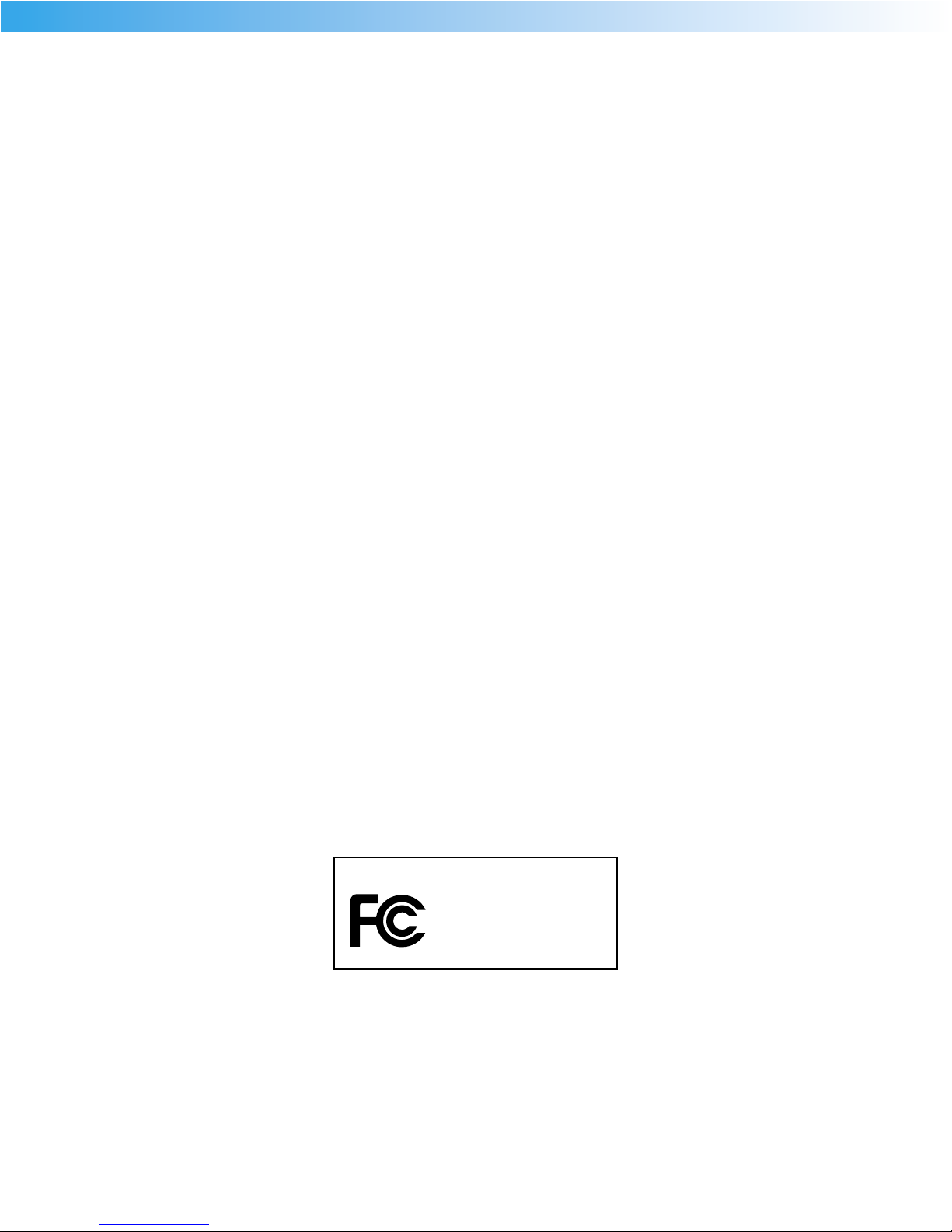
NetMedia, Inc.
Tested To Comply
With FCC Standards
FOR HOME OR OFFICE USE
SitePlayer Telnet
SPTS
10940 N. Stallard Place
Tucson, Arizona 85737
TEL: (520) 544-4567
FAX: (520) 544-0800
PURCHASE TERMS AND CONDITIONS
The laws of the State of Arizona shall govern PURCHASE TERMS AND CONDITIONS. LIMITED WARRANTY:
NETMEDIA MAKES NO WARRANTIES OTHER THAN THOSE CONTAINED HEREIN AND NETMEDIA EXPRESSLY
DISCLAIMS ANY AND ALL IMPLIED WARRANTIES, INCLUDING ANY WARRANTY OF FITNESS FOR A PARTICU
LAR PURPOSE OR OF MERCHANTABILITY.
-
The foregoing limited warranty shall not apply unless Buyer has paid for in full the NetMedia products. Elec
tronic updates to the NetMedia SitePlayer User’s Manual and NetMedia SitePlayer software are available free
to Registered Buyer upon request for a one (1) year period from the invoice date.
NOTICE
NetMedia, Inc. reserves the right to make improvements in the software product described in this manual as
well as the manual itself at any time and without notice.
DISCLAIMER OF ALL WARRANTIES AND LIABILITY
NETMEDIA, INC. MAKES NO WARRANTIES, EITHER EXPRESSED OR IMPLIED, WITH RESPECT TO THIS MANUAL
OR WITH RESPECT TO THE SOFTWARE DESCRIBED IN THIS MANUAL, ITS QUALITY, PERFORMANCE, MER
CHANTABILITY, OR FITNESS FOR ANY PARTICULAR PURPOSE. NETMEDIA, INC. SOFTWARE IS SOLD OR LICENSED “AS IS”. IN NO EVENT SHALL NETMEDIA, INC. BE LIABLE FOR INCIDENTAL OR CONSEQUENTIAL DAMAGES RESULTING FROM ANY DEFECT IN THE SOFTWARE.
-
Copyright © 2004-2006 NetMedia, Inc.
All rights are reserved. This manual may not, in whole or part, be copied, photocopied, reproduced, trans
lated, or reduced to any electronic medium or machine-readable form without the prior agreement and
written permission of NetMedia, Inc.
-
Page 3
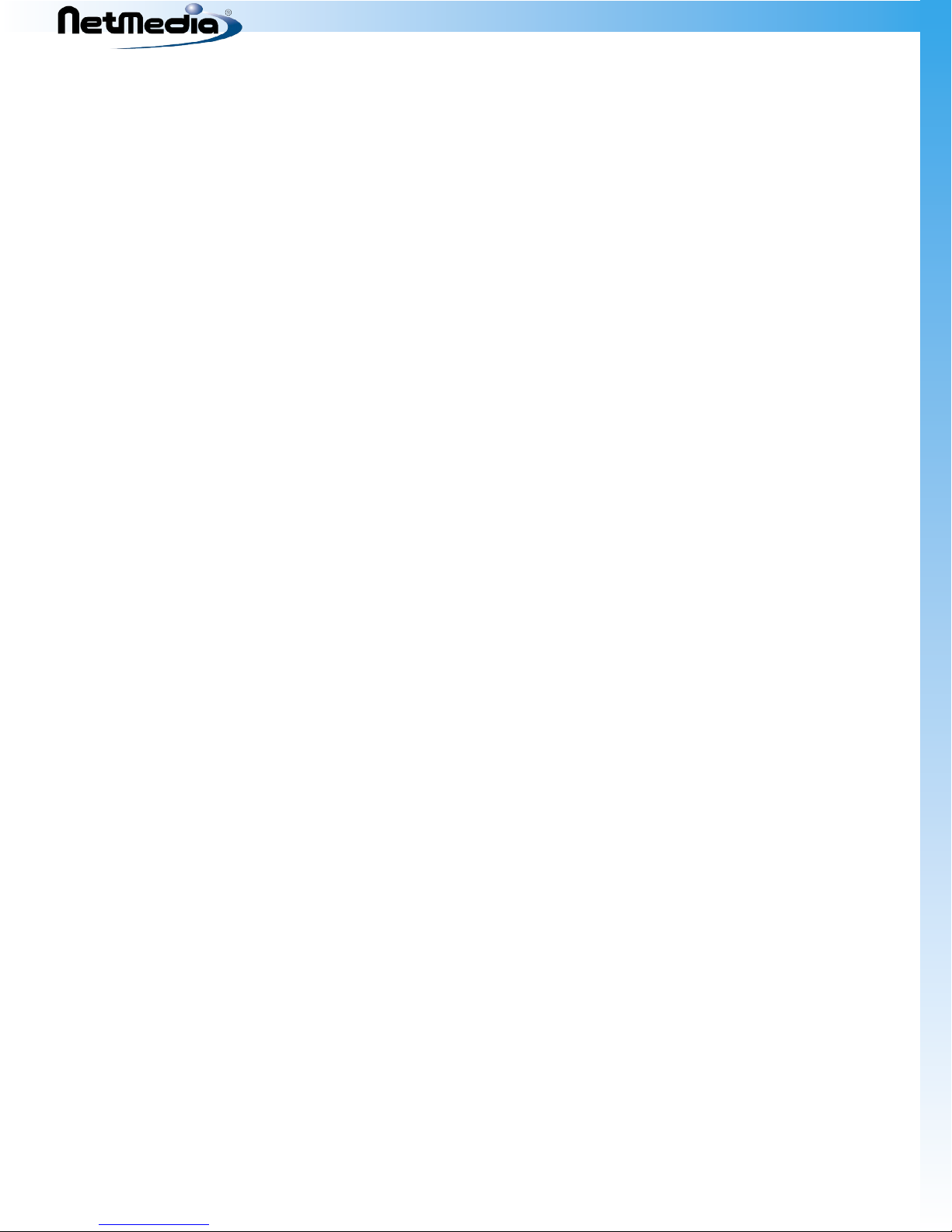
SitePlayer Telnet User’s Manual
Conventions
Certain conventions are used throughout this reference document:
The term Siteplayer and SitePlayer Telnet is used interchangeably.
•
Web screen shots may not appear exactly the same between various web browsers and operating
•
systems.
3
Page 4

SitePlayer Telnet User’s Manual
Table of Contents
Conventions ....................................................................................................................................................... 3
Introduction ....................................................................................................................................................... 7
Distinguishing Various SitePlayer Telnet Models ..................................................................................
Original Siteplayer Telnet ....................................................................................................................... 8
POE Siteplayer Telnet (RoHS) ................................................................................................................. 8
POE Siteplayer Telnet (non-RoHS) ........................................................................................................ 8
Specifications ..................................................................................................................................................... 9
Configuration and Setup .............................................................................................................................
SitePlayer Telnet Setup Web Page ......................................................................................................13
Services Web Page ...................................................................................................................................15
Change Device Name .......................................................................................................................15
Change Port Values ...........................................................................................................................15
Change TCP Keep-Alive ...................................................................................................................
Set Extra Port .......................................................................................................................................16
Serial Web Page ........................................................................................................................................17
Serial Port Parameters ......................................................................................................................17
UDP Serial Configuration ................................................................................................................18
UDP Remote IP ....................................................................................................................................
Remote IP is ..........................................................................................................................................19
UDP Timeout ........................................................................................................................................19
Buffer Management ..........................................................................................................................19
Buffer Threshold .................................................................................................................................19
End of Buffer Byte is ..........................................................................................................................
End of Buffer Byte ..............................................................................................................................19
Bit Stall Delay is ...................................................................................................................................20
Bit Stall Delay .......................................................................................................................................20
Telnet Web page .......................................................................................................................................21
Current Connection State ..............................................................................................................
Current Remote IP .............................................................................................................................22
Current Remote Port .........................................................................................................................22
SitePlayer Mode ..................................................................................................................................22
Server Connects or Client Connects/Disconnects on ...........................................................22
Clear Buffer on ....................................................................................................................................
Client Connects on ............................................................................................................................22
Data Transfer Mode ...........................................................................................................................23
Remote Port .........................................................................................................................................23
Retry Period .........................................................................................................................................23
Idle Disconnect Timeout .................................................................................................................
DTR Output State ...............................................................................................................................23
8
11
16
18
19
21
22
23
4
Page 5
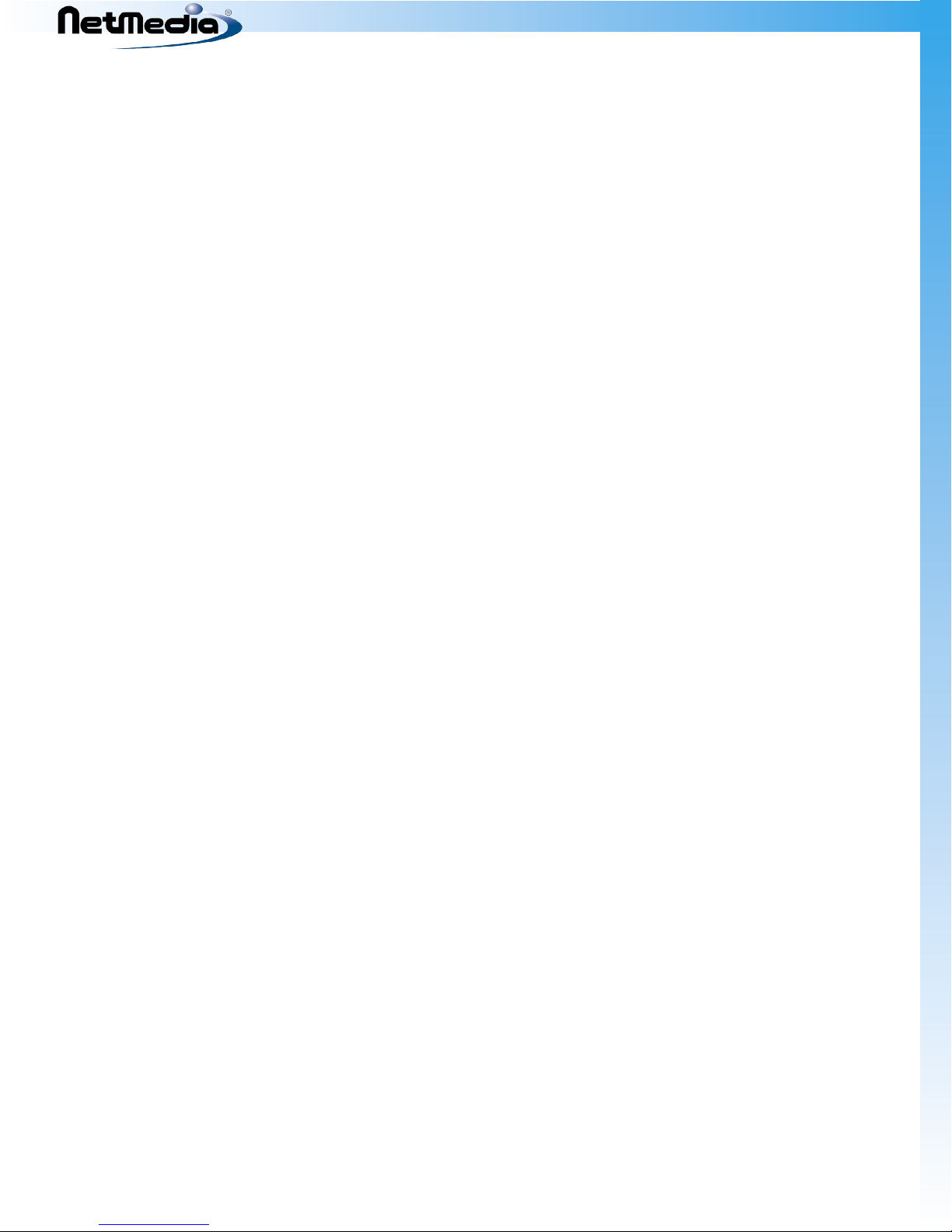
SitePlayer Telnet User’s Manual
Force AT Mode on ..............................................................................................................................24
IP Web Page ................................................................................................................................................25
DHCP Configuration .........................................................................................................................25
Fixed IP Addresses .............................................................................................................................
Security Web Page ...................................................................................................................................27
Change Username and Password ................................................................................................27
Authorized Port, IP address and Mask ........................................................................................28
Admin Web Page ......................................................................................................................................29
Set LED Brightness ............................................................................................................................
Blink LED ...............................................................................................................................................29
Telnet Test Mode ................................................................................................................................30
Restart SitePlayer ...............................................................................................................................30
Set to Factory Defaults .....................................................................................................................30
Clear Persistent Storage ..................................................................................................................
Update Web Page .....................................................................................................................................32
Uploading Custom Web Pages ..................................................................................................................33
SitePlayer Services and Protocols .............................................................................................................35
Address Resolution Protocol ARP .......................................................................................................35
PING ..............................................................................................................................................................35
Zero Configuration (ZeroConf) Link Local (LL) Address Acquisition .....................................35
Multicast DNS (mDNS) ...........................................................................................................................35
Bonjour ........................................................................................................................................................36
Dynamic Host Configuration Protocol (DHCP) ..............................................................................36
Transmission Control Protocol / Internet Protocol (TCP/IP) ......................................................
User Datagram Protocol (UDP) ............................................................................................................36
Hypertext Transfer Protocol (HTTP) ...................................................................................................36
Telnet ............................................................................................................................................................36
Daytime ......................................................................................................................................................37
Discard ........................................................................................................................................................
UDP Serial (UDPS) ...................................................................................................................................37
Informative and Error Messages ...............................................................................................................38
Factory defaults are being set. Please wait... .................................................................................38
Parameters set OK ...................................................................................................................................38
Restarting. Please wait... .......................................................................................................................
Bad flash file. ..............................................................................................................................................38
Bad request from browser or file not found. .................................................................................38
Error setting parameters ........................................................................................................................38
Firmware received OK. Reflashing, please wait... ..........................................................................38
Website feature/version mismatch ....................................................................................................
Website received OK. Restarting... .....................................................................................................38
End Plate Description ...................................................................................................................................39
Performing Hardware Reset to Set SitePlayer to Factory Defaults ..............................................40
25
29
31
36
37
38
38
5
Page 6
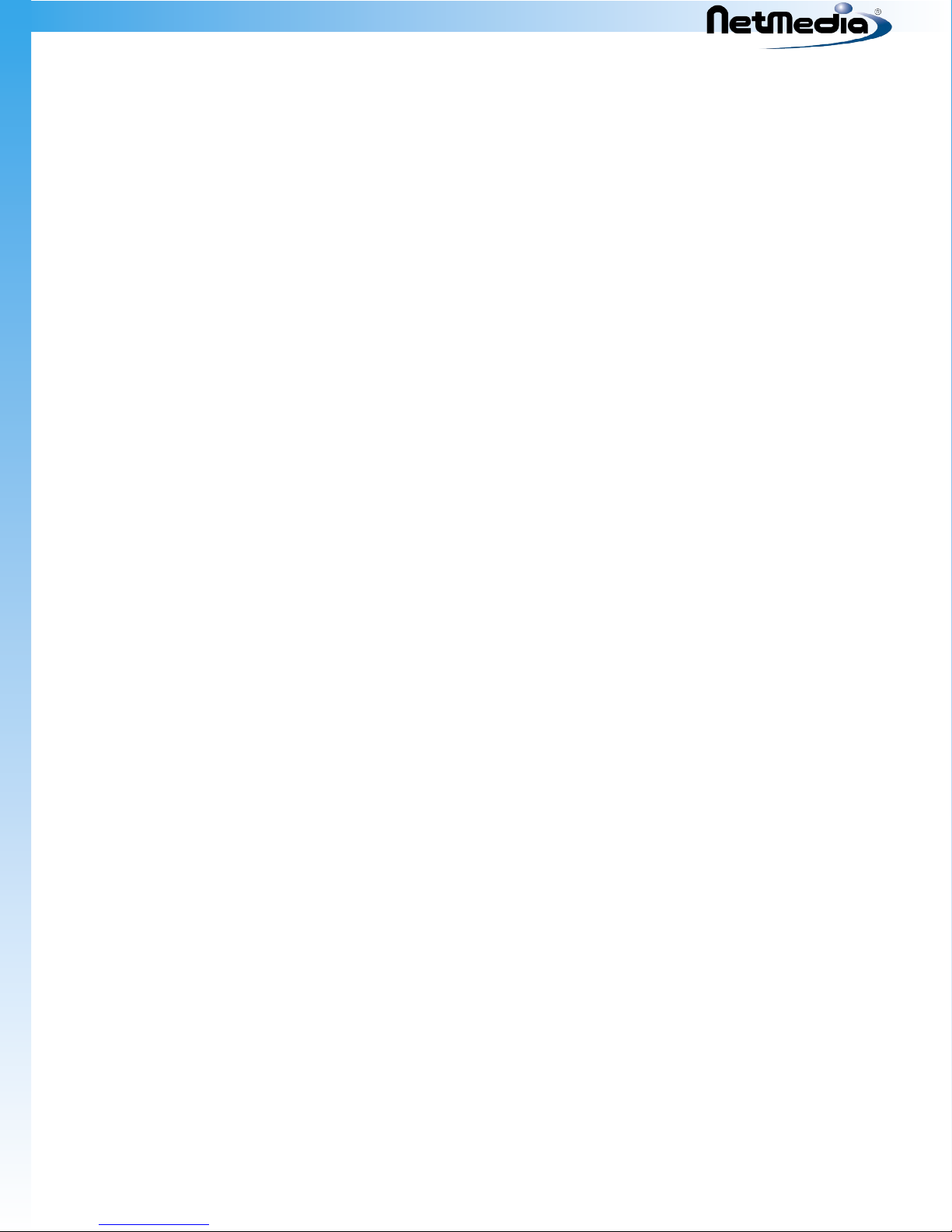
SitePlayer Telnet User’s Manual
Appendix A .......................................................................................................................................................41
AT Command Set ......................................................................................................................................41
Telnet Current Connection State ........................................................................................................44
Installing a Zeroconf / Bonjour Browser Under Windows .........................................................
Telnet Network Virtual Terminal (NVT) .............................................................................................46
Adding Route to Windows so Link Local Devices Can be Accessed ......................................47
TCP/IP Tuning Considerations .............................................................................................................48
Windows ...............................................................................................................................................48
Mac OS X or FreeBSD ........................................................................................................................
Linux .......................................................................................................................................................48
Appendix B .......................................................................................................................................................49
DB-9 Null Modem Cable Wiring ..........................................................................................................49
Telnet Carrier Schematic ........................................................................................................................50
Telnet Module Pin-Out ...........................................................................................................................
RoHS ....................................................................................................................................................................51
45
48
51
6
Page 7
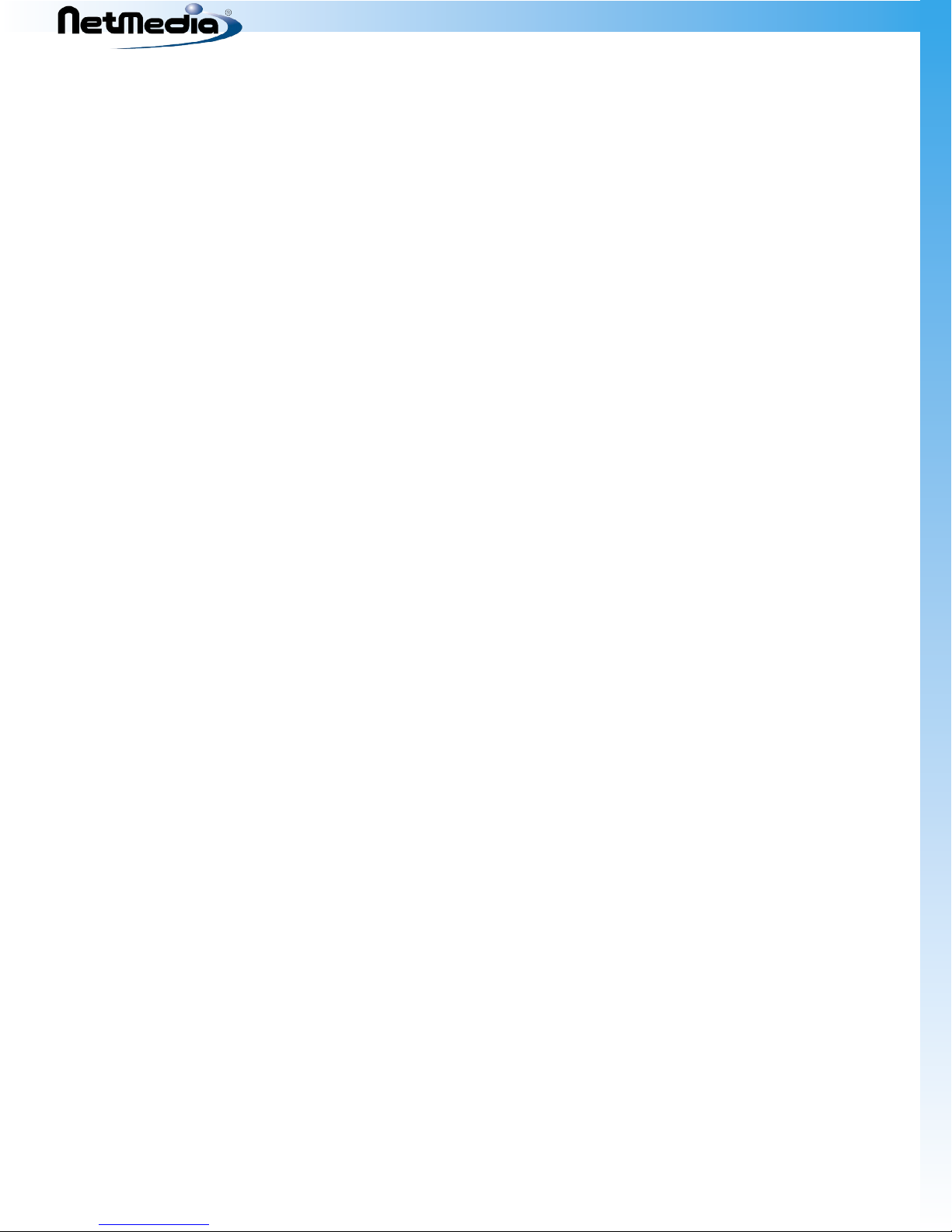
SitePlayer Telnet User’s Manual
Introduction
SitePlayer Telnet is an RS232 to Ethernet protocol converter. It allows you to connect legacy RS232 devices
to the internet by providing a TCP/IP telnet session to an RS232 port. SitePlayer Telnet is configured using a
standard web browser. A variety of parameters may be configured for both the serial port and the internet
connection.
With SitePlayer Telnet you will be able to make an RS232 serial device accessible from any where there is an
internet connection. You will no longer be restricted by wiring limitations. If you have access to the internet,
you will be able to also access SitePlayer. There are many devices which can only be controlled via RS232.
With SitePlayer you can now control these devices through the internet. You can also use two SitePlayer
Telnet devices to create an internet bridge between two serial devices.
This document describes the SitePlayer Telnet product which comes completely assembled including
SitePlayer Module, Telnet carrier board and case. If you have purchased just the SitePlayer Module, you will
find a schematic in Appendix B of the non Power Over Ethernet Telnet carrier board which will help illustrate
how to connect the SitePlayer module to external devices. Appendix B also contains the pin-out for the
SitePlayer Module. If you are using just a SitePlayer Module, please keep in mind that the signal levels de
scribed in this document are RS232 levels, and that the module levels will be inverted.
-
7
Page 8
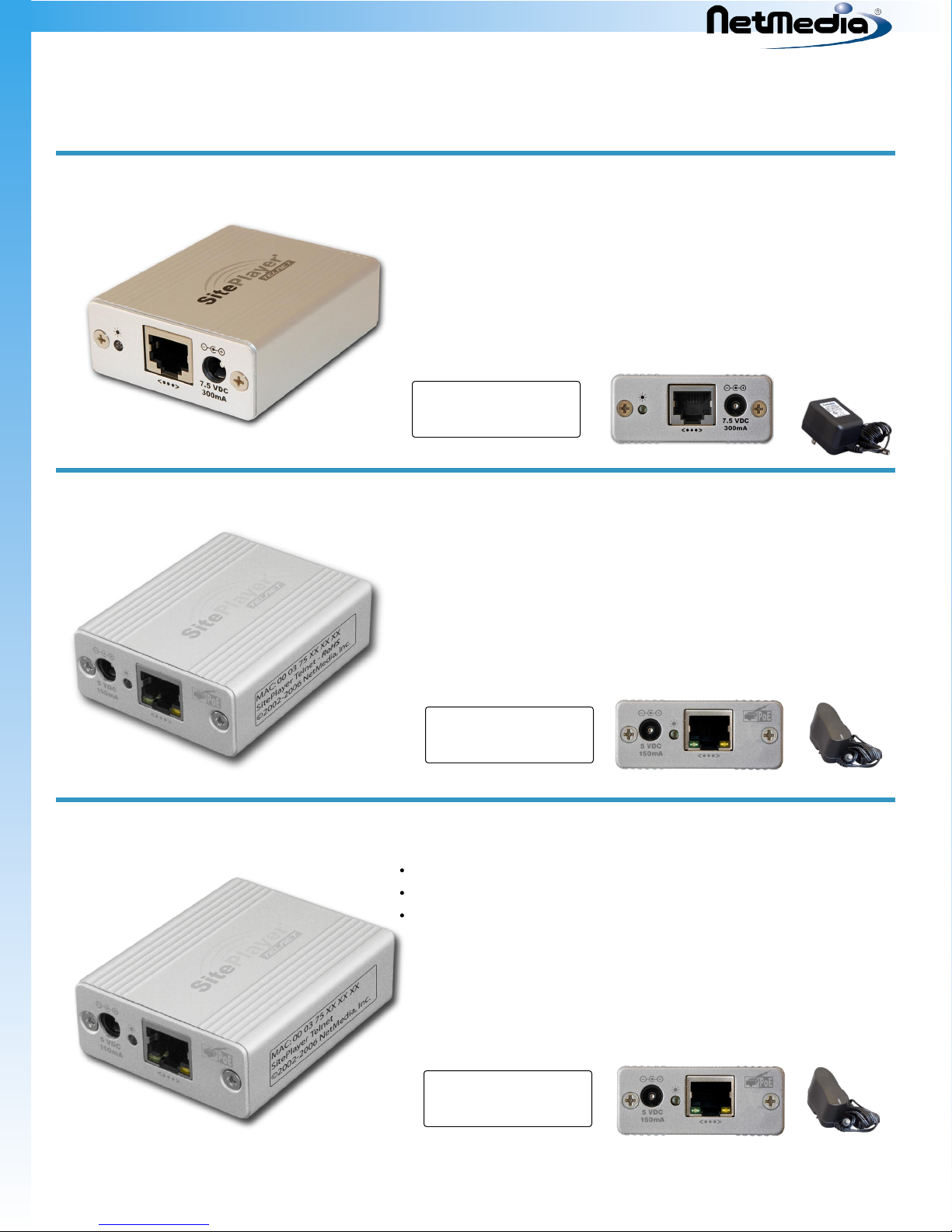
SitePlayer Telnet User’s Manual
Distinguishing Various SitePlayer Telnet Models
Below you will find several SitePlayer Telnet Systems illustrated so that you can distinguish between them.
Original Siteplayer Telnet
7.5VDC Power requirements
•
External 110VAC 60hz power adapter
•
POE Siteplayer Telnet (RoHS)
5.0VDC (optional) Power requirements
•
External 100-240VAC 50/60Hz universal power adapter
•
POE compatible RJ-45 with 2 LEDs
•
POE Siteplayer Telnet (non-RoHS)
5.0VDC (optional) Power requirements
•
External 100-250VAC 50/60Hz universal power adapter
•
POE compatibile RJ-45 with 2 LEDs
•
8
Page 9
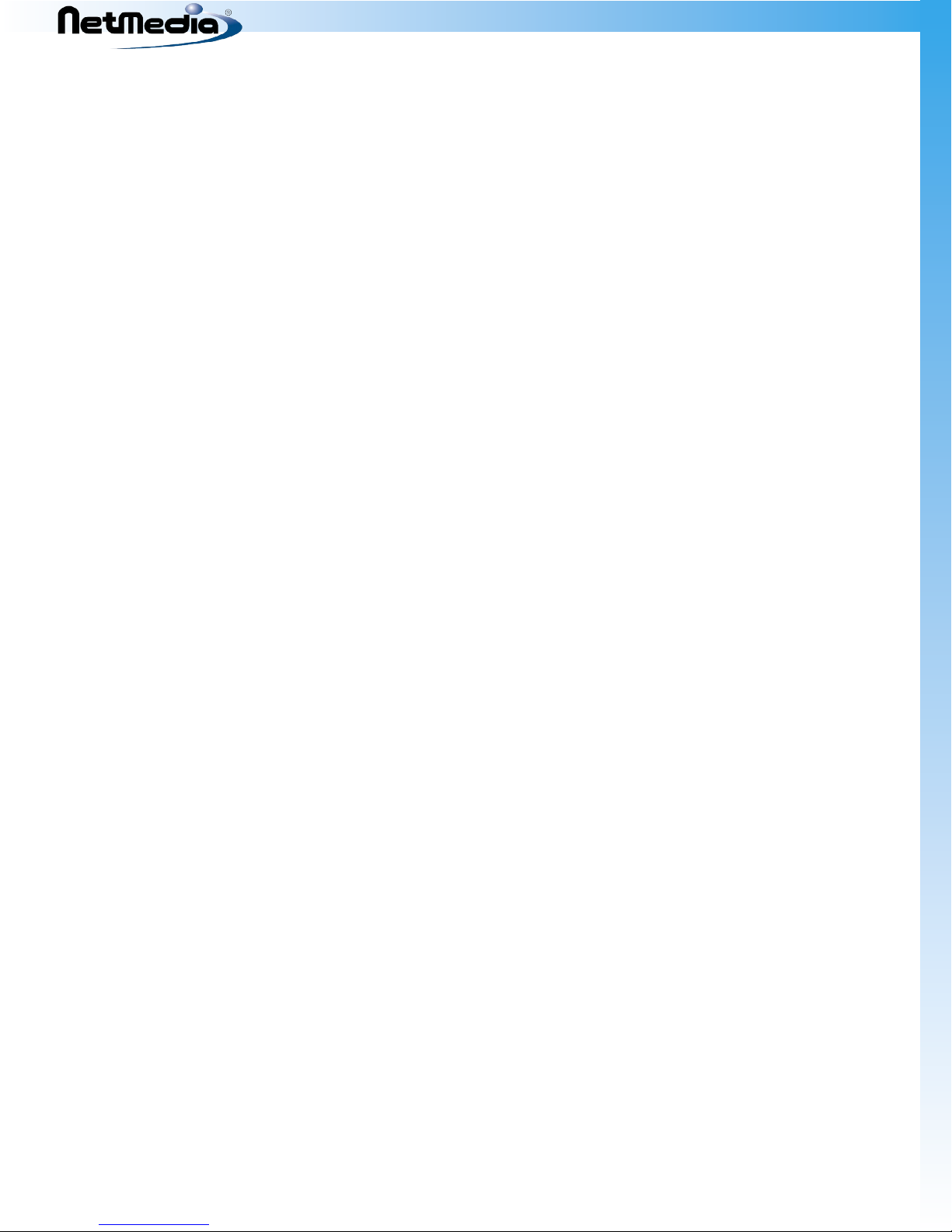
Specifications
Some of SitePlayer Telnet’s features include
Compact size
•
RJ45 10BaseT Ethernet interface
•
Binary data or Network Virtual Telnet (NVT) transfer using TCP/IP
•
Binary data transfer using UDP
•
Full configurable RS232 DB-9 serial port
•
Baud rate selection from 50 to 115000 baud
•
Parity selection Odd, Even or none
•
Flow control selection RTS/CTS, XON/XOFF or none
•
Data bit selection 7 or 8 bit
•
Control signals available RTS, CTS, DTR, DSR, DCD and RI
•
Parameters setable via web page or Telnet NVT commands
•
Device configured via a web browser. Web browser can be password protected
•
Flash ROM software updates can be uploaded to device using web browser
•
Can be configured as a Server or Client using web page or AT-Modem type commands
•
Conforms to various internet standards:
•
ARP
•
•
TCP/IP
UDP
•
DHCP
•
Link Local / Bonjour
•
ICMP Ping
•
HTTP
•
•
Telnet
Daytime protocol
•
Discard protocol
•
TCP/IP or UDP ports may be protected using source IP and mask
•
Up to 4 IP addresses configurable
•
DHCP
•
Link Local
•
2 static IP addresses
•
OEM custom webpages available
•
Single LED indicates online status
•
Power Over Ethernet (POE) version:
•
Class 1 POE device
•
LEDs for Link and Power
•
Optional 100-240VAC 50/60Hz to 5VDC power adapter included for non-POE applica
•
tions
•
Input power requirements 5.0VDC at 150ma for non-POE applications
Non-POE version
•
External 110VAC to 7.5VDC power adapter included
•
Input power requirements 7.5VDC at 150ma
•
Dimensions (HxWxD) 0.95 x 2.2 x 2.69 in (2.4 x 5.6 x 6.8 cm)
•
•
FCC Class B
SitePlayer Telnet User’s Manual
-
9
Page 10
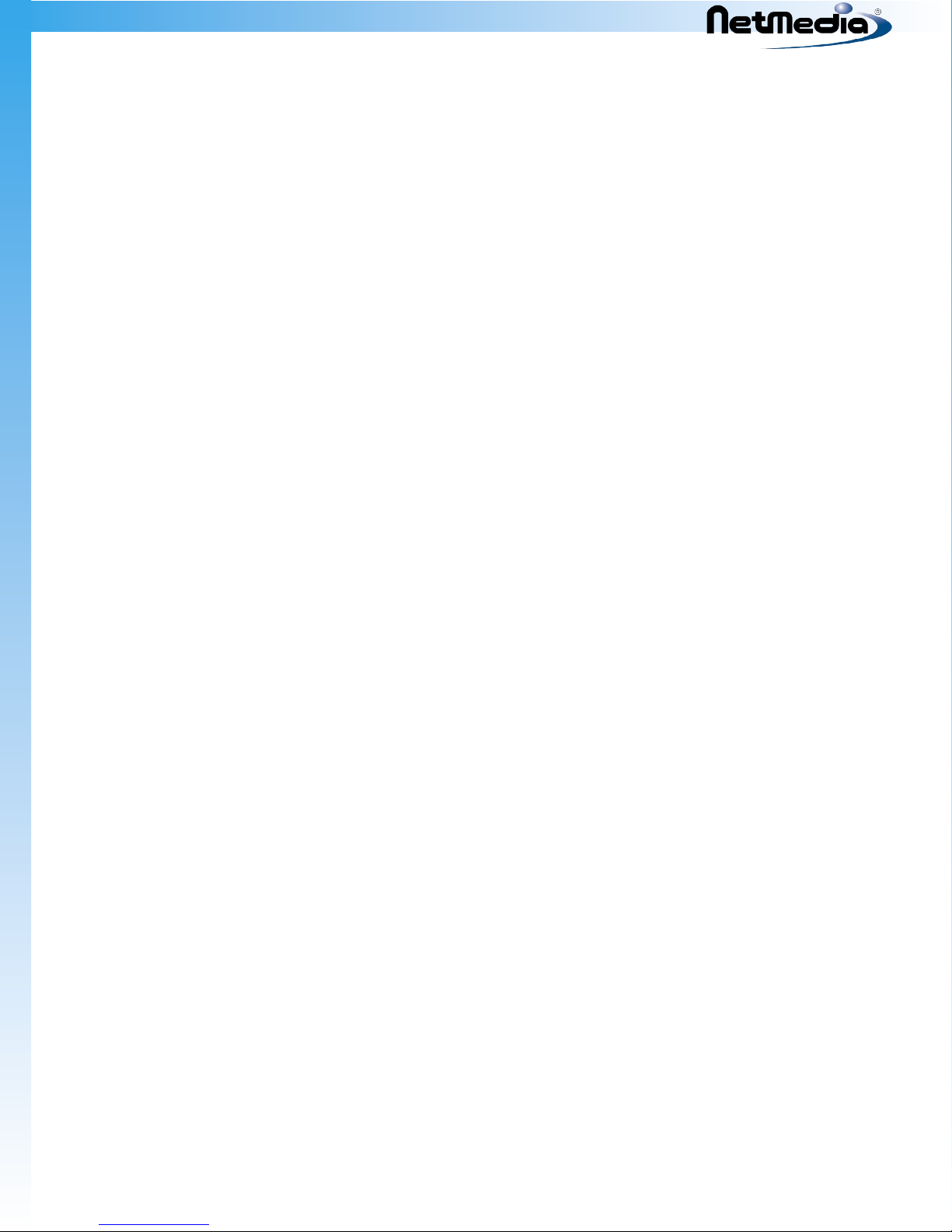
SitePlayer Telnet User’s Manual
NOTE: This equipment has been tested and found to comply with the limits for a Class B digital device,
pursuant to Part 15 of the FCC rules. These limits are designed to provide reasonable protection against
harmful interference in a residential installation. This equipment generates, uses and can radiate radio
frequency energy and, if not installed and used in accordance with the instructions, may cause harmful
interference to radio or television communications. However, there is no guarantee that the interference
will not occur in a particular installation. If this equipment does cause harmful interference to radio or
television reception, which can be determined by turning the equipment off and on, the user is encouraged to try to correct the interference by one or more of the following measures:
Reorient or relocate the receiving antenna.
•
Increase the separation between the equipment and receiver.
•
Connect the equipment to different outlet on a circuit other than the one
•
the receiver is connected to.
•
Consult the dealer or an experienced radio/TV technician for help.
•
10
Page 11
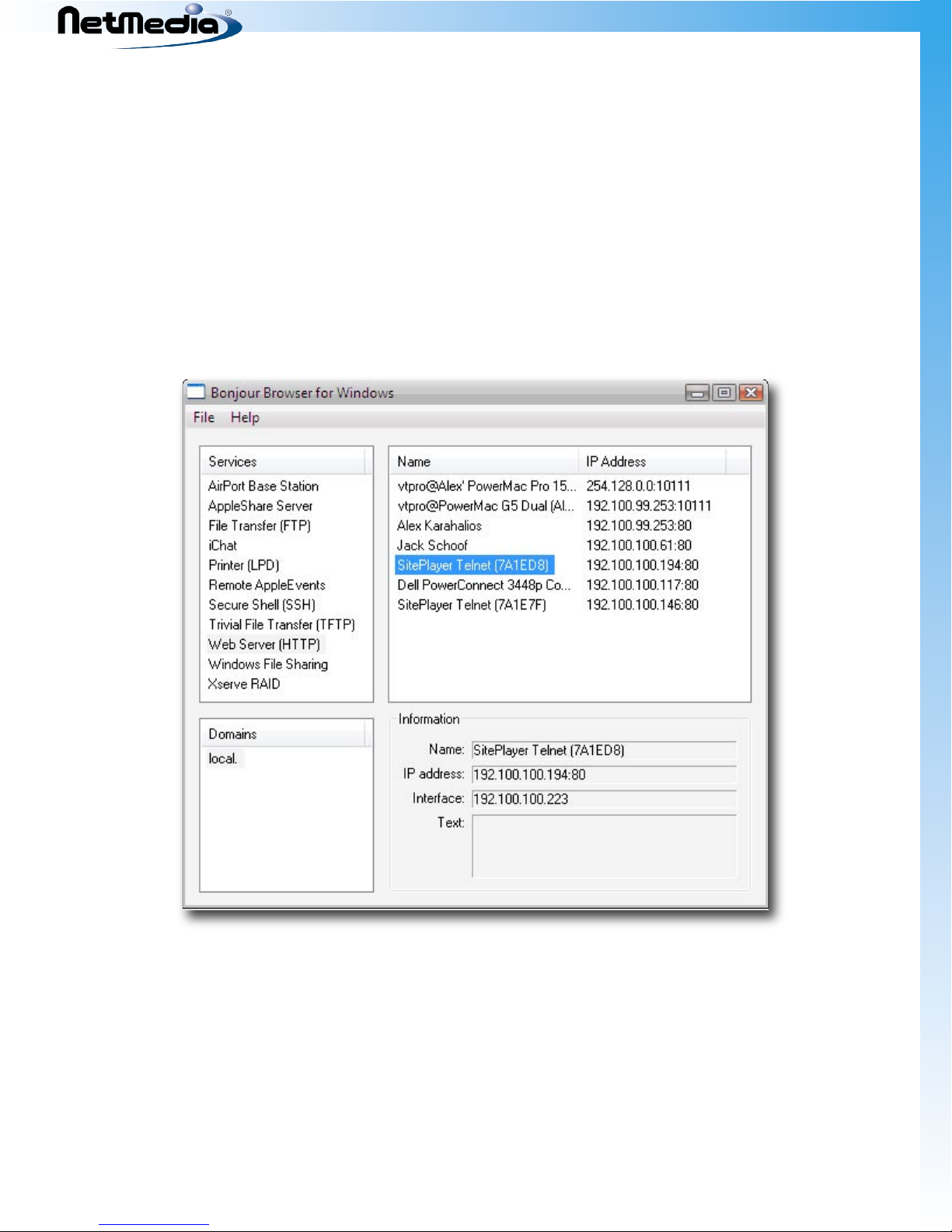
SitePlayer Telnet User’s Manual
Configuration and Setup
SitePlayer Telnet uses Link Local and multicast DNS (also known as Bonjour) to advertise its presence on the
network. You can use a Bonjour browser to locate SitePlayer Telnet and then use a standard web browser to
configure SitePlayer. Some web browsers, such as Apple’s Safari, have a built in Bonjour browser. Other web
browsers, such as Internet Explorer, can have a Bonjour plug-in installed for them. For Windows users the
easiest thing to do is download the “Bonjour Browser.exe” file from the NetMedia web site at
http://www.SitePlayer.com/telnet/
See Appendix A for more Bonjour browser options.
Once you run Bonjour Browser you will see a window similar to the following
Each SitePlayer Telnet has a unique name associated with it which you can change later on. The factory
default name is in the form SitePlayer Telnet (XXXXXX), where XXXXXX are the last 3 digits of the SitePlayer’s
MAC address in hex. Double clicking on the Name will run your web browser and attempt to connect to the
SitePlayer Telnet Setup web page.
When your browser connects to SitePlayer, you will be greeted with an authentication window requesting
your username and password.
11
Page 12
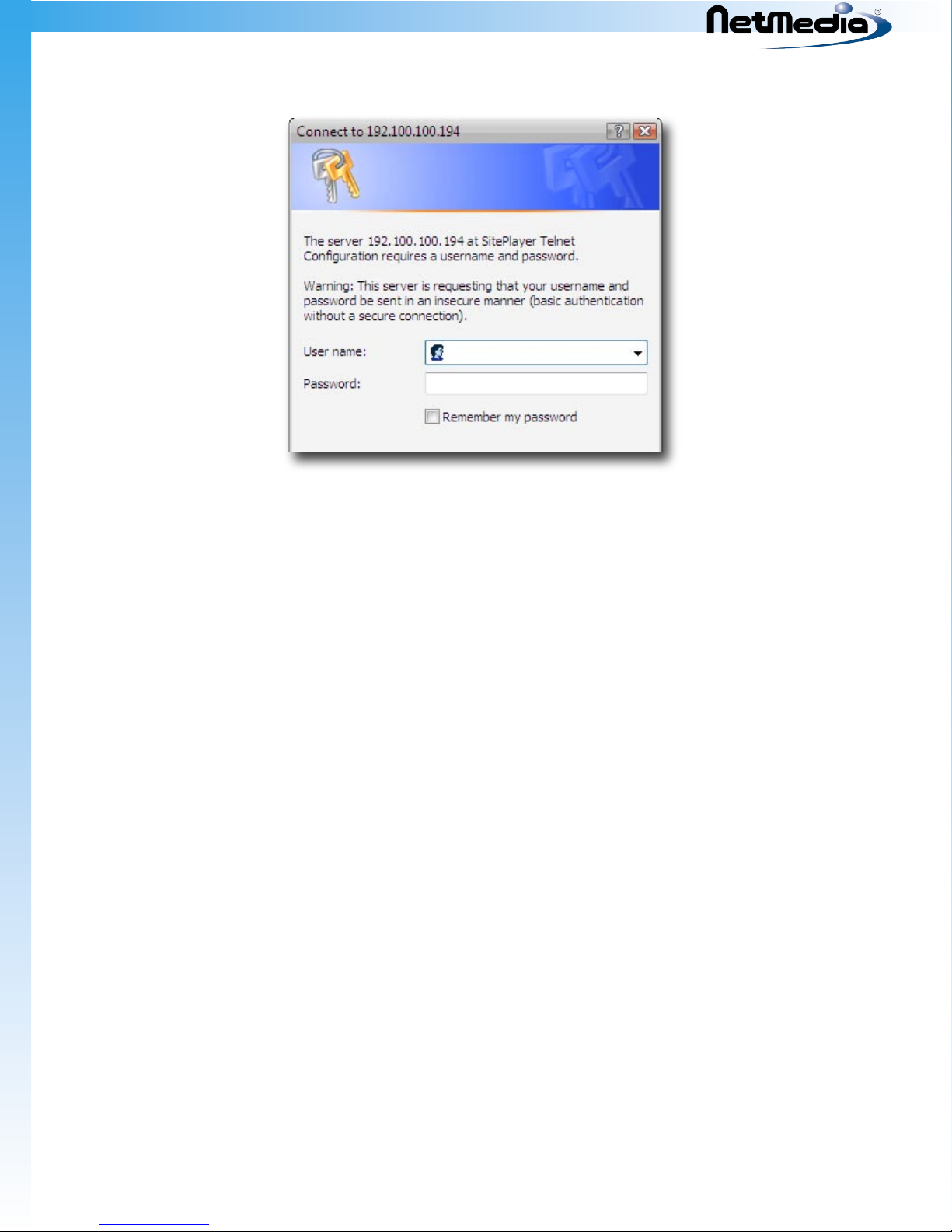
SitePlayer Telnet User’s Manual
The factory default username is user and the factory default password is password. Usernames and passwords are case sensitive. You will have an opportunity later on to change these if you wish.
Once you type the username and password you will see the main SitePlayer Telnet Setup page.
The following sections describe the main SitePlayer Telnet Setup page and the other web pages which are
used to configure SitePlayer.
12
Page 13
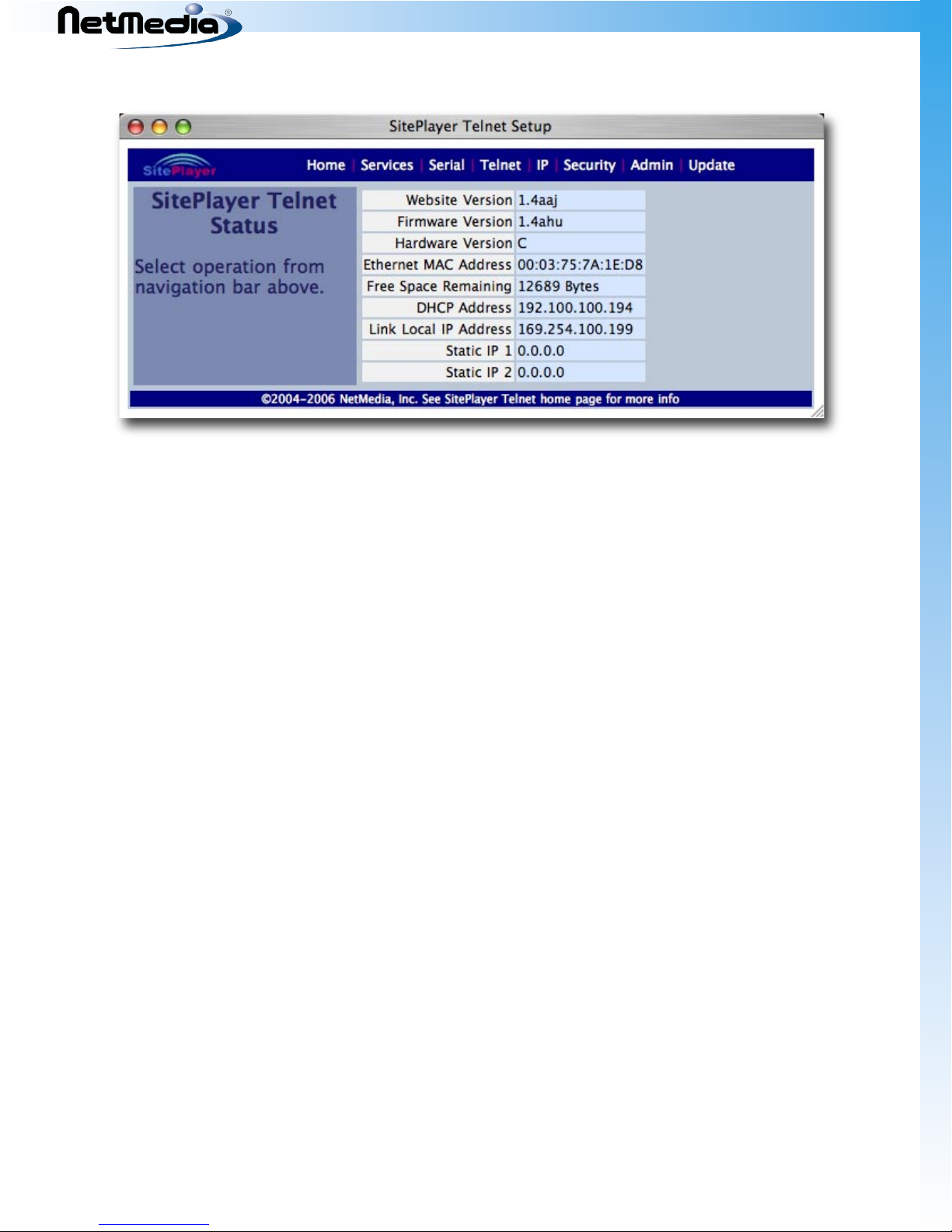
SitePlayer Telnet User’s Manual
SitePlayer Telnet Setup Web Page
This is the first page you will see when you connect to SitePlayer Telnet’s web server.
The navigation bar at the top of the web page allows you to change various SitePlayer settings:. You will find
this navigation bar on all the SitePlayer pages. The various pages available are
Home - returns you to the SitePlayer Telnet Setup page.
•
•
Services - allows you to change the SitePlayer device name and the TCP or UDP ports that vari-
ous Siteplayer services use.
Serial - allows you to change serial port parameters such as baud rate and stop bits.
•
Telnet - allows you to view the current Telnet status and configure SitePlayer as a Telnet client or
•
server and how it will connect and disconnect to remote Telnet servers.
IP - allows you to enable / disable DHCP and specify additional static IP addresses.
•
Security - allows you to change the web page username and password and limit access to
•
SitePlayers TCP or UDP ports to certain IP addresses.
Admin - allows you to perform administration functions on SitePlayer such as Link LED control,
•
restarting (rebooting) Siteplayer or setting it back to factory defaults.
Update - allows you to load new Firmware or Web pages into SitePlayer.
•
Each SitePlayer web page contains a footer which can be clicked to access the SitePlayer Telnet home page.
The SitePlayer Telnet Setup page gives you a quick overview of some of SitePlayer’s settings:
Website Version - shows the current Website version number. You can load new Website soft
•
ware using the Update page.
•
Firmware version - shows the current Firmware version number. You can load new Firmware us-
ing the Update page.
Hardware Version - shows the hardware version that SitePlayer is running on. SitePlayer Telnet
•
was initially released with revision B of the hardware. Revision C and above of the hardware is
RoHS compliant.
Ethernet MAC Address - shows SitePlayer’s Ethernet MAC address. Each SitePlayer has a unique
•
MAC address.
Free Space Remaining - shows how much free space is remaining in SitePlayers persistent (flash)
•
-
13
Page 14
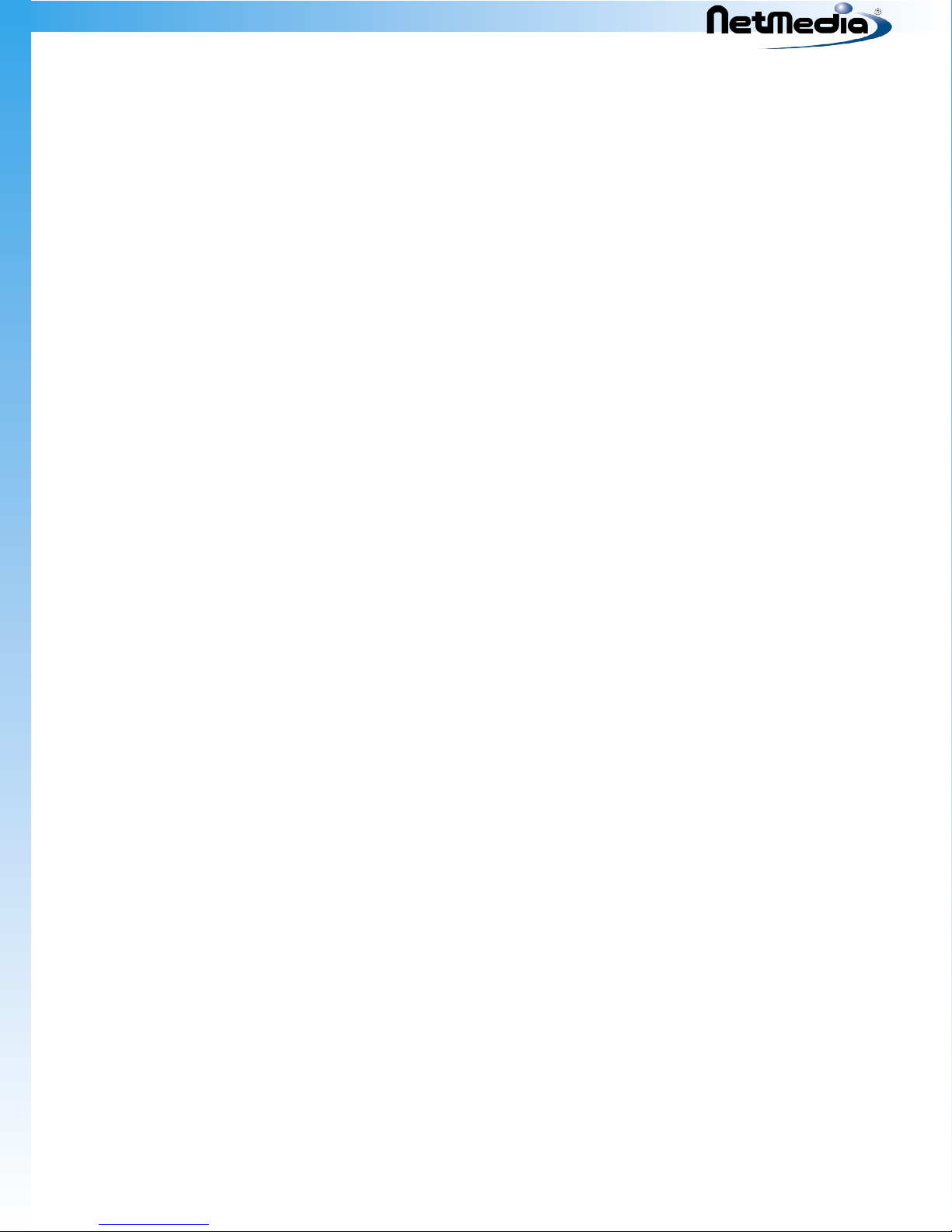
SitePlayer Telnet User’s Manual
storage. SitePlayer stores configuration parameters in persistent storage. If persistent storage
space is exhausted, you will need to reset SitePlayer back to factory defaults to reclaim the space.
DHCP Address - shows your current DHCP address. A value of 0.0.0.0 means that a DHCP address
•
has not been obtained either due to the DHCP server not having allocated one or DHCP being
disabled.
Link Local IP Address - shows your current link local (LL) address. Each SitePlayer automatically
•
generates it’s own LL address which is unique on the local network. LL addresses are not routable
and thus cannot be accessed outside of the local network. If you need a routable address, you
should use a DHCP or Static IP address.
Static IP 1 & 2 - shows each static IP address that SitePlayer will respond to. A value of 0.0.0.0
•
means that no Static IP address has been configured.
Any changes that are made to SitePlayer parameters are saved in persistent storage. Most changes to
SitePlayer parameters force SitePlayer to restart, so you should be careful not to change these parameters
while there are other network connection to SitePlayer or else these connections will be lost.
14
Page 15

SitePlayer Telnet User’s Manual
Services Web Page
The Services web page allows you to change the SitePlayer device name, the TCP or UDP ports that various
Siteplayer services use, various TCP keep-alive parameters and an extra port offset.
Change Device Name
The device name is the name that SitePlayer uses to advertise its services and is seen by the Bonjour brows
er. The factory default name is in the form SitePlayer Telnet (XXXXXX), where XXXXXX is the last 3 digits of
the SitePlayer’s MAC address in hex. You can change the name to anything up to 32 characters. You should
try to keep names unique on your network if you are using multiple SitePlayers to more easily distinguish
among them.
This web page also displays the Link Local name. The link local name is a DNS safe name that is derived from
the device name. Operating system which support the mDNS protocol allow you to address SitePlayer using
the Link Local name.
Change Port Values
You can also change the various port numbers for the protocols that SitePlayer supports. Normally you will
leave these port numbers at their default values. The protocols whose port numbers you can change are
-
15
Page 16
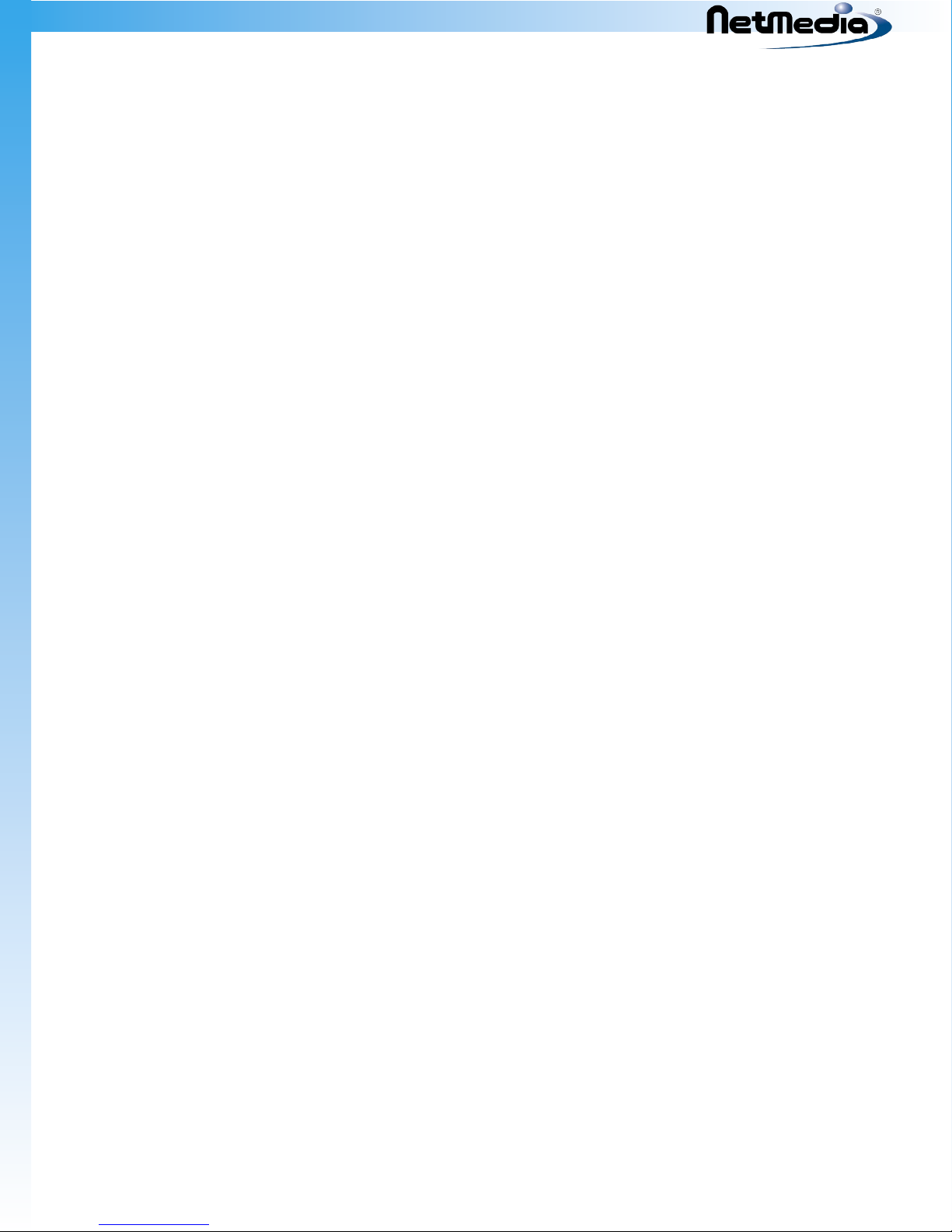
SitePlayer Telnet User’s Manual
HTTP - This is the http protocol which is used to communicate with SitePlayers web server.
•
•
Telnet - This service is used to pass data between a network connection and the serial port.
Daytime - This service is used to get the amount of elapsed time that SitePlayer has been run-
•
ning.
Discard - This service throws away any data that is sent to it. Used mostly for speed testing.
•
UDP Serial - This is a SitePlayer specific protocol which uses UDP to send and receive serial data.
•
The port values for Telnet and UDP Serial protocols will be used as source port values when SitePlayer is in
Client mode.
See SitePlayer Services and Protocols section for more details about the protocols and how to use them.
Change TCP Keep-Alive
You can enable and change various parameters which control SitePlayer’s keep-alive mechanism. The keepalive mechanism will terminate network connections if a computer is not reachable for a period of time. The
parameters which can be changed here are global and effect all SitePlayer TCP/IP protocols/services (i.e.
HTTP, Telnet, Daytime and Discard).
Normally TCP/IP connections are maintained indefinitely. This means that intermediate computers and rout
ers can go down and come back up and TCP/IP will not care. This can cause problems in certain cases when
a computer connected to SitePlayer goes down. SitePlayer will maintain the connection to its service for the
computer because it has no way of knowing the computer has been shut down. Because a connection is still
maintained for a particular service, SitePlayer will not allow other computers to connect to that service.
To remedy this problem you can enable TCP Keep-Alive. You can fine tune the keep-alive mechanism by
altering various parameters
Idle Time - specifies the amount of time in seconds to wait before sending a probe packet to
•
determine if the other end is still active. The default value of 7200 is 2 hours.
Retry Interval - specifies the amount of time in seconds between successive probe packets. The
•
default is 9 seconds.
Retry Count - specifies the number of times probe packets will be retried before the connection
•
is terminated. The default value is 75 times.
Set Extra Port
All SitePlayer services can be accessed at their default port numbers. The extra port value is a number which
is added to the default port number which allows SitePlayer to also be accessed at different port number.
For example, by default SitePlayer’s web pages can be accessed at port 80. The default extra port value of
47000 allows SitePlayer to also be accessed at port 47080. If you need to disable this feature, just set the
extra port value to 0.
-
The extra port value can be used, for example, in a NAT router to forward TCP/IP data in a certain port range
to a SitePlayer. You could set port 47080 to be forwarded to a SitePlayer on the local network while the NAT
router’s web page was externally accessible as port 80.
16
Page 17

SitePlayer Telnet User’s Manual
Serial Web Page
The Serial web page allows you to change various parameters that deal with the serial port hardware. You
can also change some parameters which deal with the UDP serial protocol here.
Serial Port Parameters
You can change several serial port parameters. These parameters control the serial port hardware.
Baud Rate
You can select from one of the following baud rates
110
•
134.5
•
150
•
300
•
600
•
1200
•
2400
•
4800
•
9600
•
19200
•
31250
•
38400
•
17
Page 18

SitePlayer Telnet User’s Manual
57600
•
115200
•
The default baud rate is 115200.
SitePlayer will buffer data, but high data rates will cause buffer overflows. Several variables including net
work latency makes determining the optimal baud rate difficult. It is best to enable some kind of flow control (i.e. XON/XOFF or RTS/CTS) to ensure that the serial port buffers are not overrun.
Data Bits and Parity
You can set one of the following data Bits and parity combinations
7 Bits Even Parity
•
7 Bits Odd Parity
•
7 Bits Mark Parity
•
7 Bits Space Parity
•
8 Bits No Parity
•
8 Bits Even Parity
•
8 Bits Odd Parity
•
8 Bits Mark Parity
•
8 Bits Space Parity
•
The default is 8 Bits No Parity.
Flow Control
Flow control may be set to one of the following
-
None - No flow control is performed. Data may be lost at high baud rates.
•
XON/XOFF - XOFF (^S) is sent to stop data flow; XON (^Q) is sent to resume data flow
•
RTS/CTS - the RTS and CTS hardware lines are used to control data flow.
•
In order for flow control to work properly, you must also set the device that you are connecting to SitePlayer
to the same flow control settings.
Press the “Set Parameters” button to have the changes take effect immediately. SitePlayer is
when you change serial port parameters.
not restarted
UDP Serial Configuration
The UDP Serial configuration allows you to specify how SitePlayer’s UDPS protocol will operate. See
SitePlayer Services and Protocols section for more details on how to use the UDPS protocol.
UDP Remote IP
Specifies the remote IP address that SitePlayer will use to send data. If UDP Remote IP is set to 0.0.0.0 then
this means that SitePlayer will not send UDP data until it has received UDP data and can determine the IP ad
dress to send to. Once SitePlayer has determined the remote IP address it will send any data to that address.
You can specify both unicast and broadcast/multicast IP addresses in this field.
-
18
Page 19

SitePlayer Telnet User’s Manual
Remote IP is
This allows you to specify how the Remote IP address will be treated.
Fixed - The remote IP address will not change when a UDP packet is received. If the UDP Remote
•
IP address is 0.0.0.0, then it will change once to reflect the UDP IP address of the first UDP packet
received.
Changeable - The remote IP address will change to reflect the IP address of the recently received
•
packet. All future packets will be sent to this new address.
UDP Timeout
UDP Timeout is the period measured in ticks (1 tick is 10ms). This is the time, after the last character is re
ceived, that SitePlayer waits before sending any data it has in its buffer to the remote node via UDP. The
internal buffer can store about 250 bytes, so UDP transmissions from SitePlayer should be kept smaller than
that (unless your device supports flow control.)
Press the “Set UDP Configuration” button to have the changes take effect and restart SitePlayer.
Buffer Management
Buffer Management, which operates in both in UDP and TCP/IP modes, allows you to select how SitePlayer’s
serial receive buffer is managed. You can specify at which point data in the serial buffer will be sent to the
remote end. The buffer management conditions are used to help SitePlayer determine when the end of a serial reception has been reached. They are not buffer formatting or packetizing parameters. SitePlayer takes a
best effort approach in sending data when any of the below buffer management conditions are satisfied.
-
For example, at baud rates greater than about 2400 baud and in UDP mode, some extra characters may be
sent after an End of Buffer Byte or any other buffer management condition (in TCP/IP mode, the remote end
only gets the characters that it requested so no “extra” bytes are sent.)
A benefit of the buffer management parameters, especially the Bit Stall Delay, it that character latency is very
low. For example, in TCP/IP mode, placing a loopback serial connector on SitePlayer and sending a single
byte from a remote host will yield responses in the order of 8ms.
Buffer Threshold
When the number of bytes in the serial receive buffer reaches this value, SitePlayer sends the bytes in the
buffer to the remote IP Address. The default value of 125 is one-half the buffer size. The buffer threshold is
active when no flow control is selected.
End of Buffer Byte is
This allows you to enable or disable SitePlayer’s checking for an end of buffer byte. The default is that end of
buffer byte checking is disabled.
Enabled - Enables detection of the end of buffer byte.
•
•
Disabled - Disables detection of the end of buffer byte (default).
End of Buffer Byte
This specifies the byte value (in decimal) which will be used as a trigger to indicate to SitePlayer that the buf
fer should be sent. The default value of 10 is the Line-Feed character which is useful in sending data that is
line oriented.
-
19
Page 20

SitePlayer Telnet User’s Manual
Bit Stall Delay is
This allows you to enable or disable SitePlayer’s checking for a stall in character reception. A stall is a discontinuity in reception due to the sender stopping its transmission for a period of time. SitePlayer measures the
stall time in number of bits of the current baud rate. This allows SitePlayer to quickly determine when a serial reception has terminated which in turn will cause the data to be immediately sent to the remote end.
Enabled - Enables bit stall delay checking (default).
•
Disabled - Disables bit stall delay checking.
•
Bit Stall Delay
The amount of bit stall delay measured in bits of the current baud rate. The default value of 15 corresponds
to about 1.5 character times since most characters take 10 bits. The bit delay value should be chosen such
that it is no larger than about 1/50th of a second since that is the largest value that SitePlayer can use for a
stall delay amount. Larger bit stall delays may be helpful in preventing SitePlayer from sending its receive
buffer prematurely when the sender is slow in sending successive characters.
Press the “Set Buffer Management” button to have the changes take effect and restart SitePlayer.
20
Page 21

SitePlayer Telnet User’s Manual
Telnet Web page
The Telnet Web page allows you to view the current Telnet connection status and also control whether
SitePlayer acts as a Telnet server or client. As a server, SitePlayer waits for connections to its port (default 23).
As a client SitePlayer will initiate connections to other Telnet servers or TCP/IP programs. There are several
parameters which allow you to specify how SitePlayer initiates connections to other Telnet servers or programs.
The current Telnet Connection Status includes
Current Connection State
The state that the Telnet session is currently in. See Appendix A for a list of states and their explanation . You
can use this field to determine if anyone is currently connected to SitePlayer’s Telnet port.
21
Page 22

SitePlayer Telnet User’s Manual
Current Remote IP
The remote IP address that SitePlayer Telnet is currently connected to. An address of 0.0.0.0 means that
SitePlayer is currently not connected to anyone.
Current Remote Port
The remote TCP/IP port that SitePlayer is connected to. A port of 0 means SitePlayer is not connected to a
remote computer.
Parameters you can select are
SitePlayer Mode
This option controls which mode SitePlayer will operate in.
Client - SitePlayer acts as a client initiating connections based on parameters listed below. If any
•
of the parameters below are not selected and SitePlayer is in Client mode, then it will uncondi
tionally initiate a connection. This means that once one of the parameters below are selected,
then SitePlayer will connect only on those parameters (and not unconditionally.)
•
Server - SitePlayer acts as a server passively listening for a connection to its port (default 23). You
can change the default port in the Services Web page.
AT-Command - SitePlayer responds to AT-Modem type commands received from its serial port.
•
See Appendix A - AT Command Set for a description of the various AT Commands SitePlayer understands. In AT-Command mode SitePlayer is neither a Server nor Client until set by an appropriate AT command.
-
Server Connects or Client Connects/Disconnects on
This option controls whether SitePlayer can connect or disconnect on various serial port line states. In cli
ent mode, SitePlayer will connect when any of the selected lines are high. It will disconnect when all the
selected lines are low. In Server mode, a low line will cause a disconnect. You need to be aware that in Server
mode whatever control line(s) you select, at least one needs to be high before a connection is established.
If they are all low, then the connection will be terminated right after it is made. The signal levels (High/Low)
described here are RS232 levels. If you are using just a SitePlayer Module, the logic levels will be inverted.
DSR - Connect on high DSR line ; disconnect on low DSR line.
•
DCD - Connect on high DCD line; disconnect on low DSD line.
•
RI - Connect on high RI line; disconnect on low RI line.
•
Clear Buffer on
This option controls when and if SitePlayer should clear its serial port buffers. This affects both client and
server modes.
Connect - clears serial port receive and transmit buffers before a connection is established.
•
Disconnect - clears serial port receive and transmit buffers after a connection is terminated.
•
Client Connects on
This option controls whether a client will connect when a character is received. This does not preclude the
client connecting for other conditions.
-
Any Character - Client connects when any character is received on the serial port.
•
Other - Client will not connect on a character reception, but may connect on other conditions.
•
22
Page 23

SitePlayer Telnet User’s Manual
Data Transfer Mode
This option controls how data will be interpreted and transferred across the network connection.
Binary - Data will flow with no interpretation. All 8 bits of each character will be transferred un-
•
changed.
NVT - TCP/IP data received will be interpreted as Telnet Network Virtual Terminal commands. In
•
general, all data received will be transferred unchanged unless it is proceeded by a 255 (FF hex)
character. Serial data received by SitePlayer will be sent unchanged to the remote TCP/IP connection, unless it’s the 255 character, in which case two 255 characters will be automatically sent. See
Appendix A - Telnet Network Virtual Terminal (NVT) for more details.
Remote IP
The Remote IP specifies the remote IP address that a Telnet client connects to. The remote address may be a
connection to a Telnet server or any other TCP/IP connection including another SitePlayer running in Server
mode.
Remote Port
The Remote Port specifies the remote port number that a Telnet client connects to. The remote port may be
to a Telnet server or any other TCP/IP connection including another SitePlayer running in Server mode.
Retry Period
The Retry Period specifies the amount of time that a Telnet client waits after a TCP disconnect or failed con
nection before attempting to connect again. A value of 0 causes SitePlayer to retry immediately.
Idle Disconnect Timeout
The Idle disconnect Timeout specifies the amount of time in seconds to wait after no characters are received
or sent before the TCP/IP connection is terminated. The idle disconnect timeout may be used in both Client
and Server modes. An Idle Disconnect Timeout of 0 disables the feature.
DTR Output State
DTR Output State specifies what state the DTR line output will be in and how Telnet will control it. This can
be useful when you have a microprocessor or other device which needs to know if a connection has been
established. The DTR line may briefly fluctuate when SitePlayer is first started or after a reset. Your attached
device will need to wait a few seconds after power is applied or after SitePlayer is reset before reading the
DTR line. The signal levels (High/Low) described here are RS232 levels. If you are using just a SItePlayer Mod
ule, the logic levels will be inverted.
Always High - DTR line will always be high (default).
•
Always Low - DTR line will always be low.
•
Connect High - DTR line will be high when SitePlayer has an established connection on its Telnet
•
port. This applies to both client and server modes. The DTR line will be low when the connection
is terminated.
Connect Low - DTR line will be low when SitePlayer has an established connection on its Telnet
•
port. This applies to both client and server modes. The DTR line will be high when the connection
is terminated.
-
-
SitePlayer polls every second for various conditions to change. The above input parameters may take up to
one second before they are noticed. This means, for example, the changes in the serial port line states may
take up to a second before they are detected. The serial hardware lines should, therefore, be kept constant
for at least one second.
23
Page 24

SitePlayer Telnet User’s Manual
Force AT Mode on
AT command mode may be forced to be enabled when a RS232 hardware control line is brought high. The
signal levels (High/Low) described here are RS232 levels. If you are using just a SItePlayer Module, the logic
levels will be inverted. When the line is brought low, AT mode is exited and SitePlayer resumes operating in
its previous mode.
None - AT mode forcing is disabled (default).
•
DSR - AT mode is forced when DSR is high.
•
DCD - AT mode is forced when DCD is high.
•
RI - AT mode is forced when RI is high.
•
When AT command mode is forced, SitePlayer will act as if it is in AT mode and start accepting AT com
mands. If SitePlayer has Server mode enabled, it will continue listening for connections and thus you may
get a CONNECT or NO CARRIER message. If SitePlayer has Client mode enabled, it will continue to attempt to
connect to the remote end and you may also get a CONNECT or NO CARRIER message.
SitePlayer polls every tenth of second (1/10s) for force-AT-mode control lines to change. The above input
parameters may take up to one tenth of a second before they are noticed. This means, for example, the
changes in the serial port line states may take up to a tenth of a second before they are detected. The serial
hardware lines should, therefore, be kept constant for at least a tenth of a second.
You should make sure that these control lines do not interfere with the Server Connects or Client Connects/
Disconnects control lines. You should choose different lines for both these functions.
-
24
Page 25

SitePlayer Telnet User’s Manual
IP Web Page
The IP Web page allows you to specify how SitePlayer acquires an IP address. You can enable or disable
DHCP address acquisition or you can assign fixed IP addresses to SitePlayer.
DHCP Configuration
The current DHCP status is displayed along with the DHCP address, gateway, mask and DNS server that has
been acquired. The only option you have is to enable or disable DHCP address acquisition.
Fixed IP Addresses
You can specify up to 2 static IP addresses. Static IP addresses can be used to give SitePlayer a known un
changing IP address. You will need to specify the IP address, gateway, and mask to properly set the static IP
address. The gateway and mask values are used to initiate communications from SitePlayer to other computers. Some example values are
Static IP Address #1 192.168.1.50
Static IP Gateway #1
Static IP Mask #1
192.168.1.254
255.255.255.0
-
25
Page 26

SitePlayer Telnet User’s Manual
If you disable DHCP address acquisition and you don’t specify any static IP addresses, the only IP address
that SitePlayer will have is the automatically generated Link Local address. This may make SitePlayer more
difficult to locate on a network if your computer does not support link local addressing. See Appendix B
- Adding Route to Windows so Link Local Devices Can be Accessed if you have Windows and need to only
use a link local address.
In order to have changes to the DHCP configuration or static IP addresses made, SitePlayer will automati
cally restart.
-
26
Page 27

SitePlayer Telnet User’s Manual
Security Web Page
The Security Web page allows you to specify the level of protection you need for SitePlayer.
Change Username and Password
You can enable or disable username and password protection for SitePlayer’s web pages. If you disable
username/password security anyone can access SitePlayer’s web setup pages. With security enabled all of
SitePlayer’s web setup pages will be protected with a username and password, although you will only need
to enter this information once when you access the web page.
You can change the username and password for web access. Both the username and password are case sen
sitive. Only the username is displayed. The default username and password are
Default username user
Default password password
If you forget the username/password you will need to perform a hardware reset to set SitePlayer to its default username and password.
-
27
Page 28

SitePlayer Telnet User’s Manual
Authorized Port, IP address and Mask
You can specify up to 4 TCP ports that need protection. Ports may be protected so that only computers with
certain IP addresses can have access to SitePlayer. For each protected port you can set three parameters:
Port Number - the number of the port you wish to have protected. These port numbers should
•
correspond to the port numbers in the Services web page. For example, the factory default port
of 80 is used for HTTP. Access is only restricted for port numbers which are listed here. If a port
number is not listed then it has no access restriction.
IP Address - the complete or partial IP address that will have access to the port.
•
IP Mask - a mask value which allows you to specify a range of IP addresses. The mask is ANDed
•
with the IP address which is accessing SitePlayer and compared to the IP Address above.
Here are some examples,
Port Number 80
IP Address
IP Mask
192.168.2.0
255.255.255.0
This will grant access to port 80 (the HTTP port) for anyone from the 192.168.2.0 subnet. That is IP ad
dresses 192.168.2.0 to 192.168.2.255.
Port Number 23
IP Address
IP Mask
This will grant access to port 23 (the Telnet port) for anyone from IP address 192.168.2.153. Notice by
setting the mask to 255.255.255.255 and specifying a full IP address, you can restrict access to just a
single IP address.
192.168.2.153
255.255.255.255
-
28
Page 29

SitePlayer Telnet User’s Manual
Admin Web Page
The Admin Web page provides several options which help you manage SitePlayer. You can control the Link
LED and force Siteplayer to restart (reboot) or to have SitePlayer set itself into a factory default configuration.
Set LED Brightness
You can control the brightness level of the Link LED.
LED Brightness - specifies the LED brightness level. You can set a level from 0 to 255. A level of 0
•
turns off the LED and a level of 255 sets the LED brightness to its maximum. The default value of
40 sets the LED brightness to a medium-low level.
Press “Set LED Brightness” to change the brightness level. The brightness level will change immediately with
out SitePlayer restarting.
Blink LED
You can force the Link LED to blink for a period of time and at a certain rate. This is useful if you have several
SitePlayers and you wish to know which SitePlayer you are controlling via the web interface. Once the LED
finishes blinking it will revert to its original functionality.
Blink time - specifies the amount of time the LED will blink in seconds. You can specify a value of
•
0 to 255.
Blink rate - specifies how fast the LED will blink. You can enter a value of 0 to 7. 0 is the slowest
•
blink rate and 7 is the fastest.
-
29
Page 30

SitePlayer Telnet User’s Manual
Press “Blink LED” to start the LED blinking immediately without SitePlayer restarting.
Telnet Test Mode
Telnet Test Mode is used to test SitePlayer’s Serial and Network connection. It is primarily there for tests per
formed at the factory.
Active - Test mode is activate (enabled)
•
Inactive - Test mode is not active (not enabled)
•
Select which mode you want SitePlayer to be in and then press “Set Serial Test Mode.” The Test Mode setting
is not saved when you reflash SitePlayer.
-
To properly test SitePlayer using this mode, two SitePlayers are used. Their serial ports are connected to
gether via a Null modem cable. Their Ethernet ports are either connected together via an Ethernet crossover cable or through a hub. One SitePlayer is set as server and the other SitePlayer is set as client. At least
one SitePlayer needs to be set to Active mode. The baud rates need to be the same on both SitePlayers and
they must have some kind of flow control enabled.
Both SitePlayers should be power up simultaneously, although they wait 15 seconds before they begin the
test. Each SitePlayer in Active mode initiates the test by sending the characters ‘A’ through ‘Z’ to the other
SitePlayer. Because the SitePlayers are wired in a loop, they send characters on the serial port and network
continuously.
Restart SitePlayer
Press the “Restart SitePlayer” button to force Siteplayer to restart itself. Any active network connections will
be lost when SitePlayer restarts.
Set to Factory Defaults
Press “Set to Factory Defaults” to cause SitePlayer to erase its persistent storage. SitePlayer will revert to a fac
tory default configuration. The current Website will be erased, but the current Firmware will not be altered.
This operation will take about 1 minute. During this time, SitePlayer’s LED will be blinking indicating that the
persistent storage is being erased. Do not remove power while this is happening. After the persistent storage is erased, SitePlayer will restart and revert to a minimal web page:
-
-
You should reload the WebSite ROM file so that you can reconfigure SitePlayer. See the Update Web Page
section on how to reload the WebSite ROM file.
30
Page 31

SitePlayer Telnet User’s Manual
Clear Persistent Storage
Press the “Clear Persistent Storage” button to have SitePlayer erase its Persistent Storage. The current Website
will be erased, but the current Firmware will not be altered. Before erasing the persistent storage SitePlayer
will attempt to save the current configuration parameters so they may be restored after persistent storage
is erased. This is useful when persistent storage is getting full and you want to reinitialize it, but don’t want
to loose your configuration parameters. If power is lost during this operation, then it likely that the current
configuration parameters were not saved and restored.
31
Page 32

SitePlayer Telnet User’s Manual
Update Web Page
The Update web page allows you to load new Firmware or WebSite ROM software. You will do this when new
software becomes available. You can also do this to reload the current software. SitePlayer determines from
the contents of the file you select which kind of software is being loaded. The currently loaded Firmware or
WebSite version is displayed for reference purposes.
The Update web page will appear slightly different depending on which browser you use. For example, if
you are using Internet Explorer, the web page will look like this
In either case you will need to press the “Browse...” or “Choose File” button to select the appropriate file. ROM
files are named as follows
SPT_Firmware_V
SPT_Website_Vn_naaa.rom
n_naaa.rom
where
SitePlayer will attempt to save and restore the current configuration parameters after an update.
32
n_naaa is the version number which corresponds to version n.naaa of the ROM file.
Page 33

SitePlayer Telnet User’s Manual
Uploading Custom Web Pages
SitePlayer Telnet can be customized by uploaded custom web pages. These web pages are currently provided by NetMedia or its OEM partners. Since custom web pages may change the appearance and operation of
SitePlayer Telnet, separate documentation will be provided for these web pages. In this section we will show
you how to load the BasicX custom web page which is provided as part of the SitePlayer Telnet release. You
can use this procedure to load other custom web pages as they are made available.
The BasicX custom web page allows you to control a BasicX processor connected to SitePlayer Telnet’s se
rial port. You can Halt, Restart and force a connected BasicX processor to Wait for a Program Download.
For these functions to work, you will connect the appropriate Tx/Rx pins to SitePlayer’s Tx/Rx lines and also
BasicX’s ATTN line to SitePlayer’s DTR line.
To begin loading the BasicX custom web page, make sure your SitePlayer can display the main SitePlayer
Setup Web Page. Then in your web browser, change the URL of SitePlayer Telnet by replacing the text
html with custom.html. This will display the following page
-
index.
Select Choose File (or Browse... depending on your web browser). The file you will use in this example is
named SPT_BasicX_Website_Vn_nxxx.rom, where n_nxxx is the version number of the custom website.
Select Send Custom Website to upload the custom website to SitePlayer Telnet. After the custom web page is
loaded, you will see the main Setup Web Page, but with a new addition to the navigation line:
Notice the BasicX navigation option available on the menu now.
33
Page 34

SitePlayer Telnet User’s Manual
If you select BasicX you will get he following web page:
The commands available on this page are
Restart - Restarts execution of the BasicX processor
•
Halt/Wait for Program Download - Halts the BasicX processor. You can then send a BasicX pro-
•
gram through the network.
34
Page 35

SitePlayer Telnet User’s Manual
SitePlayer Services and Protocols
SitePlayer Telnet supports a variety of internet protocols and services.
Address Resolution Protocol ARP
SitePlayer uses ARP to convert a remote IP address to a MAC address so it can send packets directly to the
remote device.
PING
SitePlayer will also respond to ping request. You can check that SitePlayer is connected to the network by
pinging its IP address. Most operating systems have a ping command. For Windows you can issue the command at the DOS prompt of COMMAND.COM. Under Mac OS X, you issue the command in a terminal window. In Unix you can issue the command in any shell. Here is a sample output from a ping command under
Windows:
Zero Configuration (ZeroConf) Link Local (LL) Address Acquisition
SitePlayer conforms to RFC 3927 (Dynamic Configuration of IPv4 Link-Local Addresses) with specifies how a
host may automatically configure an interface with an IPv4 address within the 169.254/16 prefix. This means
that SitePlayer can automatically configure itself with a unique IP address. This IP address, however, is only
usable on the local link, which means that it is not routable outside the local link. So a SitePlayer using only
a Link Local address can only communicate with devices which are on the same physical network. If you
need SitePlayer to access or be accessed by devices outside of the local network, you will need to make sure
DHCP is enabled or assign SitePlayer a unique static IP address
Multicast DNS (mDNS)
SitePlayer conforms to the IETF draft cheshire-dnsext-multicastdns-05 (http://files.multicastdns.org/draft-
cheshire-dnsext-multicastdns.txt) which states
35
Page 36

SitePlayer Telnet User’s Manual
“Multicast DNS (mDNS) provides the ability to do DNS-like operations on the local link in the absence
of any conventional unicast DNS server. In addition, mDNS designates a portion of the DNS namespace to be free for local use, without the need to pay any annual fee, and without the need to set
up delegations or otherwise configure a conventional DNS server to answer for those names. The
primary benefits of mDNS names are that (i) they require little or no administration or configuration
to set them up, (ii) they work when no infrastructure is present, and (iii) they work during infrastructure failures. “
SitePlayer uses mDNS to advertise its name and the services it has available. SitePlayer uses the standard
mDNS port of 5353. It also receives DNS and mDNS queries using the standard DNS port of 53. This means
that standard DNS clients can query SitePlayer.
Bonjour
The combination of ZeroConf LL and mDNS allows SitePlayer services to be browsable by Bonjour browsers.
Bonjour is an Apple trademark which
“enables automatic discovery of computers, devices, and services on IP networks. Bonjour uses indus
try standard IP protocols to allow devices to automatically discover each other without the need to
enter IP addresses or configure DNS servers. Bonjour is an open protocol which Apple has submitted
to the IETF as part of the ongoing standards-creation process. ”
Dynamic Host Configuration Protocol (DHCP)
SitePlayer uses DHCP in the presence of a DHCP server to configure its IP address, gateway and network
mask.
Transmission Control Protocol / Internet Protocol (TCP/IP)
TCP/IP is the core communications protocol that SitePlayer uses to communicate reliably on the network.
User Datagram Protocol (UDP)
UDP is used by such things as mDNS and the SitePlayer UDP serial protocol. UDP is not a reliable protocol
and thus data sent with UDP is not guaranteed to arrive at its destination. If you use UDP to communicate
with SitePlayer, you will need to take this into account.
Hypertext Transfer Protocol (HTTP)
HTTP is the web protocol which is used to communicate with SitePlayer’s web server. SitePlayer’s web server
is primarily used to display and set SitePlayer’s configuration.
-
Telnet
This service is used to pass data between a network connection and SitePlayer’s serial port. The default TCP/
IP port for Telnet is 23. The easiest way to attach to SitePlayer’s serial port is to issue a telnet command. For
example,
telnet 192.168.2.7
Characters typed into the Telnet program are sent to SitePlayer. Characters that SitePlayer receives are sent
to the Telnet program.
36
Page 37

SitePlayer Telnet User’s Manual
SitePlayer can operate in binary or Network Virtual Terminal (NVT) mode. In binary mode it passes all characters unchanged back and forth through the Telnet port. In NVT mode is uses character 255 (FF hex) as an
escape character to control behavior.
Daytime
This service is used to get the elapsed time that SitePlayer has been running. To get the elapsed time, you
need to open a TCP/IP connection to SitePlayer on port 13 and read the data from that port. The easiest way
to do this is to run the telnet program with port 13. For example,
telnet 192.168.2.7 13
Discard
This service throws away any TCP/IP data that is sent to it. This is used mostly for speed testing. The default
port for discard is 9.
UDP Serial (UDPS)
This is a SitePlayer specific protocol which uses UDP to send and receive serial data. UDPS is a specialized
protocol. Data that is received by SitePlayer’s serial port is transmitted using UDP and the default port of
10001. SitePlayer can be configured to send UDPS data to a specific IP address or the first IP address that
sends it UDPS data. If configured for a specific IP address, SitePlayer can send data at any time to that address. Otherwise, SitePlayer will wait to received data so it can determine the response IP address. The
response IP address can change depending on the last IP address SitePlayer received UDPS data from. This
allows more than one computer to poll SitePlayer for data.
If you want to restrict SitePlayer to only communicate with one computer, then you can use the Security
Web page to restrict port 10001 to that particular computer’s IP address.
UDPS is useful in a polling environment where a master computer polls multiple slaves for data. The master
computer would send a data packet which elicits a response from the device attached to SitePlayer. The data
would then be sent to the master computer.
Telnet (TCP/IP) takes precedence over the UDPS. UDPS is disabled while a TCP/IP connection is active on the
serial port.
One limitation of UDPS is that the source IP address in the UDP packet will be the first available IP address
that SitePlayer uses. SitePlayer chooses the source IP address in the following order:
1. Static IP address 1
2. Static IP address 2
3. DHCP address
4. Link Local Address
So if you were to send a UDP packet, for example, to SitePlayer to its DHCP address, it would respond with
it’s Static IP address #1 as its source IP address. If Static IP address #1 were not set, then it would use Static IP
address #2 and so on.
37
Page 38

SitePlayer Telnet User’s Manual
Informative and Error Messages
You will encounter several informative and error messages as you use SitePlayer’s setup web pages. These
messages will appear after you have clicked on a form button on a web page. The message are
Factory defaults are being set. Please wait...
You have requested that the SitePlayer is set back to its factory default state. Persistent storage is being
cleared. This operation will take about a minute.
Parameters set OK
You have requested changing some parameters that did not require restarting SitePlayer. For example,
changing serial port parameters or controlling the Link LED will give this message.
Restarting. Please wait...
You have requested to change some SitePlayer parameters that has resulted in SitePlayer restarting. Most
parameters that are changed in SitePlayer require a restart. You will also get this message if you clicked on
“Restart SitePlayer” in the Admin web page.
Bad flash file.
The flash file you attempted to update SitePlayer with was either corrupt or some kind of network error
caused the file to be received incorrectly. Make sure you are sending a valid flash file to SitePlayer. If you
have verified that the flash file sent to SitePlayer is valid, then try updating SitePlayer again with the same
file. You may also get this message if your web browser does not correctly upload files. You could try switching to a different browser.
Bad request from browser or file not found.
You have requested a page on the SitePlayer that does not exist or your browser has sent a command that
SitePlayer does not recognize.
Error setting parameters
There was an error in setting the parameters. Try the command again. You may also get this error if SitePlayer’s persistent storage is full.
Firmware received OK. Reflashing, please wait...
SitePlayer has determined that you are attempting to upload a firmware file and that it was received with
no errors. SitePlayer will now reflash it’s persistent storage with a copy of the newly received firmware. This
operation will take several minutes.
Website feature/version mismatch
The website you uploaded to SitePlayer is not compatible with the firmware currently running in SitePlayer.
This error is usually caused by attempting to load a website version into SitePlayer that is either too old
or too new. SitePlayer’s firmware is feature locked with certain website versions. If you attempt to load a
website which does not have a compatible feature set, then you will get this error message.
Website received OK. Restarting...
SitePlayer has determined that you are attempting to upload a website file and that it was received with
no errors. SitePlayer will now reflash it’s persistent storage with a copy of the newly received firmware. This
operation will take several minutes.
38
Page 39

SitePlayer Telnet User’s Manual
End Plate Description
The SitePlayer Telnet system has two end plates which contain three connectors, an LED indicator and a
reset button. The Power Over Ethernet (POE) version of SitePlayer also has two LEDs on it’s RJ45 connector.
The Recessed Reset Button is used to reset SitePlayer to
its factory default state. See the Performing Hardware
Reset to Set SitePlayer to Factory Defaults section on
how to operate the button.
The DB-9 Connector is a male RS232C DTE connector.
RS232C DB-9 Connector
Recessed Reset Button
This means that it is electrically identical to a PC serial
port connector.
Pin Name Direction
1 DCD
2 RX
3 TX
4 DTR
5 GND
6 DSR
7 RTS
8 CTS
9 RI
Non-POE
To SitePlayer
From SitePlayer
1 2 3 4 5
6 7 8 9
POE
Blue LED Indicator
The Blue LED Indicator has multiple functions
•
•
The Ethernet 10BaseT RJ45 Connector is used to connect to the Ethernet network. The POE version contains
a green link LED by the RJ45 connector which indicates that there is a valid link and also an orange Power
LED which indicates that Siteplayer has power (either POE or optional 5VDC).
The Power Connector label indicates the voltage that SitePlayer is rated for. The current rating on the Power
Label is the maximum power SitePlayer is rated for, although it typically consumes less than 150ma.
Ethernet 10BaseT RJ45 Connector
During normal operation it indicates that the link is active. It stays constantly lit on an active link.
When SitePlayer is being reprogrammed the LED will flash indicate that the internal flash is being
erased and reprogrammed. This will happen when new Firmware or Website is software is loaded
or when the hardware reset button is pressed.
Power Connector
7.5VDC
Power Connector
(optional) 5VDC
Blue LED Indicator Green Link LED Orange Power LED
Ethernet 10BaseT RJ45 Connector
39
Page 40

SitePlayer Telnet User’s Manual
Performing Hardware Reset to Set SitePlayer to
Factory Defaults
If for some reason SitePlayer needs to be reset to its factory default state and you cannot access the
SitePlayer web page to perform this, you can use the recessed reset button located to the right of the DB-9
connector. Resetting SitePlayer to its factory defaults erases its web page and clears out the persistent stor
age. Resetting to factory defaults will not change the firmware version loaded into SitePlayer.
-
To perform a hardware reset, remove the power connector and insert a paper clip into the recessed reset
hole. You will feel the reset button depress. With the reset button still depressed, plug the power connector
back in. The blue LED will start blinking for a while (you can now remove the paper clip). While the LED is
blinking, do not remove power to SitePlayer. The reset process is complete when the LED stops blinking. The
LED will either be lit constantly if SitePlayer is plugged into an active network, or the LED will be off.
All your configuration settings are now erased. The factory WebSite is also erased and a minimal website is
present. When you connect to SitePlayer you will see a web page that looks like this:
Recessed Reset Button
You will need to reload the WebSite ROM file. See the Update Web Page section for information regarding
this.
40
Page 41

SitePlayer Telnet User’s Manual
Appendix A
AT Command Set
SitePlayer supports TCP/IP and UPD connection control through the serial port by using the AT command
set. The AT command set was developed by Hayes to initiate and control modem connections. SitePlayer
uses a subset of the AT command set and extends it for network connection control. This means that you
can initiate and terminate TCP/IP and UPD network connections from your serial attached device rather than
having to use the web interface. The command set is called “AT-Command set” because most commands
begin with the letters AT.
AT-Command mode must be enabled, before SitePlayer can respond to AT commands. You can enable AT
command mode through the web interface in the Telnet page by selecting “AT-Command” under SitePlayer
Mode. Once AT-Command is selected, SitePlayer will not act as a Client or Server until the appropriate ATCommand is issued through the attached serial port.
Commands listed below must be followed by carriage return (except the A/ command). Some commands
take an optional argument which is denoted as [argument] below. Some commands take a numeric argu
ment which is denoted as [n] below. Usually the number 0 means turn the option off, while 1 means turn
the option on. If the optional numeric argument is not present, then the number 0 is assumed, which turns
the option off. The maximum command line that may be issued is 50 characters. If you issue more that 50
characters, the first 50 will be acted upon as if a carriage return had been issued. Commands may be in either upper or lower case.
-
A/ Repeat last command. The last issued command line is repeated as if it were
typed in again. Note, that a carriage return is not necessary after this command.
AT[command] Attention. This is what all commands are prefixed with. SitePlayer will respond
with “OK” if no command is issued. All commands must be proceeded with AT.
You can issue multiple commands per line by issuing an AT followed by mul
tiple commands separated by spaces. For example,
AT
ATE1 V0
ATZ DT52.230.231.8
DC Set SitePlayer into Client mode and then exits AT command mode until
SitePlayer is reset or power cycled. You will not be able to re-enter AT command
mode until SitePlayer is reset, power cycled or Force-AT-Command mode is ini
tated. You will need to make sure the Remote IP address and port are specified
in the Web page. If you have multiple commands on a line this needs to be the
last command.
DL[:port] Listens on port for a TCP/IP connection. If port is not specified, the Telnet port in
the Services web page (usually port 23) is assumed. For example,
ATDL
ATDL:231
-
-
41
Page 42

SitePlayer Telnet User’s Manual
DS Sets Siteplyer into Server mode and then exits AT command mode. You will not
be able to re-enter AT command mode until SitePlayer is reset, power cycled or
Force-AT-Command mode is initated. If you have multiple commands on a line
this needs to be the last command.
DTip-address
atdt45.92.253.1
ATDT192.168.2.123:45
DUip-address[:port] Sets up IP address ip-address which is in the form nnn.nnn.nnn.nnn to be the
ATDU192.168.2.123
ATDU124.456.12.7:1002
E[n] Controls whether characters typed in command mode will echo.
0 - Commands are not echoed.
1 - Commands are echoed as the are typed (default).
H[n] Hang up (disconnect). The current TCP/IP connection is terminated.
I[n] Display Identifier. Displays information of SitePlayer version (including the MAC
ATI
SitePlayer Telnet V1.2anm (00:03:75:7A:14:2C)
Copyright (C) 2001-2005 NetMedia, Inc.
OK
ATI1
43.61.1.231
0.0.0.0
192.168.2.10
169.254.41.213
OK
[:port] Connects to IP address ip-address which is in the form nnn.nnn.nnn.nnn using
TCP/IP. You can optionally follow the ip-address with a port number. If port is
not specified, the Telnet port in the Services web page (usually port 23) is as-
sumed. For example,
UDP serial IP address. If port is not specified, the UDP Serial port specified in the
Services web page (usually port 10001) will be used. For example,
address). If argument n is 1 then four IP addresses are displayed (Fixed IP 1,
Fixed IP 2, DHCP and Link Local). For Example,
O[n] Go back online. You can issue this command to go back online (out of com-
mand mode) if a connection is still active. Argument n is ignored.
Q[n] Controls whether or not a response to a command will appear.
0 - Responses to commands appear (either as verbose text or numeric respons-
es)
1 - Responses to commands don’t appear.
V[n] Controls response verboseness.
0 - Responses are not verbose (they are numeric)
1 - Responses are verbose (they are text and this is the default)
42
Page 43

SitePlayer Telnet User’s Manual
Z[n] Set to factory defaults. Resets various options to their factory default. This is
equivalent to issuing an ATE1 Q1 V1 command
others SitePlayer will respond with OK to other AT commands, but they will not be
acted on. For example, AT S7=45 S0=0 L1 X4 &c1 will generate an OK response,
although SitePlayer does not act upon the commands.
+++ Go into command mode. The “+++” sequence needs to be preceded and fol
lowed by a minimum of 1 second of no activity on the serial line. This is useful if
you want to issue AT commands once a connection is established. For example
you can issue the ATH command to terminate a connection:
1-second-delay+++1-second-delayATH
backspace When a backspace (control-H or 08) character is encountered the last character
typed is erased.
Responses to various commands will appear as text in verbose mode (ATV1) or as numeric responses when
verbose mode is off (ATV0). Numeric response codes are listed parenthetically.
OK (0) The current command has successfully completed.
CONNECT (1) Currently not returned.
RING (2) Currently not returned.
NO CARRIER (3) The remote TCP/IP connection was terminated.
ERROR (4) There was an error in a command. Usually this means that the ip-address:port
field in a ATDT or ATDU command was not formatted properly.
-
CONNECT ip-address:port (5) This is displayed when a remote TCP/IP connection is established. The
CONNECT message will be displayed for connections which are initiated by
SitePlayer or connections which are made to SitePlayer. The remote ip-address
and port the connection was established on will be displayed.
NO DIALTONE (6) Currently not returned.
BUSY (7) Currently not returned.
NO ANSWER (8) Currently not returned.
CONNECT ip-address:port (9) Currently not returned.
43
Page 44

SitePlayer Telnet User’s Manual
Telnet Current Connection State
The Telnet web page lists the various states that SitePlayer Telnet may be in. The states are specific to TCP/IP
and are generally not of much interest to the average user. SitePlayer stays in most states for a short period
of time. States marked with * below are more likely to be seen when viewing the current connection state.
TRYING* - SitePlayer (Client) is attempting to connect to a server.
•
LISTEN* - SitePlayer (Server) is listening for a connection.
•
SYN_SENT - A TCP/IP SYN has been sent during connection processing.
•
SYN_RECEIVED - A TCP/IP SYN has been received during connection processing,
•
ESTABLISHED* - A remote connection is established.
•
•
FIN_WAIT_1 - Waiting for a FIN
FIN_WAIT_2 - Waiting for a FIN
•
CLOSE_WAIT - A connection has been closed by SitePlayer and SitePlayer is waiting for remote
•
end to close its connection.
CLOSING - A connection close is in progress.
•
•
LAST_ACK - The last ACK has been sent before a connection is terminated.
TIMEWAIT - SitePlayer waits a certain period of time after a connection closes.
•
CLOSED - The connection is closed.
•
IDLE* - SitePlayer is idle waiting for the retry period to expire or SitePlayer is in AT command
•
mode.
44
Page 45

SitePlayer Telnet User’s Manual
Installing a Zeroconf / Bonjour Browser Under
Windows
Although there is nothing currently built into Windows to support browsing for Bonjour services, there are
several programs available free of charge.
The easiest to use and install is “Bonjour Browser” which is written by Apple. The software is open-source and
freely available. An executable version of the program can be found at
http://www.SitePlayer.com/telnet/
Source code and a WIndows SDK is available at
http://developer.apple.com/networking/bonjour/
If you are running Windows 2000 or Windows XP then you can download Porchdog Software’s Howl. Howl
is open-source and royalty-free and installs a plug-in into IE which allows you to browse for Bonjour services
via IE. See
http://www.porchdogsoft.com/products/howl/
Howl is available for Windows 2000/XP, Linux, FreeBSD and Mac OS X. Although, you will not need to install it
under Mac OS X, since Bonjour browsing is supported with the Safari web browser.
A Java product which lets you browse for Bonjour services is Jmdns. This is a Java program and requires that
you have a Java virtual machine installed. This may be the only route available if you have Windows 95/98/
NT or an operating system that the above programs don’t support. See
http://sourceforge.net/projects/jmdns/
Jmdns is also open-source and royalty-free.
Novell also has a Mono/.NET platform implementation available under GPL at
http://forge.novell.com/modules/xfmod/project/?mdnsresponder
45
Page 46

SitePlayer Telnet User’s Manual
Telnet Network Virtual Terminal (NVT)
SitePlayer supports a limited set of Network Virtual terminal (NVT) commands primarily in assisting in setting
up serial port communication parameters such as baud rate, character size and parity. By default SitePlayer
operates in a binary mode which ignores all NVT commands and just passes characters unchanged between
the serial port and the internet connection. You can enable NVT mode by selecting NVT in the Data Transfer
Mode in the Telnet web page. In NVT mode, NVT commands are preceded by a 255 character (FF hex). To
send a 255 character, you must send two 255 characters. NVT mode is defined by various RFCs. The RFCs that
SitePlayer supports are
RFC854 - Telnet Protocol Specification
RFC855 - Telnet Option Specification
RFC856 - Telnet Binary Transmission
RFC857 - Telnet Echo Option
RFC858 - Telnet Suppress Go Ahead Option
RFC2217 - Telnet Com Port Control Option
The RFCs are available for viewing at
SitePlayer supports the following NVT options
TRANSMIT BINARY 0
ECHO 1
SUPPRESS-GO-AHEAD 3
COM-PORT-OPTION 44
The various sub-options for the COM-PORT-OPTION option are listed below along with a note if they are
supported
SIGNATURE Supported
SET-BAUDRATE Supported
SET-DATASIZE Supported
SET-PARITY Supported
SET-STOPSIZE Supported
SET-CONTROL Supported
NOTIFY-LINESTATE Not supported - no line state information is currently sent
NOTIFY-MODEMSTATE Not supported - no modem state information is currently sent
FLOWCONTROL-SUSPEND Supported
FLOWCONTROL-RESUME Supported
SET-LINESTATE-MASK Not supported since no line state information is currently sent
SET-MODEMSTATE-MASK Not supported since no modem state information is currently sent
PURGE-DATA Supported
http://www.ietf.org/rfc.html.
46
Page 47

SitePlayer Telnet User’s Manual
Adding Route to Windows so Link Local Devices
Can be Accessed
Windows supports Link Local (LL) addressing. If you are connected to a network and an IP address cannot
be obtained manually or automatically (via DHCP), Windows will choose a LL address. These addresses are
in the form 169.254.x.y, where x.y are randomly chosen numbers such that they are unique on the network.
While Windows is using the LL address it maintains a route to the LL address subnet. This means that it can
communicate with LL devices such as SitePlayer.
In most cases once Windows obtains an IP address via DHCP, SitePlayer will also obtain a DHCP address and
accessing the device is not an issue. There may be cases, however, where the DHCP server does not assign
an IP address to SitePlayer. This can occur when DHCP has been disabled in SitePlayer or the DHCP server’s
IP address allocation rules prevent an address from being assigned. In these cases, SitePlayer can only be ac
cessed via it’s LL address.
Unfortunately, once Windows obtains a non LL address (either manually or through DHCP), it removes its
route to the LL address subnet. This has the effect of not being able to communicate with devices which are
addressed only through 169.254.x.y. The easiest way around this is to add a route to the LL subnet so that
Windows knows where to send packets that are addressed to LL devices. This may be accomplished by run
ning COMMAND.COM and typing ROUTE PRINT
-
-
You will need the interface IP address under the “Interface” column before the “Default Gateway” line. In this
example it is 192.168.2.155.
Type the following command substituting your interface IP address for
ROUTE ADD 169.254.0.0 MASK 255.255.0.0
This will add a route so that link local devices can be accessed. You will need to do this every time the com
puter is rebooted, unless you make the route permanent by typing
ROUTE -p ADD 169.254.0.0 MASK 255.255.0.0
192.168.2.155:
192.168.2.155
-
192.168.2.155
47
Page 48

SitePlayer Telnet User’s Manual
TCP/IP Tuning Considerations
There are many ways in which TCP/IP implementations may be tuned. Some tuning may improve performance. Due to the design of SitePlayer and its small serial port buffers, some communications to other
TCP/IP machines may not be as optimal as can be. In particular a feature of TCP/IP called Delayed ACKs will
cause performance decreases in communications between SitePlayer and certain computers. By reducing
or disabling delayed ACKs, you can get a substantial throughput improvement. Various operating systems
control delayed ACKs differently. Here is how you can turn off (or reduce) delayed ACKs for the most popular
operating systems.
Windows
Delayed ACKs can be reduced in Windows through a registry change. Normally an ACK is sent for every
other TCP segment received on a connection, unless the delayed ACK timer (200 milliseconds) expires. The
delayed ACK timer for each interface can be adjusted by setting the value of the TCPDelAckTicks registry
entry (HKLM\SYSTEM\CurrentControlSet\Services\Tcpip\Parameters\Interfaces\<interface>). Changing the
value to 20ms will substantially improve performance.
If you are writing your own programs, you can turn off ACK delays at the socket level rather than for the
whole system. Use setsockopt with the TCP_NODELAY option. For more information regarding tuning Win
dows 2000/XP see
-
http://www.microsoft.com/technet/itsolutions/network/deploy/depovg/tcpip2k.mspx
Mac OS X or FreeBSD
Under Mac OS X or FreeBSD you can modify the delayed ACK time via the sysctl command. To see what sysctl
parameters may be modified you can type
sysctl -A
You can display the value of a particular sysctl parameter by typing
sysctl -A parameter
The parameters which are of interest for delayed ACKs are net.inet.tcp.delacktime
ack. In some implementations net.inet.tcp.delacktime does not work, so you can turn ACK delays off com-
pletely with net.inet.tcp.delayed_ack:
sudo sysctl -w net.inet.tcp.delayed_ack=0
This is not the most ideal solution, but it does work. If you are writing your own programs, you can turn off
ACK delays at the socket level rather than for the whole system. Use setsockopt with the TCP_NODELAY op
tion.
and net.inet.tcp.delayed_
-
Linux
You cannot disable or change the delayed ACK time via sysctl, but Linux’s implementation of delayed ACKs is
very adaptive and results in a minimal performance loss. If you are writing your own programs, you can turn
off ACK delays at the socket level. Use setsockopt with the TCP_NODELAY or TCP_QUICKACK option.
48
Page 49

SitePlayer Telnet User’s Manual
Appendix B
DB-9 Null Modem Cable Wiring
If you need to connect SitePlayer Telnet to another DTE device such as a PC Serial port, you will need to
connect it using a null modem cable. A null modem cable switches the data lines and other control lines
around. The following table illustrates how to wire a proper DB-9 Null modem cable:
49
Page 50

SitePlayer Telnet User’s Manual
Telnet Carrier Schematic
50
Page 51

SitePlayer Telnet User’s Manual
Telnet Module Pin-Out
The SitePlayer Telnet module consists of a circuit board with a dual-row 18-pin header. Pin 1 is identified
with a white dot. The RoHS version of the module is blue, while the non-RoHS version is green
Pin 10
Pin 18
Pin Name I/O Description
1 LINK* O Link Status
TPin+
2
3
TPin-
4
TPout-
5
TPout+
6 GND - Device ground.
I Twisted Pair input. Receives 10 Mbits/s differential Manchester
encoded data from the 10BaseT transformer.
O Twisted Pair output. Transmits 10 Mbits/s differential Manchester
encoded data to the 10BaseT transformer.
Pin 9
Pin 10
Pin 1
Pin 18
Pin 9
Pin 1
RoHS
7 RxD I Receive serial data.
8 TxD O Transmit serial data.
9 Vcc - Device 5V power.
10 RST I Hardware reset.
11 RI I Ring indicator.
12 DCD I Data Carrier Detect.
13 DSR I Data Set Ready.
14 RTS O Request to send. Used for hardware flow control.
15 DTR
FDRST
16 CTS I Clear to Send. Used for hardware flow control.
17 LED O Status LED. Used to indicate online-status and reflashing status.
18 Lsense* I Senses status of LINK* signal. This must be connected to pin 1
OIData Terminal Ready.
Factory default reset. Resets device to factory defaults. Hold pin
to ground before applying power or RST. Allow to float once
power is applied. Factory default reset will take approximately
15 seconds to complete during which time power should not be
removed.
Can also be user controlled.
LINK*. SitePlayer uses this to determine if cable is plugged in and
for other network functions.
51
Page 52

