Page 1
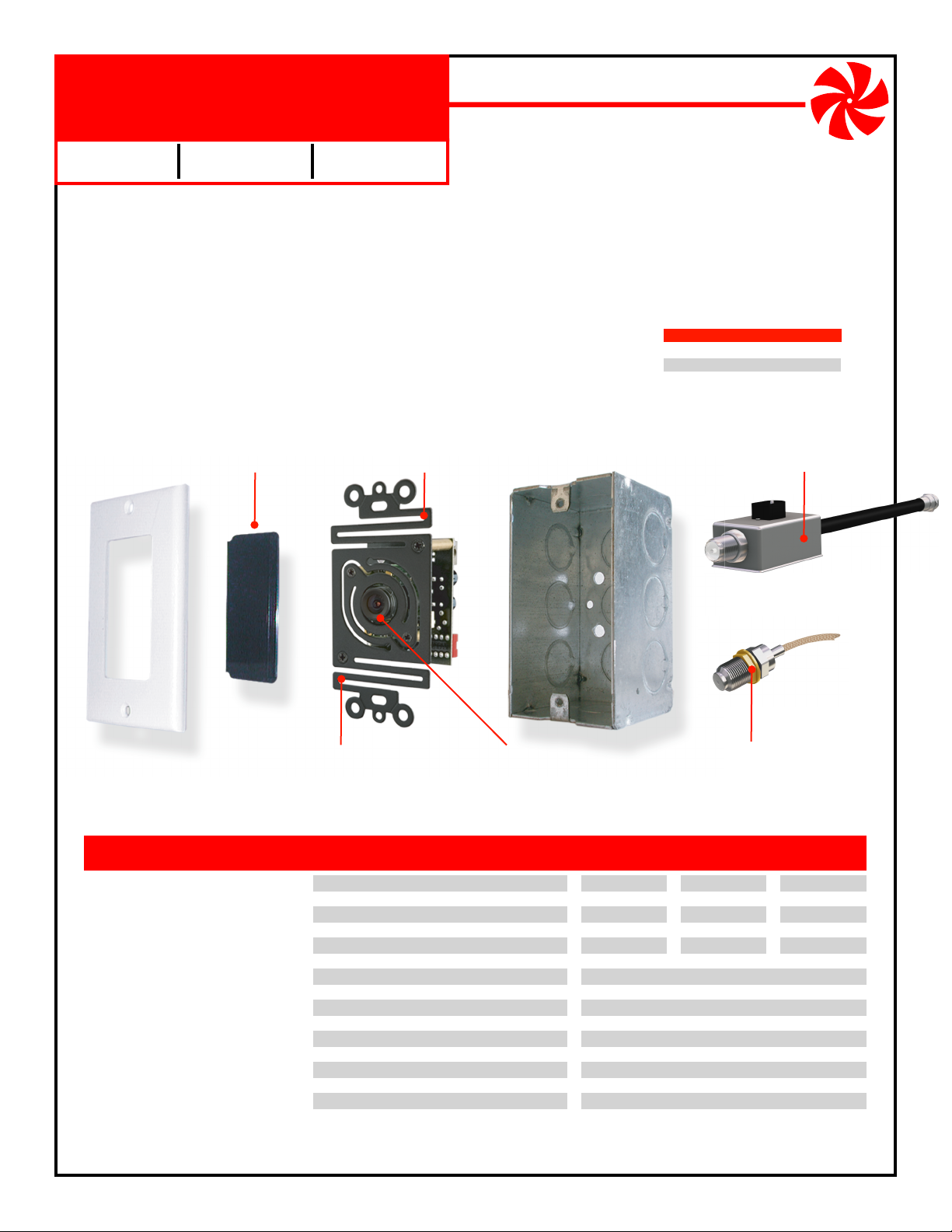
NM-MODJBOX
(SC01 SC02 SC03)
Modulated Camera
In-Wall Junction Box Mounted
Day/Night
B/W Color
The NetMedia MODJBOX (SC01, SC02, SC03) self contained camera and modulator converts its video signal to a selected
television channel. It is powered over the same coax cable that returns the video broadcast signal for One Wire Video™
installation. It mounts in a typical single gang junction (light switch) box and is viewed with a television tuner. Equipment
that does not have a tuner, such as a security monitor, Quad display, or DVR, will require a demodulator (any TV tuner device
with a composite video output such as a VCR) to convert the video for its use.
Color
Product Includes:
1. Camera Assembly (Camera, Camera Bracket, Modulator, Video/Power Connector).
2. Two Lens Cover Inserts (Dark Lens cover, Clear Lens Cover).
2.
Power Injector and 12V DC 300mA Power Transformer (Center Conductor Positive).
3.
Mounting hardware (Mounting Screws, Grounding Strap and Screw).
Cover Plate
Not Included
Modulator
Not Shown - Behind Camera Assembly.
Switch bank sets output channel:
UHF 14-69 or CABLE 70-94, 100-125.
Lens Cover
Snap either the Dark or
Clear cover into Plate.
Bend to adjust angle of view.
Camera Assembly
Camera, Bracket, Modulator
Board with connectors.
Camera Bracket
Junction Box
Camera Lens
Comes prefocused from factory
but can be adjusted by rotating
in either direction.
Not Included
Model Camera Type
(SC01) NM-MODJBOX-BB
(SC02) NM-MODJBOX-CB
(SC03) NM-MODJBOX-HB
B&W
Color
Day/Night Color
Power Injector
Connects power transformer to coax
for One Wire Video™ installation.
Video/Power Connector
Power and video share one coax
through female F connector.
NM-MODJBOX
FEATURES
Modulator built into camera
One Wire Video™ installation
Combines with existing TV channels
Viewable on multiple televisions
Provides unobtrusive surveillance
Excellent image quality
Mounts in standard electrical xtures
Works in low light conditions
Adjustable camera angles
Tamper resistant wiring
Includes power supply and power injector
1 year limited warranty
NetMedia, Inc., 10940 N. Stallard Place, Tucson, Arizona 85737 (520) 544-4567 Fax: (520) 544-0800 Email: sales@netmedia.com www.netmedia.com
SPECIFICATIONS B/W Color Day/Night Color
Camera Lens:
Image Sensor:
Resolution:
Field of View:
Min Illumination:
Infrared Sensitivity:
Modulation Method:
Output Channel:
Output Level:
Output Connector:
Cable Type:
Power Requirement:
Power Connector:
Housing Size:
Base Size:
Weight:
3.6mm
1/3” CCD
350 lines
72˚ Horizontal
0.7 Lux F2.0
Yes
UHF 14-69, CABLE 70-94, 100-125
5.5mm OD, 2.1mm ID, center positive
4” high, 1.9” wide, 1.5“ deep
3.7mm
1/4” CCD
470 lines
54˚ Horizontal
0.5 Lux F1.2
No
Digital Crystal PLL
+30dBmV
Female F, 75 Ohm
RG59, RG6 or better
12V DC, 300mA
2.13“ dia. x 3” long
3.5 oz.
(subject to change without notice)
3.6mm
1/3” CCD
580 lines
72˚ Horizontal
0.3 Lux F1.2
MAN-MODJBOX REV0707A
Yes
Page 2
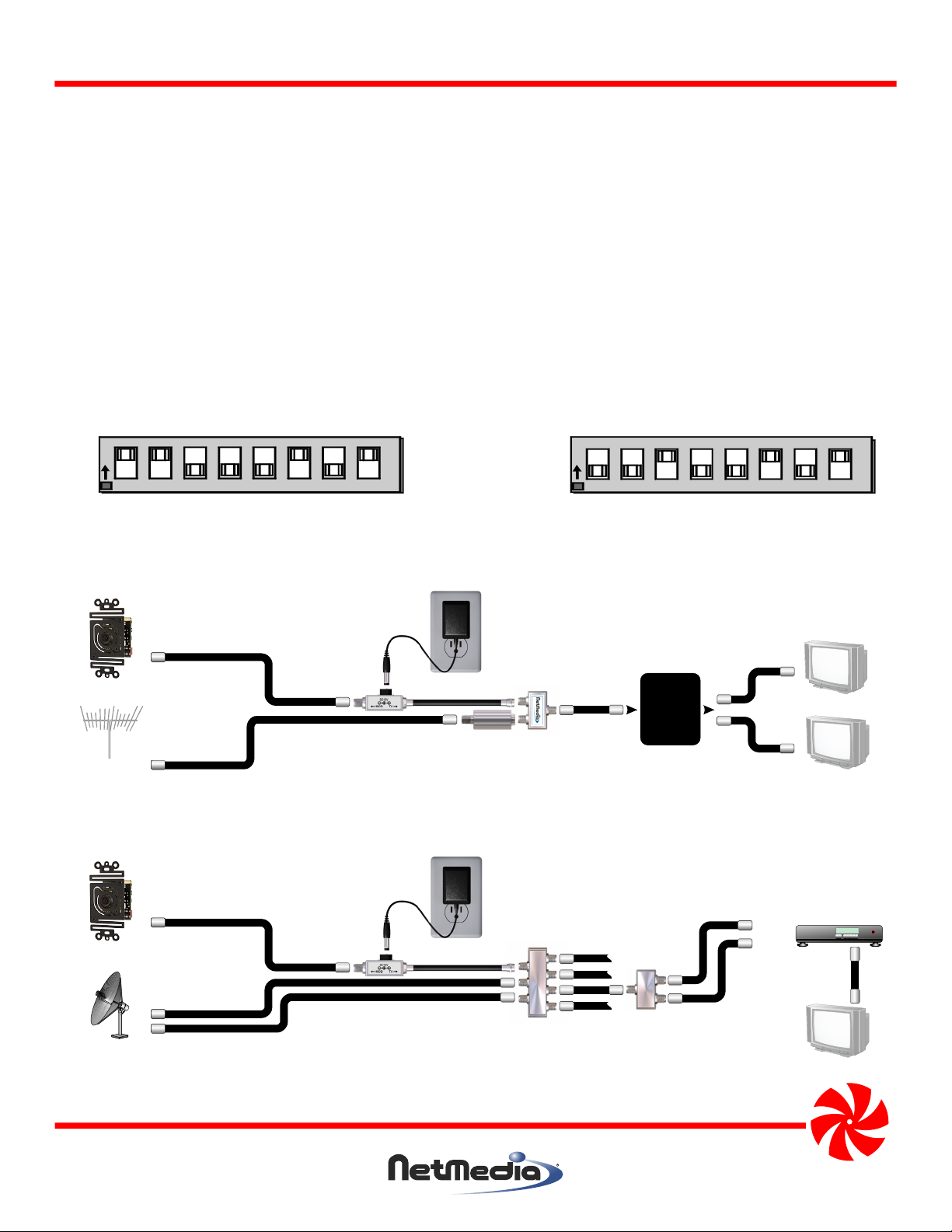
NM-MODJBOX (SC01 SC02 SC03)
DO NOT CUT OR SPLICE THE CAMERA’S CABLES. MODIFYING THE UNIT IN ANY WAY WILL VOID THE WARRANTY. DAMAGE FROM
EXPOSURE TO MOISTURE, STATIC DISCHARGE, OR OTHER HARMFUL ENVIRONMENTAL FACTORS IS NOT COVERED BY THE WARRANTY.
Installation Procedures:
1. Set the channel with the switches as shown in Figure 1. Choose an unused channel that matches the tuning mode of the
televisions. With antenna tuning, choose a UHF channel from 14-69. With cable tuning, choose a CABLE channel from 70-94
or 100-125. There must be at least one blank channel on either side of the modulated channel to separate it from any other
broadcast, cable, or modulated source. When combining with cable service, be aware that digital data typically interferes
with channels 80-117, even when not subscribed to digital services. Channels 120-125 often work without any filtering.
2. Ensure that the camera is grounded with the ground strap as shown in the FCC Information. Connect a coax cable from
the camera’s F connector to the “MOD” side of the Power Injector. Connect the “TV” side of the Power Injector to the
grounded coax from a television or distribution system. Connect the 12V DC 300mA power supply to an AC outlet and
the Power Injector. The camera picture is now available on the programmed TV channel.
3. Install Camera Assembly into junction box (not included) and adjust for proper viewing.
4. Snap the dark or clear Lens Cover into the Cover Plate (not included) by pressing all four corners in simultaneously.
5. Attach the Cover Plate to the Junction Box. Silicon or similar sealant may be used as needed.
80 40 20 10 8 4 2 1
UHF Channel 25
ON
OFF
80 40 20 10 8 4 2 1
CABLE Channel 125
Add the numbers
printed on the
circuit board.
ON
OFF
Figure 1 - Setting the modulated channel with the switches. Valid channels are UHF 14-69, CABLE 70-94, 100-125.
Distribution
Panel
or Splitter
Camera
Main cable or
Antenna
Power Injector
Optional Ch. 70-80 Filter (NM-CNF7080)
when there are no clear cable channels.
Splitter/
Combiner
Figure 2 - Connecting the camera to an antenna or cable service and distributing to multiple televisions.
NM-MODJBOX
Television
Television
Sat In
Ant In
Camera
Dual LNB
Satellite
Power Injector
Satellite
Multiswitch
w/Ant input
Satellite
Diplexer
Figure 3 - Connecting the camera to a satellite system and distributing to multiple televisions.
NetMedia, Inc., 10940 N. Stallard Place, Tucson, Arizona 85737 (520) 544-4567 Fax: (520) 544-0800 Email: sales@netmedia.com www.netmedia.com
MAN-MODJBOX REV0707A
Satellite Receiver
Television
Page 3

FCC Information (U.S.A.):
Important: This product, when installed as specified below, meets FCC
requirements. Modifications not expressly approved by NetMedia
may void your authority, granted by the FCC, to use the product.
Failure to follow all installation instructions could void your FCC
authorization to use the product in the USA.
Modulated Cameras:
FCC compliance requires fastening the included grounding strap
from the camera’s F connector to the camera’s bracket as shown in
Figure 4. The connecting cable’s shielding must be grounded. If the
cable is not grounded, the camera base must be mounted in a
grounded metal electrical junction box.
Compliance Information Statement
(Declaration of Conformity Procedure)
We,
NetMedia, Inc.
10940 N. Stallard Pl.
Tucson, AZ 85737
(520-544-4567)
declare under our sole responsibility that the following products,
Type of Equipment: Security Camera
Model Number: MODJBOX-BB (SC01) Model Number: MODJBOX-CB (SC02)
Modulated Camera
In-Wall Junction Box Mounted
Model Number: MODJBOX-HB (SC03)
to which this declaration relates are in conformity with the Title 47
of the US Code of Federal Regulations, Part 15 covering Class B digital devices.
Operation is subject to the following two conditions:
(1) this device may not cause harmful interference, and
(2) this device must accept any interference received, including interference that may cause undesired operation.
NOTE: This equipment has been tested and found to comply with the limits for a class B digital device, pursuant to Part15 of the FCC rules.
These limits are designed to provide reasonable protection against harmful interference in a residential installation. This equipment
generates, uses, and can radiate radio frequency energy and, if not installed and used in accordance with the instructions, may cause
harmful interference to radio or television communications. However, there is no guarantee that the interference will not occur in a
particular installation. If this equipment does cause harmful interference to radio or television reception, which can be determined by
turning the equipment off and on, the user is encouraged to try to correct the interference by one or more of the following measures:
* Reorient or relocate the receiving antenna.
* Increase the separation between the equipment and receiver.
* Connect the equipment to a different outlet on a circuit other than the one the receiver is connected to.
* Consult the dealer or an experienced radio/TV technician for help.
Figure 4 - Grounding the camera through
the bracket with a grounded coax
One Year Limited Warranty
NetMedia, Inc. warrants this product to be free from defects in materials and workmanship under normal use and service for One Year
from the date of purchase or NetMedia will repair or, at its option, replace the defective product. Please keep your purchase receipt. In the
unlikely event that you need warranty service, call NetMedia at 1-520-544-4567 for a Return Material Authorization (RMA) number. Then,
return the product, with the RMA number clearly marked on the package, by a traceable method with freight pre-paid and accompanied
by a copy of the purchase receipt to:
Attn: Customer Service, NetMedia, Inc. 10940 N. Stallard Place, Tucson, AZ 85737-9527
No expressed or implied warranty is made for any defects in this product which result from accident, abuse, failure to operate the product
in accordance with relevant instructions, neglect, immersion in or exposure to chemicals or liquid, extreme climate, excessive wear and
tear and defect resulting from other extraneous causes such as unauthorized disassembly, repair and or modification. Any implied
warranty arising from the sale of this product, including implied warranties of merchantability and fitness for a particular purpose, are
limited to the warranty stated above. NetMedia shall not be responsible for any loss, damages or expenses, whether direct, consequential
or incidental that arise from the use or inability to use this product. Some states do not allow limitation of incidental or consequential
damages, so the above limitations and exclusions may not apply to you. This warranty gives you specific legal rights, and you may have
other rights, which vary from state to state.
NM-MODJBOX
MAN-MODJBOX REV0707A
Page 4

Frequently Asked Questions
Q- When using the Dark Lens Cover, why does the picture look too bright, dark, or strange?
A- The dark lens covers make the camera less obtrusive but they may not work well under some conditions. The cover that ships with the
color camera is similar to tinted sunglasses; it needs bright light in order to provide a good picture. The cover that ships with the B&W
camera only passes infrared (IR) wavelengths; it needs incandescent, IR, or sun light in order to show anything. This can lead to
unexpected results. The image will be dark under bright flourescent lights but bright when viewing dark grass or trees. Vegetation and
other items can appear quite strange when seen through the IR spectrum. Use the clear lens cover when the dark one is not suitable.
Q- When using the Clear Lens Cover, how can I make the camera less visible?
A- Try painting the inside of the lens cover black while leaving a small clear area for the camera to see through.
Q- Why do the light areas of the picture look washed out?
A- The camera’s automatic iris must decide how much to open for shadow areas or close for light areas. When a picture has both light
and shadow, the camera adjusts the iris based on the percentage of each area in the image. If it decides to open more for the shadow
portions then the light areas will be overexposed. In addition, cameras that are designed for low light or infrared sensitivity typically
favor the shadow areas and look more washed out under bright conditions. Try adjusting the image field so that more light areas are
visible and see if the iris closes to improve the picture. It is normal though, that as the lighting conditions change throughout the day,
so will the camera iris and the picture’s dark or light areas.
Q- Why are the shadow areas too dark to see much detail?
A- This is like the washed out question above except opposite. In this case, the camera’s automatic iris is opening more for the light areas
at the expense of the shadow areas. Try adjusting the image field so that more shadow areas are visible and see if the iris opens to
improve the picture. Keep in mind though, that the camera still does need some kind of light in order to see. If necessary, add some
lighting to the dark area to improve visibility.
Q- How do I find out if the camera is working when I can’t see it on any televisions?
A- Start with a basic setup: connect camera to coax, coax to power injector, power injector to TV with no amplifiers, splitters, filters, cable
boxes or other devices involved. Set the camera to a channel that matches the TV mode: 14-69 for Antenna tuning; 70-94 or 100-125 for
Cable tuning. If the TV can tune channel 70 or above, then it is probably in Cable tuning mode. Set a simple channel like 20 or 120 and
look for it on the TV. Check power, power injector direction, connections, cables, TV tuning mode, and camera switches to correct any
problems. You must see the camera picture to confirm that it works in this basic setup before moving on to more complex setups.
Q- Why does the camera or cable service picture go bad when the two are combined together?
A- The signals should be combined at the beginning of the distribution system before the cable service goes through any splitters. Make
sure you are not using any diplexers to split or combine. Once done, there is either interference or the signals are not balanced. Most
interference comes from invisible digital data that is on the line even when not subscribed to it. Set the camera for a clear channel, try
120, or use a filter to remove the digital/analog interference. When there is no interference you can balance the signals by amplifying
the weaker, snowy one before the two are combined. 10 to 20dBmV is usually enough, too much will degrade the other signal.
Q- Can the camera be combined with digital cable service?
A- Yes. The difficulty is in finding a clear channel for the camera. The digital data usually takes up the analog channel range of 80-117 so
channel 120 is a good place to start. Analog 120 on the TV will not conflict with digital 120 on the cable box. If you cannot find a clear
channel then you will have to use a notch or low pass filter on the cable service before you combine it with the camera. Make sure the
filter does not remove any subscribed digital services including an Internet connection. If only one location is using the digital services
and it does not need to see the camera, you can split its run off before the main line is filtered and combined with the camera. This
prevents the filter from disrupting the digital data while enabling the camera to appear on the rest of the TV’s.
Q- How can I see the camera when the TV uses a cable box?
A- There are a few ways but they all involve bypassing the cable box and using the TV tuner to see the camera. Combine the camera with
the cable service and check its picture by connecting the coax directly to the TV. Any splitters, filters, or amplifiers you use for
combining are separate from the ones used to bypass the cable box. After verifying the camera picture, split the coax two ways with
one side going to the cable box. If you use the cable box S-Video or composite output then the other side of the splitter goes directly
to the TV. If you use the cable box coax output and there is only one coax input on the TV, then you must use a ch. 3/4 filter (included
with NM-ACB3) and recombine the coaxes as shown in Figure 5. In any case, view the cable box through the appropriate TV
connection, Video 1, ANT 2, channel 3/4, then change the TV (not the cable box) to the camera channel.
NM-MODJBOX
Cable Box
Camera
Main cable or
Antenna
Power Injector
Optional NM-CNF7080 Ch. 70-80 Notch Filter
when there are no clear cable channels.
The notch filter does not bypass the cable box.
Splitter/
Combiner
NetMedia Cable Box
Bypass/Combiner
Kit NM-ACB3
The kit filter does not
make clear channels
for the camera.
Figure 5 - Bypassing a digital or analog cable box and recombining to a single coax input on the TV. The kit’s filter
removes any conflict on channel 3 or 4. Switch TV from the cable box to the camera channel.
NetMedia, Inc., 10940 N. Stallard Place, Tucson, Arizona 85737 (520) 544-4567 Fax: (520) 544-0800 Email: sales@netmedia.com www.netmedia.com
MAN-MODJBOX REV0707A
Television
