Page 1
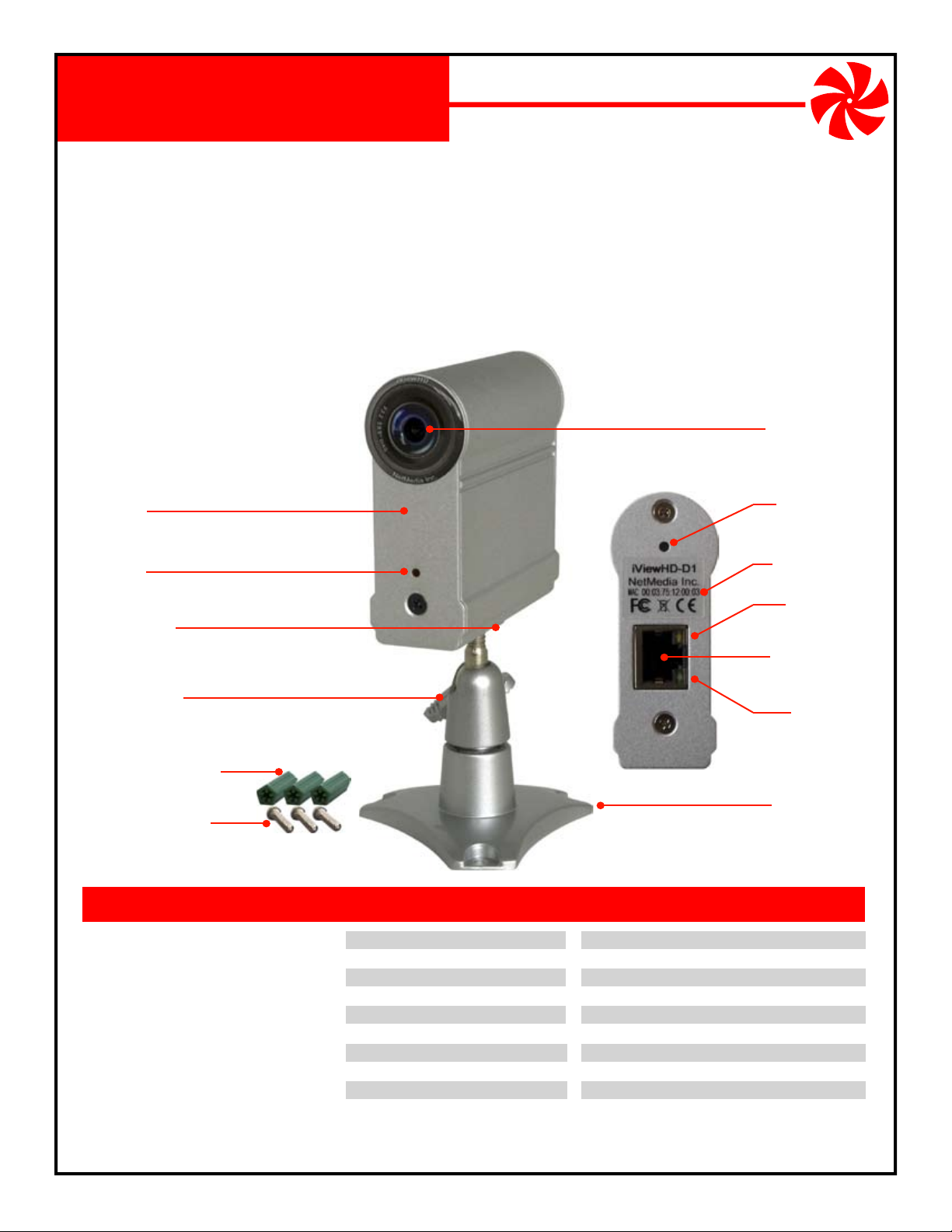
IP Security Camera
iViewHD-D1
The NetMedia® iViewHD™ Extended D1 Resolution Internet Protocol (IP) camera connects to a Power
over Ethernet (PoE) network switch, such as the NetMedia POEmax, for distribution across a local computer network or The Internet. It provides live viewing of its Motion JPEG (MJPEG) images through
various web browsers such as Microsoft Internet Explorer, Apple Safari, Mozilla Firefox, and Google
Chrome. Live viewing plus recording and playback are also available through Network Video Recorders
(NVRs) that support MJPEG video streams and manual/custom/generic camera command strings.
720x536 Extended D1 Resolution
Product Includes:
1. iViewHD Camera Housing (Camera
Lens, Ethernet Jack, Reset Button,
Speaker, Power LED).
2. Mounting Hardware (Slide Mount,
Base, Screws, Anchors).
Speaker
(Inside) Beeps when powered on.
Red LED
Indicates Power.
Slide Mount
Slide Rail and Slide Nut attach
and adjust camera on base.
Swivel Screw
Adjusts camera angle.
Mounting Anchors
Secure screws in walls.
Mounting Screws
Fasten Camera Base to surface.
Please visit iViewHD.com
for full User Manual and
camera firmware updates.
Camera Lens
F3.2, 59.9° diagonal angle
Reset Button
Press during power
up to reset camera.
MAC Address
Unique Ethernet ID.
Yellow LED
Indicates network
PoE power.
Ethernet Jack
RJ-45 for video and power
via PoE network switch.
Green LED
Indicates network data link.
Camera Base
Mounts camera to surface.
FEATURES SPECIFICATIONS
High resolution Extended D1 720x536 image
Variable resolution 720x536 to 160x120
Power over Ethernet (PoE) operation
IEEE 802.3af compliant
Requires no power supply
Electronic exposure and white balance
Up to 4 IP addresses - DHCP, Link Local, 2 Static
Rugged aluminum housing
FCC Class B and CE certication
One year limited warranty
© 2009 NetMedia Inc. All rights reserved. NetMedia and iViewHD are either registered trademarks or trademarks of NetMedia, Inc. Any other trademarks or trade names mentioned are the property of their respective owners.
NetMedia Inc., 10940 N. Stallard Place, Tucson, Arizona 85737 (520) 544-4567 Fax: (520) 544-0800 Email: sales@netmedia.com www.netmedia.com
Camera Lens:
Image Sensor:
Output Connector:
Supported Formats:
Supported Resolutions:
Power Requirement:
Housing Size:
Housing Weight:
Base Size:
Base Weight:
F3.2, 59.9° diagonal
1/4” CMOS
TCP/IP Power over Ethernet RJ-45
Motion JPEG (MJPEG), Still JPEG
720x536, 640x480, 400x298, 320x240, 160x120
Power over Ethernet (PoE) 2.5 Watts
2.9“ long x 1.1” wide x 2.75“ high
4 oz.
2.7”wide x 2.7” high
3 oz.
(subject to change without notice)
MAN-iViewHD-D1 REV0912A
iViewHD-D1
Page 2
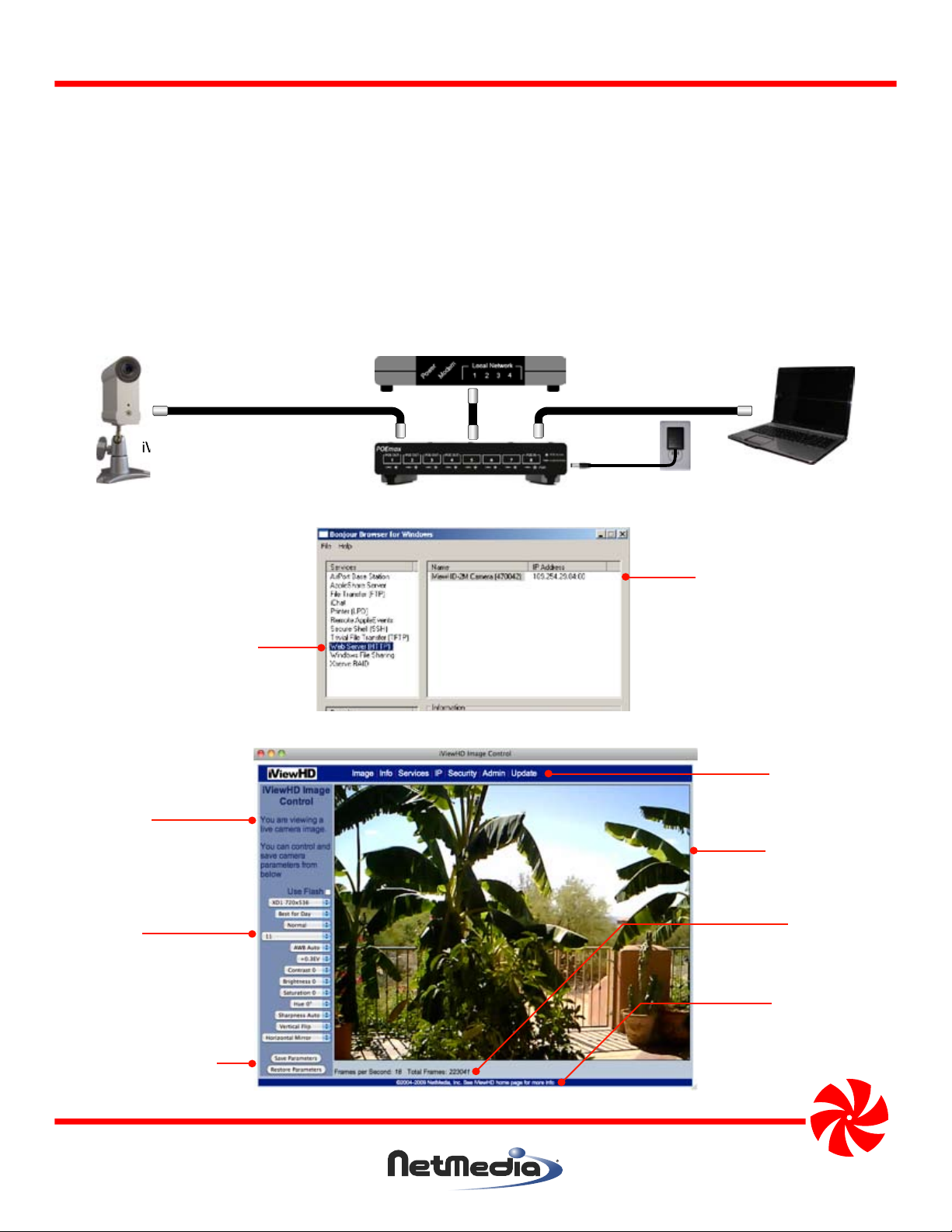
iViewHD-D1
iViewHD IP Camera
Quick Setup Procedures:
1. Mount base to desired surface using included hardware. Remove packing material from camera Slide Rail and
attach Slide Nut to base Swivel Screw. Readjust camera angles once image is available through browser.
2. Connect Ethernet Jack to Power over Ethernet (PoE) network switch or injector that also connects to computer network.
3. To find the camera on your network, open the Standalone Bonjour Browser available from iViewHD.com
downloads or open a computer browser that supports Bonjour (mDNS) such as Apple Safari.
4. View image or change camera settings such as resolution and compression if desired. Press Save Parameters
button to make new settings the default.
5. Connect to an NVR for recording and playback as directed by its product manufacturer using iViewHD’s IP
address, iViewHD’s port (default 80), and iViewHD’s minimum get image command string:
http://IP-Address/image.cgi?CAPTURE=YES&STREAM=1&COMMAND=
6. See the User Manual for complete instructions and additional methods of locating the camera.
iViewHD IP Camera
Router/DHCP Server
PoE Power Source
Figure 1 - Connect iViewHD to PoE power source such as NetMedia POEmax switch for power and computer connectivity.
Select “Web Server (HTTP)”
from Bonjour Services.
Figure 2 - Running the Standalone Bonjour Browser to find your iViewHD camera and display it with a web browser.
Help and
Information Area
Camera
Parameter Controls
Computer w/ Web Browser
Double-click iViewHD
camera to launch it in your
default web browser.
Navigation Bar
Camera Image
Frame Rate
Information
Save and Restore
Parameters buttons
Figure 3 - iViewHD Image page for viewing camera output and adjusting, saving, and restoring camera settings.
NetMedia Inc., 10940 N. Stallard Place, Tucson, Arizona 85737 (520) 544-4567 Fax: (520) 544-0800 Email: sales@netmedia.com www.netmedia.com
Footer link to
iViewHD.com
iViewHD-D1
MAN-iViewHD-D1 REV0912A
Page 3

FCC Information (U.S.A.):
Important: This product, when installed as specified, meets
FCC requirements. Modifications not expressly approved by
NetMedia may void your authority, granted by the FCC, to use
the product. Failure to follow all installation instructions could
void your FCC authorization to use the product in the USA.
IP Security Camera
720x536 Extended D1 Resolution
FCC Compliance Information Statement
(Declaration of Conformity Procedure)
We,
NetMedia, Inc.
10940 N. Stallard Pl.
Tucson, AZ 85737
(520-544-4567)
declare under our sole responsibility that the following products,
Type of Equipment: Internet Protocol Camera
Model: iViewHD-D1
to which this declaration relates are in conformity with the Title 47
of the US Code of Federal Regulations, Part 15 covering Class B digital devices.
Operation is subject to the following two conditions:
(1) this device may not cause harmful interference, and
(2) this device must accept any interference received, including interference that may cause undesired operation.
iViewHD-D1 Camera tested to comply with
For Home or Commercial Use
FCC Warning
This equipment has been tested and found to comply with the limits for a class B digital device, pursuant to Part15 of the FCC rules. These
limits are designed to provide reasonable protection against harmful interference in a residential installation. This equipment generates,
uses, and can radiate radio frequency energy and, if not installed and used in accordance with the instructions, may cause harmful
interference to radio or television communications. However, there is no guarantee that the interference will not occur in a particular
installation. If this equipment does cause harmful interference to radio or television reception, which can be determined by turning the
equipment off and on, the user is encouraged to try to correct the interference by one or more of the following measures:
* Reorient or relocate the receiving antenna.
* Increase the separation between the equipment and receiver.
* Connect the equipment to a different outlet on a circuit other than the one the receiver is connected to.
* Consult the dealer or an experienced radio/TV technician for help.
CE-Mark Warning
In a domestic environment this product may cause radio interference in which case the user may be required to take adequate measures.
One Year Limited Warranty
NetMedia, Inc. warrants this product to be free from defects in materials and workmanship under normal use and service for One Year
from the date of purchase or NetMedia will repair or, at its option, replace the defective product. Please keep your purchase receipt. In the
unlikely event that you need warranty service, call NetMedia at 1-520-544-4567 for a Return Material Authorization (RMA) number. Then,
return the product, with the RMA number clearly marked on the package, by a traceable method with freight pre-paid and accompanied
by a copy of the purchase receipt to:
Attn: Customer Service, NetMedia, Inc. 10940 N. Stallard Place, Tucson, AZ 85737-9527
No expressed or implied warranty is made for any defects in this product which result from accident, abuse, failure to operate the product
in accordance with relevant instructions, neglect, immersion in or exposure to chemicals or liquid, extreme climate, excessive wear and
tear and defect resulting from other extraneous causes such as unauthorized disassembly, repair and or modification. Any implied
warranty arising from the sale of this product, including implied warranties of merchantability and fitness for a particular purpose, are
limited to the warranty stated above. NetMedia shall not be responsible for any loss, damages or expenses, whether direct, consequential
or incidental that arise from the use or inability to use this product. Some states do not allow limitation of incidental or consequential
damages, so the above limitations and exclusions may not apply to you. This warranty gives you specific legal rights, and you may have
other rights, which vary from state to state.
MAN-iViewHD-D1 REV0912A
iViewHD-D1
Page 4

Frequently Asked Questions
Q- How do I update the firmware or web pages in my camera?
A- Download and unzip the latest version from iViewHD.com. Select the camera’s Update tab. Browse to and
select the unzipped files (Firmware first, Website second) on your computer then press Update iViewHD.
Q- Where do I get the full iViewHD User Manual?
A- The User Manual is available for viewing and downloading from the iViewHD.com website. It contains more
detailed information about the camera’s controls, web pages and commands along with helpful information
regarding networks and finding the camera with or without Bonjour.
Q- Where can I get more help for setting up my camera or putting it on The Internet?
A- The iViewHD user forum at http://www.netmedia.com/forums provides an environment where users and
developers share knowledge for implementing, supporting and improving the product and its features.
Q- How do I make my camera settings the default ones on startup?
A- The Save Parameters button will make your settings active when the camera starts. The Restore Parameters
button will reload your saved settings. Reloading a new firmware or website version, pressing the Set to
Factory Defaults button (Admin Page), or using the camera Reset Button will erase your saved settings.
Q- Why does my frame rate automatically change and how can I maximize it?
A- There is a camera frame rate and a browser frames-per-second (fps) rate. The camera rate is how fast it can
produce an image. It is primarily affected by light conditions, resolution, and compression. The fastest rate is “Best
for Day” but it requires bright light. In addition, the camera may automatically change to “Best for Night” under
certain conditions such as UXGA mode. The fastest camera rate is achieved with bright light (Best for Day), low
resolution (< VGA), and high compression (> 20). The browser fps rate reflects the camera rate plus computer and
browser speed, plus network speed, plus network bandwidth. Large amounts of network data transfer from this
camera, other cameras, and other network devices will drastically reduce bandwidth. The fastest browser fps is
achieved with a fast camera frame rate across fast, high bandwidth local network equipment to fast computers.
Q- Why does Internet Explorer seem slower than other browsers?
A- Internet Explorer must use the Adobe Flash plugin to display Motion JPEG images whereas the other browsers
support MJPEG directly. The extra Flash processing slows down browser performance. The Opera browser does
not require Flash but it displays better with the Flash option.
Q- How can I control the camera settings through an NVR or custom web page?
A- iViewHD accepts HTTP commands that may be used with NVR software or custom web pages to control the
operation of the camera. These commands are case sensitive. See the User Manual for more information
including the complete command list. The general form of the HTTP command string is as follows:
http://IP-Address/image.cgi?CAPTURE=YES/NO&STREAM=0/1&COMMAND=commands
• IP-Address is the IP-Address or the Bonjour (if installed) name of the camera.
• YES/NO is either the word YES or NO and is used to indicate if an image is to be CAPTURED after the
commands that follow are processed. Usually you set this to YES to begin capturing video or still pictures.
You would set this to NO if you just want to change some camera parameter without receiving an image.
This is useful if you are changing parameters while another computer is capturing images.
• 0/1 is either the number 0 or 1 and indicates if images are to be streamed or not. A 0 means only a single JPEG
image is to be returned while a 1 means that multiple JPEG (MJPEG) images are to be returned/streamed.
• commands is a list of commands separated by commas described below. The COMMAND= parameter should
always be present even if there are no commands included afterwards. Some example commands are:
• COMP: 0..45 Compression level (Default 11)
0 is lowest compression (best image quality) - large file size
45 is highest compression (worst image quality) - small file size
• MODE: UXGA, SXGA, XGA, SVGA, VGA, QVGA, QQVGA or CIF - or numeric corresponding value 0..8 (Default XD1)
UXGA 0 - 1600x1200 SXGA 1 - 1280x960 XGA 2 - 1024x768
SVGA 3 - 800x600 XD1 4 - 720x536 VGA 5 - 640x480
QVGA 6 - 320x240 QQVGA 7 - 160x120 CIF 8 - 400x298
• RATE: 0..2 (default varies based on resolution and compression)
0 - Best for Night 1 - Better for Night 2 - Best for Day
This example streams images at QVGA resolution with compression level 6 and Better for Night frame rate:
/image.cgi?CAPTURE=YES&STREAM=1&COMMAND=MODE:XD1,COMP:6,RATE:1
iViewHD-D1
NetMedia Inc., 10940 N. Stallard Place, Tucson, Arizona 85737 (520) 544-4567 Fax: (520) 544-0800 Email: sales@netmedia.com www.netmedia.com
MAN-iViewHD-D1 REV0912A
