Page 1
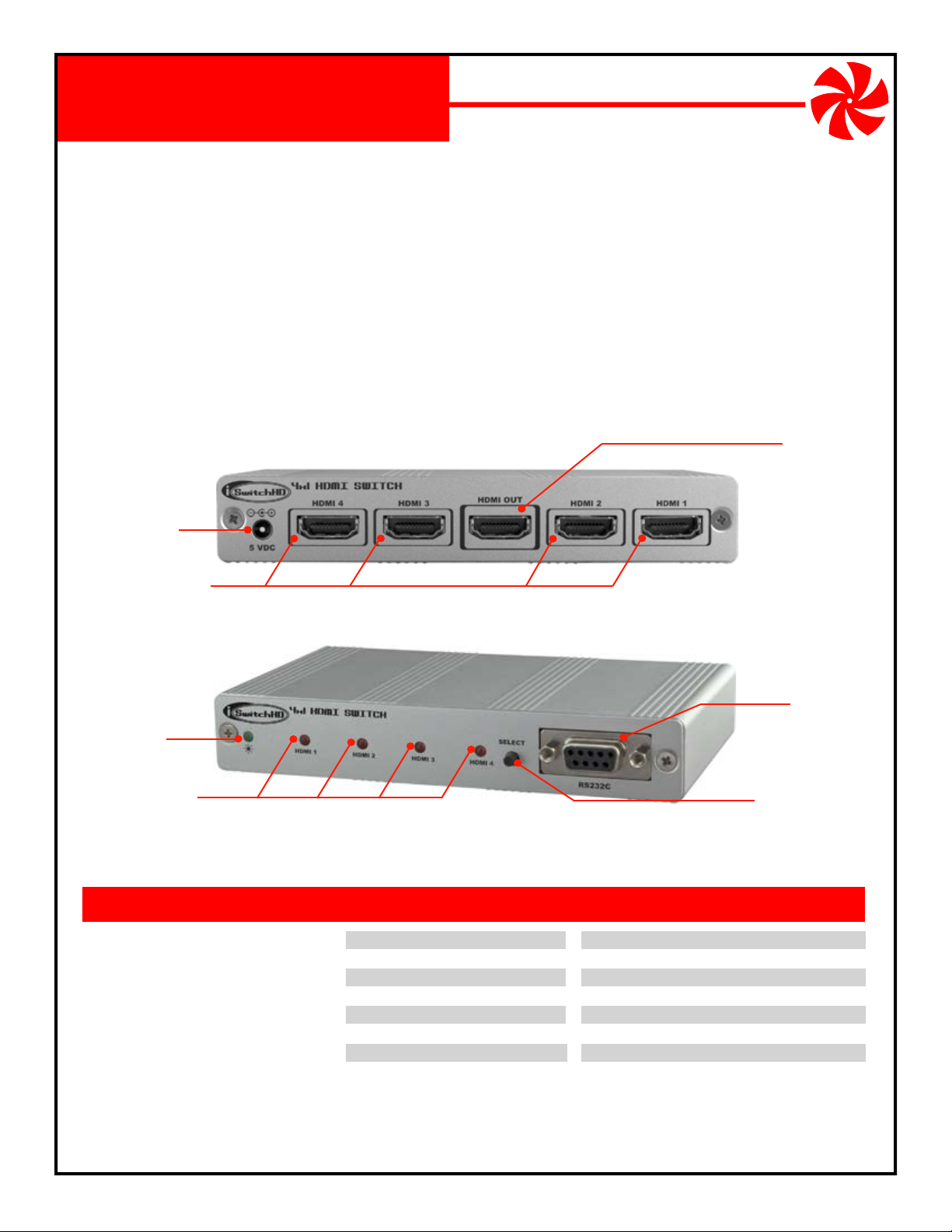
4x1 HDMI Switch
NM-iSwitchHD-4x1
The NetMedia® iSwitchHD™ 4x1 is an intelligent auto-sensing four-port High Definition Multimedia
Interface (HDMI®) switch. It automatically senses and connects whichever component was last powered up to provide spontaneous access to multiple HDMI devices such as Satellites, Blu-rays, video
game consoles, or computers. The iSwitchHD-4x1™ also includes a serial port for automated control
and advanced cable setup. It is perfect for home theaters, boardrooms, schools, and churches. Cascade
additional 4x1 switches to make even larger intelligent arrays (7x1, 10x1, 16x1, etc.).
Product Includes:
1. iSwitchHD-4x1 Switch Assembly (1-HDMI Output, 4-HDMI Inputs,
Power Input, Power LED, 4-Input LED’s, Select Button, Serial Port).
2. 5V DC 1A Power Transformer (Center Conductor Positive).
Power Input
5V DC 1A
Hands-Free Intelligent Auto-Sensing
HDMI OUT
Connects to HDMI
compatible display
device.
HDMI Inputs 1-4
Connect to HDMI
compatible sources.
Serial Port
Female DB9 connects to
Power LED
Indicates Power
Input LED’s 1-4
ON indicates available input,
PULSING indicates selected input.
RS232 device such as PC
for programmatic control.
Select Button
Manually selects
HDMI input source.
FEATURES SPECIFICATIONS
HDMI 4-input 1-output switch
Auto-senses and connects when source turns on
DVI/HDMI computer resolution up to 1920x1200
480i, 480p, 720p,1080i, 1080p, & Deep Color
Manual override source-select button
Cascade multiple units for 7x1, 10x1, 16x1, etc.
Serial port for computer and automated control
Equalization/pre-emphasis for long cable runs
One year limited warranty
© 2010 NetMedia Inc. All rights reser ved. NetMedia, iSwitchHD, and iSwitchHD-4x1 are either registered trademarks or trademarks of NetMedia, Inc. HDMI is a trademark or registered trademark of HDMI
Licensing LLC in the United States and other countries. Any other trademarks or trade names mentioned are the property of their respective owners.
NetMedia, Inc., 10940 N. Stallard Place, Tucson, Arizona 85737 (520) 544-4567 Fax: (520) 544-0800 Email: sales@netmedia.com www.netmedia.com
Output Signal/Connector:
Input Signal/Connectors:
Supported Formats:
Serial Port:
Power Requirement:
Power Connector:
Size:
Weight:
1 - HDMI Connector
4 - HDMI Connectors
480i, 480p, 720p,1080i, 1080p, Deep Color
RS232c, 9600 baud, N, 8, 1
5V DC 1A
4.0mm OD, 1.7mm ID, center positive
3.9“ long x 5.5” wide x 0.9“ high
8.0 oz.
(subject to change without notice)
MAN-iSwitchHD-4x1 REV1009A
NM-iSwitchHD-4x1
Page 2
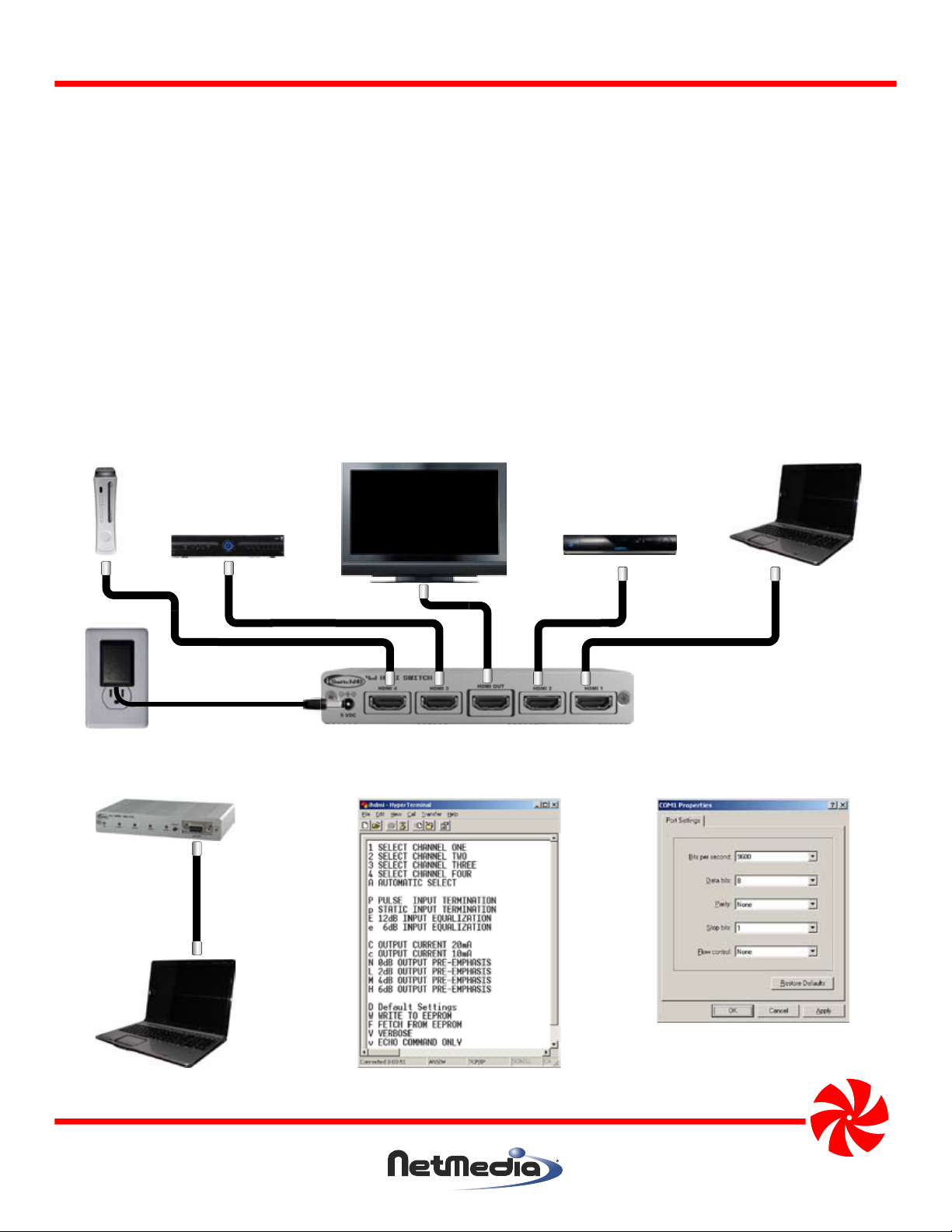
NM-iSwitchHD-4X1
Setup Procedures:
1. Connect the 5V DC 1A power transformer to the iSwitchHD Power Input connector. Connect the other end of
the power transformer to an AC outlet.
2. Use an HDMI cable to connect the output of each source to one of the four iHDMI Inputs. Use another HDMI
cable to connect the iSwitchHD Output to the display device (Figure 1).
3. Start the display device. Start one or more source devices (the corresponding Input LED will be ON). The last
source started will automatically be connected to the display (the corresponding Input LED will PULSE). If
desired, press the Select Button to manually change to a different source. Note: it may take minutes for some
devices to start and a few seconds for the iSwitchHD and the display device to properly detect the HDMI signal.
4. For serial port control, connect a straight-wired (not Null modem) cable to the iSwitchHD Serial Port (Female
DB9) and to the RS232 port of the controlling device (Computer, Home Automation Controller, etc.) Configure
the controlling device for communication with the iSwitchHD (9600 baud, No Parity, 8 Data Bits, 1 Stop Bit, No
Flow Control). Establish a connection and issue the proper commands to change sources or cable parameters
(Figure 2). If using serial terminal software from a computer (Hyperterminal, ZTerm, etc.), press the “?” key to
display a menu of the commands or simply enter the one-character command. Enter the “W” command to
save the input/output settings when powered off.
Video Game
Console
HDTV
Laptop Computer
Satellite Receiver
Power
Figure 1 - Connecting the iSwitchHD-4x1 to power, a display, and various sources such as a Satellite Receiver,
Blu-ray, video game console, and computer.
Blu-ray Player
Figure 2 - Connecting the iSwitchHD-4x1 to the RS232 serial port of a computer using Hyperterminal (9600, N,
8, 1). Press “?” key to display the menu.
NetMedia, Inc., 10940 N. Stallard Place, Tucson, Arizona 85737 (520) 544-4567 Fax: (520) 544-0800 Email: sales@netmedia.com www.netmedia.com
MAN-iSwitchHD-4X1 REV1009A
NM-iSwitchHD-4X1
Page 3

FCC Information (U.S.A.):
Important: This product, when installed as specified below,
meets FCC requirements. Modifications not expressly
approved by NetMedia may void your authority, granted by
the FCC, to use the product. Failure to follow all installation
instructions could void your FCC authorization to use the
product in the USA.
Compliance Information Statement
(Declaration of Conformity Procedure)
We,
NetMedia, Inc.
10940 N. Stallard Pl.
Tucson, AZ 85737
(520-544-4567)
declare under our sole responsibility that the following products,
Type of Equipment: HDMI Switch
4x1 HDMI Switch
Hands-Free Intelligent Auto-Sensing
Model: NM-iSwitchHD-4X1
to which this declaration relates are in conformity with the Title 47
of the US Code of Federal Regulations, Part 15 covering Class B digital devices.
Operation is subject to the following two conditions:
(1) this device may not cause harmful interference, and
(2) this device must accept any interference received, including interference that may cause undesired operation.
NOTE: This equipment has been tested and found to comply with the limits for a class B digital device, pursuant to Part15 of the FCC rules.
These limits are designed to provide reasonable protection against harmful interference in a residential installation. This equipment
generates, uses, and can radiate radio frequency energy and, if not installed and used in accordance with the instructions, may cause
harmful interference to radio or television communications. However, there is no guarantee that the interference will not occur in a
particular installation. If this equipment does cause harmful interference to radio or television reception, which can be determined by
turning the equipment off and on, the user is encouraged to try to correct the interference by one or more of the following measures:
* Reorient or relocate the receiving antenna.
* Increase the separation between the equipment and receiver.
* Connect the equipment to a different outlet on a circuit other than the one the receiver is connected to.
* Consult the dealer or an experienced radio/TV technician for help.
One Year Limited Warranty
NetMedia, Inc. warrants this product to be free from defects in materials and workmanship under normal use and service for One Year
from the date of purchase or NetMedia will repair or, at its option, replace the defective product. Please keep your purchase receipt. In the
unlikely event that you need warranty service, call NetMedia at 1-520-544-4567 for a Return Material Authorization (RMA) number. Then,
return the product, with the RMA number clearly marked on the package, by a traceable method with freight pre-paid and accompanied
by a copy of the purchase receipt to:
Attn: Customer Service, NetMedia, Inc. 10940 N. Stallard Place, Tucson, AZ 85737-9527
No expressed or implied warranty is made for any defects in this product which result from accident, abuse, failure to operate the product
in accordance with relevant instructions, neglect, immersion in or exposure to chemicals or liquid, extreme climate, excessive wear and
tear and defect resulting from other extraneous causes such as unauthorized disassembly, repair and or modification. Any implied
warranty arising from the sale of this product, including implied warranties of merchantability and fitness for a particular purpose, are
limited to the warranty stated above. NetMedia shall not be responsible for any loss, damages or expenses, whether direct, consequential
or incidental that arise from the use or inability to use this product. Some states do not allow limitation of incidental or consequential
damages, so the above limitations and exclusions may not apply to you. This warranty gives you specific legal rights, and you may have
other rights, which vary from state to state.
MAN-iSwitchHD-4X1 REV1009A
NM-iSwitchHD-4X1
Page 4

Frequently Asked Questions
Q- How do I save or restore my settings through the Serial Port?
A- None of the Serial Port settings are saved until you use the Write To EEPROM (“W”) command. The
settings are restored from EEPROM when you power on the unit or use the Fetch From EEPROM (”F”)
command. You can also restore factory Default Settings (”D”) if necessary.
Q- Automatic switching is great but how can I manually change the input?
A- Press the Select Button to manually change inputs; the unit will still automatically switch to new inputs
when detected. You can also use the Serial Port to select inputs 1 through 4 (”1”, “2”, “3”, “4”) but once you
do, the unit will not switch automatically again until you use the Automatic Select (“A”) command.
Q- What can I do when one of my HDMI Input cables is long and the switch isn’t properly
detecting or displaying the signal?
A- You can set 12dB Input Equalization (”E”) for long input cables. Select input 1-4, then set the
equalization. When satisfied, save the setting (”W”) and place the unit back in auto mode (”A”). 6dB
Input Equalization (”e”) is for normal length cables.
Q- What can I do when my HDMI Output cable is long and my TV is not properly detecting or
displaying the switch?
A- You can adjust the Output Pre-emphasis to 2dB (”L”), 4dB (”M”), or 6dB (”H”) depending on the length
and quality of the cable. You can also adjust the Output Current to 20mA (”C”). When satisfied, save the
setting (“W”). 0dB Output Pre-emphasis (”N”) and Output Current 10mA (“c”) are for normal length
output cables.
Q- What do the Pulse and Static Input Termination settings do?
A- They affect how the switch communicates with the input device when the input is selected. Pulse
Termination (”P”) causes a 100ms break in the signal so that the input device will reinitiate the
connection sequence. Static Termination (”p”) does not have the break. You should not need to adjust
them but they are available through the Serial Port if you do. Select input 1-4, then set the termination.
When satisfied, save the setting (”W”) and place the unit back in auto mode (”A”).
Q- I don’t like the settings I saved through the Serial Port, what can I do to reset the switch?
A- You can reset the factory defaults by holding the Select Button while applying power. You can also
reload factory defaults through the Serial Port with the Default Settings (“D”) command and then
save them with Write To EEPROM (“W”).
Q- What do the different Input LED conditions indicate?
A- OFF means there is no powered up input connected. ON solid means there is a powered up input
connected but it is not selected. SLOW PULSING means there is a powered up input connected and
it is selected. FAST PULSING means there is no powered up input connected but it has been
manually selected; select a different input. ALL FLASHING rapidly means that the output cable is not
properly connected to the display device; reconnect it or change cables.
Q- How can I control the switch if my computer does not have a serial port?
A- You can use a USB to Serial adapter ( http://www.basicx.com/Products/usb1/usb1.htm ) or a Serial to
Ethernet device such as the SitePlayer Telnet System ( http://www.siteplayer.com/telnet ).
Q- What if I have more than 4 HDMI devices?
A- You can connect multiple iSwitchHD-4x1’s together to make a 7x1 (two units), a 10x1 (three units), a
NM-iSwitchHD-4x1
13x1 (four units), a 16x1 (five units), or even larger intelligent arrays.
NetMedia, Inc., 10940 N. Stallard Place, Tucson, Arizona 85737 (520) 544-4567 Fax: (520) 544-0800 Email: sales@netmedia.com www.netmedia.com
MAN-iSwitchHD-4x1 REV1009A
