
USER GUIDE FOR
NETmc MARINE
DVR Systems
DVR Inspector
DVRi Peli
Rev 5.3, Firmware 4.3.22
May 2010

Table of Contents
1. Introduction.....................................................................................................................3
2. System Description.........................................................................................................4
2.1 DVR Inspector. Hardware Description and Connections........................................4
2.2 DVRi Peli. Hardware Description and Connections................................................5
2.3 Installation of Inspector with removable drive..........................................................6
2.4 To Power-down the DVR Inspector/ DVRi Peli........................................................7
3 Operating Instructions ....................................................................................................8
3.1 Start-up ...................................................................................................................8
3.2 LCD Screen Display (not applicable to DVRi Peli) ..................................................9
3.3 Setting the Time....................................................................................................10
3.4 Main Controls........................................................................................................11
3.4.1 Black Box Recording......................................................................................12
3.5 Set-up Page .......................................................................................................... 13
3.6 Making a Recording ..............................................................................................17
3.7 Replaying the data ................................................................................................19
3.7.1 Using Windows Media Player™.....................................................................19
3.7.2 Using the NETmc Player................................................................................19
4. FAQs............................................................................................................................22
5. How to contact NETmc Marine Support .......................................................................23
Appendix i : Technical Specifications .............................................................................25
Appendix ii: Definitions & Abbreviations.........................................................................26
Appendix iii: Keyboard short cut .....................................................................................27
Appendix iv: COABIS Interfacing....................................................................................28
Appendix v: Recording to a networked Server / NAS.....................................................32
Appendix vi: mediaNET despatcher settings...................................................................33
Appendix vii: Real time file duplication.............................................................................34
Appendix viii: Example Coabis interfacing diagrams........................................................35
Appendix ix: Integrated Overlay configuration.................................................................38
Appendix x: Units with SDI input .................................................................................... 42
NETmc Marine Ltd
New Deer, Turriff, Aberdeenshire
AB53 6TL, U.K.
TEL. +44 1771 644001
FAX. +44 1771 644005
Email: support@netmcmarine.co.uk
NETmc Marine DVRi Manual rev. 5.3 May 2010 2 of 43

1. Introduction
NETmc Marine has been designing and manufacturing digital video recorders (DVR) since the late
1990s. The DVR Inspector range, which includes the portable DVRi Peli, is its top of the range
single channel recorder specifically designed for the offshore survey, ROV and commercial diving
markets.
The DVR Inspector is designed to encode standard composite video signals, either PAL or NTSC, in
to fully compliant MPEG 1 or MPEG 2 digital video files. These single channel DVRs are robust,
simple to use, rack mountable and have a proven track record of reliability. Audio can be included
in the video files by plugging a microphone into the appropriate socket on the rear of the unit. The
complete video file is then stored directly to hard drive; the hard drive can be the internal drive, an
attached drive or, when available, the removable SATA drive. As the units are all fitted with USB
and network connections, the external drive can use either of these modes of connection.
The quality of the video files is selectable in the setup screen, where the required format (MPEG 1
or 2) and bit rate (1-6 Mbps) can be chosen.
For those users requiring more portability, NETmc Marine supplies the DVRi Peli – a single channel
portable, robust unit which incorporates a built-in high resolution monitor, keyboard and mouse.
DVRi Peli units are ideal for diver or mini ROV operations.
NETmc Marine’s range of equipment also includes a variant of the DVR Inspector designed to
accept an HD SDI signal from the new HD cameras that are now becoming available. This unit
converts the HD signal to SD MPEG: in this way the ROV pilot sees the high definition picture, but
the size of the video files created is the same as with standard composite, ensuring that the files are
readily transferable / playable on any PC. However, as the signal going to the encoder is so good,
the image at SD MPEG is far better than with a composite input.
All of the products in this range can be used as stand-alone recorders. The controls are simple and
operation could not be easier. However, it is when these products are integrated with external
software packages, such as Coabis, Scope or E-Inspect, that their flexibility becomes apparent.
Such software packages turn the DVR Inspector range of products into high level inspection tools,
where file naming, selection of storage location and control of the recorder are all done remotely
over a network.
Digital video recording is fast becoming the industry standard for video acquisition and the DVR
Inspector range of products is now the DVR of choice for many oil companies and inspection
companies for the production of integrated video and data in the structural integrity monitoring
market.
NETmc Marine DVRi Manual rev. 5.3 May 2010 3 of 43

2. System Description
2.1 DVR Inspector. Hardware Description and Connections
The DVRi is a single channel rack mountable recorder running on a Windows platform. It is housed
in 2U high casing and encompasses a removable hard disk drive accessed via the front panel; other
hard drive options are available. All connections to the recorder are on the rear panel as shown
below, as is the on/off button for the internal power supply unit and the cooling fan outlet. The power
supply switch must be in the on (1) position for the recorder to function; it is good practice, but not
essential, to switch the internal power supply off when the recorder is not in use.
NOTE: The DVR Inspector is designed to function with the connections / settings described
in this manual. Please contact NETmc Marine Support team (see Section 5) before
attempting to connect any external equipment not described below.
Audio input:
Audio input to the DVR Inspector is either via the line in RCA sockets (e.g. from a diver comms
system) or via a dynamic microphone (see typical image below) plugged into the ¼” (6.35mm) mono
jack socket.
Frequency response: 80Hz – 12kHz
Impedance: 600 Ω
Sensitivity: -76dB @ 1kHz
¼“ (6.35mm) plug
NETmc Marine DVRi Manual rev. 5.3 May 2010 4 of 43

On the front panel of the recorder is found the main ON button, the receptacle (where fitted) for the
removable drive and a small LCD screen beside which there are 4 black buttons, these buttons are
for the control of the menus that are displayed on the screen. These screens are primarily displaying
status indicators and so, under normal circumstances, the operator need not concern themselves
with them.
Some newer models also have
microphone / headphone
2.2 DVRi Peli. Hardware Description and Connections
NOTE: The DVRi Peli is designed to function with the connections / settings described in this
manual. Please contact NETmc Marine Support team (see Section 5) before attempting to
connect any external equipment not described below.
NETmc Marine DVRi Manual rev. 5.3 May 2010 5 of 43

Audio input:
Audio input to the DVRi Peli is either via the line in RCA sockets (e.g. from a diver comms system)
or via a standard microphone (see typical image below) plugged into the ¼” (6.35mm) mono jack
socket.
Frequency response: 80Hz – 12kHz
Impedance: 600 Ω
Sensitivity: -76dB @ 1kHz
¼“ (6.35mm) plug
Please ensure that no cables etc have been left on the surface of the DVRi Peli before closing the
lid, as this could damage the monitor.
2.3 Installation of Inspector with removable drive
1. Install the DVRi in a 19” rack giving consideration to the height at which the unit is mounted
to facilitate the easy removal of the hard drive.
Note1: It is essential that sufficient space be allowed behind the recorder to allow the
power supply-cooling fan to function correctly.
Note2: If networking the DVRi, all network connections must be made and the network be
live before switching on the DVRi, otherwise no streaming video will be available.
NETmc Marine DVRi Manual rev. 5.3 May 2010 6 of 43

2. If the video signal is first being routed via a composite monitor, ensure the impedance switch
on the monitor is set to open, otherwise no picture will be seen on the DVRi screen.
3. Make all the necessary connections at the rear of the recorder, including power cable,
keyboard and mouse; the required connections will vary depending on the video signal being
input, display devices being used etc.
4. Switch on power supply at rear of recorder, position 1.
5. Insert a hard drive in to the receptacle at the front of the machine. Do this GENTLY.
Although the drives are ‘Hot Swappable’ we advise that drives are only inserted or removed
when unit is powered OFF.
6. Press the “power on” button on the front panel. The two LEDs on the front of the removable
drives should be on. The Green LED is a power indicator and the Red LED is a status
indicator for the fan, if the Red LED is on the fan is OK, if it is blinking then the fan is not
working correctly.
Note: This is not a “power off” switch.
2.4 To Power-down the DVR Inspector/ DVRi Peli
• Close all desktop applications
• Click START from the Windows Tool Bar
• Select SHUTDOWN
• With Shutdown selected, click OK
This will close Windows and switch off the PSU
DO NOT REMOVE MAINS CONNECTION BEFORE SHUTDOWN
NETmc Marine DVRi Manual rev. 5.3 May 2010 7 of 43

3 Operating Instructions
3.1 Start-up
The DVR-Inspector software runs on a Windows 2000 or XP professional installation.
The software suite will start automatically upon system boot.
If for any reason this does not happen, or if the software has been closed down by a previous user,
the application can be launched by double clicking the NETmc, DVR-Inspector icon on the desktop:
Windows Desktop
On initial power-up, the software will display the message below.
Splash screen
NETmc Marine DVRi Manual rev. 5.3 May 2010 8 of 43

3.2 LCD Screen Display (not applicable to DVRi Peli)
This display on the small LCD screen on the front panel of the DVR Inspector also updates as the
unit powers up.
First displayed is an initial screen containing NETmc Marine’s contact details:
As the operating system kicks in, and Windows comes alive, the display goes through the following
stages:
As soon as the unit is fully functioning, the 2
nd
line of the display shows ENC = and digits that are
incrementing.
NOTE: This is a useful indicator if you any problems occur with your DVR Inspector. If the 2
nd
line
is frozen or shows ENC = any other text, it suggests that the underlying encoder system has
become upset. Please note down the text and contact NETmc Marine Support as described in
Section 5 below.
NETmc Marine DVRi Manual rev. 5.3 May 2010 9 of 43

3.3 Setting the Time
The DVRi units use UTC (GMT+0 or GPS time) in auto file naming and overlay manager.
In windows time settings, the time zone should always be set to "GMT Greenwich Mean Time:
(Dublin, Edinburgh, Lisbon, London)" - with daylight saving disabled.
Then simply adjust the date / clock to reflect the local time.
NETmc Marine DVRi Manual rev. 5.3 May 2010 10 of 43

3.4 Main Controls
Once the program has started, the operation controls are displayed.
From here the user can start and stop recording, take still images (snapshots) and/ or video clips
and enter the set-up screen.
Drive capacity –
free space*
Time encoded
this session
Stop Recording
Take Snapshot /
Still image grab
Enter Setup
Video Window
Black Box
Recording
(ON /OFF)
Recording
status indicator
Take Live Video
Clips
Audio
Indicator
Start Recording
* Drive Capacity
Note that this display changes colour according to how much disk space is free:
The display is:
• Green if more than 25% of the disk is free.
• Orange if between 10% and 25% of the disk is free
• Red if less than 10% of the disk is free.
NETmc Marine DVRi Manual rev. 5.3 May 2010 11 of 43

3.4.1 Black Box Recording
Black box recording is an optional extra. This option allows a separate, continuous recording of the
whole operation, for example for health and safety purposes, independent of whether the video is
currently recording. This button will only be enabled if you have purchased the Black Box option.
The following images indicate whether the Black Box is enabled or not:
ENABLED DISABLED
Recording
If the Black Box option is enabled, clicking on this button will start recording. The button will now
look like this:
The presence of a green tick in the status bar is also necessary for Black Box recording. This
indicates that the housekeeping system is functioning, whereby old files are deleted to make way for
new ones, enabling continuous recording. If no green tick is present, the disk will eventually
become full and recording will stop.
Unless otherwise arranged, the Black Box will record to a separate 120 gigabyte hard disk drive
called the D: Drive. Depending on the quality settings chosen, the Black Box allows continuous
recording for between 33 hours (highest quality settings) and 213 hours (lowest quality settings.)
Black Box files are automatically saved under the time and date recorded and can be accessed
through Windows.
NETmc Marine DVRi Manual rev. 5.3 May 2010 12 of 43

3.5 Set-up Page
After clicking the SETUP button you will see the following screen. Here you can configure the
recorder; setting the video format and compression rate, the length or size of the video files (PKTS)
and allocating the storage path and file names.
NOTE: Units with SDI input have a different set-up page (see Appendix xi)
The set-up settings of the DVRi can be changed, however the unit will have been shipped from the
factory configured with the optimal settings for your application– it is recommended that these be left
as shown above (settings for MPEG1) or at least a note is made of them to enable the unit to be
configured as it was when it left the factory.
NETmc Marine DVRi Manual rev. 5.3 May 2010 13 of 43

NETmc Marine DVRi Manual rev. 5.3 May 2010 14 of 43
A description of each parameter in the set-up screen is given below:
Application:
Enable keyboard Shortcuts This enables or disables the use of keyboard shortcuts.
See appendix (iii) for a list of short cuts.
Always on top Keeps the video recorder display on top of any other windows that
may be open.
Enable Preview Automatically starts the live video on start-up
Grey “SETUP” box this is for engineer configuration only
Device:
Enable Remote Access Allows network control
Format:
MPEG1 Select to record in MPEG1 format
MPEG2 * Select to record in MPEG2 DVD format.
MPG2HD* Select to record in MPEG2 high definition.
MPEG4 * Select to record in MPEG4.
*. These options are only available if there is a suitable encoder installed.
NOTE: The selection of the format does not just depend on the desired quality of the video;
consideration should also be given to how you will view the data at a later date. For instance should
you wish to view the data over the Internet then you may wish to use the lowest compression rate
available.
Source:
BNC – Click this if video is coming in via the BNC connector on the rear panel i.e. Composite
input.
Y/C – This option is no longer available
PAL – Click here if input video is in the European format PAL
NTSC – Click here if input video is in the American / Asian format
Quality:
This section allows the selection of bit rate – as specified in procedure or by experiment.
Video Storage Format:
MPEG only This setting will only record raw mpeg files
Pkt with embedded nav– With this option enabled, and a Navigation string being input to the
recorder, each MPEG file will be tagged with positioning data, this
then enables the video to be integrated in to a GIS system at a later
date.
Note: For structural inspections there is no benefit to ticking this box
as generally there is no acoustic positioning data available.
Although certain types of software (e.g. Coabis) require the use of
pkt to enable enhanced editing features.
Maximum Segment Size:
Each section of video recorded can be broken down into discreet video clips to aid reviewing and
managing the files. These sizes of each clip can be set by time or volume of data. Should you wish
to be able to download a file to a certain type of media e.g. a floppy disc, then you would select file
size as the controlling factor and set the size to fit your disc.
If on the other hand you wish to store the video by time then select that option and put in the
number of seconds you want the file to be.

The size of file chosen will depend very much on the project in hand, but should probably be no less
than 5 minutes; otherwise the number of files recorded may become excessive and difficult to
manage.
Video File Location, Share and Templates:
Store Path This is the location that your video files will be stored.
The default location is “D\Video”
Videofile Prefix Adds a chosen name or auto variable to the video file.
Select “?” for a list of auto name options.
Enable Session continue A session is the time between RECORD being pressed and STOP
being pressed. Each time recording starts, a new session starts. By
ticking the box, recording can be stopped and re-started under the
same session.
Add SSNO Adds an the session number to the file name each time record is
pressed.
Add FILNO Adds an incrementing file number to each file created.
Date Adds the current date to the file name
Time Adds the current time to the file name
Reset SSN = 134 Resets the session number to zero (in the example shown the session
number is currently 134)
Clip Path Select the location where video clips will be stored.
The default location is “D\Clips”
Clip Path Prefix Add a chosen name/prefix to video clips.
Add SEQNO, date, time Adds an incrementing number, current date and current time to the file
name for video clips.
Reset SEQ = 0 Reset sequential numbers to zero (currently 0 in the example shown)
Still Path Select the location where still image grabs will be stored.
The default location is “D\Grabs”
Still File Prefix Add a chosen name/name to still image grabs.
Jpeg quality Select the required quality for still image grabs.
Add SEQNO, date, time Adds an incrementing number, current date and current time to the file
name for video grabs
Reset SEQ = 59 Reset sequential numbers to zero (currently 59 in the example
shown.)
Black Box Settings
If you have purchased the Black Box recording option, clicking this box enables you to modify the
relevant settings.
Storage Path - Unless otherwise arranged, the default storage location is the d: drive and
should not be changed.
NETmc Marine DVRi Manual rev. 5.3 May 2010 15 of 43

NETmc Marine DVRi Manual rev. 5.3 May 2010 16 of 43
Job Reference - This would ideally refer to the general operation (e.g. diver, ROV) and not a
specific task.
Password - A password can be entered here to prevent accidental switching on or off of the
Black Box recording, or if the “Reqr for Stop Only” box is ticked, to prevent
accidental switching-off only.
Options at bottom of Set-up Page
Apply – applies the changes
Reset – Undoes any changes you have made during the current visit to the set-up screen
Close – Closes the SETUP window
Once the system has been configured click on the “CLOSE” button to return to the main control
screen where you can begin recording.

3.6 Making a Recording
Once the system is running, the software will default to ready mode.
With no video signal, the preview screen will
show the following message:
With a signal applied, the video will appear in
the preview window:
To start the recording, simply click on the RECORD button.
When recording has started, the status indicator changes to “REC” instead of “IDLE”, the REC button
will become depressed and the minute counter will start to increment:
REC button
is depressed
Indication of
audio levels
Status
indicator
Counter is incrementing
The image on the screen shows the video signal that is being input to the DVR.
NETmc Marine DVRi Manual rev. 5.3 May 2010 17 of 43

Once the desired footage has been recorded, simply click on the STOP button to end recording.
At any point during the recording or preview, the image on the screen can be saved as a jpg file by
clicking the STILL button.
To resume logging, simply click the RECORD button again.
The system will automatically create a new file, automatically named as per the configuration in the
SETUP page.
Similarly, live video clips can be taken at any point during the recording or preview by clicking the
CLIP button.
The clip will continue to grow until the CLIP button is pressed again. An incrementing timer will be
displayed on the button while the clip is being recorded.
NETmc Marine DVRi Manual rev. 5.3 May 2010 18 of 43

3.7 Replaying the data
3.7.1 Using Windows Media Player™
Replaying on the DVRi
• Go to the Desktop
• Click on “My computer”
• Click on the drive to which you are storing the video
• Open the video folder there
• Double click on the video file you wish to check; this
will automatically open up in Windows Media Player
However, we recommend preserving the DVRi for
recording only and replaying data through another
channel.
Replaying via a network, NAS device, or SATA drive (USB to Sata
adapter
• Go to the Desktop
• Click on “My computer”
• Click on the drive to which you are storing the video
• Open the video folder there
• Double click on the video file you wish to check; this will automatically open up in Windows
Media Player
NOTE: Using Windows Media Player it will only be possible to play one video segment at a time.
NOTE2: If files were recorded in MPEG2 format, then a codec will be required. This is available to
download from our website. See
www.netmcmarine.co.uk/file_downloads.htm - (Elecard is our
preferred codec for viewing MPEG2 files.) A symptom that a codec is required is a black screen -
with audio but no picture.
If the video was recorded to a removable drive you will need to insert the drive in to the USB caddie
and connect this to your PC. Once the storage unit is connected to the USB port of your PC, a new
drive will appear on your desktop. Follow the same options as above.
3.7.2 Using the NETmc Player
another way to view the video is with the NETmc Marine viewer –this can be downloaded from our
website - see
www.netmcmarine.co.uk/file_downloads.htm . Download Video Viewer and also
Elecard to view MPEG2 files.
To use the special player, click on
the “3HEAD PLAYER TOOL” shortcut. (This is called the 3 head player
as it can be used with our 3 channel
DVR PRO as well).
You now have access to a very powerful viewer
and editing software package which can play
multiple contiguous files and edit across them
using the “MARK IN” and “MARK OUT” buttons.
This edited video can then be saved as a new
file.
There is also the facility to take additional
“SNAPS” during review.
NETmc Marine DVRi Manual rev. 5.3 May 2010 19 of 43

Across the top of the viewer is where navigation data is displayed, if there is any attached to the
video.
To open a video file, click on This
you wish to play back more than one
1. Click on the first file you wish to play
2. Hold down the shift button and use the
3. Click and drag these files over the
4. Release the mouse button and the files will drop in to the player.
OTE: When you select more than one file, the file name display window will display a temporary
After selecting OPEN the file manager will
o start, stop, pause, fast forward or fast backward the video use the player controls near the bottom
will open an explorer style dialog box from
which you can select a file to be played. To
select the video file you want, highlight it and
then clicking “OPEN”. Another way of the
selecting the file is to click on it and drag it over
the 3Head viewer. When you select a video file
the file name appears in the window beside the
open folder icon.
If
continuous video file follow theses steps;
down arrow key to highlight the files
you wish to play together.
3Head player.
N
file name as it cannot display all the files being viewed.
disappear and the player will display a black screen
ready to play the video, note the file name in at the
bottom of the player screen.
T
of the screen.
NETmc Marine DVRi Manual rev. 5.3 May 2010 20 of 43

With the video playing, you will see the
progression bar move along the slider. The
speed that this moves depends on the size of
the video file selected in the SETUP screen of
the DVRi.
As the video plays you can use the editing
controls to start cropping the video or just to
take a still.
Here is a description of the editing controls and displays
Click here to start the new clip
This shows the time of your mark in point
Click here to end the clip
This shows the time of your mark out point
If you save the file as a PKT then, to play it back on a Windows
Media Player, you need to change the extension from .pkt to
.mpg, otherwise it will not play.
If you save the file as MPG you will be unable to re-edit it in the
3HEAD PLAYER or play it back in a GIS system.
Click here to save the clip in the selected format.
Click here to take a still, name it and select a location.
Tick this box for the system to name the and store the clip
This clock tells you the length of the clip.
Tick this box if you want your video to start playing automatically upon selection.
NETmc Marine DVRi Manual rev. 5.3 May 2010 21 of 43

4. FAQs
Q. “When the system starts – there is no picture on the screen, just green noise”
NETmc Marine DVRi Manual rev. 5.3 May 2010 22 of 43
A. This is becau overlay is in circuit.
Q. The screen is completely black.
y have at only has MPEG1 encoder installed.
again.
A. This is a Win .
Q. When I try to play ba
he Exten hange it to mpg.
ssage lik
se the camera is not outputting a signal and the
ou not selected MPEG2 on a box thA. Check that
screen has reduced in size when I go to Windows and back
dows de
Q. The viewing
rived problem. Shut down the NETmc Marine application and re-launch
ck my video clips in Windows Media P
ion to the file is mpg, if it is .pkt then c
layer it does not play.
sA. Check that t
Q. An error me
e the one below is displayed:
A. Check all cables and connections. If no fault can be found, please contact NETmc Marine
Support (see section 5).

5. How to contact NETmc Marine Support
Should any problems occur with your DVR Inspector or DVRi Peli that are not addressed by this
manual please contact our Support Team:
Email: support@netmcmarine.co.uk
.
Tel: +44 1771 644001
Should your call be outside office hours, please leave a message on the answering machine, which
will be forwarded to one of the support engineers. Although we cannot guarantee 24/7 availability,
we endeavour to respond as quickly as possible to any query – regardless of when the support call is
made.
In order to help our engineers solve the problem as quickly as possible, please have ready the
llowing information:
any information on events that happened prior to the fault that
Not made to ensure that the information contained in this manual is accurate, no
liability can be accepted for errors and omissions.
fo
-
Type of equipment (e.g. DVR Inspector or DVRi Peli)
- Serial number (from the bar code sticker attached to the unit or IP Address
- A description of the fault, including
might have affected the equipm
ent (e.g power surge on vessel, change to wiring on vessel,
change to software configuration including change to username/password).
e: Whilst every effort has been
NETmc Marine DVRi Manual rev. 5.3 May 2010 23 of 43

Section 6
APPENDICES
NETmc Marine DVRi Manual rev. 5.3 May 2010 24 of 43

Appendix i : Technical Specifications
ower Requirements 100 - 240 Vac, 50 - 60 Hz
P
Power Consumption 90w
Operating Temperature 10 - 35 Degrees
Non-operating Temperature -10 - 60 Degrees
Operating Humidity 5-95% RH non-condensing
Non-operating Humidity 5-95% RH non-condensing
Operating Shock 65G, 2ms
Non-operating Shock 250G, 2ms
Operating Altitude -305m – 3,050m
Non-operating Altitude -305m – 12.200m
Operating Vibration
Linear 20-300Hz, 0.75G (0 to peak)
Random 10-300 Hz, 0.004g2/Hz
Non-operating Vibration
Low frequency 5-20 Hz, 0.195 inches (double amplitude)
High frequency 10-300Hz, 5.0G (0 to peak)
Dimensions 482(W) x 88.5(H) x 455(D) (2U case)
Weight 11kg
Video Input Composite (BNC) / PAL / NTSC
Video Stream Format MPEG1 / MPEG2
Video Rate 500 kbps - 6 Mbps
Audio Analog stereo line input + microphone
Network Support 10 / 100 Base T
Storage and shipping
After overnight road freight the units should be left at room temperature for 24 hours before
powering on.
After air freighting the units should be left at room temperature for 48 hours before powering
on.
NETmc Marine DVRi Manual rev. 5.3 May 2010 25 of 43

sAppendix ii: Definitions & Abbreviation
DVRi DVR Inspector Single Channel Digital Video Recorder
ASCII American Standard Code International Interchange
r Tape
l Review Suite
eo Recor
Text Mark-up
tures Expert Group File extension for a video file
al recording ures expert group
Playable on all Win
xtensi
Phase Alternation by Line – the European video format
NTSC National Television Standards Committee – American / Asian video format
JPEG Joint Photographic Experts Group
Mega bits per seconds
Quality Control
rsal Serial Bu
tore path Local on hard-disk where the video will be placed
ome System
Definitions
Abbreviations
DB Database
DLT Digital Linea
DRS Digita
DVR Digital Vid der
HTML Hyper Language
MPG Moving Pic
MPEG1
Industri
format, controlled by the Moving pict
dows operating systems win95 ->
PKT Packet File E on
PAL
Mbps – rate of video encoding
QC
USB Unive s
S
SVHS Super Video H
TIFF Tagged Image File Format
NETmc Marine DVRi Manual rev. 5.3 May 2010 26 of 43

Appendix iii: Keyboard short cut
ShortCut Key Function
Record R
S Stop
ebar Snap Spac
NETmc Marine DVRi Manual rev. 5.3 May 2010 27 of 43
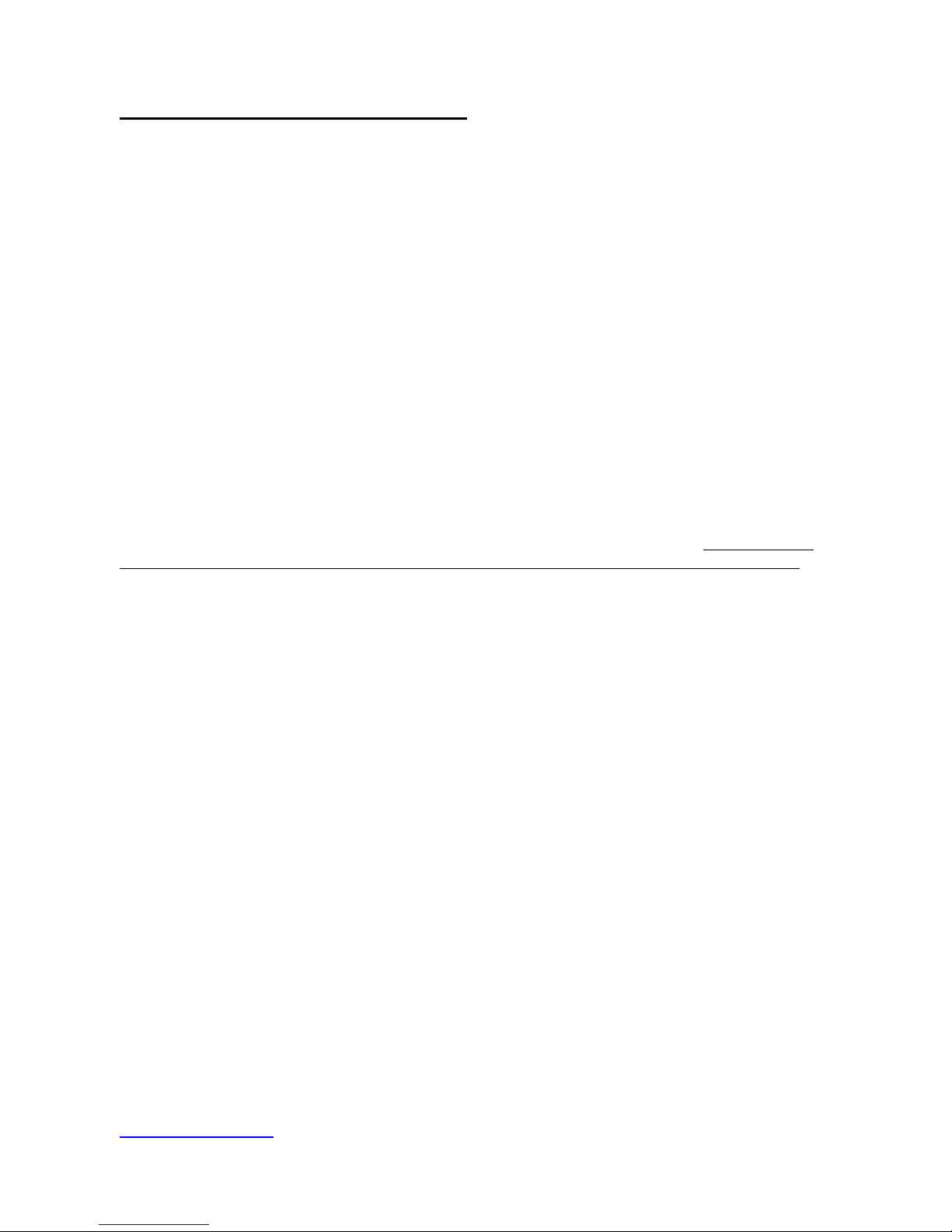
Appendix iv: COABIS Interfacing
This section explains how to configure the Coabis digital video interface for the NETmc Marine DVR
rface. First, you must connect and
o footage and still
d images.
To command a DVRi from a Coabis system you will need:
A PC to run Coabis
A network card in that PC
An IP address on your coabis machine in the same range as the DVRi
A cross-over network cable (or hub/switch and 2 cables) to link PC & DVRi
Once you have Coabis installed on your PC – connect its network cable to the DVRi – either via a
cross-over cable, or by using a network hub/switch.
Set the IP address of the Coabis box to be in the same range as the DVRi.
Typically, DVRi units will have an IP of 192.168.1.serialno (i.e. serial number 37 will be 192.168.1.37)
and a subnet mask of 255.255.255.0.
The coabis PC should have the same subnet and its IP address should start with 192.168.1.? – with ?
being anything which is not already in use on the network – and not the same as the DVRi.
If your Coabis PC is also part of a corporate IT network – you may need to get a second network card
installed – alternatively you can configure the DVRi to join the corporate network. Permission and
Inspector hardware. There are two parts to configuring the inte
detect the encoder. Secondly, you must define where routine and anomalous vide
display the clips an
images are to be stored, and which applications are to be used to
Hardware setup
settings must be granted by your IT manager - consult them or NETmc Marine for more advice.
The Coabis PC is connected to the Overlay by means of a Null Modem Cable.
Configuring the Encoder
On the encoder, run the DVRi Setup shortcut. From the DVRi set-up screen, ensure the following are
set:
AddFileNo, AddSeqNo option MUST be checked.
Everything else MUST be unchecked.
The video output format and quality settings are at the discretion of the end-user.
The coabis PC and the DVRi must be able to view the storage location for the digital video.
Therefore, if the video being stored to the DVR is internal or caddie drive – these must be “shared” so
others can see them over the network.
This is done by using the windows explorer on the DVRi and simply ‘right-clicking’ the drive you wish
to share. Select “Sharing” – enable sharing and enter a share name of your choice.
When setting up paths to this location within Coabis, use the UNC naming convention – which is two
back-slashes then the IP address of the unit with the share then back-slash the share name. We
recommend the share name is “Coabis” e.g.
\\192.168.1.37\coabis
.
NETmc Marine DVRi Manual rev. 5.3 May 2010 28 of 43

is
ital ctions, and the “Configuring
r.
If the encoder is already connected, this box is checked.
has been
ntered
Configuring Coab
. Connect the dig video encoder following the manufacturer’s instru
1
the Encoder” instructions above.
2. Click Tools > Digital Video Setup from the Site module menu.
. Enter data as follows:
3
Digital Video Encoder: Select Mnet from the drop-down list.
dress of the digital video encode
IP Address: Enter the IP ad
Digital Video Encoder Connected:
4. Click Test to check the connection. If the connection fails, check that the IP address
correctly, and that all the connections are securely attached.
e
NETmc Marine DVRi Manual rev. 5.3 May 2010 29 of 43

Coabis Setup
Firstly go to Baseline – Basics – Directories, and set DV-A, DV-G and DV-R as shown below.
NB: 192.168.1.xx should be replaced with the IP address of the DVRi.
NETmc Marine DVRi Manual rev. 5.3 May 2010 30 of 43

Overlay Setup
NB: If Coabis fails to connect to the overlay, try changing the Port.
NETmc Marine DVRi Manual rev. 5.3 May 2010 31 of 43

Appendix v: Recording to a networked Server / NAS
Sometimes, it may be more desirable to save digital video data to a central network available storage
facility – rather than storing the data locally on the DVRi (either on its internal disk or on its caddie
drive).
Examples of network storage can be
A NAS box
A server with storage attached or in built
Another PC on the network with a lot of storage
The setup procedure for this is:
On the network storage unit – create a shared directory where you want the video files to go.
This is typically named “Coabis”
It should contain the required 3 sub directories as defined in section v (typically “routine”, “anoms”
and “grabs”)
You then configure the Coabis PC to direct video and grabs to \\network_storage_IP\coabis
with the
appropriate subfolder.
e.g. – if the IP of the NAS box or server is 192.168.1.1, you would enter into Coabis:
\\192.168.1.1\coabis\anoms
\\192.168.1.1\coabis\routine
\\192.168.1.1\coabis\grabs
Permissions
The DVRi units ship with
User = Administrator
Pwd = (no password)
If the NAS or Server uses different credentials for its Administrator login, then there will be a problem
and no video files will be recorded. (You may get some .ssn files, but no .mpeg and no .pkt files)
To solve this either:
- change the Administrator password on the NAS / server to blank
- or, change the logon settings of the mediaNET despatcher on the DVRi (see next section)
It is vital that the DVRi has permission to write to the NAS box or server.
NETmc Marine DVRi Manual rev. 5.3 May 2010 32 of 43

Appendix vi: mediaNET despatcher settings
To allow the DVRi to authenticate another server or storage device which does not have a logon of
n the DVRi unit – close the DVRI application – and go to the windows 2000 “Control Panel”.
n, open “Services”. Scroll down the list unit you get to
edia her”
“DVR” password “DVR” – it may be necessary to change the mediaNET despatcher settings on the
DVRi.
O
From the “Administrative Tools” sectio
“m NET despatc
Right click on the mediaNET despatcher line and select “Properties”. From the tabs – select “Log
On”
Select the use “This Account” option – and enter the account username and password information
which is authenticated to your remote storage device.
OK and accept these changes – and reboot the DVRi system.
This will now successfully log to the remote device.
NETmc Marine DVRi Manual rev. 5.3 May 2010 33 of 43

Appendix vii: Real time file duplication
If network connections are not reliable – or if a user wishes to save data to 2 different locations
simultaneously – it may be desirable to record video data to the local caddie drive on the DVRi – and
also to
another location on the network.
one between the DVRi and another storage device.
We can verify and confirm correct operation of these tools with our software and systems – currently,
the products we have tested and are happy with are:
Robocopy
If you use any other utility, we will not be able to support you – so take care in your selection if you do
not have IT support elsewhere.
Use of Robocopy:
You should download or be supplied a copy of Robocopy by our integrator.
Copy it to a directory on the DVRi (e.g. c:\robocopy)
Create a .cmd file and configure it to run in the “startup” folder of windows.
The contents of the .cmd file should be:
*where c:\video is the path on the DVRi where the raw video is being initially saved and
\\NAS_IP\backup
mediaNET despatcher can only log to 1 location at a time – but using other 3
rd
party tools – file
synchronisation can be d
start " DV Sync" /min /low robocopy c:\video \\NAS_IP\backup /s /xo /m /mot:5 /mon:1 /tee /np
/log+:c:\coabis\sync_log.txt /xf sync_log.txt
is the share on the remote system where the data is being replicated*
Robocopy.exe and sync.cmd can be downloaded from our website
www.netmcmarine.co.uk/file_downloads.htm
NETmc Marine DVRi Manual rev. 5.3 May 2010 34 of 43

Appendix viii: Example Coabis interfacing diagrams
NETmc Marine DVRi Manual rev. 5.3 May 2010 35 of 43

NETmc Marine DVRi Manual rev. 5.3 May 2010 36 of 43

NETmc Marine DVRi Manual rev. 5.3 May 2010 37 of 43

Appendix ix: Integrated Overlay configuration
Rackmount DVR Inspectors
DVRi units can now be shipped with optional integrated overlay / screenwriter.
The overlay is physically fitted inside the DVRi removing the need for a separate physical unit and
minimizing rack space required. But it is treated as a separate entity - with the connectors
presented externally – which allows the user to by-pass the overlay if required.
The DVRi overlay is a 2 data input system – and only 2 data inputs are possible at any one time e.g:
- Overlay Manager and NAV, or
- NAV and Inspection Data, or
- Inspection DATA and CP
- etc
Connections
Whichever data input system is used, in order to enable overlay – the input video signal should be
first routed to “Overlay In” – and then from ‘Overlay Out’ to the regular video input to the DVRi (using
the supplied BNC to BNC cable).
Latest DVR Versions
Older versions of DVRis
Null modem cable from NAV or inspection PC
should be plugged into either of the overlay
data ports on the
bottom row of connectors
Connect video input here
NOTE: Earlier DVRi units may have different connector layouts on the top row – the output from the
overlay should be connected to the composite video input BNC.
Null mod
be plug
bottom row of connectors
em cable from NAV or inspection PC should
ged into either of the overlay data ports on the
Connect video input here
NETmc Marine DVRi Manual rev. 5.3 May 2010 38 of 43

DVR Peli
nently internally wired to the
the top panel.
If internal overlay is fitted in a DVR Peli, the data channel 1 is perma
DVRi motherboard for use by Overlay Manager.
Only 1 external overlay data input is offered – this is the only serial connector on
The video signal is also permanently routed via the overlay so there is no need for a BNC jumper
cable as described above.
Overlay Commands
The overlay characters are generated by either using the Overlay Manager software from the DVRi
screen – or by injecting serial commands into one of the overlay serial ports on the back of the DVRi.
Typically, this will be a cable to a Coabis, Scope or E-Inspect workstation on Serial 1 – while Serial 2
might be reserved for CP or other information.
The cable used should be a 9way fe m cable.
The wiring is as follows:
Serial port Overla al Input
male to 9way female NULL mode
y Seri
2 3
2
When using Coabis – from Site. tools, video overlay:
writer
Databits = 8
Stopbits = 1
Com Port = port used on the coabis PC
The internal overlay command structure follows the established industry standards – which can be
summarised as:
Function Hex Code Dec Code Key Code
3
5
5
Use Screen
Baud = 9600
Parity = none
Clear Screen 16 ^P 10
Cursor Right ^Q 11 17
Cursor Up 18 ^R 12
Cursor Down 13 19 ^S
Cursor Left 14 20 ^T
Home Cursor 15 21 ^U
Line Feed 0A 10 ^J
Carriage return 0D 13 ^M
NETmc Marine DVRi Manual rev. 5.3 May 2010 39 of 43

Overlay Manager
The overlay manager software may auto launch
when the systems starts – and can be minimized (by
licking mini mode) when not in use (a shortcut for overlay manager will be on the desktop if closed in
c
error).
The software allows insertion of time / date and any text.
can be configured and available for quick recall – by pressing the appropriate
ic
the serial port of the DVRi and the chosen serial
ith the system – but a ‘null modem’
Up to 4 pages of text
screen number. Pages can also be saved and opened – allowing for preset client specif
configurations.
Overlay manager requires a link between
put of the overlay. A short cable has been supplied w
in
cable will be suitable.
Note: In older versions of the DVRi the Overla y Manager is wired internally to Serial Port 1. In this
ase o y one further data input string can be sent externally (to Port 2).
c nl
In DVR Pelis the Overlay Manager is always wired internally.
NETmc Marine DVRi Manual rev. 5.3 May 2010 40 of 43

A typical time, date and header overlay:
the overlay text is jumpy, the genloc is having trouble syncing to the input video signal. Check
onditioning may be required if the video
the overlay does not perform as expected (due for example to experiments with different input
rlay it is necessary to POWER CYCLE the whole DVRi: i.e. the user will
eed to switch the DVR off, wait a few seconds, and then switch it on again. A Windows reboot will
not work.
If
connections and signal levels (poor switchers etc). Line c
source is a VCR as their output is not generally compliant.
Reset
If
strings) it may need resetting.
To reset the internal ove
n
NETmc Marine DVRi Manual rev. 5.3 May 2010 41 of 43

Appendix x: Units with SDI input
Rear panel
Video input can be either composite (via BNC on top row of connectors) or HD-SDI (bottom
connectors). NOTE: Only 1 type of input should be connected at a time.
DI units have a SDI pass-through connector, which can be used to pass the input video to a high-
solution monitor etc.
S
re
SDI units also have a different setup page – see the screen grab below.
SDI units have internally connected overlay which is permanently in the circuit (unlike the BNC units
which use external jumpering.)
NETmc Marine DVRi Manual rev. 5.3 May 2010 42 of 43

Note:
This equipment has been tested and found to comply with the limits for a Class A digital device,
pursuant to part 15 of the FCC Rules. These limits are designed to provide reasonable protection
against harmful interference when the equipment is operated in a commercial environment. This
equipment generates, uses, and can radiate radio frequency energy and, if not installed and used in
with the instruction manual, may cause harmful interference to radio communications.
peration of this equipment in a residential area is likely to cause harmful interference in which case
End of Document
Note: Whilst every effort has been made to ensure that the information contained in this manual is
accordance
O
the user will be required to correct the interference at his own expense.
accurate, no liability can be accepted for errors and omissions.
NETmc Marine DVRi Manual rev. 5.3 May 2010 43 of 43
