Page 1
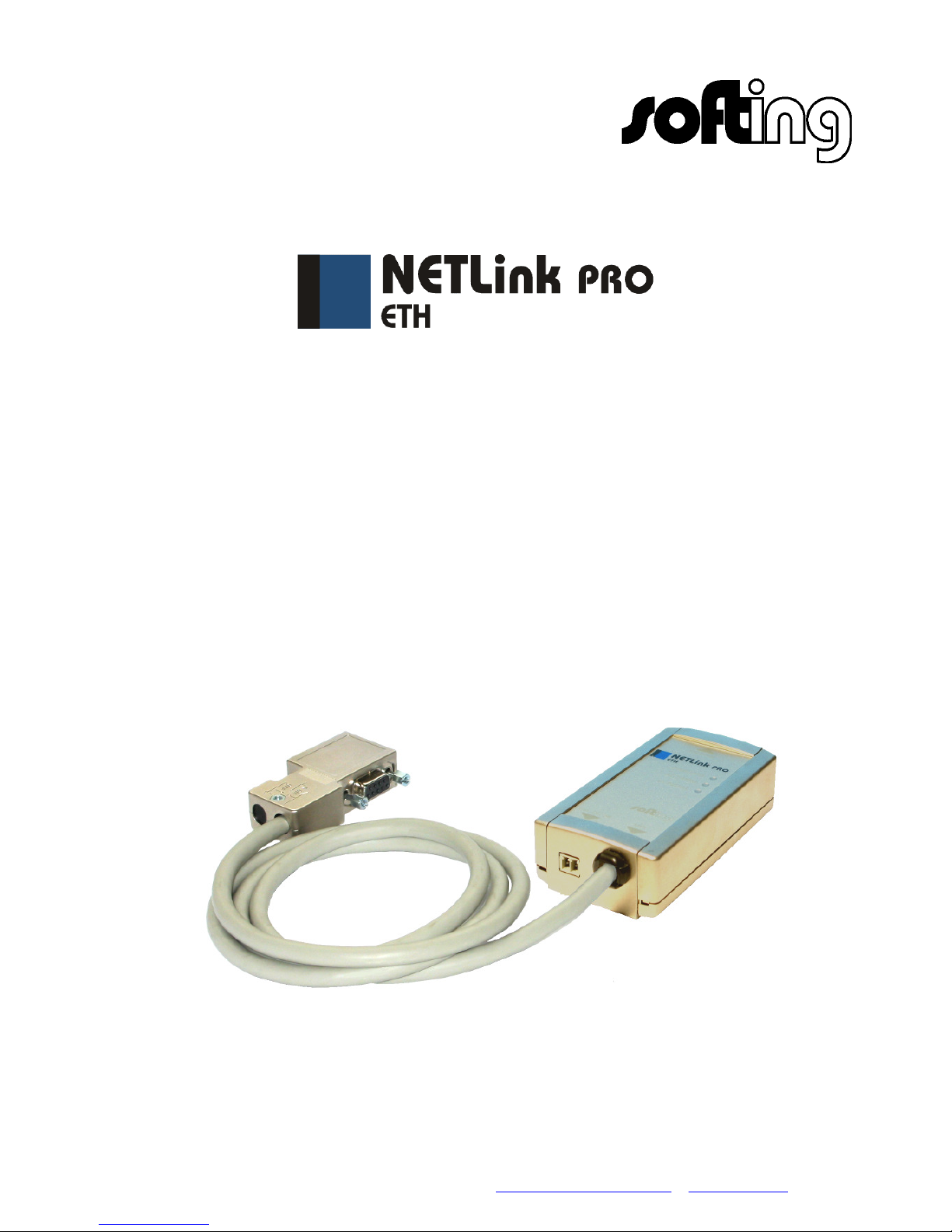
Softing AG Richard-Reitzner-Allee 6 D-85540 Haar
Tel. +49 (89) 4 56 56-340 Fax: +49 (89) 4 56 56-399 info.automation@softing.com www.softing.com
Ethernet Gateway for MPI/PROFIBUS
User Manual
Edition 5 / 2007-07-18
HW 1-1a-1 and FW 1.40 or higher
Page 2

Page 3
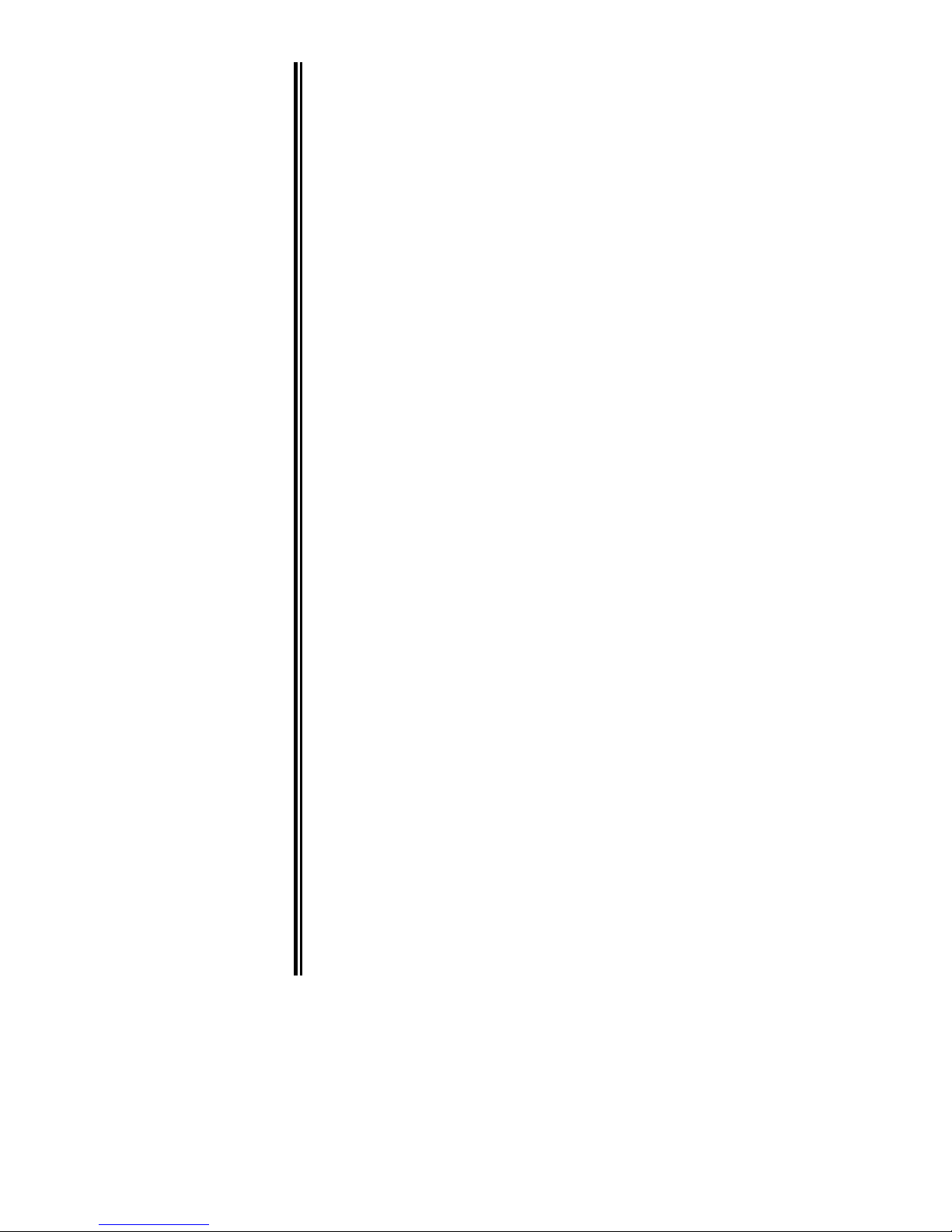
All rights are reserved, including those of translation, reprinting, and
reproduction of this manual, or parts thereof. No part of this manual may be
reproduced, processed, copied, or transmitted in any way whatsoever
(photocopy, microfilm, or other method) without the express written permission
of Softing AG, not even for use as training material, or using electronic
systems. All rights reserved in the case of a patent grant or registration of a
utility model or design.
Copyright© 2007 by
Softing AG
Richard-Reitzner-Allee 6, D-85540 Haar
Note:
We have checked the content of this manual for conformity with the hardware
and software described. Nevertheless, because deviations cannot be ruled out,
we cannot accept any liability for complete conformity. The data in this manual
have been checked regularly and any necessary corrections will be included in
subsequent editions. We always welcome suggestions for improvement.
STEP, Proto ol, Starter, Micromaster, and SIMATIC are registered trademarks of SIEMENS AG
MS-DOS and Windows are registered trademarks of Microsoft Corporation.
Page 4
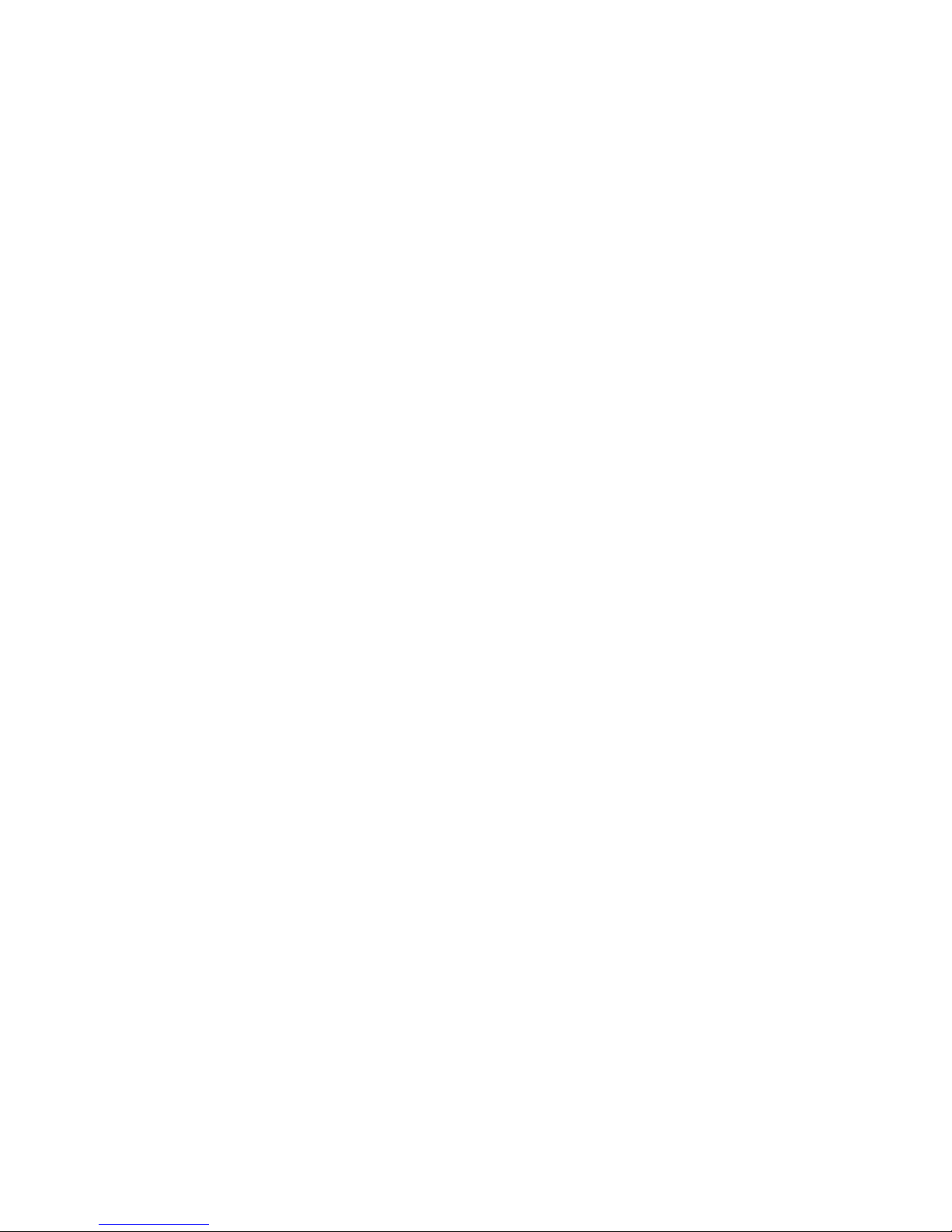
Page 5
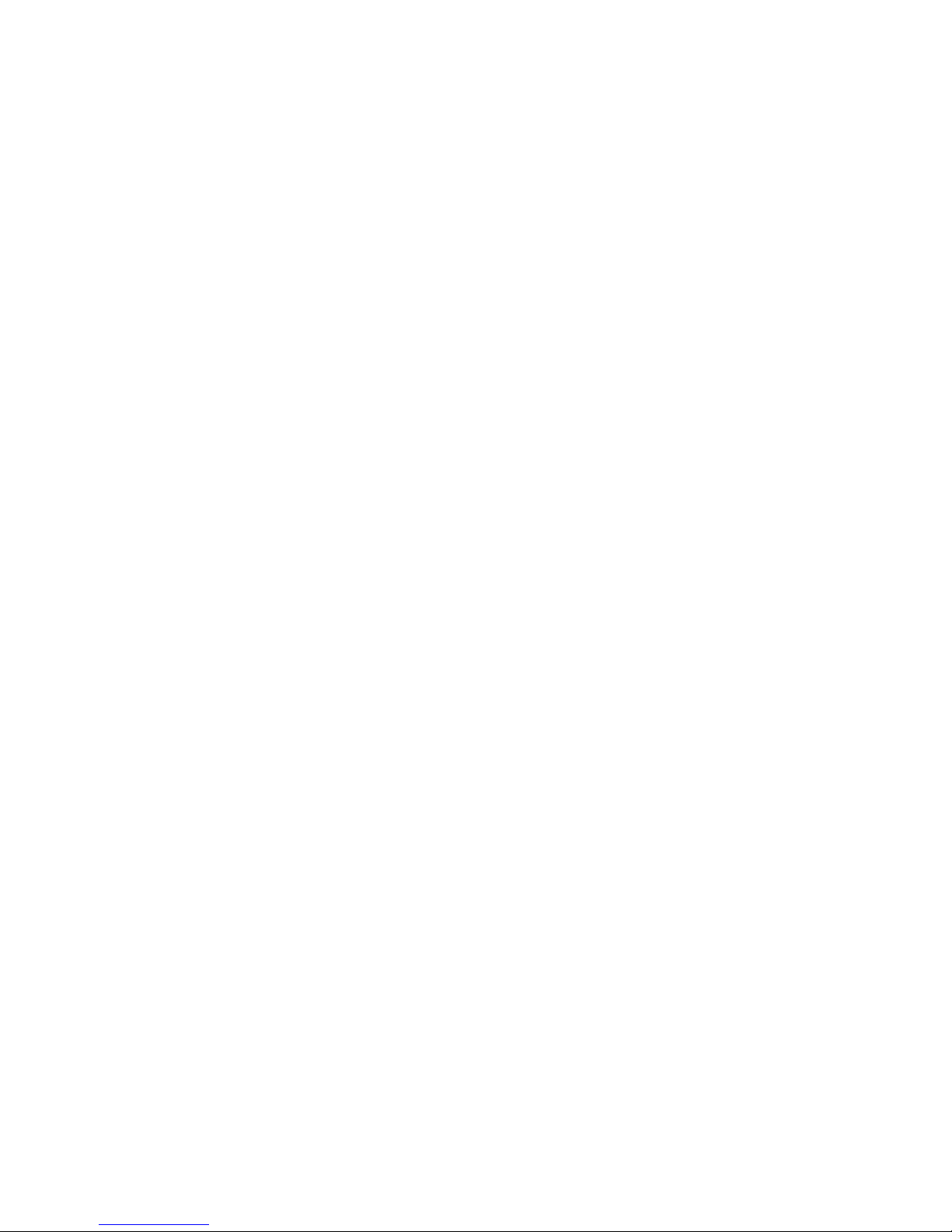
NETLink PRO ETH i
Contents
1 Safety Information 1
1.1 General 1
1.2 Restriction of access 2
1.3 Information for the user 2
1.4 Use as intended 2
1.5 Avoiding use not as intended! 2
2 Installation and Mounting 3
2.1 Mounting orientation 3
2.2 Minimum clearance 3
2.3 Installing the module 3
3 System Overview 4
3.1 Application and function description 4
3.2 Connections 5
3.3 LED displays 5
3.4 Scope of supply 7
3.5 Accessories 7
3.5.1 Software 7
3.5.2 Other accessories 7
4 Installation of the driver software 8
4.1 Introduction 8
4.2 System requirements 8
4.3 Running the installation setup 8
4.3.1 Adding the interface to the PG/PC interface 8
4.3.2 Selecting the required interface parameterization 10
5 Configuration via the NETLink PRO driver 11
5.1 Properties 12
5.1.1 Local connection (TCP parameterization) 12
5.1.2 Bus settings 18
5.1.3 Options of the driver 23
5.2 Diagnostics 23
5.2.1 Bus members 23
5.2.2 Bus parameter 24
6 Parameterization via the parameterization tool ‚NETLink PRO
configuration’ 25
7 Possibilities of the web interface 26
7.1 Home page 26
7.2 Status page 27
Page 6

ii NETLink PRO ETH
7.3
Configuration page 29
7.4 Security-Page 31
8 Using the RFC1006 option (S7-TCP/IP) 34
8.1 Configuration of the RFC1006 interface 34
8.1.1 Autobaud ON/OFF 35
8.1.2 Own (local) station address 35
8.1.3 Storage of specified bus parameters 35
8.1.4 Addressing (rack/slot mode ON/OFF) 36
8.2 Example of configuration for WinCC V6.0 38
8.2.1 Using addressed mode 38
8.2.2 Use of rack/slot mode 41
9 Troubleshooting 44
10 Appendix 49
10.1 Technical data 49
10.2 Pin assignments 49
10.2.1 MPI/PROFIBUS interface pin assignments 49
10.2.2 Assignment of the Ethernet interface (host interface) 50
10.2.3 Power supply socket 50
10.3 Further documentation 51
10.3.1 Address conversion table 51
10.3.2 Information in the Internet 52
Page 7
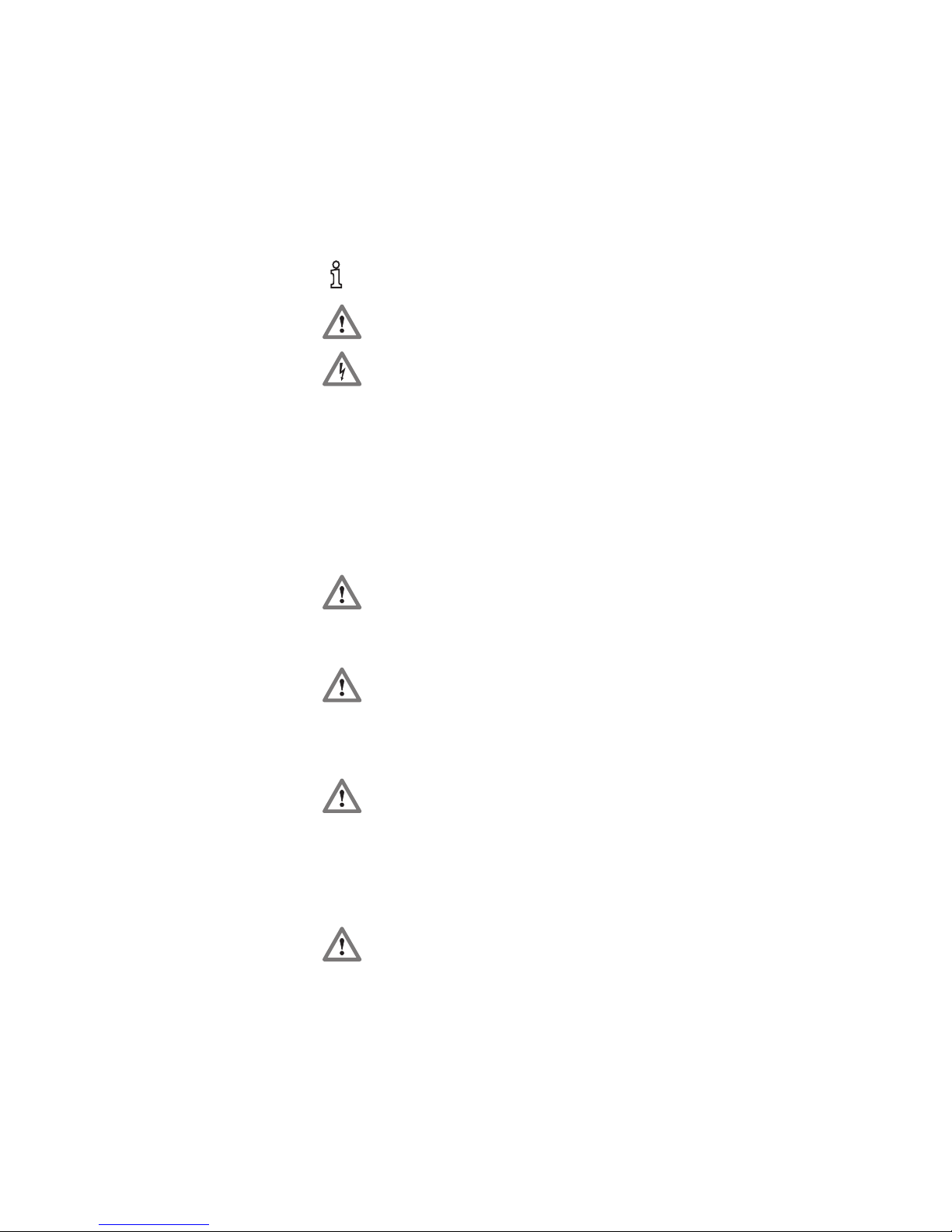
NETLink PRO ETH 1
1 Safety Information
Please observe the safety information given for your own and other people's
safety. The safety information indicates possible hazards and provides
information about how you can avoid hazardous situations.
The following symbols are used in this manual.
!
Caution, indicates hazards and sources of error
i
gives information
hazard, general or specific
danger of electric shock
1.1 General
The NETLink PRO ETH is only used as part of a complete system.
!
The operator of a machine system is responsible for observing all
safety and accident prevention regulations applicable to the application in
question.
During configuration, safety and accident prevention rules specific
to the application must be observed.
Emergency OFF facilities according to EN 60204 / IEC 204 must
remain active in all modes of the machine system. The system must not enter
an undefined restart.
Faults occurring in the machine system that can cause damage to
property or injury to persons must be prevented by additional external
equipment. Such equipment must also ensure entry into a safe state in the
event of a fault. Such equipment includes electromechanical safety buttons,
mechanical interlocks, etc. (see EN 954-1, risk estimation).
Never execute or initiate safety-related functions using an operator
terminal.
Page 8
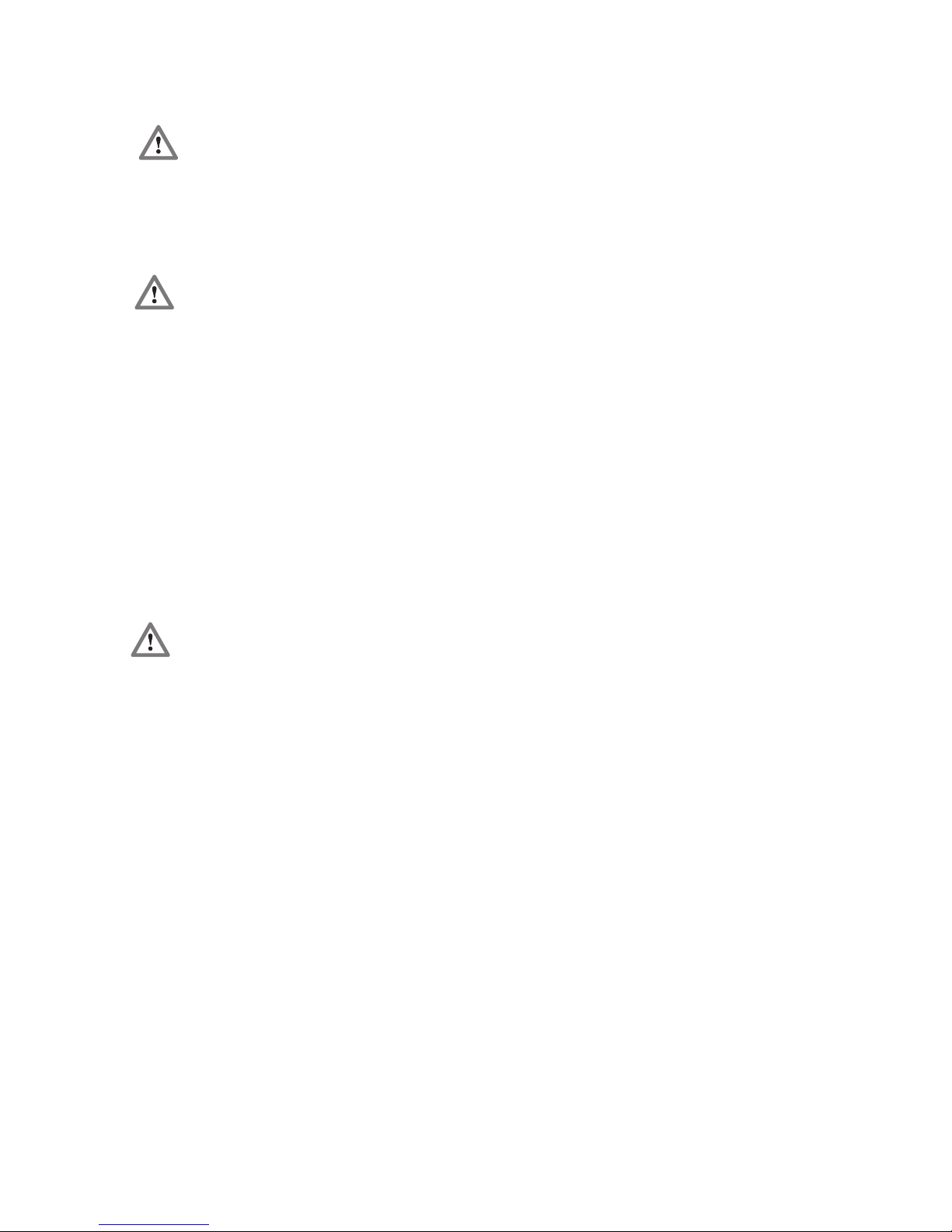
2 NETLink PRO ETH
1.2 Restriction of access
The modules are open equipment and must only be installed in electrical
equipment rooms, cabinets, or housings. Access to the electrical equipment
rooms, barriers, or housings must only be possible using a tool or key and
only permitted to personnel having received instruction or authorization.
1.3 Information for the user
This manual is addressed to anyone wishing to configure, use, or install the
NETLink PRO ETH.
The manual tells the user how to operate the NETLink PRO ETH and
explains the signaling functions. It provides the installing technician with all
the necessary data.
The NETLink PRO ETH is exclusively for use with a S7-200 or S7-300/S7400 programmable controller from Siemens.
The NETLink PRO ETH is for use within a complete system only. For that
reason, the configuring engineer, user, and installing technician must
observe the standards, safety and accident prevention rules applicable in the
particular application. The operator of the automation system is responsible
for observing these rules.
1.4 Use as intended
The NETLink PRO ETH must only be used as a communication and
signaling system as described in the manual.
1.5 Avoiding use not as intended!
Safety-related functions must not be controlled via the NETLink PRO ETH
alone. Make sure in the software that uncontrolled restarts cannot occur.
Only authorized persons
must have access to the
modules!
During configuration,
safety and accident
prevention rules specific
to the application must be
observed.
Make sure in the software
that uncontrolled restarts
cannot occur.
Page 9
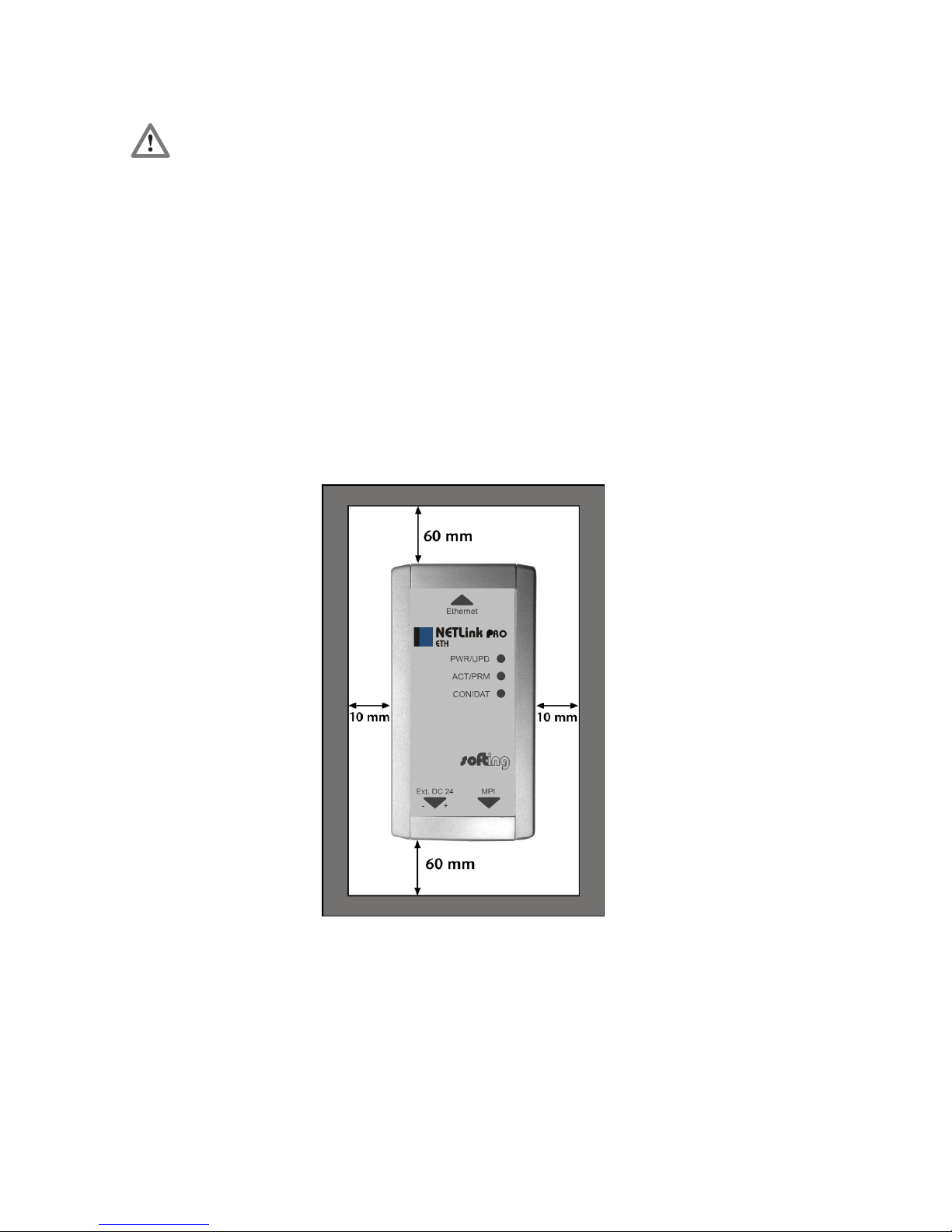
NETLink PRO ETH 3
2 Installation and Mounting
Installation and mounting must be effected in compliance with VDE 0100 /
IEC 364. Because it is an IP30 module, you must install it in a cabinet.
Please ensure a maximum ambient temperature of 60 ºC for reliable
operation.
2.1 Mounting orientation
The NETLink PRO ETH can be installed in any orientation.
2.2 Minimum clearance
Minimum clearances must be observed because
• then it is possible to insert and remove the NETLink PRO ETH
without having to remove other system components.
• there is enough space to connect existing interfaces and other
contacts using standard commercial type accessories.
• there is room for any necessary cable routing.
For the NETLink PRO ETH, a minimum clearance of 60 mm must be left
above and below and 10 mm at the sides.
2.3 Installing the module
A wall/DIN rail bracket is available as an accessory for mounting on flat
surfaces or on DIN rails.
The available accessories are listed in Section 3.5 with the corresponding
order numbers.
Before you start
installation work, all
system components must
be disconnected from their
power source.
Page 10
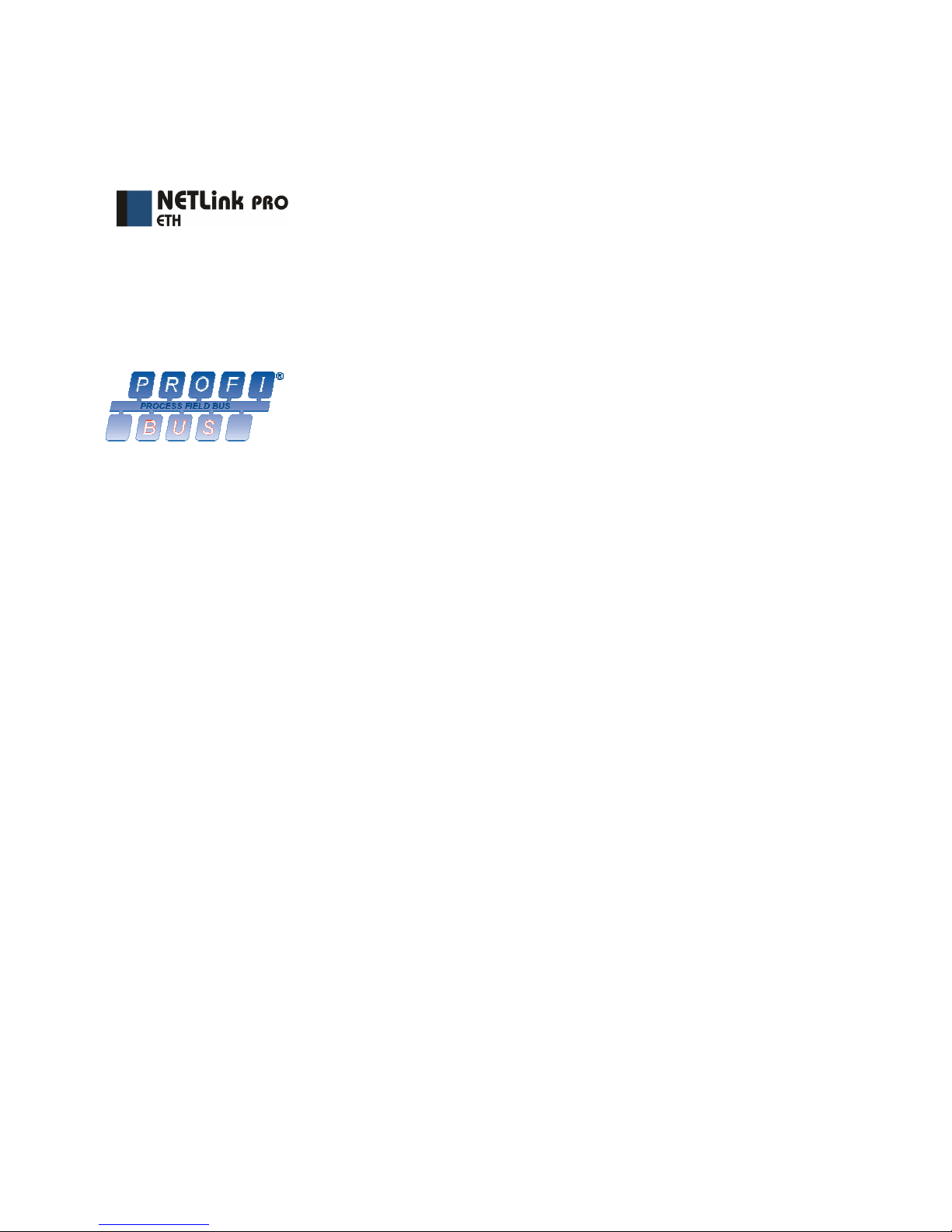
4 NETLink PRO ETH
3 System Overview
3.1 Application and function description
The NETLink PRO ETH is a gateway between a TCP network and a PPI,
MPI or PROFIBUS.
Two protocols are available at the TCP end for exchange of useful data with
the automation system (multi protocol mode):
• One is a proprietary protocol that is used to connect to the proprietary
NETLink PRO driver
• The other is the S7-TCP/IP protocol often used by visualization
system manufacturers which is known as ‘RFC1006’ or ‘ISO on top
of TCP’.
Up to seven (6+1) TCP connections (10 Mbps or 100 Mbps) and up to
twelve MPI/PROFIBUS connections (9.6 kbps to 12 Mbps) can be used
simultaneously.
Please note that up six TCP links per TCP protocol but no more than seven
TCP links in total can be opened in multi protocol mode.
This means that at least one spare link always remains that can be used by
the other protocol.
On both the TCP and the field bus sides, the baudrate used can be
determined automatically (autonegotiation or autobaud)
The NETLink PRO ETH can draw the necessary power supply either from
the bus interface of the programmable controller or via an external power
supply.
The connecting cable used to link the NETLink PRO ETH with the
programmable controller is 1.2 meters long and active. Because it is active,
no spur lines are required that could interfere with the bus.
The use of NETLink PRO driver makes it possible to use NETLink PRO
ETH as the following at the PC end
• Programming adapter,
• Teleservice unit or
• Operator control and monitoring unit
The RFC1006 interface also enables you to use third-party software that
supports this protocol for S7-300 and S7-400 systems.
In both cases the NETLink PRO ETH is connected to the PC via a switch or
hub.
If the NETLink PRO is connected directly to a PC, a crossover adapter must
be interposed between the PC and the NETLink PRO ETH (for accessories,
see section 3.5).
Page 11
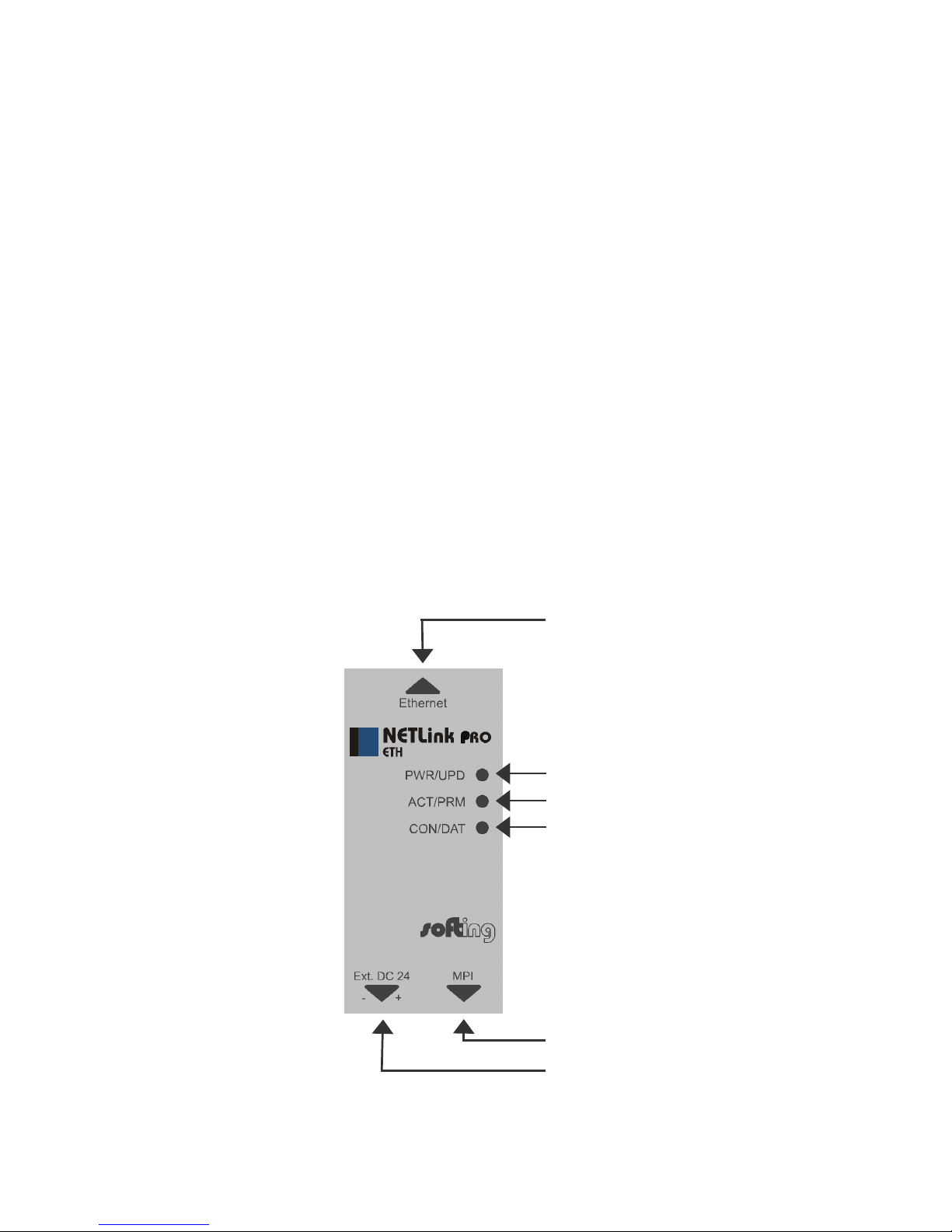
NETLink PRO ETH 5
3.2 Connections
The NETLink PRO ETH has the following connections:
• RJ45 socket for connecting the unit to a commercial type switch or
hub using a standard CAT5 TCP cable (straight).
If the NETLink PRO ETH is to be operated directly on a PC, mostly
a cross adapter (for accessories, see Section 3.5)or a CAT5 TCP
cable (cross) must be used.
• Power supply socket for 24 V DC power supply.
This power supply option can be used, if the programmable controller
used does not provide any or only insufficient power on the bus
connector.
• Bus connector with programming unit socket, switchable terminating
resistor, and 1.2 m connecting cable.
The programming unit socket of the bus connector allows further bus
nodes to be plugged in.
The terminating resistor must be connected (ON) if the NETLink
PRO ETH is at the beginning or end of a bus segment. If this is not
the case, the switch position must be OFF.
The 1.2 m connecting cable is an ‘active cable’. This means there is
no spur line, which avoids interferences with high baud rates.
3.3 LED displays
The NETLink PRO ETH has five LEDs, including two two-color LEDs, to
indicate its operating status.
Ethernet RJ45 plug
Status displays
LED green
LED red/green
LED red/green
MPI/PROFIBUS connector
Power supply socket
Page 12
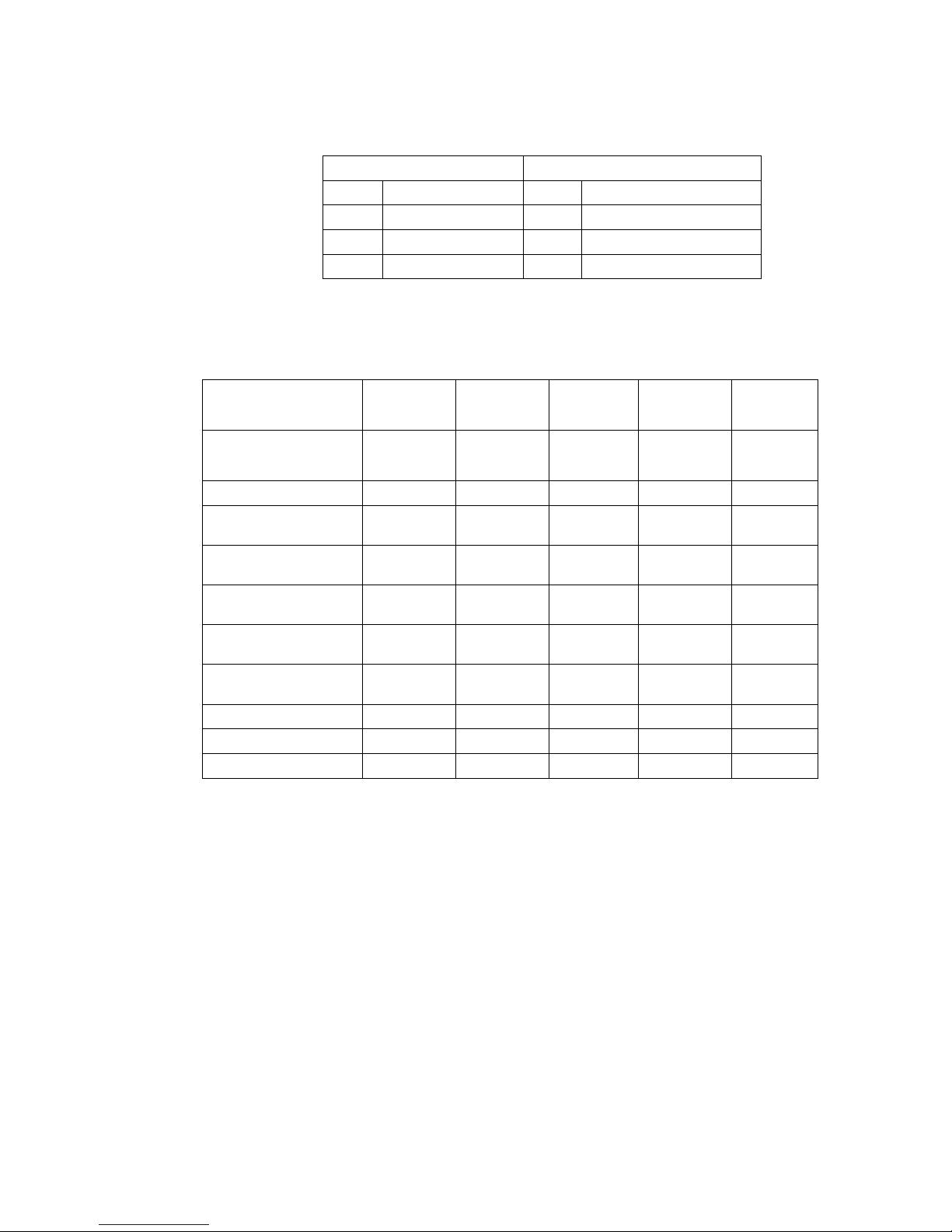
6 NETLink PRO ETH
The two LEDs located on the RJ45 socket indicate by their status, the state
in which the TCP network is:
LINK LED (green) ACTIVE LED (yellow)
Status Description Status Description
OFF Not connected OFF No activity on the network
ON Connected ON Activity on the network
BLINK BLINK Activity on the network
The three LEDs (two two-color LEDs) on the top of the NETLink PRO ETH indicate the
operating status of the device itself:
LED status for operating
status
Power LED
(green)
Active LED
(green)
Active LED
(red)
Connect
LED (green)
Connect
LED (red)
Search for TCP
configuration
BLINK
Ready to operate
ON
Try to logon into PPI,
MPI or Profibus
ON BLINK
Actively logged on to the
PPI/MPI/Profibus
ON ON
Active connection with a
programmable controller
ON ON
ON
Data exchange with a
programmable controller
ON ON BLINK
Transferring firmware
update
BLINK BLINK BLINK
Storing firmware update
ON ON ON
Exception at bus end
ON BLINK
Exception at PC end
ON BLINK
Page 13
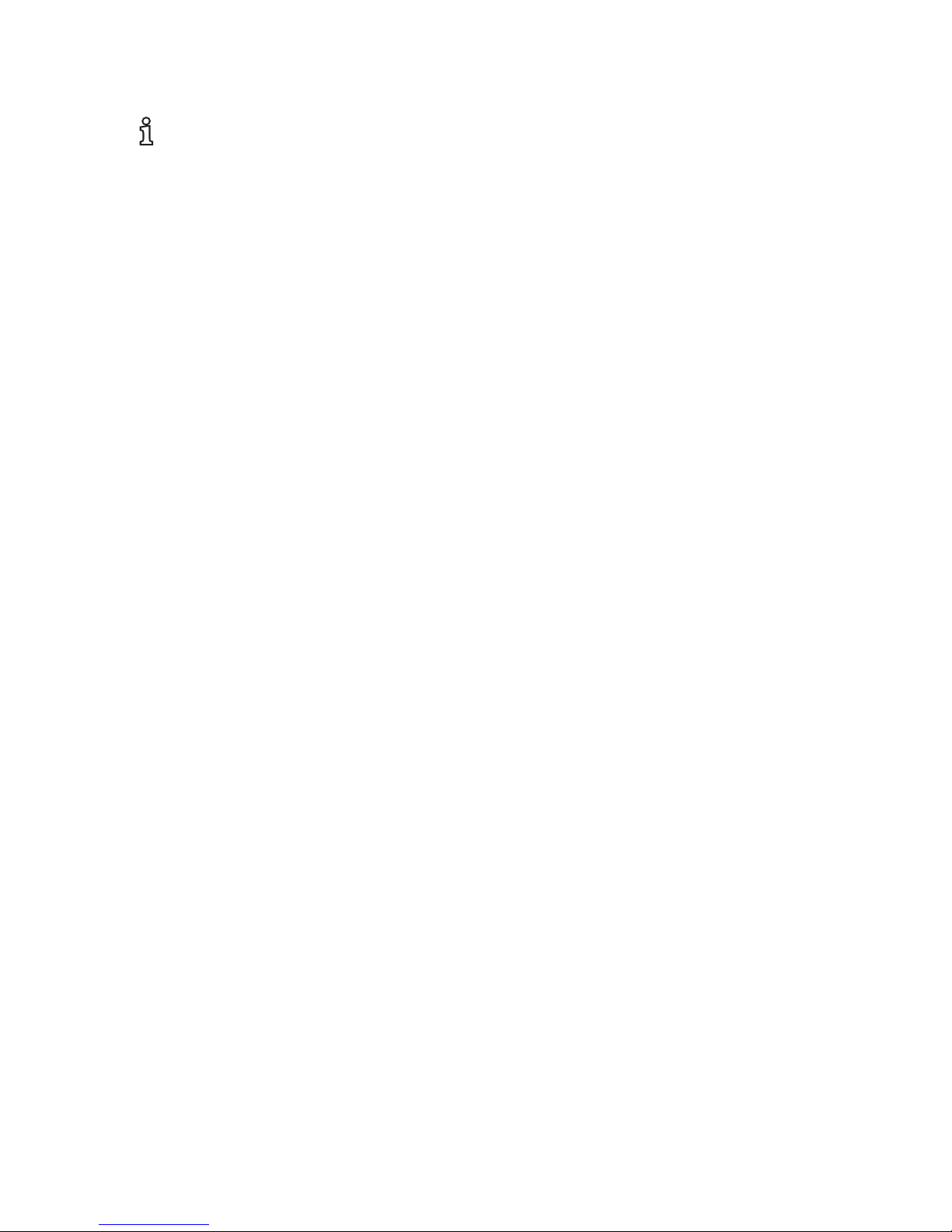
NETLink PRO ETH 7
3.4 Scope of supply
The scope of supply of the NETLink PRO ETH includes:
• NETLink PRO ETH ready to run
• CAT5 TCP cable (straight) with a length of 3 meters
• CD with NETLink PRO driver
• Manual (German/English)
3.5 Accessories
3.5.1 Software
S7/S5 OPC server bundled with NETLink PRO ETH
Order code: OPC-S7-NETLP-ETH
3.5.2 Other accessories
DIN mounting rail bracket for NETLink PRO ETH
Order code: RS232-MPI/HS
The DIN rail bracket is for mounting the NETLink PRO ETH on a DIN
standard mounting rails.
The DIN rail bracket and NETLink PRO ETH can be separated without
the use of tools.
The DIN rail bracket can also be used as a wall bracket for mounting on
flat surfaces.
Ethernet cross link cable
Order code: NETLINK-CROSS
The cross link cable is 3 m long. It may be used to connect the NETLink
PRO ETH directly with a PC’s Ethernet port.
i
At delivery state the NETLink
has the ip address
192.168.4.49.
Page 14
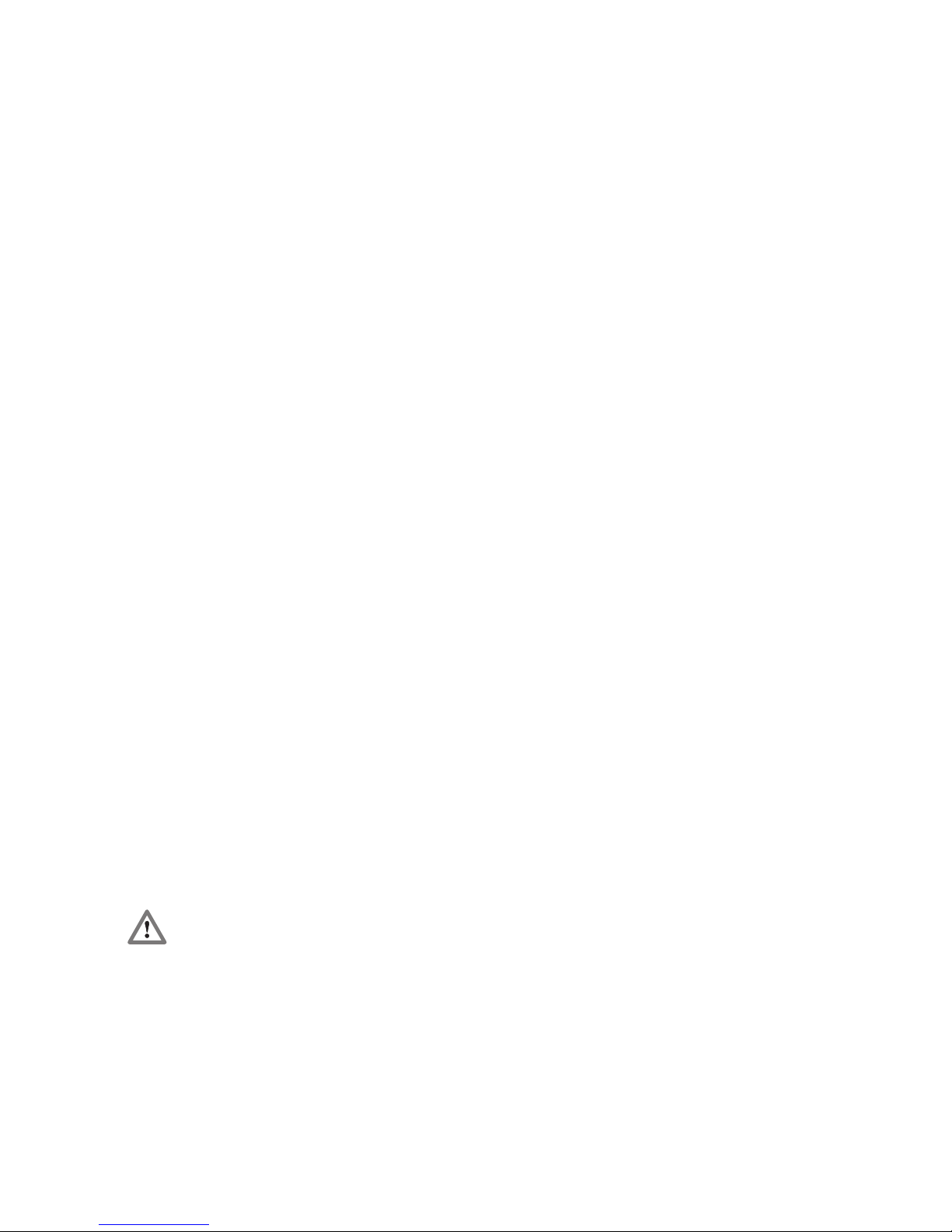
8 NETLink PRO ETH
4 Installation of the driver software
With installation of the NETLink PRO driver for the NETLink PRO ETH, it
is easy to access controllers with a PPI, MPI or PROFIBUS interface from
the PC via TCP/IP.
4.1 Introduction
The NETLink PRO driver is inserted in the PG/PC interface of an existing
Simatic application and can then be used from most Simatic engineering
tools (STEP7, ProTool, WinCC, etc.).
Access is possible to any controllers of the Simatic S7-200, S7-300 or S7400 series. The NETLink PRO ETH communication adapter is required to
connect a Simatic S7-200, S7-300 or S7-400 controller with the Ethernet
network.
4.2 System requirements
A PC with a 32-bit Windows operating system is required to operate the
NETLink PRO driver at the PU end. The Windows 2000 and Windows XP
operating systems can be used.
A further requirement is the existence of a Simatic engineering tool such as
STEP7, Version 5.1 and higher or STEP7 Micro/Win, version 4.0 and
higher, which ensures that the PG/PC interface is installed on the computer.
Installation under Windows 98/ME/NT is possible but is not supported by
our technical support team. Please pay attention to the requirements of the
SIMATIC package used.
A functioning network link using TCP/IP must have been set up on the PCs
that are used. The network configuration of the PC must be known. You can
use normal commercial type network cards. To maximize performance, 100
Mbps network cards and switches should be used in the local area network.
Of course, you can also use 10 Mbps network cards and hubs but that would
slow down status operation.
4.3 Running the installation setup
After the installation CD is inserted, a menu will start automatically, which
gives the choice to install the NETLink PRO driver.
If setup does not start automatically, the setup file ‚SetupNETLinkPRO.exe’
can be launched manually in directory ‘CD drive:NETLinkPRO\’.
If necessary, you can download the latest NETLink PRO driver from our
homepage (http://www.softing.com).
Please note that for installation you have to log on as an administrator under
the 32-bit Windows operating systems because the setup program has to
make entries in the Windows registry.
4.3.1 Adding the interface to the PG/PC interface
After initial installation, the new interface parameter set ‘NETLink PRO’ has
to be set up. Administrator rights are necessary for this.
After you have started ‘Set PG/PC Interface’ in the Control Panel, click the
‘Select…’ button there.
Administration rights are
required for installation.
Page 15
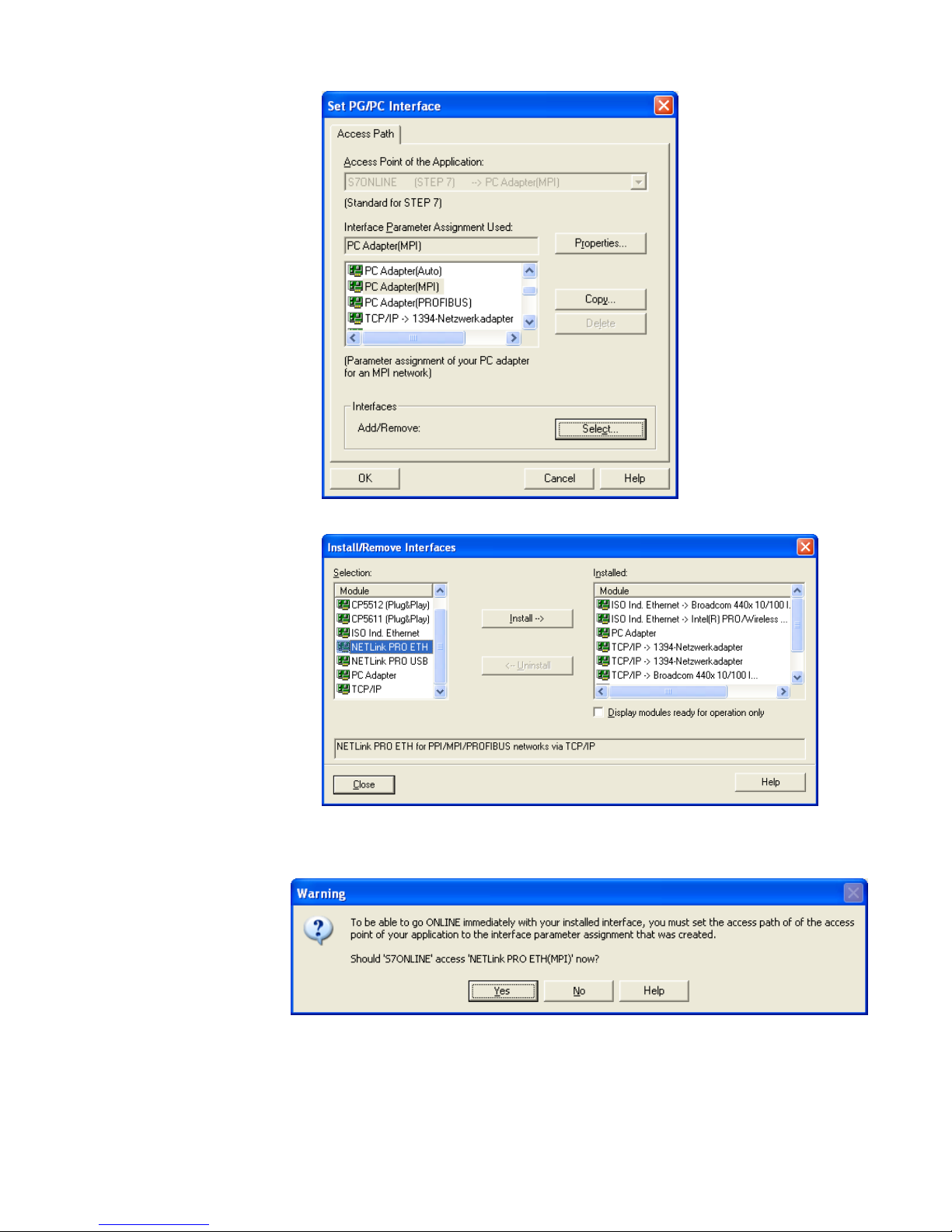
NETLink PRO ETH 9
The ‘Installing/Uninstalling Interfaces’ dialog box now appears.
After you have selected the entry ‘NETLink PRO ETH’ from the left-hand
list, click the ‘Install’ button.
The following query then appears.
If you answer ‘Yes’ to this query, the NETLink PRO ETH is immediately
set as the current access path. If you respond ‘No’, the previous access path
remains set and the NETLink PRO ETH is put in the selection list where you
can select it later.
Page 16
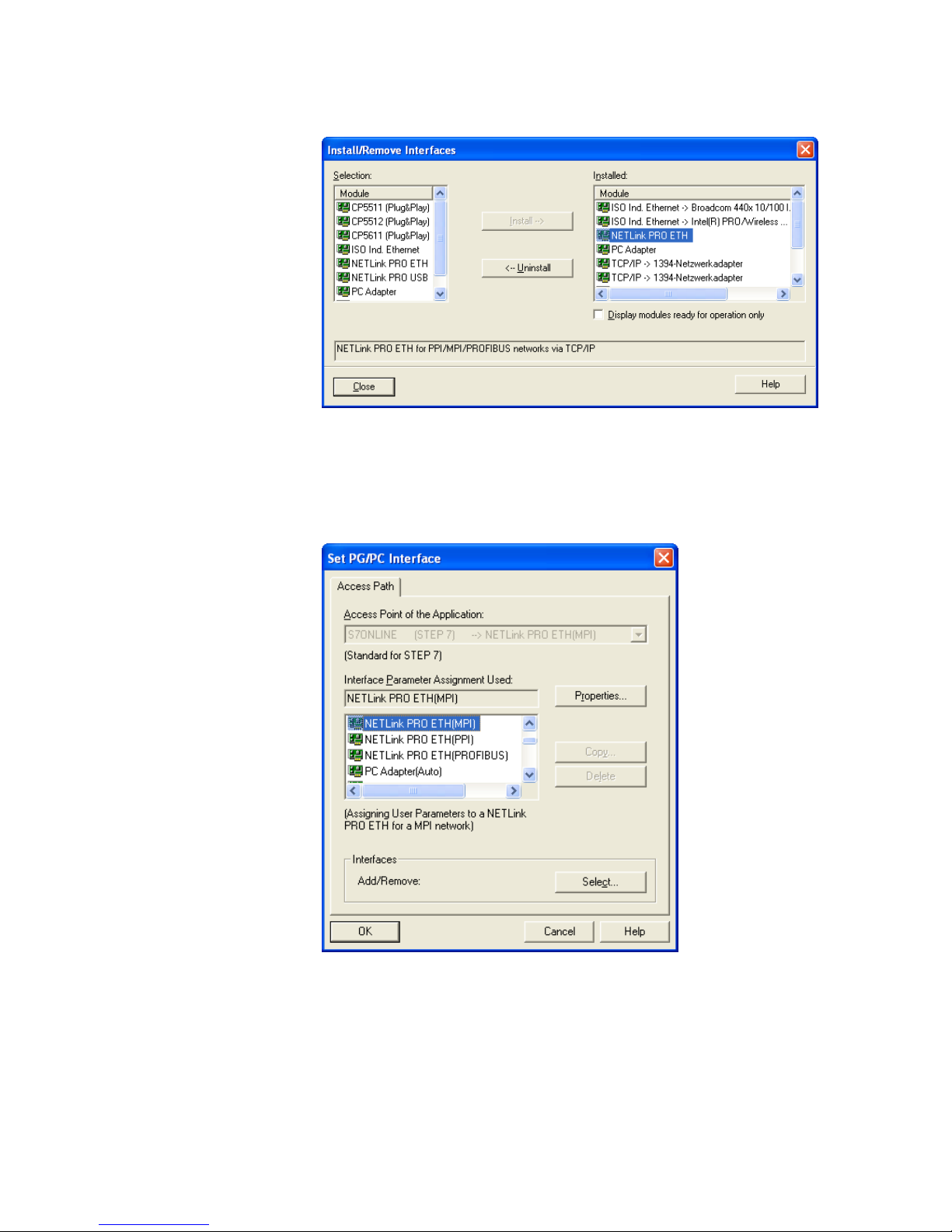
10 NETLink PRO ETH
Now you have answered the query, ‘NETLink PRO ETH’ will also appear in
the right-hand list with the interfaces already installed.
The access path in the ‘Set PG/PC Interface’ dialog box is set when this
window is closed.
4.3.2 Selecting the required interface parameterization
The selection list for the interface parameter sets now contains an additional
three items for the NETLink PRO ETH.
All relevant settings of the NETLink PRO driver must be made in the
‘Properties…’ field. With the button ‘Diagnostics...’ it is possible to show
the nodes connected to the bus and the parameters the bus is working with.
These fields are explained in Section 5.
Page 17
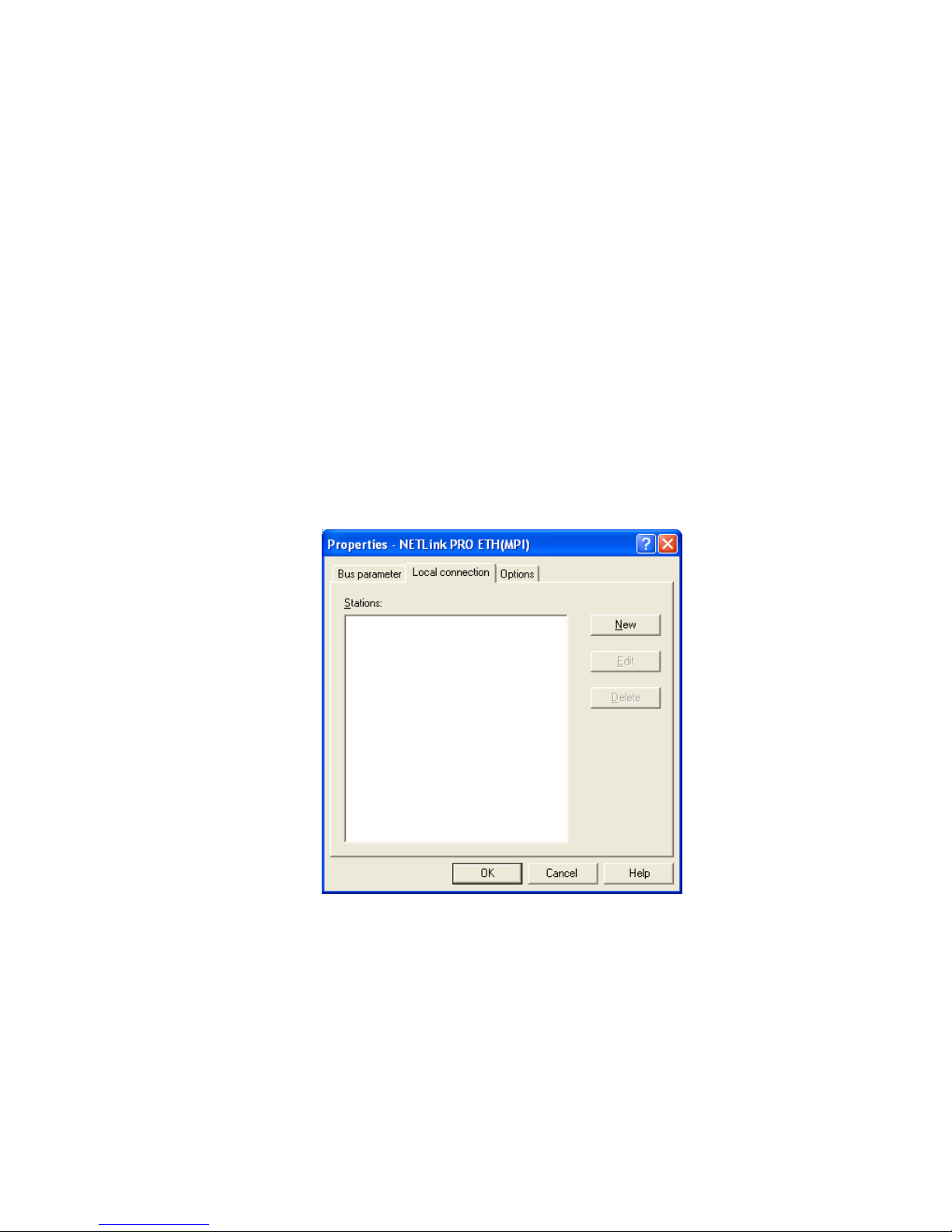
NETLink PRO ETH 11
5 Configuration via the NETLink PRO driver
Once a NETLink PRO ETH has been selected in the ‘Set PG/PC Interface’
window, it is possible to specify this access path more precisely with the
‘Properties…’ button.
With the functionality behind the button ‘Diagnostics...’, it is possible to
read the bus configuration and scan connected nodes.
The properties of the access path NETLink PRO ETH(xyz) are divided into
three subareas as follows:
• Local connection (TCP configuration)
Here, you set the IP address via which the required connection with
the programmable controller will be established.
The NETLink PRO ETH hardware can also be parameterized in this
window.
• Bus settings
Here it is possible to state the bus configuration (e.g. station address)
with which the NETLink PRO ETH will enter the bus system.
• Options
Here it is possible to change the language of the NETLink PRO
driver and to read out the version information of the driver.
Two functionalities are implemented for diagnostics at the connected bus:
• Bus members
A list of all active and passive nodes connected to the bus will be
displayed. By request the order numbers (MLFBs) will be displayed
also if this functionality is available by the nodes.
• Bus parameters
If possible, a list of all available bus parameters will be displayed
Page 18
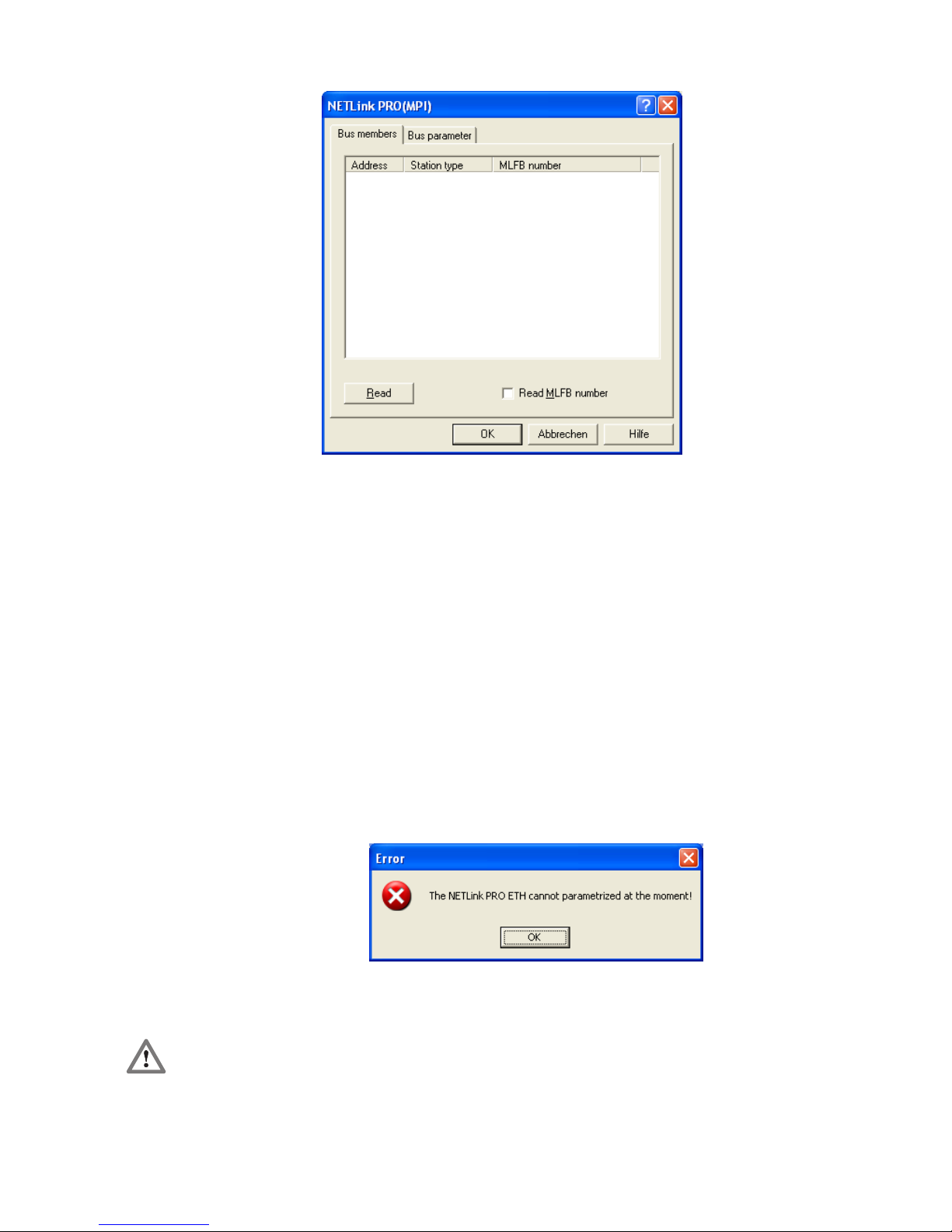
12 NETLink PRO ETH
5.1 Properties
5.1.1 Local connection (TCP parameterization)
There are three basic ways of parameterizing NETLink PRO ETH at the
TCP end:
• Parameterization via ‘Set PG/PC interface
Existing stations can be reparameterized using the ‘Change’ button
• Parameterization via the parameterization tool ‚NETLink PRO
Configuration’ (see section 6).
• Parameterization via the web interface of the NETLink PRO ETH
(see section 7.3)
If the NETLink PRO ETH is configured via the NETLink PRO driver, the
following points must be considered:
• If the NETLink PRO ETH is active on the bus when
reparameterization is required (e.g. a variable table or block is being
viewed), reparameterization is not performed because the ensuing
reset would interrupt the NETLink PRO ETH link.
• The NETLink PRO ETH is protected against unauthorized
reparameterization via a password (default password: “admin”).
If an attempt is made to save a parameter set with an incorrect
password, the following message is displayed:
The password query must be
answered correctly and
confirmed with OK.
Page 19

NETLink PRO ETH 13
• If the password is correct and parameterization performed within the
parameterization time, the new parameter set will be saved and the
following message displayed:
NETLink PRO ETH is now restarted. This can take up to 15 seconds.
5.1.1.1 Creating a station
To able to access a NETLink PRO ETH with the NETLink PRO driver, a
station must be set up first. This station is virtual and is not stored in the
NETLink PRO ETH – it permits easier allocation if two or more NETLink
PRO ETHs are used.
The ‘New’ button takes you to an input dialog box in which you can store the
known IP address of an existing NETLink PRO ETH and any name for
easier assignment.
Is the desired NETLink PRO ETH behind a router (e.g. internet teleservice),
the network administrator is able to configure the router via NAT/PAT. So
all frames going to a specific port of the router going to a specific NETLink
PRO ETH behind the router.
Using this functionality makes it possible to communicate to more as one
NETLink PRO ETH behind a router, if each station gets a specific port
configuration.
Is the NETLink PRO ETH connected to the local network, the ‘Internet
teleservice’ option must be deselected.
‘OK’ stores this station, which can now be used.
It is easier to search for an existing NETLink PRO ETH in the local area
network. Just click the ‘Search NETLink PRO ETH…’ button.
!
Rebooting can take up to 15
seconds.
i
The default password is
‘admin’.
i
If NAT/PAT is used, a port
can be defined if ‘Internet
teleservice’ is selected.
Page 20

14 NETLink PRO ETH
If you now select the required NETLink PRO ETH and click the ‘Close +
Get’ button, the following dialog box will appear again:
This station can also be saved with ‘OK’ and is then available.
If you do not want the name that is stored in the NETLink PRO ETH to be
the same as the station name, you can overwrite the station name (e.g.
replacing the name ‘Adam’ with the name ‘Eve’ in the example below).
Page 21

NETLink PRO ETH 15
This completes parameterization of the driver.
It may now be necessary to adapt the NETLink PRO ETH to the situation in
the existing TCP/IP network.
5.1.1.2 Setting TCP parameters
To change the TCP parameters, select the station in question and open the
following dialog box with the ‘Change’ button.
The ‘Parametrize NETLink PRO ETH…’ button takes you to a new input
form that already contains the current parameters of the NETLink PRO
ETH:
If no NETLink PRO ETH can be accessed via the stated IP address, the
following message will appear:
This message can have two causes:
• There is not NETLink PRO ETH with the stated IP address (e.g. the
device has not yet been switched on or does not boot).
• The IP configuration of the computer used does not match the IP
configuration of the stated NETLink PRO ETH (e.g. different subnet
mask settings).
Page 22

16 NETLink PRO ETH
From the parameterization form shown, it can be seen that not only static IP
address allocation but also IP parameter assignment via DHCP (Dynamic
Host Configuration Protocol) is possible.
Both these options are now explained in more detail.
Section 5.1.1.2.3 provides information about further configuration options.
5.1.1.2.1 Static TCP configuration
If NETLink PRO ETH is used in a network without a DHCP server – or you
want the NETLink PRO ETH to work with the same IP address on the
network despite the presence of a DHCP server – stored in the input forms
for ‘Static parameters’.
In this case, the checkmark is not set in the field ‘Get IP address
automatically (DHCP)’.
Clicking the ‘Save in NETLink PRO ETH’ button saves the parameters in the
NETLink PRO ETH.
5.1.1.2.2 Using DHCP
To have the NETLink PRO ETH receive its IP parameters automatically via
DHCP, set a checkmark in the field ‘Get IP address automatically (DHCP)’.
This then enables the ‘DHCP Timeout (s)’ input field. Enter the maximum
waiting time here. If the NETLink PRO ETH does not receive any
parameters from the DHCP server within this time, it will use the stored
static parameters to ensure that the device is accessible in the network and
can be reparameterized if necessary.
Times shorter than 30 seconds are replaced by the default value (30 seconds)
because most DHCP servers require 12 to 20 seconds to assign valid
parameter sets.
Clicking the ‚Save in NETLink PRO ETH’ button saves the parameters in the
NETLink PRO ETH.
DHCP has the drawback that a NETLink PRO ETH parameterized by this
method could theoretically be assigned a different IP address from the
DHCP every time it is switched on.
The system administrator responsible for the DHCP server can counter this
informing the DHCP server of the MAC address of the NETLink PRO ETH.
However, this is additional work for the system administrator.
5.1.1.2.3 Additional features
The ‘NETLink PRO ETH properties’ input form contains a ‘NetLink PRO
properties’ group box with further options that are explained here:
• Name:
Here a name can be given to the NETLink PRO ETH that identifies it
better when it is shown in the search window. The name is stored in
the device.
The name may designate the location (e.g. conveyor HG1), the user
(e.g. Mr. Example), or anything else (e.g. Not long till Friday).
• Changing the password:
Here you can change the actual password.
It is only possible to change the configuration of the NETLink with
the password. This applies to parameterization both via the driver and
via the web interface.
Page 23

NETLink PRO ETH 17
• Web interface active:
If there is a checkmark in this checkbox, the parameterization of the
NETLink PRO ETH can be viewed and changed, if necessary, in any
standard Browser (z.B. IE, Firefox, Opera …) as long as the
password (if one has been set) is known.
Section 6 provides more detailed information about what you can do
with the web interface.
Here too, clicking the ‘Save in NETLink PRO ETH’ button saves the
parameters in the NETLink PRO ETH.
5.1.1.3 Using the NETLink PRO ETH for teleservice
If you want to use the NETLink PRO ETH for teleservice, you should
consult the network administrators of both the locations involved.
There are various ways of implementing teleservice via a WAN (wide area
network). Here are some suggestions:
• Assignment of a separate, unique IP address with direct access to the
network.
Advantage: Quick to implement
No intervention by the
administrator required
Disadvantage: Few globally available addresses
exist
A separate network with direct
WAN access is required
• Use behind a router by means of NAT
Advantage: Can be integrated into existing
infrastructures
Administrator can ensure that it
is not visible/usable from
outside
Disadvantage: Network administrators must
parameterize routers and
firewalls between the
communicating nodes
• Use of a dial-up router (e.g. ISDN)
Advantage: relatively simple to implement
if a phone connection is
available
Disadvantage: Loss of performance, additional
costs due to phone charges
Page 24

18 NETLink PRO ETH
5.1.2 Bus settings
The NETLink PRO ETH can be operated on three different bus systems:
PPI, MPI and PROFIBUS
From the NETLink PRO ETH user’s viewpoint, the three bus systems only
differentiates by the transmission rates that can be selected and the additional
options which are explained here.
The bus configuration is passed to the NETLink PRO ETH during the
runtime of the NETLink PRO driver and is not stored in the device
(exception: enabling the RFC1006 functionality, see Section 8).
It is possible to use the NETLink PRO ETH without specifying bus-related
information. The NETLink PRO ETH then automatically ascertains the bus
parameters and can be operated on different programmable controllers,
possible, with different transmission rates without switching over the
NETLink PRO driver.
This autobaud function is supported if the ‘Cyclic distribution of the bus
parameters’ function is activated in the participating programmable
controller. Usually this functionality is not available at S7-200 systems.
CPUs still exist, usually older types, that do not support cyclic distribution of
bus parameters. The autobaud functionality cannot be used on these CPUs.
5.1.2.1 MPI configuration
The MPI configuration contains station and network-related settings.
The most important setting concerning bus configuration is assignment of
the station address. This refers to the address the NETLink PRO ETH will
have on the bus when it goes online.
The station address can have any value from ‘0’ and ‘126’ if the selected
address is lower than or equal to the highest station address (HSA).
Example: HSA = 31
Any value between ‘0’ and ‘31’ can be specified for the station address if
this address does not yet exist on the bus.
The local timeout of the NETLink PRO driver can be parameterized in the
station-related settings. If the driver does not receive a response to a request
within the set timeout, a communication error is signaled to the Simatic
application.
In the network-related settings, the transmission rate must be selected, as
must the HSA of the programmable controller to be addressed.
Page 25

NETLink PRO ETH 19
To simplify configuration, the ‘Automatic transmission rate detection’
function can be deselected in the station-related settings.
This causes the NETLink PRO ETH with the preset station address to
ascertain the baudrate and associated bus parameters itself.
If this function is required, no manual setting of the network-related
parameters is possible.
Use of the autobaud function does not impair the functionality, but
initialization of a connection takes longer because the online parameters
have to be ascertained.
Some older Siemens CPUs do not support the autobaud function on the MPI.
Also PPI systems are usually not able to support autobaud functionality.
It is also possible that the autobaud function may not function reliably at
transmission rates slower than or equal to 19.2 Kbps or with increased use of
communication via global data exchange, because the relevant telegram is
Page 26
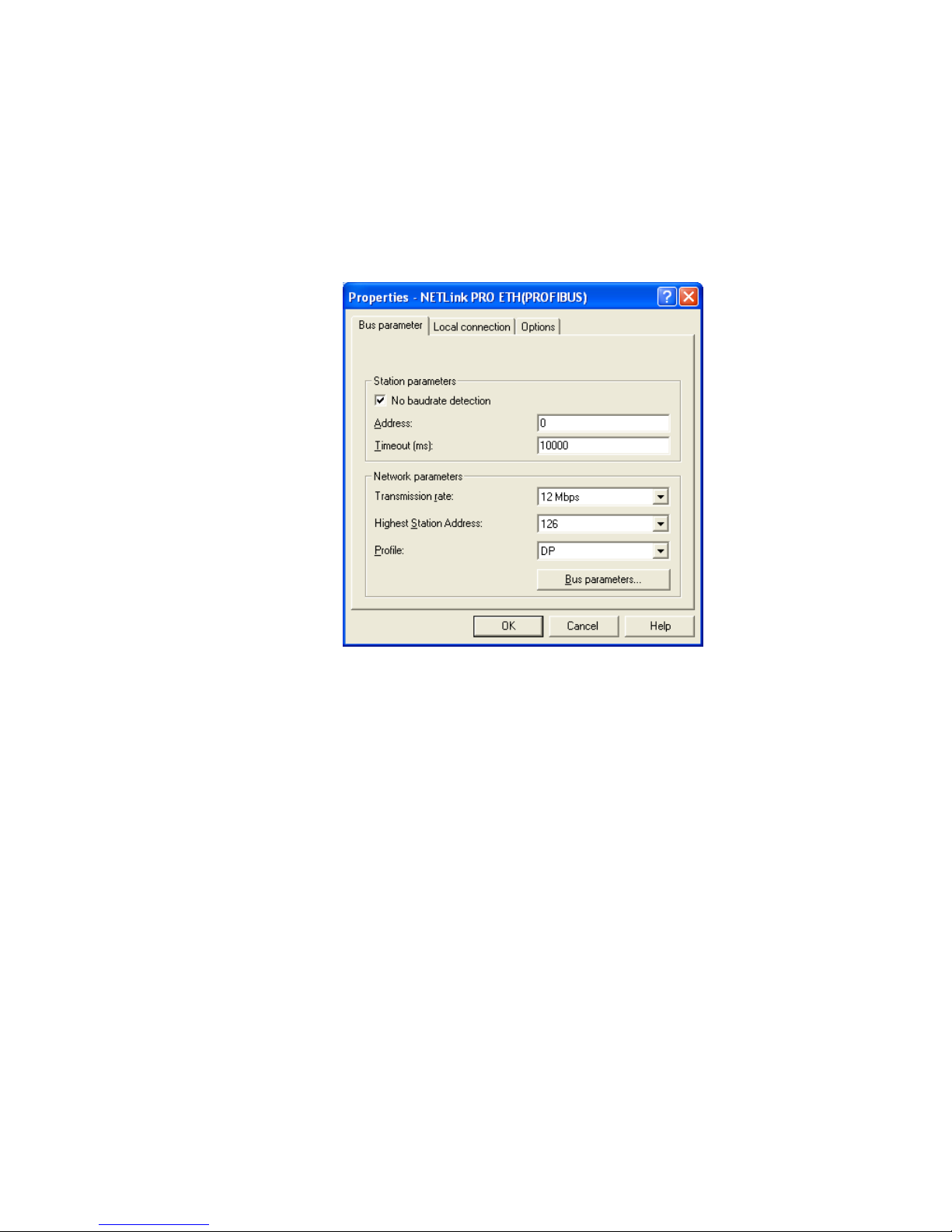
20 NETLink PRO ETH
transmitted more irregularly by the CPUs. In these cases, it is better to avoid
automatic detection of the bus parameters.
5.1.2.2 PROFIBUS configuration
Basically, the same applies to PROFIBUS configuration as to MPI
configuration. However, the network-related parameters are more extensive.
In addition to the parameters transmission rate and highest station address
mentioned in section 5.1.2.1, PROFIBUS also has parameter field for
selecting the bus profile and bus parameters:
Profile:
Under PROFIBUS, there are usually the profiles DP, Standard und User
defined.
The profile must be selected that is already used in the programmable
controller.
Bus parameters:
Unlike the MPI bus profile, the bus parameters for PROFIBUS are not
constant and change with the type and number of PROFIBUS stations
used.
The PROFIBUS parameters should always be set equal to the parameters
of the currently used programmable controller (see STEP7 project).
Page 27
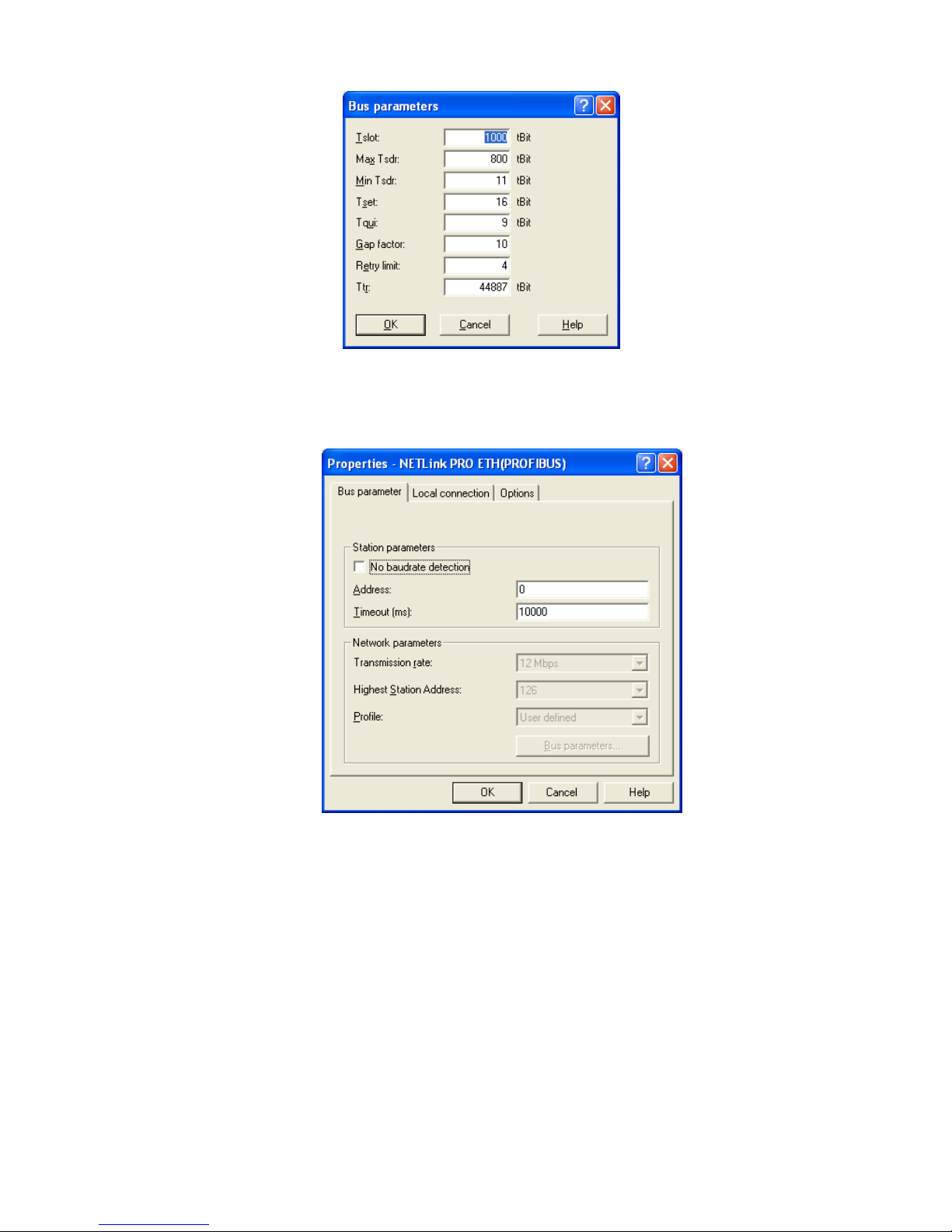
NETLink PRO ETH 21
To avoid these, in some cases, complicated steps, it is especially useful in
the case of PROFIBUS to use the autobaud function because it then
automatically ascertains the bus parameters.
Under PROFIBUS, please note that the autobaud function can only be used
if the ‘Cyclic distribution of the bus parameters’ function is activated in the
programmable controller used.
The following screenshot of the hardware configuration of a randomly
chosen PROFIBUS CPU shows where to find the switch for cyclic
distribution of the bus parameters.
Page 28

22 NETLink PRO ETH
5.1.2.3 PPI configuration
Basically, the same applies to PPI configuration as to MPI configuration.
However, the network-related parameters are more extensive.
In addition to the parameters transmission rate and highest station address
mentioned in Section 5.1.2.1, PPI also has parameter field for selecting
advanced PPI:
As actually known all S7-200 cpus of the product line 22x should be able to
communicate with ‘Advanced PPI’. It is recommended to use ‘Advanced
PPI’ if possible.
!
Normaly the baudrate can
not be detected automatically at PPI systems.
Page 29
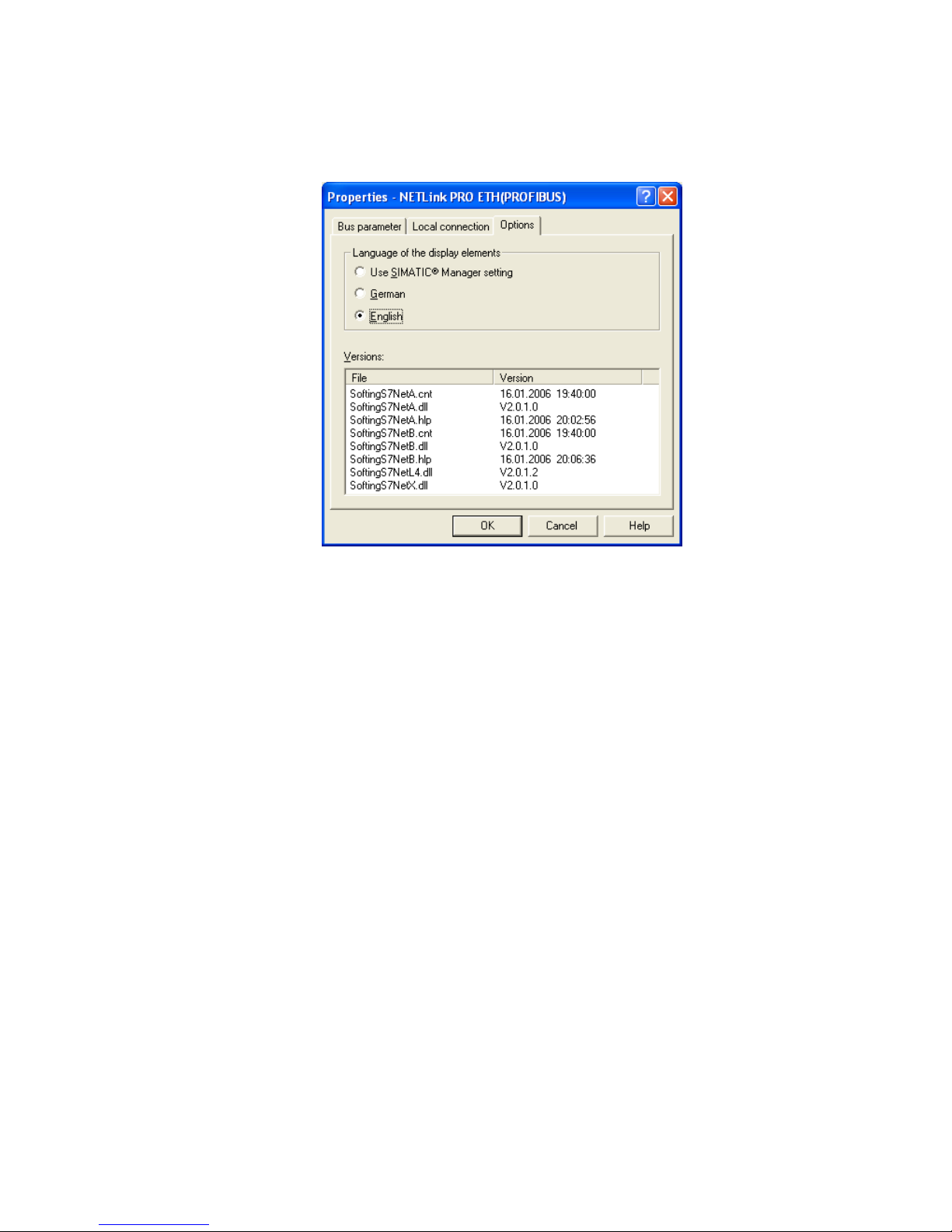
NETLink PRO ETH 23
5.1.3 Options of the driver
Under the options of the NETLink PRO driver, it is possible to set the
language of the output and help texts of the driver and read the version
numbers of the driver files used.
5.1.3.1 Language setting of the display elements
The languages German and English are currently available.
After switching over the language, the setting window must be opened again
to apply the changes.
5.1.3.2 Version information
The names and version number of all driver files are listed here.
If support is needed, this data is used to obtain information about the
components used quickly and effectively.
5.2 Diagnostics
For rudimentary diagnostics of the connected bus two subfunctions are
available:
• Display bus nodes
• Display bus parameters
5.2.1 Bus members
A list of all available nodes at the bus will be generated by clicking the
button ‘Read’.
With activating the option ‘Read MLFB number’ the order numbers of all
devices supporting this function will be displayed too.
The possibility to detect all connected nodes depends on the
parameterization of the PG/PC Interface. It is recommented to enable
autobaud functionality at MPI and PROFIBUS.
Page 30
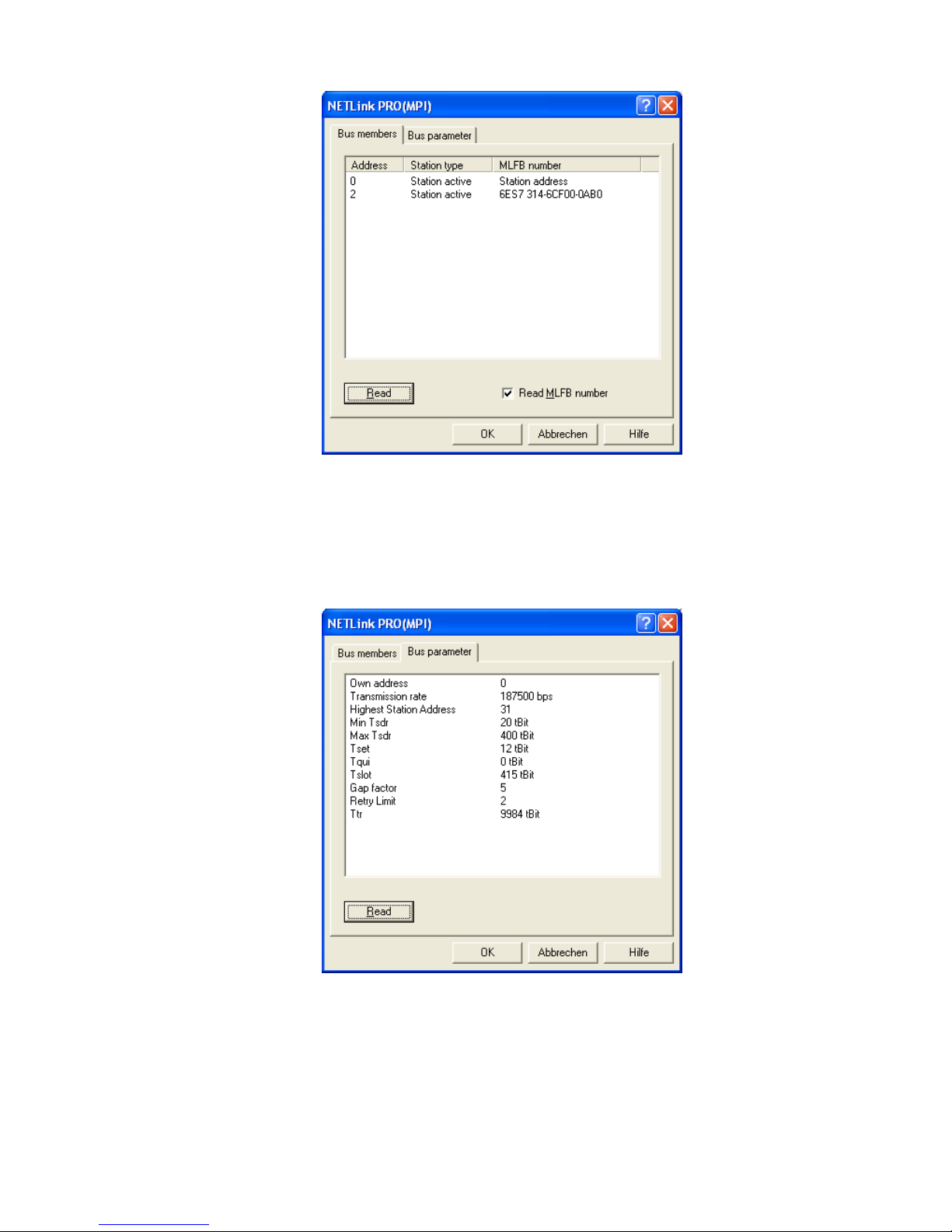
24 NETLink PRO ETH
5.2.2 Bus parameter
If it is possible a list of all bus parameters will be displayed by clicking the
button ‘Read’.
The possibility to detect the bus parameters depends on the parameterization
of the PG/PC Interface. It is recommended to enable autobaud functionality
at MPI and PROFIBUS.
Page 31
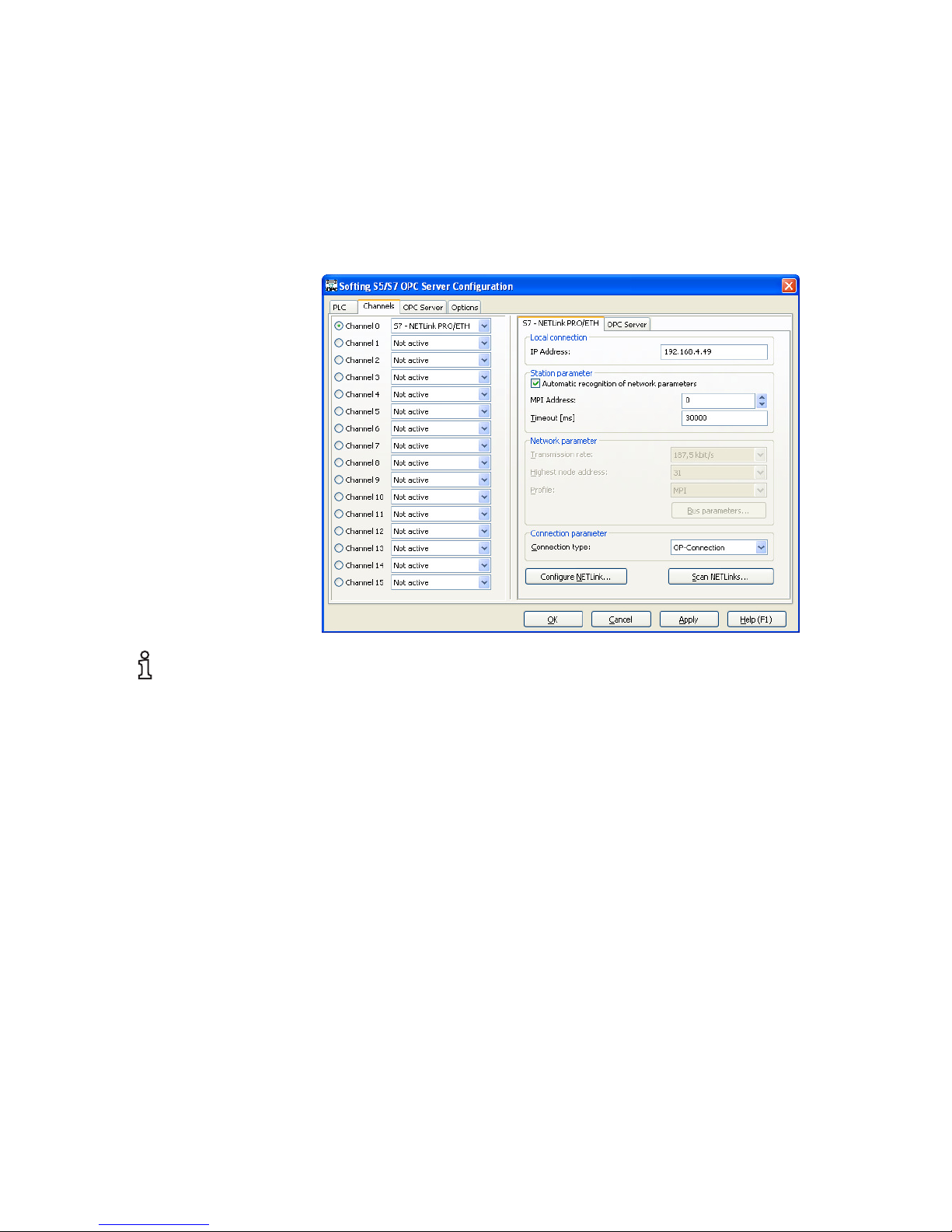
NETLink PRO ETH 25
6 Parameterization via the parameterization tool
‚NETLink PRO configuration’
Is no Simatic engineering tool available, which installs the PG/PC Interface
at the pc used for parameterization, it is possible to configure the NETLink
PRO ETH via the integrated web interface (s. 7.3)
If you have the S7/S5 OPC Server configurator available, you can use the
scan function to find a connected NETLink PRO ETH
NETLink PRO ETH is delivered with the default ip address 192.168.4.49
i
At delivery state the
NETLinkPRO ETH has the
i
p address 192.168.4.49.
Page 32

26 NETLink PRO ETH
7 Possibilities of the web interface
If it has not been deactivated by the user, the web interface of the NETLink
PRO ETH can be opened with any standard browser (e.g. Internet Explorer,
Firefox, Opera, etc.)
The web interface is intended to support the user intuitively with information
and configuration tasks.
7.1 Home page
The home page, which is located at ‘http://<ip-address>’, is a basic address
and navigation starting point for the user.
From this page you can go to the status page, to the configuration page, t
othe security page and, if the computer is connected to the Internet, to the
web site of Softing AG.
The page also shows the contact data, such as postal address, phone and fax
number, e-mail and web address.
Page 33

NETLink PRO ETH 27
7.2 Status page
The status page, accessible via a link on the home page, provides the user
with information without allowing unauthorized reconfiguration of the
NETLink PRO ETH.
The page provides general information (e.g. firmware version, number of
possible connections, etc.), and specific information (baud rate, active
stations, DHCP status, etc.) that could be useful when troubleshooting.
Device-specific parameters:
Product name NETLink PRO ETH
Product order number NETLINK-PRO-ETH
Firmware name NETLink PRO ETH
Firmware version e.g. V1.40
BIOS version z.B. V1.40
Serial number e.g. T00000059
MAC address e.g. 00:06:71:19:00:3B
Device name
This shows the freely selectable name of the
NETLink PRO ETH, if a name has been
assigned.
Page 34

28 NETLink PRO ETH
Bus-specific parameters:
Station address
If the NETLink PRO ETH is active on the bus,
this is the device’s own station address.
Bus parameters
If the NETLink PRO ETH is active on the bus,
this is the explanation of the bus parameter set,
if this is transmitted by a CPU.
List of active stations
If the NETLink PRO ETH is active on the bus,
this is the list of the stations that are currently
active. The device’s own address is shown in
red.
Possible connections
(BUS)
Maximum number of possible simultaneous bus
connections (currently 8).
Sum of used bus
connections
If the NETLink PRO ETH has opened at least
one bus connection, the exact count of open
connections will be displayed.
TCP-specific parameters:
IP address
The currently used IP address of the NETLink
PRO ETH is shown (e.g. 192.168.4.49).
Subnet mask
The currently used subnet mask of the
NETLink PRO ETH is shown (e.g.
255.255.255.0).
Gateway
The currently used standard gateway of the
NETLink PRO ETH is shown (e.g.
192.168.4.1).
DHCP ON/OFF
Shows whether the DHCP is activated or not
(ON or OFF).
If DHCP is ON, it also states whether DHCP
was successful or whether the currently
parameterized default IP address is being used.
Device name
This shows the freely selectable name of the
NETLink PRO ETH, if a name has been
assigned.
Possible connections
(TCP)
Maximum number of possible simultaneous IP
connections (currently 4).
Sum of used TCP
connections
If the NETLink PRO ETH has opened at least
one TCP or RFC1006, the exact count of open
TCP connections will be displayed.
Page 35

NETLink PRO ETH 29
RFC1006-specific parameters:
RFC 1006 status
Shows whether the RFC1006 is activated or not
(ON or OFF).
If RFC1006 was enabled (ON), further
parameters are visible.
- Bus autobaud
ON/OFF
Shows whether the bus parameters of the bus
system are to be determined automatically (ON)
or whether to go online with the stored
parameters (OFF).
- Own station address
Indicates the local station address. This is the
address with which the NETLink PRO ETH
will participate in the bus cycle.
- Stored bus
parameters
This indicates the stored bus parameters with
which the NETLink PRO ETH attempts to go
online if RFC1006 is enabled when autobaud is
OFF.
- Rack/slot mode
Indicates whether R/S mode (ON) or addressed
mode (OFF) is used (for details, see 8.1.4).
- Fixed destination
address for R/S mode
If R/S mode is activated, all incoming RFC1006
requests are routed to the bus address
parameterized here.
- Max. possible IP
links (RFC)
Maximum number of possible simultaneous IP
connections for RFC1006 communication.
Sum of used RFC
connections
If the NETLink PRO ETH has opened at least
one TCP or RFC1006, the exact count of open
RFC1006 connections will be displayed.
7.3 Configuration page
The configuration page, accessible via a link on the home page, is a
configuration interface for the user.
Before this page opens, it is necessary to enter the device name (NETLink
PRO ETH) and the password (admin if no user specified password is stored).
The entry for the security query is case-sensitive, that is, upper and lower
case must be correct.
i
The default password is
‘admin’.
Page 36

30 NETLink PRO ETH
After the security query has been correctly answered, you have write-access
to all parameters that can be configured via the driver interface of the
NETLink PRO driver.
The RFC1006 functionality can also be enabled and parameterized here.
For details of RFC1006 parameterization, see Section 8.
Device-specific parameters:
Device name
Nam
e consisting of max. 20 alphanumeric
characters.
TCP parameters:
Static IP address
IP address that is used if DHCP is
deactivated or the DHCP timeout elapses.
Static subnet mask
Subnet mask that is used if DHCP is
deactivated or the DHCP timeout elapses.
Static gateway
Gateway that is used if DHCP is deactivated
or the DHCP timeout elapses.
DHCP ON/OFF ON or OFF
DHCP Timeout (in
seconds)
30 to 65500 seconds
Web interface ON/OFF Web interface is ON or OFF
Page 37

NETLink PRO ETH 31
RFC1006 parameters:
RFC1006 Interface
ON or OFF
The following parameters only have a
meaning if the RFC1006 interface is
switched on (ON).
- Bus autobaud
Determine bus parameters of the bus system
automatically (ON) or go online with the
stored parameters (OFF).
- Own station address
This is the address with which the NETLink
PRO ETH will participate in the bus cycle.
- Stored bus parameters
If autobaud is OFF, the bus parameters stated
here are used to go online.
- Rack/slot mode
Indicates whether R/S mode (ON) or
addressed mode (OFF) is used (for details,
see 8.1.4).
- Fixed destination
address for R/S mode
If R/S mode is activated, all incoming
RFC1006 requests are routed to the bus
address parameterized here.
Password settings:
New password
Password with up to eight characters
Retype new password
The password with up to eight characters must
be entered a second time
After you have entered changes, clicking the ‘Cancel’ button will discard
your changes again.
If you click the ‘OK’ button, the inputs are checked for plausibility. You
may then be shown which inputs are incorrect and what correct input would
look like at this point.
If all entries are consistent, the changes are displayed again as they will now
be stored in the NETLink PRO ETH when you click the ‘OK’ button again.
After the new parameterization data have been stored, the NETLink PRO
ETH is restarted to activate the new configuration.
It is also possible to reboot the NETLink PRO ETH remotely via the
configuration interface, if required. This is done by clicking the ‘System
Reset’ button.
7.4 Security-Page
The security page, accessible via a link on the home page, is a configuration
interface for all security specific settings.
Before this page opens, it is necessary to enter the device name (NETLink
PRO ETH) and the password (admin if no user specified password is stored).
i
Rebooting can t
ake up to
15 seconds.
i
The default password is
‘admin’.
Page 38

32 NETLink PRO ETH
The entry for the security query is case-sensitive, that is, upper and lower
case must be correct.
After the security query has been correctly answered, you have write-access
to all parameters that are implemented for TCP security.
Is the TCP access list switched on by typing ‘ON’ to the field ‘TCP access
list ON/OFF’, only TCP connections with addresses configured in the table
entries ‘TCP address 1’ to ‘TCP address 12’ are able to communicate to the
NETLink PRO without restrictions (white list).
The pattern for a legal ip address is something like ‘192.168.4.49’. To delete
an ip address the pattern ‘OFF’ is necessary.
IP addresses without access rights are only allowed to read some information
at the web interface. Using PPI, MPI or PROFIBUS functionalities are not
possible. Also the configuration tool is not working.
Parameters of the TCP access list:
TCP access list
ON/OFF
Switch ON/OFF the functionality of the TCP
access list.
TCP/IP address
1 and 2
First and second allowed IP address.
TCP/IP address
3 and 4
Third and fourth allowed IP address.
TCP/IP address
5 and 6
Fifth and sixth allowed IP address.
TCP/IP address
7 and 8
Seventh and eighth allowed IP address.
TCP/IP address
9 and 10
Ninth and tenth allowed IP address.
TCP/IP address
11 and 12
Eleventh and twelfth allowed
IP address.
Attention: If proxy servers are reachable at the specific network, these proxy
servers should not be included to the access list. If so, a safety usage of the
NETLink PRO ETH is not guaranteed at this network.
After you have entered changes, clicking the ‘Cancel’ button will discard
your changes again.
!
Notice deviation by usage of
proxy servers.
Page 39

NETLink PRO ETH 33
If you click the ‘OK’ button, the inputs are checked for plausibility. You
may then be shown which inputs are incorrect and what correct input would
look like at this point.
If all entries are consistent, the changes are displayed again as they will now
be stored in the NETLink PRO ETH when you click the ‘OK’ button again.
After the new parameterization data have been stored, the NETLink PRO is
restarted to activate the new configuration.
It is also possible to reboot the NETLink PRO ETH remotely via the security
interface, if required. This is done by clicking the ‘System Reset’ button.
With the button ‘Factory defaults’ it is possible to restore all parameters to
the delivery state of the NETLink PRO ETH. All user defined configurations
will be deleted by this function.
i
Rebooting can take up to
15 seconds.
Page 40

34 NETLink PRO ETH
8 Using the RFC1006 option (S7-TCP/IP)
As an additional option, the NETLink PRO ETH has implemented the
RFC1006 protocol (also known as S7-TCP/IP or as ISO on top of TCP).
This functionality can be enabled and parameterized via the Web interface of
the NETLink PRO ETH.
Because many visualization system manufacturers have implemented this
protocol to ensure a connection to Simatic controllers via TCP-CPs from
Siemens (e.g. CP343 or CP443), NETLink PRO ETH with RFC1006 is a
lower-cost alternative to communication with these visualization systems.
Please notice the RFC1006 functionality is not accessible with S7-200
systems connected to the NETLink PRO ETH.
The following software packages with RFC1006 support have so far been
tested in conjunction with the NETLink PRO ETH:
• WinCC V6.0 (Siemens AG)
• ZenOn V6.2 (COPA-DATA)
• PROCON-Win V3.2 (GTI Control)
• S7/S5-OPC server, V3.1 and higher (Softing AG)
• AGLink V4.0 (DELTALOGIC Automatisierungstechnik GmbH)
• WinCE 5.0 Terminal TP21AS (Sütron Electronic GmbH)
8.1 Configuration of the RFC1006 interface
The configuration page of the Web interface, accessible via a link on the
home page, is a configuration interface for the user (see Section 7.3).
The option ‘RFC 1006 interface ON/OFF’ activates or deactivates the
RFC1006 interface.
The possible options are:
• ON: The RFC1006 functionality is enabled and
can be used, taking further
configuration into account.
• OFF: The RFC1006 functionality is deactivated.
!
The usage of RFC1006 at
S7-200 systems is not
possible.
Page 41

NETLink PRO ETH 35
If the RFC1006 functionality is activated, the options described below must
be taken into account and parameterized as required and desired.
If RFC1006 functionality is deactivated, the following parameters will have
no influence on the functioning of the NETLink PRO ETH. However, if an
attempt is made to communicate with the NETLink PRO ETH via RFC1006,
the service will be denied.
After the configuration has been saved and the NETLink PRO ETH has been
rebooted, the current settings will be shown clearly and easily on the status
page of the Web interface.
8.1.1 Autobaud ON/OFF
With the option ‘Bus autobaud ON/OFF’, you preset whether after a power
cycle the NETLink PRO ETH will search for the bus parameters with which
it will then go online or whether the stored bus parameters will be used (see
Section 8.1.3 ).
The possible options are:
• ON: The NETLink PRO ETH attempts to determine
the correct bus parameters and goes onto the bus
with them.
• OFF: The NETLink PRO ETH goes onto the bus with the
parameters that are stated under
‘Stored bus parameters’.
8.1.2 Own (local) station address
The ‘Own station address’ option indicates the bus address with which the
NETLink PRO ETH will log on to the bus.
The value for the station address must have any value in the range 0 through
126. The only precondition for this is that the selected address is not larger
than the HAS (highest station address) and is not already being used for
another device on the same bus.
8.1.3 Storage of specified bus parameters
If the ‘Bus autobaud ON/OFF’ option has been deactivated (OFF), the
parameter fields of the subitem ‘Stored bus parameters’ must be configured
carefully.
When parameterizing, please note that all parameters for PROFIBUS are
interdependent. That is, if a parameter, e.g. the baudrate, is changed, all the
other parameters usually also change.
For MPI, on the other hand, all parameters besides the baudrate are fixed.
That is, if an MPI connection of increased from, say, from 187.5 Kbps to
12000 Kbps, all other parameters can/must remain unchanged.
The following parameters must be taken into account:
• Baudrate: The required baudrate is entered in Kbps.
That is, for example, ‘187.5’ or ‘12000’.
The possible values are:
9.6; 19.2; 45.45; 93.75; 187.5; 500;
1500; 3000; 6000, and 12000.
• HSA The highest station address is entered
here. For MPI generally ‘31’
i
Rebooting can take up to
15 seconds.
Page 42
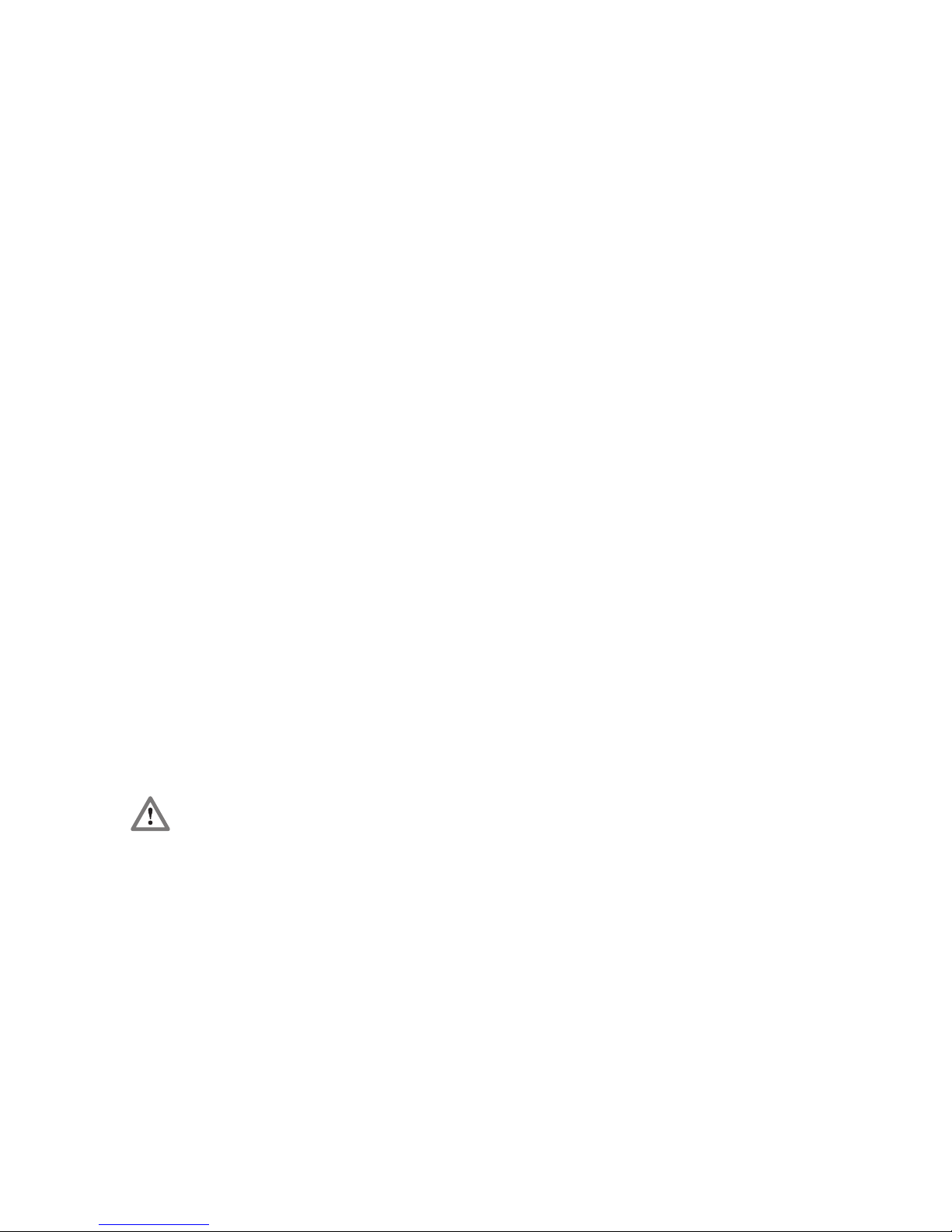
36 NETLink PRO ETH
and for PROFIBUS ‘126’. However, any
values.
• TSlot_Init This value is always ‘415’ for MPI –
whatever the baudrate. For PROFIBUS
the appropriate value should be read
from the PROFIBUS project.
• Ttr This value is always ‘9984’ for MPI –
whatever the baudrate. For PROFIBUS
the appropriate value should be read
from the PROFIBUS project.
• Max. Tsdr This value is always ‘400’ for MPI –
whatever the baudrate. For PROFIBUS
the appropriate value should be read
from the PROFIBUS project.
• Min. Tsdr This value is always ‘20’ for MPI –
whatever the baudrate. For PROFIBUS
the appropriate value should be read
from the PROFIBUS project.
• Tset This value is always ‘12’ for MPI –
whatever the baudrate. For PROFIBUS
the appropriate value should be read
from the PROFIBUS project.
• Tqui This value is always ‘0’ for MPI –
whatever the baudrate. For PROFIBUS
the appropriate value should be read
from the PROFIBUS project.
• Gap This value is always ‘5’ for MPI –
whatever the baudrate. For PROFIBUS
the appropriate value should be read
from the PROFIBUS project.
• Retry This value is always ‘2’ for MPI –
whatever the baudrate. For PROFIBUS
the appropriate value should be read
from the PROFIBUS project.
Please note that under unfavorable circumstances an incorrectly
parameterized NETLink PRO ETH can interfere with the bus to the extent
that regular bus operation is no longer possible.
For this reason, autobaud functionality is provided to ensure the correct
parameters are used, provided that the CPU supports this functionality.
8.1.4 Addressing (rack/slot mode ON/OFF)
RFC1006 connections are virtual point-to-point links, that is, links from the
PC to the programmable controller (possible branching within the
programmable controller is handled by the CPU => Routing).
Because NETLink PRO ETH is a point-to-multipoint communication
adapter (‘PC to NETLink PRO ETH’ on the one hand and ‘NETLink PRO
ETH to many bus stations’ on the other hand), it was necessary to implement
different addressing methods to permit all communication variations.
The addressing methods are ‘Addressed Mode’ (see Section 8.1.4.1) and
‘Rack/Slot Mode’ (see Section 8.1.4.2).
Incorrect bus parameters
can interfere with the bus
considerably!
Page 43
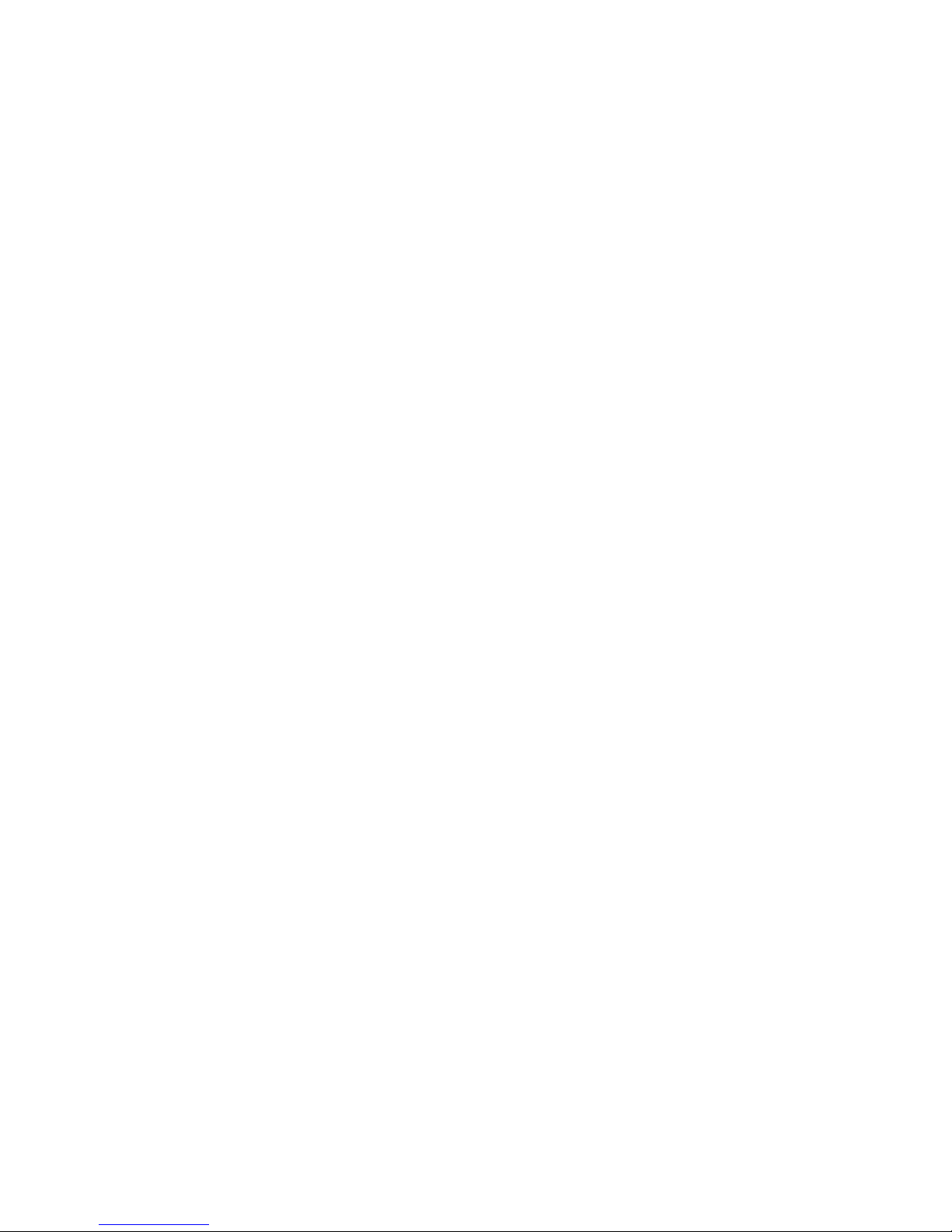
NETLink PRO ETH 37
These two addressing methods, which are mutually exclusive, permit most
types of communication that are also possible via the NETLink-S7-NET.
8.1.4.1 Addressed mode
If different CPUs are to be accessed on the same MPI/PROFIBUS via
RFC1006, addressed mode is suitable.
If this mode is used, the following setting must be parameterized on the
configuration page of the Web interface:
• ‘Rack/slot mode’ must be deactivated (OFF)
Addressed Mode is active
The destination address now has to be entered in the RFC1006 driver of the
Windows application (e.g. WinCC, see Section 8.2.1) instead of the rack and
slot.
Please note that the rack and slot together fill only one byte which is divided
as follows:
• Rack fills the upper three bits
(11100000
bin
for Rack 7, Slot 0)
• Slot fills the lower five bits
(00011111
bin
for Rack 0, Slot 31)
If you now want to communicate with destination address 2, the following
has to be entered:
Rack 0, Slot 2.
If you want to communicate with destination address 49, on the other hand,
the following has to be set:
Rack 1, Slot 17.
Section 10.3.1 contains a table were you can read off already converted
values for the rack and slot.
There are also parameterization tools that do not provide fields with names
like rack and slot. These tools normally have a parameterization field with a
name such as Remote TSAP that is usually two bytes long and in hex format.
This field, in which only the lower byte is of interest, is parameterized as
follows:
If you want to communicate with destination address 2, the following has to
be entered:
Remote TSAP 0202
hex
.
If you want to communicate with destination address 49, on the other hand,
the following has to be set:
Remote TSAP 0231
hex
.
Section 10.3.1 contains a table were you can read off already converted
values for the Remote TSAP.
To simplify you can use the formula Rack * 32 + Slot = address.
8.1.4.2 Rack/slot mode
In rack/slot mode, it is possible to access specific modules of the automation
system.
Page 44

38 NETLink PRO ETH
This is achieved by only communicating directly with one, preparameterized station. This station routes the data packets not intended for it
to the required rack/slot and routes the response back to the NETLink PRO
ETH.
This makes it possible, for example, to communicate in S7-400 systems with
more than one CPU on a rack (Multicomputing) without having to attach
further CPUs to the bus.
To use this functionality, it is necessary to parameterize the following on the
configuration page of the Web interface:
• ‘Rack/slot mode’ must be enabled (ON)
• For ‘Fix destination address for R/S mode’, the address of the
required communication partner must be entered.
No special aspects have to be observed in the visualization system. The
settings for the rack and slot or remote TSAP must be made as the described
for the specific visualization system.
Section 8.2.2 explains addressed mode using WinCC as an example.
8.2 Example of configuration for WinCC V6.0
The basic parameterization of RFC1006 connections in visualization systems
is explained here using the example of the WinCC V6.0 tool from Siemens
AG.
It is assumed you are familiar with the development environment of WinCC,
so that only points relating specifically to the connection need to be
mentioned.
Because it is the Windows RFC1006 driver that is parameterized, all
elements you will see in the WinCC example can also be found in similar
form on other visualization systems/OPC servers that support RFC1006.
To explain the special aspects of communication with the NETLink PRO
ETH, the same connection is explained once for addressed mode (see
Section 8.2.1) and again in rack/slot mode (see Section 8.2.2).
8.2.1 Using addressed mode
For the basics of addressed mode at the NETLink PRO ETH end, see
Section 8.1.4.1.
To parameterize a RFC1006 link in WinCC, a new TCP/IP link must first be
created in the ‘SIMATIC S7 PROTOCOL SUITE’. Here, this connection is
called ‘NETLink_PRO’.
Page 45

NETLink PRO ETH 39
A click on ‘Properties’ takes us to a setting form in which the IP address of
the NETLink PRO ETH and the rack/slot combination of the destination
have to be entered.
In this case, the NETLink PRO ETH has the IP address 192.168.4.49.
The destination CPU with which we want to communicate has the
PROFIBUS address 49. Because addressed mode is to be used, we can read
off the correct value for the rack and slot from the table in Section 10.3.1.
Under this connection we have just configured, we now have to create a
variable. This is done by right-clicking to open the context menu of the new
connection and selecting ‘New variable…’.
Page 46
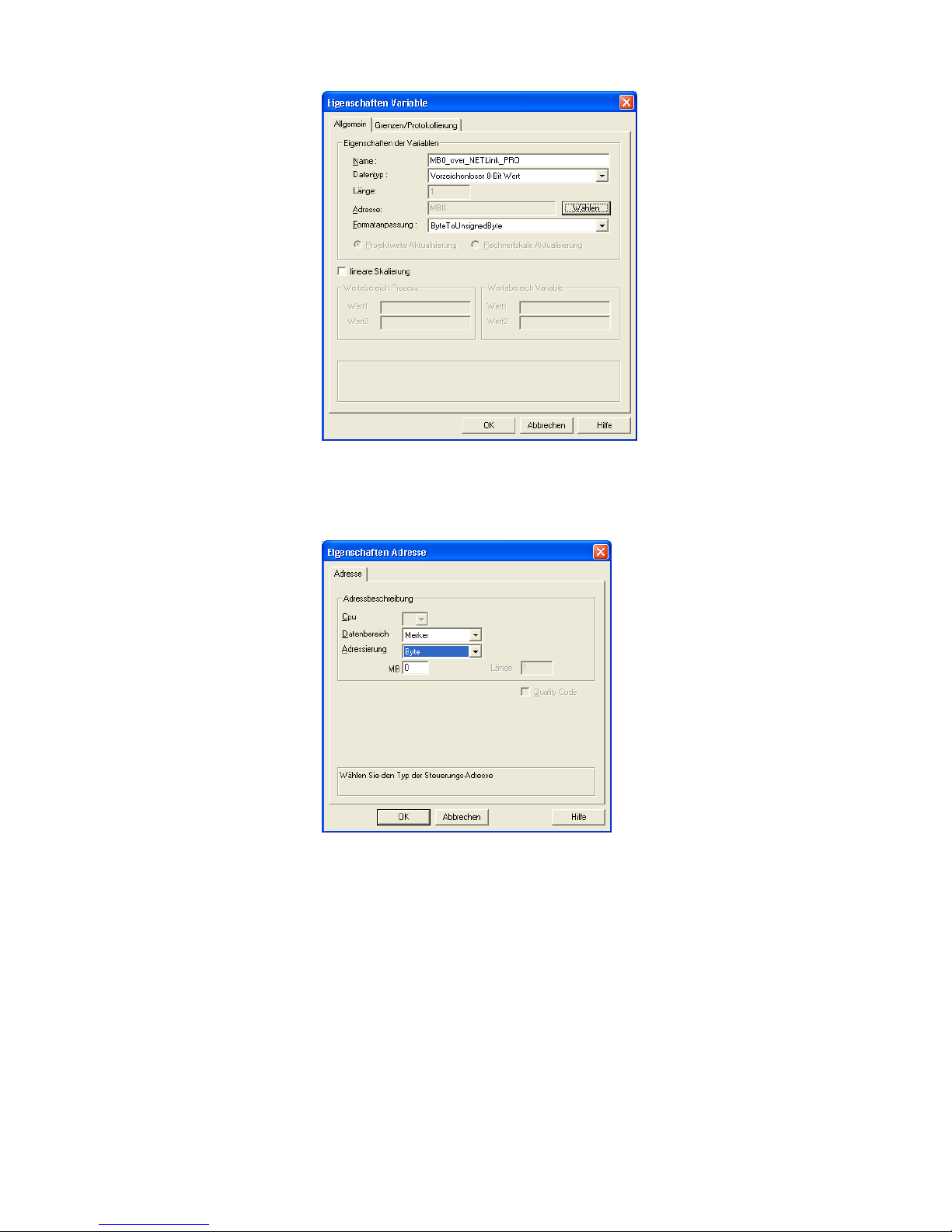
40 NETLink PRO ETH
In the properties window of the variable, which was named
‘MB0_over_NETLink_PRO’ in this case, we can now select the type of
variable by clicking the ‘Select’ button.
Marker byte 0 is configured here.
The following screenshot shows that a variable named
‘MB0_over_NETLink_PRO’ now exists under the ‘NETLink_PRO’
connection.
Page 47
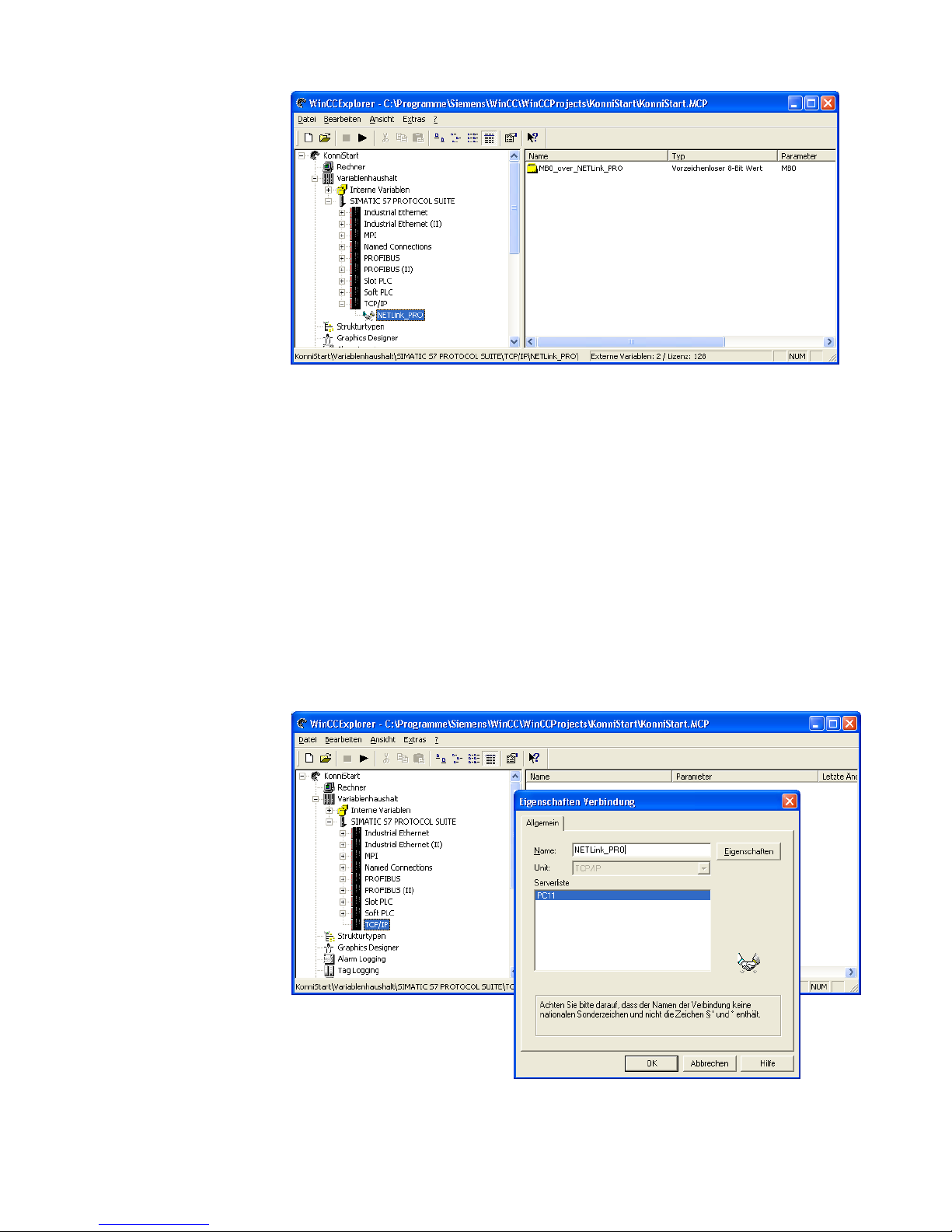
NETLink PRO ETH 41
If this variable is now included in the initial screen of the WinCC project, for
example, a connection will be established to the CPU with address 49 via the
NETLink PRO ETH to read or write marker byte 0 from this address.
Further variables of different types can, of course, be created and used
according to the same scheme.
It is also possible to create additional TCP/IP connections in order to
communicate not only with the CPU with bus address 49 but also with other
CPUs.
8.2.2 Use of rack/slot mode
For the basics of rack/slot mode at the NETLink PRO ETH end, see Section
8.1.4.2.
To parameterize a RFC1006 link in WinCC, a new TCP/IP link must first be
created in the ‘SIMATIC S7 PROTOCOL SUITE’. Here, this connection is
called ‘NETLink_PRO’.
Page 48

42 NETLink PRO ETH
A click on ‘Properties’ takes us to a setting form in which the IP address of
the NETLink PRO ETH and the rack/slot combination of the destination
have to be entered.
In this case, the NETLink PRO ETH has the IP address 192.168.4.49.
The destination CPU with which we want to communicate is in Rack 0 on
Slot. Because rack/slot mode we are going to use, WinCC does not have to
announce the CPU address. Instead, the real values for rack and slot are
specified, in this case rack 0 and slot 2.
Please note that the destination address, 49 in this case, must now be
announced to the NETLink PRO ETH via the Web interface.
Under this connection we have just configured, we now have to create a
variable. This is done by right-clicking to open the context menu of the new
connection and selecting ‘New variable…’.
In the properties window of the variable, which was named
‘MB0_over_NETLink_PRO’ in this case, we can now select the type of
variable by clicking the ‘Select’ button.
Marker byte 0 is configured here.
!
Remember to
parameterize the
NETLink PRO
.
Page 49

NETLink PRO ETH 43
The following screenshot shows that a variable named
‘MB0_over_NETLink_PRO’ now exists under the ‘NETLink_PRO’
connection.
If this variable is now included in the initial screen of the WinCC project, for
example, a connection will be established to the CPU with address 49 via the
NETLink PRO ETH to read or write marker byte 0 from this rack 0, slot 2.
Further variables of different types can, of course, be created and used
according to the same scheme.
It is also possible to create additional TCP/IP connections in order to
communicate not only with rack 0 / slot 2, for example, but also with rack 0 /
slot 3. However, all the communication must go via bus address 49.
Page 50

44 NETLink PRO ETH
9 Troubleshooting
Q: I connected the NETLink PRO ETH directly to my PC/notebook but it
doesn't work.
A: A direct connection between two NIC (network interface card) interfaces
is not possible. You need a cross-over adaptor (Order no: NETLINKCROSS) or a switch/hub for connecting two Ethernet terminal devices
together.
Page 51

NETLink PRO ETH 45
Q: I don’t know the IP address of my computer.
A: Enter the command ‘ipconfig’ after the prompt to show the configuration
of the Ethernet interfaces of your computer.
Q: My computer has a firewall. Which ports must I release.
A: The NETLink PRO driver communicates with the NETLink PRO ETH
via TCP port 7777.
UDP ports 25342 and 25343 are also used to search for the NETLink PRO
ETH devices.
Please release at least port 7777 so that the basic functionality of the driver is
available.
If you use the RFC1006 functionality (also known as S7-TCP/IP), port 102
must also be released.
Attention: If you want to use the driver option ‘Internet teleservice’ (see
chapter 5.1.1.1) the specific ports configured there must be released also
because this ports will be used instead port 7777.
Q: I get an error message when I access the controller.
A: Check the error message.
The problem may be the setting of the PG/PC interface (e.g. PROFIBUS
instead of MPI, address already allocated, etc.) or the NETLink PRO ETH if
it is not connected or not accessible at this IP address.
Make sure you have set the IP address correctly in the driver configuration.
Please also enter the command ping <IP address> at the DOS prompt to
check whether the NETLink PRO ETH can also be accessed via the network.
Page 52

46 NETLink PRO ETH
Q: I am getting requested for a password if I try to configure the NETLink
via configuration tool or web interface. But I never configured one.
A: Since version 1.40 the NETLink PRO firmware always has a password. If
no password is given by the user, the firmware sets the passwort to ‘admin’.
Q: The setting dialog boxes are not appearing in the Simatic Manager:
A: Please note that after initial installation the NETLink PRO driver must be
added to the PG/PC interfaces.
Make sure you had administrator rights during installation. Reboot your PC
after installation if prompted to do so.
You need at least version 5.1 of the Simatic Manager.
Q: When the adapter is plugged onto the PROFIBUS, no online connection
is possible.
A: If possible, use the autobaud functionality.
If this is not possible or not desired, check the timing parameters for the
PROFIBUS in the STEP7 configuration. Enter the read values into the
advanced bus parameter settings via the “Bus parameters” button. If on-line
access is still not possible, set a higher “Ttr” (target rotation time) both in the
NETLink PRO ETH and on the CPU.
Q: The Starter program has problems accessing a Micromaster drive.
A: When you request a "control priority" for the Micromaster drive, please
increase the Failure monitoring from 20ms to 200ms and the Application
monitoring from 2000ms to 5000ms, so that the Starter software remains
operable.
Q: Every time I execute a certain function, it fails and the red Active LED
flashes.
A: It is an exception in the communication between the PC and the NETLink
PRO ETH. Please contact support and describe how the error can be
i
The default password is
‘admin’.
Page 53
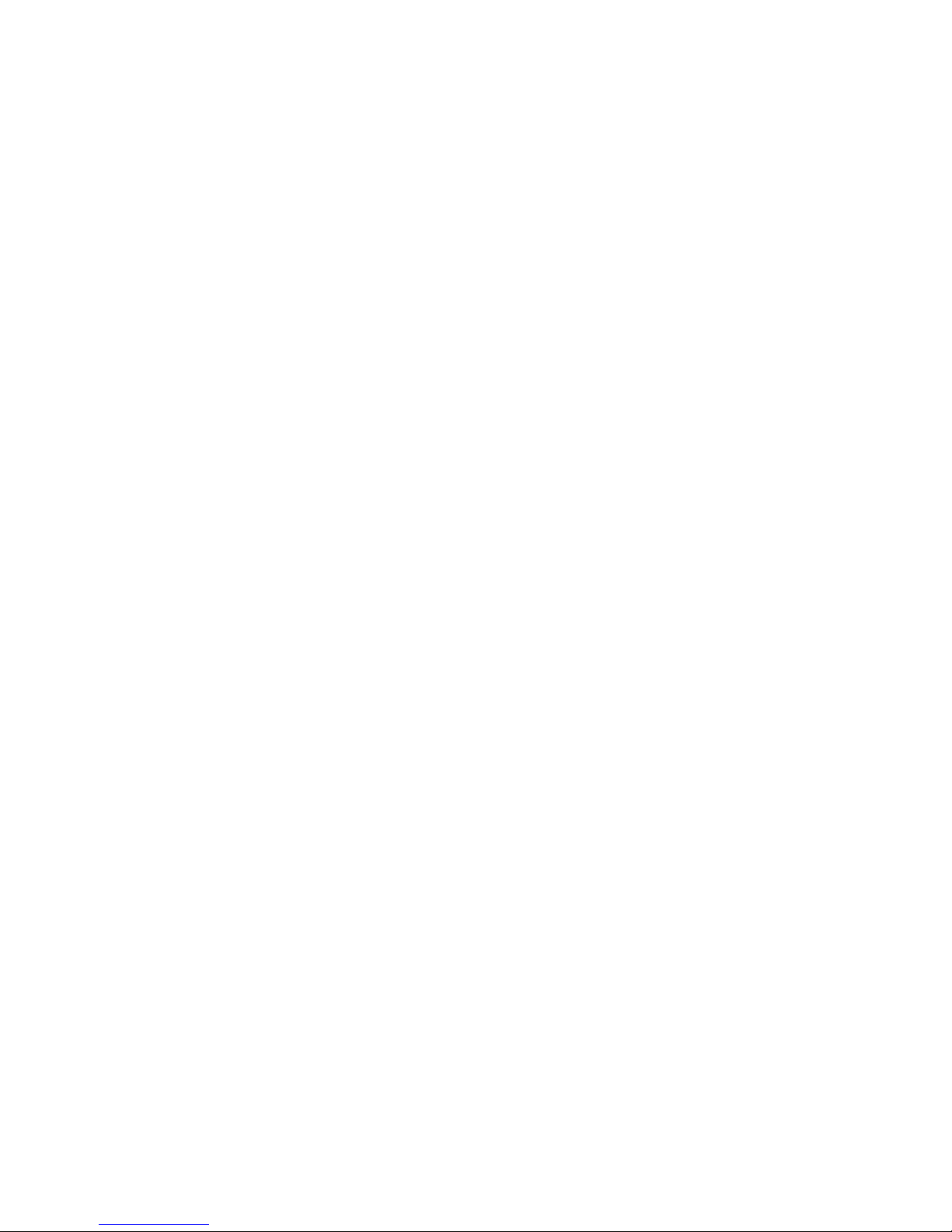
NETLink PRO ETH 47
triggered. The support team will attempt to solve the problem as quickly as
possible.
Q: Every time I execute a certain function, it fails and the red Connect LED
flashes.
A: It is an exception in the communication between the programmable
controller and the NETLink PRO ETH. Please contact support and describe
how the error can be triggered. The support team will attempt to solve the
problem as quickly as possible.
Q: Although the NETLink PRO ETH is plugged directly into my CPU and
no further nodes are connected, MPI and PROFIBUS connections sometimes
break down at high baudrates.
A: Make sure that the bus is correctly terminated.
Even if the NETLink PRO ETH is the only device on the bus apart from the
CPU, the terminating resistor must be connected. Otherwise problems may
occur, especially at high baudrates.
Q: If I set the NETLink PRO to autobaud in the PG/PC interface and try to
go online, the active LED lights up briefly before a message appears telling
me that the bus parameters cannot be determined.
A: Either the CPU used does not support the cyclic transmission of bus
parameters (disabled via parameterization or function does not exist), or the
CPU is so busy with general communication tasks that the lower-priority bus
parameter telegram is transmitted too infrequently and cannot be detected by
the NETLink PRO.
Please deactivate the autobaud functionality in the NETLink PRO driver
(PG/PC interface) and set the correct baudrate and the correct profile.
Q: In the Web interface, I enabled the RFC1006 functionality and would like
the NETLink PRO ETH to go onto the bus using autobaud.
Unfortunately, the active LED just flashes but no communication is possible
via my visualization system.
A: Either the CPU used does not support the cyclic transmission of bus
parameters (disabled via parameterization or function does not exist), or the
CPU is so busy with general communication tasks that the lower-priority bus
parameter telegram is transmitted too infrequently and cannot be detected by
the NETLink PRO.
Please deactivate the autobaud functionality in the Web interface of the
NETLink- PRO and set the correct baudrate with the corresponding bus
parameters.
Q: I read that the NETLink PRO ETH can communicate with up to seven
PCs at the same time. But I can’t manage to query a status of my automation
system from more than six PCs at once.
A: A total of seven TCP links are available that can be used at the same time.
However, please note that only up to six links can be used at once per type of
connection (NETLink PRO or RFC1006 connections are possible). The
purpose of this is to keep one connection channel free for the other protocol.
6+1 or 5+2 or 4+3 or 3+4 or 2+5 or 1+6 links are available for the two types
of protocols.
Page 54

48 NETLink PRO ETH
Q: I use the rack/slot mode of the RFC1006 interface (rack/slot mode = ON)
and have specified address 2 for my existing CPU in the Web interface in
‘Fix destination address for R/S mode’.
Although NETLink PRO ETH online is active (active LED lights up), my
visualization system tells me that no link can be established.
A: Make sure you have assigned the correct values to rack and slot in the
parameterization. For example, to communicate with a CPU in a 300 rack,
you must enter '0' for rack and '2' for slot.
Many visualization system manufacturers have grouped together the two
fields. In that case, there may be a field with the name 'Remote TSAP'
containing a hex value such as '0102'. In this case, the hex value '02' stands
for rack 0 and slot 2.
Q: I would like to use addressed mode of the RFC1006 interface (rack/slot
mode = OFF) because that way I can access several CPUs on the same bus.
Unfortunately I am not sure how to parameterize the fields rack and slot in
the visualization used.
A: If addressed mode is used, a combination of rack and slot specifies the
destination address of the automation system.
If the CPU is to be addressed with bus address 2, the value 0 for the rack and
the value 2 for the slot must be entered.
Please note that the rack field consists of three bits and the slot field of five
bits – i.e. together they comprise one byte and eight bits. That means, for
example, the value 1 (00000001
Bin
; 01
Hex
) in the rack field must be entered
for bus address 49 (00110001
Bin
; 31
Hex
) and the value 17 (00010001
Bin
;
11
Hex
) in slot field.
For parameterization tools that offer a field with a name like ‘Remote TSAP’
for parameterization instead of separately parameterizable rack and slot
fields, the value of the bus address can be entered directly without being
taken apart and converted.
For example, for bus address 2, the hex value ‘0102’ can be entered and for
bus address 49 the hex value ‘0131’.
An address conversion table is given in Section 10.3.1 to simplify this task.
Q: If I mix RFC1006 connections and connections via the STEP7 driver, the
link sometimes breaks off or error messages appear saying that it is not
possible to establish a link.
A: For communication with S7-300 modules it may be necessary to
parameterize the communication resources.
The user can influence the allocation of existing ‘Connection resources’
under object properties of the CPU in the hardware configuration.
Q: Once the configured PROFIBUS slaves have been added on my CPU,
communication between NETLink PRO ETH and STEP7 becomes markedly
slower.
A: The user can influence the allocation of ‘Scan Cycle Load from
Communication [%]’ under object properties of the CPU in the hardware
configuration. The default value is 20 %.
Page 55

NETLink PRO ETH 49
10 Appendix
10.1 Technical data
Dimensions in mm (LxWxH) 102 x 54 x 30
Weight Approx. 180 g
Operating voltage 24 V DC ± 25 %
Current consumption 150 mA
Ethernet interface 10 Base-T / 100 Base-TX
Ethernet connection RJ45 socket
Ethernet transmission rate 10 Mbps and 100 Mbps
MPI/PROFIBUS interface RS485, electrically isolated
MPI/PROFIBUS transmission rate
9.6 Kbps; 19.2 Kbps
45.45 Kbps; 93.75 Kbps
187.5 Kbps; 500 Kbps
1.5 Mbps; 3 Mbps
6 Mbps; 12 Mbps
MPI/PROFIBUS connection
SUB-D connector, 9-way
with programming unit interface and
terminating resistor
MPI/PROFIBUS protocols
FDL protocol for
MPI and PROFIBUS
Displays
3 LEDs, including 2 two-color
LEDs, for general status information
2 LEDs on the Ethernet interface for
Ethernet status
Degree of protection IP 30
Operating temperature 0 °C to 60 °C
Storage and transportation
temperature
-20 °C to +90 °C
Relative humidity during operation
5 % to 85 % at 30 °C (no
condensation)
Relative humidity during storage
5 % to 93 % at 40 °C (no
condensation)
10.2 Pin assignments
10.2.1 MPI/PROFIBUS interface pin assignments
Pin Signal Meaning
1 - unused
2 GND ground power supply (looped through)
3 RxD / TxD-P receive / transmit data-P
Page 56

50 NETLink PRO ETH
4 - unused
5 DGND ground for bus termination (looped
through)
6 DVCC 5 V DC for bus termination (looped
through)
7 VCC 24 V DC for power supply (looped
through)
8 RxD / TxD-N receive / transmit data-N
9 - unused
10.2.2 Assignment of the Ethernet interface (host interface)
Pin Signal Meaning
1 TX+ transmit data
2 TX- transmit data
3 RX+ receive data
4 - unused
5 - unused
6 RX- receive data
7 - unused
8 - unused
The NETLink PRO ETH comes with a shielded category 5 TCP cable with a
length of three meters.
The maximum cable length between two TCP interfaces is 100 meters
according to IEEE802.
If distances greater than 100 meters have to be covered, the use of switches
or hubs is recommended.
10.2.3 Power supply socket
If an external power supply is used, please make sure the polarity is correct
and all technical data are complied with.
Page 57

NETLink PRO ETH 51
10.3 Further documentation
10.3.1 Address conversion table
The following table is a parameterization aid for fining the correct setting for
rack/slot or for remote TSAP in addressed mode.
Bus
addr.
Rack Slot TSAP
Bus
addr.
Rack Slot TSAP
Bus
addr.
Rack Slot TSAP
Bus
addr.
Rack Slot TSAP
0 0 0 0200 32 1 0 0220 64 2 0 0240 96 3 0 0260
1 0 1 0201 33 1 1 0221 65 2 1 0241 97 3 1 0261
2 0 2 0202 34 1 2 0222 66 2 2 0242 98 3 2 0262
3 0 3 0203 35 1 3 0223 67 2 3 0243 99 3 3 0263
4 0 4 0204 36 1 4 0224 68 2 4 0244 100 3 4 0264
5 0 5 0205 37 1 5 0225 69 2 5 0245 101 3 5 0265
6 0 6 0206 38 1 6 0226 70 2 6 0246 102 3 6 0266
7 0 7 0207 39 1 7 0227 71 2 7 0247 103 3 7 0267
8 0 8 0208 40 1 8 0228 72 2 8 0248 104 3 8 0268
9 0 9 0209 41 1 9 0229 73 2 9 0249 105 3 9 0269
10 0 10 020A 42 1 10 022A 74 2 10 024A 106 3 10 026A
11 0 11 020B 43 1 11 022B 75 2 11 024B 107 3 11 026B
12 0 12 020C 44 1 12 022C 76 2 12 024C 108 3 12 026C
13 0 13 020D 45 1 13 022D 77 2 13 024D 109 3 13 026D
14 0 14 020E 46 1 14 022E 78 2 14 024E 110 3 14 026E
15 0 15 020F 47 1 15 022F 79 2 15 024F 111 3 15 026F
16 0 16 0210 48 1 16 0230 80 2 16 0250 112 3 16 0270
17 0 17 0211 49 1 17 0231 81 2 17 0251 113 3 17 0271
18 0 18 0212 50 1 18 0232 82 2 18 0252 114 3 18 0272
19 0 19 0213 51 1 19 0233 83 2 19 0253 115 3 19 0273
20 0 20 0214 52 1 20 0234 84 2 20 0254 116 3 20 0274
21 0 21 0215 53 1 21 0235 85 2 21 0255 117 3 21 0275
22 0 22 0216 54 1 22 0236 86 2 22 0256 118 3 22 0276
23 0 23 0217 55 1 23 0237 87 2 23 0257 119 3 23 0277
24 0 24 0218 56 1 24 0238 88 2 24 0258 120 3 24 0278
25 0 25 0219 57 1 25 0239 89 2 25 0259 121 3 25 0279
26 0 26 021A 58 1 26 023A 90 2 26 025A 122 3 26 027A
27 0 27 021B 59 1 27 023B 91 2 27 025B 123 3 27 027B
28 0 28 021C 60 1 28 023C 92 2 28 025C 124 3 28 027C
29 0 29 021E 61 1 29 023D 93 2 29 025D 125 3 29 027D
30 0 30 021F 62 1 30 023E 94 2 30 025E
31 0 31 0220 63 1 31 023F 95 2 31 025F
Page 58
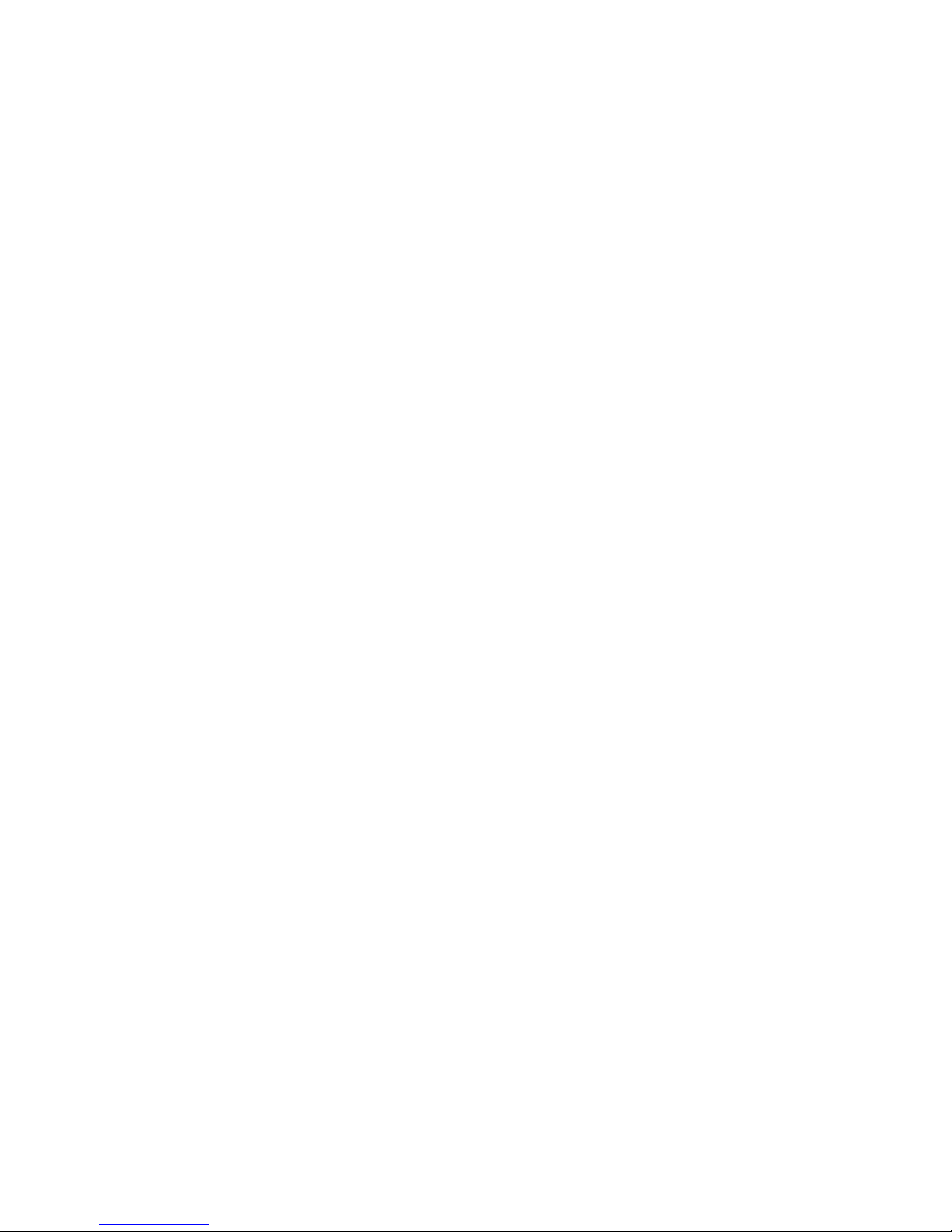
52 NETLink PRO ETH
10.3.2 Information in the Internet
http://www.softing.com/
http://www.profibus.com/
http://www.siemens.com
http://www.ietf.org/rfc
Page 59
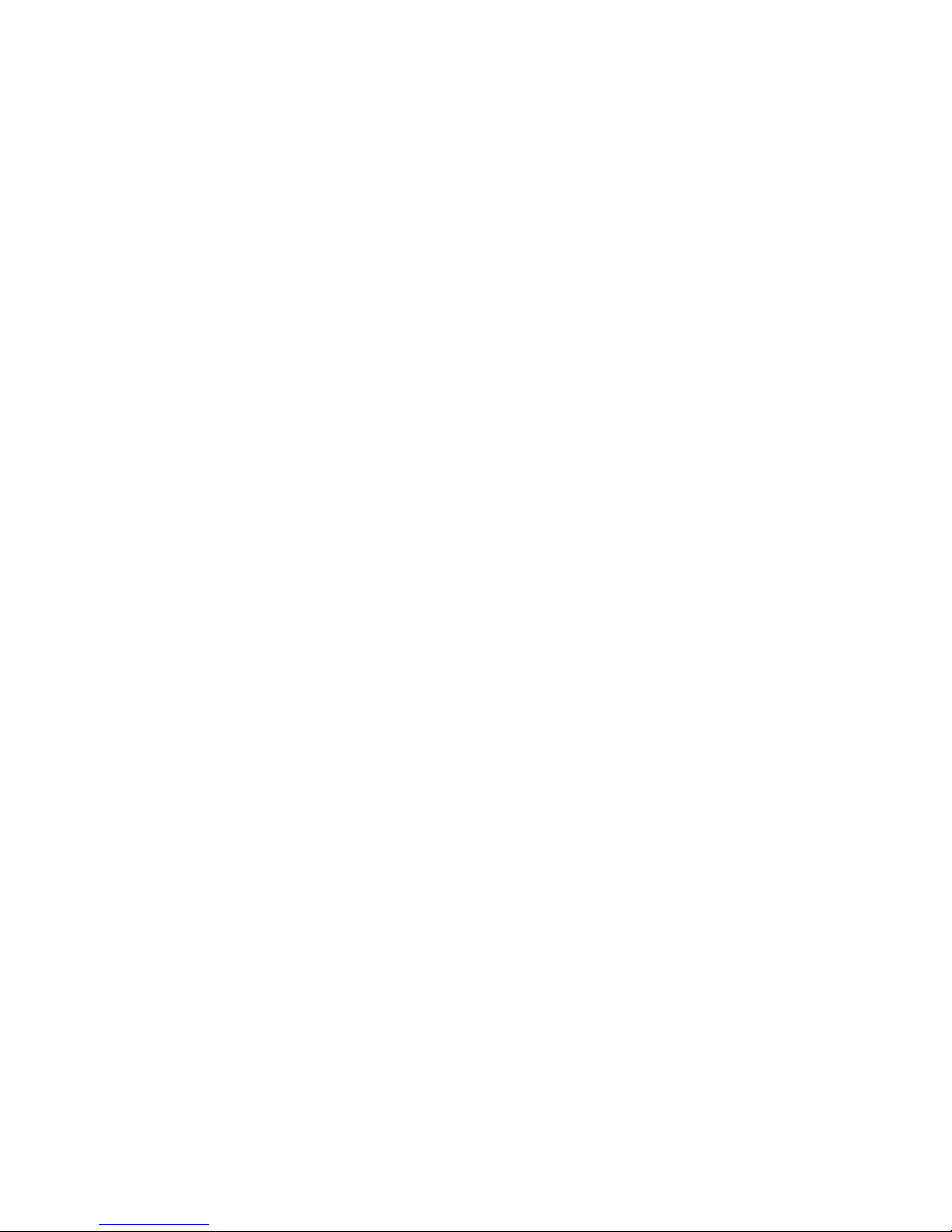
