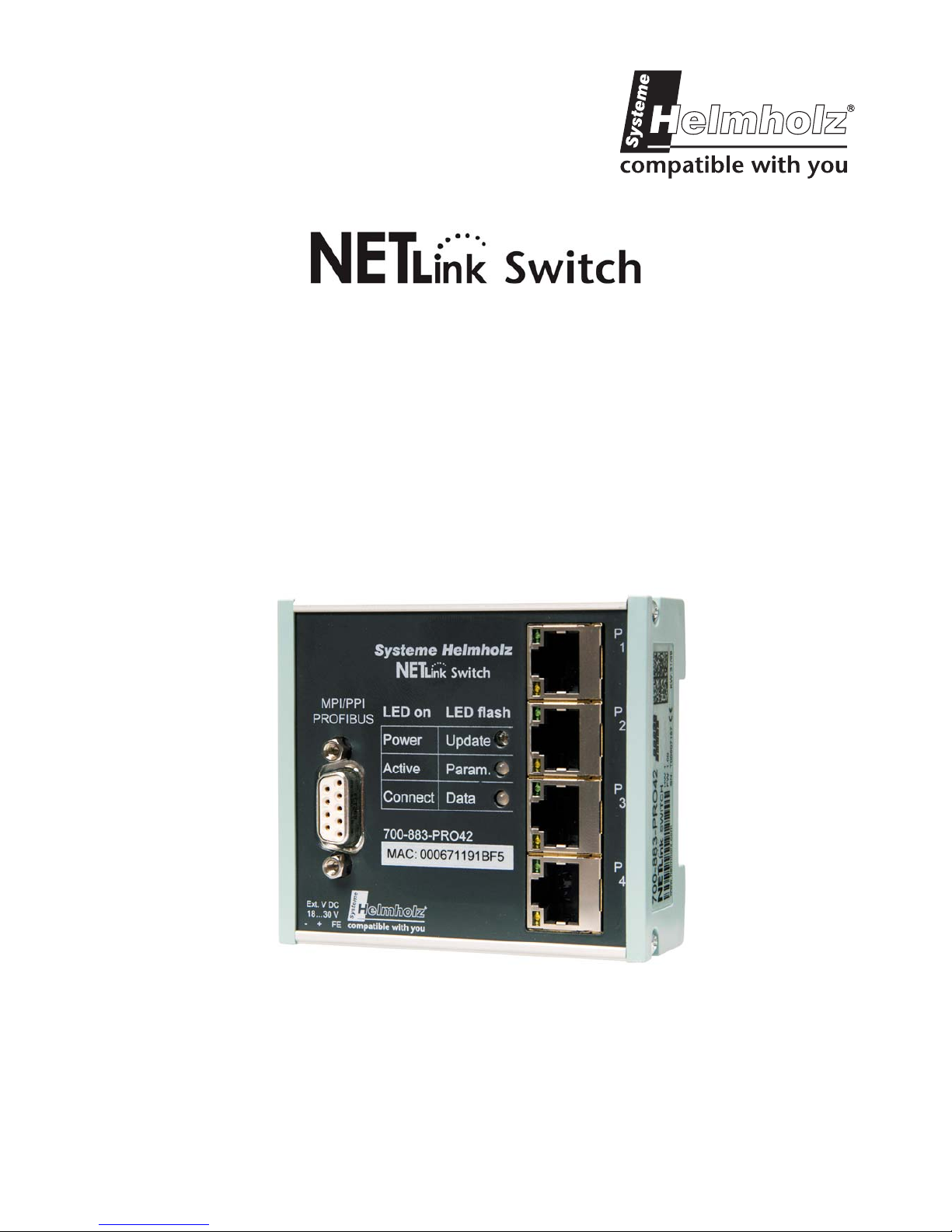
Systeme Helmholz GmbH z Hannberger Weg 2 z 91091 Großenseebach z Germany
Phone: +49 9135 7380-0 z Fax: +49 9135 7380-110 z E-Mail: info@helmholz.de z Internet: www.helmholz.de
Ethernet Gateway for MPI/PPI/PROFIBUS
700-883-PRO42
User Manual
Edition 2 / 29.03.2010
HW 1-1, FW 2.30 and higher
Order number of manual: 900-883-PRO42/en
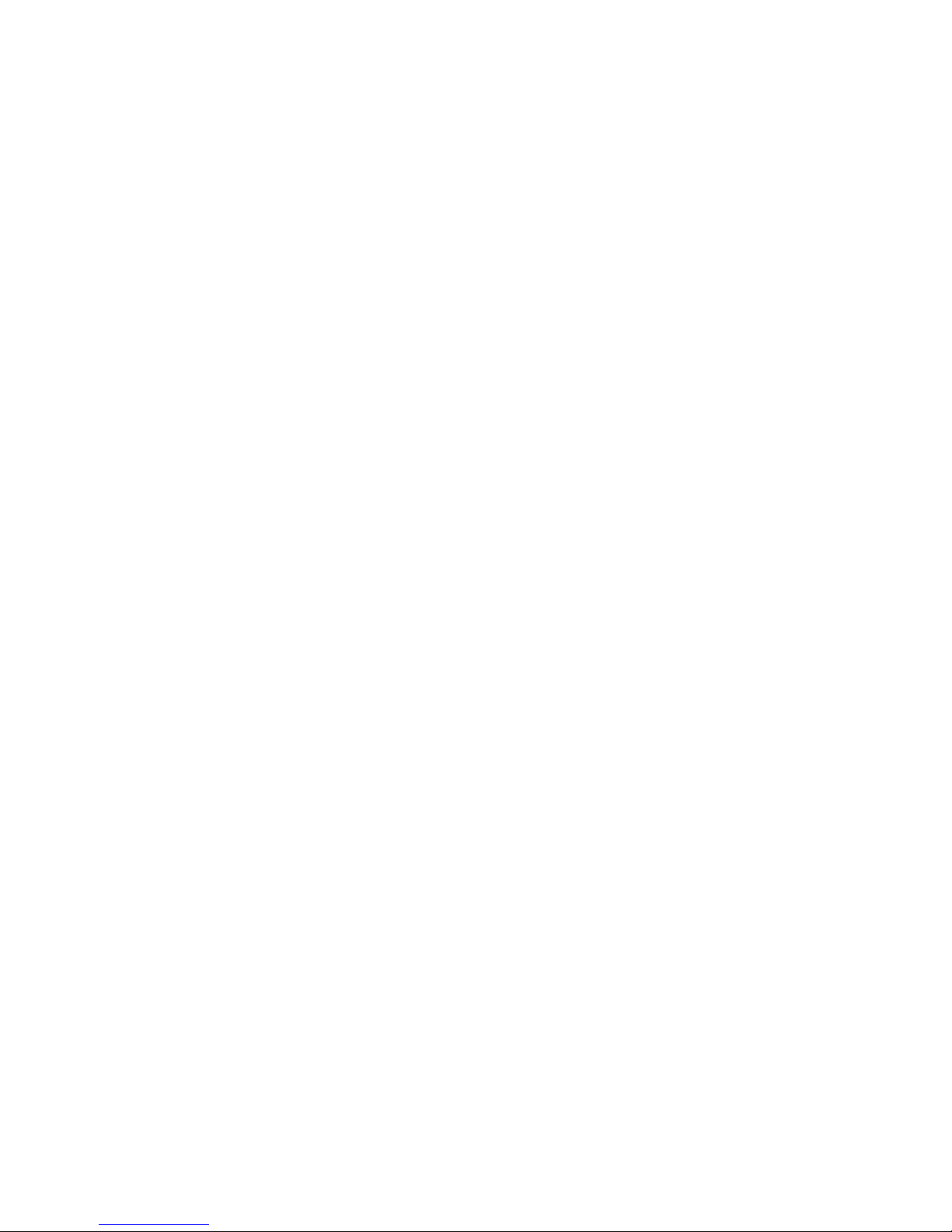
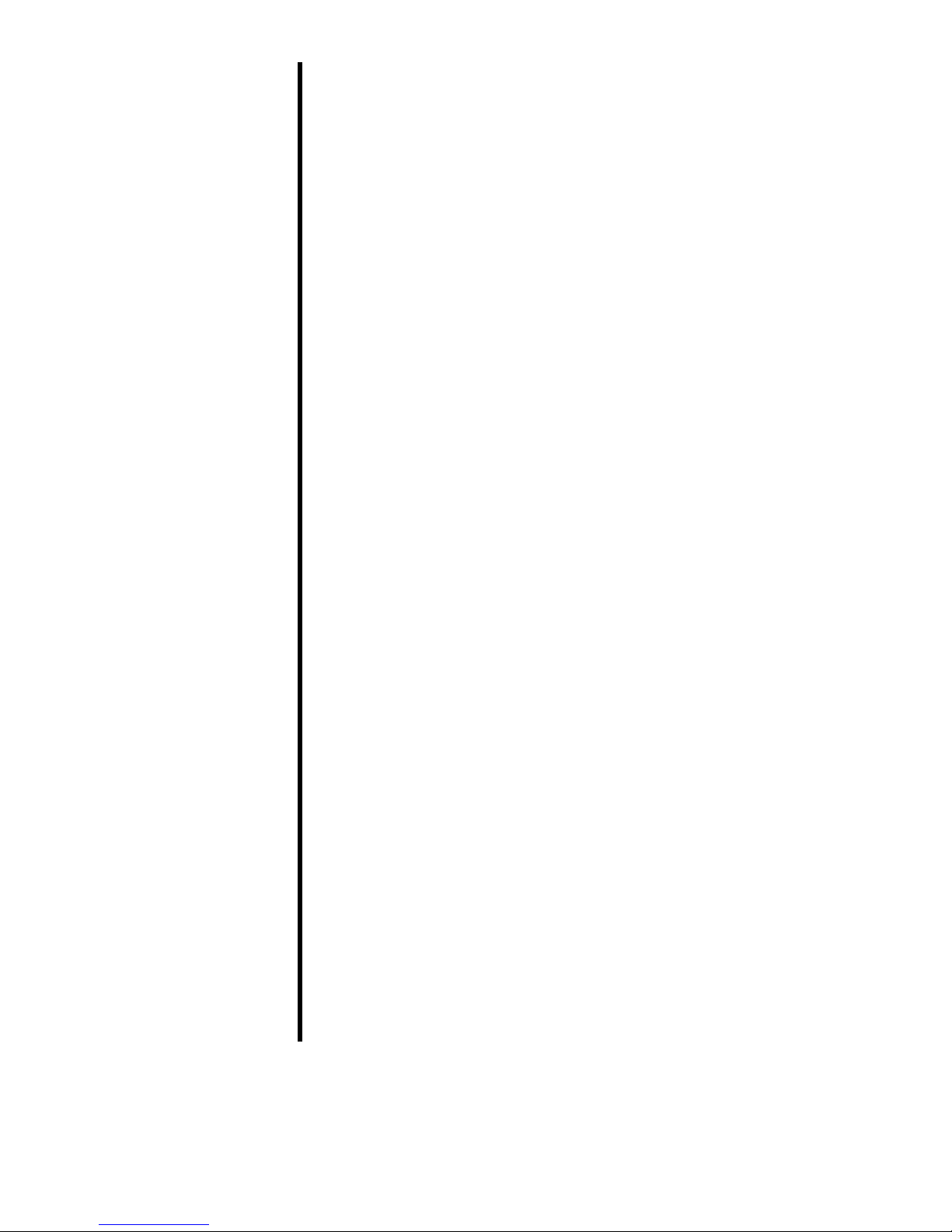
All rights are reserved, including those of translation, reprinting, and
reproduction of this manual, or parts thereof. No part of this manual
may be reproduced, processed, copied, or transmitted in any way
whatsoever (photocopy, microfilm, or other method) without the
express written permission of Systeme Helmholz GmbH, not even
for use as training material, or using electronic systems. All rights
reserved in the case of a patent grant or registration of a utility
model or design.
Copyright © 2009 by
Systeme Helmholz GmbH
Hannberger Weg 2, 91091 Grossenseebach, Germany
Note:
We have checked the content of this manual for conformity with
the hardware and software described. Nevertheless, because deviations cannot be ruled out, we cannot accept any liability for complete conformity. The information in this manual is regularly updated. When using purchased products, please heed the latest version of the manual, which can be viewed in the Internet at
www.helmholz.de, from where it can also be downloaded.
Our customers are important to us. We are always glad to receive
suggestions for improvement and ideas.
STEP ,Protool, Starter, Micromaster, and SIMATIC are registered trademarks of SIEMENS AG
MS-DOS and Windows are registered trademarks of Microsoft Corporation.
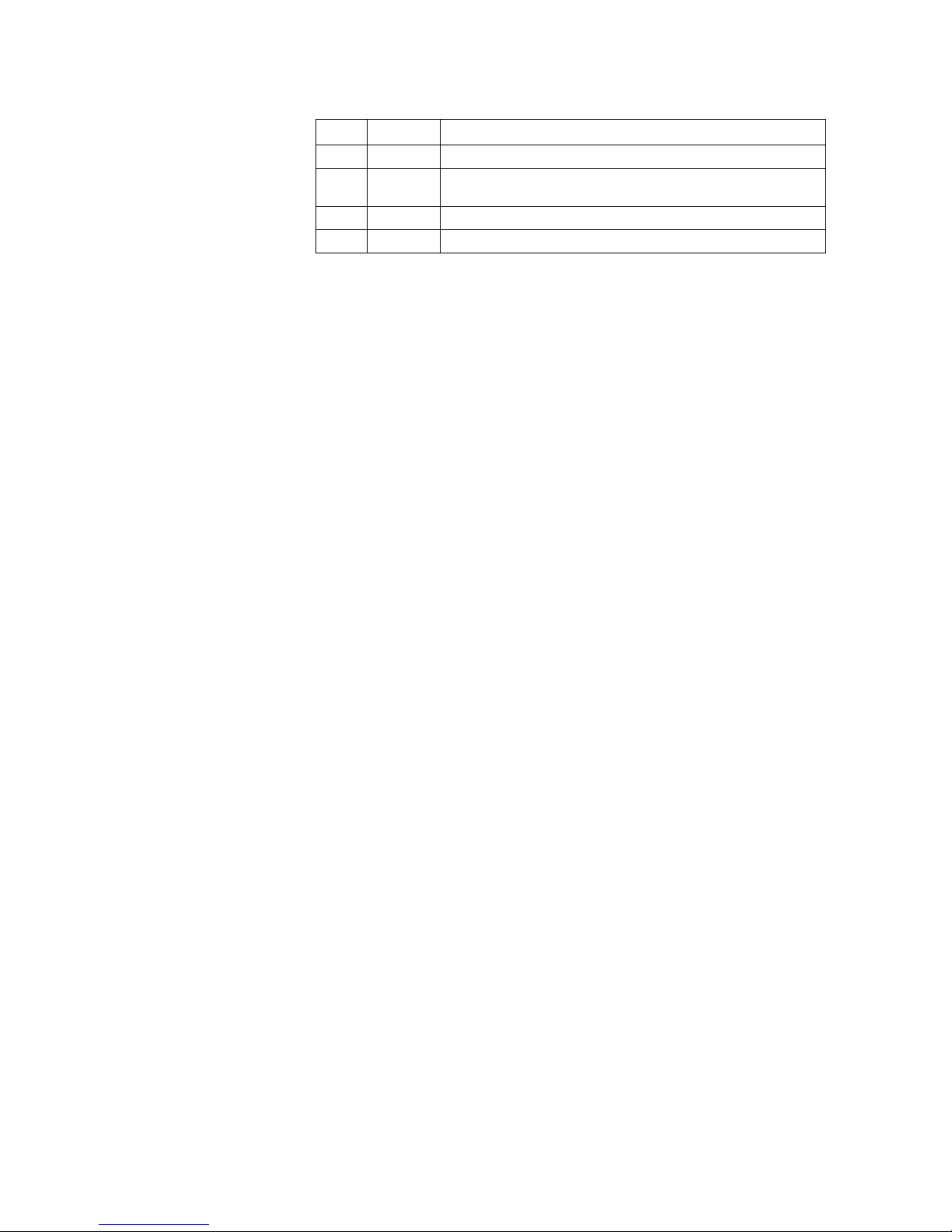
Revision history of this document:
Edition Date Revision
1 18.08.2009 First Edition
2 29.03.2010
Change cross-cable in the scope of supply, new Web Interface features added

NETLink
®
Switch 5
Contents
1 Safety Information 8
1.1 General 8
1.2 Restriction of access 9
1.3 Information for the user 9
1.4 Use as intended 9
1.5 Avoiding use not as intended! 9
2 Installation and Mounting 10
2.1 Mounting orientation 10
2.2 Minimum clearance 10
2.3 Installing the module 10
3 System Overview 11
3.1 Application and function description 11
3.2 Connections 12
3.3 LED displays and Connectors 12
3.4 Items supplied 13
3.5 Accessories 13
3.5.1 Manuals 13
3.5.2 Software 13
3.5.3 Other accessories 13
3.5.4 PROFIBUS accessories 14
4 Installation of the driver software 15
4.1 Introduction 15
4.2 System requirements 15
4.3 Running the installation setup 15
4.3.1 Adding the interface to the PG/PC interface 16
4.3.2 Selecting the required interface parameterization 17
5 Configuration via the NETLink-S7-NET Driver 18
5.1 Bus settings 18
5.1.1 MPI 19
5.1.2 PROFIBUS configuration 20
5.1.3 PPI configuration 23
5.2 Local connection (TCP parameterization) 23
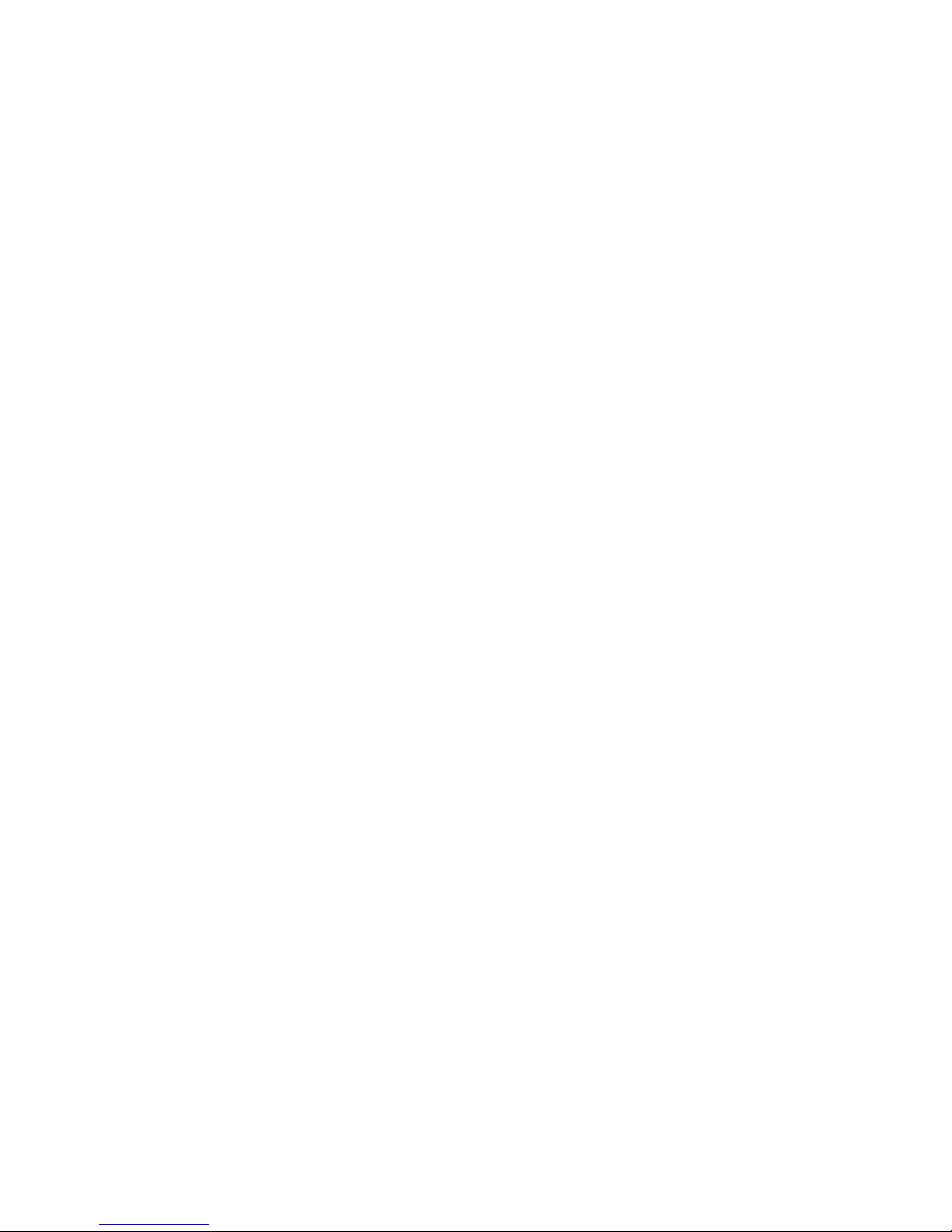
NETLink
®
Switch 6
5.2.1
Creating a station 24
5.2.2 Setting TCP parameters 26
5.2.3 Operation without the DHCP 27
5.2.4 DHCP 28
5.2.5 Additional features 28
5.3 Options of the driver 29
5.3.1 Language setting of the display elements 29
5.3.2 Version information 29
5.4 Diagnostics 30
5.4.1 Bus members 30
5.4.2 Bus parameters 30
5.5 Teleservice 31
6 The Tool: ‘NETLink® PRO Family Configuration’ 32
7 Possibilities of the Web Interface 33
7.1 Home page 33
7.2 Status page 34
7.3 Configuration page 38
7.4 Security page 41
7.5 Observing variables 43
8 RFC1006 Function (S7-TCP/IP) 46
9 Bus Parameters in Single Master Operation 47
9.1 Storing specified bus parameters 47
9.2 Addressing (rack/slot mode ON/OFF) 48
9.2.1 Addressed mode 49
9.2.2 Rack/slot mode 49
9.3 Example of configuration for WinCC V7.0 50
9.3.1 Using addressed mode 50
9.3.2 Use of rack/slot mode 53
10 Troubleshooting 57
11 Appendix 62
11.1 Technical Data 62
11.2 Pin assignments 62
11.2.1 MPI/PROFIBUS interface pin assignments 62
11.2.2 Assignment of the Ethernet interface (host interface) 62
11.2.3 Function overview of internal switch 63
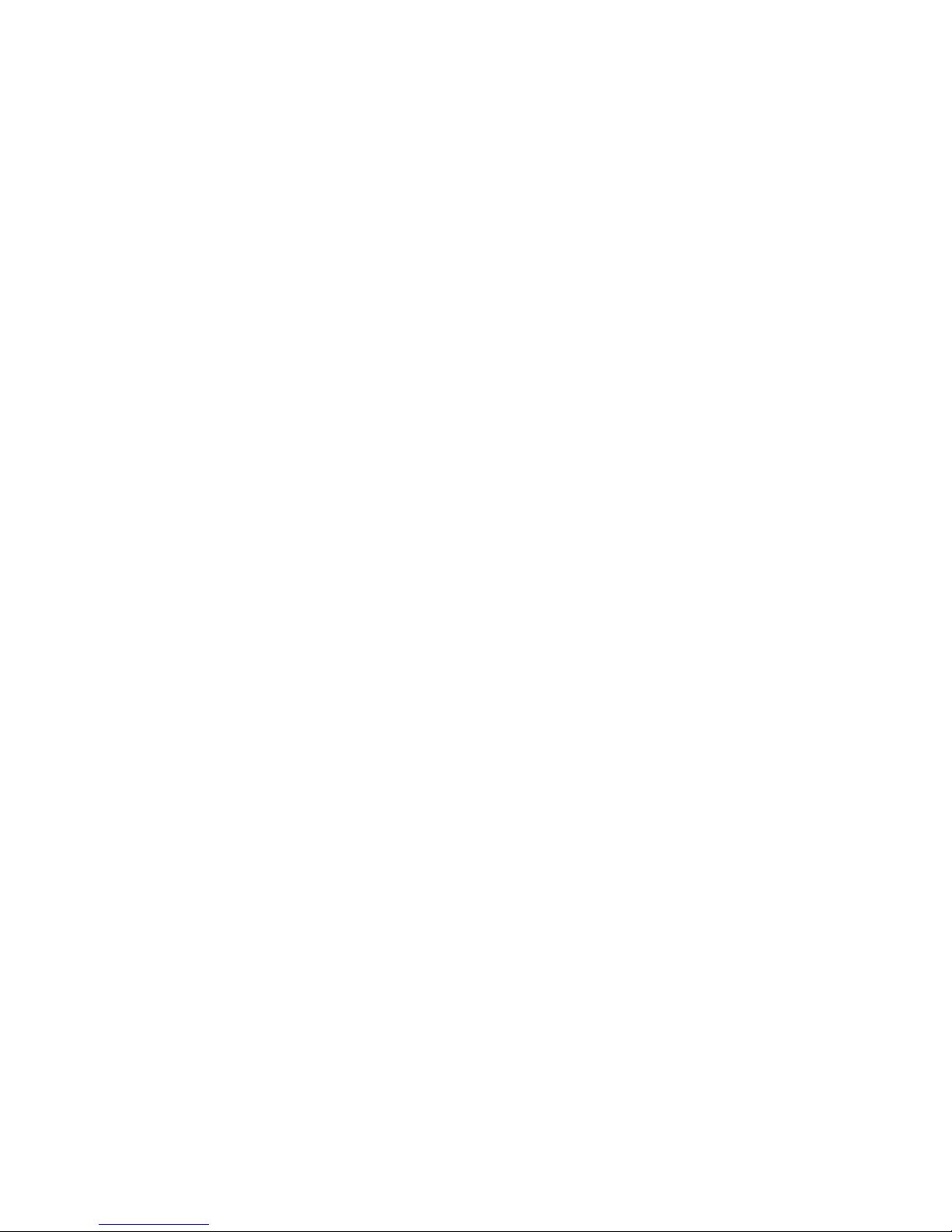
NETLink
®
Switch 7
11.2.4
Power supply socket 63
11.3 Further Documentation 63
11.4 Information in the internet 63
11.5 Address conversion table 64
12 Glossary 65
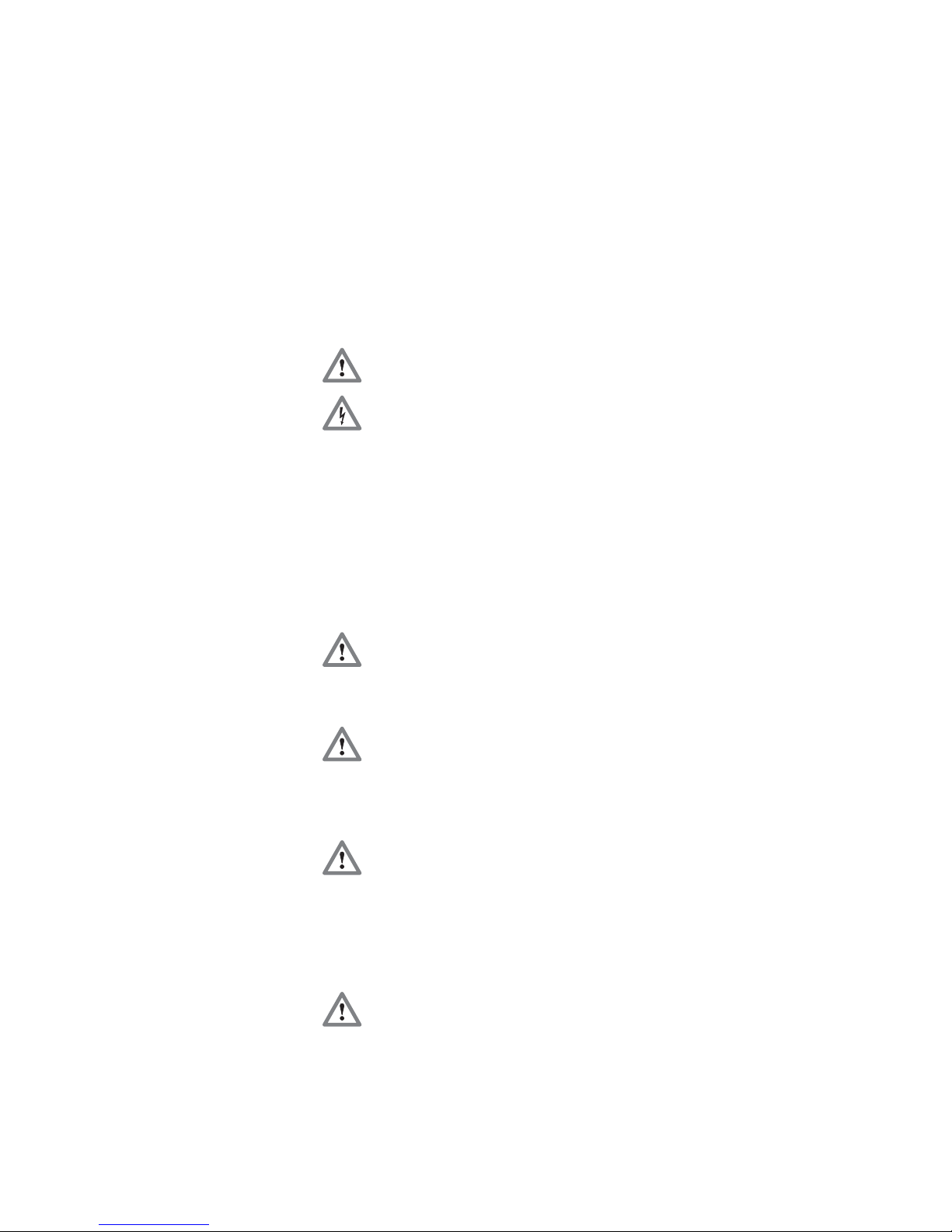
NETLink
®
Switch 8
1 Safety Information
For your own safety and for the safety of others, always heed the
safety information given here. The safety information indicates
possible hazards and provides information about how you can
avoid hazardous situations.
The following symbols are used in this manual.
!
Caution, indicates hazards and sources of error
i
Gives information
Hazard, general or specific
Danger of electric shock
1.1 General
NETLink® Switch is only used as part of a complete system.
!
The operator of a machine system is responsible for observing
all safety and accident prevention regulations applicable to the application in question.
During configuration, safety and accident prevention rules spe-
cific to the application must be observed.
Emergency OFF facilities according to EN 60204 / IEC 204
must remain active in all modes of the machine system. The system
must not enter an undefined restart.
Faults occurring in the machine system that can cause damage
to property or injury to persons must be prevented by additional external
equipment. Such equipment must also ensure entry into a safe state in
the event of a fault. Such equipment includes electromechanical safety
buttons, mechanical interlocks, etc. (see EN 954-1, risk estimation).
Never execute or initiate safety-related functions using an operator terminal.
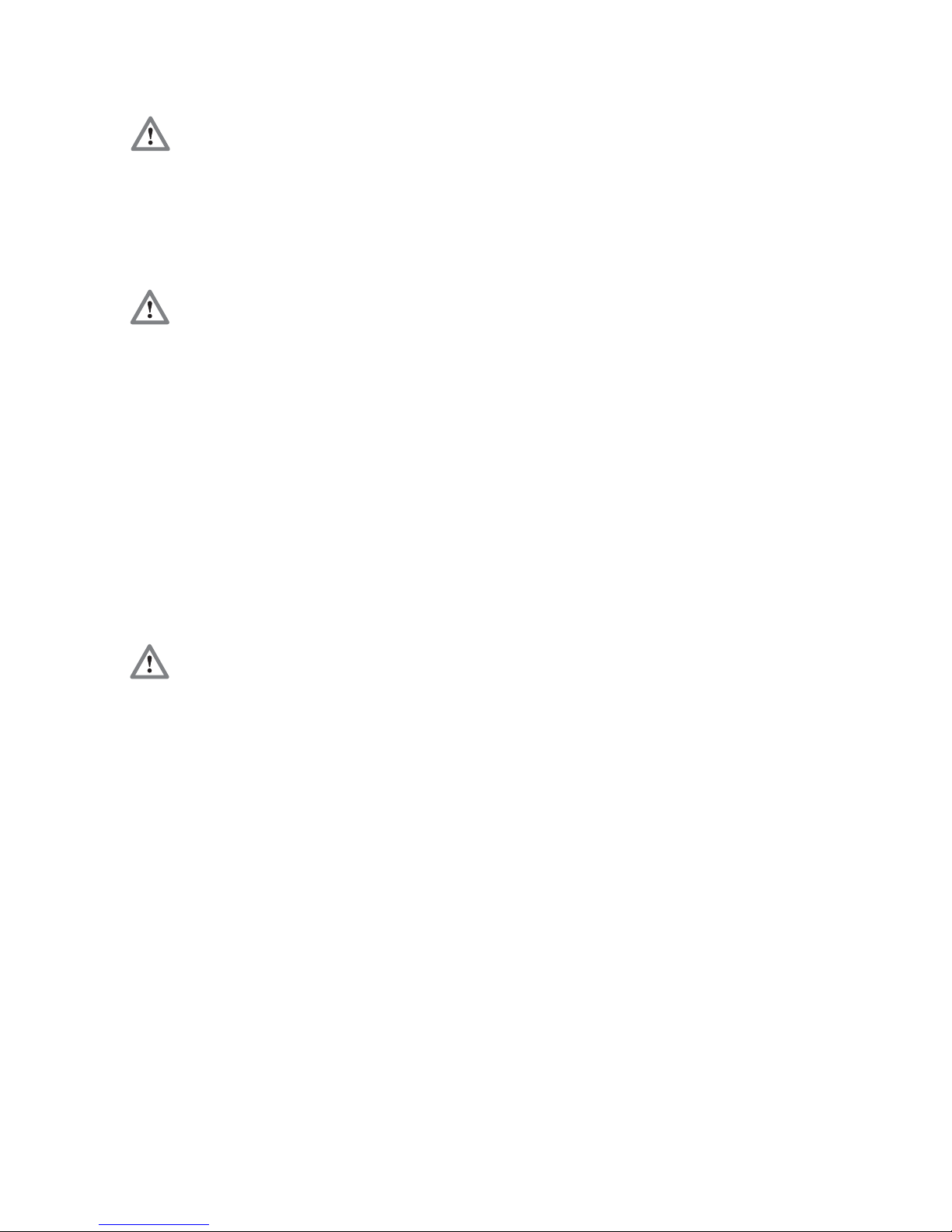
NETLink
®
Switch 9
1.2 Restriction of access
The modules are open equipment and must only be installed in
electrical equipment rooms, cabinets, or housings. Access to the
electrical equipment rooms, barriers, or housings must only be
possible using a tool or key and only permitted to personnel having received instruction or authorization.
1.3 Information for the user
This manual is addressed to anyone wishing to configure, use, or
install NETLink
®
Switch.
The manual tells the user how to operate NETLink
®
Switch and explains the signaling functions. It provides the installing technician
with all the necessary data.
NETLink
®
Switch is exclusively for use with a S7-200 and S7-
300/S7-400 programmable controller from Siemens.
NETLink
®
Switch is for use within a complete system only. For that
reason, the configuring engineer, user, and installing technician
must observe the standards, safety and accident prevention rules
applicable in the particular application. The operator of the automation system is responsible for observing these rules.
1.4 Use as intended
NETLink® Switch must only be used as a communication and signaling system as described in the manual.
1.5 Avoiding use not as intended!
Safety-related functions must not be controlled via NETLink®
Switch alone. Make sure in the software that uncontrolled restarts
cannot occur.
Only authorized persons
must have access to the
modules!
D
uring configuration,
safety and accident prevention rules specific to
the application must be
observed.
M
ake sure in the software that uncontrolled
restarts cannot occur.
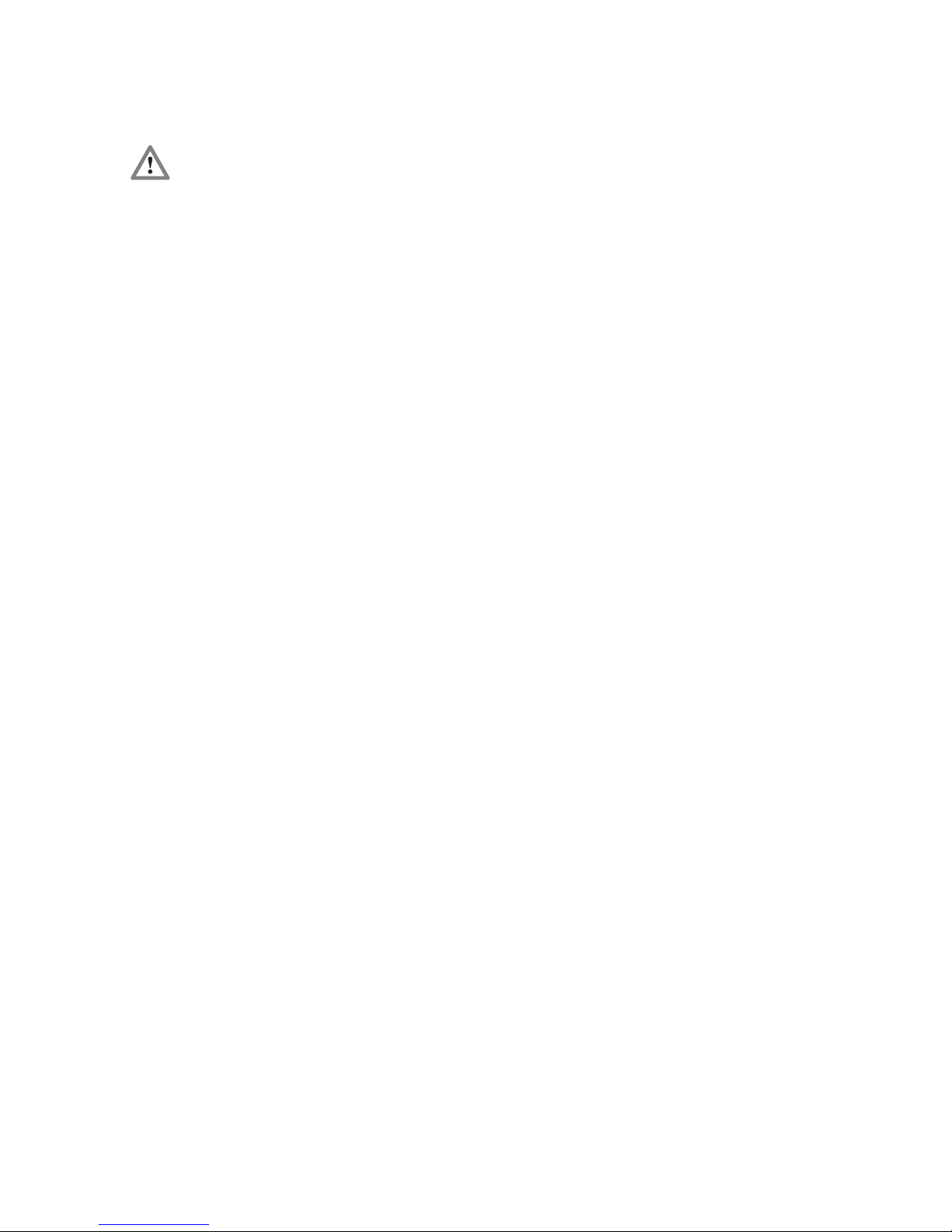
NETLink
®
Switch 10
2 Installation and Mounting
Installation and mounting must be effected in compliance with
VDE 0100 / IEC 364. Because it is an IP20 module, you must install
it in a cabinet.
A maximum ambient temperature of 60 ºC must be ensured for reliable operation.
2.1 Mounting orientation
NETLink® Switch can be installed in any position.
2.2 Minimum clearance
Minimum clearances must be observed because
• Then it is possible to insert and remove NETLink
®
Switch with-
out having to remove other system components.
• There is enough space to connect existing interfaces and other
contacts using standard commercial type accessories.
For NETLink
®
Switch, a minimum clearance of 30 mm should be
left above and below and 10 mm at the sides.
2.3 Installing the module
NETLink® Switch is intended to be mounted on a DIN rail bracket.
It can be snapped into place by simply attaching it to the DIN rail
bracket. In order to do so, you hook NETLink
®
Switch into the rail
bracket at the upper groove of the DIN rail bracket and push NETLink
®
Switch in direction of the rail bracket. Thereupon, NETLink®
Switch should snap into place automatically. In order to remove
the hardware module from the rail bracket, it is necessary to push
NETLink
®
Switch up first and then remove it from the upper
groove.
B
efore you start installation work, all system
components must be
disconnected from their
p
ower source.
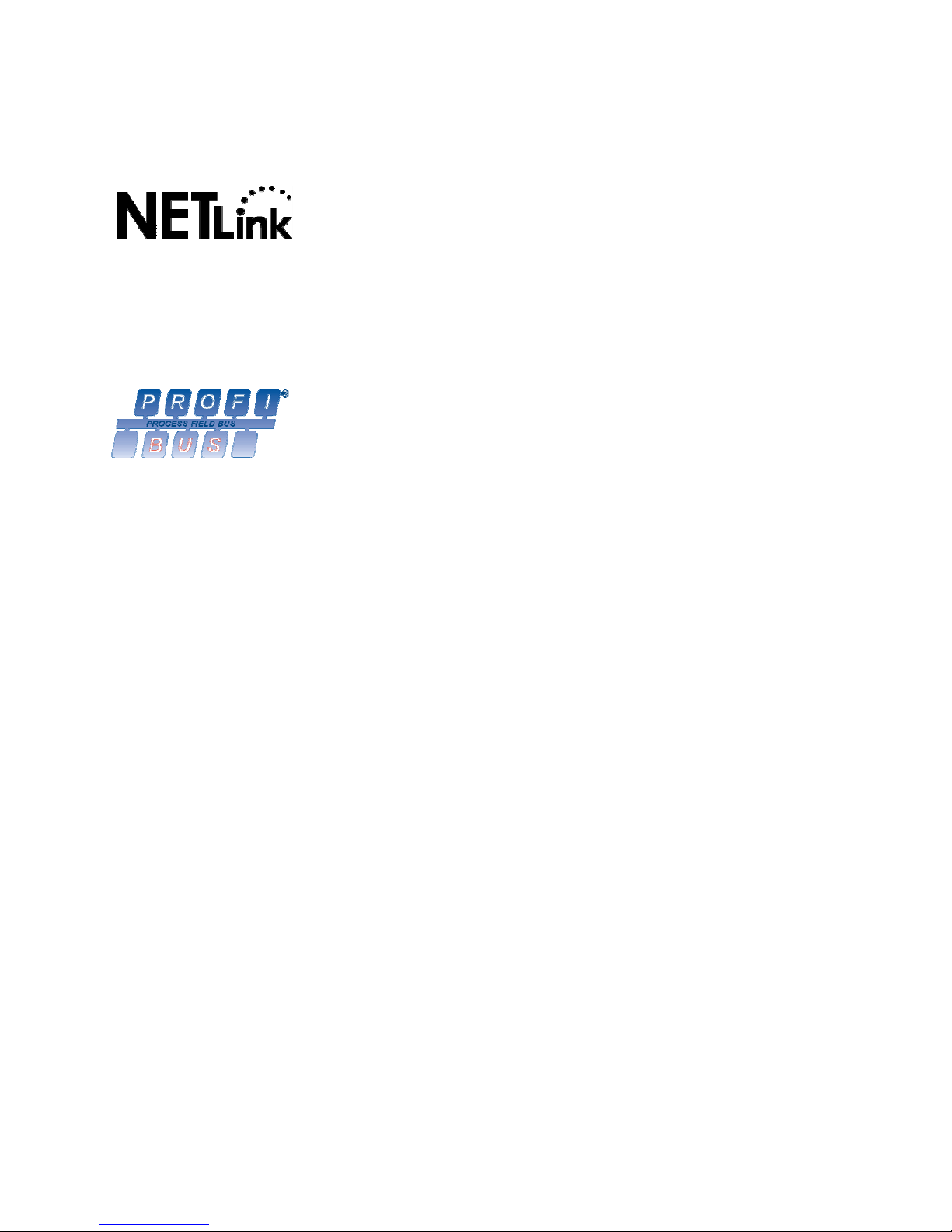
NETLink
®
Switch 11
3 System Overview
3.1 Application and function description
NETLink® Switch is a gateway between a TCP network and a MPI,
PPI, or PROFIBUS network.
Two protocols are available at the TCP end for exchange of useful
data with the automation system (multi-protocol operation):
• One is a proprietary protocol that is used to connect to the pro-
prietary NETLink-S7-NET driver
• The other is the S7-TCP/IP protocol often used by visualization
system manufacturers which is known as ‘RFC1006’ or ‘ISO on
top of TCP’.
Up to 16 TCP connections (10 Mbps or 100 Mbps) and up to 32
MPI/PPI/PROFIBUS connections (9.6 kbps to 12 Mbps) can be used
simultaneously.
The integrated 4-way switch makes it possible to connect further
Ethernet nodes to NETLink
®
Switch. If NETLink® Switch has to be
restarted via the driver or the web interface (e.g., due to new configurations), the Switch stays ready for use without a new initialization of the 4 ports.
On both the TCP and the field bus sides, the baud rate used can be
determined automatically (auto negotiation or autobaud).
NETLink
®
Switch needs to get 24 VDC power via the power sup-
plies at the lower left side of the case.
The connecting cable used to link NETLink
®
Switch with the pro-
grammable controller is to be connected to the front of NETLink
®
Switch. In case of a branch line it is to be executed actively (accessories, see chapter 3.5). When a node is integrated in the bus, the
connection can be carried out via a common PROFIBUS plug (accessories, see chapter 3.5).
The use of the NETLink-S7-NET driver makes it possible to use
NETLink
®
Switch as the following at the PC end
• Programming adapter,
• Teleservice unit, or
• Operator control and monitoring unit and
• Ethernet switch
The RFC1006 interface also enables you to use third-party software
that supports this protocol to communicate with S7-200/S7-300
and S7-400 systems.
NETLink
®
Switch can generally be connected to the PC via switch,
hub or directly via LAN cable in both cases.
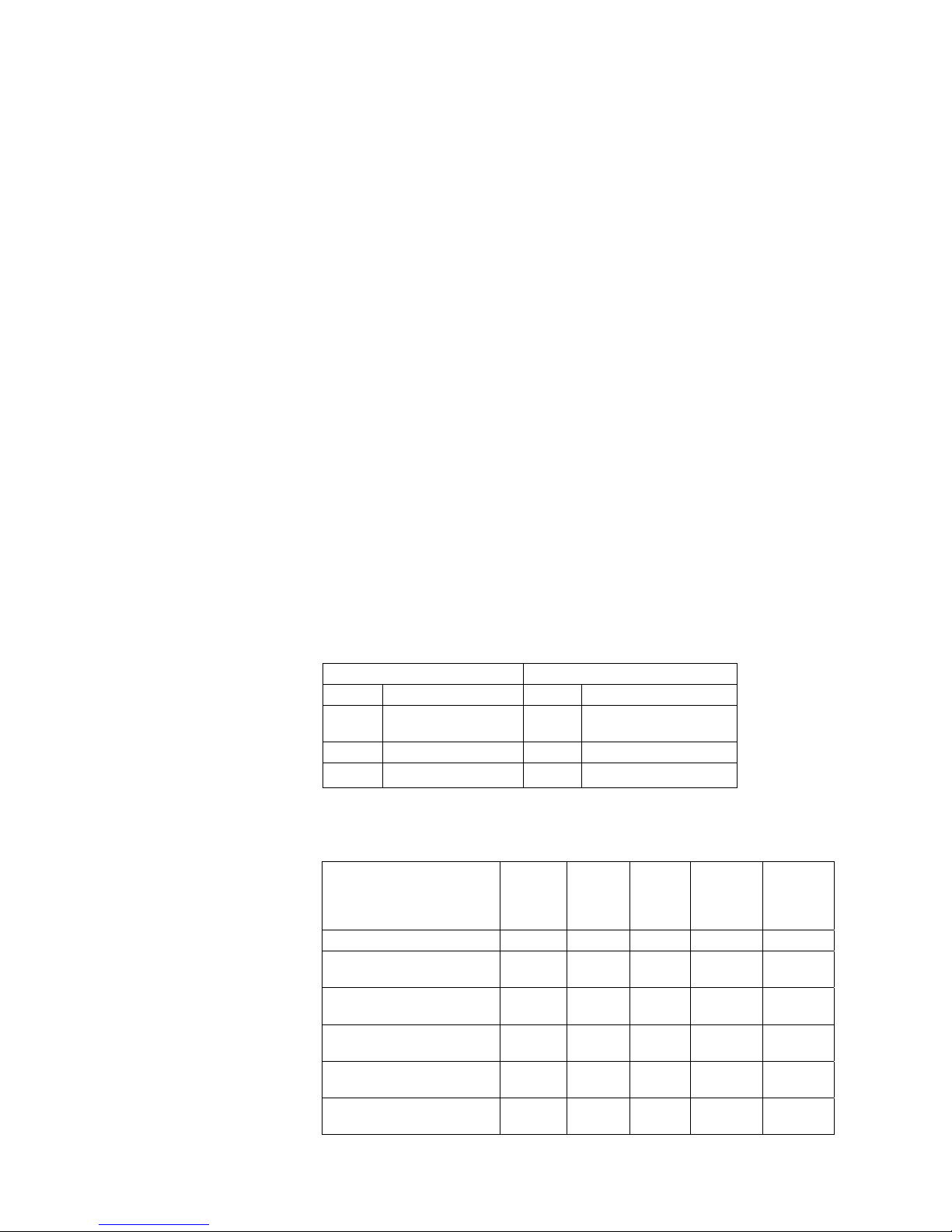
NETLink
®
Switch 12
3.2 Connections
NETLink® Switch has the following connections:
• RJ45 socket for connecting the unit to a commercial type
switch or hub using a standard CAT5 TCP or Crossover-Cable.
Additional Ethernet nodes can be connected as well.
• Power supply socket for 24 V DC power supply.
Here, an additional connector for the function ground is provided. It is recommended to connect a function ground.
• Bus connector via interface at the front side.
NETLink
®
Switch needs to be connected to the bus via a common PROFIBUS plug. It can be connected at the beginning,
middle or end segment of the respective bus.
The terminating resistor must be connected (ON) if NETLink
®
Switch is at the beginning or end of a bus segment. If this is
not the case, the switch position must be OFF. If NETLink
®
Switch is to be operated with a branch line, the latter has to be
executed as ‘active line’ in order to avoid bus faults.
3.3 LED displays and Connectors
NETLink® Switch has three LEDs, including two two-color LEDs,
to indicate its operating status.
The two LEDs located on the four RJ45 sockets indicate by their
status, the state of the LAN that is connected to the respective
port.
LINK LED (green) ACTIVE LED (yellow)
Status Description Status Description
OFF
Not connected
OFF
No activity on the network
ON
Connected
ON
Activity on the network
BLINK
BLINK
Activity on the network
The three LEDs (two two-color LEDs) on the top of NETLink®
Switch indicate the operating status of the device itself:
LED status for operating
status
Power
LED
(green)
Active
LED
(green
)
Active
LED
(red)
Connect
LED
(green)
Connect
LED
(red)
Ready for operation
ON
Try to log on to the
MPI/PPI/PROFIBUS
ON
BLINK
Actively logged on to the
MPI/PPI/PROFIBUS
ON
ON
Active connection with a
programmable controller
ON
ON ON
Data exchange with a
programmable controller
ON
ON BLINK
Transferring firmware
update
BLINK
BLINK BLINK
i
The NETLink has the IP
address 192.168.4.49 on
deliver
y f
rom the factory.
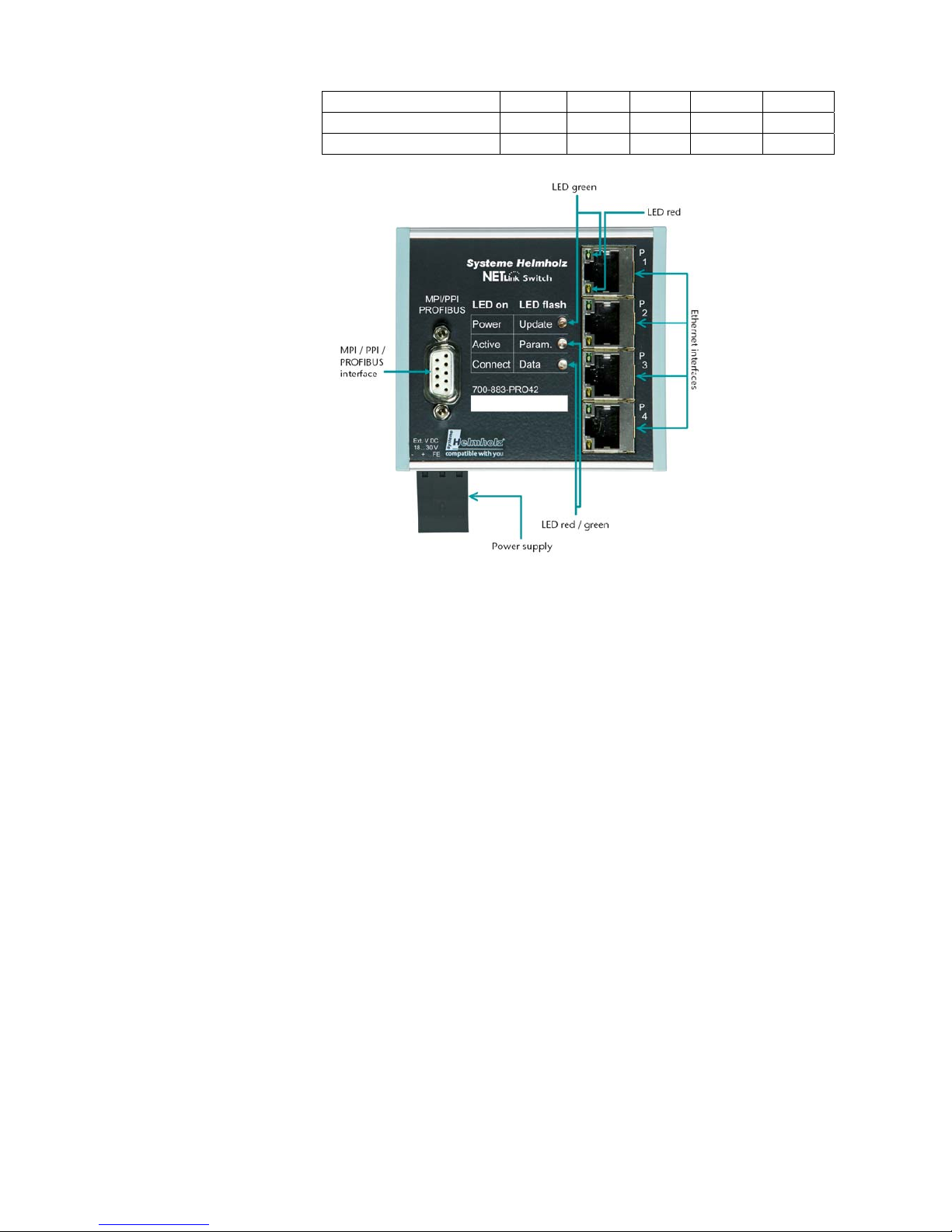
NETLink
®
Switch 13
Storing firmware update
ON
ON ON
Exception at bus end
ON
BLINK
Exception at PC end
ON
BLINK
3.4 Items supplied
The scope of supply of NETLink® Switch includes:
• NETLink
®
Switch ready to run
• CAT5 TCP cable (cross-over) with a length of 3 meters
• CD with NETLink-S7-NET driver, additional info’s
• Manual (German/English)
3.5 Accessories
3.5.1 Manuals
Manual, German 900-883-PRO42/de
Manual, English 900-883-PRO42/en
3.5.2 Software
S7/S5 OPC server
with USB dongle 800-880-OPC20
3.5.3 Other accessories
Power su
pply adapter with plug 700-751-SNT01
Input: 100-240 V AC / 47-63 Hz / 400 mA
Output: 24 V DC / 625 mA
Active PROFIBUS plug cable 3m 700-901-4BD00
i
The NETLink has the
I
P address
192.168.4.49 on delivery from the factory.
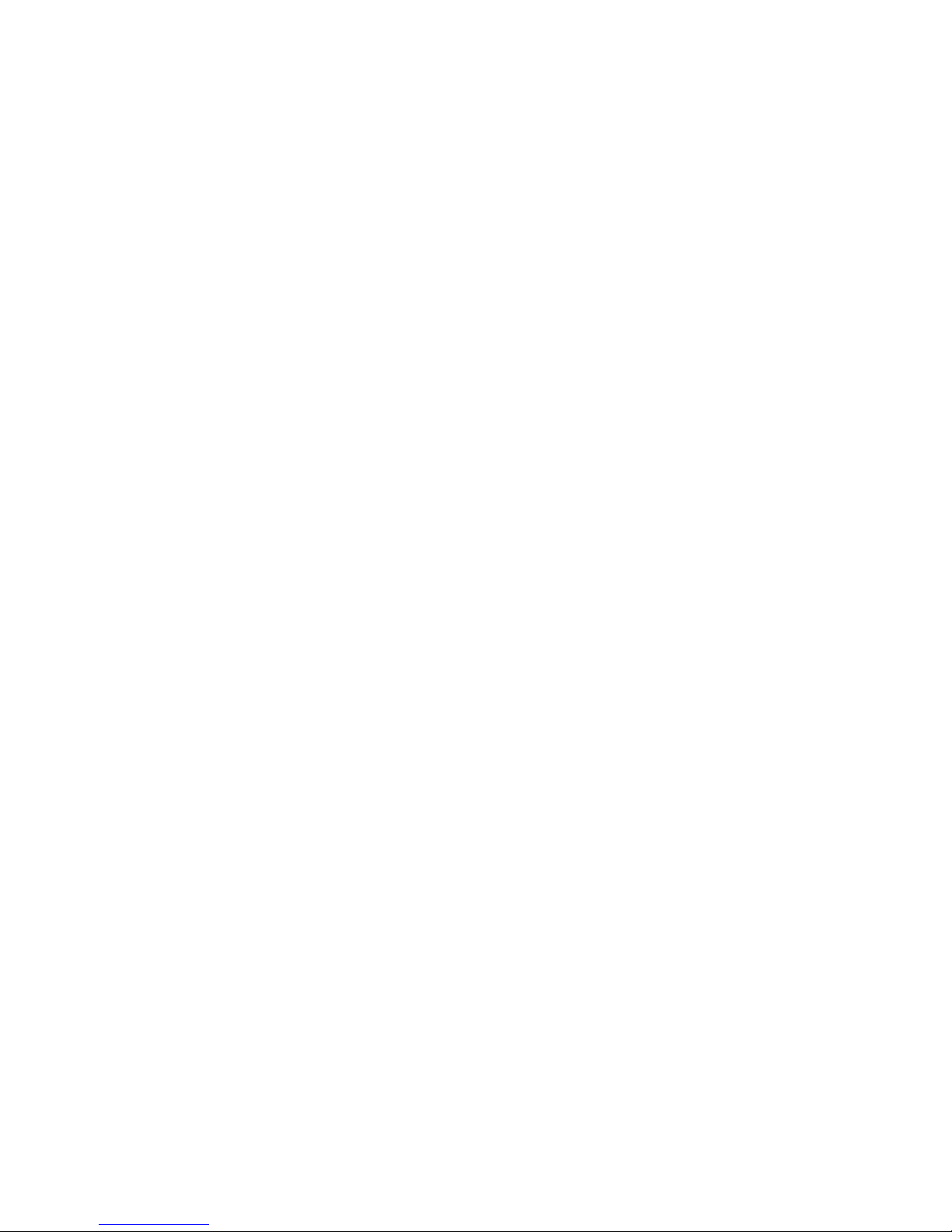
NETLink
®
Switch 14
3.5.4 PROFIBUS accessories
EasyC
onnect
®
PROFIBUS plug without PG 700-972-0BA50
EasyConnect
®
PROFIBUS plug with PG 700-972-0BB50
EasyConnect
®
PROFIBUS plug for flexible lines, without PG
700-972-0FA50
EasyConnect
®
PROFIBUS plug for flexible ines, with PG
700-972-0FB50
EasyConnect
®
PROFIBUS plug axial axialer outlet
for inflexible lines 700-972-0CA50
EasyConnect
®
PROFIBUS plug axial axialer outlet
for flexible lines 700-972-0CF50
EasyConnect
®
PROFIBUS plug with diagnostics
without PG for inflexible cables 700-972-7BA50
EasyConnect
®
PROFIBUS plug with diagnostics
and PG for inflexible cables 700-972-7BB50
EasyConnect
®
PROFIBUS plug with diagnostics
without PG for flexible cables 700-972-7FA50
EasyConnect
®
PROFIBUS plug with diagnostics
and PG for flexible cables 700-972-7FB50
Bus connection plug for PROFIBUS 90° without PG 700-972-0BA12
Bus connection plug for PROFIBUS 90° with PG 700-972-0BB12
Bus connection plug for PROFIBUS 35° without PG 700-972-0BA41
Bus connection plug for PROFIBUS 35° with PG 700-972-0BB41
Bus connection plug for PROFIBUS axial 700-972-0CA12
Bus connection plug for PROFIBUS
with Atex license, without PG, Ex-Zone 2 700-973-0BA12
Bus connection plug for PROFIBUS
with Atex license, with PG, Ex-Zone 2 700-973-0BB12
PROFIBUS plug diagnostics without PG 700-972-7BA12
PROFIBUS plug diagnostics with PG 700-972-7BB12
PROFIBUS FLEXtra profiPoint 700-972-1AA02
PROFIBUS FLEXtra twinRepeater 700-972-2AA02
PROFIBUS Compact Repeater 700-972-0RB12
Dismantling tool for PROFIBUS 700-972-6AA00
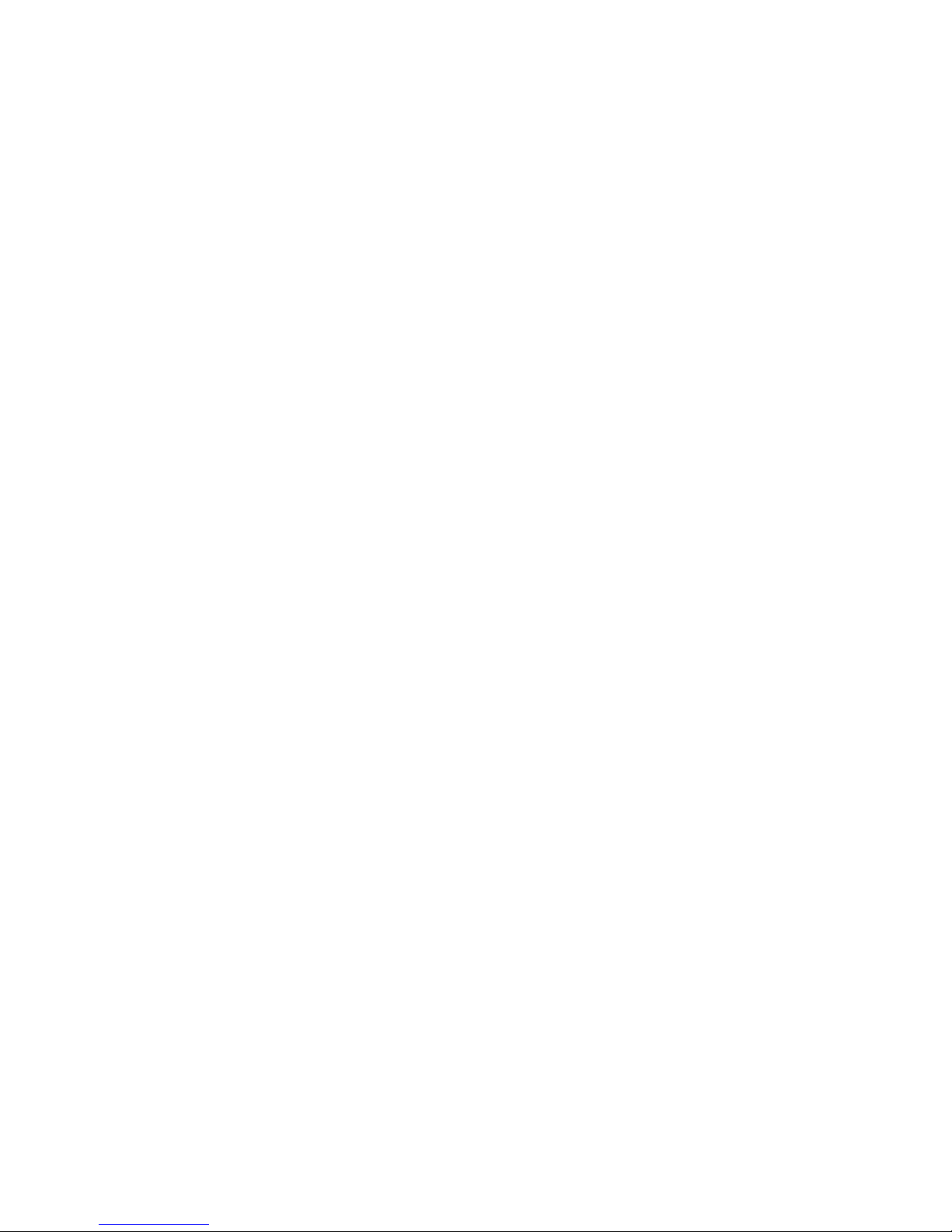
NETLink
®
Switch 15
4 Installation of the driver software
With installation of the NETLink-S7-NET driver for NETLink®
Switch, it is easy to access controllers with a MPI/PPI/PROFIBUS
interface from the PC via TCP/IP.
4.1 Introduction
The NETLink-S7-NET driver is inserted in the PG/PC interface of
an existing Simatic application and can then be used from most
Simatic engineering tools (STEP7, ProTool, WinCC, etc.).
Access is possible to any controllers of the Simatic S7-200, S7-300,
or S7-400 series via NETLink
®
Switch.
4.2 System requirements
A PC with a 32-bit Windows operating system is required to operate the NETLink-S7-NET driver at the PU end. The Windows XP
(SP3) and Windows Vista operating systems can be used.
A further requirement is the existence of a Simatic engineering
tools, such as STEP7, Version 5.1 and higher or STEP7-Micro/Win
Version 4.0 and higher, which ensures that the PG/PC interface is
installed on the computer.
Installation under Windows 2000 and 64-bit operating systems is
possible but is not supported by the technical support team of
Systeme Helmholz GmbH. Please pay attention to the requirements of the Simatic package used.
A functioning network link using TCP/IP must have been set up
on the PCs that are used. The network configuration of the PC
must be known. Commercially network cards and, for the connection, cross-over- or 1:1 (straight) cables may be used.
The integrated auto-negotiation function automatically negotiates
the TCP/IP transmission speed between the stations. In this way,
the best performance is achieved in a local 100 Mbps network.
Status operation will be slowed down if older 10 Mbps network
cards and hubs are used.
4.3 Running the installation setup
After you have inserted the installation CD, user guidance starts
automatically, allowing the user to start the setup routine of the
NETLink-S7-NET driver.
If the user guidance does not start automatically, the setup file
can be launched manually in directory ‘CD drive:\Driver\’.
If necessary, you can download the latest NETLink-S7-NET driver
from our homepage (http://www.helmholz.de).
Please note
that for installation you have to log on as an adminis-
trator under the 32-bit Windows operating systems because the
setup program has to make entries in the Windows registry.
i
A
dministration rights
are required for installation.
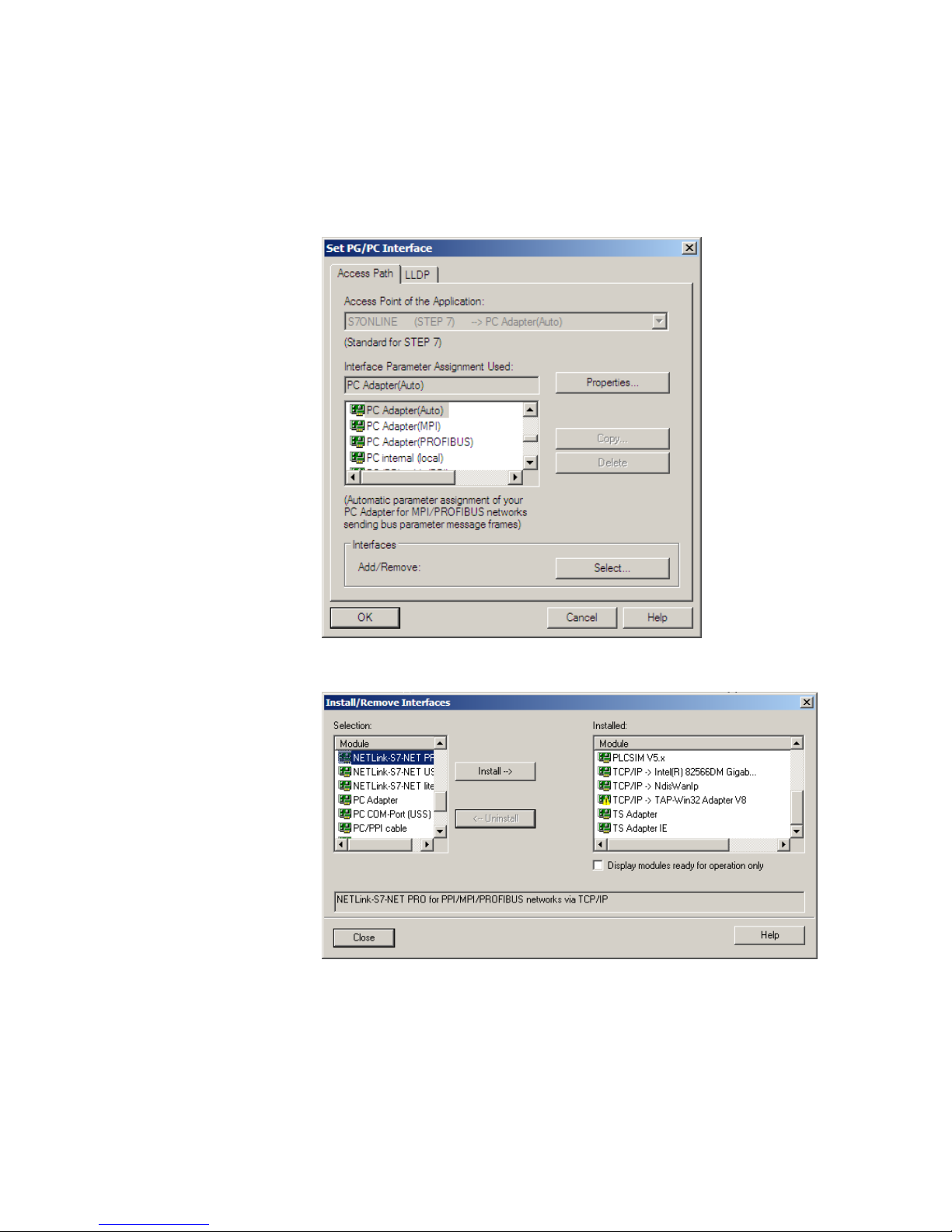
NETLink
®
Switch 16
4.3.1 Adding the interface to the PG/PC interface
After initial installation, the new interf
ace parameter set ‘NET-
Link-S7-NET’ has to be set up. Administrator rights are necessary
for this.
After you have started ‘Set PG/PC Interface’ in the Control Panel,
click the ‘Select…’ button there.
This opens the ‘Install/uninstall interface’ dialog box.
After you have selected the entry ‘NETLink-S7-NET PRO family’
from the left-hand list, click the ‘Install-->’ button.

NETLink
®
Switch 17
The ‘NETLink-S7-NET PRO’ has now been included in the selection list so that it is available for selection in future.
The access path in the ‘Set PG/PC Interface’ dialog box is set when
this window is closed.
4.3.2 Selecting the required interface parameterization
The selection list for the interface para
meter sets now contains an
additional three items for NETLink PRO Family.
All relevant settings of a NETLink-S7-NET driver can be made via
the "Properties" access field. With the button ‘Diagnostics...’ it is
possible to show the nodes connected to the bus and the parameters the bus is working with. These fields are explained in Section
5.
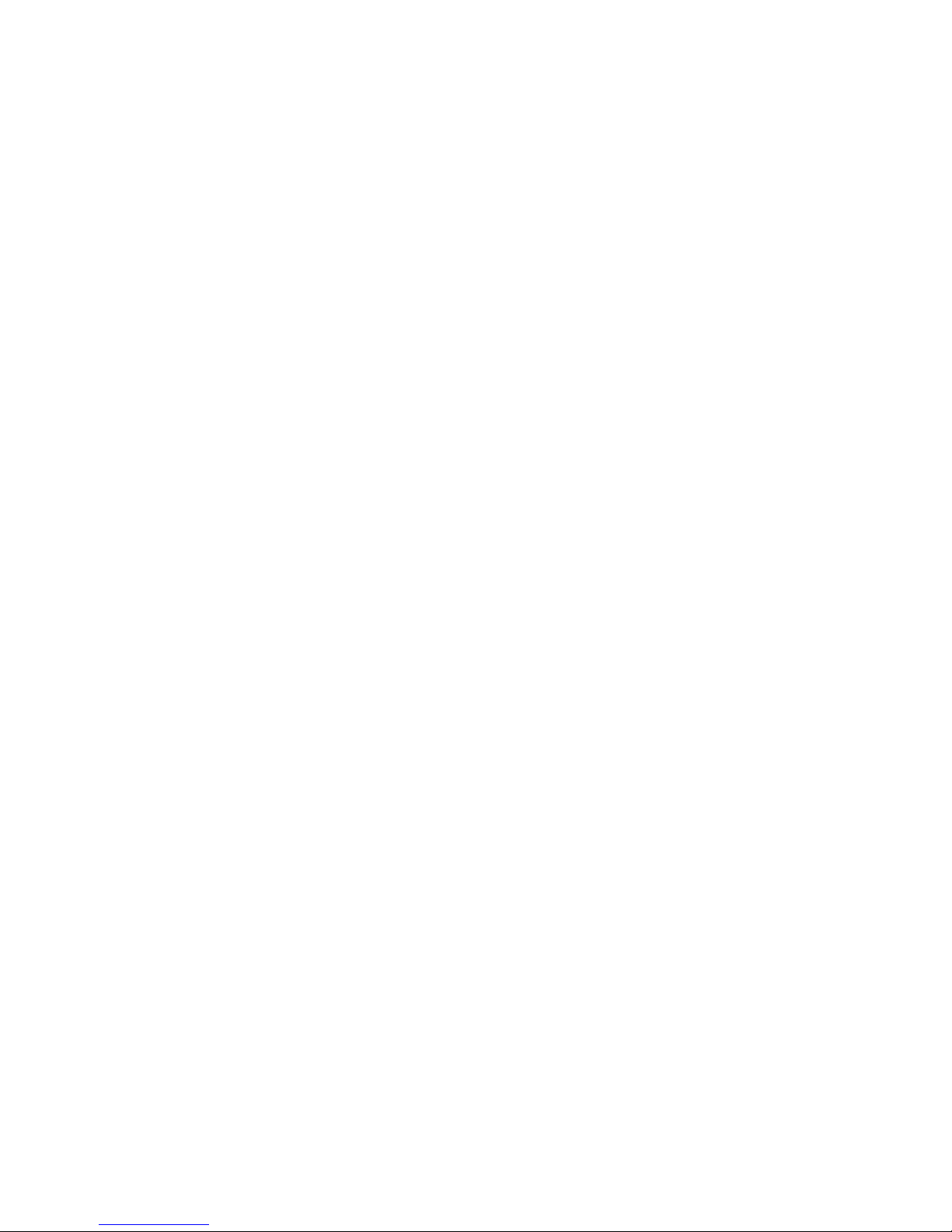
NETLink
®
Switch 18
5 Configuration via the NETLink-S7-NET Driver
Once a NETLink® PRO Family has been selected in the ‘Set PG/PC
Interface’ window, it is possible to specify this access path more
precisely with the ‘Properties…’ button.
With the functionality behind the button ‘Diagnostics...,’ which is
visible when a NETLink
®
PRO Family is selected, it is possible to
read the bus configuration and scan connected nodes.
The properties of the access NETLink
®
PRO Family are divided
into three subareas:
• Bus settings
Here it is possible to state the bus configuration (e.g. station
address) with which the NETLink
®
Switch will enter the bus
system (Section 5.1).
• Local connection (TCP configuration)
Here, you set the IP address via which the required connection
with the programmable controller will be established (Section
5.2).
The NETLink
®
Switch hardware can also be parameterized in
this window.
• Options
Here it is possible to change the language of the NETLink-S7NET driver and to read out the version information of the
driver (Section 5.3).
Two functionalities are implemented for diagnostics at the connected bus:
• Bus members
a list of all active and passive nodes connected to the bus will
be displayed. By request the order numbers (MLFBs) will be
displayed also if this functionality is available by the nodes
(Section 5.4.1).
• Bus parameters
If possible, a list of all available bus parameters will be displayed (Section 5.4.2).
5.1 Bus settings
The NETLink® Switch can be operated on three different bus systems: MPI, PPI, and PROFIBUS.
From the NETLink
®
Switch user’s viewpoint, the three bus systems
only differentiates by the transmission rates that can be selected
and the additional options which are explained here.
The bus configuration is passed to the NETLink
®
Switch during
the runtime of the NETLink-S7-NET driver and is not stored in the
device.
It is possible to use the NETLink
®
Switch without specifying bus-
related information. The NETLink
®
Switch then automatically as-
certains the baud rate and the bus parameters, and can be oper-
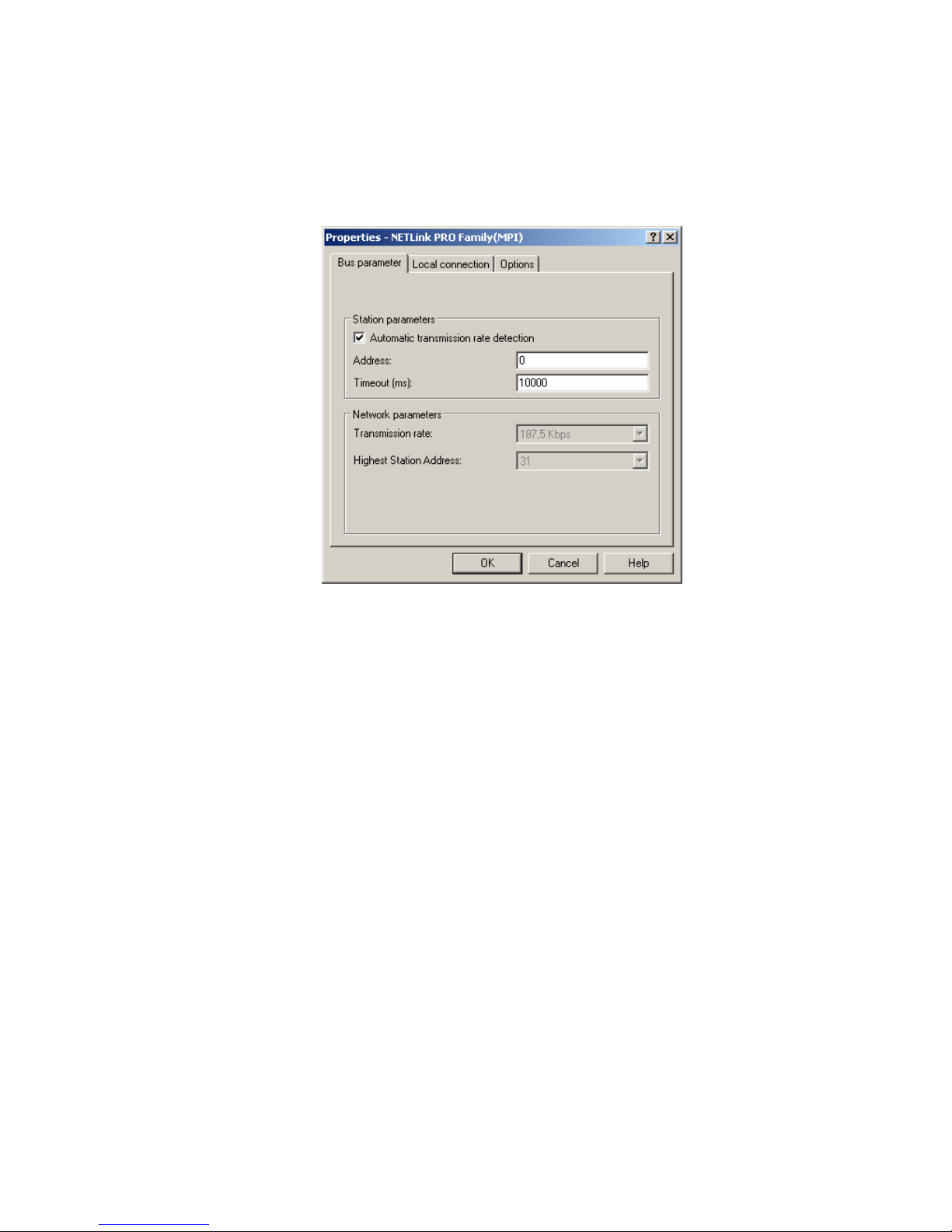
NETLink
®
Switch 19
ated on different programmable controllers with different transmission rates without switching over the NETLink-S7-NET driver.
5.1.1 MPI
The MPI co
nfiguration contains station and network-related set-
tings.
The most important setting concerning bus configuration is assignment of the station address. This refers to the address the
NETLink
®
Switch will have on the bus when it goes online.
The station address can have any value from ‘0’ and ‘126’ if the
selected address is lower than or equal to the highest station address (HSA).
Example: HSA = 31
Any value between ‘0’ and ‘31’ can be specified for the station address if this address does not yet exist on the bus.
The local timeout of the NETLink-S7-NET driver can be parameterized in the station-related settings. If the driver does not receive a response to a request within the set timeout, a communication error is signaled to the Simatic application.
The network settings can be adapted manually if the checkmark
next to “Automatic Baud Rate Detection” is removed. This is usually
only necessary if the NETLink
®
Switch fails to sign onto the bus
system automatically (can happen with passive bus participant).
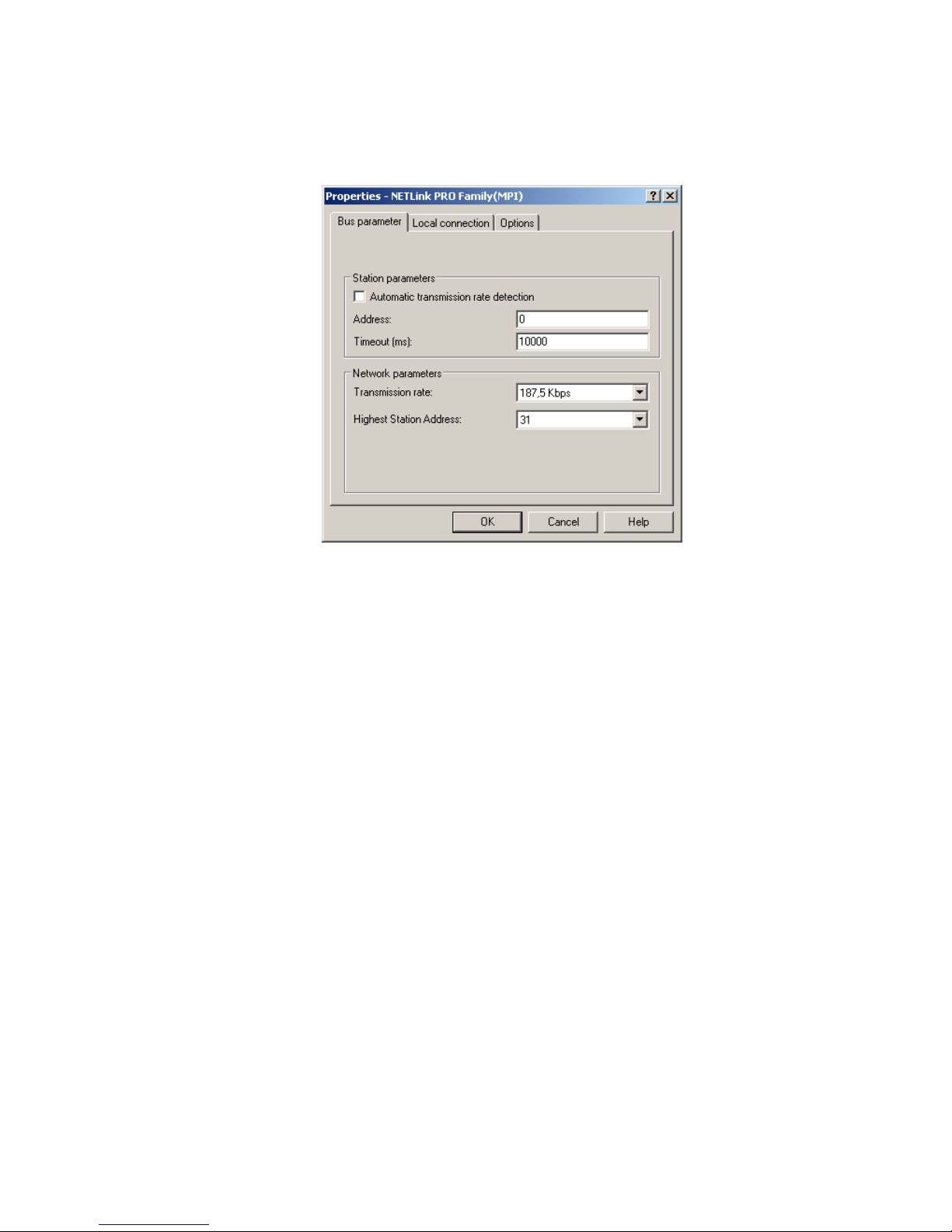
NETLink
®
Switch 20
Some older Siemens CPUs do not support the auto baud function
on the MPI. PPI systems do not usually support this function either. In such cases, the network-related parameters should be
adapted manually.
The transmission speed and the HSA of the PLC being addressed
must be known and identical to all connected bus nodes.
It is also possible that the auto baud function may not function
reliably at transmission rates slower than or equal to 19.2 Kbps or
with increased use of communication via global data exchange,
because the relevant frame is transmitted more irregularly by the
CPUs. In such cases it may be advantageous to assign the bus parameters manually.
5.1.2 PROFIBUS configuration
Basically, the same applies to PROFIBUS configurati
on as to MPI
configuration. However, the network-related parameters are more
extensive.
In addition to the parameters transmission rate and highest station address mentioned in Section
5.1.1, PROFIBUS also has pa-
rameter field for selecting the bus profile and bus parameters.
If the NETLink
®
Switch is the only active station on the
PROFIBUS, it operates in so-called single-master mode, i.e. it generates the token cycle with the set bus parameters.
If the bus speed on the PROFIBUS is set to a value less than 187.5
Kbps, please remember that it may take up to half a minute for
the bus parameters to be recognized.
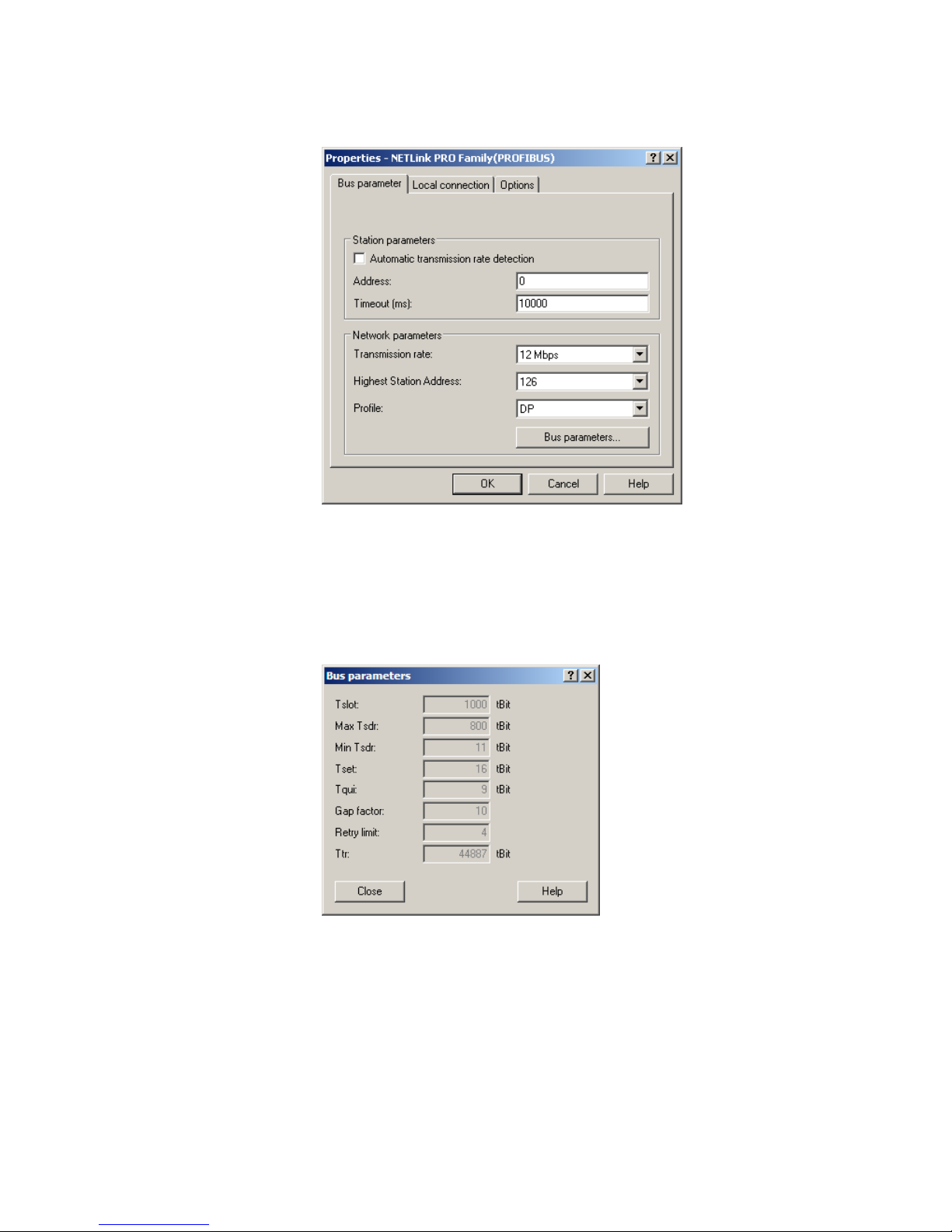
NETLink
®
Switch 21
In this case, the timeout value should be increased correspondingly.
Profile:
• Under PROFIBUS, there are usually the profiles DP, Standard
und User defined.
• The profile must be selected that is already used in the pro-
grammable controller.
Bus parameters:
• Unlike the MPI bus profile, the bus parameters for PROFIBUS
are not constant and change with the type and number of
PROFIBUS stations used.
• Always set the PROFIBUS parameters that are set in the cur-
rently used programmable controller (see current STEP7 project).
In order to simplify these procedures, it makes sense to use of the
auto baud function under PROFIBUS.

NETLink
®
Switch 22
The bus parameters are then calculated automatically.
Under PROFIBUS, please note that the auto baud function works
best if the ‘Cyclic distribution of the bus parameters’ function is activated in the programmable controller used.
The screenshot above of a hardware configuration of a randomly
chosen PROFIBUS CPU shows where to find the switch for cyclic
distribution of the bus parameters.

NETLink
®
Switch 23
5.1.3 PPI configuration
Basically, the same applies to PPI configu
ration as to MPI configuration. However, the network-related parameters are more extensive.
In addition to the parameters transmission rate and highest station address mentioned in Section 5.1.1, PROFIBUS also has a parameter f
ield for selecting the bus profile and bus parameters:
According to current knowledge, all S7-200 CPUs of the product
line 22x should be able to communicate with ‘Advanced PPI.’ It is
recommended to use ‘Advanced PPI’ if possible.
5.2 Local connection (TCP parameterization)
There are three basic ways of parameterizing NETLink® Switch at
the TCP end:
• Parameterization via ‘Set PG/PC interface
Existing stations can be reparameterized using the ‘Change’
button
• Parameterization via the ‘NETLink PRO Family configuration’
tool (see Section 6).
• Parameterization via the web interface of the
NETLink
®
Switch
(see Section
7.3).
If the NETLink
®
Switch is configured via the NETLink-S7-NET
driver, the following points must be considered:
If the NETLink
®
Switch is active on the bus when reparameterization is required (e.g. a variable table or block is being viewed),
reparameterization is not performed.
!
Normally the baud rate
cannot be detected automatically at PPI systems.

NETLink
®
Switch 24
The ensuing reset would interrupt the NETLink
®
Switch link
• The NETLink
®
Switch can be protected against unauthorized
reparameterization via a password (default password: “admin”).
If an attempt is made to save a parameter set with an incorrect
password, the following messages is displayed:
• If the password is correct during parameterization, the new pa-
rameter set will be saved and the following message displayed:
• NETLink
®
Switch is now restarted. This can take up to 15 sec-
onds.
5.2.1 Creating a station
The ‘New’ button takes
you to an input dialog box in which you
can store the known IP address of an existing NETLink
®
Switch
and any name for easier assignment.
To able to access a NETLink
®
Switch with the NETLink-S7-NET
driver, a station must be set up first. This station is virtually and is
not stored in the NETLink
®
Switch hardware – it permits easier
differentiation if several NETLink
®
Switch and/or other devices
from the NETLink
®
family are used.
Is the desired NETLink
®
Switch behind a router (e.g. internet tele-
service), the network administrator is able to configure the router
!
The password query must
be answered correctly and
confirmed with OK.
i
R
ebooting can take up to 15
seconds.
i
The NETLink has the IP
address 192.168.4.49 on
deliver
y f
rom the factory.
i
The default password is
‘admin.’
i
I
f NAT/PAT is used, a port
can be defined if ‘Internet
teleservice’ is selected.

NETLink
®
Switch 25
via NAT/PAT. So all frames going to a specific port of the router
going to a specific NETLink
®
Switch behind the router.
Using this functionality makes it possible to communicate to
more as one NETLink
®
Switch behind a router, if each station gets
a specific port configuration.
Is the NETLink
®
Switch connected to the local network, the
‘Internet teleservice’ option must be deselected.
‘OK’ stores this station, which can now be used.
It is easier to search for an existing NETLink
®
Switch in the local
area network. Just click the ‘Search NETLink PRO Family…’ button.
If you now select the required NETLink® Switch and click the
‘Close + Get’ button, the following dialog box will appear again:
This station can also be saved with ‘OK’ and is then available.
If you do not want the name that is stored in the NETLink
®
Switch to be the same as the station name, you can overwrite the
station name (e.g. replacing the name ‘Helmholz_test’ with the
name ‘Workshop’ in the example below).

NETLink
®
Switch 26
This completes parameterization of the driver.
It may now be necessary to adapt the NETLink
®
Switch to the
situation in the existing TCP/IP network.
5.2.2 Setting TCP parameters
To change the TCP parameters, sel
ect the station in question and
open the following dialog box with the ‘Edit’ button.

NETLink
®
Switch 27
The ‘Parameterize NETLink …’ button takes you to a new input
form that already contains the current parameters of the NETLink
®
Switch:
If no NETLink
®
Switch can be accessed via the stated IP address,
the following message will appear:
This message can have two causes:
• There is no NETLink
®
Switch with the stated IP address (e.g. the
device has not yet been switched on or is still starting up).
• The IP configuration of the computer used does not match the
IP configuration of the stated NETLink
®
Switch (e.g. different
subnet mask settings).
From the parameterization form shown, it can be seen that not
only static IP address allocation but also IP parameter assignment
via DHCP is possible.
Both these options are now explained in more detail.
5.2.3 Operation without the DHCP
If NETLink
®
Switch is used in a network without a DHCP server
(or you want the NETLink
®
Switch to work with the same IP address on the network despite the presence of a DHCP server) the
required IP parameters are stored in the input forms for ‘Static pa-
rameters.’
In this case, the checkmark is not set in the field ‘Get IP address
automatically (DHCP).’
Clicking the ‘Save in NETLink PRO Family’ button saves the parameters in the NETLink
®
Switch.

NETLink
®
Switch 28
5.2.4 DHCP
To have the
NETLink
®
Switch receive its IP parameters automatically via DHCP, set a checkmark in the field ‘Get IP address auto-
matically (DHCP).’
This then enables the ‘DHCP Timeout (s)’ input field. Enter the
maximum waiting time here. If the NETLink
®
Switch does not receive any parameters from the DHCP server within this time, it
will use the stored static parameters to ensure that the device is
accessible in the network and can be configured if necessary.
Times shorter than 30 seconds are replaced by the default value
(30 seconds) because most DHCP servers require 12 to 20 seconds
to assign valid parameter sets.
Clicking the ‘Save in NETLink
®
’ button saves the parameters in the
NETLink
®
Switch.
DHCP has the drawback that a NETLink
®
Switch parameterized by
this method could theoretically be assigned a different IP address
from the DHCP every time it is switched on.
The system administrator responsible for the DHCP server can
counter this informing the DHCP server of the MAC address of
the NETLink
®
Switch. However, this is additional work for the sys-
tem administrator.
5.2.5 Additional features
The ‘NETLink PRO Family propertie
s’ input form contains a ‘Net-
Link PRO Family properties’ group box with further options that are
explained here:
• Name:
Here a name can be given to the NETLink
®
Switch that identifies it better when it is shown in the search window. The name
is stored in the device.
The name may designate the location (e.g. conveyor HG1), the
user (e.g. Mr. Example), or anything else.
• Web interface active:
If there is a checkmark in this checkbox, the parameterization
of the NETLink
®
Switch can be viewed and changed, if necessary, in any standard Browser (e.g. IE, Firefox, Opera …) as long
as the password (if one has been set) is known.
Section 7 provides more detailed information about what
you
can do with the web interface.
• Changing the password:
Here you can change the actual password.
It is only possible to change the configuration of the NETLink
®
Switch with the password.

NETLink
®
Switch 29
This applies to parameterization both via the driver and via the
web interface.
Clicking the ‘Save in NETLink
®
’ button saves the parameters in the
NETLink
®
Switch in this case, too.
5.3 Options of the driver
Under the options of the NETLink-S7-NET driver, it is possible to
set the language of the output and help texts of the driver.
It is also possible to read out the version numbers of the driver
files used.
5.3.1 Language setting of the display elements
The langu
ages German and English are currently available.
After switching over the language, the setting window must be
opened again to apply the changes.
5.3.2 Version information
The name
s and version number of all driver files are listed here.
If support is needed, this data is used to obtain information about
the components used quickly and effectively.
i
The default password is
‘admin.’

NETLink
®
Switch 30
5.4 Diagnostics
For rudimentary diagnostics of the connected bus two sub functions are available:
• Display bus nodes
• Display bus parameters
Before the diagnostics functionality is used, a valid station must
be created and a plausible bus configuration set.
5.4.1 Bus members
A list of all
available nodes at the bus will be generated by clicking
the button ‘Read.’
With activating the option ‘Read MLFB number’ the order numbers
of all devices supporting this function will be displayed too.
The possibility to detect all connected nodes depends on the
parameterization of the PG/PC Interface. It is recommended to
enable auto baud functionality at MPI and PROFIBUS.
5.4.2 Bus parameters
If it
is possible a list of all bus parameters will be displayed by
clicking the button ‘Read.’
The possibility to detect the bus parameters depends on the
parameterization of the PG/PC Interface.

NETLink
®
Switch 31
It is recommended to enable auto baud functionality at MPI and
PROFIBUS.
5.5 Teleservice
If you want to use the NETLink® Switch for teleservice, you should
consult the network administrators of both the locations involved.
There are various ways of implementing teleservice via a WAN.
Here are some suggestions:
• Assignment of a separate, unique IP address with direct access
to the network (WAN).
Advantage: Quick to implement
No intervention by the administrator required
Disadvantage: Few globally available addresses exist,
A separate network with direct WAN access
is required, Security
• Use behind a router by means of NAT/PAT
Advantage: Can be integrated into existing infrastructures.
Administrator can ensure that it
is not visible/usable from outside.
Disadvantage: Network administrators must parameterize
routers and firewalls between the
communicating nodes.
• Use of a dial-up router (e.g. NETLink
®
Router)
Advantage: relatively simple to implement
if a phone connection is available.
Disadvantage: Loss of performance, additional costs due
to
phone charges, IP address can only be queried
remotely via DynDNS services.

NETLink
®
Switch 32
6 The Tool: ‘NETLink
®
PRO Family Configuration’
If no Simatic engineering tool is available on the parameterization
computer that has installed the PG/PC interface, it is possible to
configure the NETLink
®
Switch via the integrated web interface
(see Section 7.3) or via the separate configuration tool.
The tool is accessible under ‘Start/
Programs/Systeme Helm-
holz/NETLink-S7-NET/NETLink PRO Family Configuration’ after the
NETLink-S7-NET driver has been installed.
After this program has been called, the network will be searched
for connected NETLink
®
MAC addresses:
The scan can be repeated at any time by pressing the “Scan” button again. Having chosen any NETLink
®
adapter out of the pro-
vided list, it is possible to configure the device after clicking ‘Pa-
rametrize…’ as described in Section 5.
An extended function enables direct parameterization across network boundaries. To do this, activate the radio button and enter
the known IP address of the NETLink
®
(the example includes the
optional address of the port – separated by a colon) in the empty
field. The corresponding configuration menu then opens when
"Parameterize..." is clicked.
i
The set IP address of the
connected
NETLink
®
devices
is not relevant for search
function. The search function uses the device-specific
M
AC addresses. All other
data in the list is for information only.

NETLink
®
Switch 33
7 Possibilities of the Web Interface
If it has not been deactivated by the user, the web interface of the
NETLink
®
Switch can be opened with any standard browser (e.g.
Internet Explorer, Firefox, Opera, etc.)
The web interface is intended to support the user intuitively with
information and configuration tasks.
7.1 Home page
The home page, which is located at ‘http://<ip-address>,’ is a basic
address and navigation starting point for the user.
From this page you can go to the status page, to the Basic Configuration page, to the security page and, if the computer is connected to the Internet, to the web site of Systeme Helmholz
GmbH.
The page also shows the contact data, such as postal address,
phone and fax number, e-mail and web address.
i
The NETLink® PRO
Compact has the IP address 192.168.4.49 on
delivery from the factory.

NETLink
®
Switch 34
7.2 Status page
The status page, accessible via a link on the home page, provides
the user with information without allowing unauthorized reconfiguration of the NETLink
®
Switch.
The page provides general information (e.g. firmware version,
number of possible connections, etc.), and specific information
(baud rate, active stations, DHCP status, etc.). A “Diagnostic Page”
is also implemented, which can be useful for troubleshooting, for

NETLink
®
Switch 35
example. To make use of this function, “Go Online” must be activated for the NETLink
®
Switch on the bus system. This can be
done with an engineering tool such as STEP7 or by using the “Go
Online” button on the status page. This function can also be
switched on permanently on the “Basic Configuration” page (see
Section 7.3).
When the "Diagnostic Page" button is pressed, if the bus system is
correctly connected, a list of the currently most important communications parameters will be shown. For a better overview, the
table can be emptied with the "Clear List" function before a new
list is requested.
Because the NETLink
®
Switch is also active as a single master, it is
also possible to search for passive stations only. The search is
started by clicking “Search Passive Stations.” The updated status of
verified stations is then displayed.
i
The values shown here
are volatile!

NETLink
®
Switch 36
The result is entered in line: List of passive stations.

NETLink
®
Switch 37
All displayed elements are shown below in the form of a table.
All the relevant contents appear in the displayed configuration,
which means that the NETLink
®
Switch has signed onto the bus
system (is online).
Device-specific parameters:
Product name NETLink® Switch
Product order number 700-884-MPI21
Firmware version e.g. V2.30
BIOS version e.g. V2.240
Serial number e.g. T00008797
MAC address e.g. 00:06:71:19:22:5D
Device name
This shows the freely selectable name of the NETLink®
Switch, if a name has been assigned.
Bus-specific parameters:
Own station address
If the NETLink® Switch is active on the bus, this is the
device’s own station address.
Online bus parameters
If the NETLink® Switch is active on the bus, this is the
explanation of the bus parameter set, this is transmitted by a CPU.
List of active stations
If the NETLink® Switch is active on the bus, this is the
list of the stations that are currently active. The device’s
own address is shown in red.
List of passive stations
After a search request by a user, a list of passive stations
is output here.
Currently used connections
If the NETLink® Switch has opened at least one bus
connection, the exact count of open connections will
be displayed.
TCP-specific parameters:
IP Address
The currently used IP address of the NETLink® Switch is
shown (e.g. 192.168.4.44).
Subnet Mask
The currently used subnet mask of the NETLink® Switch
is shown (e.g. 255.255.0.0).
Gateway Address
If it has been set by the user, the standard gateway
currently used will be displayed here (e.g.
192.168.1.1).
Listen on Port
Port or ports via which the NETLink® Switch can be
reached by the PG/PC interface.
DHCP
(- DHCP timeout)
Shows whether the DHCP is activated or not (ON or
OFF). In active mode, the DHCP timeout is also dis-
played here.
Connected to client address
IP address of the computer that has just established a
connection to the NETLink
®
Switch.
Security interface
ON/OFF
Indicates whether the IP address access protection is
activated.
Currently used TCP
connections
If the NETLink® Switch has opened at least one TCP or
RFC1006, the exact count of open TCP connections
will be displayed here (maximum value shown in
brackets).

NETLink
®
Switch 38
Bus-specific settings:
- Go online after boot up
Shows whether the function for automatic connection
is activated or not (ON or OFF).
- Own station address
Indicates the local station address. This is the address
with which the NETLink
®
Switch will participate in the
bus cycle.
- Rack/Slot mode ON/OFF
Indicates whether R/S mode (ON) or addressed mode
(OFF) is used (for details, see Section 9.2).
- Currently used RFC connections
If the NETLink® Switch has opened at least one TCP or
RFC1006, the exact count of open connections will be
displayed here (maximum value shown in brackets).
7.3 Configuration page
The configuration page, accessible via a link on the home page, is
a configuration interface for the user.
Before this page is opened, the user name (default: NETLink
Switch, if no user-defined user name is entered) and the password
(admin if no user-defined password has been set) must be entered.
The confirmation prompt is case sensitive. So you must remember
which upper and lower case letters you used.
i
The default user name is
“NETLink Switch”
The default password is
‘admin.’

NETLink
®
Switch 39
As soon as you have answered the security query, you will have
write access to all parameters.

NETLink
®
Switch 40
The bus parameters can also be adapted to the single master functionalities. For further details on the RFC1006 function see Section 8.
Device-specific parameters:
Device name
Name consisting of max. 20 alphanumeric characters.
TCP parameters:
Static IP address
IP address that is used if DHCP is deactivated or
the DHCP timeout elapses.
Static subnet mask
Subnet mask that is used if DHCP is deactivated or
the DHCP timeout elapses.
Static gateway
Gateway that is used if DHCP is deactivated or the
DHCP timeout elapses.
Alternative NETLink Port
In addition to the standard port, a further freely
selectable port can be stored here in the NETLink
®
Switch.
DHCP ON/OFF
Automatic fetching of address parameters from a
DHCP server ON or OFF.
DHCP Timeout (in seconds)
Possible range: 30 to 65535 seconds. Timeout is
deactivated at 65535. In this case, there is no fallback mechanism, i.e. it is essential that a DHCP
server is accessible!
Web-Interface ON/OFF Web interface is ON or OFF
Bus-specific parameters:
Go online after boot up
ON/OFF
The need to go “online” immediately is largely
only relevant when CPU-to-CPU communication
is used.
NETLink MPI/PB Address
This is where the address with which the NETLink
®
Switch will participate in the bus cycle is entered.
Any address assigned at another location (e.g. by
the SHS7-Net driver) is then ignored.
Single Master bus parameters
The bus parameters specified here are used if the
single master function is active.
Rack/Slot modus ON/OFF
Indicates whether R/S mode (ON) or addressed
mode (OFF) is used (for details, see Section 9.2).
Fix destination address for
R/S mode
If R/S mode is activated, all incoming RFC1006
requests are routed to the bus address parameterized here.
User/password settings:
User
User name needed to sign on to the security-relevant pages of the NETLink
®
Switch
New password Password of max. eight characters
Retype new password
The password of max. eight characters must be
entered a second time
Please remember that the user names/passwords that you have defined for this configuration interface cannot be reset by any “master reset”. Please contact our technical support if you are no
longer able to access the safety-relevant pages of the Web interface with the access data known to you.
i
F
or further information,
see Section 9

NETLink
®
Switch 41
If you click the ‘Submit’ button, the inputs are checked for plausibility. You may then be shown which inputs are incorrect and
what correct input would look like at this point.
If all entries are consistent, the changes are displayed again as
they will now be stored non-volatilely in the NETLink
®
Switch
when you click the ‘Store’ button again.
After the changed parameterization data have been stored, the
NETLink
®
Switch is restarted to activate the desired configuration.
With the Web interface, NETLink
®
Switch can be started both locally and remotely, as required. This is done by clicking the ‘De-
vice Reboot’ button.
7.4 Security page
The security page, which is also accessible via a link on the home
page, is a configuration interface available to the user for limiting
access.
After the security query (see 7.3) has been correctly answered, the
user has write-access to all parameters that are implemented for
TCP security etc.
If the TCP access list is switched on by entering ‘ON,’ stations,
TCP connections can be established with the NETLink
®
Switch
only from stations that have addresses configured in the table
‘TCP address 1’ to ‘TCP address 12’ (white list).
The IP addresses must be entered in the four-octet pattern (e.g.
‘192.168.4.36.’) To clear or reset the TCP address setting, ‘OFF’
must be entered.
TCP/IP addresses that are not in the white list have read-only access to the web interface. MPI, PPI, or PROFIBUS functionalities
cannot be used. The configuration of the NETLink
®
Switch is also
prevented.
It is also possible to activate additional write protection for any
bus nodes connected to the NETLink
®
Switch. If the NETLink®
Switch is used, for example, as a communications adapter for representing visualization values, only data from the connected controllers can be read out if write protection is active. In this way,
manipulation of the CPU sequential program is ruled out.
This assumes, of course, that the access data for the NETLink
®
Switch web interface are secure.
Attention: To prevent their use by unauthorized persons, any
proxy servers that exist in company networks may not be entered
in the white list. If so, safe use of the NETLink
®
Switch is not
guaranteed.
i
R
ebooting can take up to
15 seconds.
!
Notice deviation by usage
of proxy servers.

NETLink
®
Switch 42
With the button ‘Factory defaults’ it is possible to restore all parameters to the as-delivered state of the NETLink
®
Switch. All user-
defined configurations will be deleted by this function.
If you click the ‘Submit’ button, the inputs are checked for plausibility. You may then be shown which inputs are incorrect and
what correct input would look like at this point.
If all entries are consistent, the changes are displayed again as
they will now be stored non-volatile in the NETLink
®
Switch
when you click the ‘Store’ button again.

NETLink
®
Switch 43
After the new parameterization data have been stored, the NETLink
®
Switch is restarted to activate the new configuration.
Parameters of the TCP access list:
TCP access list
ON/OFF
Switch ON/OFF the functionality of the TCP access list.
TCP/IP address
1 and 2
First and second IP addresses that are allowed to
access the NETLink
®
Switch.
TCP/IP address
3 and 4
Third and fourth IP addresses that are allowed to
access the NETLink
®
Switch.
TCP/IP address
5 and 6
Fifth and sixth IP addresses that are allowed to
access the NETLink
®
Switch.
TCP/IP address
7 and 8
Seventh and eighth IP addresses that are allowed
to access the NETLink
®
Switch.
TCP/IP address
9 and 10
Ninth and tenth IP addresses that are allowed to
access the NETLink
®
Switch.
TCP/IP address
11 and 12
Eleventh and twelfth IP that are allowed to access
the NETLink
®
Switch.
SPS write Protection PLC write-protection ON or OFF
NETLink® Switch can be started both locally and remotely via the
security interface. This is done by clicking the ‘Device Reboot’ button.
7.5 Observing variables
In addition to the “Observing Variables” function in the Simatic
engineering tools, NETLink
®
Switch also provides this function via
the web interface.
Setting parameters of the observe variables function:
MPI address
An active MPI/PB address is selected using the
dropdown menu.
Number of Variables
The number of variables to be observed can be
selected from 1 to 10 for a clearer view.
No. Consecutive numbering.
Address Area
The following viewable items are supported: OB,
OW, OD, IB, IW, ID, MB, MW, MD, DBB, DBW,
DBD, counter, and timer.
Address Index*
Address of the bytes to be displayed. * On the
case of data blocks with the form
“Datablock.Offset”
Result Value
If one of the buttons is pressed, the output value
will be displayed here
Display Format Display formats: decimal, hexadecimal, or binary
Description Freely selectable description (max. 32 chars)
i
R
ebooting can take up to
15 seconds.

NETLink
®
Switch 44
The operating menu can be accessed via the ‘Observe Variables’
link. An RFC 1006 communications channel is assigned for these
functions.
To display the desired values, you can use the ‘1x fetch’ button for
a single value update or ‘cyclic fetch’ for a permanent online
query.
With ‘Save Configuration’, it is possible to store the screen form
you have created with all the variables and their descriptions in
the NETLink
®
Switch.

NETLink
®
Switch 45
An example of display of various variables:
The value update is currently permanently set to 0.5 seconds.
Even if multiple stations access this function from the TCP/IP
end, only one connection resource is ever assigned in the NETLink
®
Switch. Moreover, data exchange via MPI/PB and/or RFC
1006, the ‘Observe Variables’ action has the lowest priority. The
update time in the Web interface therefore depends on the concurrent bus load.

NETLink
®
Switch 46
8 RFC1006 Function (S7-TCP/IP)
As an additional option, the NETLink® Switch can implement the
RFC1006 protocol (also known as S7-TCP/IP or as ISO on top of
TCP). RFC mode is always active and does not have to be specifically enabled. The NETLink
®
Switch automatically goes “online” as
soon as it detects an RFC frame.
Because many visualization system manufacturers have implemented this protocol to implement connections with CPs from
Siemens (e.g. CP343 or CP443), NETLink
®
Switch with RFC1006 is
a low-cost alternative to communication with these visualization
systems.
The RFC1006 functionality of the NETLink
®
Switch is also sup-
ported by S7-200 systems.
The following software packages with RFC1006 support have so
far been tested in conjunction with the NETLink products:
• WinCC V6.0/V7.0 (Siemens AG)
• WinCC flexible 2005/2007/2008 (Siemens AG)
• ZenOn V6.2 (COPA-DATA)
• PROCON-Win V3.2 (GTI Control)
• S7-OPC Server, V3.1 and higher (Systeme Helmholz GmbH)
• AGLink V4.0 (DELTALOGIC Automatisierungstechnik GmbH)
• INAT-OPC-Server (INAT GmbH)
• WinCE 5.0 Terminal TP21AS (Sütron Electronic GmbH)
• KEPserverEx V4.0 (KEPware Inc.)
• InTouch V9.5 (Wonderware GmbH)
Systeme Helmholz GmbH provides additional documentation on
the subject of SCADA, HMI, and OPC (example applications) (for
information see 11.3).
!
Please also observe
the application-specific
instructions in Troubleshooting and possibly in
other relevant documentation

NETLink
®
Switch 47
9 Bus Parameters in Single Master Operation
If the NETLink® Switch is connected to a bus system on which no
other master is active, the NETLink
®
generates the token itself. In
which case it is then usually also necessary to adapt the relevant
bus parameters.
The bus address with which the NETLink
®
Switch signs onto the
bus is entered in field “NETLink MPI/PB Address”.
The value for this address may be anywhere in the range 0
through 126. It is a precondition for this that the selected address
is not larger than the HAS (highest station address) and is not already being used for another device on the bus.
9.1 Storing specified bus parameters
For bus profiles MPI and PPI, no other adaptations besides the
baud rate are usually necessary. However, the DP setting must be
configured carefully.
When parameterizing, please note that all parameters for
PROFIBUS are interdependent. That is, if a parameter, e.g. the
baud rate, is changed, all the other parameters usually also
change.
For MPI, on the other hand, all parameters besides the baud rate
are fixed. That is, if an MPI connection of increased from, say,
from 187.5 Kbps to 12000 Kbps, all other parameters can/must
remain unchanged.
The following parameters must be taken into account:
• Baud rate: The required baud rate is entered in
Kbps. For example ‘187.5’
or ‘12000’.
The possible values are:
9.6; 19.2; 45.45; 93.75; 187.5; 500;
1500; 3000; 6000, and 12,000.
• HSA The highest station address is entered
here. For MPI generally ‘31’
and for PROFIBUS ‘126.’ However, any values
can be used that are not equal
to the default values.
• TSlot_Init This value is always ‘415’ for MPI –
whatever the baud rate. For PROFIBUS
the appropriate value should be read
from the PROFIBUS project.
• Ttr This value is always ‘9984’ for MPI –
whatever the baud rate. For PROFIBUS
the appropriate value should be read
from the PROFIBUS project.
• Max. Tsdr This value is always ‘400’ for MPI –
whatever the baud rate. For PROFIBUS

NETLink
®
Switch 48
the appropriate value should be read
from the PROFIBUS project.
• Min. Tsdr This value is always ‘20’ for MPI –
whatever the baud rate. For PROFIBUS
the appropriate value should be read
from the PROFIBUS project.
• Tset This value is always ‘12’ for MPI –
whatever the baud rate. For PROFIBUS
the appropriate value should be read
from the PROFIBUS project.
• Tqui This value is always ‘0’ for MPI –
whatever the baud rate. For PROFIBUS
the appropriate value should be read
from the PROFIBUS project.
• Gap This value is always ‘5’ for MPI –
whatever the baud rate. For PROFIBUS
the appropriate value should be read
from the PROFIBUS project.
• Retry This value is always ‘2’ for MPI –
whatever the baud rate. For PROFIBUS
the appropriate value should be read
from the PROFIBUS project.
Please note that under unfavorable circumstances an incorrectly
parameterized NETLink
®
Switch can interfere with the bus to the
extent that regular bus operation is no longer possible.
9.2 Addressing (rack/slot mode ON/OFF)
RFC1006 connections are virtual point-to-point links, that is,
links from the PC to the programmable controller (possible
branching within the programmable controller is handled by the
CPU => Routing).
Because NETLink
®
Switch is a point-to-multipoint communication
adapter (‘PC to NETLink
®
Switch ’ on the one hand and ‘NETLink®
Switch to many bus stations’ on the other hand), it was necessary
to implement different addressing methods to permit all communication variations.
The addressing methods are ‘Addressed Mode’ (see Section
9.2.1)
and ‘Rack/Slot Mode’ (see Section 9.2.2).
These two addressing
methods, which are mutually exclusive,
permit most types of communication that are also possible via the
NETLink-S7-NET.
I
ncorrect bus parameters
can interfere with the bus
considerably!

NETLink
®
Switch 49
9.2.1 Addressed mode
If di
fferent CPUs are to be accessed on the same MPI/PROFIBUS
via RFC1006, addressed mode is suitable.
If this mode is used, the following setting must be parameterized
on the configuration page of the Web interface.
• ‚Rack/slot mode’ must be deactivated (OFF)
Ö Addressed Mode is active
The destination address now has to be entered in the RFC1006
driver of the Windows application (e.g. WinCC, see Section 9.3.1)
ins
tead of the rack and slot.
Please note that the rack and slot together fill only one byte
which is divided as follows:
• Rack fills the upper three bits
(11100000
bin
for Rack 7, Slot 0)
• Slot fills the lower five bits
(00011111
bin
for Rack 0, Slot 31)
If you now want to communicate with destination address 2, the
following has to be entered:
Rack 0, Slot 2.
If you want to communicate with destination address 49, on the
other hand, the following has to be set:
Rack 1, Slot 17.
Section 11.5 contains a table were you can read off already converted values for the rack and slot.
There are also parameterization tools that do not provide fields
with names like rack and slot. These tools normally have a
parameterization field with a name such as Remote TSAP that is
usually two bytes long and in hex format. This field, in which
only the lower byte is of interest, is parameterized as follows:
If you want to communicate with destination address 2, the following has to be entered:
Remote TSAP 0202
hex
.
If you want to communicate with destination address 49, on the
other hand, the following has to be set:
Remote TSAP 0231
hex
.
Section 11.5 contains a table were you can read off already converted values for the Remote TSAP.
The formula Rack * 32 + Slot = Address can be used for simplicity.
9.2.2 Rack/slot mode
In r
ack/slot mode, it is possible to access specific modules of the
automation system.

NETLink
®
Switch 50
This is achieved by only communicating directly with one, preparameterized station. This station routes the data packets not intended for it to the required rack/slot and routes the response
back to the NETLink
®
Switch.
This makes it possible, for example, to communicate in S7-400
systems with more than one CPU on a rack (ÖMulticomputing)
without having to attach further CPUs to the bus.
To use this functionality, it is necessary to parameterize the following on the configuration page of the Web interface:
• ‚Rack/slot mode’ must be enabled (ON)
• For ‘Fix destination address for R/S mode’, the address of the re-
quired communication partner must be entered.
No special aspects have to be observed in the visualization system. The settings for the rack and slot or remote TSAP must be
made as the described for the specific visualization system.
Section 9.3.1 explains addressed mode using WinCC as an example.
9.3 Example of configuration for WinCC V7.0
The basic parameterization of RFC1006 connections in visualization systems is explained here using the example of the WinCC
V7.0 tool from Siemens AG.
It is assumed you are familiar with the development environment
of WinCC, so that only points relating specifically to the connection need to be mentioned.
Because it is the Windows RFC1006 driver that is parameterized,
all elements you will see in the WinCC example can also be
found in similar form on other visualization systems/OPC servers
that support RFC1006.
To explain the special aspects of communication with the NETLink
®
Switch, the same connection is explained once for addressed mode (see Section 9.3.1) and again in rack/slot mode (see
Section 9.3.2).
9.3.1 Using addressed mode
For
the basics of addressed mode at the NETLink
®
Switch end, see
Section
9.2.1.
To parameterize a RFC1006 link in a WinCC project, a new
TCP/IP link must first be created in the ‘SIMATIC S7 PROTOCOL
SUITE.’

NETLink
®
Switch 51
Here, this connection is called ‘NETLink.’
A click on ‘Properties’ takes us to a setting form in which the IP
address of the NETLink
®
Switch and the rack/slot combination of
the destination have to be entered.
In this case, the NETLink
®
Switch has the IP address 192.168.4.49.
The destination CPU with which we want to communicate has
the PROFIBUS address 49. Because addressed mode is to be used,
we can read off the correct value for the rack and slot from the
table in Section 11.5.
Under this connection we have just configured, we now have to
create a variable.
i
The NETLink® PRO Com-
p
act has the IP address
192.168.4.49 on
delivery

NETLink
®
Switch 52
This is done by right-clicking to open the context menu of the
new connection and selecting ‘New variable…’.
In the properties window of the variable, which was named
‘MB0_over_NETLink’ in this case, we can now select the type of
variable by clicking the ‘Select’ button.
Marker byte 0 is configured here.

NETLink
®
Switch 53
The following screenshot shows that a variable named
‘MB0_over_NETLink’ now exists under the ‘NETLink’ connection.
If this variable is now included in the initial screen of the WinCC
project, for example, a connection will be established to the CPU
with address 49 via the NETLink
®
Switch to read or write marker
byte 0 from this address.
Further variables of different types can, of course, be created and
used according to the same scheme.
It is also possible to create additional TCP/IP connections in order
to communicate not only with the CPU with bus address 49 but
also with other CPUs.
9.3.2 Use of rack/slot mode
For t
he basics of rack/slot mode at the NETLink
®
Switch end, see
Section 9.2.2.
To paramet
erize a RFC1006 link in WinCC, a new TCP/IP link
must first be created in the ‘SIMATIC S7 PROTOCOL SUITE.’

NETLink
®
Switch 54
Here, this connection is called ‘NETLink.’
A click on ‘Properties’ takes us to a setting form in which the IP
address of the NETLink
®
Switch and the rack/slot combination of
the destination have to be entered.
In this case, the NETLink
®
Switch has the IP address 192.168.4.49.
The destination CPU with which we want to communicate is in
Rack 0 on Slot. Because rack/slot mode we are going to use,
WinCC does not have to announce the CPU address. Instead, the
real values for rack and slot are specified, in this case rack 0 and
slot 2.
Please note that the destination address, 49 in this case, must now
be announced to the NETLink
®
Switch via the Web interface.
Under this connection we have just configured, we now have to
create a variable.
i
The NETLink® PRO Com-
p
act has the IP address
192.168.4.49 on
delivery
!
R
emember to param-
eterize the NETLink
®
P
RO Compact.

NETLink
®
Switch 55
This is done by right-clicking to open the context menu of the
new connection and selecting ‘New variable…’.
In the properties window of the variable, which was named
‘MB0_over_NETLink’ in this case, we can now select the type of
variable by clicking the ‘Select’ button.
Marker byte 0 is configured here.

NETLink
®
Switch 56
The following screenshot shows that a variable named
‘MB0_over_NETLink’ now exists under the ‘NETLink’ connection.
If this variable is now included in the initial screen of the WinCC
project, for example, a connection will be established to the CPU
with address 49 via the NETLink
®
Switch to read or write marker
byte 0 from this rack 0, slot 2.
Further variables of different types can, of course, be created and
used according to the same scheme.
It is also possible to create additional TCP/IP connections in order
to communicate not only with rack 0 / slot 2, for example, but
also with rack 0 / slot3. However, all the communication must go
via bus address 49.

NETLink
®
Switch 57
10 Troubleshooting
The points described here show some typical errors that can occur
in day-to-day work with the NETLink
®
Switch.
If any condition during operation is not described here and this
manual does not provide any information on how to remedy it,
the support of Systeme Helmholz GmbH is available to help you.
Q: I don’t know the IP address of my computer.
A: Enter the command ‘ipconfig’ after the prompt to show the
configuration of the Ethernet interfaces of your computer.
Q: My computer has a firewall. Which ports must I release?
A: The NETLink-S7-NET driver communicates with the NETLink
®
Switch via TCP port 7777.
UDP ports 25342 and 25343 are also used to search for the NETLink
®
Switch devices.
Please release at least port 7777 so that the basic functionality of
the driver is available.
If you use the RFC1006 functionality (also known as S7-TCP/IP),
port 102 must also be released.
ATTENTION: If you want to use the driver option ‘Internet teleser-
vice’ (see Section 5.2.1), the specific ports configured there must
also
be released because this port will be used instead port 7777.
Q: Both the configuration tool and the web interface ask me for a
password and a user name. But I have never assigned a user name
or password.
A: If no user name and/or password were/are specified, the default user name ‘NETLink Switch’ and the default password ‘admin’
are applied.
Q: Once the configured PROFIBUS slaves have been added on my
CPU, communication between NETLink
®
Switch and STEP7 be-
comes markedly slower.
A: The user can influence the allocation of ‘cycle load due to com-
munication [%]’ under object properties of the CPU in the hard-
ware configuration. The default value is 20 %.
Q: I get an error message when I access the controller.
i
The default user name is
“NETLink Switch”
The default password
is ‘admin.’

NETLink
®
Switch 58
A: The problem may be the setting of the PG/PC interface (e.g.
PROFIBUS instead of MPI, address already allocated, etc.) or the
NETLink
®
Switch if it is not connected or not accessible at this IP
address.
Make sure you have set the IP address correctly in the driver configuration. Please also enter the command PING <IP address> at
the DOS prompt to check whether the NETLink
®
Switch can also
be accessed physically via the network.
Q: The setting dialog boxes are not appearing in the Simatic Manager:
A: Please note that after initial installation the NETLink-S7-NET
driver must be added to the PG/PC interfaces.
Make sure you had administrator rights during installation. Reboot your PC after installation if prompted to do so.
You need at least version 5.1 of the Simatic Manager.
Q: The Starter program has problems accessing a Micromaster
drive.
A: When you request a ‘control priority’ for the Micromaster drive,
please increase the Failure monitoring from 20ms to 200ms and
the Application monitoring from 2000ms to 5000ms, so that the
Starter software remains operable.
Q: Every time I execute a certain function, it fails and the red LED
flashes.
A: An exception has occurred in communication. Please contact
support and describe how the error can be triggered. The support
team will attempt to solve the problem as quickly as possible.
Q: If I set the NETLink
®
Switch to auto baud in the PG/PC interface and try to go online, the active LED lights up briefly before a
message appears telling me that the bus parameters cannot be determined.
A: Either the CPU used does not support the cyclic transmission
of bus parameters (disabled via parameterization or function does
not exist), or the CPU is so busy with general communication
tasks that the lower-priority bus parameter frame is transmitted
too infrequently and cannot be detected by the NETLink
®
Switch.
Please deactivate the auto baud functionality in the NETLink-S7NET driver (PG/PC interface) and set the correct baud rate and the
correct profile.
i
The NETLink® has the IP
address 192.168.4.49 on
deliver
y f
rom the factor
y
.

NETLink
®
Switch 59
Q: The variables from my S7 200 CPU are not updated in my
WINCC project.
A: The default settings of the system parameters in register SIMATIC S7 for Cycle Formation, Sign-of-Life Monitoring and CPU-Stop
Monitoring must be deactivated.
Q: I use the rack/slot mode of the RFC1006 interface (rack/slot
mode = ON) and have specified address 2 for my existing CPU in
the Web interface in ‘Fix destination address for R/S mode.’
Although NETLink
®
Switch online is active (active LED lights up),
my visualization system tells me that no link can be established.
A: Make sure you have assigned the correct values to rack and slot
in the parameterization. For example, to communicate with a
CPU in a 300 rack, you must enter '0' for rack and '2' for slot.
Many visualization system manufacturers have grouped together
the two fields. In that case, there may be a field with the name
'Remote TSAP' containing a hex value such as '0102.' In this case,
the hex value '02' stands for rack 0 and slot 2.
Q: I would like to use addressed mode of the RFC1006 interface
(rack/slot mode = OFF) because that way I can access several CPUs
on the same bus. Unfortunately I am not sure how to parameterize the fields rack and slot in the visualization used.
A: If addressed mode is used, a combination of rack and slot
specifies the destination address of the automation system.
If the CPU is to be addressed with bus address 2, the value 0 for
the rack and the value 2 for the slot must be entered.
Please note that the rack field consists of three bits and the slot
field of five bits – i.e. together they comprise one byte and eight
bits. That means, for example, the value 1 (00000001
Bin
; 01
Hex
) in

NETLink
®
Switch 60
the rack field must be entered for bus address 49 (00110001
Bin
;
31
Hex
) and the value 17 (00010001
Bin
; 11
Hex
) in slot field.
For parameterization tools that offer a field with a name like ‘Re-
mote TSAP’ for parameterization instead of separately parameterizable rack and slot fields, the value of the bus address can be
entered directly without being taken apart and converted.
For example, for bus address 2, the hex value ‘0102’ can be entered and for bus address 49 the hex value ‘0131.’
An address conversion table is given in Section 11.5 to simplify
this task.
Q: If I mix RFC1006 connections and connections via the STEP7
driver, the link sometimes breaks off or error messages appear saying that it is not possible to establish a link.
A: For communication with S7-300 modules it may be necessary
to parameterize the communication resources.
The user can influence the allocation of existing ‘connection re-
sources’ under object properties of the CPU in the hardware configuration.
Q: When the adapter is plugged onto the PROFIBUS, no online
connection is possible.
A: If possible, use the auto baud functionality.
If this is not possible or not desired, check the timing parameters
for the PROFIBUS in the STEP7 configuration. Enter the read values into the advanced bus parameter settings via the ‘Bus parame-
ters’ button. If on-line access is still not possible, set a higher ‘Ttr’
both in the NETLink
®
Switch and on the CPU.
Q: What should I look out for when implementing Internet teleservice via a router?
A: If the NETLink
®
Switch devices are in a private network behind
a router, they cannot be addressed by their private IP address on
the fixed NETLink
®
Switch port 7777 from the Internet.
To be able to address the devices from the Internet despite this, a
‘public’ port is configured in the router for each NETLink
®
Switch.

NETLink
®
Switch 61
After that, access is possible via the public IP address of the router
and the configured port.
By default, the S7 network driver attempts to address the NETLink
®
Switch via fixed port 7777, which would not work in the
above scenario.
For that reason the “Internet Teleservice” option has been installed
in the SHS7-NET driver, with which the port of a NETLink
®
Switch
configured in the router can be set.
This configuration can be made in the ‘Station’ dialog box.
There is a detailed description of the settings for a ‘station’ in Section 5.1.2.
For explanations, see the figure above:
Private NETLink
®
address Æ Public NETLink® address
NETLink 1: 192.168.1.81 Port 7777 Æ 222.111.1.1 Port 1234
NETLink 2: 192.168.1.82 Port 7777 Æ 222.111.1.1 Port 1235
Q: What must I observe when calling your technical support?
A: Please have all relevant data of your system constellation with
the connected stations and program modules at hand when you
contact technical support at Systeme Helmholz GmbH.

NETLink
®
Switch 62
11 Appendix
11.1 Technical Data
Dimensions in mm (LxWxH) 75 x 83 x 35
Weight Approx. 180 g
Operating voltage 24 V DC ±25 %
Current consumption Approx. 120 mA
Ethernet interface 10 Base-T / 100 Base-TX
Ethernet connection 4 x RJ45 socket
Ethernet transmission rate 10 Mbps and 100 Mbps
MPI/PROFIBUS interface RS485, electrically isolated
MPI/PROFIBUS transmission rate
9.6 Kbps; 19.2 kbps
45.45 kbps 93.75 kbps
187.5 kbps 500 kbps
1.5 Mbps 3 Mbps
6 Mbps 12 Mbps
MPI/PROFIBUS connection
SUB-D connector, 9-way
with programming unit interface and terminating resistor
MPI/PROFIBUS protocols
FDL protocol for
MPI and PROFIBUS
Displays
3 LEDs, incl. 2 two-color, for general status
information
2 LEDs on the 4 Ethernetports for Ethernet
status
Degree of protection IP 20
Ambient temperature 0 °C ... 75 °C
Storage and transportation temperature
-25 °C to +75 °C
Relative humidity during operation 5 % to 85 % at 30 °C (no condensation)
Relative humidity during storage 5 % to 93 % at 40 °C (no condensation)
11.2 Pin assignments
11.2.1 MPI/PROFIBUS interface pin assignments
Connector
Signal Meaning
1 - unused
2 GND Ground power supply (looped through)
3 RxD / TxD-P receive / transmit data-P
4 - unused
5 DGND Ground for bus termination (looped through)
6 DVCC 5 V DC for bus termination (looped through)
7 VCC 24 V DC for power supply (looped through)
8 RxD / TxD-N receive / transmit data-N
9 - unused
11.2.2 Assignment of the Ethernet interface (host interface)
Connector Signal Meaning
1 TX+ transmit data
2 TX- transmit data

NETLink
®
Switch 63
3 RX+ receive data
4 - unused
5 - unused
6 RX- receive data
7 - unused
8 - unused
NETLink® Switch comes with a shielded cross-over category 5 TCP
cable with a length of three meters.
The maximum cable length between two TCP interfaces is 100
meters according to IEEE802.
If distances greater than 100 meters have to be covered, the use of
additional switches or hubs is recommended.
11.2.3 Function overview of in
ternal switch
Ports 4 10Base-T/100Base-TX Ports
Auto negotiation
Auto uplink
Flow Control
MDI / MDI-X Auto Crossover
Performance 1.4 GBit/s Switching capacity
Address storage 1000 MAC addresses
LED’s Link, activity and speed
11.2.4 Power supply socket
Please make sure that the polarity is correct and all technical data
are complied with.
11.3 Further Documentation
In addition to this manual, the accompanying CD includes additional documentation and example projects for your free use. You
will always find further information or new and revised versions
at: www.helmholz.de.
Selection as of 03/2010:
• Extended NETLink functions - Project-specific interface
• Communication with OPC, SCADA, HMI - Application exam-
ples with RFC 1006
• NETLink WebService – Application examples and software
• Extended NETLink functions – CPU-to-CPU communication
11.4 Information in the internet
http://www.helmholz.de
http://www.PROFIBUS.com
http://www.siemens.com
http://www.ietf.org/rfc

NETLink
®
Switch 64
11.5 Address conversion table
The following table is a parameterization aid for fining the correct
setting for rack/slot or for remote TSAP in addressed mode.
Bus-adr.
Rack
Slot
TSAP Bus-adr.
Rack
Slot
TSAP Bus-adr.
Rack
Slot
TSAP Bus-adr.
Rack
Slot
TSAP
0 0 0 0200 32 1 0 0220 64 2 0 0240 96 3 0 0260
1 0 1 0201 33 1 1 0221 65 2 1 0241 97 3 1 0261
2 0 2 0202 34 1 2 0222 66 2 2 0242 98 3 2 0262
3 0 3 0203 35 1 3 0223 67 2 3 0243 99 3 3 0263
4 0 4 0204 36 1 4 0224 68 2 4 0244 100 3 4 0264
5 0 5 0205 37 1 5 0225 69 2 5 0245 101 3 5 0265
6 0 6 0206 38 1 6 0226 70 2 6 0246 102 3 6 0266
7 0 7 0207 39 1 7 0227 71 2 7 0247 103 3 7 0267
8 0 8 0208 40 1 8 0228 72 2 8 0248 104 3 8 0268
9 0 9 0209 41 1 9 0229 73 2 9 0249 105 3 9 0269
10 0 10 020A 42 1 10 022A 74 2 10 024A 106 3 10 026A
11 0 11 020B 43 1 11 022B 75 2 11 024B 107 3 11 026B
12 0 12 020C 44 1 12 022C 76 2 12 024C 108 3 12 026C
13 0 13 020D 45 1 13 022D 77 2 13 024D 109 3 13 026D
14 0 14 020E 46 1 14 022E 78 2 14 024E 110 3 14 026E
15 0 15 020F 47 1 15 022F 79 2 15 024F 111 3 15 026F
16 0 16 0210 48 1 16 0230 80 2 16 0250 112 3 16 0270
17 0 17 0211 49 1 17 0231 81 2 17 0251 113 3 17 0271
18 0 18 0212 50 1 18 0232 82 2 18 0252 114 3 18 0272
19 0 19 0213 51 1 19 0233 83 2 19 0253 115 3 19 0273
20 0 20 0214 52 1 20 0234 84 2 20 0254 116 3 20 0274
21 0 21 0215 53 1 21 0235 85 2 21 0255 117 3 21 0275
22 0 22 0216 54 1 22 0236 86 2 22 0256 118 3 22 0276
23 0 23 0217 55 1 23 0237 87 2 23 0257 119 3 23 0277
24 0 24 0218 56 1 24 0238 88 2 24 0258 120 3 24 0278
25 0 25 0219 57 1 25 0239 89 2 25 0259 121 3 25 0279
26 0 26 021A 58 1 26 023A 90 2 26 025A 122 3 26 027A
27 0 27 021B 59 1 27 023B 91 2 27 025B 123 3 27 027B
28 0 28 021C 60 1 28 023C 92 2 28 025C 124 3 28 027C
29 0 29 021E 61 1 29 023D 93 2 29 025D 125 3 29 027D
30 0 30 021F 62 1 30 023E 94 2 30 025E
31 0 31 0220 63 1 31 023F 95 2 31 025F

NETLink
®
Switch 65
12 Glossary
These are explanations of the most important technical terms and
abbreviations from the manual.
Advanced
PPI
The extension of the PPI protocol of the S7-200 series, normally only compatible with CPUs of the S7-22x ser
ies and higher
ANP See auto negotiation
AS
CII American Standard Code for Information Interchange describes a character
set that includes the Latin alphabet in upper and lower case, the ten Arabic
numerals, as well as some punctuation marks and control characters
Autobaud Also called "auto sensing," is a function supporting automatic adjustment
of the baud rates in a network
Auto
negotiation
ANP describes a function that automatically recognize
s and configures
communication partners in the network
Baudrate The speed set on a bus system
Bit
Binary digit describes the smallest digital information unit. Defines 0 or 1
Broadcast Data packet transmitted to all stations in a network
Browser Also known as Web browser, is a program for viewing Internet pages. In
addition to addressing and referencing other positions in the text, a
graphical user interface be displayed, for example Web interface.
Bus
Buses are connection systems for electronic components. For example, the
MPI Bus is a connection medium for S7
Byte
A byte denotes a series of 8 bits that constitute a logical data entity
CAT5-TCP
cable
Category 5
Ethernet cable that supports a data rate of 100 Mbps over a dis-
tance of 100 m
Client A device that requests services. The requests are sent to a server, which re-
turns the relevant answers to the client.
Computer
In this manual, this refers to the programmer (PG) or personal computer
(PC).
DHCP Dynamic Host Configuration Protocol, DHCP server can dynamically pass
an -> IP address and other parameters to DHCP clients on request.
DNS
Domain Name System is a shared database system in LAN as well as in the
internet that transf
orms IP addresses into plain text addresses
Domai
n
name
The domain is the name of an Internet page. It consists of the name and
an extension. The domain of Systeme Helmholz is: www.helmholz.de
Firewall A service running on a server that blocks certain services/ports and prohib-
its unauthorized access
Flow
Control:
A proce
ss that sends a break frame if the data buffer is almost full.
Gap The Gap Update Factor specifies after how many token cycles the master
checks whe
ther an additional master is signaling its presence on the bus
Gateway
This is a machine that works like a router. Unlike a router , a gateway can
als
o route data packets from different hardware networks.

NETLink
®
Switch 66
HMI Human-Machine Interface denotes the interface between the human op-
erator and a system through which the operator can operate the system or
intervene in the process
HSA Highest station address that is polled
Hub A mediation system between LAN segments. Unlike a switch, on a hub, all
data arising in the Ethernet are applied to all ports
Interf
aces General definition of interfaces, such as a network interface card that con-
stitutes an Ethernet interface
IP address Internet protocol address. The IP is the address of a device in a network at
which it can be reached. It consists of four bytes and is expressed in decimal notati
on. Example: 192.168.4.49
ISO on top
of TCP
see RFC1006
LAN
Local area network, a network of computers that are relatively close to
each other physically.
MAC
address
The Media Access Control address is used only once for each single network component that is not changeable. It consists of 6 bytes and is written in hexadecimal notation. Example: 08-FF-FA-9C-ED-
5A
Master Is and active station that is permitted to transmit data to and request data
from other stations, when it holds the token
MDI / MDIX Auto
Crossover
Makes it po
ssible to identify if a cross over or a straight cable is connected
and configures the port accordingly.
MLFB 16-digit Siemens identification number
MPI Multipoint Interface. Interface that is used for S7-300 and S7-400 systems
and that supports baud rates up to 1.5 Mbps
NAT Network Address Translation is the collective term for procedures for re-
placing address information in data packets by other address information
in an automated and transparent way. This is very useful when connecting
private networks via a public line.
Net mask See subnet mask
Network
rules
Netw
ork rules determine how the different data packets are handled in a
network device. For example, data packets are blocked or forwarded to or
from certain network stations
OPC Object Linking and Embedding for Process Control allows data transfer
between applications of different producers, for example, using the RFC1006 prot
ocol
PAT Port address translation. Used when multiple private IP addresses of a LAN
need to be t
ranslated into one public IP address
PG socket
The programming unit socket of the bus connector allows further bus
nodes to be plugged in.
Port These are address components that are used in network protocols to assign
the correct protocols to data segments, also using port forwarding.
Port
for
warding
The passing on of requests to ports via a network.

NETLink
®
Switch 67
PPI Point-to-point interface, interface with S7-200 systems with a maximum
baud rate of 187.5 kbps
PRO
FIBUS Process Field Bus is the protocol that is used mainly for automation, e.g.
for the S7-300 and S7-400 systems with a maximum baud rate of 12 Mbps
Profinet Standard for industrial Ethernet in automation.
Proxy System for buffering. Requests can be answered faster via a proxy, and the
network load can also be reduced. Mainly used to separate a local area
network from the WWW.
Rack/Slot Rack refers to the configured module rack (default: 0) and slot, to the slot
for the module in question (default CPU: 2). The default configuration for
an R/S is therefore 0/2
Retry limit Bus parameter that determines the number of attempts will be made to call
a DP slave
RFC10
06 Request for comment is a type of protocol. It defines the way an ISO
packet is transported in a TCP data packet as “useful load”
RJ45 socket A network socket with 8 wires according to the RJ plug system
Router This is a machine that ensures in a network that the data of a protocol ar-
riving at it are forwarded to the intended destination network or subnet.
R
outing Routing means a defined function that mediates messages and data be-
tween LANs, WANs, MPI, and PROFIBUS
S
7-TCP/IP Interface parameterization in the PG/PC interface that is based on TCP/IP
and that is
handled via the selected network interface card of the PC
SCADA Supervisory Control and Data Acquisition. Generic term for a type of proc-
ess visualization that includes monitoring, control, and data acquisition of
automation systems, etc.
Server A device that provides special services at the request of clients.
Single
master
Only one master is connected to the system. The NETLink
®
family mem-
bers WLAN, Switch, and PRO Compact can also act as single masters
Slave A station that is only permitted to exchange data with the master if re-
quested to do so by the latter.
Socket
Data links that are created by means of ->TCP or ->UDP work with sockets
for the addressing purposes. A socket consists of an IP address and a port
(cf. address: street name and house number)
Subnet mask Defines the network or host component of the IP address. It permits sub-
divi
sion of address ranges and prevents direct access to other networks.
Switch A device that can connect multiple machines with Ethernet. Unlike a hub,
a switch i
s “smart” in that it can remember the MAC addresses that are
connected t
o a port and routes the traffic more efficiently
than the indi-
vidual ports
TCP/IP
The Transmission Control Protocol is a transport protocol to permit data
exchange between network devices. IP is the extension for Internet Protocol.
Timeout Defines a protocol instruction that is activated if a defined time has been
exceeded
Token Is a frame for permission to transmit in a network. It is passed from master

NETLink
®
Switch 68
to master
Tqui
Transmitter fall time (bit) is the time that is needed to restore the quiescent signal level on the signal line after transmitting data
TSAP Transport Service Access Point. The TSAP corresponds to the layer 4 ad-
dress that has to match crossed-over for a station and the communication
partner to be reached. The remote TSAP of Station1 is equivalent to the
local TSAP of Station2. Entry of any characters, e.g. numerals is possible
Tsdr Protocol processing time of the responding station (station delay re-
sponder)
Tset The setup time (bit) is the time that is allowed to elapse between transmit-
ting and receiving telegrams
Tslot_Init The slot time (bit) is the maximum time that a transmitter waits for a sta-
tion it has addressed to respond
Ttr Target rotation time (Bit) is the reference token time. This means teh refer-
ence and actual token times are compared. This difference determines how
much time is available
to the master to transmit its own telegrams to the
slaves
UDP
User Datagram Protocol, transport protocol permitting data exchange between network devices. It is a connectionless protocol, that is, data transmission is performed without error detection.
URL “Uniform Resource Locator,” denotes the address at which a service can be
found in the Web browser. In this manual, the IP address of the NETLink
®
Switch is usually entered as the URL.
VPN Virtual Private Network. Logical links, called tunnels, are established iva
existing unsecured networks. The end points of these links (“tunnel ends”)
and the devices behind them can be thought of as a separate, logical network. A very high level of security against tapping and tampering can be
achieved if data transmission via tunnels is encrypted and the stations in
this logical network first authenticate each other.
WAN Wide Area Network, a network of computers that are physically far apart.
The internet is the largest known WAN
Web
interface
Is opened using a browser. It contains the data and functions to be able,
for example
, to interact with the NETLink
®
Switch.
WWW World Wide Web. Worldwide communication network, also known as the
Internet.
