Page 1
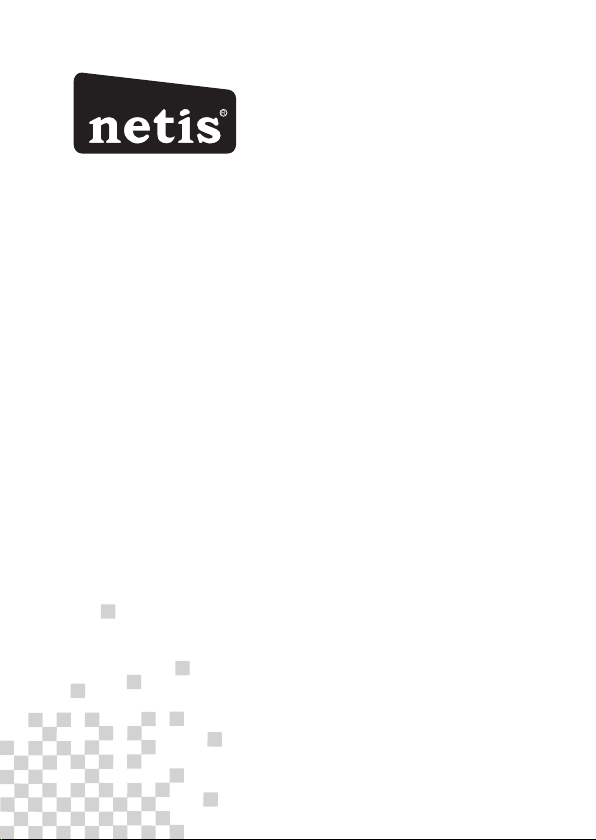
R
netis Wireless N Router
Quick Installation Guide
Page 2
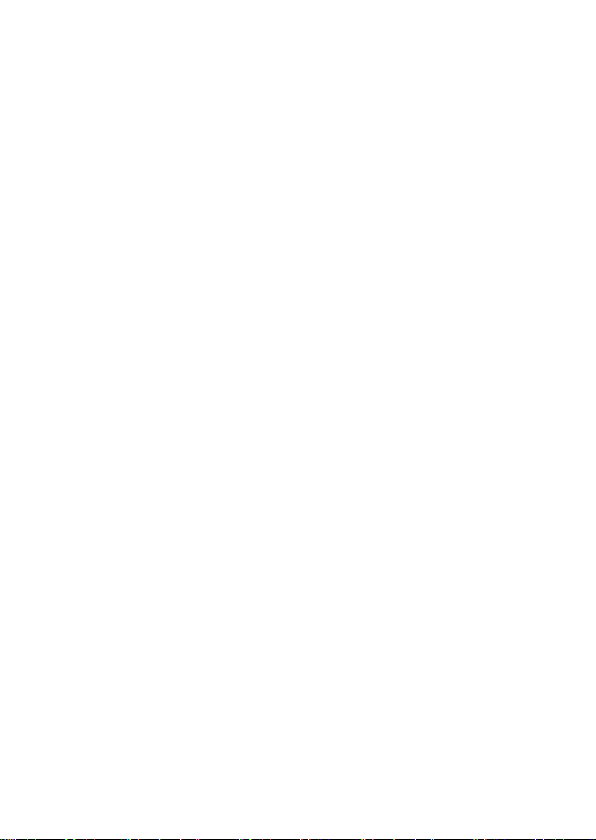
FCC Caut ion:
Any Chan ges or m odif icat ion s not ex pres sly ap prov ed by t he par ty res pons ible for
compli ance c ould v oid th e use r's au thor ity to o pera te th e equi pmen t.
Thi s dev ice co mpli es wit h par t 15 of th e FCC Ru les. O pera tio n is sub ject t o the fo llowing
two c ond itio ns: (1 ) This d evic e may no t cau se har mful i nter ference , and (2 ) this d evic e mus t
accept a ny int erfe renc e receive d, inc ludi ng interf eren ce tha t may ca use undes ired o pera tion .
FCC RF Rad iati on Exp osur e Sta teme nt:
1. This Transmitter must not be co-located or operating in conjunction with any other antenna or
transmitter.
2. This equipment complies with RF radiation exposure limits set forth for an uncontrolled
environment.
3. This equipment should be installed and operated with minimum distance 20cm between the
radiator& your body.
Page 3

1.Packa ge Contents
net is Wire less N Ro uter Qu ick Ins talla tion Gu ide
netis Wir eless N R oute r
Quick Ins talla tion Gu ide
Wirele ss N Rou ter
*Th is QIG is fo r all neti s 300Mbp s Wirel ess N Route r, includ ing models- WF2 419/3 00147 3
* The p rodu ct model sh own in t his QI G is WF2 419 , as an ex ampl e.
Power Ada pter
Eth ern et Cab le
QIG
2.Hard ware Connecti on
xDSL /Cabl e Modem
POWE R
CABL E
POWER
Note book wi th wire less ne twork a dapte r
5
CABL E
Comp uter wi th wire d netwo rk adap ter
LINE I N
2.1. Pow er off y our Mo dem.
2.2. Con nect t he WAN po rt on ne tis R oute r to the M odem 's LAN port w ith an E ther net cable .
2.3. Con nect y our co mput er to o ne of th e LAN po rts on n etis Rout er wit h an Eth ernet cab le.
2.4. Pow er on yo ur Mod em.
2.5. Plu g the pr ovid ed Pow er Ada pter i nto th e PWR ja ck of netis R oute r and th e other end t o
a sta nda rd ele ctri cal so cke t. Then wait f or one m inut e.
1
Page 4

net is Wire less N Ro uter Qu ick Ins talla tion Gu ide
3.Configure the Router via Web
Management Page
3.1. Set the IP address of the wired network adapter on your computer
as“Automatic” or “DHCP”.
For Windows 8/ 7/Vista
1) Go to “Settings” (Win 8)/ “Start” (Win 7/Vista)> “Control Panel”.
2) Left-click on “Network and Internet”> “Network and Sharing Center”> “Change
adapter settings” (Win 8/7)/ “Manage network connections” (Win Vista).
3) Right-click on “Local Area Connection” and left-click on “Properties”.
4) Double-click on “Internet Protocol Version 4 (TCP/IPv4)”.
5) Select “Obtain an IP address automatically” and “Obtain DNS server address
automatically” then left-click on “OK”.
For Windows XP/2000
1) Go to “Start”> “Control Panel”.
2) Left-click on “Network and Internet Connections”> “Network Connections”.
3) Right-click on “Local Area Connection” and left-click on “Properties”.
4) Double-click on “Internet Protocol (TCP/IP)”.
5) Select “Obtain an IP address automatically” and “Obtain DNS server address
automatically” then left-click on “OK”.
For MAC OS
1) Click on the “Apple” menu> “System Preferences”.
2) Click on the “Network” icon.
3) Click on “Ethernet” in the left side box and click on “Advanced” in the lower right corner.
4) In the top options, select “TCP/IP”.
5) In the pull-down menu next to “Configure IPv4”, select “Using DHCP”.
6) Click “OK” then “Apply”.
3.2. Open your browser and type in the address field to visit router's http://netis.cc
web management page.
http://ne tis.cc
2
Page 5

net is Wire less N Ro uter Qu ick Ins talla tion Gu ide
3. 3. Select the language as you need on the top box,default is in English.
1) In “Quick Setup” page, select your Internet Connection Type.
If “DHCP (Cable Modem)” is selected, the router will automatically receive the IP
parameters from your ISP (Internet Service Provider).
If “Static IP” is selected, please enter the IP Address/Subnet Mask/Default
Gateway/DNS Servers given by your ISP.
If “PPPoE” is selected, please enter the Username and Password given
by your ISP.
2) Under Wireless Setup, configure your wireless network name (SSID) and
password.
3) Left-click on “Save” to make your settings take effect.
Tip 1:
Default address: http://netis.cc
Default SSID: netis_XXXXXX
Default wireless password: password
(XXXXXX: Last 6 digits of LAN MAC Address)
Tip 2:
You can click on button on the top for other Internet
connection types and further settings.
3
Page 6

net is Wire less N Ro uter Qu ick Ins talla tion Gu ide
4.Troubleshooting
How do I resto re my netis Router's configuratio n to its default settings?
Q
With the router powered on, use a pin to press and hold the Default button
A
on the rear panel for 8 to 10 seconds before releasing it. The router will
reboot and all configurations are back to facto ry default.
What can I do if my Internet cannot be accessed?
Q
1) Check to verify the hardware connections are correct.
A
Please refer to the “Hardware Connection” step.
2) Login to netis Router's web management page and ensure that you
set the corr ect Intern et Connection Type.
For cable modem users, please configure “MAC Clone” additionally.
On the left-side menu, left-click on > “Network”> “WAN”.
And in the mid dle page, left-click on “Advanced”> “MA C Clone” and
then “Save” it.
3) Reboot the modem first and then netis Router. Wait for one minute
before you check the Interne t again.
4) If Internet access is not available, please connect your computer
directly to your modem and try the Internet again.
If the Internet is still not working, please contact your ISP for further help.
Tech nica l Support :sup port @net is- syst ems. com
NET IS SYST EMS CO. , LTD.
www. netis -syst ems.c om
MAD E IN CHIN A
4
4
