Page 1
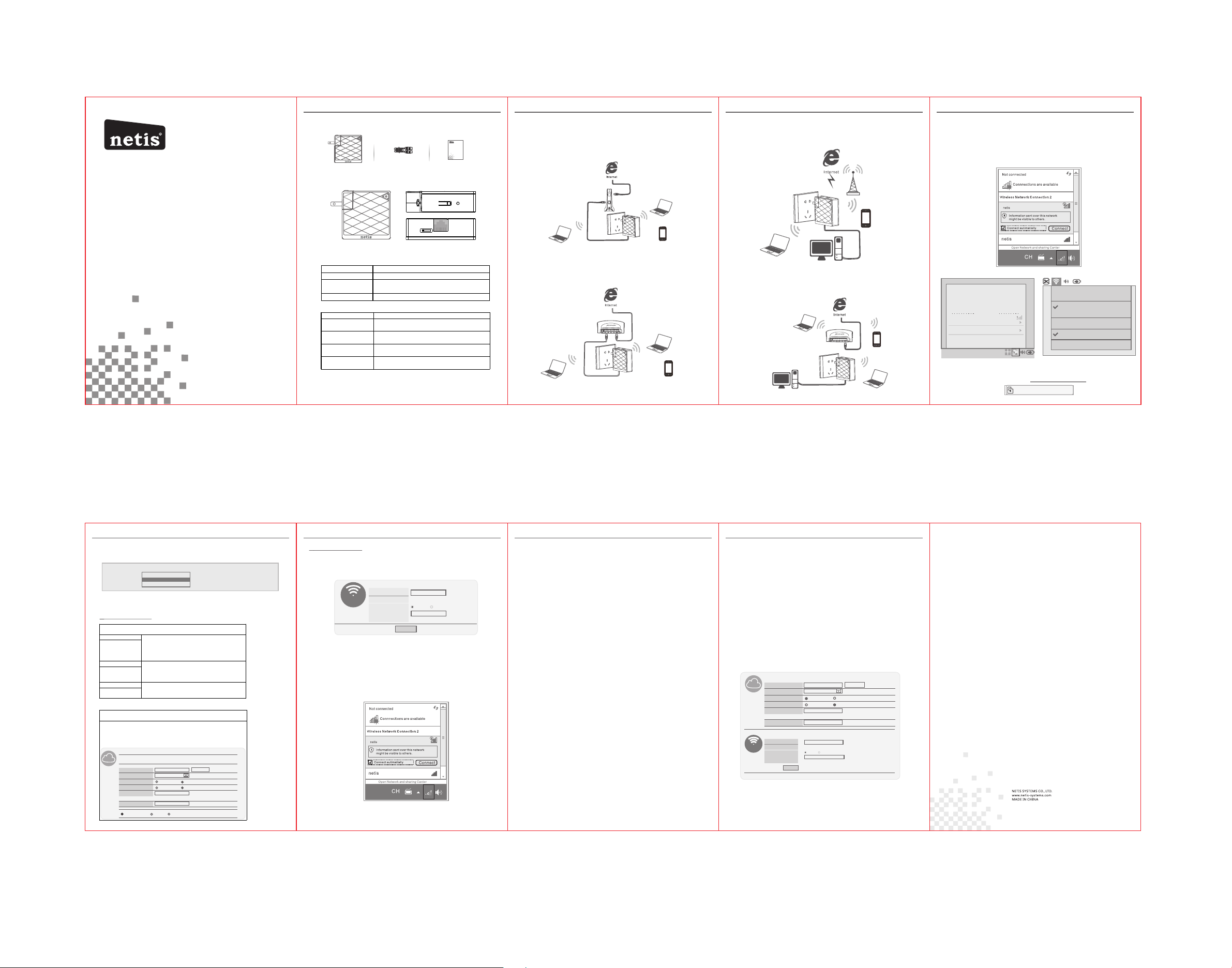
WISP Mode :
Select target network and Connection Type.
1. Click “ AP Scan” button to select your target network and click “Connect”
button.
2. Type in the wireless security info of the target network.
3. Select connection type. (Please refer to “Internet Settings” à ”AP Router
Mode”)
netis 150Mbps Wireless N Portable Router
LED Status Indication
Solid on System is running.
Flashing Data is transmitting. Or WPS is pairing with
remote device.
Off Power is off.
Hardware Description
Extender Router switch
This switch is for changing the operation mode of
WF2416.
LAN/WAN port
It is LAN port in AP, WISP, Wi-Fi Extender mode, while
it is WAN port in AP Router mode.
WPS button
WPS is for quick wireless security setup and also for
extending existing wireless range with one click.
Default button
This button is for resetting the router to factory
defaults.
AP Router Mode :
Select the correct Connection Type.
PPPoE
Select “PPPoE” when:
1. WF2416 is connected to a DSL pure modem.
2. Got username & password from ISP.
3. Broadband connection is needed on PC when bypassing
WF2416.
Type in the Username
& Password provided
by the ISP.
DHCP Select “DHCP” when:
1. WF2416 is connected to a cable modem/DSL modem
router.
2. Internet works directly on PC when bypassing WF2416.
(Dynamic IP)
Static IP Select “Static IP” when:
1. Got IP Address, Subnet Mask, Default Gateway,
DNS Server from ISP.
Type in all the IP Info.
Quick Installation Guide
150Mbps Wireless N Portable Router Quick Installation Guide
1.P ackag e Conte nts
netis 150Mbps Wireless N Portable Router
Quick Installation Guide
WF24 16
Ethe rnet Ca ble
Quic k Insta llati on Guid e
2.H ardwa re Info rmati on
WPS Default
Extender Router
LAN/WAN
Not e: Diff erent po wer plu g is prov ided fo r diffe rent reg ion. He re we tak e US
ver sion fo r examp le.
150Mbps Wireless N Portable Router Quick Installation Guide 150Mbps Wireless N Portable Router Quick Installation Guide
3.Ty pi cal Ap plica tions
(1) AP Rout er Mo de( Defau lt mode )
The W F2416 c an be con necte d to a DSL or c abl e modem a nd work s
as a re gul ar wire less ro ute r.
Mode m
WF24 16
(2) AP Mode
The W F2416 i s conne cted to a n etw ork by wi red and t ran sform s
the w ired ne two rk into w irele ss so t hat mul tiple w ire less de vices
can s hare th e net work .
Route r
(3) WISP Mo de
The W F2416 i s conne cted wi reles sly t o an IS P's Wi- Fi Sta tion, a cting
as a ga teway a nd shar ing the I ntern et ac cess to m ult iple de vices .
WISP si gnal
WF24 16
(4) Wi-Fi E xtend er Mode
The W F2416 c opies a nd boos ts the ro ot wi reles s sig nal to ex ten d the
cov erage o f the s ignal .
Root Ro uter
150Mbps Wireless N Portable Router Quick Installation Guide
4.R outer C onfig urati ons
Ste p 1 Con nec ting yo ur comp uter to W F24 16 wire lessl y.
Pleas e click on the “Wi reless Ne twork Co nnecti on” icon (fo r Window s)
or “Airport /Wi-F i” icon (for MAC OS ) on the task bar/ menu bar.
Doubl e click on “net is” and clic k on “Conne ct” butto n, then type in
“passw ord” as the wir eless sec urity key.
Wire d Netwo rk
Auto e tho
Disc onnec t
Wire less Ne twork s
disc onnec ted
Avail able
neti s
More n etwor ks...
VPN Co nnect ions
Conn ect to Hi dden Wi reles s Netwo rk...
Crea te New Wi reless N etwor k...
Win dows OS
(Cha rged)
Air Port: O n
Turn Ai rPort O ff
net is
Oth er...
Cre ate Net work. ..
Use I nterf erenc e Robust ness
Ope n Inter net Con nect. ..
Model No. WF2416
150Mbps Wireless N Portable Router Quick Installation Guide 150Mbps Wireless N Portable Router Quick Installation Guide 150Mbps Wireless N Portable Router Quick Installation Guide
Ste p 3 Con fig ure the r outer.
Sel ect the O perat ion Mod e you nee d from th e pul l-dow n menu.
Inte rnet Co nnect ion
Oper ation M ode:
Not e: The co nfigur ation i nclud es “Int ernet s ettin gs” and “ Wirel ess set tings ” ,
if yo u choos e “AP” , pleas e go to Wire less Se tting s direc tly.
●In terne t setti ngs
Inter net
AP
AP Rou ter
WISP
Inte rnet Co nnect ion
WISP
Operati on Mode :
netis
SSID:
Secur ity
WPA-PS K
Encr yptio n Type:
TKIP AE S
Key Mod e:
HEX ASCⅡ
Key:
(please e nter an y 8-63 ch arcte rs ( ASCⅡ ch arcter s A-Z, a-z,0 -9))
Key Ren ewal:
DHCP( dynami c) Stati c IP PPPo E
86400
AP Scan
seconds (60-8 6400)
5 6 7 8
1 2
●Wi reles s setti ngs
Setup a wireless network name in “SSID” box, it is recommended to use
WPA-PSK/WPA2-PSK for “Security ” and set a wireless networ k key in the
“Password” box, then click “Save” butto n.
Wir ess Set up
Wire ss
Note : The DHC P Serv er will b e disab led aft er swit ching t o “AP” mode s ucces sfull y, so you
wil l have to se t a stati c IP addr ess for y our PC fi rst if yo u need to l ogin to th e web-b ased
man ageme nt page ag ain. Pl ease re fer to “ Tip 1” fo r how to set up a stat ic IP for P C.
Step 4 Connect your wireless devices to WF2416 to get Internet Access.
For example, on Windows 7, click on the Wireless Network Connection icon
and select the name you set for WF2416 and type in the password you created.
SSI D:
Sec urity :
Pas sword :
Sav e
neti s
None W P - PSK/W PA2-PSKA
Pass word
(please e nter any 8 -63 cha rcter s ( ASCⅡ cha rcter s A-Z,a -z,0- 9))
WF24 16
5.E xtend er Conf igura tions
Note :Plea se make s ure tha t the WPS f eatur e is Enab led on you r main ro uter. If th e main ro uter
is un secure d, rout er's WPS f eatur e will ge nerat e a rando m SSID & Pas sword a utoma tical ly.
For t his case , pleas e conta ct the te chnic ian of yo ur main r outer fo r help.
Step 1 Plug in the WF2416.
Step 2 Press the “WPS” button on your existing router. Please refer to the
instructions of the existing router for detailed way to use the WPS button.
Step 3 Press the “WPS” button on WF2416 for 1s and wait for 1 minute
and check if the signal strength of your wireless network got boosted or not.
Note: If you need to do advanced settings, please refer to “Tip 1” to set a static IP for your PC first and
refer to “Router Configurations”>“Step1 & Step2” to login to the web-based management page.
Tip 1 : S etup a St ati c IP fo r PC
Man ually s et the IP a ddres s of the wir ed netw ork ada pter on y our
com puter a s below.
IP Ad dress / IPv4 Ad dress : 192.1 68.10 0.x (1< x<255 )
Sub net Mas k: 255 .255. 255.0
Def ault Ga teway / Router : 192. 168.1 00.1
For W indow s 8/ 7/Vi sta
1)G o to "Set tings ” (for Wi ndows 8 )/“Sta rt” (f or Wind ows 7/V ista) >
"Co ntrol Pa nel".
2)L eft-cl ick on“ Netwo rk and In terne t” >“Ne twork a nd Shar ing Cen ter”
>“C hange a dapte r setti ngs” (f or Wind ows 8/ 7) /”Man age net work
con necti ons” (f or Wind ows Vis ta).
3)R ight-c lick on “Loca l Area Co nnect ion” an d left-c lick on “Prop erti es”.
4)D ouble -clic k on“In terne t Proto col Vers ion 4 (TCP /IPv4 )”.
5)S elect " Use the f ollow ing IP ad dress " then le ft-cli ck on“O K”.
For W indow s XP/20 00
1)G o to "Star t" > "Co ntrol Pa nel".
2)L eft-cl ick on“ Netwo rk and In terne t Conne ction s” >“Ne twork
Con necti ons”.
3)R ight-c lick on “Loca l Area Co nnect ion” an d left-c lick on “Prop erti es”.
4)D ouble -clic k on“In terne t Proto col (TCP /IP)” .
5)S elect " Use the f ollow ing IP ad dress " then le ft-cli ck on“O K”.
For M AC OS
1)C lick on t he "App le" menu > " Syste m Prefe rences ".
2)C lick on t he “Net work” i con.
3)C lick on “ Ether net” in t he left s ide box a nd clic k on “Advan ced” in t he
low er righ t corne r.
4)I n the top o ption s, sele ct “TCP /IP”.
5)I n the pul l-dow n menu ne xt to “Co nfigu re IPv4 ″ selec t “Manu ally” .
6)F ill in th e “IPv4 A ddres s/Sub net Mas k/Rout er” pa ramet ers, an d click
“OK ” then “App ly”.
WF24 16
3
150Mbps Wireless N Portable Router Quick Installation Guide
Troubleshooting
Q: How do I restore my netis WF2416 to default setting s?
A With the router powered on, holding “Default” button for 8s~10s
with a pin to restore it to factory defaul ts.
Q: What can I do if fails to extend the wireless range by “WPS”button ?
A:
1) Refer to “Tip1” to set a Static IP address for your PC and connect the
WF2416 to your PC.
2) Open a web browser and login to http://192.168.100 .1
3) Click “AP Scan” button to select the existing router and click
“Connect” butto n. Type in the wireless security info of the existing
router.
4) Under “Wireless Setup”, you may setup a wireless network name in
“SSID” box, it is recommended to use WPA-PSK/WPA2-PSK for
“Security ” and set a wireless network key in the “Password” box,
then click “Save” button.
WIFI E xtend er Sett ings
Inter net
Wire ss Setu p
Wires s
Repre ater SS ID:
Secu rity
WPA2-P SK
Encr yptio n Type:
TKIP A ES
Key Mod e:
HEX AS CⅡ
Key:
(pleas e enter a ny 8-63 c harcte rs ( ASCⅡ ch arcte rs A-Z, a-z,0 -9))
Key Ren ewal:
8640 0
netis
SSID :
Secu rity:
None WP -P SK/WPA 2-PSKA
Pass word:
Passwo rd
(pleas e enter a ny 8-63 c harcte rs ( ASCⅡ c harcte rs A-Z, a-z,0 -9))
Save
AP Scan
second s(60- 86400 )
Ste p 2 Log in to t he rout er.
Lin ux
Ope n a web bro wse r and typ e in http ://19 2.168 .100. 1 .
Mac O S
htt p://1 92.16 8.100 .1
4
App endix : F CC State ment
Thi s equip ment ha s been te sted and f ound to c omply w ith the l imits f or a Clas s B
dig ital de vice, p ursua nt to par t 15 of the FC C Rules . These l imits a re desi gned to
prov ide rea sonab le prot ectio n again st harm ful int erfer ence in a re siden tial
ins talla tion. T his equ ipmen t gener ates use s and can r adiat e radio f reque ncy ene rgy
and , if not in stall ed and us ed in acc ordanc e with th e instr uctio ns, may c ause ha rmful
int erfer ence to ra dio com munic ation s. Howe ver, the re is no gu arante e that
int erfer ence wi ll not oc cur in a par ticu lar ins talla tion. I f this eq uipme nt does c ause
har mful in terfe rence to r adio or t elevi sion re cepti on, whi ch can be d eterm ined by
tur ning th e equip ment off a nd on, th e user is e ncour aged to t ry to co rrect th e
int erfer ence by o ne or more o f the fol lowin g measu res:
—Reo rient o r reloc ate the re ceivi ng ante nna.
—In crease t he sepa ratio n betwe en the eq uipme nt and re ceive r.
—Co nnect t he equi pment i nto an out let on a ci rcuit d iffer ent fro m that to wh ich the
rece iver is c onnec ted.
—Co nsult t he deal er or an ex perie nced ra dio/T V techn ician f or help .
FCC Ra diati on Expo sure St ateme nt
Thi s devic e compl ies wit h FCC radi ation e xposu re limi ts set fo rth for a n uncon troll ed
env ironme nt and it a lso com plies w ith Par t 15 of the F CC RF Rule s. This t ransm itter
mus t not be co -loca ted or ope ratin g in conj uncti on with a ny othe r anten na or
tra nsmit ter.
Thi s equip ment sh ould be i nstal led and o perate d with a mi nimum d istan ce of
20 ce ntime ters be tween t he radia tor and y our bod y.
Thi s devic e compl ies wit h Part 15 of t he FCC Ru les. Op erati on is sub ject to th e
fol lowin g two con ditio ns:
(1) t his dev ice may n ot caus e harmf ul inter fere nce, and ( 2)
thi s devic e must ac cept an y inter feren ce recei ved, in cludi ng inte rfere nce tha t may
cau se unde sired op erati on.
Cau tion!
Any c hange s or modi ficat ions no t expres sly app roved b y the par ty resp onsib le for
com plian ce coul d void the u ser's a uthor ity to op erate t he equi pment .
Techn ical Su pport :
USA / Canad a
Toll Fr ee: +1 86 6 71 netwo rk (+1 86 6 716 389 6)
E-m ail: us a_sup port@ netis -syst ems.c om
Oth er Regio ns:
E-m ail: su pport @neti s-sys tems. com
PKUM 05176
