Page 1
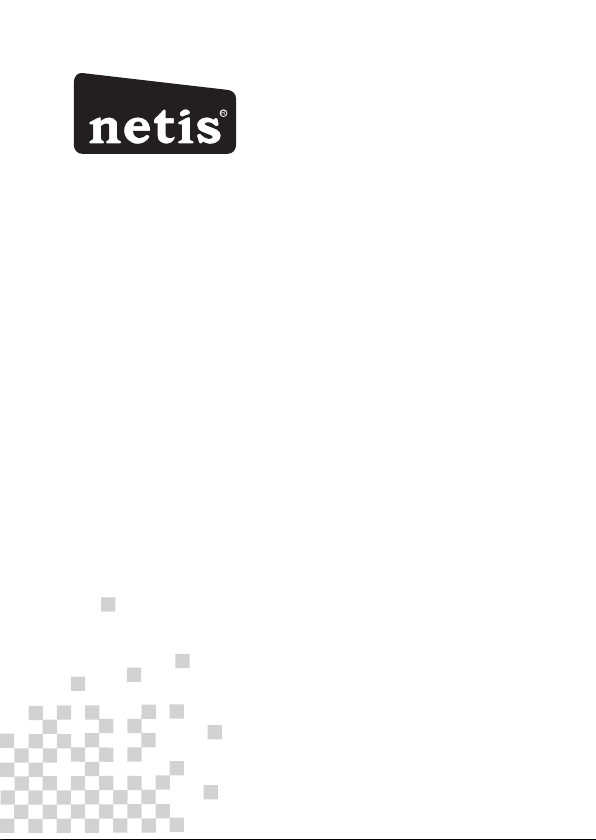
R
netis Wireless High Power Outdoor AP Router
Quick Installation Guide
Model No. WF2322
WF2370
WF2375
Page 2
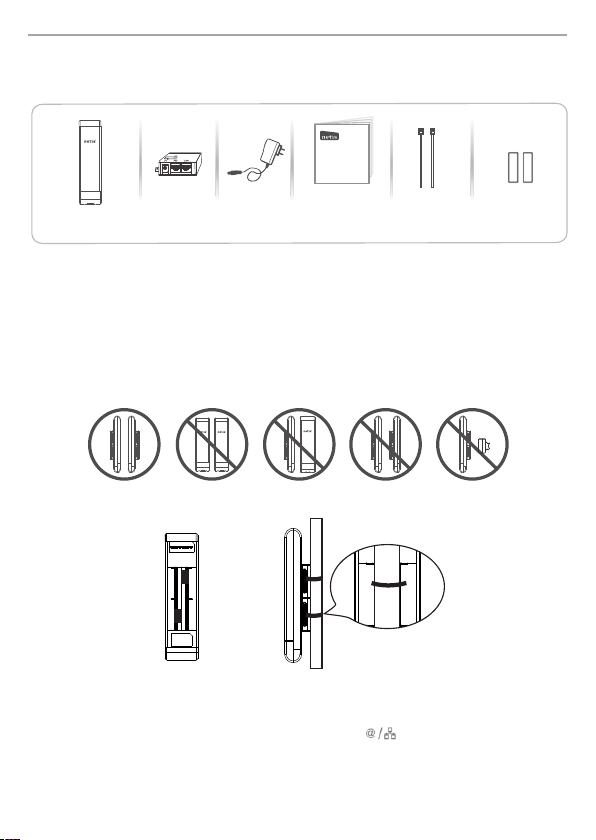
net is Wire less Hi gh Powe r Outdo or AP Rout er Quic k Insta llati on Guid e
1.Package Contents
The f ol lo wing items s ho ul d be f ou nd i n yo ur p ac ka ge :
netis Wireless High Power Outdoor AP Router
Quick Installation Guide
Outd oorA PRout er
Please ma ke s ur e th at t he p ac ka ge c on ta in s ab ov e it em s, i f an y of t he l is te d it em s ar e da ma ge d
or mi ss in g, p le as e co nt ac t yo ur d is tr ib ut or.
* Thi s QI G is f or a ll n et is W ir el es s Hi gh P ow er O ut do or AP R ou te r, in cl ud in g mo de ls - WF 23 22 ,
WF2 37 5, W F2 37 0, e tc .
* The p ro du ct m od el s ho wn i n th is Q IG i s WF 23 22 , as a n ex am pl e.
PoE I nject or Powe r Ada pter Qu ick Installati on Guide Mou nting Ti e x2 Slip -proo f Pad x2
2.H a r dwa r e Co n n e c t i o n
The o ut do or AP w or k in p ai rs , an d wo rk b es t wh en t he y ar e fa ce t o fa ce l ik e be lo w, pl ea se t ry
to ad ju st t he ir d ir ec ti on a nd g et t he b es t si ng al :
Please put th e sl ip -p ro of p ad s an d mo un ti ng t ie s as b el ow :
When dev ice wor ks in Clie nt or WISP mod e,
1. Conne ctio n Step
A) Remov e the smal l cover of de vice .
B) Conne ct one end of th e Ether net cab le into the WAN/LAN ( ) port of th e devic e and the
other end to th e PoE port of th e PoE inje ctor.
C) Conne ct the Pow er Adapte r to DC-in po rt of the PoE injector and plug th e other en d to wall out let.
D) Conne ct the Eth erne t cable in to LAN/ WAN port of PoE in ject or and the ot her end to the Ethernet
port of the PC or AP/sw itch .
E) Re-pl ace the sm all cov er back to th e devic e.
1
Page 3
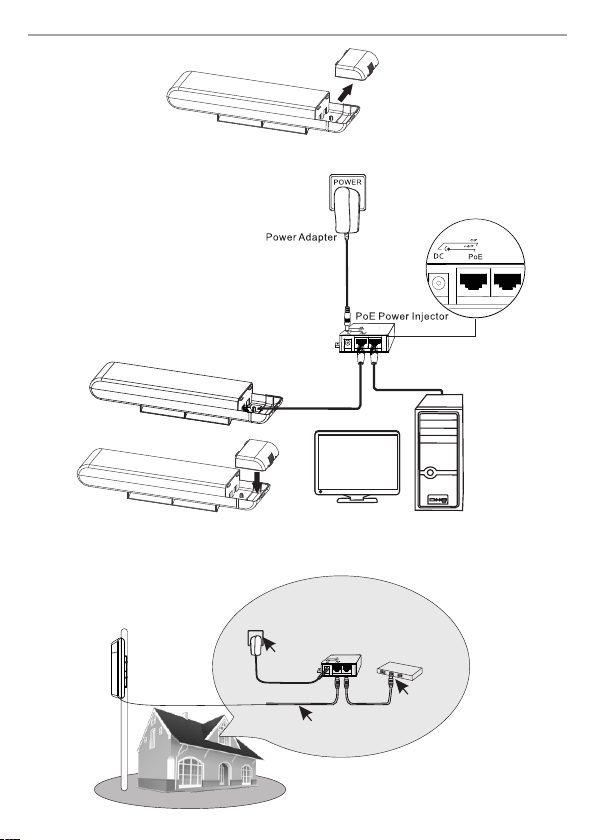
net is Wire less Hi gh Powe r Outdo or AP Rout er Quic k Insta llati on Guid e
For s te p A)
LAN/WAN
LAN/WAN
For s te p B) t o E)
Com puter
2. The connection will be simila r to the figu re belo w after th e above steps are finishe d.
INDOO R
Cli ent
Mai n Electr ical Su pply
POWER
Pow er Cabl e
PoE In jecto r
LAN/WAN
Ethe rnet Ca ble
TO Swi tch or PC
2
Page 4

net is Wire less Hi gh Powe r Outdo or AP Rout er Quic k Insta llati on Guid e
ISP
WISP M ode
When dev ice wor ks in AP/AP Rou ter mod e,
1. Conne ctio n step
A) ~ C) is same as abov e
D) Conne ct the Eth erne t cable in to LAN/ WAN port of PoE in ject or and the ot her end to the Ethernet port
of xDSL or Cable mo dem/ router.
E) Re-pl ace the sm all cov er back to th e devic e
Mai n Electr ical Su pply
POWER
Pow er Cabl e
LAN/WAN
INDOO R
PoE In jecto r
LAN/WAN
Ethe rnet Ca ble
TO Swi tch or PC
LAN/WAN
For s te p B) t o E)
3
Page 5

net is Wire less Hi gh Powe r Outdo or AP Rout er Quic k Insta llati on Guid e
2. The connection will be simila r to the figu re belo w after th e above steps are finishe d.
Inte rnet
INDOO R
AP/A P Route r
Mai n Electr ical Su pply
POWER
Pow er Cabl e
Eth ernet C able
PoE In jecto r
LAN/WAN
connect to xDSL or
Cable modem/router
3. Configure the AP Router via Web Management Page
Thi s device works in AP mo de b y de fa ul t, s o if y ou a re i nt en d to c ha ng e th e wo rk in g mo de o r
any setti ng s, p le ase connect your computer to or Po rt o f AP an d se t a st at ic I P fo r
you computer as below steps:
3.1 Set a Sta ti c IP f or P C
Manually set the IP add re ss o f th e wi re d ne tw or k ad ap te r on y ou r co mp ut er a s be lo w.
IP Add re ss/ IP v4 A dd re ss : 19 2. 16 8. 1. x (1 <x <2 55 )
Sub ne t Ma sk : 25 5.25 5.255.0
Default Gat eway / Ro ut er : 19 2. 16 8. 1. 1
For W in do ws 8 / 7/ Vi st a
1) Go t o “S et ti ng s” ( fo r Wi nd ow s 8) /“ St ar t” ( fo r Wi nd ow s 7/ Vi st a) > “ Co nt ro l Pa ne l” .
2) Left-c li ck on “Network and Int er ne t” > “ Ne tw or k an d Sh ar in g Ce nt er ” > “C ha ng e
ada pte r set tin gs ” (for W ind ows 8 / 7)/” Ma nag e net wor k con nec tio ns ” (for W ind ows Vi st a).
3) Right-click on “Local Ar ea C on ne ct io n” a nd l ef t- cl ic k on “ Pr op er ti es ”.
4) Double-click on “Internet Protocol Version 4 (TCP/I Pv 4) ”.
5) Select “Use the foll ow in g IP a dd re ss ” th en l ef t- cl ic k on “ OK ”.
For W in do ws X P/ 20 00
1) Go t o “S ta rt ” > “C on tr ol P an el ”.
2) Left-c li ck on “Network and Int er ne t Co nn ec ti on s” > “ Ne tw or k Co nn ec ti on s” .
3) Right-click on “Local Ar ea C on ne ct io n” a nd l ef t- cl ic k on “ Pr op er ti es ”.
4) Double-click on “Internet Protocol (TC P/IP )” .
5) Select “Use the foll ow in g IP a dd re ss ” th en l ef t- cl ic k on “ OK ”.
For M AC O S
1) Click on the “Apple” menu > “System Preferences”.
2) Click on the “Network” icon.
3) Click on “Ethernet” in the left side box and click on “Advanced” in the lower right corner.
4) In t he t op o pt io ns , se le ct “ TC P/ IP ”.
5) In t he p ul l-down menu next to “Configure I Pv 4” s el ect “M an ua ll y” .
6) Fi ll in the “IPv 4 Ad dr es s/ Su bn et M as k/ Ro ut er ” pa ra me te rs , an d cl ic k “O K” t he n “A pp ly ”.
4
Page 6

net is Wire less Hi gh Powe r Outdo or AP Rout er Quic k Insta llati on Guid e
3.2 O pe n yo ur browser and type http:/ /1 92 .1 68 .1 .1 i n th e ad dress fi eld to visit router's web
management page.
3.3 A dialog box will promp t as below, ple ase ent er User na me and Pas sword, both default va lues
are gues t and clic k OK.
Note: The configuration inc lude s “Inte rnet se ttin gs” and “Wi rele ss sett ings ”, if you cho ose “AP ”,
pleas e go to Wirel ess Set ting s direc tly.
AP Ro uter Mo de:
Sel ect the c orrec t Conne ction Ty pe.
PPP oE Sel ect “PP PoE” wh en:
Type in the U sername &
Password provided by the
ISP.
DHC P Sel ect “DH CP” whe n:
(Dy namic I P)
Sta tic IP Sel ect “St atic IP
Type in all the IP Info.
1. WF 2322 is c onnec ted to a DS L or C able pu re mode m.
2. Go t usern ame &pa sswor d from IS P
3. Br oadba nd conn ectio n is need ed on PC wh en bypa ssing
WF2 322.
1. WF 2322 is c onnec ted to a Ca ble/D SL modem r outer.
2. In terne t works d irect ly on PC wh en bypa ssing W F2322 .
1. Go t IP Addre ss, Sub net Mas k, Defa ult Gat eway, DN S
Ser ver fro m ISP.
” whe n:
.
5
Page 7

net is Wire less Hi gh Powe r Outdo or AP Rout er Quic k Insta llati on Guid e
WIS P Mode :
Sel ect tar get net work an d Conne ction Typ e.
1. Cl ick “AP Sc an” but ton to se lect yo ur targ et netw ork and c lick “C onnec t” butt on.
2. Type i n the wir eless s ecuri ty info o f the tar get net work.
3. Se lect co nnect ion typ e. (Ple ase ref er to “In terne t Setti ngs” →“A P Router M ode”)
Wirel ess Set ting s
Setup a wir eles s netwo rk name in “S SID” bo x, it is recommend ed to use WPA-PSK/WPA2-PSK for
“Secu rity ” and set a wire less ne twor k key in the “Password” box, th en clic k “Save ” butto n.
Note: Th e DHCP Serv er will be disabled after sw itch ing to “AP ” mode suc cess full y, so you will have
to set a static IP address for your PC first if you need to login to the web-based management page again.
3.4 The web management pag e will dis play af ter log in succ essf ully. Sele ct the lan guag e as you need
on the top box , defau lt is in Engl ish.
3.5 When you completed the configurati on,plea se remember to change the settings on your computer
back to to 'obtain an IP address automati cally' in the the same window as step 3.1.
6
Page 8

4.Troubleshooting
Q How do I restore my netis WF2322 to default settings?
A With the router powered on, holding “Reset” button on the PoE injector for 8s~10s with a pin to
restore it to factory defaults.
Q What can I do if my Internet cannot be accessed?
A 1) Check to verify the hardware connections are correct. Please refer to the “Hardware Connection” step.
2) Refer to 3.1) to set a Static IP address for your PC and connect the WF2322 to your PC.
3) Open a web browser and login to http://192.16 8.1.1
4) Re-check your setting
5) Reboot the modem first and then netis device. Wait for one minute before you check the Internet again.
6) If Internet access is not available, please connect your computer directly to your modem and try
the Internet again.
If the Internet is still not working, please contact your ISP for further help.
Fed er al Com muni ca ti on C om mi ss io n In te rf er en ce S ta te me nt
Thi s equip ment ha s been te sted an d found t o compl y with th e limit s for a Cla ss B digi tal dev ice, pu rsuan t
to Pa rt 15 of th e FCC Rul es. The se limi ts are de signe d to prov ide rea sonab le prot ectio n again st harm ful
int erfer ence in a r eside ntial i nstal latio n. This e quipm ent gen erate s, uses a nd can ra diate r adio
fre quenc y energ y and, if n ot inst alled a nd used i n accor dance w ith the i nstru ction s, may ca use har mful
int erfer ence to r adio co mmuni catio ns. How ever, th ere is no g uaran tee tha t inter feren ce will n ot occu r in
a par ticul ar inst allat ion. If t his equ ipmen t does ca use har mful in terfe rence t o radio o r telev ision
rec eptio n, whic h can be de termi ned by tu rning t he equi pment o ff and on , the use r is enco urage d to try to
cor rect th e inter feren ce by one o f the fol lowin g measu res:
·Reo rient o r reloc ate the r eceiv ing ant enna.
·Inc rease t he sepa ratio n betwe en the eq uipme nt and re ceive r.
·Conn ect the equip ment into an outlet on a circuit differ ent from that to which the receive r is connec ted.
·Con sult th e deale r or an exp erien ced rad io/TV t echni cian fo r help.
FCC RF Radi at io n Ex po su re S ta te me nt :
1. The equ ipment complie s with RF exposu re limi ts set forth for an uncon trolled enviro nment. The antenna( s)
use d for thi s trans mitte r must no t be co-l ocate d or oper ating i n conju nctio n with an y other a ntenn a or
tra nsmit ter.
2. Thi s equipm ent complies with FCC RF radia tion exposure limi ts set fort h for an uncontro lled environme nt.
3. Th is equi pment s hould b e insta lled an d opera ted wit h a minim um dist ance of 2 0 centi meter s betwe en
the r adiat or and yo ur body.
FCC C autio n: Any cha nges or m odifi catio ns not ex press ly appr oved by t he part y respo nsibl e for
com plian ce coul d void th e user' s autho rity to o perat e this eq uipme nt.
Thi s devic e compl ies wit h Part 15 o f the FCC R ules. O perat ion is su bject t o the fol lowin g two con ditio ns:
(1) t his dev ice may n ot caus e harmf ul inte rfere nce and
(2) t his dev ice mus t accep t any int erfer ence re ceive d, incl uding i nterf erenc e that ma y cause u ndesi red
ope ratio n
Technical Support:
USA/ Canada
Toll Free: +1 866 71 network (+1 866 716 3896)
E-mail: usa_support@n etis-systems.co m
Other Regions:
E-mail: support@netis-syste ms.com
NET IS SYST EMS CO. , LTD .
www. netis -syst ems.c om
MAD E IN CHIN A
PKU M0562 1
