Page 1
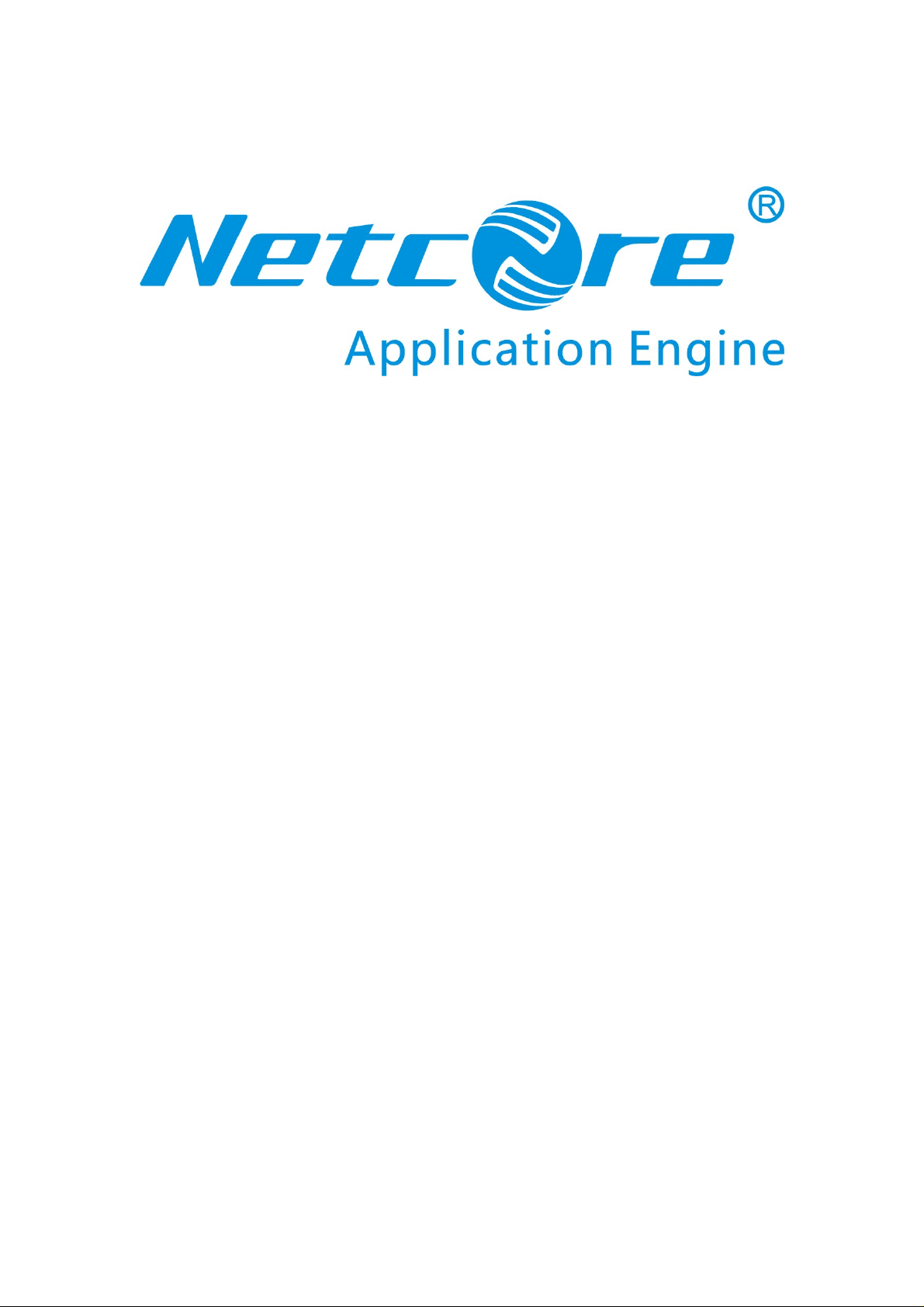
NW705P
User Manual
V1.0
2009-07-28
Page 2
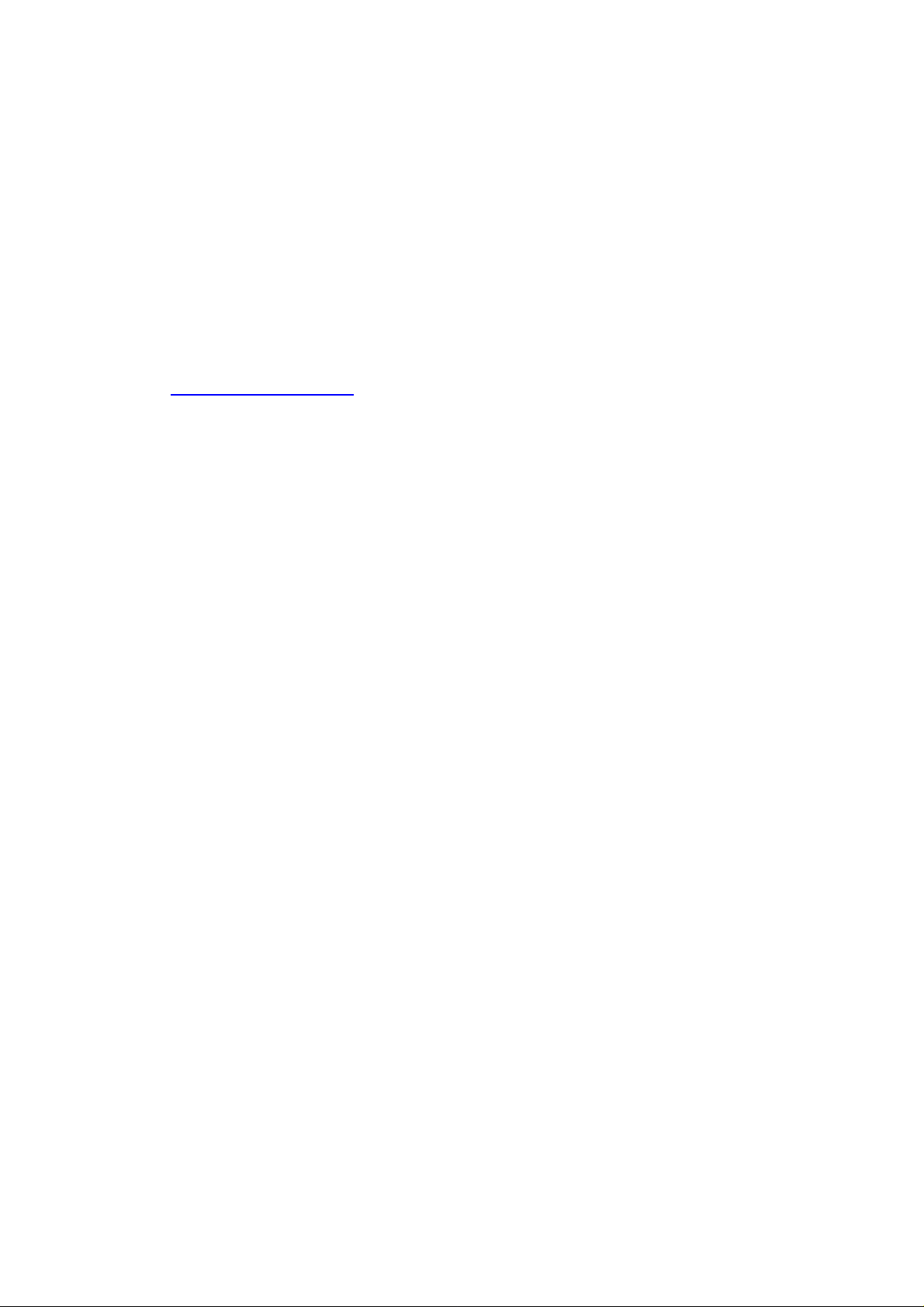
COPYRIGHT & TRADEMARKS
Specifications are subject to change without notice. NETCORE® is a registered trademark
of NETCORE INDUSTRIAL CO.LTD. Other brands and product names are trademarks or
registered trademarks of their respective holders.
No part of the specifications may be reproduced in any form or by any means or used to
make any derivative such as translation, or adaptation without permission from NETCORE
INDUSTRIAL CO.LTD. Copyright © 2009 NETCORE INDUSTRIAL CO.LTD.
All reserved.
http://www.netcoretec.com
Page 3
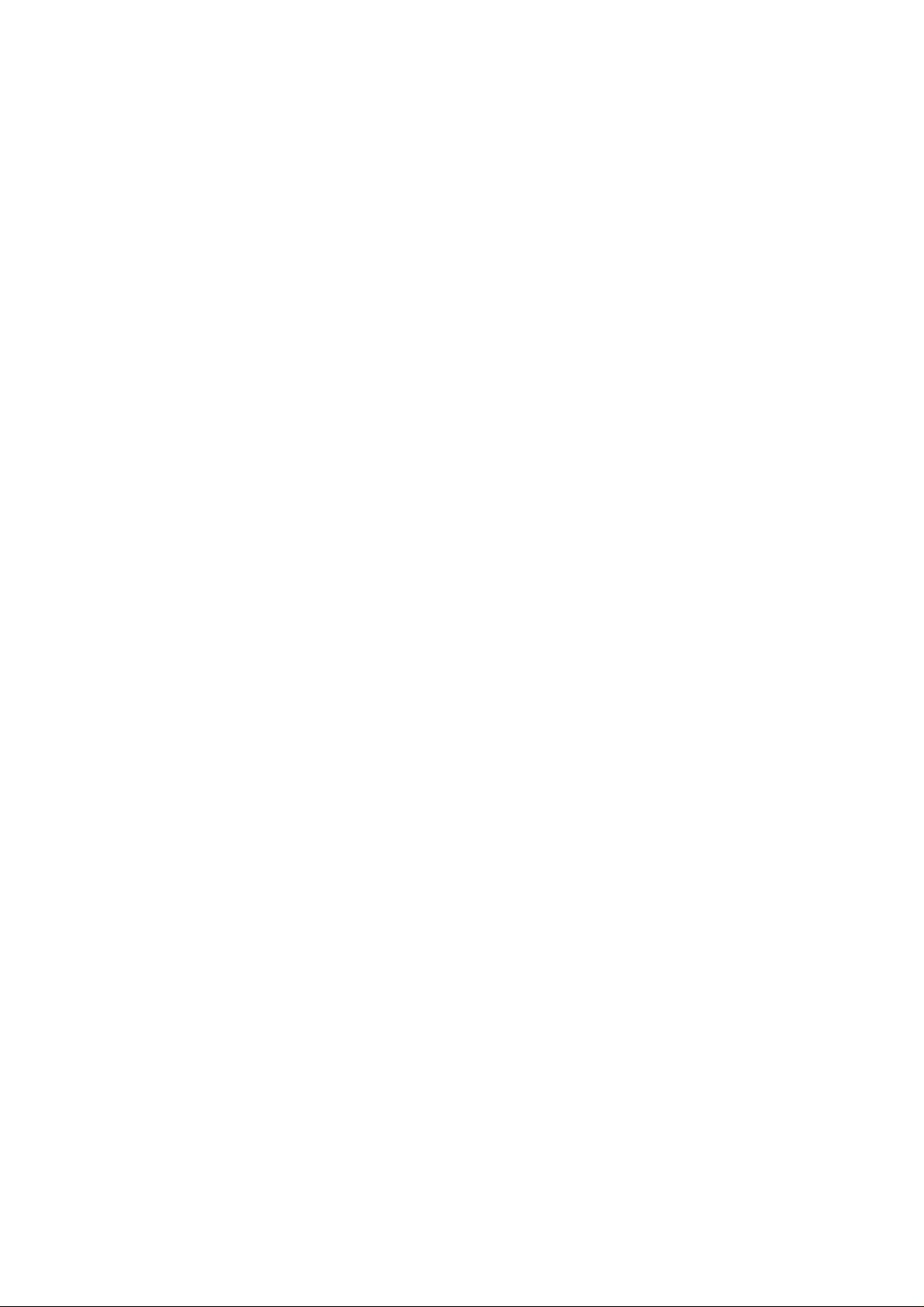
Certification
FCC Part 15 Class A, CE.
FCC Statement
This equipment has been tested and found to comply with the limits for a Class B digital
device, pursuant to part 15 of the FCC rules. These limits are designed to provide reasonable
protection aga inst harmful interfe rence in a residen tial installation . This equipment g enerates,
uses and can radiate radio frequency energy and, if not installed and used in accordance with
the instructions, may cause harmful interference to radio communications. However, there is
no guarantee that interference will not occur in a particular installation. If this equipment
does cause harmful interference
to radio or television reception, which can be determined by turning the equipment off and on,
the user is encouraged to try to correct the interference by one or more of the following
measures:
-Reorient or relocate the receiving antenna.
-Increase the separation between the equipment and receiver.
-Connect the equipment into an outlet on a circuit different from that to which the receiver is
connected.
-Consult the dealer or an experienced radio/TV technician for help.
T o assure continued compliance, any changes or modifications not expressly approved by the
party responsible for compliance could void the user’s authority to operate this equipment.
(Example- use only shielded interface cables when connecting to computer or peripheral
devices).
Radiation Exposure Statement
This equipment complie s wit h F CC R F radiation exposu re limits set forth for an un c o n t r ol led
environment. This equipment should be installed and operated with a minimum distance of
20 centimeters between the radiator and your body.
This equipment complies with Part 15 of the FCC Rules.
Operation is subject to the following two conditions:
(1) This device may not cause harmful interference, and
(2) This device must accept any interference received, including interference that may cause
undesired operation.
This transmitter must not be co-located or operating in conjunction with any other antenna or
transmitter.
The antennas used for this transmitter must be installed to provide a separation distance of
at least 20 cm from all persons and must not be co-located or operating in conjunction with
any other antenna or transmitter.
Caution!
The manufacturer is not responsible for any radio or TV interference caused by
unauthorized modifications to this equipment. Such modifications could void the user
authority to operate the equipment.
Page 4
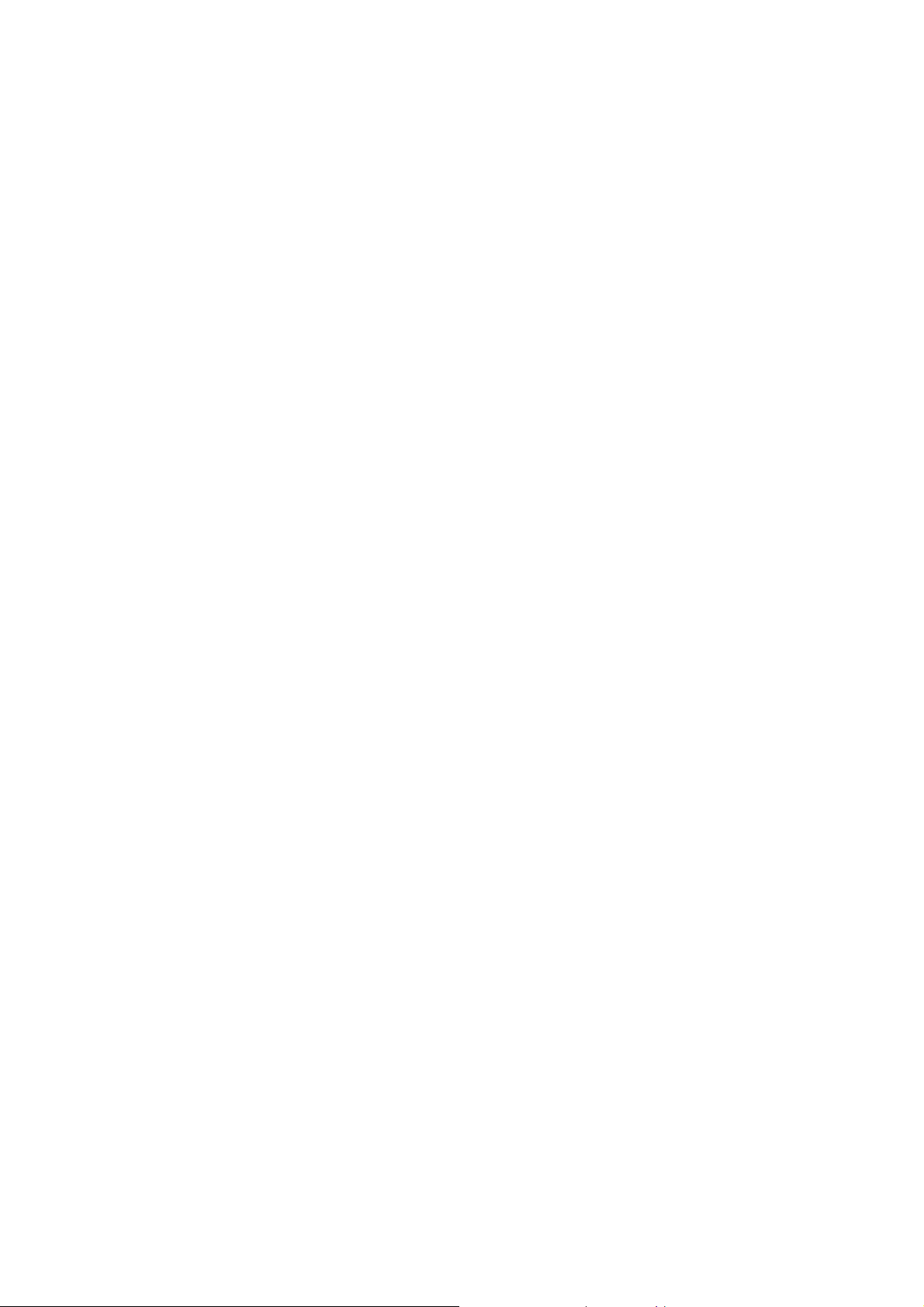
Package Contents
The following items should be found in your package:
¾ One NW705P
¾ One DC 9v power adapter
¾ One QIG
¾ One CD
Please make sure that the package contains the above items, if any of the listed items are
damaged or missing, please contact with your distributor.
Page 5
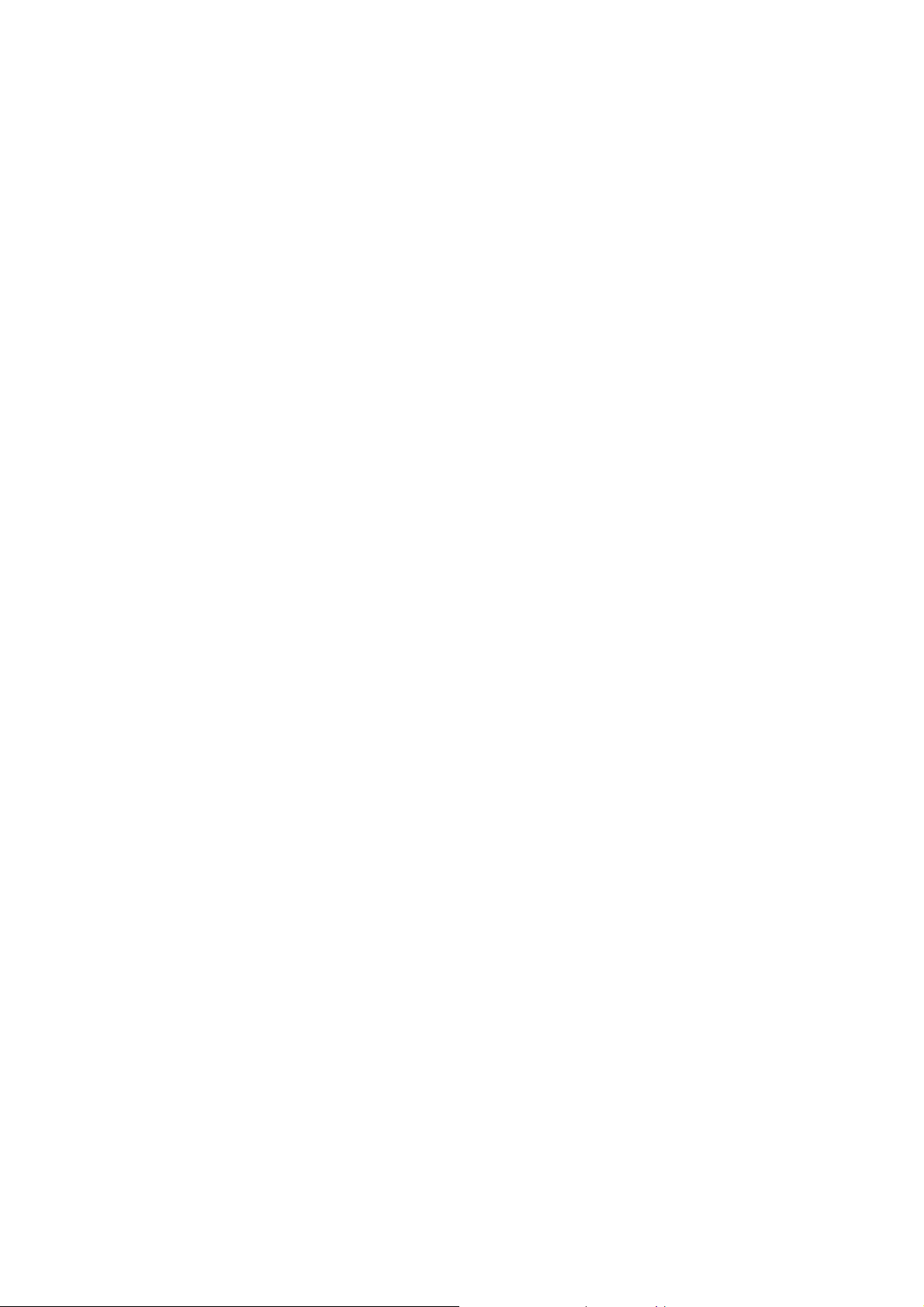
Contents
1. INTRODUCTION .........................................................................................................................7
1.1. PRODUCT OVERVIEW...............................................................................................................7
1.2. MAIN FEATURES ......................................................................................................................7
1.3. SUPPORTING ST ANDARD AND PROTOCOL.................................................................................8
1.4. WORKING ENVIRONMENT........................................................................................................8
2. HARDWARE INSTALLATION...................................................................................................9
2.1. SYSTEM REQUIREMENT ...........................................................................................................9
2.2. PANEL ......................................................................................................................................9
2.3. HARDWARE INSTALLATION PROCEDURES ..............................................................................11
3. LOGIN..........................................................................................................................................12
3.1. CONFIGURE COMPUTER..........................................................................................................12
3.1.1. Windows 98/M e............................................................................................................12
3.1.2. Windows 2000..............................................................................................................12
3.1.3. Windows XP.................................................................................................................15
3.1.4. Windows Vista ..............................................................................................................18
3.2. ADDITIONAL SETTINGS FOR WIRELESS CLIENT .....................................................................22
3.3. CHECKING PC’S IP AND CONNECTION WITH THE ROUTER.....................................................23
3.4. LOGIN....................................................................................................................................24
4. SYSTEM CONFIGURATION...................................................................................................26
4.1. CONVENIENT SETUP ..............................................................................................................26
4.1.1. DHCP user (Cable Modem).........................................................................................26
4.1.2. PPPoE user (ADSL).....................................................................................................27
4.1.3. Static User....................................................................................................................28
4.1.4. Wireless Configuration.................................................................................................28
4.2. SYSTEM INFORMATION...........................................................................................................29
4.2.1. Internet Access Info......................................................................................................29
4.2.2. LAN Info.......................................................................................................................30
4.2.3. Primary AP Info...........................................................................................................31
4.2.4. System Info...................................................................................................................32
4.2.5. Statistics Info................................................................................................................32
4.3. SYSTEM LOG ..........................................................................................................................33
4.4. INTERNET SETUP....................................................................................................................33
4.4.1. DHCP User (Cable Modem)........................................................................................33
4.4.2. PPPoE User(ADSL).....................................................................................................35
4.4.3. Static user.....................................................................................................................36
4.5. WIRELESS MANAGEMENT ......................................................................................................36
4.5.1. Wireless Basic ..............................................................................................................37
4.5.2. Security.........................................................................................................................38
Page 6
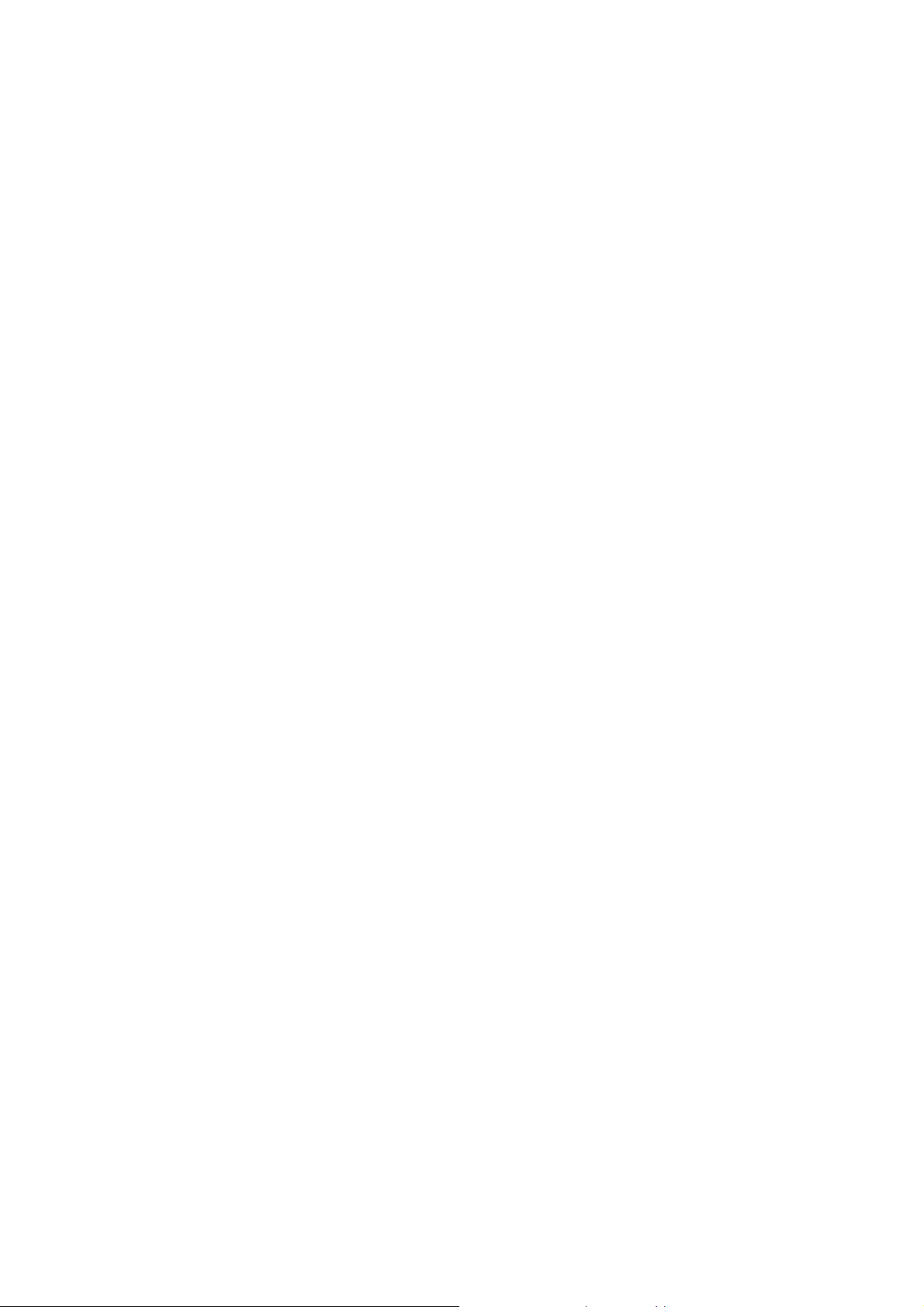
4.5.3. Host Filter....................................................................................................................39
4.5.4. Association table..........................................................................................................39
4.5.5. Advanced......................................................................................................................40
4.6. LAN SETUP ...........................................................................................................................41
4.6.1. LAN IP address ............................................................................................................41
4.6.2. DHCP Server................................................................................................................41
4.7. APPLICA TIONS AND GAMING..................................................................................................42
4.7.1. Virtual Server ...............................................................................................................42
4.7.2. DMZ.............................................................................................................................43
4.7.3. UPNP...........................................................................................................................43
4.8. APPLICATION GATEWAY .........................................................................................................43
4.9. SECURITY MANAGEMENT.......................................................................................................44
4.9.1. MAC Filter...................................................................................................................44
4.9.2. Internet Access Control................................................................................................45
4.9.3. DNS Filter....................................................................................................................46
4.10. DDNS....................................................................................................................................46
4.11. ROUTING................................................................................................................................47
4.12. SYSTEM MANAGEMENT..........................................................................................................48
4.12.1. Password setting...........................................................................................................48
4.12.2. Firmware upgrade........................................................................................................48
4.12.3. Restart system...............................................................................................................48
4.12.4. Restore default..............................................................................................................49
4.12.5. Wake up PC ..................................................................................................................49
4.13. SUPPORT................................................................................................................................49
5. FAQ...............................................................................................................................................50
Page 7
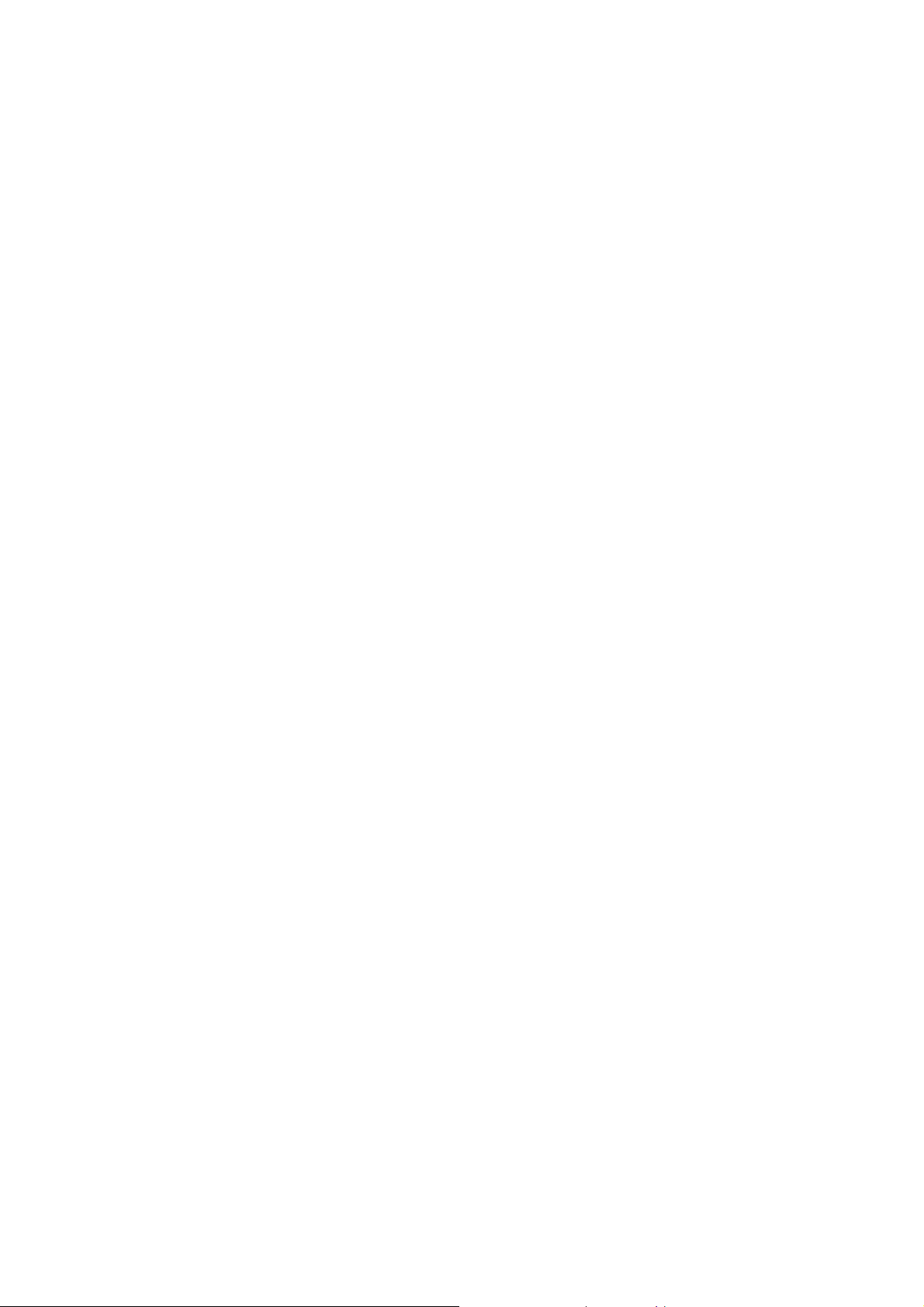
1. Introduction
1.1. Product Overview
This NW705P is a cost-effective IP Sharing Router that enables multiple users to share the
Internet through an ADSL or cable modem. The NW705P is embedded with a IEEE
802.11b/g/n access point that allows you to build up a wireless LAN. With the support of new
emerged 802.11n standard, the access point provides data transfer of up to 300Mbps, up to 6
times faster than 802.11g.
1.2. Main Features
¾ DHCP Client, PPPoE Client, Static IP, PPTP Client, L2TP Client
¾ Support wireless mode: AP, Multi-AP(Multi-SSID), WDS,AP+WDS, Repeater, Client
Ad-hoc, Client Infrastructure
¾ Wireless security: Non, WEP, WPA Personal, WPA2 Personal, WPA&WPA2 Personal,
WPA Enterprise, WPA2 Enterprise, WPA&WPA2 Enterprise, 802.1x&WEP Radius
¾ Turbo Mode
¾ WMM
¾ 802.1F(IAPP)
¾ MAC Filter
¾ IP Access Control
¾ Time Based IP Access Control
¾ DNS Filter
¾ Block WAN Ping DOS
¾ QoS
¾ Host Based Bandwidth Limit
¾ Application&Game Based QoS
¾ Virtual Service
¾ DMZ
¾ Port Trigger
¾ UPnP
¾ PPTP Pass-through
¾ L2TP Pass-through
¾ IPSec Pass-through
¾ User Setup(user name&password)
¾ WEB Server Setup(web remote access)
¾ Time Zone(NTP)
Page 8
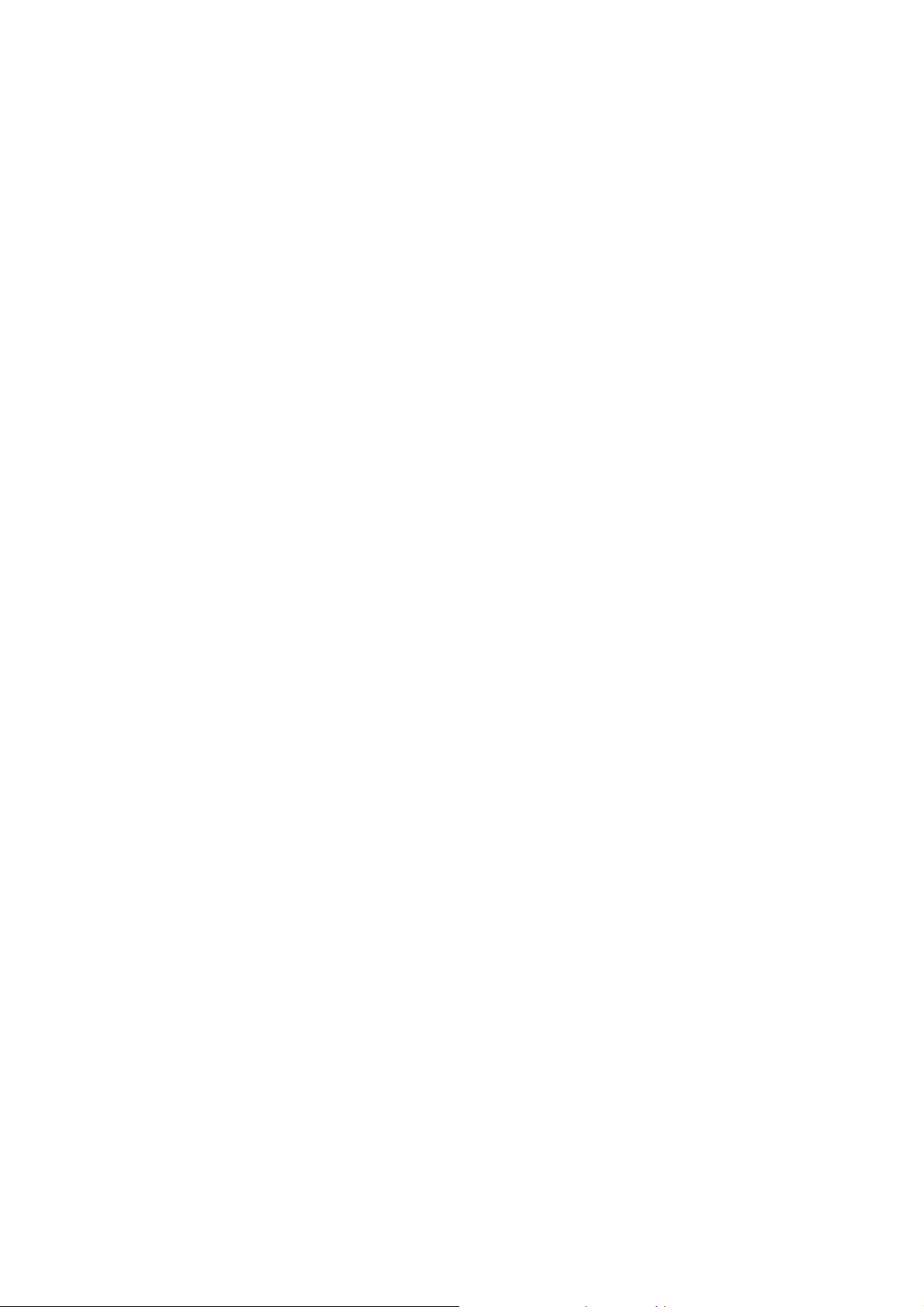
1.3. Supporting Standard and Protocol
¾ IEEE 802.11b/g/n
¾ IEEE 802.11e
¾ IEEE 802.11h,
¾ IEEE 802.11k
¾ IEEE 802.11i
¾ IEEE 802.3 10Base-T
¾ IEEE 802.3u 100Base-TX
1.4. Working Environment
Temperature
¾ 0° to 50° C (operating),
¾ -40° to 70° C (storage)
Humidity
¾ 10% to 90 % non-condensing (operating),
¾ 5% to 90% non-condensing (storage)
Power
¾ DC 9V
Page 9
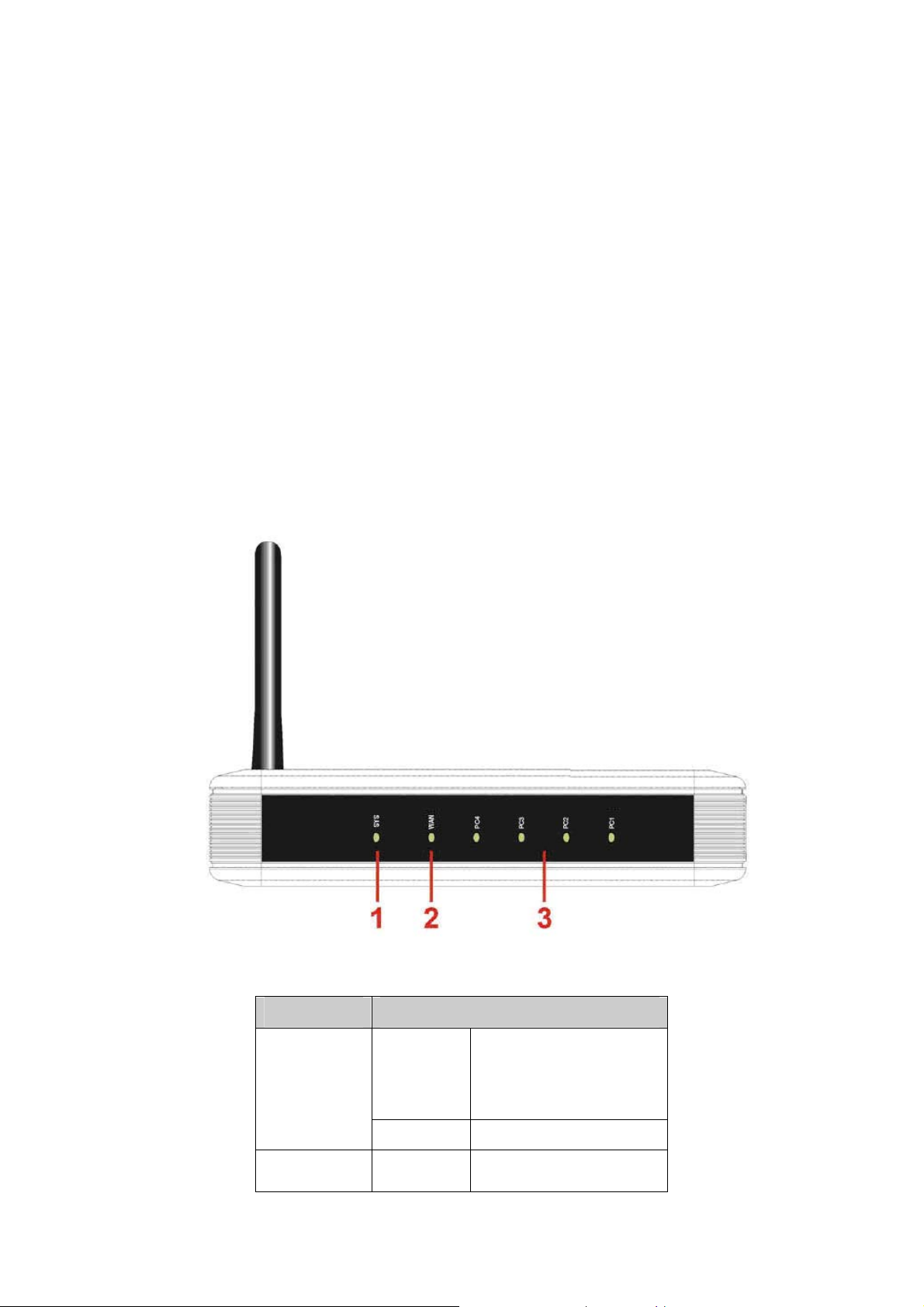
2. Hardware Installation
2.1. System Requirement
¾ Broadband Internet Access Service(DSL/Cable/Ethernet)
¾ 10/100Base-T Ethernet card and TCP/IP protocol installed for each PC
¾ Internet Explorer 5.0 or higher for Web configuration
¾ 802.11n , 802.11g or 802.11b compliant wireless adapters (for wireless connection)
2.2. Panel
Front panel
Figure 2-1
LED Function
Power on
PWR
WAN
Flashing
Off Power off
On WAN Connection normal
CPU on
WLAN ACT
Page 10
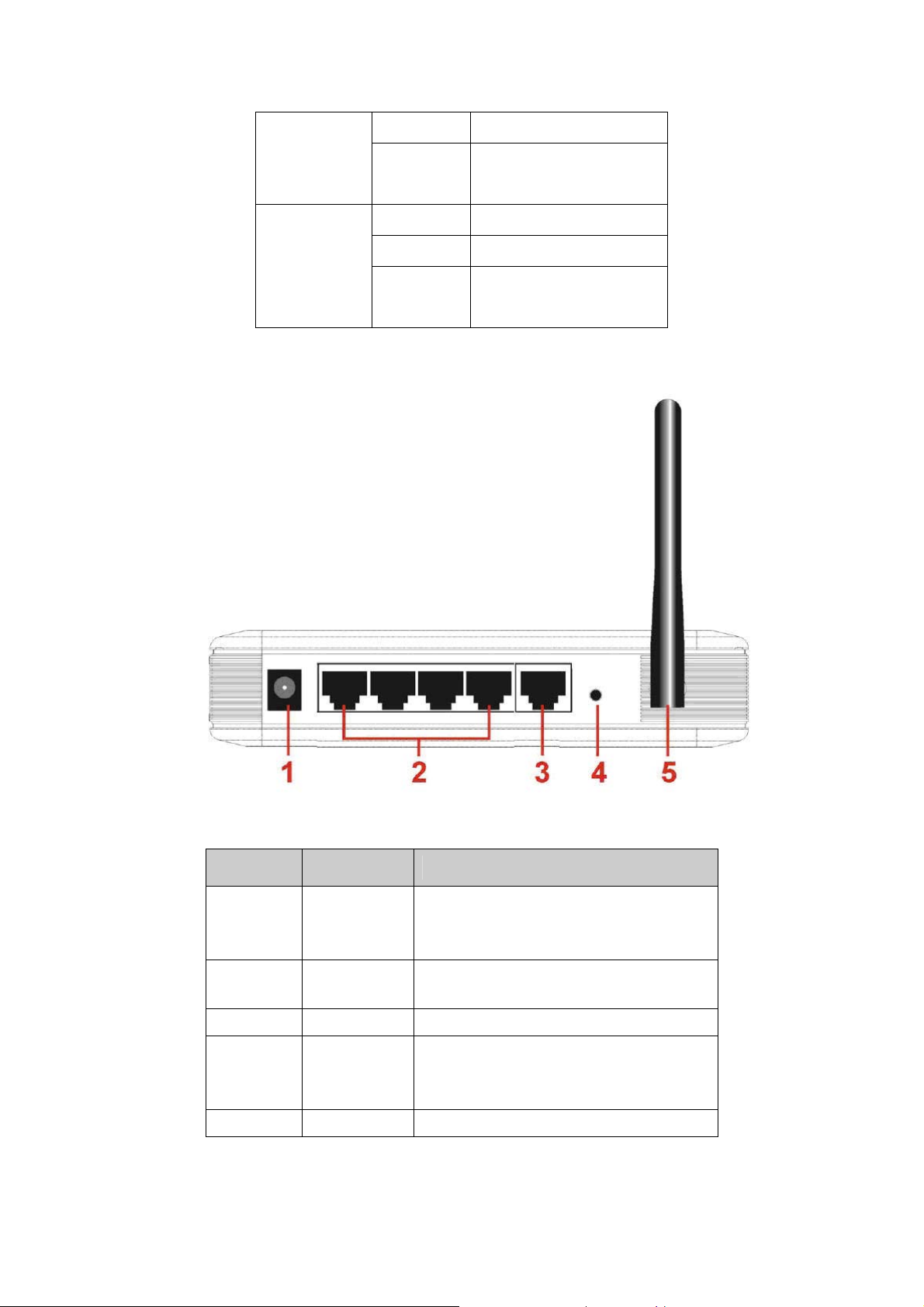
Flashing Data transmitting
Rear panel
Off
WAN Connection
abnormal
On LAN Connection normal
Flashing Data transmitting
LAN
LAN Connection
Off
abnormal
Figure 2-2
Number Description Function
Connect to Power adapter, please don’t
1 PWR port
2 LAN port
3 WAN port Internet access
4 Default
5 Antenna
use the unknown power adapter, otherwise
your device may be damaged.
Connect with computer NIC or Ethernet
device
Restore settings, please press the button
for about 10 seconds, it will restore
settings to the factory configuration
Page 11
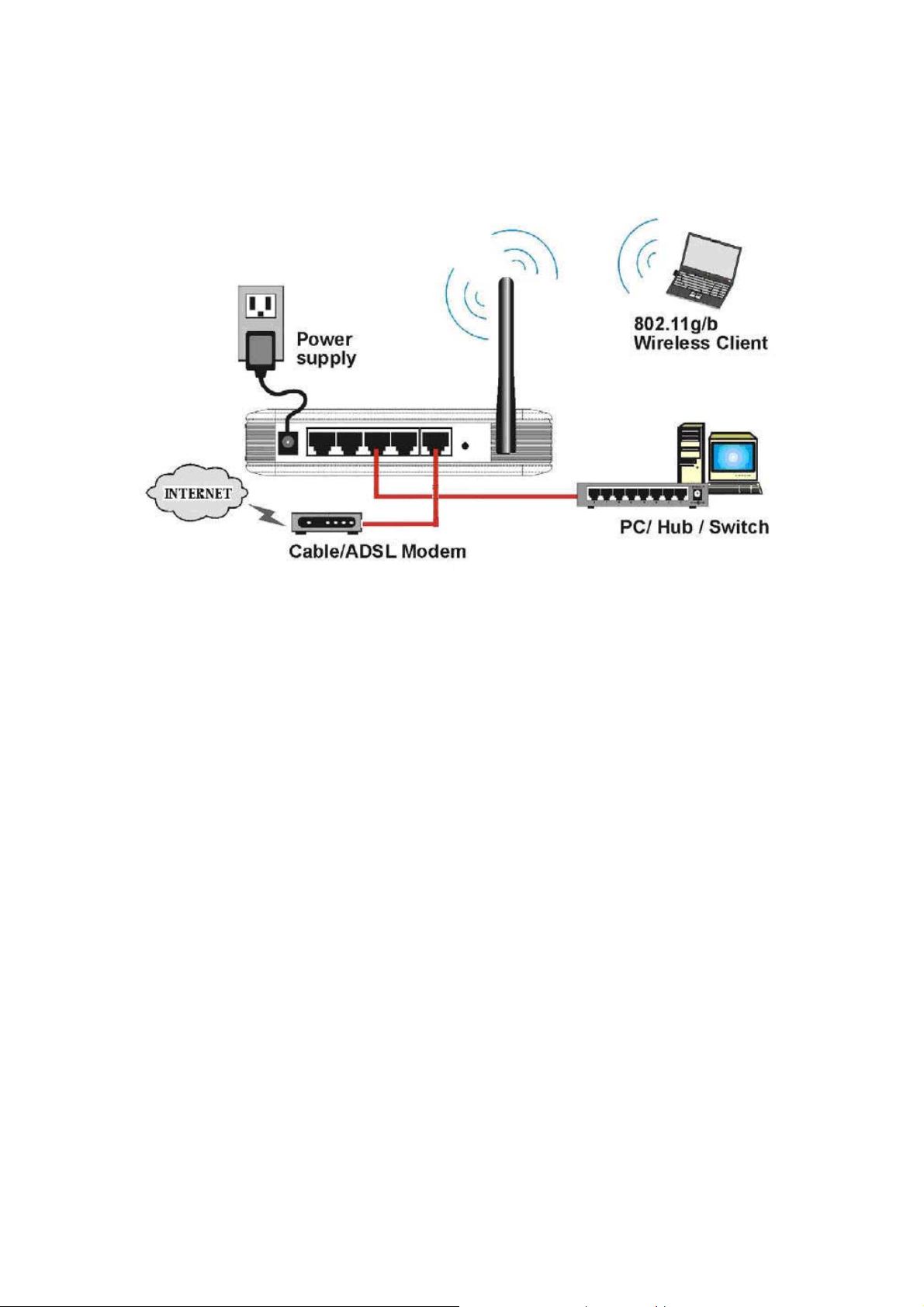
2.3. Hardware Installation Procedures
The procedures to install the NW705P please refer to Figure 2-3.
Figure 2-3
¾ Step 1 connecting your computer to the LAN port.
Attach one end of the Ethernet cable with RJ-45 connector to your hub, switch or a computer’s
Ethernet port, and the other end to one of the LAN ports of your NW705P.
¾ Step 2 Connecting Cable/ADSL Modem to the WAN port.
Connect the Ethernet cable attaching to your Cable/ADSL modem to the WAN port of your
NW705P.
¾ Step 3 connecting the power adapter.
Connect the single DC output connector of the power adapter to the power jack on the side of
the NW705P. Then plug the Power Adapter into an AC outlet.
¾ Step 4 Power on the following devices in this order:
Cable/ADSL modem, Router, and PCs
Page 12
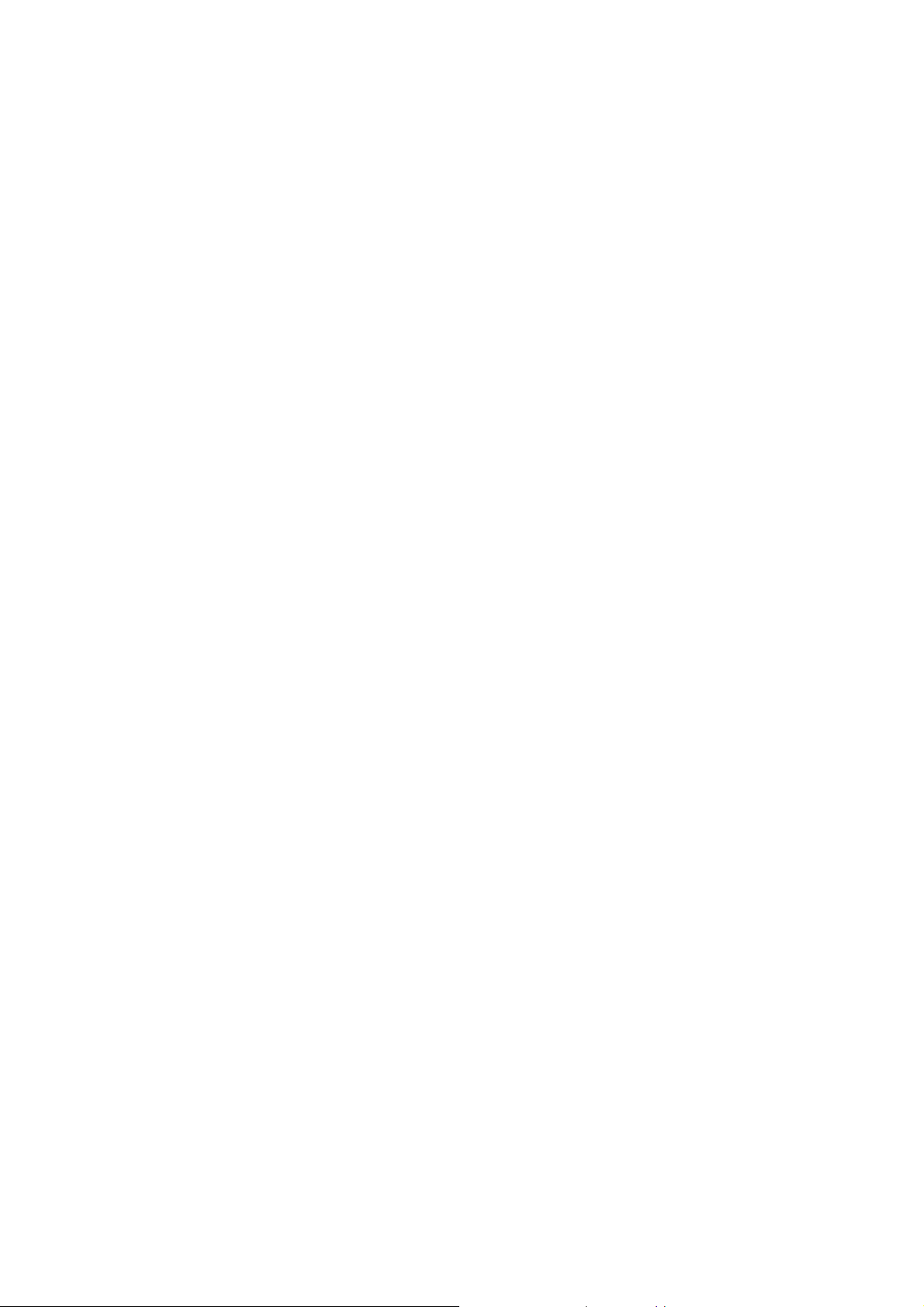
3. Login
You can manage the NW705P through the Web browser-based configuration utility. To
configure the device via Web browser, at least one properly configured computer must be
connected to the device via Ethernet or wireless network. The NW705P is configured with the
default IP address of 192.168.1.1 and subnet mask of 255.255.255.0 and its DHCP server is
enabled by default. Before setting up the Router, make sure your PCs are configured to obtain
an IP address automatically from the Router by the steps below.
3.1. Configure computer
3.1.1. Windows 98/Me
1. Go to Start Æ Settings Æ Control Panel.
2. Find and double-click the Network icon. The Network dialog box appears.
3. Click the Configuration label and ensure that you have network card.
4. Select TCP/IP. If TCP/IP appears more than once, please select the item that has an arrow
“Æ” pointing to the network card installed on your computer. DO NOT choose the instance of
TCP/IP with the words “Dial Up Adapter” beside it.
5. Click Properties. The TCP/IP Properties dialog box appears.
6. Ensure the Obtain IP Address Automatically is checked.
7. From the WINS Configuration dialog box, Ensure that Disable WINS Resolution is checked.
8. From the Gateway dialog box, remove all entries from the Installed gateways by selecting
them and clicking Remove.
9. From the DNS Configuration dialog box, remove all entries from the DNS Server Search
Order box by selecting them and clicking Remove. Remove all entries from the Domain Suffix
Search Order box by selecting them and clicking Remove. Click Disable DNS.
10. Click OK, back to Network Configuration dialog box
11. Click OK, if prompted to restart, click YES.
3.1.2. Windows 2000
Please follow the steps below to setup your computer:
Page 13
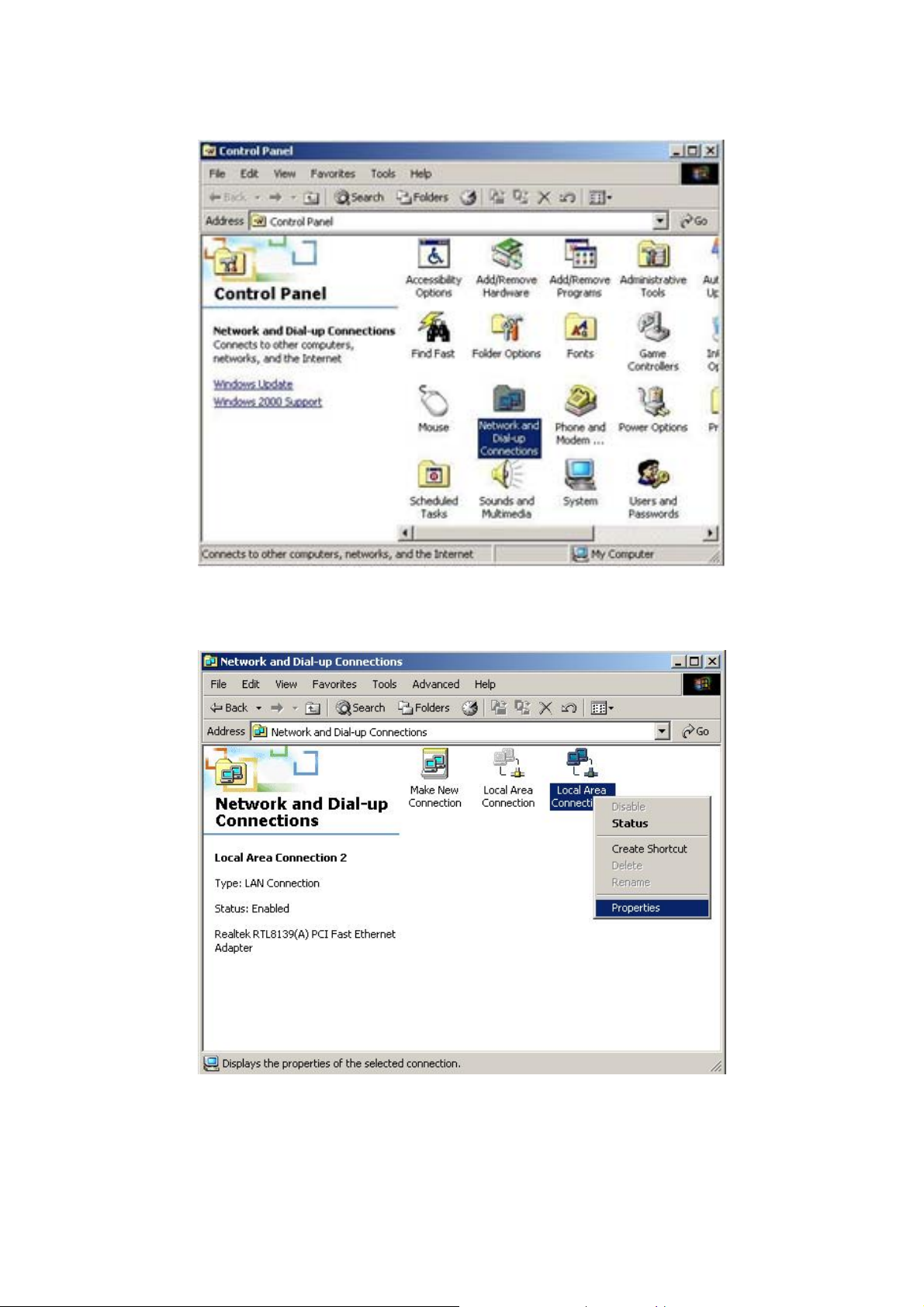
1. Go to Start Æ Settings Æ Control Panel
Figure 3-1
2. Double click the icon Network and Dial-up Connections
3. Highlight the icon Local Area Connection, right click your mouse, and click Properties
Figure 3-2
4. Highlight Internet Protocol (TCP/IP), and then press Properties button
Page 14
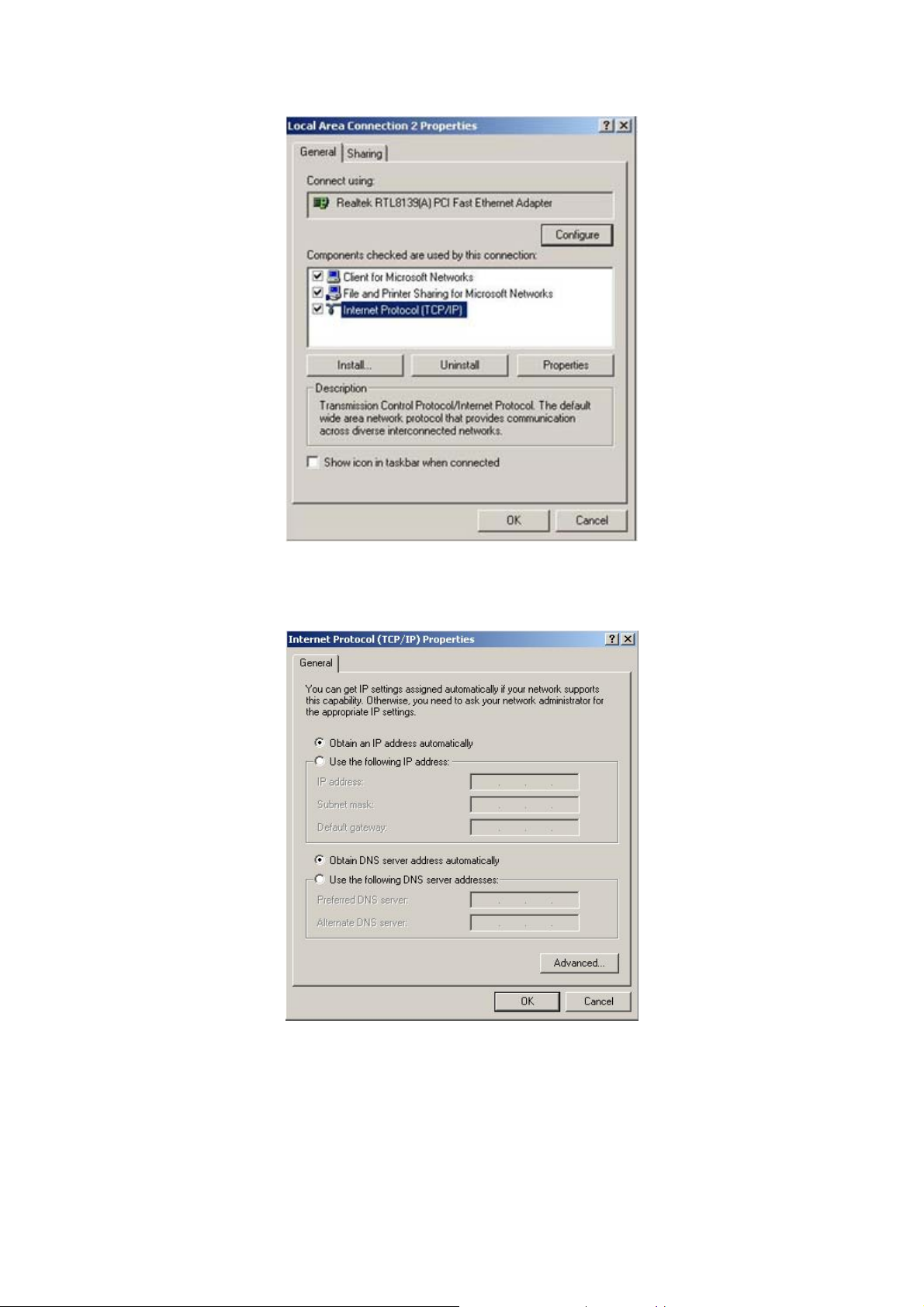
Figure 3-3
5. Choose Obtain an IP address automatically and Obtain DNS server address automatically,
and then press OK to close the Internet Protocol (TCP/IP) Properties window
Figure 3-4
6. Press OK to close the Local Area Connection Properties window
Page 15
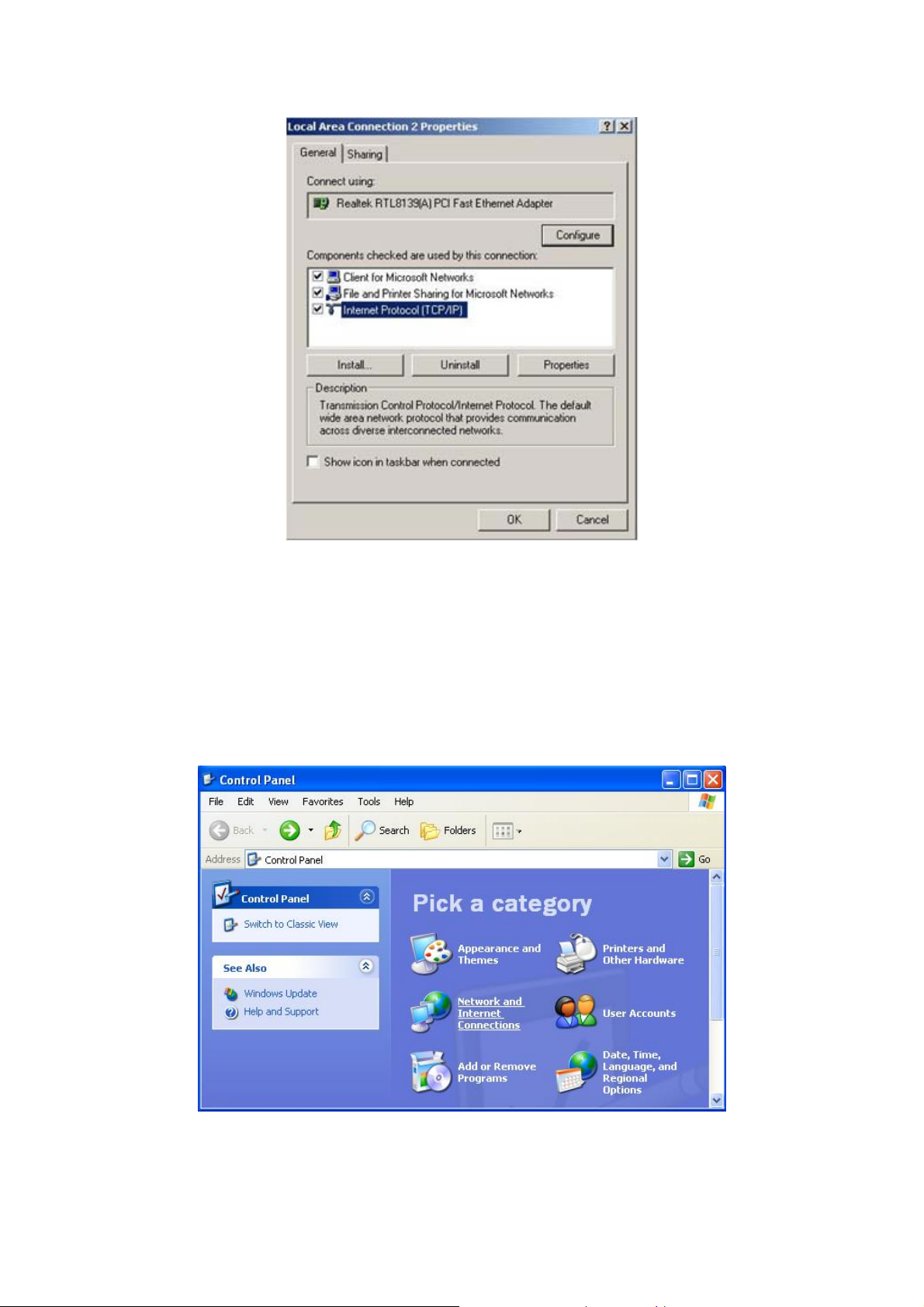
Figure 3-5
3.1.3. Windows XP
Please follow the steps below to setup your computer:
1. Go to Start Æ Settings Æ Control Panel
2. Click Network and Internet Connections
3. Click Network Connections
Figure 3-6
Page 16
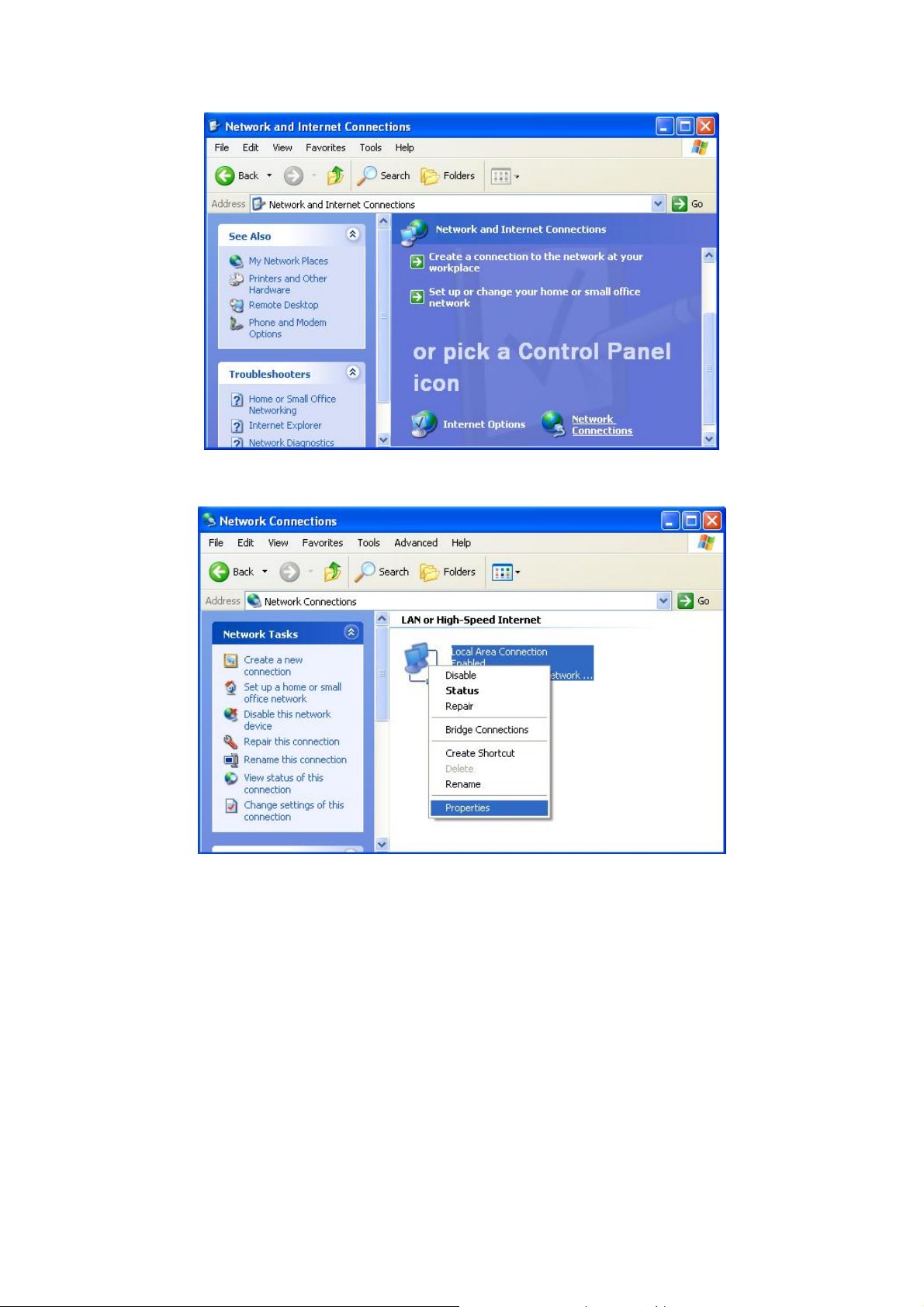
Figure 3-7
4. Highlight the icon Local Area Connection, right click your mouse, and click Properties
Figure 3-8
5. Highlight Internet Protocol (TCP/IP), and then press Properties button
Page 17

Figure 3-9
6. Choose Obtain an IP address automatically and Obtain DNS server address automatically,
and then press OK to close the Internet Protocol (TCP/IP) Properties window
Figure 3-10
7. Press OK to close the Local Area Connection Properties window
Page 18

Figure 3-11
3.1.4. Windows V ista
Please follow the steps below to setup your computer:
1. Go to Start Æ Settings Æ Control Panel
2. Click Network and Sharing Center
3. Click Manage Network Connections
Figure 3-12
Page 19

Figure 3-13
4. Highlight the icon Local Area Connection, right click your mouse, and click Properties
Figure 3-14
5. Highlight Internet Protocol Version 4 (TCP/IP) and then press Properties button
Page 20

Figure 3-15
6. Choose Obtain an IP address automatically and Obtain DNS server address automatically,
and then press OK to close the Internet Protocol (TCP/IP) Properties window
Page 21

Figure 3-16
7. Press OK to close the Local Area Connection Properties window
Page 22

Figure 3-17
3.2. Additional Settings for Wireless Client
If you choose to access the router via a wireless client, also verify the following:
1. Make sure your PC is equipped with 802.11b 802.11g or 802.11n wireless adapter and
has appropriate WLAN card driver/utility and TCP/IP installed.
2. Set the wireless adapter to use appropriate TCP/IP settings as described in previous
section.
3. Launch the wireless adapter’s provided utility and verify that your wireless client is
configured with these settings:
z Operation Mode: Infrastructure
z SSID: default
z Authentication: Disabled
z Encryption: Off
z Radio Band: 802.11B/G/N
Page 23

3.3. Checking PC’s IP and Connection with the Router
After configuring the TCP/IP protocol, use the ping command to verify if the computer
can communicate with the Router. To execute the ping command, open the DOS window and
ping the IP address of the NW705P at the DOS prompt:
z For Windows 98/Me: Start -> Run. T ype command and click OK.
z For Windows 2000/XP: Start -> Run. Type cmd and click OK.
At the DOS prompt, type the following command:
If the Command window returns something similar to the following:
C:\Documents and Settings\admin>ping 192.168.1.1
Pinging 192.168.1.1 with 32 bytes of data:
Reply from 192.168.1.1: bytes=32 time=1ms TTL=64
Reply from 192.168.1.1: bytes=32 time=1ms TTL=64
Reply from 192.168.1.1: bytes=32 time=1ms TTL=64
Reply from 192.168.1.1: bytes=32 time=1ms TTL=64
Ping statistics for 192.168.1.1:
Packets: Sent = 4, Received = 4, Lost = 0 (0% loss),
Approximate round trip times in milli-seconds:
Minimum = 1ms, Maximum = 1ms, Average = 1ms
Then the connection between the router and your computer has been successfully established.
If the computer fails to connect to the router, the Command window will return the following:
C:\Documents and Settings\admin>ping 192.168.1.1
Pinging 192.168.1.1 with 32 bytes of data:
Request timed out.
Request timed out.
Request timed out.
Request timed out.
Ping statistics for 192.168.1.1:
Packets: Sent = 4, Received = 0, Lost = 4 (100% loss),
Verify your computer's network settings are correct and check the cable connection between
the router and the computer.
Page 24

In order to make the whole network operate successfully, it is necessary to configure the
NW705P through your computer has a WEB browser installed. Please follow up the steps listed
below.
3.4. Login
1. Startup Internet Explorer and enter http://192.168.1.1, then press Enter
Figure 3-18
2. You will enter the user name and password. The default user name is guest, password is
guest, too. You can’t modify you user name but can modify your password. You need modify
you password when you successfully login, incase anyone else may invade your Internet
illegally.
Figure 3-19
Page 25

3. After successful login, you will be able to see the NW705P’s web-based configuration utility
refer to Figure
pages/forms at your request. You can click the menu options at the left to start the configuration
task.
In the home page of the NW705P, the left navigation bar shows the main options to configure
the system. In the right navigation screen is the summary of system status for viewing the
configurations.
3-20. From now on the NW705P acts as a Web server sending HTML
Figure 3-20
Page 26

4. System configuration
4.1. Convenient Setup
Providing you the convenient and simplest method for configure the router, the purpose of this
item is to provide an easy way for you to use it and configure your router to access the Internet
quickly; including “DHCP”, ”PPPoE”, ”Static IP” and “Wireless Configuration”. This is the
most convenient tool for you to configure router.
4.1.1. DHCP user (Cable Modem)
Figure 4-1
After select this item, you will obtain an IP address from your ISP automatically, those ISP who
supply Cable modem always use DHCP technology.
Page 27

4.1.2. PPPoE user (ADSL)
Figure 4-2
If your ISP provides you the PPPoE service (all ISP with DSL transaction will supply this
service, such as the most popular ADSL technique), please select this item. In the “Convenient
configuration” You can input your PPPoE username and password to access the Internet.
¾ PPPoE Accounts
Input PPPoE username provided by ISP
¾ PPPoE Password
Input PPPoE password provided by ISP.
Page 28

4.1.3. Static User
Figure 4-3
This item should only be used when users use a static IP address to access Internet, you should
input your “WAN IP address”, ”subnet mask”,” default gateway” and “DNS server (domain
name server) IP address” according to the information provided by your ISP. And every IP
address should be input in appropriate IP field, a IP address only divided into four IP octets by
sign”.” is acceptable.
¾ WAN IP address
The IP address that your Internet access into
¾ Subnet mask
Specify a Subnet Mask for your WAN segment
¾ Default gateway
It is provided by your ISP
¾ Primary DNS
DNS server is used for resolve domain name. Your ISP will provides you with at least one DNS
IP address, input IP address of your DNS server in this field
¾ Secondary DNS
Input IP address of backup DNS server, or you can leave this field blank.
4.1.4. Wireless Configuration
You can choose “Enable” or “Disable” to enable or disable the wireless function. The default
setting is ”enable”. If you chose the “Disable” status, the router will become a wired broadband
router without wireless function, so be careful when you choose this status.
Page 29

¾ SSID
SSID (Service Set Identifier) is your wireless network's name shared among all points in a
wireless network. The SSID must be identical for all devices in the wireless network. It is
case-sensitive and must not exceed 32 characters. Make sure all points in the wireless network
have the same SSID. For added security, you should change the default SSID to a unique name.
4.2. System information
This page indicate current status of the router, including “Internet Access Info”, ”LAN
Info” ,”Primary AP Info”, “System Info” and “statistics info” about the bits router send and
received .This item is used for monitor the current status of router for administrator, and also
supplies help information about judge working situation of router
4.2.1. Internet Access Info
Figure 4-4
This feature provides running status information of the WAN port (the port connect to the
Internet)
¾ Connection Type(ISP)
Display router’s current connection type, It should be one of “PPPoE”,”DHCP”, “Static IP”,
depending on what kind of connection type your ISP provides.
¾ MAC Address
The MAC address of WAN port, this is a unique address assigned by manufacturer.
¾ IP Address
The IP address you obtained after connect to the Internet, if you haven’t connected to the
Internet yet, this field is blank.
¾ Subnet Mask
Page 30

The Subnet mask you obtained after connect to the Internet, if you haven’t connected to Internet
yet, this field is blank
¾ Default Gateway
The IP address of Default gateway you obtained after connect to the Internet, if you haven’t
connected to Internet yet, this field is blank.
¾ Primary DNS
The DNS server translates domain or website names into IP address, input the most common
DNS server address you used or provided by your ISP.
¾ Secondary DNS
Input IP address of a backup DNS server or you can leave this field blank
¾ MTU
The MTU (Maximum Transmission Unit) setting specifies the largest packet size permitted for
network transmission. Most DSL users should use the value 1492.You can set MTU manually,
and you should leave this value in the 1200 to 1500 range. If the value you set is not in accord
with the value ISP provide, it may causes some problems, such as fail to send Email, or fail to
browse website. So if that happen, you can contact your ISP for more information and correct
your router’s MTU value
¾ Version
The version information of your current firmware
4.2.2. LAN Info
Figure 4-5
This item provides information about router’s LAN port, display LAN port’s MAC address, IP
address and current situation of DHCP server.
Page 31

4.2.3. Primary AP Info
Figure 4-6
This item provides current running information of Primary AP
¾ Wireless status
Display wireless interface status is enabled or not
¾ Number of Wireless Client
Display the current number of wireless stations associated with router
¾ Wireless Mode
Current wireless mo
¾ Channel
Display current channel of your wireless router.
¾ SSID
SSID (Service Set Identifier) is your wireless network's name shared among all points in a
wireless network. The SSID must be identical for all devices in the wireless network. So make
sure all points in the wireless network have the same SSID, I suggested to use the default SSID.
¾ Wireless Interface MAC Address
The MAC address is used for wireless communication
¾ SSID Broadcasting
You can select “enable” or “disable” to enable or disable the broadcast SSID function, If the
setting of this field is disable, wireless client can not obtain this SSID to login in, then user have
to input the SSID value manually
¾ Security Mode
Display whether your security wireless function have been applied.
de of wireless router the default setting is ”AP(Access Point)” mode.
,
Page 32

4.2.4. System Info
Figure 4-7
This item provides current running information of System
4.2.5. Statistics Info
Figure 4-8
This item provides statistics information about the bits router sends and received
Page 33

4.3. System log
Figure 4-9
Examine system log, there are most ten logs can be showed in one Page
4.4. Internet Setup
The purpose of this item is to provide an easy way for you to use it and configure your router to
access the Internet quickly,
4.4.1. DHCP User (Cable Modem)
After select this item, you will obtain an IP address from your ISP automatically, those ISP who
supply Cable modem always use DHCP
Page 34

Figure 4-10
¾ Clone MAC address
The WAN port of router has a unique MAC address assigned by manufacturer; it called as
“Default MAC”. The “Clone MAC” is used for some special situations; For example, ISP only
allows certain MAC address to access the Internet, thus you can modify your WAN port’s MAC
address in accord with the requirement of ISP, avoiding ISP’s detection
¾ MTU
The MTU (Maximum Transmission Unit) setting specifies the largest packet size permitted for
network transmission. Most DSL users should use the value 1492.You can set MTU manually,
and you should leave this value in the 1200 to 1500 range. If the value you set is not in accord
with the value ISP provide, it may causes some problems, such as fail to send Email, or fail to
browse website. So if that happened, you can contact your ISP for more inform ation and correct
your router’s MTU value
¾ Primary DNS
DNS server is used for resolve domain name. Your ISP will provide you with at least one DNS
IP address, input IP address of your DNS server in this field
¾ Secondary DNS
Input IP address of backup DNS server, or you can leave this field blank
Page 35

4.4.2. PPPoE User(ADSL)
Figure 4-11
If your ISP provides you the PPPoE service (all ISP with DSL transaction will supply this
service, such as the most popular ADSL technique), please select this item. In the “Convenient
Setup” You can input your PPPoE username and password to access the Internet
¾ PPPoE Accounts
Input PPPoE username provided by ISP
¾ PPPoE Password
Input PPPoE password provided by ISP
¾ Default MAC Address
The MAC address of WAN port, this is a fixed, unique address assigned by manufacturer
¾ Primary DNS
DNS server is used for resolve domain name. Your ISP will provide you with at least one DNS
IP address, input IP address of your DNS server in this field
¾ Secondary DNS
Input IP address of backup DNS server, or you can leave this field blank
You can select three modes: connect to Internet automatically (Default), auto disconnect when
idle or time out, connect to Internet manually
Page 36

4.4.3. Static user
Figure 4-12
This should be used only you are connecting through a static IP address. You should input your
“WAN IP address”, ”subnet mask”,” default gateway” and “DNS server (domain name server)
IP address” according to the information provided by your ISP. And IP address input should be
filled in appropriate IP field, a IP address only divided into four IP octets by sign”.” is
acceptable
4.5. Wireless management
It contains the following parts: wireless basic, security, host filter, association table, advanced
Page 37

4.5.1. Wireless Basic
Figure 4-13
Providing basic configuration items for wireless router users, including ”wireless network
status”, ”Radio Band”, ”Radio Mode”, ”SSID”, ”SSID broadcasting”, ”Channel width”,
and ”Channel” seven basic configuration items. Wireless basic configuration affects both
primary and secondary AP
¾ Wireless network status
You can choose “enable” or “disable” to enable or disable the “Wireless Network Status”, if
what you choose is “Disable”, the AP function of wireless router will be turned off
¾ Radio band
You can select the wireless standards running on your network, If you have Wireless-G, and
Wireless-B devices in your network, keep the default setting, 802.11b/g Mixed
¾ Radio mode
You can select radio mode of wireless router, the default setting is AP mode
¾ SSID
The default is Netcore
¾ SSID Broadcasting
You can choose “enable” or “disable” to enable or disable the “SSID broadcasting”
¾ Channel width
¾ This switch allows you to set Router's wireless bandwidth modes:
20MHz:Setting the Router to this mode allows only 20MHz operation. This mode is compatible
with router, draft 802.11n,802.11g and 802.11b compliant devices, but will limit router, draft
802.11n compliant device's bandwidth by half reducing bandwidth to 20MHz operation might
solve some wireless problems.
40MHz: Setting the Router to this mode allows only 40MHz operation. This mode is
compatible only with router, draft 802.11n compliant devices. It may affect legacy 802.11b/g
devices. Use only when you have a pure router, draft 802.11n wireless network
¾ Channel sideband
It controls your wireless router use higher or lower channel when working on 40MHz
Page 38

¾ Channel
You can select one channel from 1 to 11 manually, which provides a choice of avoiding
interference
4.5.2. Security
Figure 4-14
The item allows you to encrypt your wireless communication, and you can also protect your
wireless network from unauthorized user access
“Security Mode” supplies “None”, ”WEP” ,”WPA SOHO USER” ,”WPA2 SOHO USER”
and ”WPA&WPA2 SOHO USER” five different encryption modes.
¾ ”None” means do not encrypt wireless data
¾ WEP
There are two basic levels of WEP encryption, 64 bits and 128 bits, the more bits password have,
the better security wireless network is, at the same time the speed of wireless is more slower. If
you select WEP to encrypt your data, choose the bits of password, it should be 64 bits or 128
bits. Then choose the format of password; it should be HEX or ASCII. The valid character for
HEX format should be numbers from 0 to 9 or letters from A to F. HEX doesn’t support mixed
letter and number mode. And ASCII supports mixed both letters and numbers. By default,
router provides four fields to input four groups of password, you can input all of them or only
one of them, and the client‘s password only need to match one group of password
¾ WPA SOHO USER
You can select the algorithm you want to use, TKIP or AES. TKIP means “Temporal Key
Integrity Protocol”, which incorporates Message Integrity Code (MIC) to provide protection
against hackers. AES, means “Advanced Encryption System”, which utilizes a symmetric
128-Bit block data
¾ WPA2 SOHO USER
The WP A2 SOHO USER is similar to WPA SOHO USER and with stronger encryption method
than WPA SOHO USER , using WPA2 SOHO USER; you should input password (leave this
value in the range of 8 to 63 characters) and key renewal time (leave this value in the range of
60 to 86400 seconds).
¾ WPA&WPA2 SOHO USER
This item mixed WPA SOHO USER and WPA2 SOHO USER mode, which provides higher
security level; you can configure it according with WPA SOHO USER or WPA2 SOHO USER
Page 39

4.5.3. Host Filter
Figure 4-15
You can filter wireless users by enabling this function; thus unauthorized users can not access
the network. To disable “Wireless Host Filter”, keep the default setting “Disable”. To enable
“Wireless Host Filter”, follow these steps to set “Wireless Host Filter”.
1. Add MAC address you want to control in the “MAC address” field (the format is
XX-XX-XX-XX-XX-XX), then click “Add” button, and you will see the MAC address has
displayed in the MAC list.
2. There are two items supplied, “Permit wireless connection for MAC address listed (others
are Denied)” and “Deny wireless connection for MAC address listed (others are Permitted)”,
Select the item you want, and click “Save Settings” button
4.5.4. Association table
Figure 4-16
Display current status of the wireless client associate with AP
Page 40

4.5.5. Advanced
Figure 4-17
These settings are only for more technically advanced users who have a sufficient knowledge
about wireless LAN. These settings should not be changed unless you know what effect the
change will have on your AP
¾ Authentications type
The default is set to “Auto Select”, which allows “Open System” or “Shared Key”
authentication to be used. Select “Shared Key” if you only want to use “Shared Key”
authentication (the sender and recipient use a WEP key for authentication)
¾ Beacon Interval
The interval time of this NW705P broadcast a beacon. Beacon is used to synchronize the
wireless network. The valid interval is 20-1000, the default is 100
¾ R TS Threshold
You can set RTS Threshold value in this field, the valid range should be 256-2347 and default
value is 2347. If a network packet is smaller than the preset RTS threshold size, the RTS/CTS
mechanism will not be enabled
¾ Aggregation
You can accelerate the wireless transmission speed by enabling the aggregation function. The
default is AMPDU+AMSDU
¾ Fragmentation Threshold
It specifies the maximum size of packet during the fragmentation of data to be transmitted
¾ Transmission Rate
Transmit rate indicates the transmission speed of wireless LAN access .The default setting is
“Auto” and you can set this value between 1-54Mbps range
¾ ShortGi
You can select “Enable” or ”disable” for shortgi
¾ Protection
Using 802.11b and 802.11g mixed mode may result in poor network performance. By enabling
Page 41

802.11 protection, it will ameliorate performance of 802.11g devices in your wireless network
¾ Preamble T ype
"Short Preamble" is suitable for heavy traffic wireless network. "Long Preamble" provides
much communication reliability; the default setting is "Long Preamble”
4.6. LAN Setup
It includes LAN IP address and DHCP Server. You can change the default IP address of LAN
port by using this item, after changing IP address of LAN port, the router will restarted
automatically. You can also choose enable or disable of the DHCP server, set the range of
DHCP address pools
4.6.1. LAN IP address
Figure 4-18
The IP address of LAN port is used for access router itself by computers that connect to the
router directly; here you can set IP address you need. The IP address format is like X.X.X.X,
and default IP address is 192.168.1.1, the default subnet mask is 255.255.255.0.
4.6.2. DHCP Server
Figure 4-19
¾ DHCP Server Status
Keep the default setting “Enable”, so router is able to use DHCP function. If a DHCP server has
already existed in the network, please select “Disable”.
¾ IP Address Pool
The IP Address pool is used for allocate IP address by DHCP server; The IP Address pool range
is also changeable
Page 42

4.7. Applications and Gaming
This item provides configuration items and related templates about optimize games and
applications, including “Virtual server”, “DMZ”, and “UPNP”.
4.7.1. Virtual Server
Figure 4-20
Some games, servers, and applications (such as BT, QQ video, Edunkey, Web server) are no
longer effect when behind the NAT router, so this item provides function of port mapping from
LAN to WAN.
¾ Description
Describe current virtual server item
¾ Internal Host IP Address
The “Internal Host IP Address” indicates IP address of the internal host using virtual server
¾ Protocol
The protocol item supplies several protocols. For example, if you have web server within LAN,
you can select the HTTP template then the router will input port number 80 automatically
¾ External Port
Input an extranet port number(the users in Internet can see these ports)
¾ Internal Port
Input an intranet port number
Page 43

4.7.2. DMZ
Figure 4-21
DMZ opens all the ports of one computer, exposing the computer to the Internet. So it should
only be used for some special-purpose, especial for Internet online games. Using this function
you can select ”DMZ” item and input IP address of DMZ host, then click “Save Setting”. For
the purpose of security, we suggested that using “Virtual server” instead of “DMZ”
4.7.3. UPNP
Figure 4-22
The UPnP function supports load Application’s port forward record automatically. Select
“Enable” to enable this function
4.8. Application gateway
VPN is commonly used for encapsulate and encrypt data across the public network. For VPN
tunnel, the router supports IPSEC pass-through, PPTP pass-through and L2TP pass-through
Figure 4-23
¾ PPTP Pass-through
PPTP means the “Point to Point Tunneling Protocol”, you can select “enable” to allow PPTP
Page 44

pass-through the router
¾ L2TP Pass-through
L2TP means the “Layer 2 Tunneling Protocol”, you can select “enable” to allow L2TP
pass-through the router
¾ IPSEC Pass-through
IPSEC (Internet Protocol Security) is a suite of protocols used to implement secure exchange;
you can select “enable” to allow IPSEC pass-through the router
4.9. Security management
This feature provides security and network protection by using “Internet access control”,
“Firewall” and some other options
4.9.1. MAC Filter
Figure 4-24
You can filter wired users by enabling this function; thus unauthorized users can not access
the network. Follow these steps to set MAC filter:
1. Add MAC address you want to control in the “MAC address” field (the format is
XX-XX-XX-XX-XX-XX), then click “Add” button, and you will see the MAC address has
displayed in the MAC list.
2. There are two items supplied, “Permit wireless connection for MAC address listed (others
are Denied)” and “Deny wireless connection for MAC address listed (others are Permitted)”,
Select the item you want, and click “Save Settings” button.
Page 45

4.9.2. Internet Access Control
Figure 4-25
The rules of “Internet access control” based on source IP, port number and protocol. Follow
these steps to set Internet Access Control:
1. You can select “Default IP Firewall Rule” and click “Save Settings” to enable “Internet
Access Control” function. This is only the first step, you should continued to create
appropriate rules for “Internet Access Control”.
2. Input description information for current access control rule in the “Description” field.
Input IP address of host you want to restrict .If the rule has already existed in “Protocol
Template”. You can select appropriate item and apply it. Or you can input protocol type and
port number manually, click “add” button, then the item will displayed in the list.
3. There are two items supplied, “Permit wireless connection for MAC address listed (others
are Denied)” and “Deny wireless connection for MAC address listed (others are Permitted)”,
Select the item you want, and click “Save Settings” button
4. If you want to delete certain item on the list, select appropriate item on the list, click
“delete” to delete it
Page 46

4.9.3. DNS Filter
Figure 4-26
“DNS filter” is able to filter certain domain name such as www.sina.comFollow these steps to
set DNS filter:
1. You can select “Default DNS filter rule” and click “Save Settings” to enable “DNS Filter”
function. This is only the first step, you should continued to create appropriate rules for “DNS
Filter”.
2. Input website name or Domain name in the “DNS Key W ords” field, such as www.163.com.
3. There are two items supplied, “Permit wireless connection for MAC address listed (others
are Denied)” and “Deny wireless connection for MAC address listed (others are Permitted)”,
Select the item you want, and click “Save Settings” button
4. If you want to delete certain item on the list, select appropriate item on the list, click
“delete” to delete it
4.10. DDNS
The DDNS feature allows you using domain name (not IP address) to access Internet. Before
you can use this feature, you need to register an account for DDNS service at DDNS service
providers, such as “roay.cn”, ”TZO.com”, ”DynDNS”. For more information, you can visit
http://www.oray.net/Help
Page 47

Figure 4-27
¾ DDNS Status
Current status of DDNS server
¾ DDNS Server Provider
For example, if you want to use service of “roay.cn”, you have to first register and accounts for
it. Other DDNS service providers as the same
¾ Username, Password, Dynamic Domain Name
After register an DDNS account from DDNS service providers, you will get “User Name”,
“Password”, ”Dynamic Domain Name”, Input information in appropriate field
4.11. Routing
Most of broadband router and wireless router are using NAT mode, so this feature is designed
for most common network environment
Figure 4-28
¾ Destination Network or IP Address
Specify a certain destination Network or IP address which static route forward to
¾ Subnet Mask
Subnet mask is used for distinguish Network portion and Host portion for an IP address
¾ Next-hop IP Address
This is an IP address of the next-hop device (and also is the gateway address for local host) that
allows forwarding data between router and remote network or host
¾ Routing T a ble
You can check out all current route items , click “delete” button to delete an route item existed
in routing table
Page 48

4.12. System management
System management includes password setting, firmware update, restart system, restore
default and wake up PC
4.12.1. Password setting
Figure 4-29
The default username/password is guest/guest. To ensure the Router’s security, It is suggested
that you change the default password to one of your choice, here enter a new password and then
Re-enter it again to Confirm your new password. Click “Save Settings” button to save settings
4.12.2. Firmware upgrade
Figure 4-30
Click "Browse..."button and select a File to upgrade, after you have selected the appropriate file,
click "Upgrade" button to execute upgrade procedure. Do not cut off the power supply during
the process of upgrading
4.12.3. Restart system
Figure 4-31
Page 49

Click” Restart System” button to restart the router
4.12.4. Restore default
Figure 4-32
Click "Restore Default" button, the Router will erase all of your settings and replace them with
the factory defaults, make sure you have backup current settings before click this button
4.12.5. Wake up PC
Figure 4-33
Input host MAC address, and then click button of "Wake up" to wake up the target host which
in the LAN
4.13. Support
Figure 4-34
Thanks for your support
Page 50

5. FAQ
1. I cannot access the Web-based Configuration Utility from the Ethernet computer used
to configure the router.
¾ Check that the LAN LED is on. If the LED is not on, verify that the cable for the LAN
connection is firmly connected.
¾ Check whether the computer resides on the same subnet with the router’s LAN IP address.
¾ If the computer acts as a DHCP client, check whether the computer has been assigned an
IP address from the DHCP server. If not, you will need to renew the IP address.
¾ Use the ping command to ping the router’s LAN IP address to verify the connection.
¾ Make sure your browser is not configured to use a proxy server.
¾ Check that the IP address you entered is correct. If the router’s LAN IP address has been
changed, you should enter the reassigned IP address instead.
2. I forget Password (Reset the Router without Login)
¾ Plug out the power of the Router.
¾ Use a pencil to press and hold the default button on the back panel of the Router. Then plug
in the power of the Router.
¾ Press and hold the default button wait for a few seconds until the CPU LED indicator stays
green.
¾ Reboot the AP.
¾ After the above those steps, the manufacture’s parameters will be restored in the Router.
The default password is guest.
3. I have some problems related to Connection with Cable Modem
Please follow the following steps to check the problems:
¾ Check whether the DSL modem works well or the signal is stable. Normally there will be
some indicator lights on the modem, users can check whether the signal is ok or the
modem works well from those lights. If not, please contact the ISP.
¾ Check the front panel of the Router, there are also some indicator lights there. When the
physical connection is correct, the Power light and the CPU light should be solid; the
WAN light should be blinking. If you use your computer, the corresponding LAN port
light should be blinking too. If not, please check whether the cables work or not.
¾ Repeat the steps in WAN Setup Connect with Internet through DSL Modem.
4. I can browse the router’s Web-based Configuration Utility but cannot access the
Internet.
¾ Check if the WAN LED is ON. If not, verify that the physical connection between the
router and the DSL/Cable modem is firmly connected. Also ensure the DSL/Cable modem
is working properly.
¾ If WAN LED is ON, open the System Overview page of the Web configuration utility and
check the status group to see if the router’ s WAN port has successfully obtained an IP
address.
¾ Make sure you are using the correction method (Dynamic IP Address, PPPoE, or Static IP)
Page 51

as required by the ISP. Also ensure you have entered the correct settings provided by the
ISP.
¾ For cable users, if your ISP requires a registered Ethernet card MAC address, make sure
you have cloned the network adapter’ s MAC address to the WAN port of the router. (See
the MAC Address field in WAN Setup.)
5. My wireless client cannot communicate with another Ethernet computer.
¾ Ensure the wireless adapter functions properly. You may open the Device Manager in
Windows to see if the adapter is properly installed.
¾ Make sure the wireless client uses the same SSID and security settings (if enabled) as the
NW705P.
¾ Ensure that the wireless adapter’s TCP/IP settings are correct as required by your network
administrator.
¾ If you are using a 802.11b wireless adapter, and check that the 802.11G Mode item in
Wireless Basic Setting page, is not configured to use 802.11G Performance.
¾ Use the ping command to verify that the wireless client is able to communicate with the
router’s LAN port and with the remote computer. If the wireless client can successfully
ping the router’ s LAN port but fails to ping the remote computer, then verify the TCP/IP
settings of the remote computer.
