Page 1
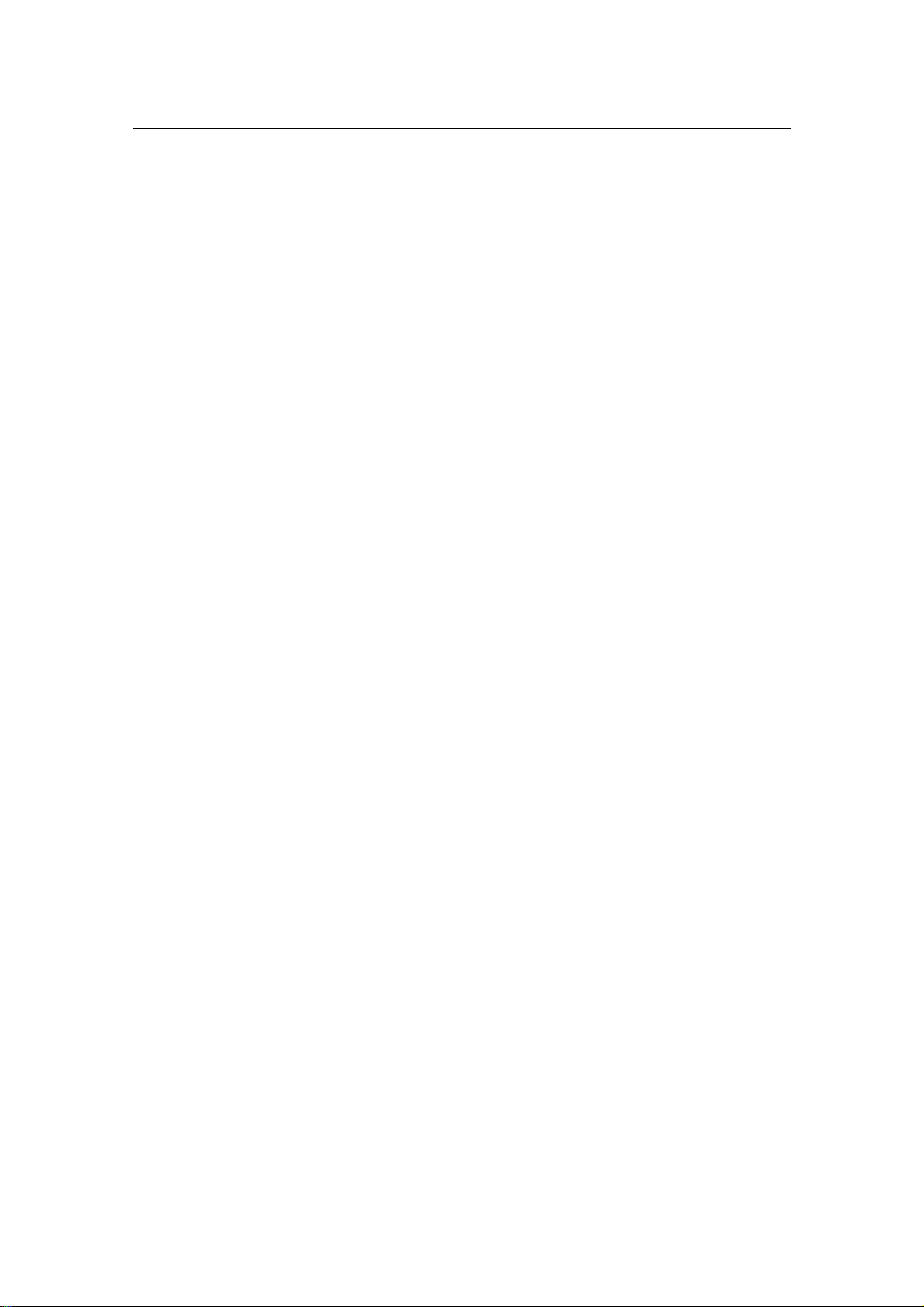
Wireless Network Adapter User manual
Wireless Network Adapter
User Manual
Page 1 of 31
Page 2
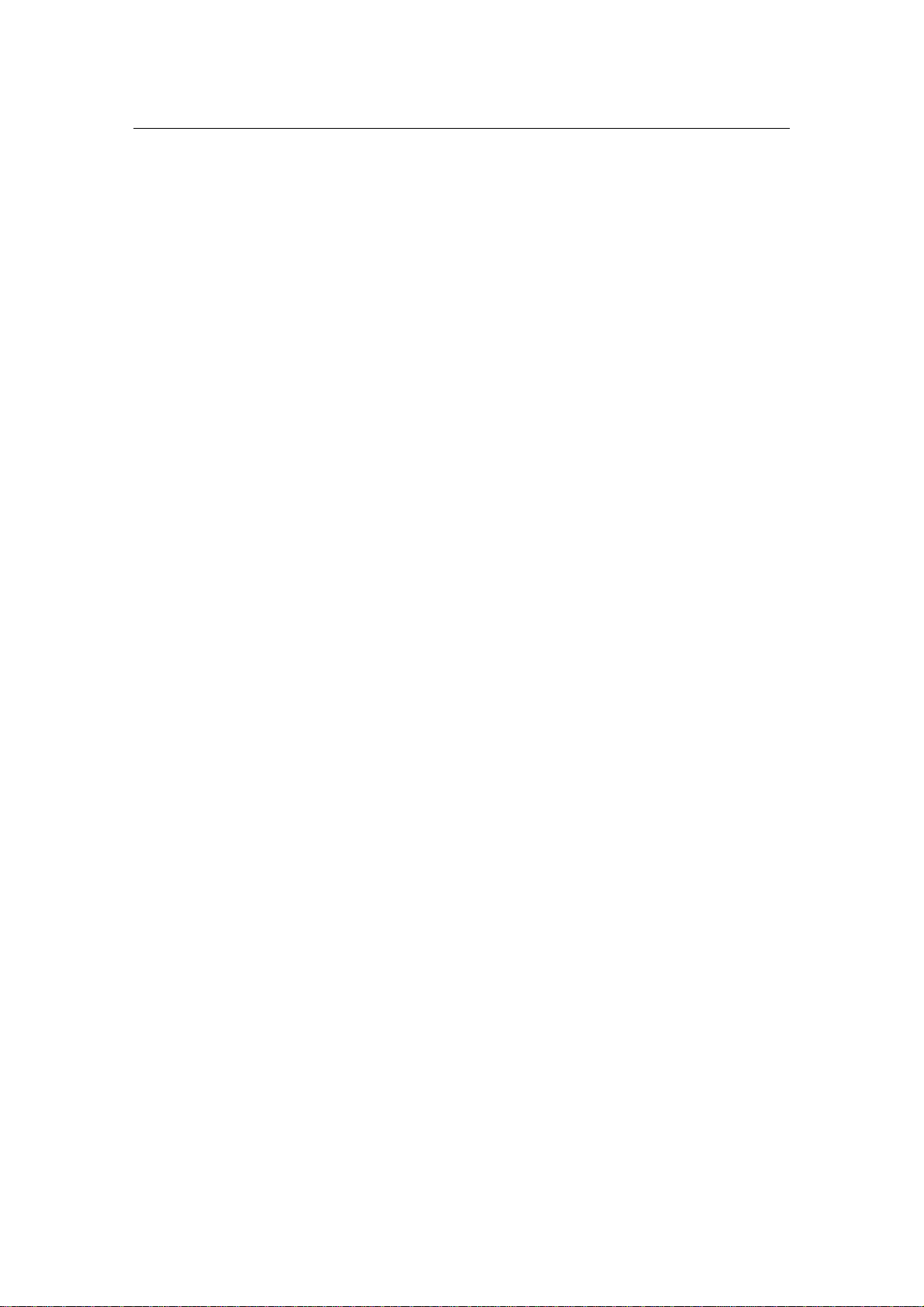
Wireless Network Adapter User manual
1. Introduction ..........................................................................................................................................3
1.1 Welcome............................................................................................................................................... 3
1.2 About This Guide.................................................................................................................................. 3
1.3 Copyright statement.............................................................................................................................3
1.4 Contents of Package.............................................................................................................................3
1.5 Before you begin................................................................................................................................... 4
2. Install Driver and Utility..................................................................................................................... 5
3. Install Wireless Adapter...................................................................................................................... 8
3.1 Cardbus adapter................................................................................................................................... 8
3.2 PCI adapter.........................................................................................................................................10
3.3 USB adapter........................................................................................................................................12
4. Using the Wireless LAN Utility..........................................................................................................14
4.1 General................................................................................................................................................14
4.2 Profile..................................................................................................................................................16
4.2.1 Add...............................................................................................................................................16
4.2.2 Remove........................................................................................................................................18
4.2.3 Edit...............................................................................................................................................19
4.2.4 Duplicate......................................................................................................................................21
4.2.5 Set default ....................................................................................................................................22
4.3 Available Network...............................................................................................................................23
4.4 Status...................................................................................................................................................25
4.5 Statistics ..............................................................................................................................................26
5. Troubleshooting ..................................................................................................................................28
APPENDIX A Specifications......................................................................................................................30
Page 2 of 31
Page 3
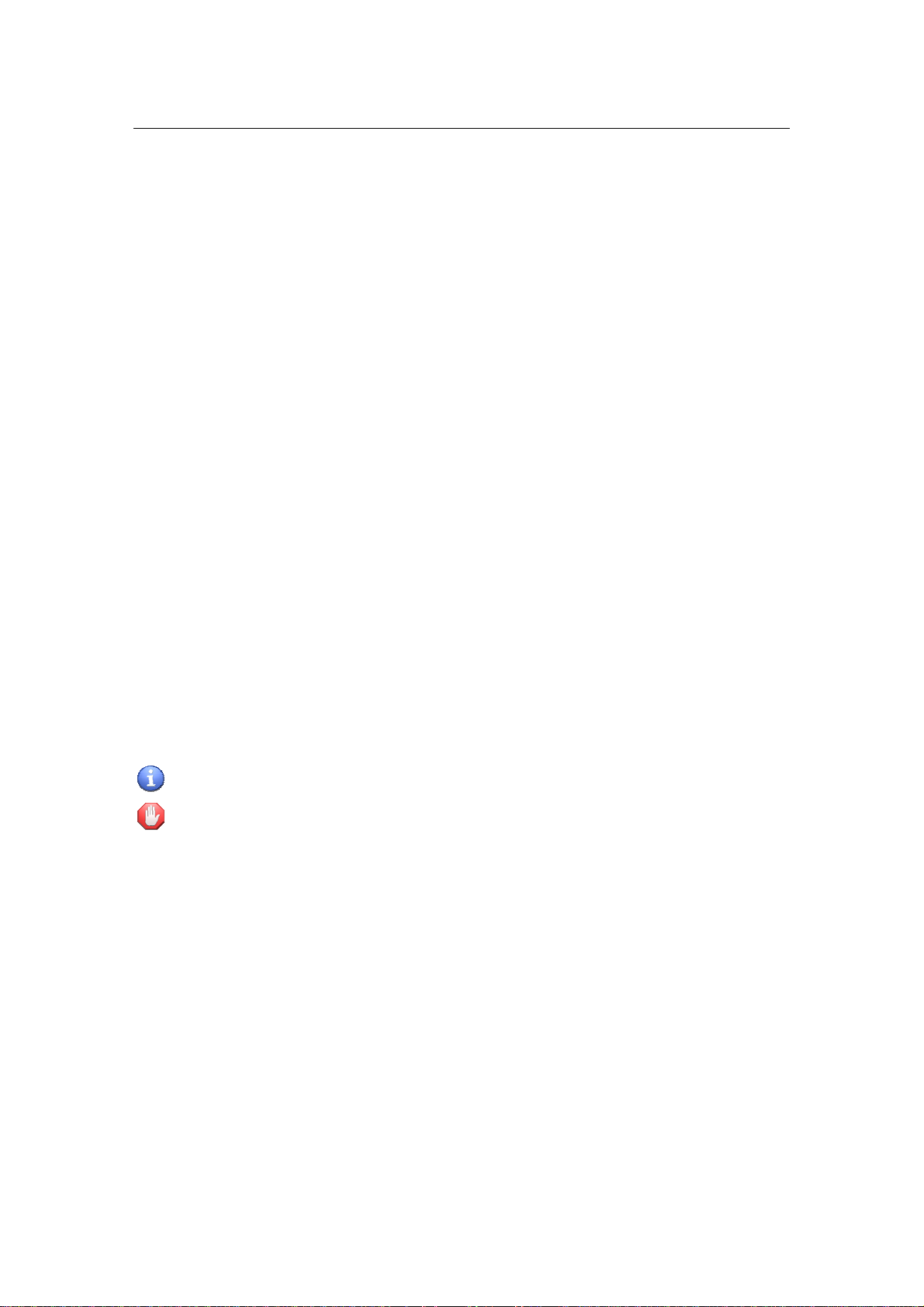
Wireless Network Adapter User manual
1. Introduction
1.1 Welcome
The Wireless Network Adapter is a powerful 32-bit Cardbus/PCI Adapter that installs
quickly and easily into PCs. The Adapter can be used in Ad-Hoc mode to connect
directly with other cards for peer- to-peer file sharing or in Infrastructure mode to connect
with a wireless access point or router for access to the Internet in your office or home
network.
The Wireless Cardbus/PCI/USB Adapter connects with 802.11n networks at up to an
incredible 300Mbps! And for added versatility, it can also interoperate with all the up to
54Mbps 802.11g or 11Mbps 802.11b products found in homes, businesses, and public
wireless hotspots around the country. And in every mode, your wireless communications
are protected, so your data stays secure.
1.2 About This Guide
This User Manual contains the information of how to install and configure Wireless
Adapter to connect to the wireless network. You could follow the correct configuration
steps to accomplish configuring.
Note and Caution in this manual are highlighted with graphics as below to indicate
important information.
Contains related information corresponds to a topic.
Necessary steps, actions or messages should not be ignored.
1.3 Copyright statement
No part of this publication may be reproduced, stored in a retrieval system, or transmitted
in any form or by any means, whether electronic, me chanical, photocopying, recording,
or otherwise without the prior wr iting of the publisher.
1.4 Contents of Package
z Wireless network Cardbus/PCI/USB adapter
z Manual, Drivers and Utility on CD
z Quick Installati o n Gui de
Page 3 of 31
Page 4
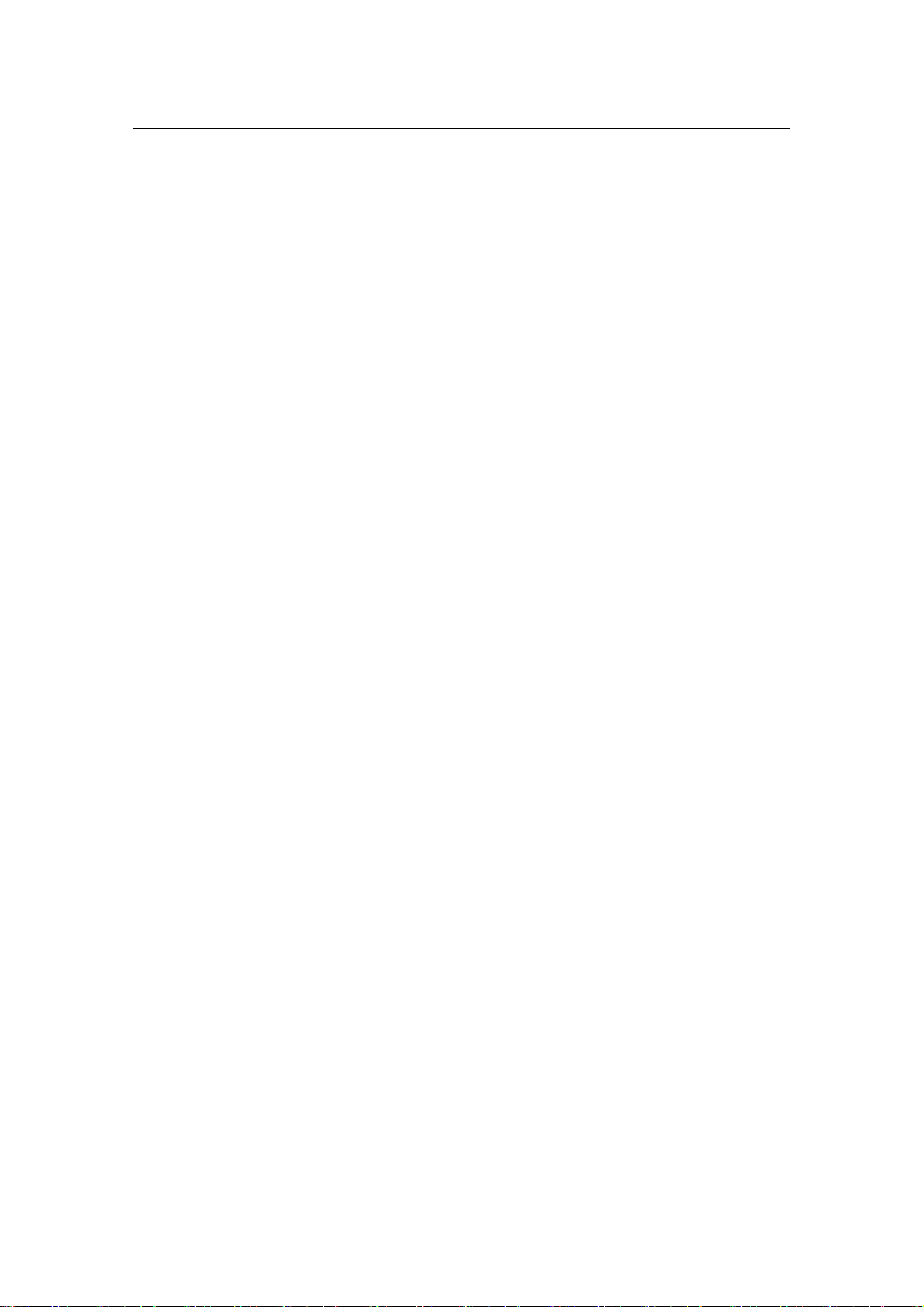
Wireless Network Adapter User manual
If any of the above items are missing, plea se contact your reseller.
1.5 Before you begin
You must have at least the following:
z A laptop computer/desktop PC with an available 32-bit Cardbu s/PCI slot or USB
z At least a 300MHz processor and 32MB of memory
z Windows 98SE, ME, 2000, XP, Vista
z A CD-ROM Drive
z Cardbus/PCI/USB controller properly installed and working in the computer
z A 8 02.11n 、802.11g or 802.11b Access Point (f or i nfr a structure Mode) or another
802.11n、802.11g or 802.11b wireless adapter (for Ad-Hoc; Peer-to-Peer networking
mode.)
Page 4 of 31
Page 5
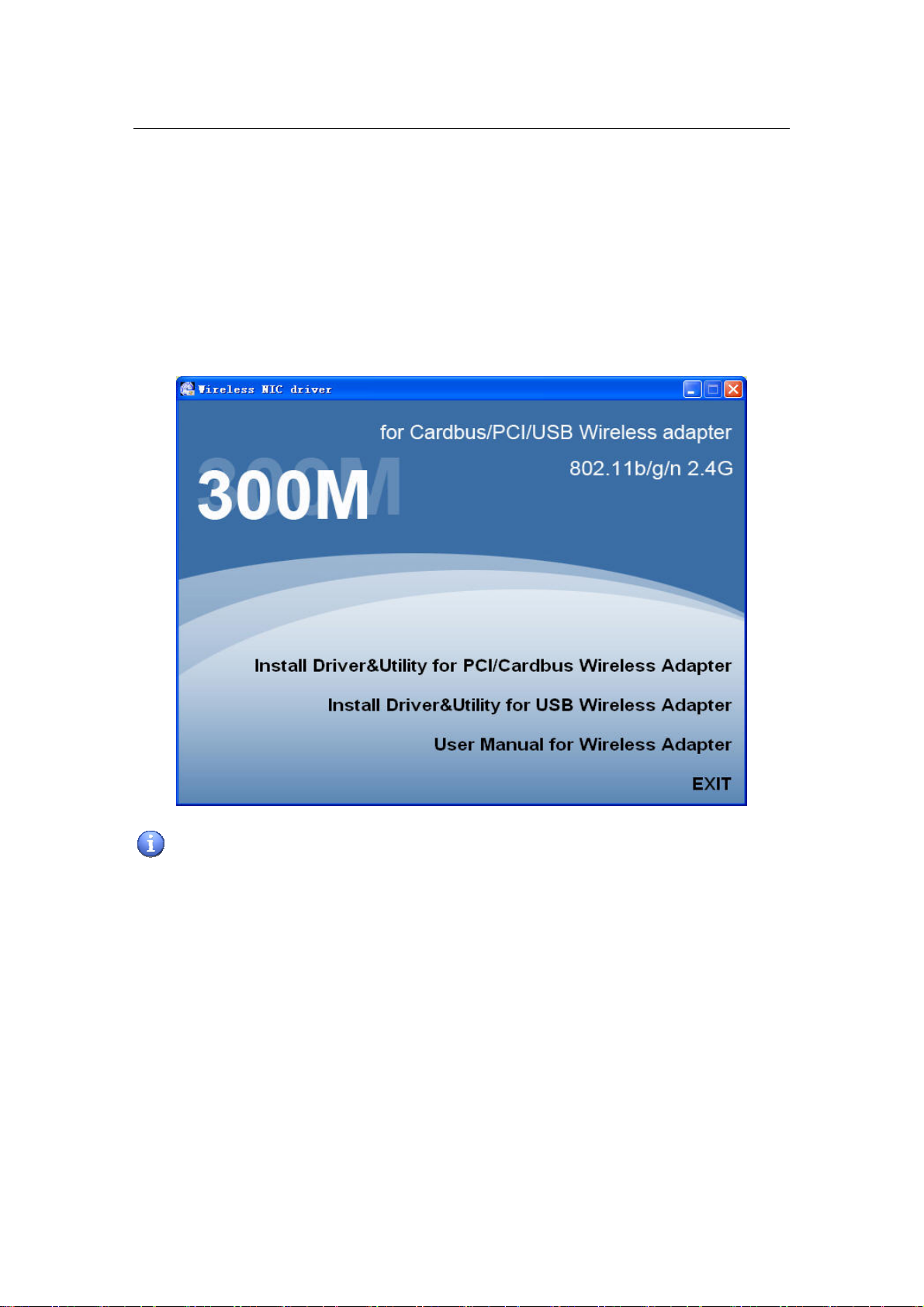
Wireless Network Adapter User manual
2. Install Driver and Utility
z Insert the Driver and Utility CD-ROM into the CD-ROM driver.
z The Wizard should run automatically, and Figure 1 should appear. If not, click the
Start button and choose Run. In the field that appears, enter D:\autorun.exe (if ‘’D’ ’
is the letter of your CD-ROM drive).
Figure 1
Next we use the Cardbus/PCI wireless adapter installation steps as example.
According to the Cardbus/PCI wireless adapter installation steps, you can commplete USB
wireless adapter installing easily.
z Click Install Driver & Utility for Cardbus/PCI Wireless Adapter on the Wireless
Client Configuration Utility dialogue box, and then select the installing language
from the next screen
( Figure 2) and click Next button.
Page 5 of 31
Page 6
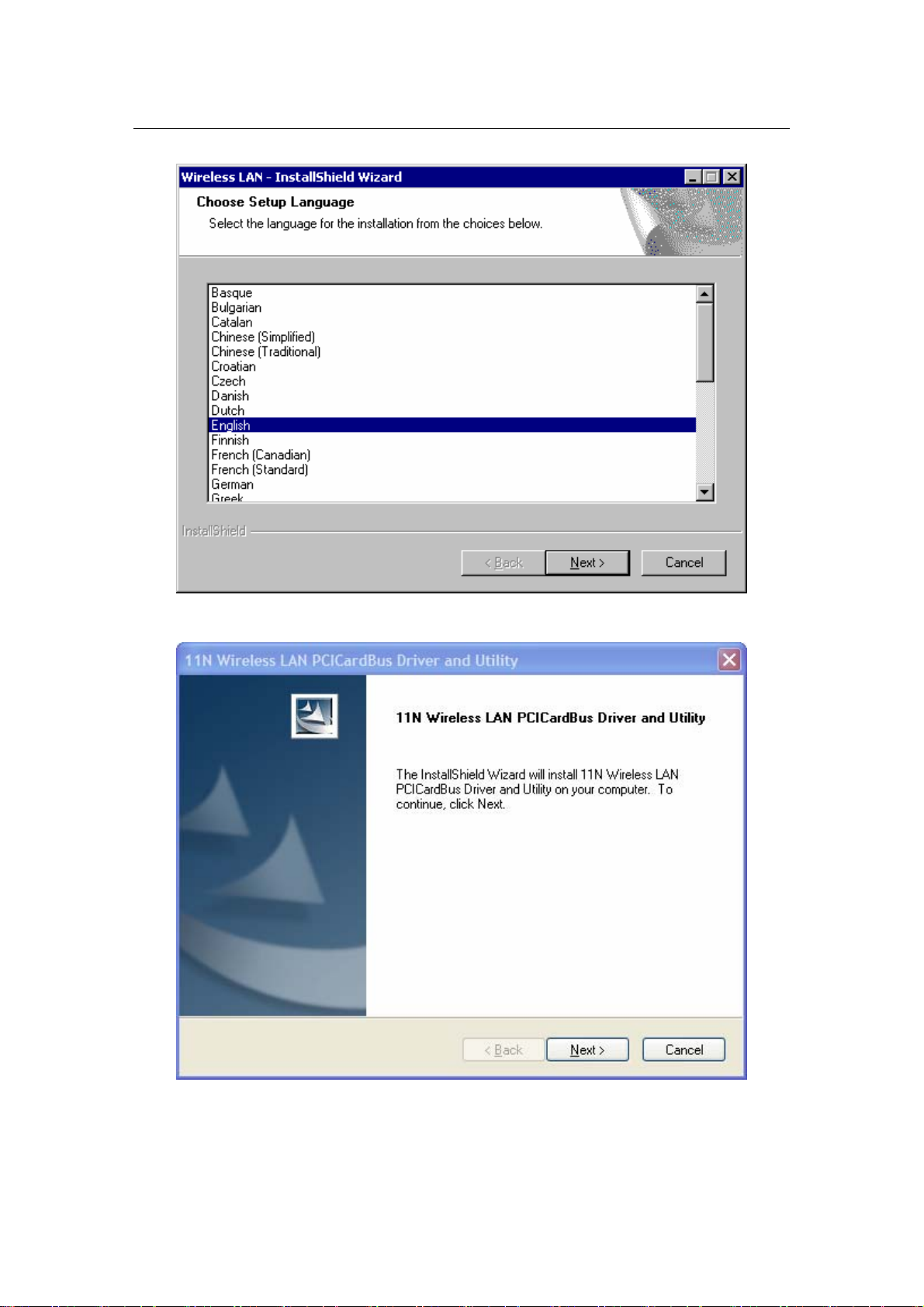
Wireless Network Adapter User manual
z Click Next
Figure 2
z Click Install to start installing
Figure 3
Page 6 of 31
Page 7
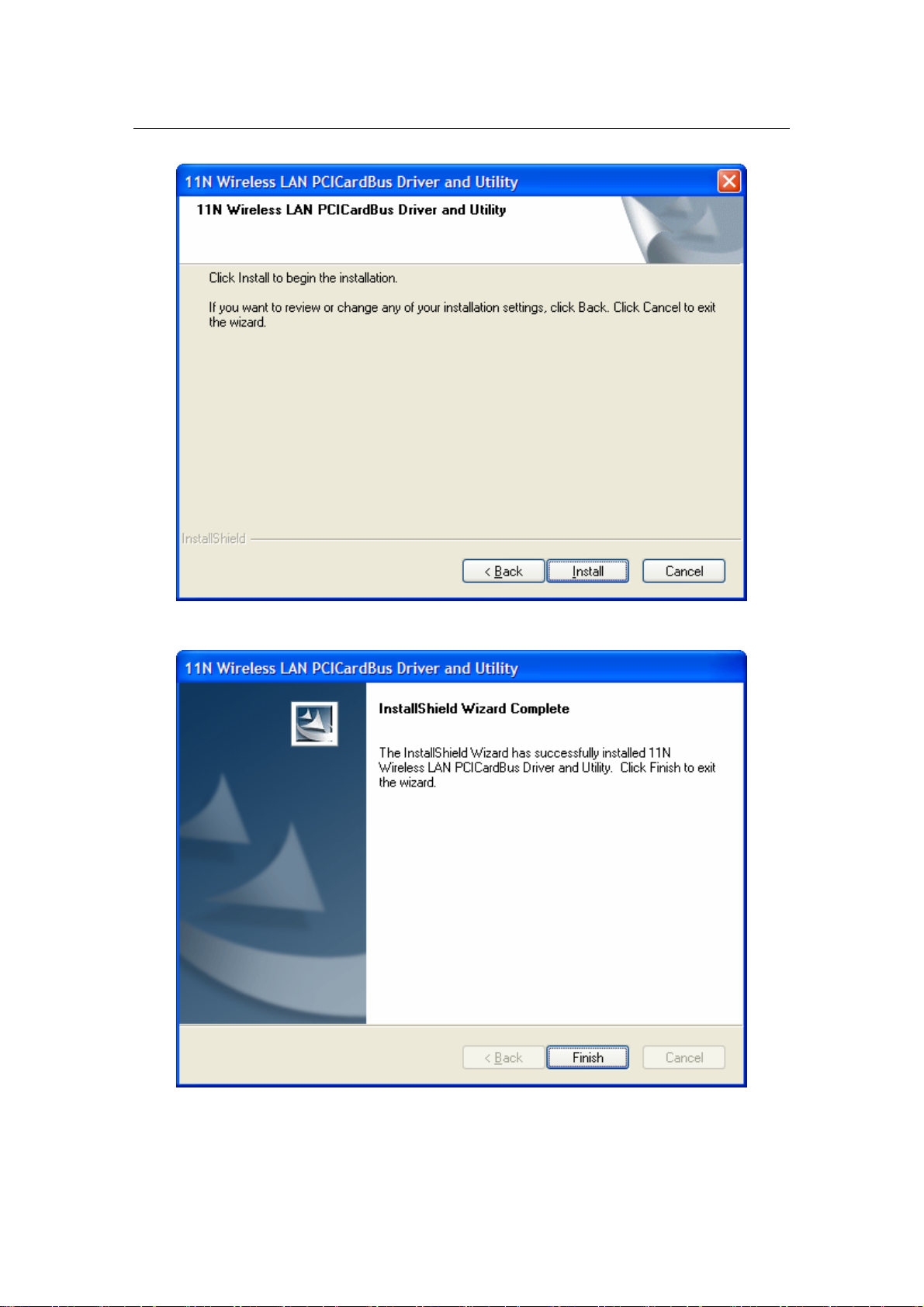
Wireless Network Adapter User manual
Figure 4
z Follow the InstallShield Wizard steps, and click Finish when done.
z Now turn off your PC or notebook
Figure 5
Page 7 of 31
Page 8
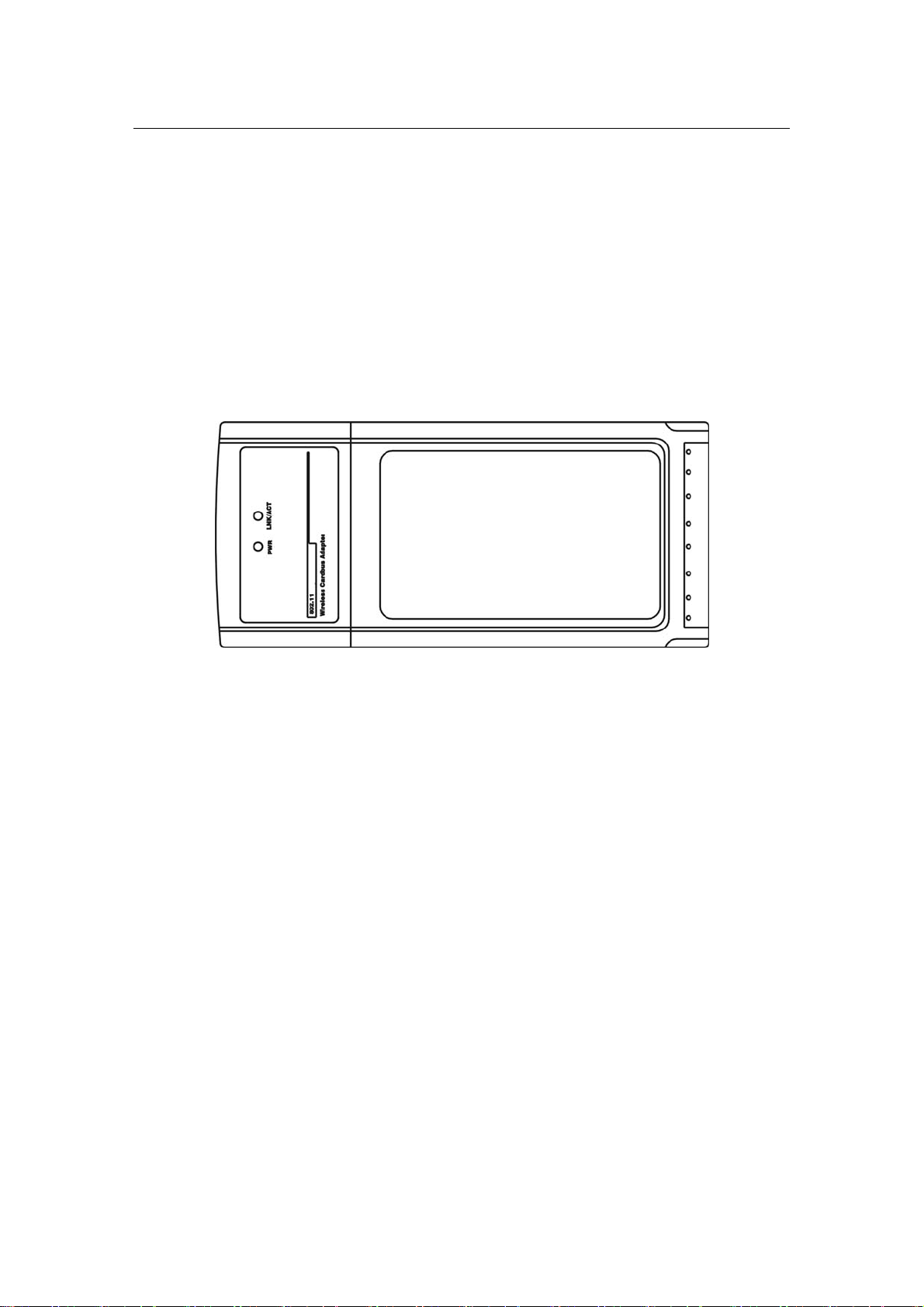
Wireless Network Adapter User manual
3. Install Wireless Adapter
The wireless Cardbus/PCI/USB Adapter supports up to 300 Mbps connections. This card
is fully compliant with the specifications defined in IEEE802.11n standard. It is designed
to complement PCI Local Bus computers and supports Wi nd ows 98SE /Me /20 00/ XP/Vis ta
3.1 Cardbus adapter
Figure 6
The two status LED indicators of the Cardbus wireless ada pter are described in the
following.
z PWR ON (Green): Indicates the Adapter is ready
z Lnk/Act ON (Green): Indicate s a va lid connection
z Lnk/Act Flashing: Indicates the adapter is transmitting or receiving data.
Install cardbus adapter
z Power on your notebook, let the operating system boot u p com ple tely, an d log in as
needed.
z Hold the adapter with the LOGO facing up and insert it into a Cardbus slot.
Page 8 of 31
Page 9
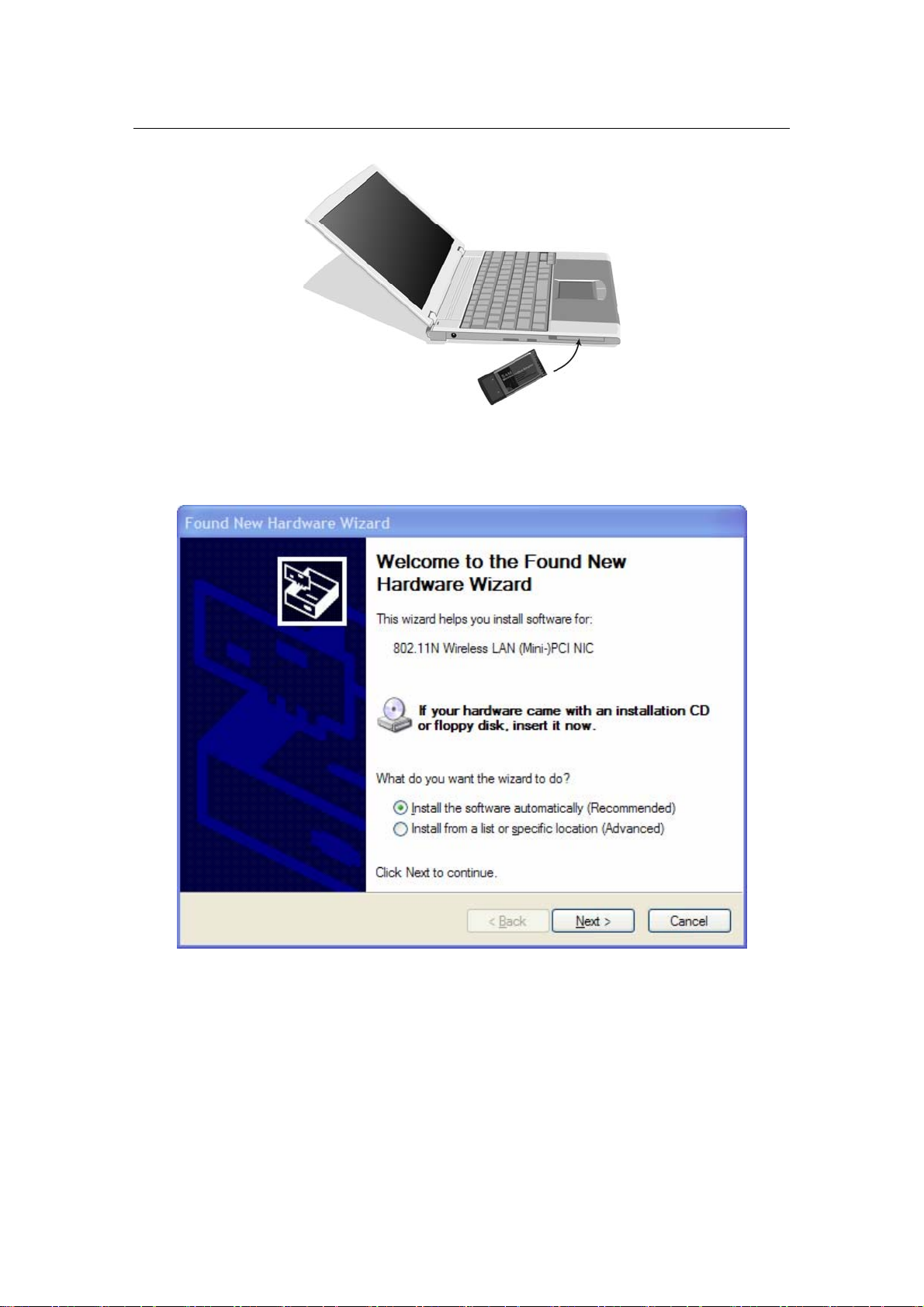
Wireless Network Adapter User manual
Figure 7
z If the Welcome to the Found New Hardware Wiza rd dialog box displays ( Figure 8),
choose Install the software automatically (Recommended), and click Next button.
The driver will be installed automatically.
Figure 8
Page 9 of 31
Page 10

Wireless Network Adapter User manual
3.2 PCI adapter
Figure 9
The status LED indicators of the PCI wireless adapter are described in the following.
z PWR ON (Green): Indicates power on
z Lnk/Act ON (Green): Indicate s a va lid connection
z Lnk/Act Flashing: Indicates the adapter is transmitting or receiving data.
Install PCI adapter
z Open your PC case and locate an available PCI on the motherboard.
z Slide the PCI Adapter into the PCI slot. Make sure that all of its pins are touching the
slot’s c o n tacts. You may hav e to apply a bit of pressure to slide the ad apter all the
way in. after the adapter is firmly in place, secure its fastening tab to your PC’s
chassis with a mounting screw. Then close your PC.
z Attach the external antenna to the adapter’s antenna port.
z Power on the PC.
Page 10 of 31
Page 11

Wireless Network Adapter User manual
Figure 10
z If the Welcome to the Found New Hardware Wiza rd displays, choose install the
software automatically (Recommended), and click Next button. The driver will be
installed automatically.
Figure 11
Page 11 of 31
Page 12
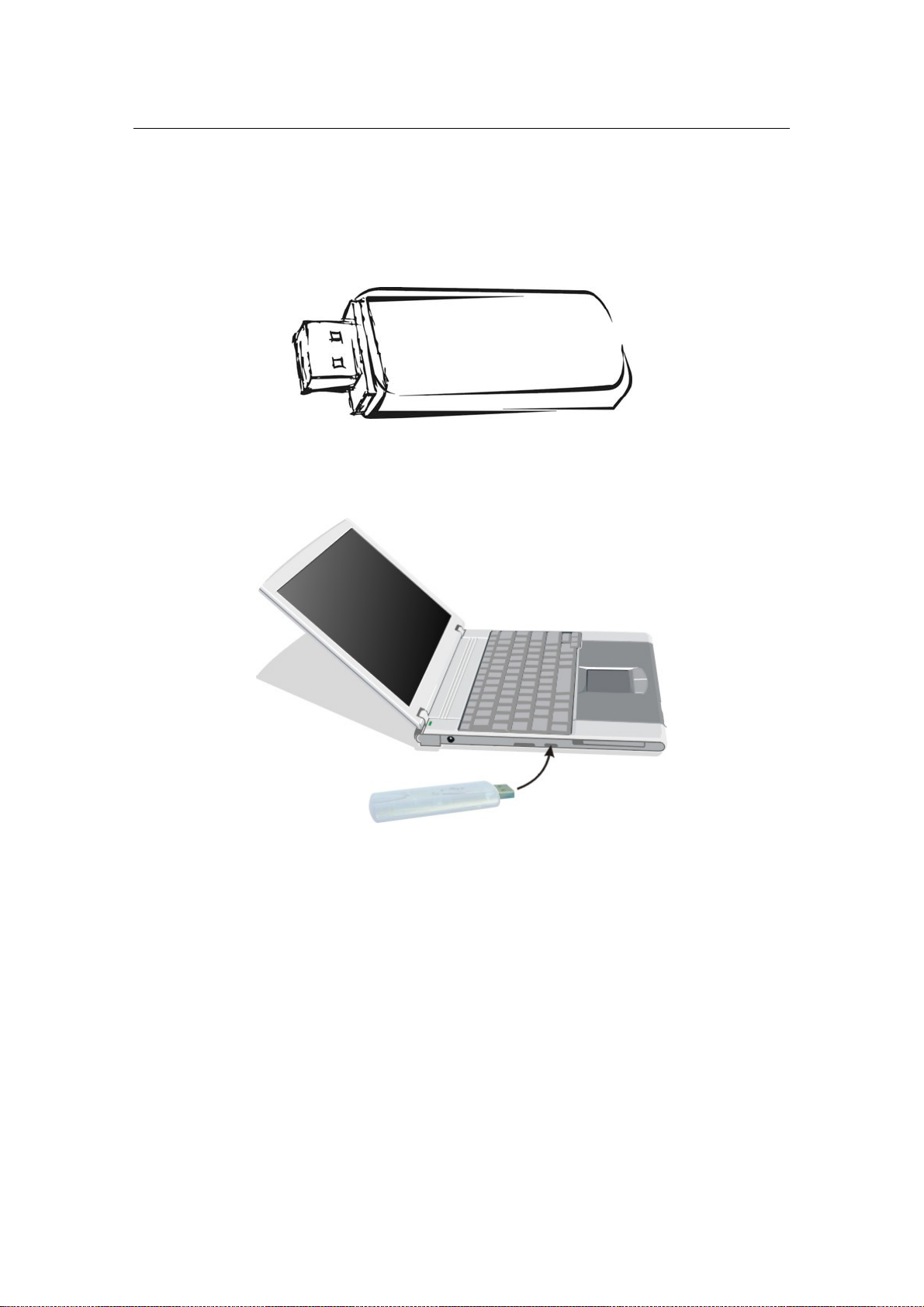
Wireless Network Adapter User manual
3.3 USB adapter
The status LED indicators of the USB wireless adapter are described in the following.
z Lnk/Act ON (Green): Indicate s a va lid connection
z Lnk/Act Flashing: Indicates the adapter is transmitting or receiving data.
Figure 12
Install USB adapter
z Power on your PC, let the operating system boot up completely, and log in as eeded.
z Hold the adapter and insert it into a USB slot.
Figure 13
z If the Welcome to Found New Hardware Wizard displays, choose install the
software automatically (Recommended), and click Next button. The driver will be
installed automatically.
Page 12 of 31
Page 13

Wireless Network Adapter User manual
Figure 14
Now you have completed the driver an d ha rdware installation for the adapter.
Page 13 of 31
Page 14
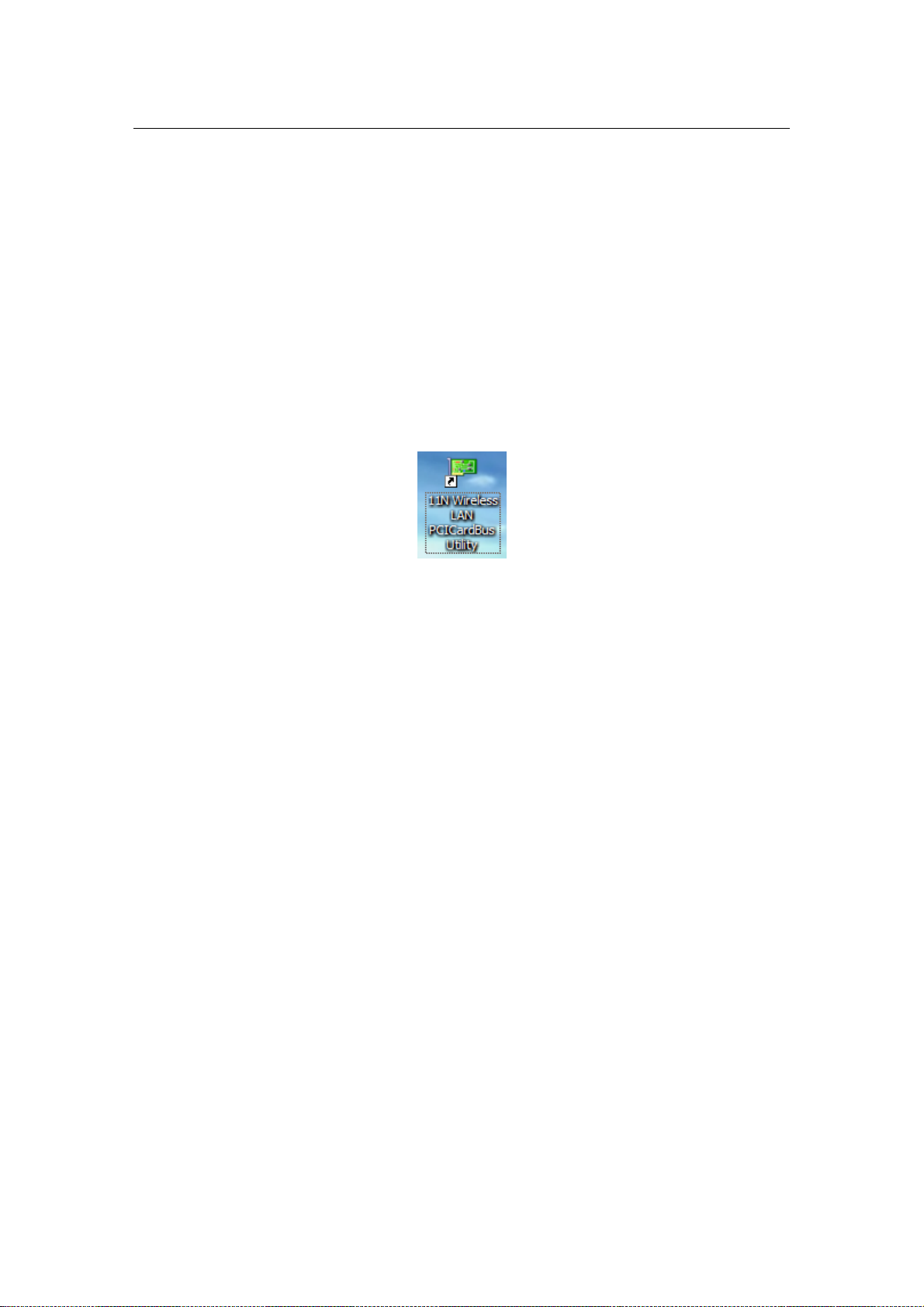
Wireless Network Adapter User manual
4. Using the Wireless LAN Utility
Use the Wireless LAN Utility to check the link information, search for available wireless
networks, or create profil es tha t hold diffe r e nt c onfiguration settings. You can
double-click the icon ( Figure 15) on your desktop to run it. Another way to start the
Configuration Utility is to click Start>Programs> 11N Wireless LAN PCICardBus
Utility> 11N Wireless LAN PCICardBus Utility.
If you are using Windows XP, you can use either the Zero Configuration Utility or the
Wireless Client Configuration.
Figure 15
4.1 General
The General tab (Figure 16) displays cu rre n t bas i c wi reless connection information.
Page 14 of 31
Page 15

Wireless Network Adapter User manual
Figure 16
General Information
z Status: Wireless network Associated, Ad-hoc Mode or Not Associated.
z Speed: The data transfer rate of the current connection.
z Type: The type of the current wireless connection , Infrastructures or ad hoc
z Encryption: Current encryption.
z SSID: The unique name of the wireless netw ork.
z Signal Strength: The signal quality of the current connection.
z Link Quality: The link quality of the current wireless connection.
Internet Protocol (TCP/IP)
z MAC Address: The MAC Address of the Adapter.
z IP Address: The IP Address of the Adapter.
z Subnet Mask: The Subnet Mask of the Adapter.
z Default Gateway: The Default Gatew ay address of the A dapter.
Others
z Show Tray Icon: Show PCI/Cardbus Wireless LAN Utility icon in the windows
taskbar notification area.
Page 15 of 31
Page 16
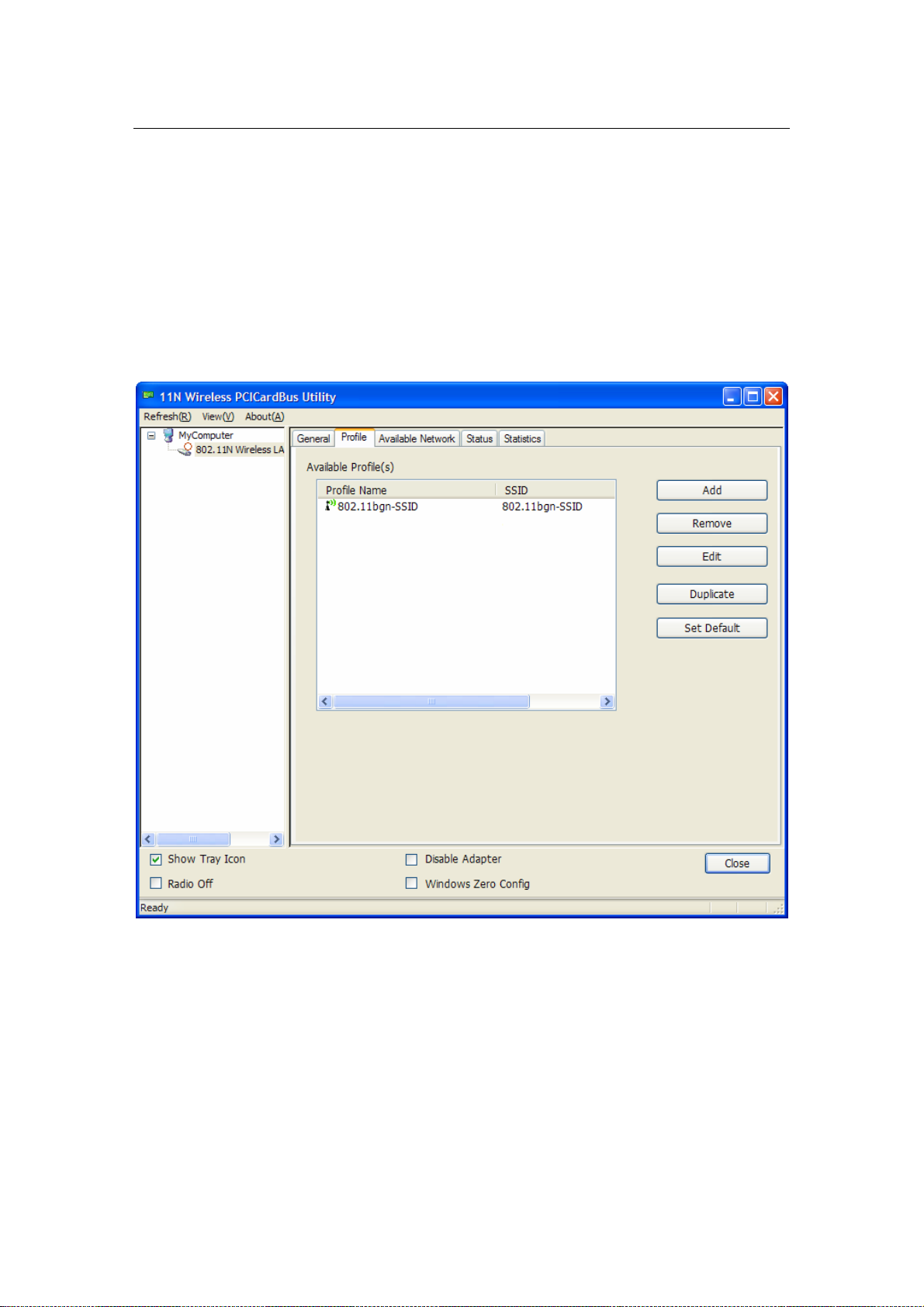
Wireless Network Adapter User manual
z Disable Adapter: Disable the wireless adapter.
z Radio off: Turn off the radio of the wireless a da pter.
z Windows Zero Config: Enable this functio n if you want to configure wireless adapter
by windows wireless adapter configuration program.
4.2 Profile
Using the Profile tab (Figure 17), you can add, remove, edit, duplicate, and set default a
profile,
Figure 17
4.2.1 Add
z Create a new Infrastructure mode profile
If you want your wireless computer s to c om municate with other computers on your wired
network via a wireless access point. Click the Add button to create a new infrastructure
profile.
Page 16 of 31
Page 17

Wireless Network Adapter User manual
Figure 18
When the Network Info dialog box appears
(Figure 18), enter a name for the new profile.
Enter the Network SSID. Choose the Network Au thentication Mode and Data encryption
from the drop-down menu a nd import the net work key. Then cl ick OK button.
z Create a new ad-hoc mode profile
If you want your wireless computer s c om municate with each other directly, click the Add
button to create a new ad-hoc profile. Then, mark
Figure 19
and select the correct operating channel for your network from the Channel drop-down
menu.
Page 17 of 31
Page 18

Wireless Network Adapter User manual
Figure 20
Choose the Network Authentication Mode and Data encryption from the drop-down
menu. And import the network key. Then click OK button.
You have successfully created a profile.
4.2.2 Remove
Select a profile and click Remove button to delete this profile
(Figure 21).
Page 18 of 31
Page 19

Wireless Network Adapter User manual
Figure 21
4.2.3 Edit
Select a profile and click Edit button to edit this profile
(Figure 22).
Page 19 of 31
Page 20

Wireless Network Adapter User manual
Figure 22
Page 20 of 31
Page 21
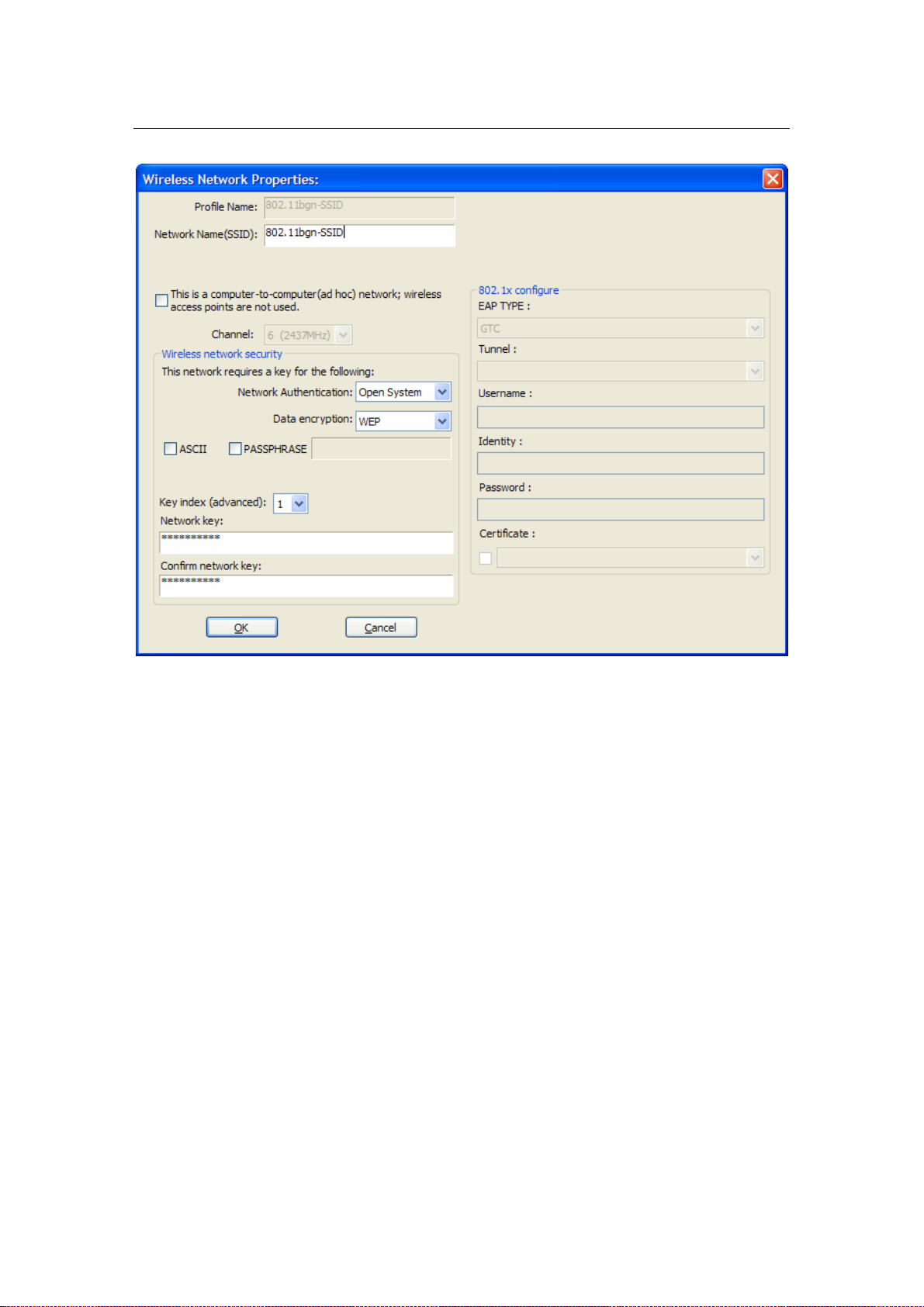
Wireless Network Adapter User manual
Figure 23
Modify the profile information according to your demand.
4.2.4 Duplicate
Select a profile which you want t o copy and then click Duplicate
(Figure 24)
Page 21 of 31
Page 22

Wireless Network Adapter User manual
Figure 24
Import the new profile name in the po p up window blank (Figure 25)
Figure 25
4.2.5 Set default
When you want to make one profile a s a de fault wireless connection, you should select
the profile and click Set default button. The wireless adapter will use this profile to
connect to wireless network automatically when the utility running next time.
Page 22 of 31
Page 23

Wireless Network Adapter User manual
Figure 26
4.3 Available Network
The Available Network tab displays a list of infrastructure and ad-hoc networks for
available wireless connection (Figur e 27)
Page 23 of 31
Page 24

Wireless Network Adapter User manual
Figure 27
Double-click the network to which you wish to connect.
Page 24 of 31
Page 25

Wireless Network Adapter User manual
Figure 28
Refer to Figure 28 choose the Authorizati o n m odes and Encryption mo des i n the drop-down
box. If the wireless network uses a Passphrase, ente r the Passphrase in the Passphrase
field. If the wireless network uses a WEP key, e nte r the WEP key in the Key field. Click
the OK button to complete the network co nne ction.
4.4 Status
The Status tab displays the detailed informat ion of current device and wireless
connection.
Page 25 of 31
Page 26

Wireless Network Adapter User manual
Figure 29
4.5 Statistics
The Statistics tab display the stat. value of current wireless con nec tio n Tx and Rx, you
can click Reset button to reset value and renew to count.
Page 26 of 31
Page 27

Wireless Network Adapter User manual
Figure 30
Page 27 of 31
Page 28

Wireless Network Adapter User manual
5. Troubleshooting
This chapter provides solutions to problems that may occur during the installation and
operation of the Wireless Cardbus/PCI/USB Adapter. Read the descriptions below to
solve your problems.
1. The Wireless Cardbus/PCI/USB Adapter does not work properly.
Reinsert the Wireless Cardbus/PCI/USB Adapter into your PC’s PCI slot/Cardbus
slot/USB slot.Right click My Com pu t e r a nd select Properties. Select the device manager
and click on the Network Adapter. You will find the Adapter if it is installed successfully.
If you see the yellow exclamation mark, the resources are conflicting. You will see the
status of the Adapter. If there is a yellow question mark, please check the following:
Make sure that your PC has a free IRQ (Interrupt ReQuest, a hardware interrupt on a PC.)
Make sure that you have inserted the right adapter and installed the proper driver. If the
Adapter does not function after attempting the above steps, remove the adapter and do the
following:
Uninstall the driver software from your PC.
Restart your PC and repeat the hardware and software installation as specified in this
User Guide.
2. I cannot communicate with the other computers linked via Ethernet in the
Infrastructure configuration.
Make sure that the PC to which the Adapter is associated is powered on.
Make sure that your Adapter is configured on the same channel and with the same
security options as with the other computers in the Infrastructure configuration.
3. What should I do when the computer with the Adapter installed is unable to
connect to the wireless network and/or the Internet?
Check that the LED indicators for the broadband modem are indicating normal activity. If
not, there may be a problem with the broadband connection.
Check that the LED indicators on the wireless router are functioning properly. If not,
check that the AC power and Ethernet cables are firmly connected.
Check that the IP address, subnet mask, gateway, and DNS settings are correctly entered
for the network.
In Infrastructure mode, make sure the same Service Set Identifier (SSID) is specified on
the settings for the wireless clients and access points.
In Ad-Hoc mode, both wireless clients will need to have the same SSID. Please note that
it might be necessary to set up one client to establish a BSS (Basic Service Set) and wait
briefly before setting up ot h er c lie n t s. This prevents several clients from trying to
Page 28 of 31
Page 29
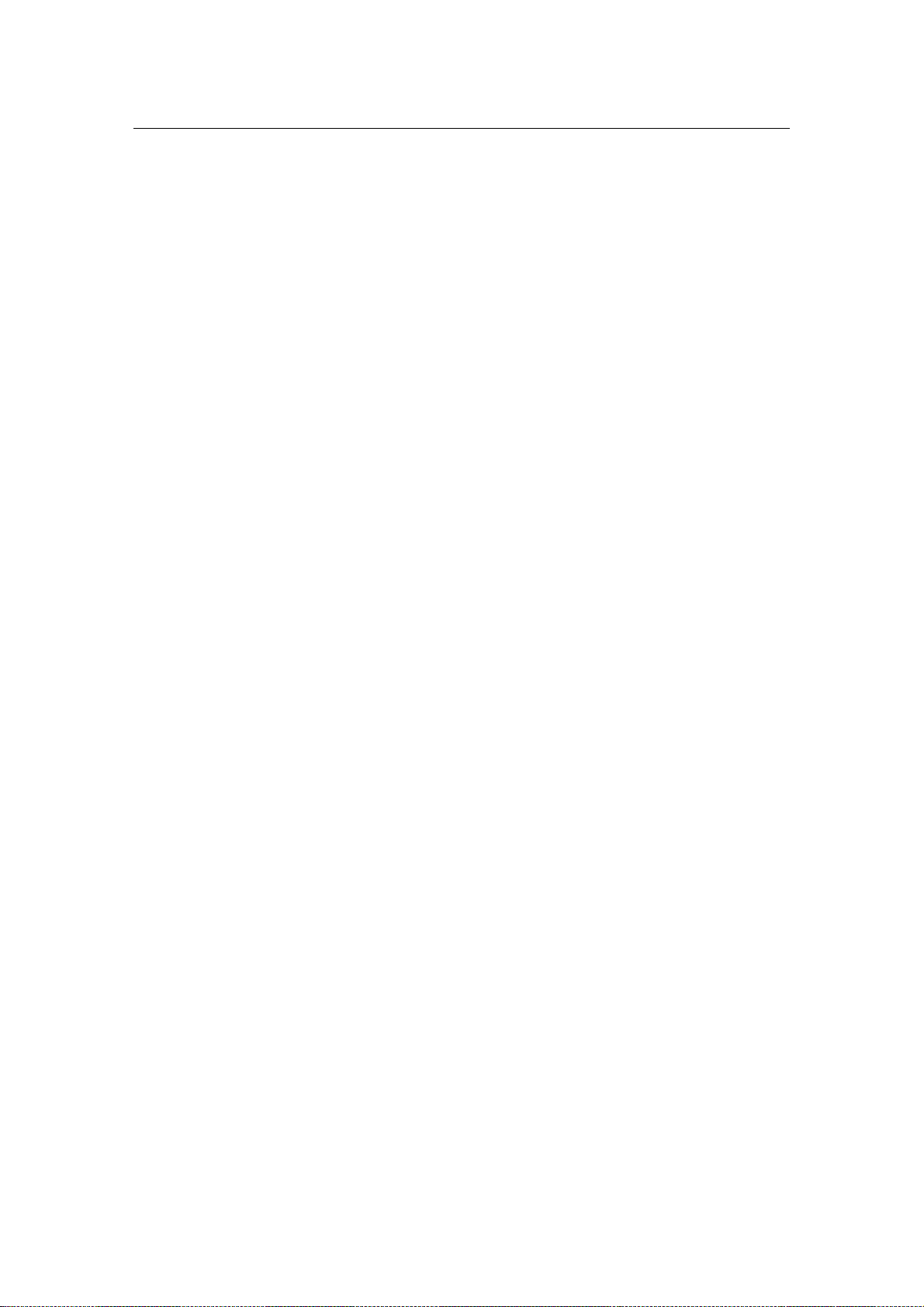
Wireless Network Adapter User manual
establish a BSS at the same time, which can result in multiple singul ar BSSs being
established, rather than a single BSS with multiple clients associated to it.
Check that the Network Connection for the wireless client is configure d properly.
If Security is enabled, make sure that the correct encryption keys are entered on both the
Adapter and the access point.
Page 29 of 31
Page 30
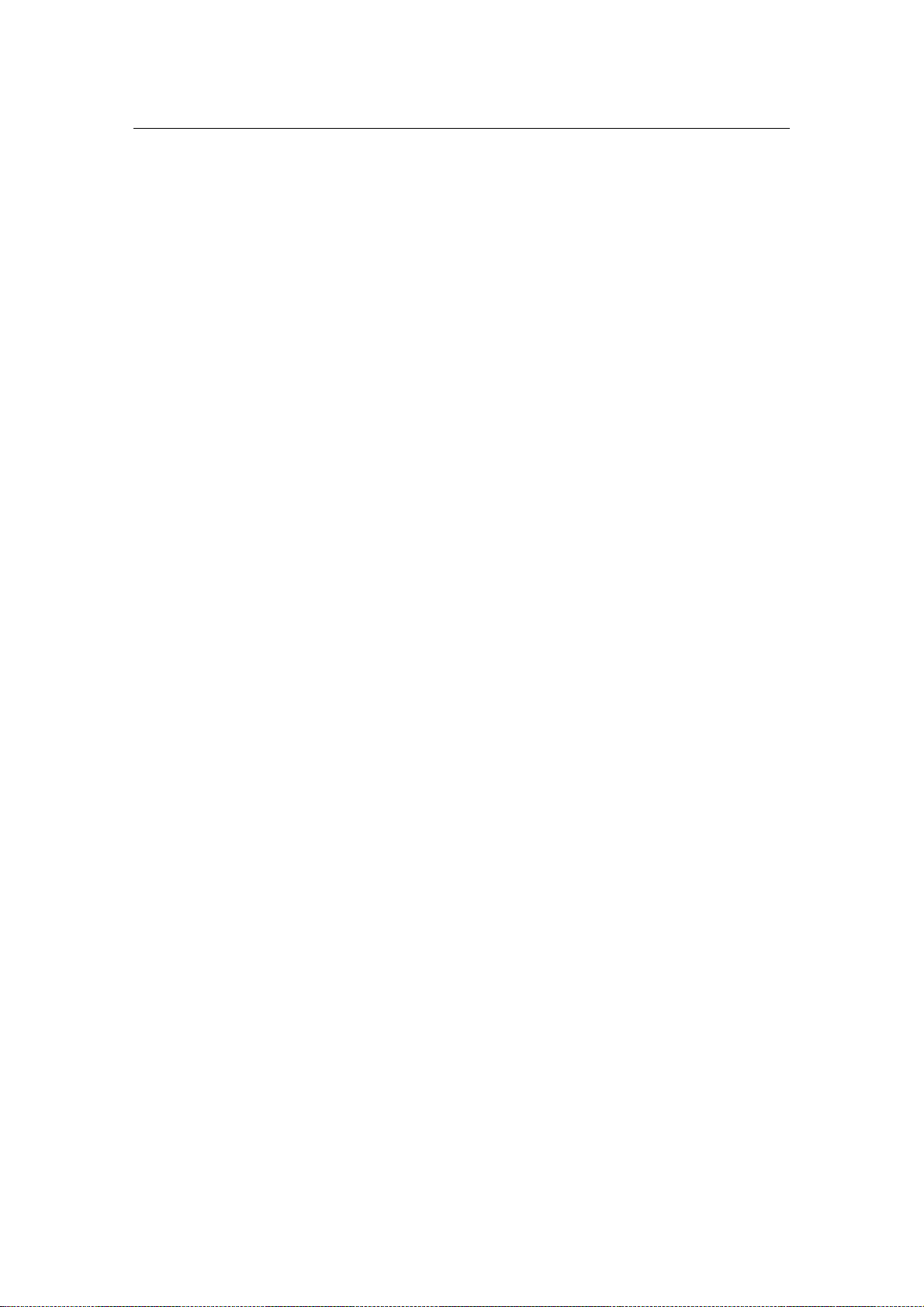
Wireless Network Adapter User manual
APPENDIX A Specifications
Standards: IEEE 802.11n,IEEE 802.11g, IEEE 802.11b
Modulation:802.11b: CCK (11 Mbps), DQPSK (2 Mbps), DBPSK (1 Mbps); 802.11g:
OFDM
Channels:11 Channels (USA) 13 Channels (Europe) 14 Channels (Japan)
Network Protocol:TCP /IP, IPX, NDIS 4, NDIS 5, NDIS 5.1, NetBEUI
Interface:Cardbus/PCI/USB
Transmit Power:15 dBm
Sensitivity: -80 dBm
LED:PWR, LNK/ACT
WEP Key Bits:64-Bit and 128-Bit
Dimensions: Cardbus:118.3×5×54.5mm
PCI:120×76mm (Non-Bracket)
USB:84×27×10mm
Unit Weight:Cardbus:55g
PCI:50g
USB:15g
Power: Cardbus:3.3V
PCI:3.3V
USB:5V
Certifications:FCC CE
Operating Temp.:0ºC to 40ºC
Storage Temp.: -20ºC to 70º C
Operating Humidity: 10% to 85%, Non-Condensing
Storage Humidity:5% to 90%, Non-Condensing
Page 30 of 31
Page 31

Wireless Network Adapter User manual
FCC statement
This equipment has been tested an d f o un d t o comply with the limits for a Class B digital
device, pursuant to Part 15 of the FCC Rules. These limits are designed to provide
reasonable protection against harmful interference in a residential installation. This
equipment generates, uses and can radiate radio frequency energy and if not installed and
used in accordance with the instructions, may cause harmful interference to radio
communications. However, there is no guarantee that interference will not occur in a
particular installation. If this equipment does cause harmful interference to radio or
television reception, which can be determ ine d by tur ning the equipm e nt of f and on. The
user is encouraged to try to correct th e interference by one of the following measures:
Reorient or relocate the receiving antenna.
Increase the separation between the equipment and receiver.
Connect the equipment into an outlet on a circuit different from that to which the
receiver is connected.
Consult the dealer or an experienced radio/TV technician for help.
To assure continued compliance, an y changes or modifications not expressly approved by
the party responsible for compliance could void the user’ s auth ority to operate this
equipment. (Example- use only shielded interface cables when connecting to computer or
peripheral devices).
FCC Radiation Exposure Statement
This equipment complies with FCC RF radiation exposure limits set forth for an
uncontrolled environm ent. This equipment should be installed and opera ted with a
minimum distance of 20 centim eters between the radiator and your body. This equipment
complies with Part 15 of the FCC Rules.Operation is subject to the following two
conditions:
(1) This device may not cause harmful interference, and
(2) This device must accept any interference received, including interference that may
cause undesired operation.
This transmitter must not be co-located or operating in conjunction with any other
antenna or transmitter.
The antennas used for this transmitter must be installed to provide a separation distance
of at least 20 cm from all persons and must not be co-located or operating in conjunction
with any other antenna or transmitter.
Page 31 of 31
