Page 1
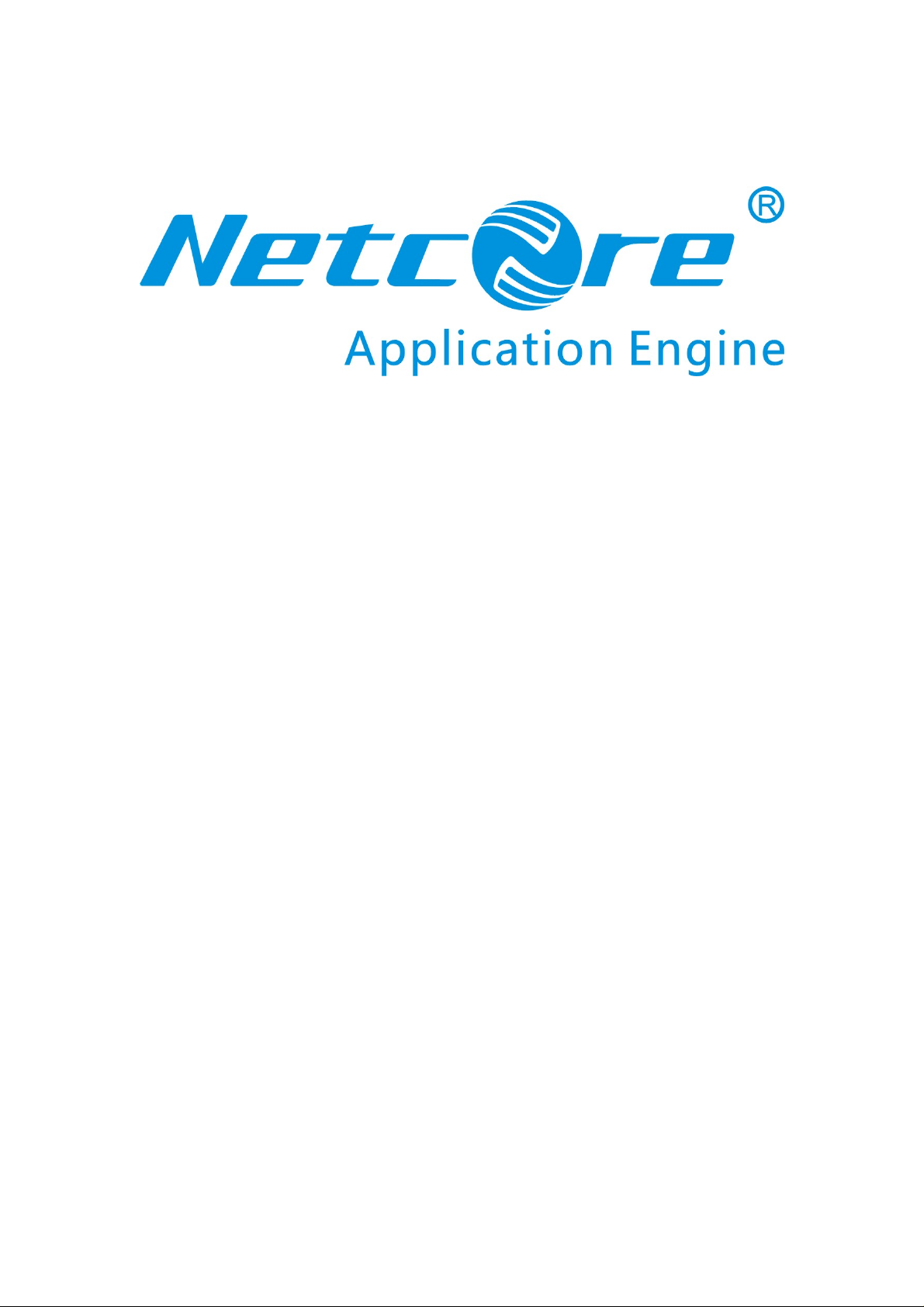
NW360
User Manual
V1.0
2009-07-15
Page 2
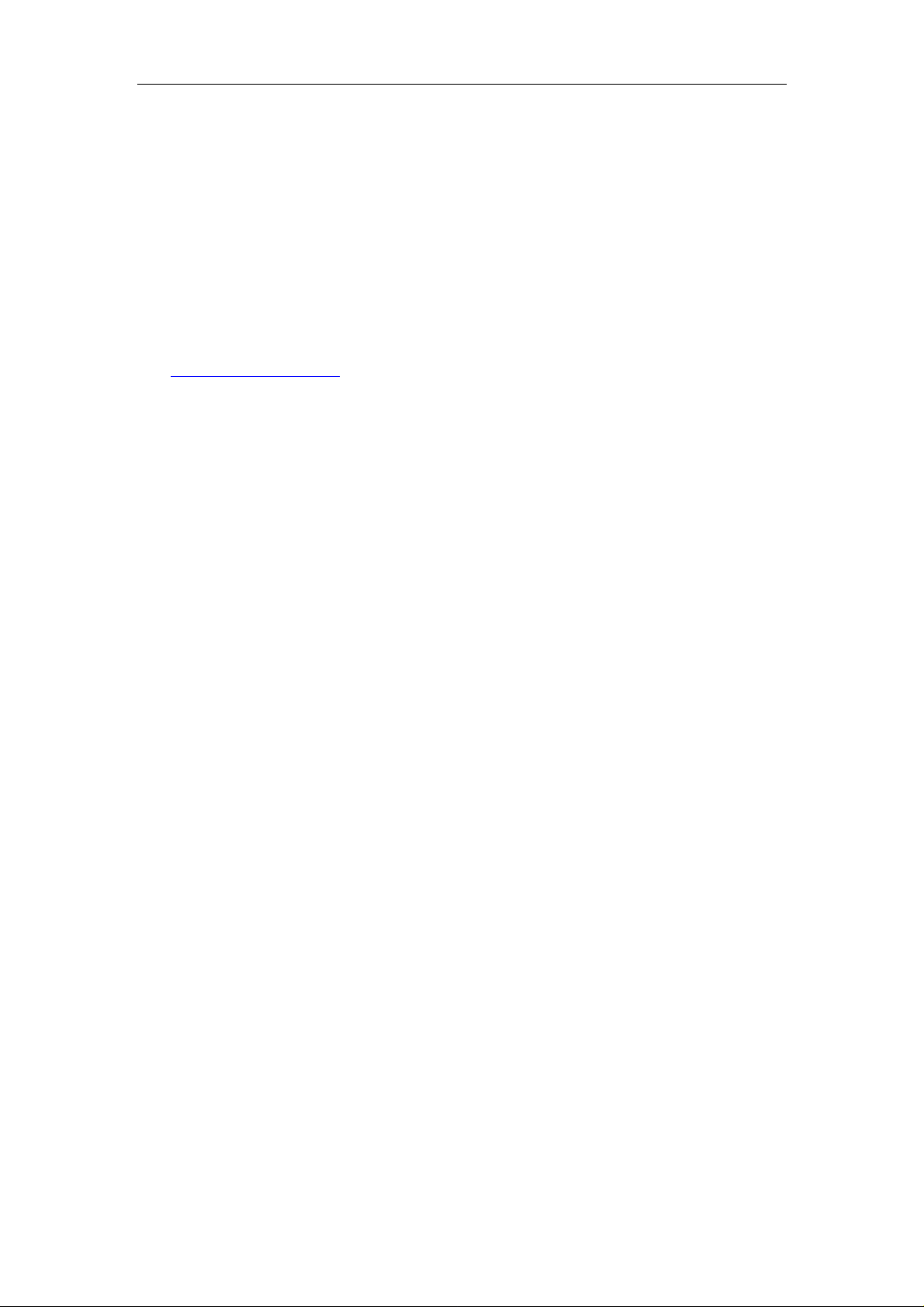
NW350/NW360 User Manual
COPYRIGHT & TRADEMARKS
Specifications are subject to change without notice. NETCORE® is a registered trademark
of NETCORE INDUSTRIAL CO.LTD. Other brands and product names are trademarks or
registered trademarks of their respective holders.
No part of the specifications may be reproduced in any form or by any means or used to
make any derivative such as translation, or adaptation without permission from NETCORE
INDUSTRIAL CO.LTD. Copyright © 2009 NETCORE INDUSTRIAL CO.LTD.
All reserved.
http://www.netcoretec.com
1
Page 3
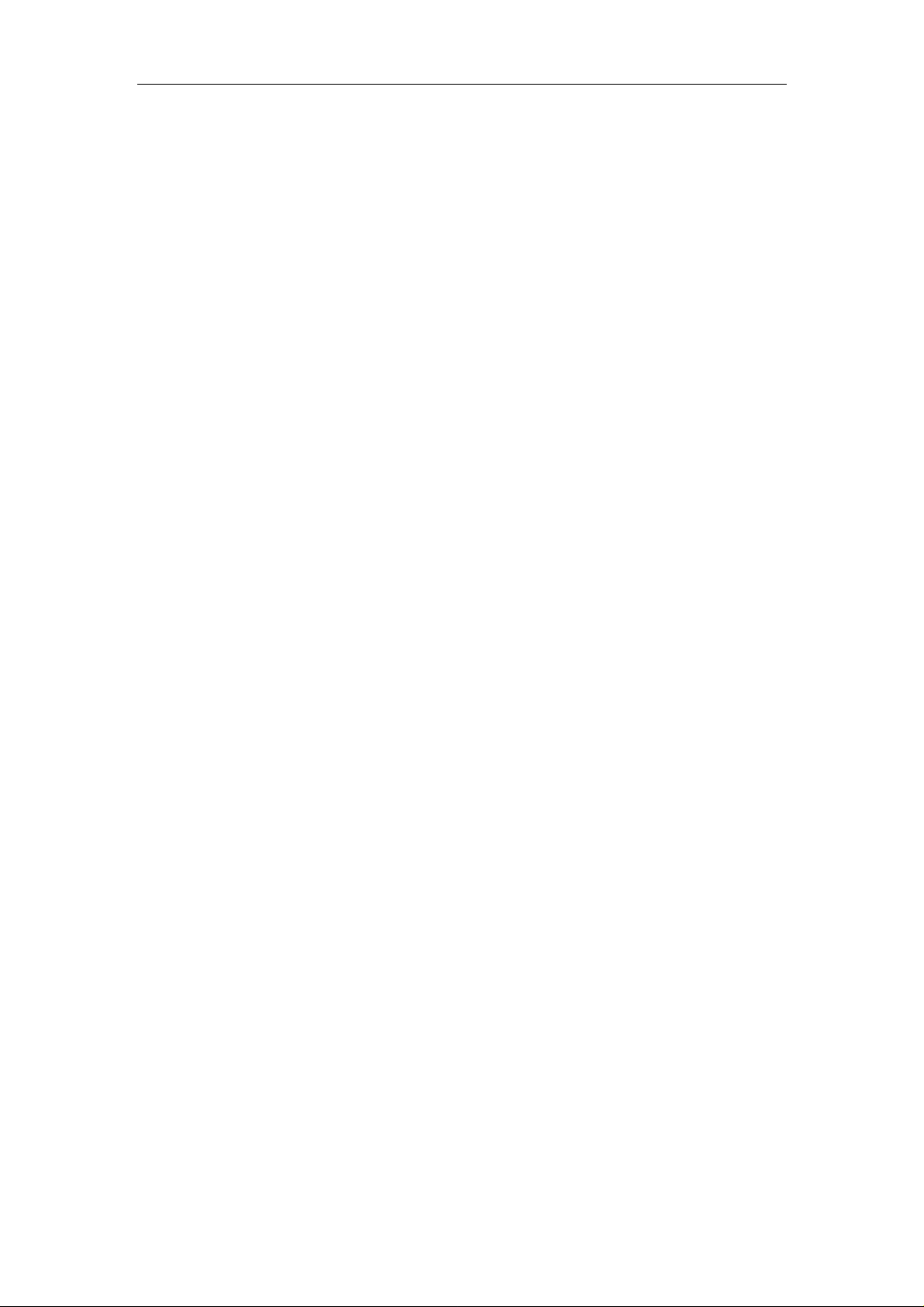
NW350/NW360 User Manual
Certifications
FCC CE.
FCC Statement
This equipment has been tested and found to comply with the limits for a Class B
digital device, pursuant to part 15 of the FCC rules. These limits are designed to
provide reasonable protection against harmful interference in a residential installation.
This equipment generates, uses and can radiate radio frequency energy and, if not
installed and used in accordance with the instructions, may cause harmful interference
to radio communications. However, there is no guarantee that interference will not
occur in a particular installation. If this equipment does cause harmful interference
to radio or television reception, which can be determined by turning the equipment off
and on, the user is encouraged to try to correct the interference by one or more of the
following measures:
-Reorient or relocate the receiving antenna.
-Increase the separation between the equipment and receiver.
-Connect the equipment into an outlet on a circuit different from that to which the
receiver is connected.
-Consult the dealer or an experienced radio/TV technician for help.
To assure continued compliance, any changes or modifications not expressly
approved by the party responsible for compliance could void the user’s authority to
operate this equipment. (Example- use only shielded interface cables when connecting
to computer or peripheral devices).
FCC Radiation Exposure Statement
This equipment complies with FCC RF radiation exposure limits set forth for an
uncontrolled environment. This transmitter must not be co-located or operating in con
-junction with any other antenna or transmitter.
This equipment complies with Part 15 of the FCC Rules.Operation is subject to the
following two conditions:
(1) This device may not cause harmful interference, and
(2) This device must accept any interference received, including interference that may
cause undesired operation.
Caution!
The manufacturer is not responsible for any radio or TV interference caused by
unauthorized modifications to this equipment. Such modifications could void the user
authority to operate the equipment.
2
Page 4
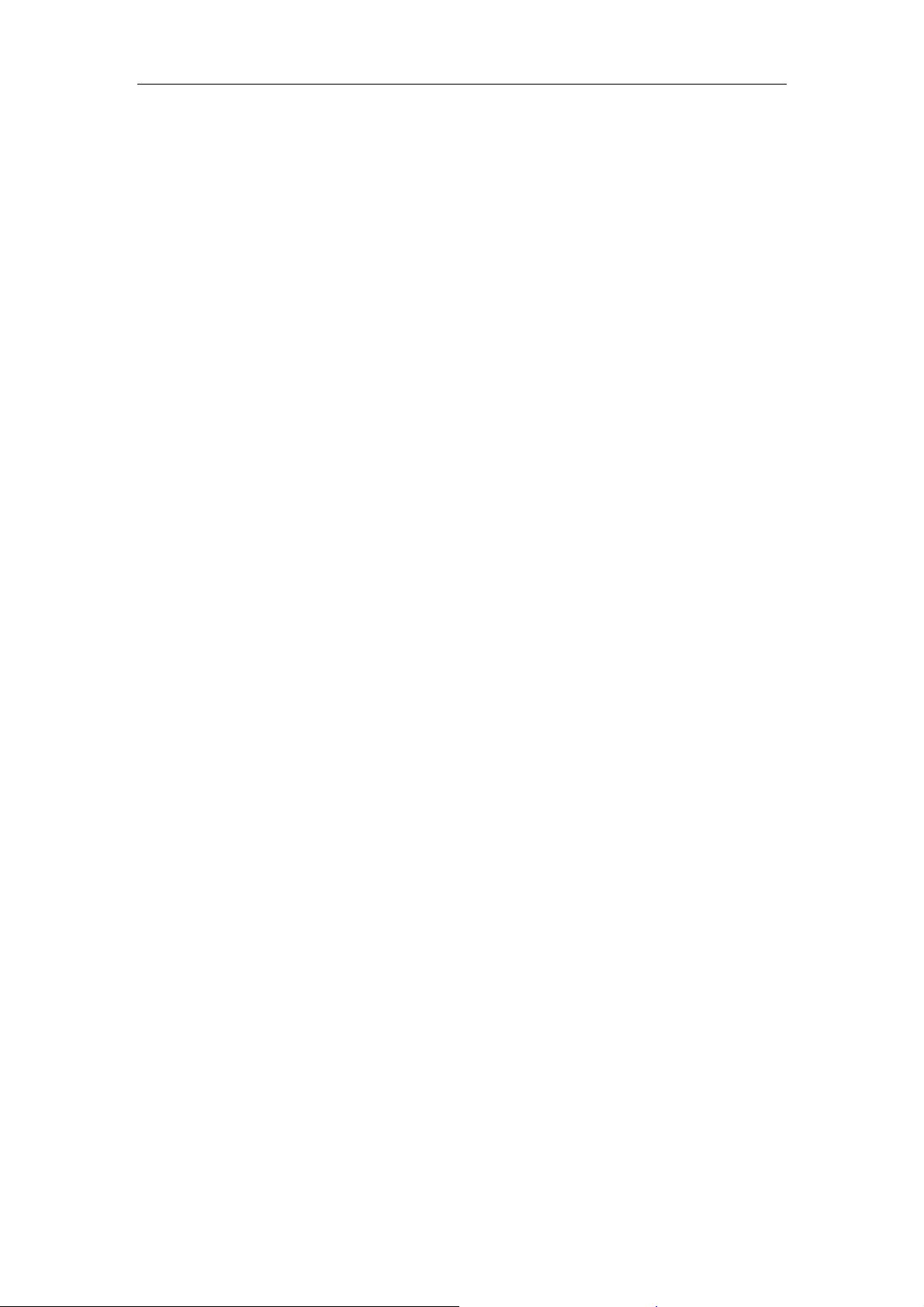
NW350/NW360 User Manual
Package Contents
The following items should be found in your package:
¾ One NW350/NW360
¾ CD
¾ Quick Installation Guides
Make sure that the package contains above items. If any of the listed item are damaged or
missing, please contact with your distributor.
3
Page 5
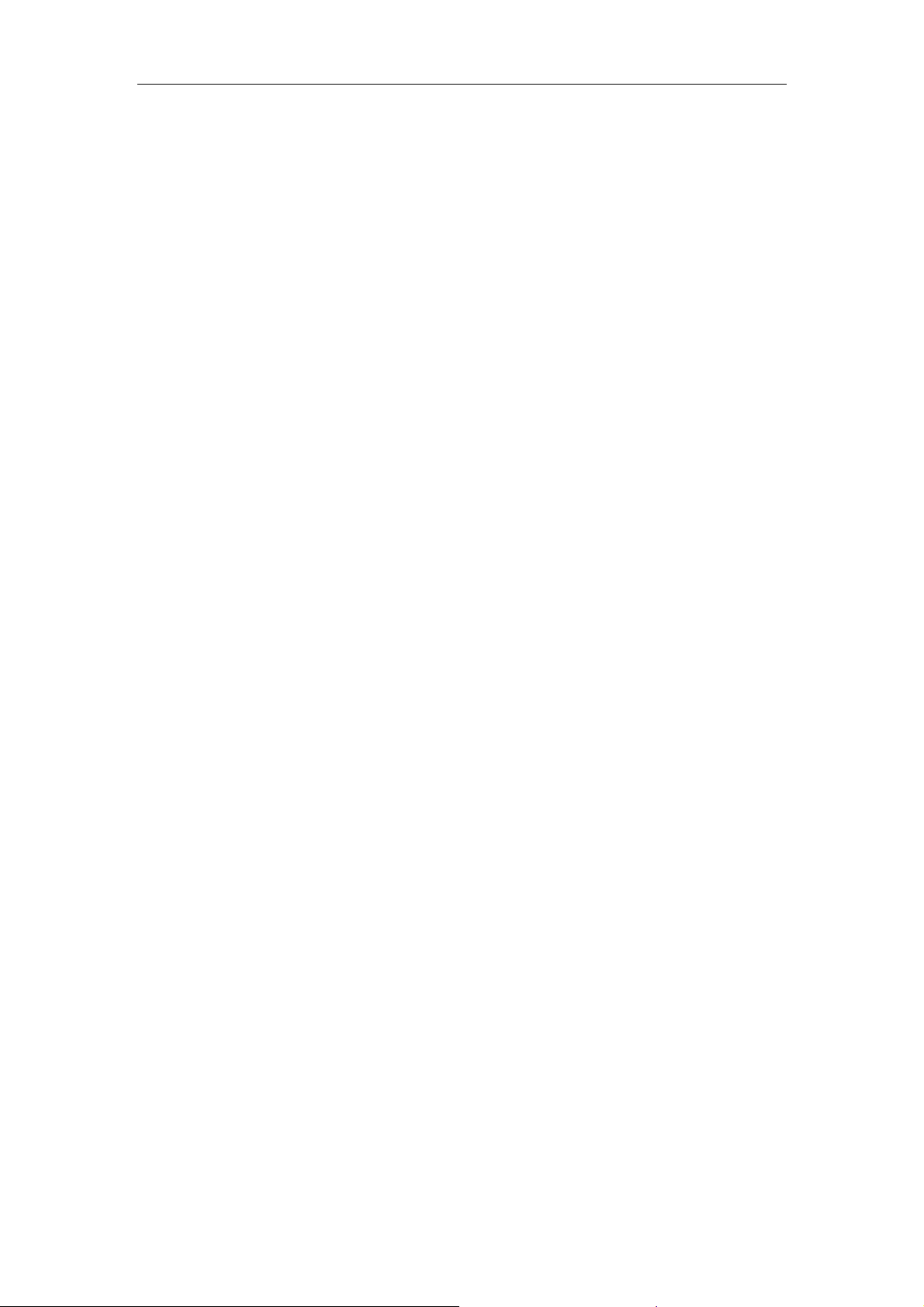
NW350/NW360 User Manual
Contents
1. INTRODUCTION.........................................................................................................................5
1.1. PRODUCT OVERVIEW .............................................................................................................5
1.2. MAIN FEATURES ....................................................................................................................5
1.3. STANDARDS ...........................................................................................................................5
1.4. WORKING ENVIRONMENT ......................................................................................................5
1.5. SYSTEM REQUIREMENT..........................................................................................................6
2. DRIVER AND UTILITY INSTALLATION..............................................................................7
3. INSTALL NW350/NW360.........................................................................................................10
3.1. NW350................................................................................................................................10
3.2. NW360................................................................................................................................12
4. SYSTEM CONFIGURATION..................................................................................................14
4.1. GENERAL .............................................................................................................................14
4.2. PROFILE ...............................................................................................................................15
4.2.1. Add.................................................................................................................................16
4.2.2. Remove ...........................................................................................................................18
4.2.3. Edit .................................................................................................................................19
4.2.4. Duplicate ........................................................................................................................20
4.2.5. Set default.......................................................................................................................21
4.3. AVAILABLE NETWORK .........................................................................................................21
4.4. STATUS ................................................................................................................................23
4.5. STATISTICS...........................................................................................................................23
4.6. WI-FI PROTECT SETUP .........................................................................................................24
5. FAQ..............................................................................................................................................26
4
Page 6
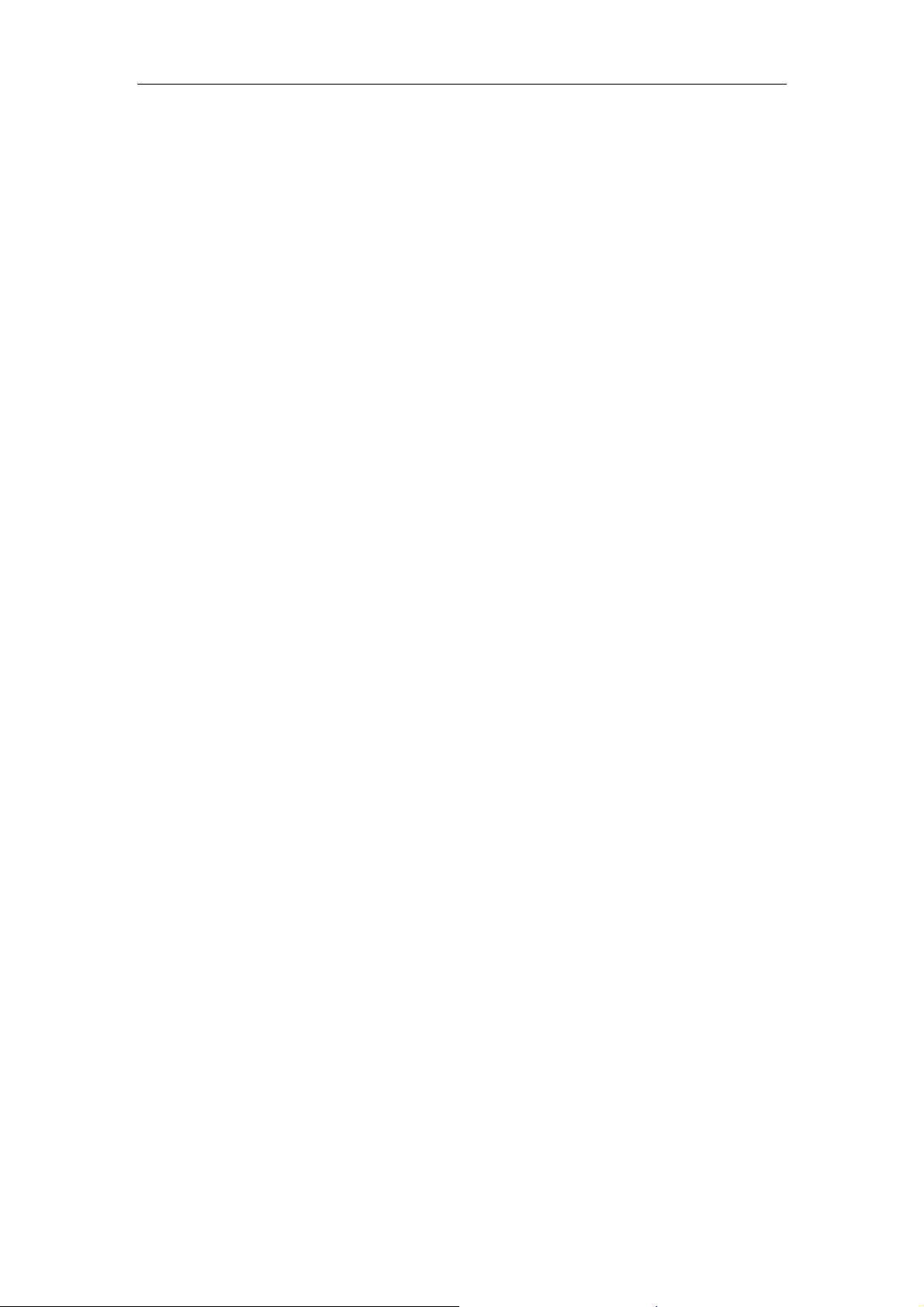
NW350/NW360 User Manual
1. Introduction
Thank you for choosing this 11N NW350/NW360.
1.1. Product Overview
The NW350/NW360 is a powerful 32-bit PCI or USB 2.0 Adapter that installs quickly and
easily into PCs. The Adapter can be used in Ad-Hoc mode to connect directly with other
cards for peer-to-peer file sharing or in Infrastructure mode to connect with a wireless access
point or router for access to the Internet in your office or home network.
The NW350/NW360 connects with 802.11n networks at up to an incredible 300Mbps! And
for added versatility, it can also interoperate with all the up to 54Mbps 802.11g or 11Mbps
802.11b products found in homes, businesses, and public wireless hotspots around the country.
And in every mode, your wireless communications are protected, so your data stays secure.
1.2. Main Features
¾ Complies with IEEE 802.11b, 802.11g and 802.11n standard for 2.4GHz Wireless LAN
¾ Compliant with USB2.0 Standard.
¾ Capable of up to 128-Bit WEP, TKIP and AES
¾ Supports Windows98/ME/2000/XP/Vista
¾ Supports MIMO technology with 1 transmit and 2 receive.
¾ Lower power consumption.
¾ Easy to install and configure
¾ Support WPS
1.3. Standards
¾ 802.11b/g/n
¾ 802.11i
1.4. Working Environment
Temperature
¾ 0° to 50° C (operating),
¾ -40° to 70° C (storage)
Humidity
5
Page 7
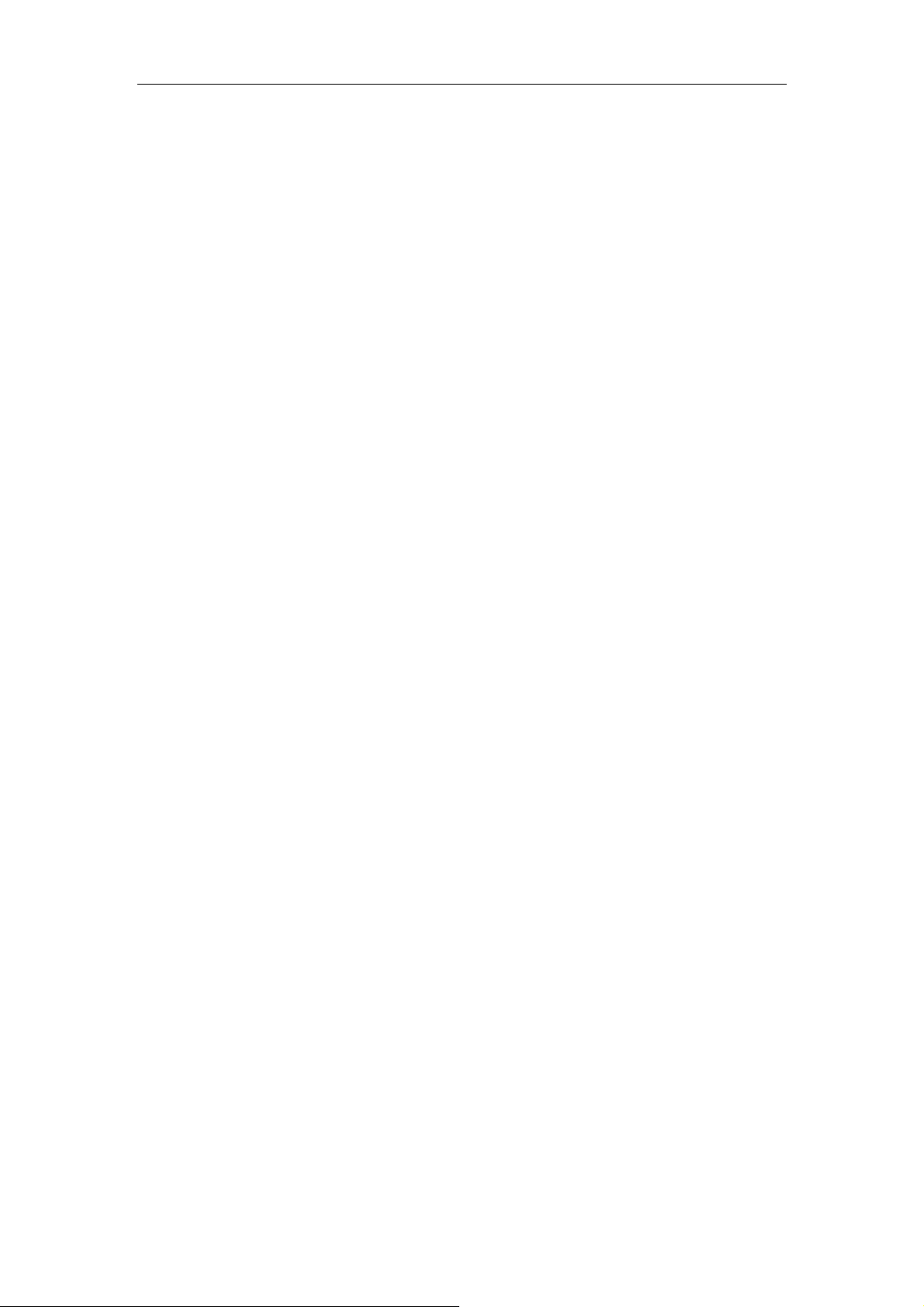
NW350/NW360 User Manual
¾ 10% to 90 % non-condensing (operating),
¾ 5% to 90% non-condensing (storage)
1.5. System Requirement
You must have at least the following
¾ A laptop computer/desktop PC with an available 32-bit PCI slot or USB
¾ At least a 300MHz processor and 32MB of memory
¾ Windows 98SE, ME, 2000, XP, Vista
¾ A CD-ROM Drive
¾ PCI/USB controller properly installed and working in the computer
¾ A 802.11n 、802.11g or 802.11b Access Point (for infrastructure Mode) or another
802.11n、802.11g or 802.11b wireless adapter (for Ad-Hoc; Peer-to-Peer networking
mode).
6
Page 8
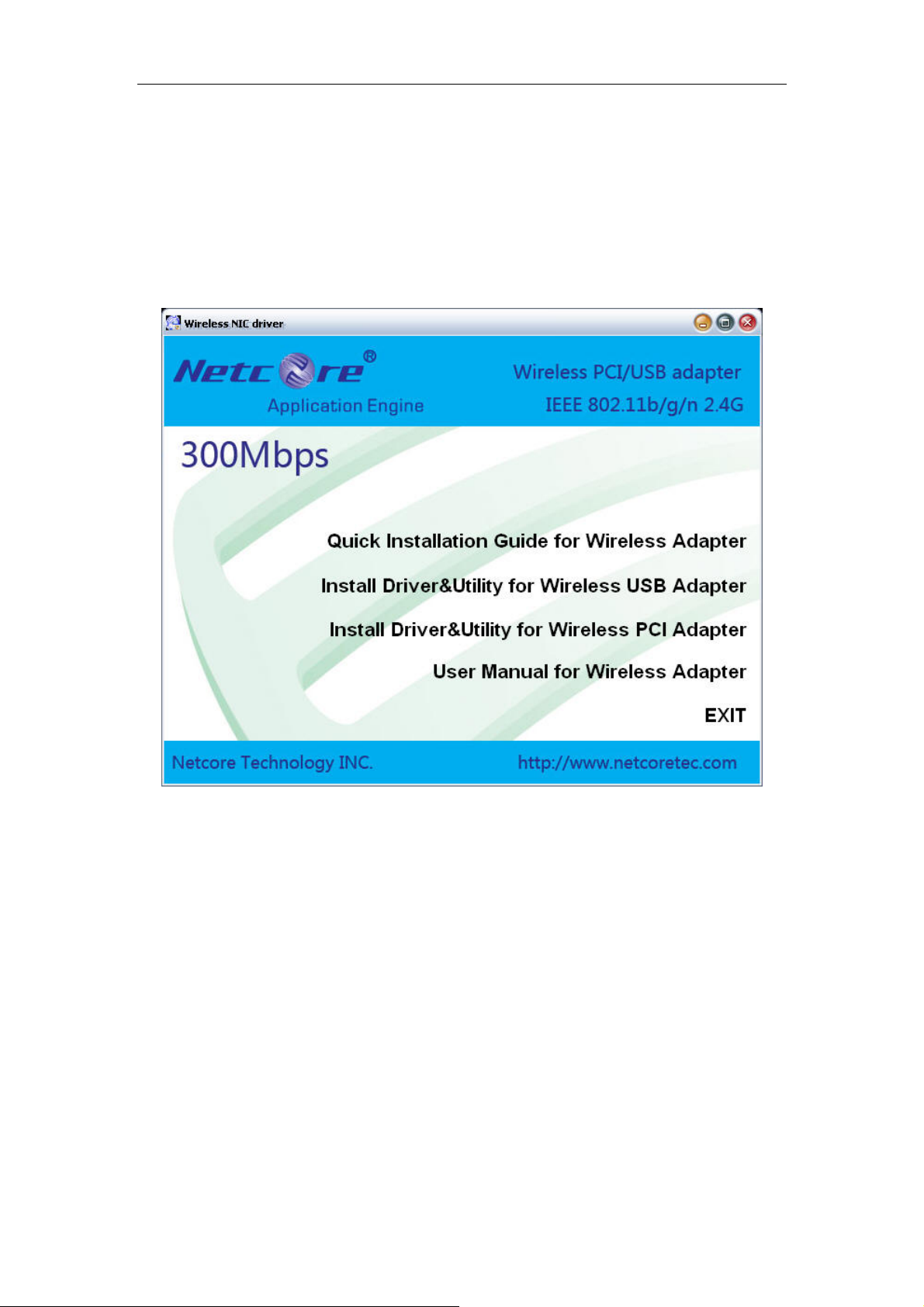
NW350/NW360 User Manual
2. Driver and Utility Installation
¾ Insert the Driver and Utility CD-ROM into the CD-ROM driver.
¾ The Wizard should run automatically, and Figure 2-1should appear. If not, click the
Start button and choose Run. In the field that appears, enter D:\autorun.exe (if ‘’D’’ is
the letter of your CD-ROM drive).
Figure 2-1
Next we use the NW360 installation steps as example. According to the NW350 installation
steps, you can commplete NW350 installing easily.
¾ Click Install Driver & Utility for Wireless USB Adapter on the Wireless Client
Configuration Utility dialogue box, and then select the installing language from the next
screen and click Next button.
7
Page 9
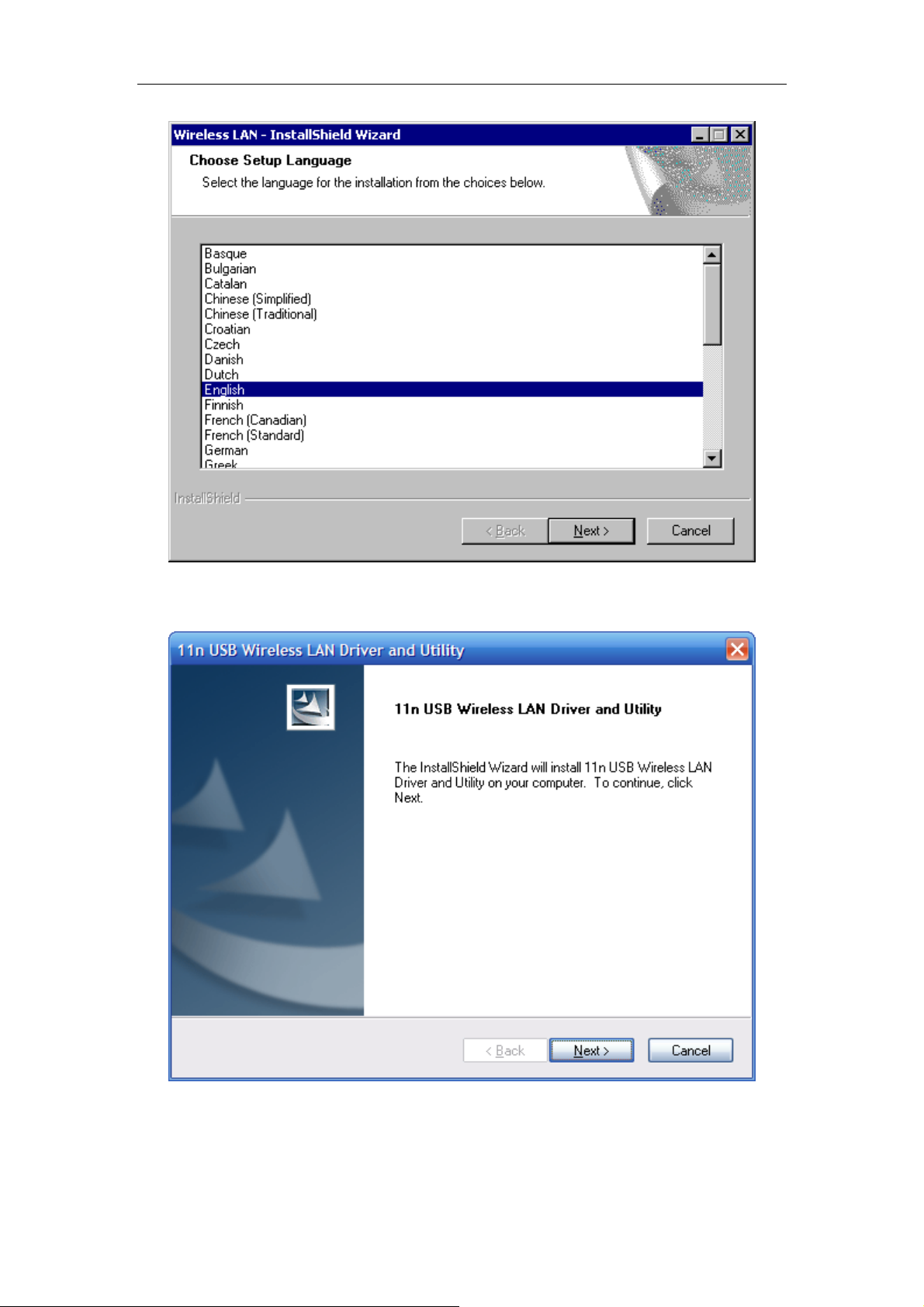
NW350/NW360 User Manual
¾ Click Next
Figure 2-2
Figure 2-3
¾ Click Install to start installing
8
Page 10

NW350/NW360 User Manual
Figure 2-4
¾ Follow the InstallShield Wizard steps, and click Finish when done.
Figure 2-5
¾ Now your PC or notebook will restart automatically.
9
Page 11

NW350/NW360 User Manual
3. Install NW350/NW360
The NW350/NW360 supports up to 300 Mbps wireless connection. This card is fully
compliant with the specifications defined in IEEE802.11n standard. It is designed to
complement PCI Local Bus computers or USB2.0 computers and supports
Windows98SE/Me/2000/XP/Vista.
3.1. NW350
Figure 3-1
The status LED indicators of the NW350 are described in the following.
¾ PWR ON (Green): Indicates power on
¾ Lnk/Act ON (Green): Indicates a valid connection
¾ Lnk/Act Flashing: Indicates the adapter is transmitting or receiving data.
Install NW350
¾ Open your PC case and locate an available PCI on the motherboard.
¾ Slide the NW350 into the PCI slot. Make sure that all of its pins are touching the slot’s
contacts. You may have to apply a bit of pressure to slide the adapter all the way in. after
the adapter is firmly in place, secure its fastening tab to your PC’s chassis with a
mounting screw. Then close your PC.
¾ Attach the external antenna to the adapter’s antenna port.
¾ Power on the PC.
10
Page 12

NW350/NW360 User Manual
Figure 3-2
¾ If the Welcome to the Found New Hardware Wizard displays, choose install the
software automatically (Recommended), and click Next button. The driver will be
installed automatically.
11
Page 13

NW350/NW360 User Manual
Figure 3-3
3.2. NW360
The status LED indicators of the NW360 are described in the following.
¾ Lnk/Act ON (Green): Indicates a valid connection
¾ Lnk/Act Flashing: Indicates the adapter is transmitting or receiving data.
Figure 3-4
Install NW360
¾ Power on your PC, let the operating system boot up completely, and log in as eeded.
¾ Hold the adapter and insert it into a USB slot.
12
Page 14

NW350/NW360 User Manual
Figure 3-5
¾ If the Welcome to Found New Hardware Wizard displays, choose install the
software automatically (Recommended), and click Next button. The driver will be
installed automatically.
Figure 3-6
Now you have completed the driver and hardware installation for the adapter.
13
Page 15

NW350/NW360 User Manual
4. System Configuration
Use the Wireless LAN Utility to check the link information, search for available wireless
networks, or create profiles that hold different configuration settings. You can double-click
the icon ( Figure 4-1) on your desktop to run it. Another way to start the Configuration Utility
is to click Start>Programs> 11n USB Wireless LAN Utility> 11n USB Wireless LAN
Utility.
If you are using Windows XP, you can use either the Zero Configuration Utility or the
Wireless Client Configuration.
Figure 4-1
4.1. General
The General tab (Figure 4-2) displays current basic wireless connection information.
Figure 4-2
General Information
14
Page 16

NW350/NW360 User Manual
¾ Status: Wireless network Associated, Ad-hoc Mode or Not Associated.
¾ Speed: The data Tx rate and Rx rate of the current connection.
¾ Type: The type of the current wireless connection , Infrastructures or ad hoc
¾ Encryption: Current encryption.
¾ SSID: The unique name of the wireless network to which the NW350/NW360 is
connectting.
¾ Signal Strength: The signal quality of the current connection.
¾ Link Quality: The link quality of the current wireless connection.
Network Address
¾ MAC Address: The MAC Address of the Adapter.
¾ IP Address: The IP Address of the Adapter.
¾ Subnet Mask: The Subnet Mask of the Adapter.
¾ Default Gateway: The Default Gateway address of the Adapter.
Others
¾ Show Tray Icon: Show USB Wireless LAN Utility icon in the windows taskbar
notification area.
¾ Disable Adapter: Disable the NW350/NW360.
¾ Radio off: Turn off the radio of the NW350/NW360.
4.2. Profile
Using the Profile tab (Figure 4-3), you can add, remove, edit, duplicate, and set default a
profile.
15
Page 17

NW350/NW360 User Manual
Figure 4-3
4.2.1. Add
¾ Create a new Infrastructure mode profile
If you want your wireless computers to communicate with other computers on your wired
network via a wireless access point. Click the Add button to create a new infrastructure
profile.
16
Page 18

NW350/NW360 User Manual
Figure 4-4
When the Network Info dialog box appears (Figure 4-4), enter a name for the new profile.
Enter the Network SSID. Choose the Network Authentication Mode and Data encryption
from the drop-down menu and import the network key. Then click OK button.
¾ Create a new ad-hoc mode profile
If you want your wireless computers communicate with each other directly, click the Add
button to create a new ad-hoc profile. Then, mark
Figure 4-5
and select the correct operating channel for your network from the Channel drop-down menu.
17
Page 19

NW350/NW360 User Manual
Figure 4-6
Choose the Network Authentication Mode and Data encryption from the drop-down menu.
And import the network key. Then click OK button.
You have successfully created a profile.
4.2.2. Remove
Select a profile and click Remove button to delete this profile (Figure 4-7).
18
Page 20

NW350/NW360 User Manual
Figure 4-7
4.2.3. Edit
Select a profile and click Edit button to edit this profile (Figure 4-8)
.
Figure 4-8
19
Page 21

NW350/NW360 User Manual
Figure 4-9
Modify the profile information according to your demand.
4.2.4. Duplicate
Select a profile which you want to copy and then click Duplicate(Figure 4-10)
Figure 4-10
20
Page 22

NW350/NW360 User Manual
Import the new profile name in the popup window blank (Figure 4-11)
Figure 4-11
4.2.5. Set default
When you want to make one profile as a default wireless connection, you should select the
profile and click Set default button. The NW350/NW360 will use this profile to connect to
wireless network automatically when the utility running next time.
Figure 4-12
4.3. Available Network
The Available Network tab displays a list of infrastructure and ad-hoc networks for available
wireless connection (Figure 4-13)
21
Page 23

NW350/NW360 User Manual
Figure 4-13
Double-click the network to which you wish to connect.
Figure 4-14
Refer to Figure 4-14 choose the Authorization modes and Encryption modes in the drop-down
box. If the wireless network uses a Passphrase, enter the Passphrase in the Passphrase field. If
22
Page 24

NW350/NW360 User Manual
the wireless network uses a WEP key, enter the WEP key in the Key field. Click the OK
button to complete the network connection.
4.4. Status
The Status tab displays the detailed information of current device and wireless connection.
Figure 4-15
4.5. Statistics
The Statistics tab display the stat. value of current wireless connection Tx and Rx, you can
click Reset button to reset value and restart to count.
23
Page 25

NW350/NW360 User Manual
4.6. Wi-Fi Protect Setup
Figure 4-16
Figure 4-17
24
Page 26

NW350/NW360 User Manual
WPS includes two modes: PIN Input Config(PIN) and Push Button Confug(PBC)
PIN Input Config(PIN) is enter this PIN code into AProuters whick have WPS function where
need fill in PIN. Then click PIN Input Config(PIN), in the popup window, select the AProuter
which you want to connect. The AProuter and this wireless NIC will connect automatically.
Push Button Config(PBC), is in AProuter’s WI-FI configue page which have WPS function,
click open PBC. Then the AProuter and this wireless NIC will connect automatically
25
Page 27

NW350/NW360 User Manual
5. FAQ
This chapter provides solutions to problems that may occur during the installation and
operation of the NW350/NW360. Read the descriptions below to solve your problems.
1. The NW350/NW360 does not work properly.
Reinsert the NW350/NW360 into your PC’s PCI slot slot/USB slot.Right click My Computer
and select Properties. Select the device manager and click on the Network Adapter. You will
find the Adapter if it is installed successfully. If you see the yellow exclamation mark, the
resources are conflicting. You will see the status of the Adapter. If there is a yellow question
mark, please check the following:
Make sure that your PC has a free IRQ (Interrupt ReQuest, a hardware interrupt on a PC.)
Make sure that you have inserted the right adapter and installed the proper driver. If the
Adapter does not function after attempting the above steps, remove the adapter and do the
following:
Uninstall the driver software from your PC.
Restart your PC and repeat the hardware and software installation as specified in this User
Guide.
2. I cannot communicate with the other computers linked via Ethernet in the
Infrastructure configuration.
Make sure that the PC to which the Adapter is associated is powered on.
Make sure that your Adapter is configured on the same channel and with the same security
options as with the other computers in the Infrastructure configuration.
3. What should I do when the computer with the Adapter installed is unable to connect
to the wireless network and/or the Internet?
Check that the LED indicators for the broadband modem are indicating normal activity. If not,
there may be a problem with the broadband connection.
Check that the LED indicators on the wireless router are functioning properly. If not, check
that the AC power and Ethernet cables are firmly connected.
Check that the IP address, subnet mask, gateway, and DNS settings are correctly entered for
the network.
In Infrastructure mode, make sure the same Service Set Identifier (SSID) is specified on the
settings for the wireless clients and access points.
In Ad-Hoc mode, both wireless clients will need to have the same SSID. Please note that it
26
Page 28

NW350/NW360 User Manual
might be necessary to set up one client to establish a BSS (Basic Service Set) and wait briefly
before setting up other clients. This prevents several clients from trying to establish a BSS at
the same time, which can result in multiple singular BSSs being established, rather than a
single BSS with multiple clients associated to it.
Check that the Network Connection for the wireless client is configured properly.
If Security is enabled, make sure that the correct encryption keys are entered on both the
Adapter and the access point.
27
