Page 1
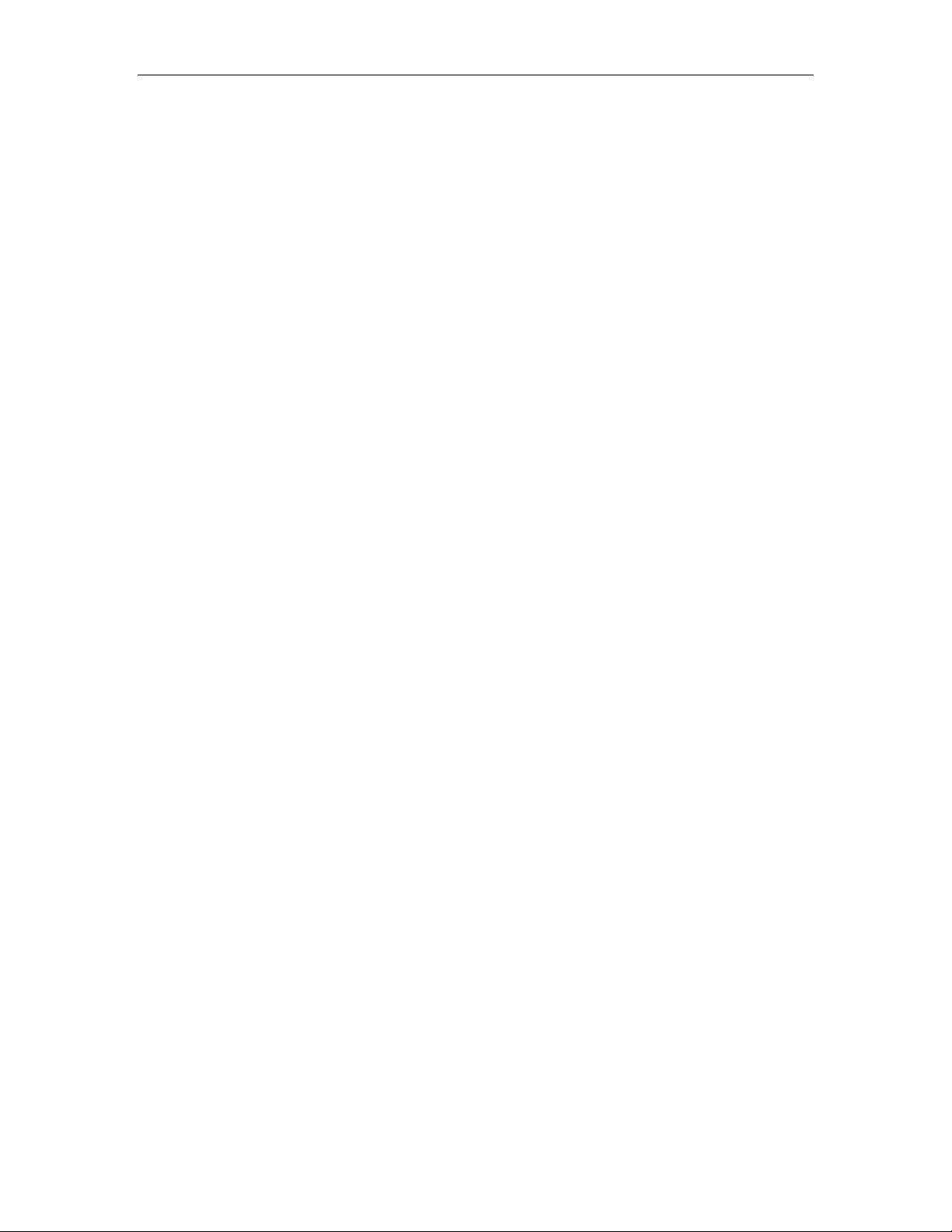
Wireless Network Adapter User manual
Wireless Network Adapter
User’s Manual
Page 1 of 8
Page 2
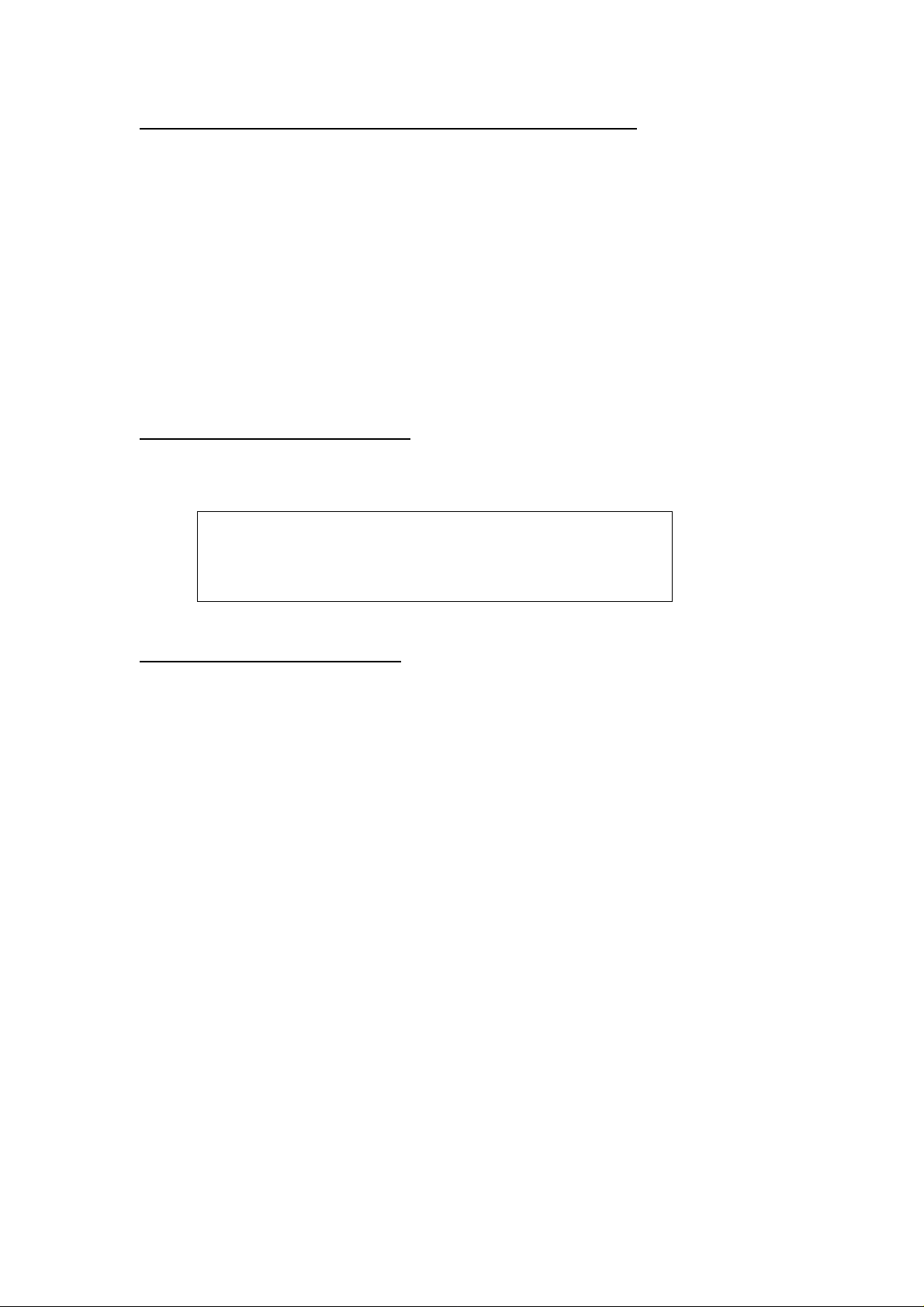
Federal Communications Commission (FCC) Requirements, Part 15
This equipment has been tested and found to comply with the limit s for a cla ss B digit al device,
pursuant to part 15 of the FCC Rules. These limits ar e designed to provide reasonable
protection against harmful interference in a residential installation.
This equipment generates, uses and can radiate radio frequency energy and, if not installe d
and used in accordance with the instructions, may cause harmful interference to radio
communications. However, there is no guarantee that interference will not occur in a particular
installation. If this equipment does cause harmful interference to radio or television reception,
which can be determined by turning the equipment off and on, the user is encou raged to try to
correct the interference by one or more of the following measures:
---Reorient or relocate the receiving antenna.
---Increase the separation between the equipment and receiver.
---Connect the equipment into an outlet on a circuit different from that to which the receiver is
connected.
---Consult the dealer or an experienced radio/TV technician for help.
Regulatory information / Disclaimers
Changes or modifications not expressly approved by the party re sponsible for compliance
could void the user's authority to operate the equipment.
This device complies with Part 15 of the FCC Rules. Operation is
subject to the following two conditions:
(1) This device may not cause harmful interference.
(2) This device must accept any interference received, including
interference that may cause undesired operation.
IMPORTANT NOTE (CO-LOCATION)
FCC RF Radiation Exposure Statement: This equipment complies with FCC RF radiation
exposure limits set forth for an uncontrolled environment. This device and it s antenna mu st not
be co-located or operating in conjunction with any other antenna or transmitter.
Page 3
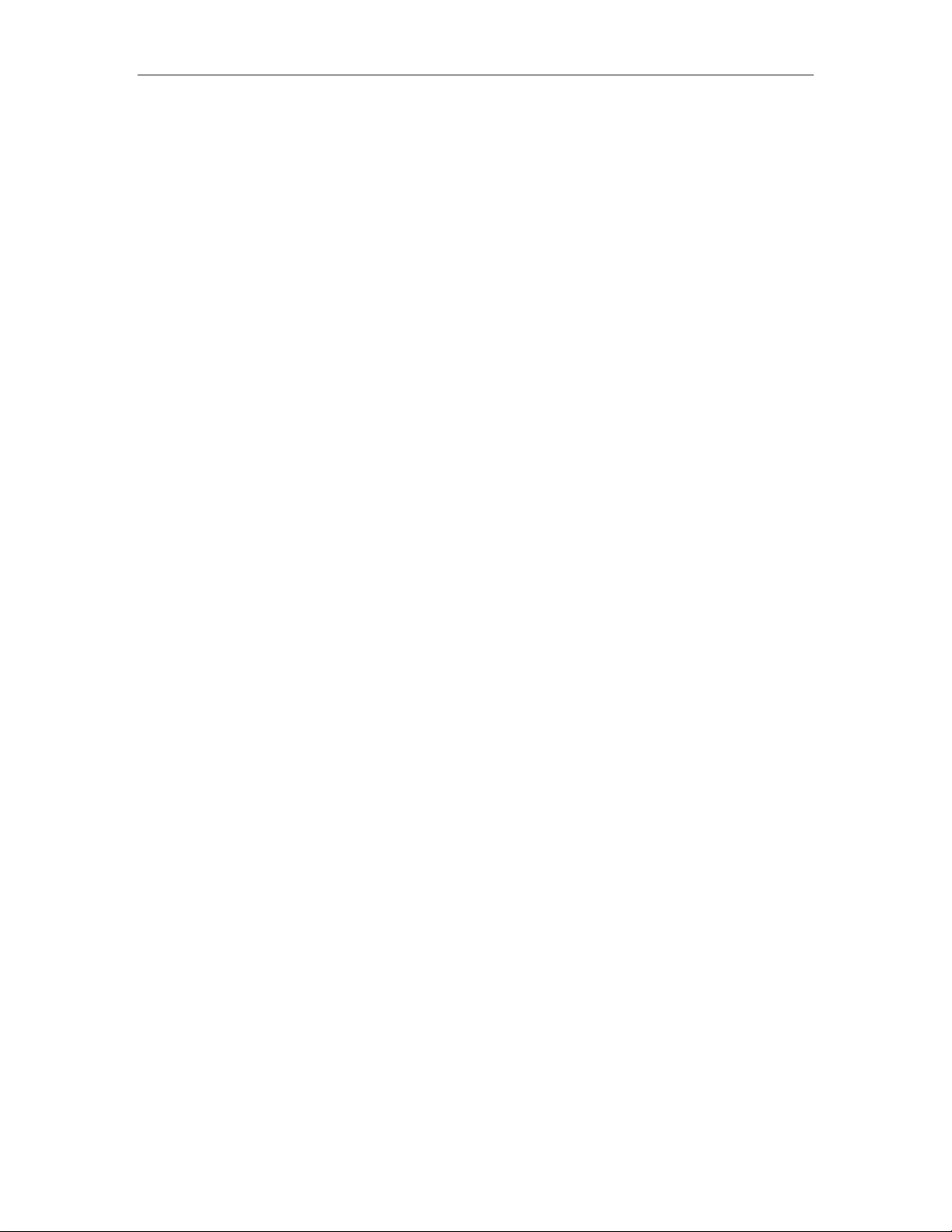
Wireless Network Adapter User manual
Table of Contents
Chapter 1 Introduction...................................................................... 3
1.1 Welcome .............................................................................................................................. 3
1.2 About This Guide..............................................................................................................3
1.3 Copyright statement........................................................................................................3
1.4 Contents of Package........................................................................................................3
1.5 Before you begin...............................................................................................................4
Chapter 2 Designing Your Wireless Network ..................................... 4
Chapter 3 Install Wireless Adapter.................................................... 4
3.1 Install Adapter...................................................................................................................4
3.2 Configuration your wireless adapter.........................................................................6
Chapter 4 Troubleshooting ................................................................ 7
APPENDIX A Specifications................................................................ 8
Page 2 of 8
Page 4

Wireless Network Adapter User manual
Chapter 1 Introduction
1.1 Welcome
The Wireless Network Adapter is a power ful 32-bit USB Adapter that installs
quickly and easily into PCs. The Adapter can be used in Ad-Hoc mode to connect
directly with other cards for peer-to-p eer file sharing or in Infrastructur e mode
to connect with a wireless access po int or router for access to the In ternet in
your office or home network.
The Wireless USB Adapter connects you with 802. 11g networks at up to an
incredible 54Mbps and for added versatility, it can also interoperate with all the
up to 11Mbps 802.11b products found in homes, businesses, and public
wireless hotspots around the country. And in either mode, your wireless
communications are protected by industrial-strength WPA, so your data stays
secure.
1.2 About This Guide
This User Manual contains information on how to install and configure your
Wireless Adapter to get your network started accessing the Internet. It will
guide you through the correct configuration steps to get your device up and
running.
1.3 Copyright statement
No part of this publication may be reproduced, stored in a retrieval system, or
transmitted in any form or by any means, whether electronic, mechanical,
photocopying, recording, or otherwise without the prior writing of the
publisher.
1.4 Contents of Package
Wireless network USB adapter
Manual, Drivers
If any of the above items are missing, please contact your reseller.
Page 3 of 8
Page 5

Wireless Network Adapter User manual
1.5 Before you begin
You must have at least the following:
A laptop computer/desktop PC with an available USB slot
At least a 300MHz processor and 32MB of memory
Windows 2000, XP
USB controller properly installed and working in the laptop computer
A 802.11g or 802.11b Access Point (for infrastructure Mode) or another
802.11g or 802.11b wireless adapter (for Ad-Hoc; Peer-to-Peer networking
mode.)
Chapter 2 Designing Your Wireless Network
The wireless USB Adapter supports up to 54 Mbps connections. This card is fully
compliant with the specifications defined in IEEE802.11g standard. It is
designed to complement USB Local Bus computers and supports Windows
/2000/XP.
The status LED indicators of the USB wireless adapter are described in the
following.
Lnk/Act ON (Green): Indicates a valid connection
Lnk/Act Flashing: Indicates the Adapter is transmitting or receiving data.
Figure 2-3
Chapter 3 Install Wireless Adapter
3.1 Install Adapter
Power on your PC, let the operating system boot up completely and log in as
Page 4 of 8
Page 6

Wireless Network Adapter User manual
needed.
Hold the adapter and insert it into a USB slot.
Figure 3-1
If the Found New Hardware Wizard displays, choose Install the software
automatically (Recommended), and click Next button. The driver will
be installed automatically.
Figure 3-2
You have now completed the driver and hardware installation for the Adapter.
Page 5 of 8
Page 7
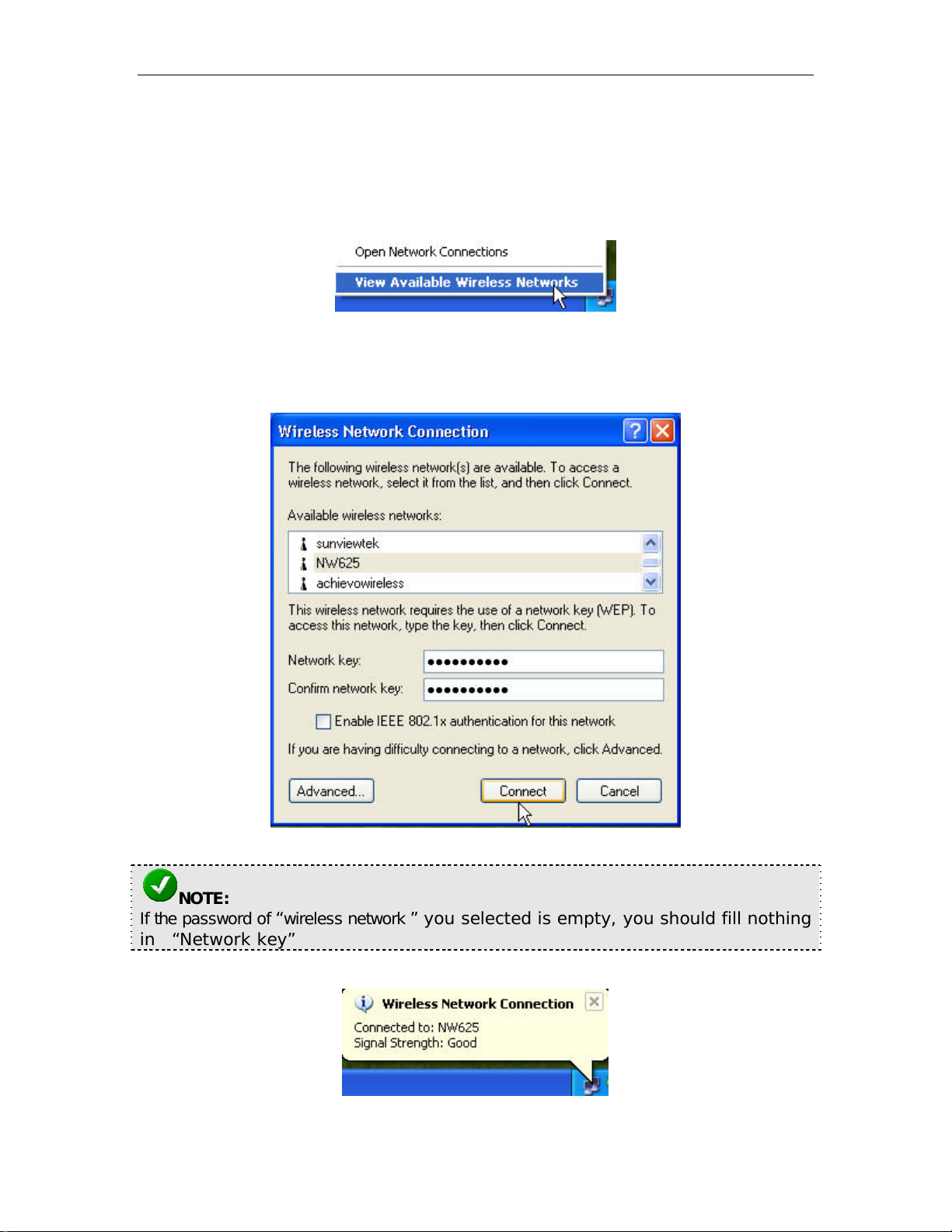
Wireless Network Adapter User manual
3.2 Configuration your wireless adapter
Now right-click on this icon, and then select the “View Available Wireless
Networks”
Figure 4-1
The Wireless LAN Configuration screen will appear automatically. So,
choose one of the “Available wireless networks” one this list, and configure
the “network key” for your computer. At last, click “Connect”
button.
Figure 4-2
NOTE:
If the password of “wireless network ” you selected is empty, you should fill nothing
in “Network key”
Configuration completed, you will see this screen .
Figure 4-3
Page 6 of 8
Page 8

Wireless Network Adapter User manual
Chapter 4 Troubleshooting
This chapter provides solutions to problems that may occur during the
installation and operation of the Wireless USB Adapter. Read the descriptions
below to solve your problems.
1. The Wireless USB Adapter does not work properly.
Reinsert the Wireless USB Adapter into your PC’s USB slot.
Right click on My Computer and select Properties. Select the device
manager and click on the Network Adapter. You will find the Adapter if it is
installed successfully. If you see the yellow exclamation mark, the resources
are conflicting. You will see the status of the Adapter. If there is a yellow
question mark, please check the following:
Make sure that your PC has a free IRQ (Interrupt ReQuest, a hardware
interrupt on a PC.)
Make sure that you have inserted the right adapter and installed the proper
driver. If the Adapter does not function after attempting the above steps,
remove the adapter and do the following:
Uninstall the driver software from your PC.
Restart your PC and repeat the hardware and software installation as
specified in this User Guide.
2. I cannot communicate with the other computers linked via
Ethernet in the Infrastructure configuration.
Make sure that the PC to which the Adapter is associated is powered on.
Make sure that your Adapter is configured on the same channel and with
the same security options as with the other computers in the Infrastructure
configuration.
3. What should I do when the computer with the Adapter installed is
unable to connect to the wireless network and/or the Internet?
Check that the LED indicators for the broadband modem are indicating
normal activity . If not, there may be a problem with the broadband connection.
Check that the LED indicators on the wireless router are functioning
properly. If not, check that the AC power and Ethernet cables are firmly
connected.
Check that the IP address, subnet mask, gateway, and DNS settings are
correctly entered for the network.
In Infrastructure mode, make sure the same Service Set Identifier (SSID)
is specified on the settings for the wireless clients and access points.
In Ad-Hoc mode, both wireless clients will need to have the same SSID.
Please note that it might be necessary to set up one client to establish a BSS
(Basic Service Set) and wait briefly before setting up other clients. This
prevents sever al clients from tryi ng to establish a BSS at the same time, which
can result in multiple singular BSS being established, rather than a single BSS
Page 7 of 8
Page 9
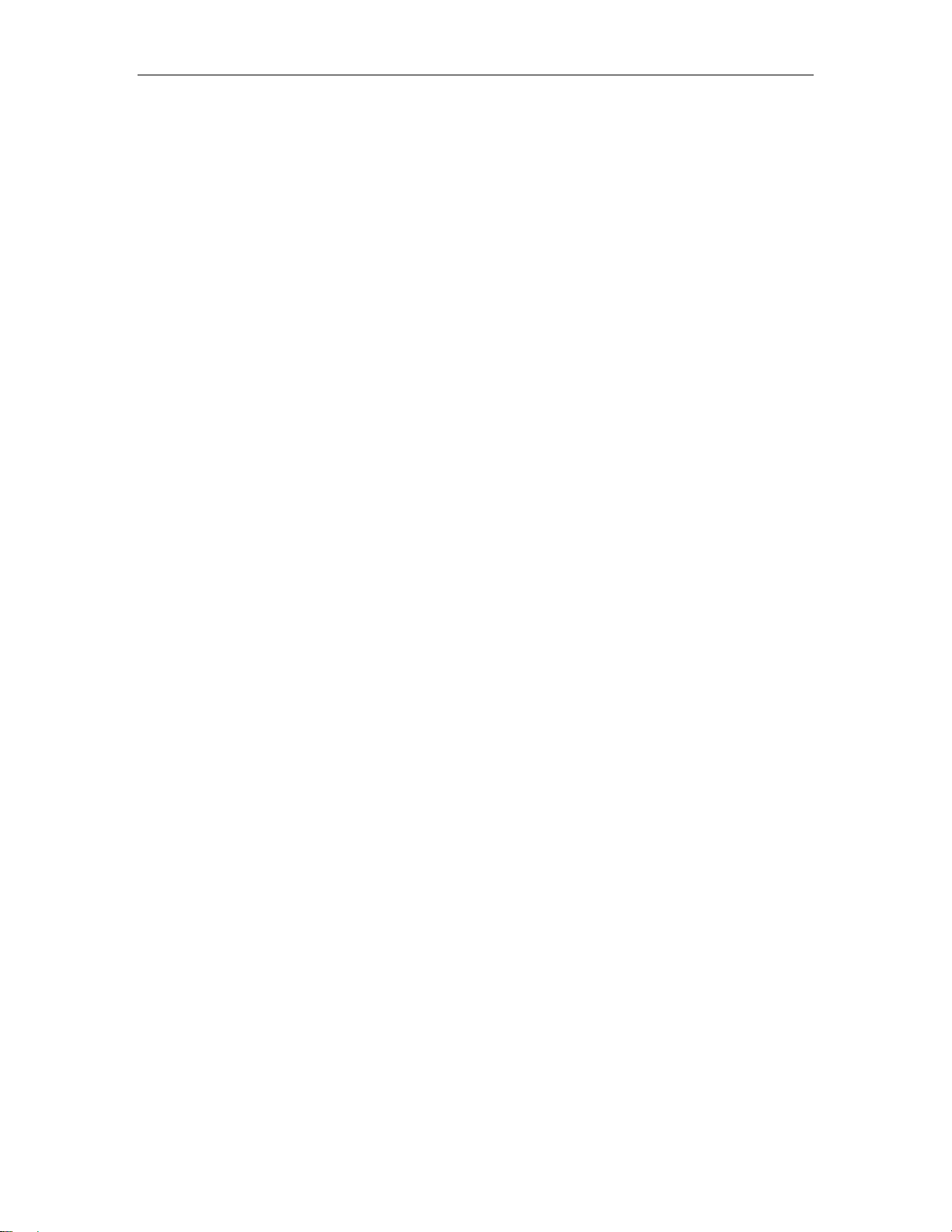
Wireless Network Adapter User manual
with multiple clients associated to it.
Check that the Network Connection for the wireless client is configured
properly.
If Security is enabled, make sure that the correct encryption keys are
entered on both the Adapter and the access point.
APPENDIX A Specifications
Standards: IEEE 802.11g, IEEE 802.11b
Modulation: 802.11b: CCK (11 Mbps), DQPSK (2 Mbps), DBPSK (1
Mbps); 802.11g: OFDM
Channels:
11 Channels (USA)
13 Channels (Europe)
Network Protocol: TCP/IP, IPX, NDIS 4, NDIS 5, NDIS 5.1, NetBEUI
Interface: USB
Transmit Power: 15 dBm
Sensitivity: -80 dBm
LED: PWR, LNK/ACT
WEP Key Bits: 64-Bit and 128-Bit
Dimensions: 85.5×28×10mm
Unit Weight: 15g
Power: 5V
Certifications: FCC CE
Operating Temp.: 0ºC to 40ºC
Storage Temp.: -20ºC to 70º C
Operating Humidity: 10% to 85%, Non-Condensing
Storage Humidity: 5% to 90%, Non-Condensing
Page 8 of 8
