Page 1
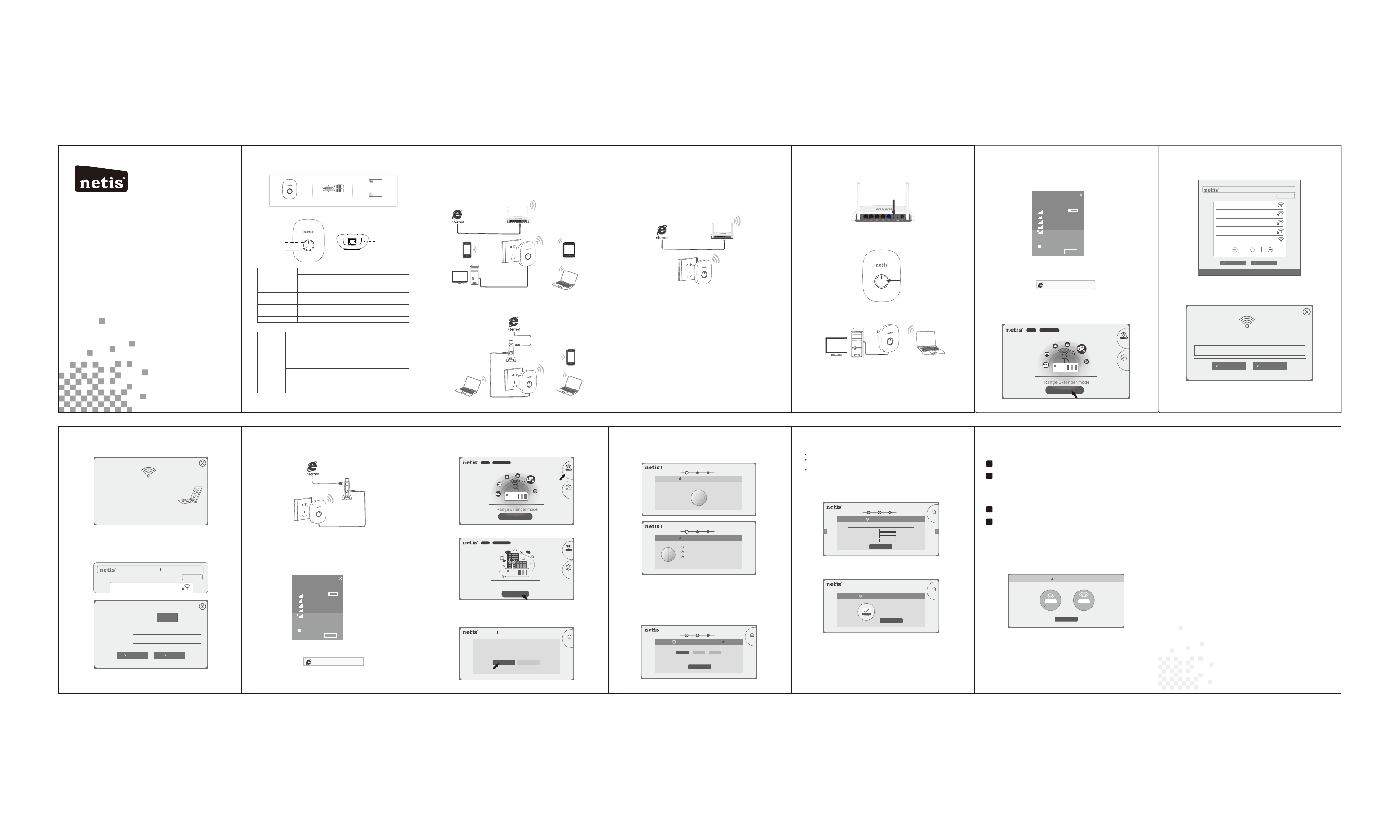
netis Wireless N Range Extender
Sele ct the Wi reles s Netwo rk to Ext end
Roam ing
net is vpn
Mode l No.:E 1+ Firm ware Vers ion:V 1.2.3 1730
Quick Installation Guide
Mod el No. E1 +
netis Wireless N Range Extender Quick Installation Guide
1.P ackag e Conte nts
netis Wireless N Range Extender
WPS
E1+
Ethe rnet Ca ble
Quick Installation Guide
Quic k Insta llati on Guid e
2.H ardwa re Info rmati on
LED
But ton
WPS
2.1 L ED
LED St atus
Sol id Blue
Sol id Oran ge
Fla shing B lue/O range
Pur ple
Rang e Exten der mod e Travel Router mode
The co nnec tion be tween E 1+ and ma in
rou ter is sta ble.
The co nnec tion be tween E 1+ and ma in
rou ter is un stabl e. Plea se chec k the mai n
rou ter sta tus and p ut E1+ cl oser to i t.
E1+ i s not con necte d to the fr ont dev ice (Ma in rout er, xDSL /Cabl e
/Fib er mode m).
The de vice is i nitia lizin g.
Indi catio n
2.2 B utton a nd Port
Item
WPS Bu tton
LAN /WAN Por t
Note: Different power plug is provided for different region. Here we just take US
version for example.
Ran ge Exte nder mo de
Quic k exte nder se tup:
Pre ss butt on for 1~ 2 secon ds to act ivate
the WP S funct ion.
Fac tory def ault se tting :
Pre ss and ho ld the WP S butto n for abo ut 5 seco nds unt il the
LED i s flash ing.
Con nect to a w ired de vice li ke desk top,
set- top box , prin ter, for n etwor k shari ng.
Des cript ion
1 2
LAN /WAN Por t
Nor mal sig nal
Enh anced s ignal
Travel Router mode
Signal st rength swit ch:
Press the b utton for 1~2
second s, the signal str ength
can be swit ched between
normal si gnal and
enhanc ed signal.
Connect to an xDSL/Cable/
Fiber modem or uplink Ethernet
port for Internet Access.
netis Wireless N Range Extender Quick Installation Guide netis Wireless N Range Extender Quick Installation Guide
3. Typ ica l App licat ion s and I nstal latio n
App licat ion 1: Ra nge Ext ender ( Defau lt mode )
The E 1+ can b e used t o repeat s ignal fr om the exi sting wi reless n etwork .
It is su itabl e to ext end wire less cov erage fo r the plac es where t he exist ing
wire less networ k sign al is too weak to ma intai n a stable wir eless co nnect ion.
Main Router
Sma rtpho ne
Des ktop
Application 2: Travel Router
The E1+ can be used to receive Internet access from an Internet Service
Provider (ISP) and share that access with local devices wirelessly.
Lap top
WPS
E1+
Mod em
WPS
E1+
Table t
Lap top
Sma rtpho ne
Lap top
Ple ase che ck the co rrect a pplic ation a ccord ing to yo ur netw ork
env ironm ent, an d follo w the cor respo nding s teps fo r the sel ected
app licat ion.
Ins talla tion fo r App licat ion 1: Ra nge Ext ender M ode
You can s etup E1 + in two w ays: p ressi ng WPS Bu tton or v ia Web
Man ageme nt Page .
3.1 .1 Hard ware Co nnect ion
Main Router
WPS
E1+
1) Please make sure that your main router can connect to the Internet successfully.
2) Plug E1+ to a stand ard electr ical socke t.
Note: Pleas e place the E1+ closely to your main router when you setup extender.
Also after you are successfully connected, you can move your E1+ to other areas.
3.1 .2 Conf igura tion
Method A: Range Extender setup via WPS Button (Particularly recommended)
Note: Please make sure that the main router is with WPS Button, and the function
is enabled. If you cannot find WPS function, please turn to “Method B: Extender
setup via Web Ma nagemen t Page”
.
3
Ste p 1. Pres s the WPS B utton o n your ma in rout er.
WPS
Ste p 2. Pres s WPS But ton on E1 + for 1~2 sec onds.
WPS
WPS
Ste p 3. You are su ccess fully c onnec ted!
WPS
Not e: Once t he sett ing is fi nishe d, the ex tende d Wi-Fi w ill use t he same
net work na me and pa sswor d as your m ain rou ter, the n the wir eless
dev ices ca n be conn ected t o the Int ernet .
Als o, you ca n conne ct a wire d devic e like de sktop , set-t op box, p rinte r to
E1+ w ith an Et herne t cable f or netw ork sha ring.
4
netis Wireless N Range Extender Quick Installation Guide netis Wireless N Range Extender Quick Installation Guide
Met hod B: Ra nge Ext ender s etup vi a Web Man age men t Page
Step 1. S earch and con nect to the E1+ n etwork “ne tis” with you r com puter
or mobi le termina l device.
Netw orks
Airp lane mo de
Off
WIFI -409
WIFI -411
WIFI -410
WIFI -407
!
neti s
Other p eople m ight be a ble to se e
info yo u send ov er this n etwor k
Connect automatically
Connect
(Take Wi ndow s 8 as an exa mple)
Ste p 2. Open y our bro wser an d type “h ttp:/ /neti sext. cc” in th e addre ss
fie ld to vis it E1+' s web man ageme nt pa
ge.
htt p://n etise xt.cc
Not e: If the l ogin pa ge cann ot pop up , pleas e check y our com puter i s
set t o obtai n IP addr ess aut omati cally.
Ste p 3. Clic k on “Sta rt” but ton
E1+ V1.2 .3173 0
Trav el
Rout er
Adva nce d
Ran ge Exte nder mo de
Sta rt
5
netis Wireless N Range Extender Quick Installation Guide
Ste p 4. Sele ct your n etwor k of the ma in rout er (For e xampl e: neti s vpn).
Model N o.:E1 + Firmw are Vers ion:V 1.2.3 1730
Sele ct the Wi reles s Netwo rk to Ext end
Roam ing
net is vpn
WIF I403
WIF I-410
WIF I-407
net is
Manually Set WPS Button
Http: // www.n etis- syste ms.co m E-mai l: supp ort@ netis -syste ms.co m
Ste p 5. Type in wi reless p assw ord of the ma in route r and cli ck “Conn ect”
to set up your Wi -Fi Ex tend er networ k.
Wirel es s Net wo rk: n et is vp n
Pas sword
Cancel Cannect
6
netis Wireless N Range Extender Quick Installation Guide
Ste p 6. You are su ccess fully c onnec ted!
Suc cessf ully Co nnect ed!
>Ne w Wi-Fi : netis v pn
>Ne w Passw ord: Pa sswor d
>To rec onfig ure the E xtend er, plea se logi n
wit h:
htt p://n etise xt.cc
Not e: In def ault, E 1+ work s under R oamin g mode, s o the ext ended
Wi- Fi will u se the sa me netw ork nam e and pas sword a s your ma in rout er.
If yo u want to s et diff erent n etwor k name an d passw ord, pl ease cl ick on
“Ro aming ” to turn o ff the Ro aming m ode. And t hen you c an set th e
cus tomiz ed name a nd pass word fo r the ext ended W i-Fi.
Roa ming:
On Of f
Wi- Fi: net is-1
Pas sword : Pas sword
Cancel OK
7
netis Wireless N Range Extender Quick Installation Guide
Ins talla tion fo r App licat ion 2: Tra vel Rou ter Mod e
3.2 .1 Hard ware Co nnect ion
Mod em
WPS
E1+
1) Co nnect t he LAN/ WAN port o f E1+ to an x DSL/C able /Fib er mode m
or up link Et herne t port wi th an Eth ernet c able.
2) Pl ug E1+ to a s tanda rd elec trica l socke t.
3.2 .2 Conf igura tion
Ste p 1. Sear ch and co nnect t o the E1+ n etwor k “neti s” with y our com puter
or mo bile te rmina l devic e.
Netw orks
Airp lane mo de
Off
WIFI -409
WIFI -411
WIFI -410
WIFI -407
!
neti s
Other p eople m ight be a ble to se e
info yo u send ov er this n etwor k
Connect automatically
Connect
Ste p 2. Open y our bro wser an d type “h ttp:/ /neti sext. cc” in th e addre ss
fie ld to vis it E1+' s web man ageme nt page .
(Take W indow s 8 as an exa mple)
htt p://n etise xt.cc
Not e: If the l ogin pa ge cann ot pop up , pleas e check y our com puter i s
set t o obtai n IP addr ess aut omati cally.
8
netis Wireless N Range Extender Quick Installation Guide
Ste p 3. Clic k on the “Tr avel Ro uter” i con in th e upper -righ t corne r. Note : The E1+ s uppor ts the follow ing three In ternet Con nection Type s.
E1+ V1.2 .3173 0
Trave l
Rout er
Adva nced
Ran ge Exte nder mo de
Sta rt
Ste p 4. Clic k on “Sta rt” but ton.
E1+ V1.2 .3173 0
Trave l
Hotel
Trav el Route r mode
Rout er
Adva nced
Sta rt
Ste p 5. Sele ct “Sta rt Now” .
Not e: In def ault, t he Auto- Confi g syste m can hel p you to fi nish th e
con figur ation a utoma tical ly. If you w ant to se t E1+ man ually, p lea se
sel ect “Ma nuall y Set”.
Model N o.:E1 + Firmw are Versi on:V1 .2.31 730
Your net is rout er has no t been co nfigu red yet .
The net is Auto -Conf ig syst em is goi ng to sta rt...
Manu ally Se t
Star t Now
Http:/ / www.ne tis-s ystem s.com E -mail : suppo rt@n etis- system s.com
Home
4
1) Wi reles s Optim izati on
Not e: The sy stem wi ll auto matic ally fi nish th is step .
Model N o.:E1 + Firmw are Versi on:V1 .2.31 730
Chec king Your W i-Fi En viron ment. ..
Http:/ / www.ne tis-s ystem s.com E -mail : suppo rt@n etis- system s.com
Model N o.:E1 + Firmw are Versi on:V1 .2.31 730
Http:/ / www.ne tis-s ystem s.com E -mail : suppo rt@n etis- system s.com
2) Inte rnet Conne ction
The sys tem will aut omatical ly detect yo ur Interne t Conn ection Type th en
plea se manuall y fill i n the need ed network pa rameter s from y our ISP
(Int ernet Serv ice Provid er).
If the In ternet Con nection Type is n't detect ed success fully or sho ws wrong,
plea se manuall y sele ct the type and f ill in the n eeded ne twork para meters
from yo ur ISP.
Model N o.:E1 + Firmw are Versi on:V1 .2.31 730
Your Internet Con nection Type is: DHCP
Http:/ / www.ne tis-s ystem s.com E -mail : suppo rt@n etis- syste ms.co m
9
netis Wireless N Range Extender Quick Installation Guide
Ste p1 Wi rele ss Op tim iza tion
Ste p1 Wi rele ss Op tim iza tion
Automatically set the best Channel!
Automatically set the best Radio Band!
Automatically set enhanced Signal Strength!
Starting to detect your Internet Connection Type...
Step2 Intern et Conn ectio n Auto- Detec t
Static IP PPPoEDHCP
Next
10
netis Wireless N Range Extender Quick Installation Guide
DHCP: Th e E1+ will auto matical ly receive th e IP paramete rs from your IS P.
Stati c IP: Please en ter the IP Addres s/Subne t Mask /Defaul t Gatewa y/DNS
Serve rs given by you r ISP.
PPPoE : Please ent er the Userna me and Passw ord given by yo ur ISP.
3) Wi -Fi Set tings
Ple ase inp ut your W i-Fi Na me and Pa sswor d, then c lick “S ave”.
Model N o.:E1 + Firmw are Versi on:V1 .2.31 730
Step3 Wi-Fi Se tings
Your may set your own Wi- Fi Name and Password .
Wi-Fi Name: ne tis
Password: pa ssword
Region: US
Chann el: Auto
Http:/ / www.ne tis-s ystem s.com E -mail : suppo rt@n etis- syste ms.co m
Sav e
Home
Ste p 6. Wait fo r 1 minut e until t he conf igura tion is s aved a nd tak es effe ct.
Model N o.:E1 + Firmw are Versi on:V1 .2.31 730
Netwo rk Conf igura tion Su cceed ed
Your have succes sfully
configur ed network!
Wi-Fi Name: ne tis
password : password
Http:/ / www.ne tis-s ystem s.com E -mail : suppo rt@n etis- syste ms.co m
Home
Tip :
Def ault Lo gin A
Def ault SS ID: net is
ddr ess: ht tp:// netis ext.c c
OK
Home
11 12
netis Wireless N Range Extender Quick Installation Guide
4.Tr ouble shoot ing
How do I restore my Extender configuration to its default settings?
Q
Method 1. With E1+ powered on, press and hold the WPS button for 5 seconds
A
until the LED is flashing.
Method 2. In the main page of web management page, click “Advanced”
“Factory Default” to reset E1+ to factory default.
What can I do if I failed to extend the wireless range by “WPS Button”?
Q
In default, the Auto-Config system will set E1+ to work under enhanced signal
A
mode automatically. There're two methods to change it.
Method 1. With E1+ powered on, press the WPS button for 1~2 seconds, the signal
strength can be switched between normal signal and enhanced signal.
(Blue for normal signal, Orange for enhanced signal.)
Method 2. In the main page of web management page, set “Manually Set”
to change the signal strength.
Wi rele ss Si gna l
Norm al Enhanced
Save
App endix : FCC Sta temen t
Thi s equip ment ha s been te sted an d found t o compl y with th e limit s for a Cla ss B digi tal
dev ice, p ursu ant t o part 1 5 of th e FCC R ules . Thes e lim its ar e desi gned to pro vide
rea sonab le prot ectio n again st harm ful int erfer ence in a r eside ntial i nstal latio n. This
equ ipmen t gener ates us es and ca n radia te radi o frequ ency en ergy an d, if not i nstal led
and u sed in ac corda nce wit h the ins truct ions, m ay caus e harmf ul inte rfere nce to ra dio
com muni cati ons. H owev er, th ere is no gua rant ee tha t
par ticu lar in stal lati on. I f this e quip ment does c ause harm ful in terf eren ce to r adio o r
tel evisi on rece ption , which c an be det ermin ed by tur ning th e equip ment off a nd on, th e
use r is en cour aged t o try t o corr ect t he int erfe renc e by on e or mo re of th e fol lowi ng
mea sures :
—Re orien t or relo cate th e recei ving an tenna .
—In creas e the sep arati on betw een the e quipm ent and r eceiv er.
—Co nnect t he equi pment i nto an ou tlet on a c ircui t differ ent fro m th
is con nect ed.
—Co nsult t he deal er or an ex perie nced ra dio/T V techn ician f or help .
FCC Radiation Exposure Statement
This device complies with FCC radiation exposure limits set forth for an uncontrolled environment
and it also complies with Part 15 of the FCC RF Rules. This equipment must be installed and
operated in accordance with provided instructions and the antenna(s) used for this transmitter must
be installed to provide a separation distance of at least 20 cm from all persons and must not be
co-located or operating in conjunction with any other antenna or transmitter. End-users and
installers must be provide with antenna installation instructions and consider removing the
no-collocation statement.
This device complies with Part 15 of the FCC Rules. Operation is subject to the following two
conditions: (1) this device may not cause harmful interference, and (2) this device must accept any
interference received, including interference that may cause undesired operation.
Cau tion!
Any ch ange s or modi ficat ions no t expre ssly ap prove d by the pa rty res ponsi ble for
comp lian ce coul d void th e user' s autho rity to o perat e the equ ipmen t.
Techn ical Su pport :
USA / Canad a
Toll Fr ee: +1 86 6 71 netw ork (+1 8 66 716 38 96)
E-ma il: us a_sup port@ netis -syst ems.c om
Othe r Regio ns:
E-ma il: su pport @neti s-sys tems.c om
NETI S SYSTE MS CO., LT D.
www. netis -syst ems.c om
MAD E IN CHIN A
int erfe renc e will not oc cur i n a
at to w hich th e recei ver
PKU M0567 2
