Page 1
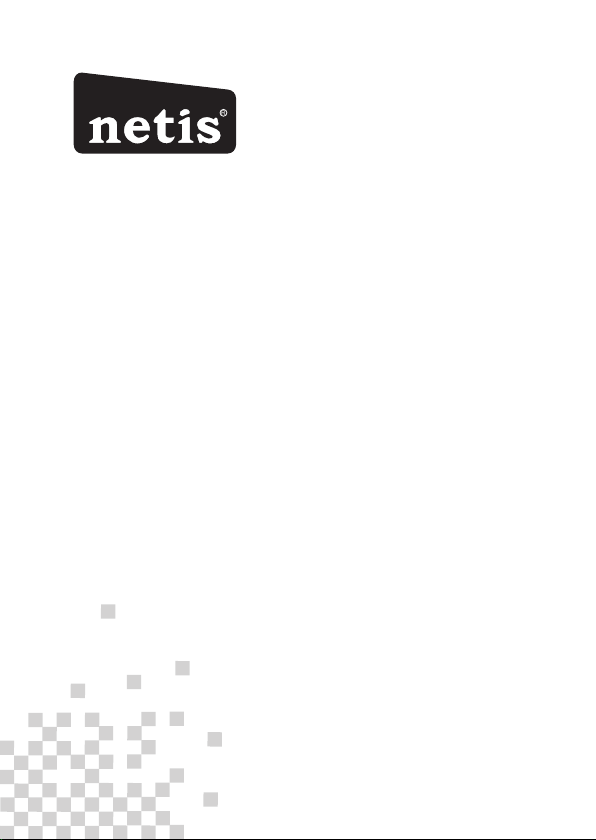
R
netis Wireless N VDSL2 Modem Router
Quick Installation Guide
Page 2
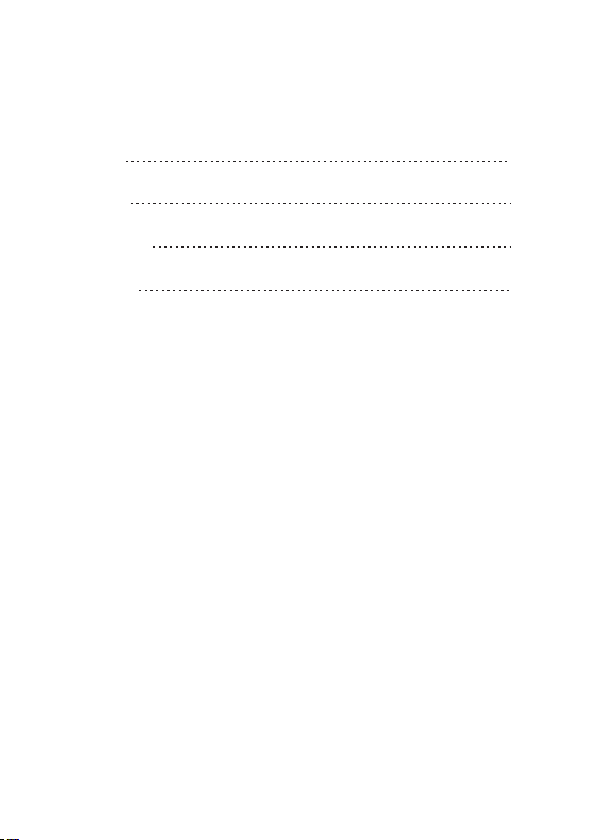
CONTENTS
Engli sh
Españ ol
Por tuguês
Franç ais
1
6
11
16
Page 3
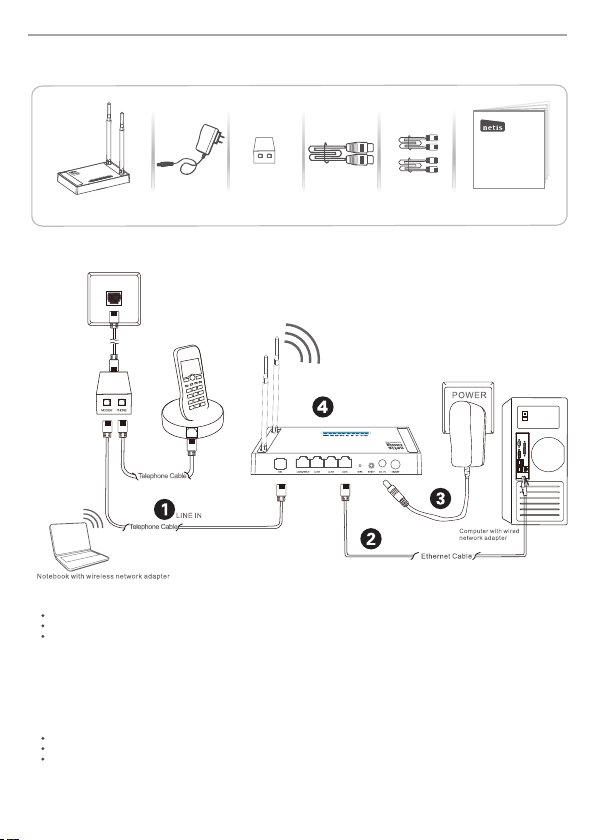
net is Wire less N VD SL2 Mod em Rout er Quic k Insta llati on Guid e
1.Packa ge Contents
MODEM
V
PHONE
netis Wirele ss N ADSL2 + Modem R outer
Quick Instal latio n Guide
Wire less N V DSL2
Mod em Rout er
Pow er Adapt er
VDSL S plitt er
Ethe rnet Ca ble Telephone Cable *2
QIG
2.Hard ware Connecti on
1
234
2.1. Con nect the DSL line wit h the atta ched teleph one cable.
Connec t the LIN E port of VD SL Split ter to the wall jack w ith a telephon e cable .
Connec t the MOD EM port of VDSL Split ter to the DSL port on net is Modem Route r with th e othe r tele phone cable .
Connec t your te lephone to the PH ONE port of VDSL Spli tter.
Tip: If no tel ephone is need ed, please con nect the DSL port on net is Modem Route r to the wal l jack wi th the
phone ca ble directl y.
2.2. Con nect your comp uter to one of the LAN po rt on netis Modem Ro uter with an Ethe rnet cable.
2.3. Plu g the pro vided Power Adap ter into the DC-I N jack of ne tis Modem Rout er and the other end to a st andard
electr ical socket .
2.4. Wait fo r one min ute then check if th e LED ind icators of the Mo dem Router disp lay normall y.
POWER: S olid on.
DSL: Sol id on when the modem is s ynchroni zed.
LAN: Sol id on or flashing if th e corre sponding LA N port is co nnected.
Tip: If the LE D indic ators displa y abno rmally, please ch eck if all the cable s are wel l conne cted. If the DSL LED is
off or flas hing, please co ntact your ISP (In ternet Serv ice Provide r) to check the Inte rnet connec tion.
1
Page 4

net is Wire less N VD SL2 Mod em Rout er Quic k Insta llati on Guid e
3. Configure the Modem Router via Web
Management Page
3.1. Necessary Information before the configuration.
For a suc cessful setup, you're re commended to con tact your ISP first an d ask for the
following network pa rameters which will be required dur ing the configur ation pr ocedures.
a. VPI /VCI;
b. Con nectio n Type;
c. Enc apsula tion Type (Optiona l);
d. Use rname & Pas sword (O ptional, according to yo ur Connection Type).
3.2. Set the IP address of the wired network adapter on your computer
as “Automatic” or “DHCP”.
For Windows 8/ 7/ Vista
1) Go to “Settings ” (Win 8)/“ Start” (Win 7/Vista)> “Control Pa nel”.
2) Left-click on “Network and Internet” > “Netwo rk and Sharing Cent er”> “Ch ange
adap ter settings” (Win 8/7)/“Manag e networ k connections” (Win Vista ).
3) Right-clic k on “Local A rea Conn ection ” and left-click on “Properti es”.
4) Double-cli ck on “Internet Protocol Version 4 (TCP /IPv4)”.
5) Select “Obtain an IP address automatical ly” and “Obtain DNS server
addr ess automatica lly” the n left-c lick on “OK ”.
For Windows XP/2000
1) Go to “Start”> “Control Pa nel”.
2) Left-click on “Network and Internet Connecti ons”> “N etwork Connectio ns”.
3) Right-clic k on “Local A rea Conn ection ” and left-click on “Properti es”.
4) Double-cli ck on “Internet Protocol (T CP/IP)”.
5) Select “Obtain an IP address automatical ly” and “Obtain DNS server
addr ess automatica lly” the n left-c lick on “OK ”.
For MA C OS
1) Click on the “Apple” menu> “System Prefere nces”.
2) Click on the “Network” ico n.
3) Click on “Ether net” in the left side bo x and click on “Ad vanced” in the lowe r
righ t corner.
4) In the top options, select “TCP/IP”.
5) In the pull-dow n menu next to “Configure IPv4” select “Using DHCP”.
6) Click “OK” then “Apply” .
3.3. Op en yo ur br owser and type 19 2.1 68. 1.1 in the address fie ld.
Then type in the us ern ame g uest and password gu est t o login
the web m ana gem ent page.
192.168.1.1
2
Page 5

net is Wire less N VD SL2 Mod em Rout er Quic k Insta llati on Guid e
3.4. After you login the web management page, you can go to "Wizard" to
do basic configurations step by step
1) Step 1: WA N Con nection S etting, p lease sel ect Chann el Type i n adv ance . Sel ect
ATM fo r ADSL co nfigura tion or PTM f or VDSL configu ration an d then you ca n have
each set up page for c onfigur ation.
2) If AT M is select ed, pleas e set PVC (VP I/VCI) va lue, Enca psulati on, Conne ction
Mode, IP P roto col f rom yo ur IS P. I f PTM is sele cte d, ple ase s et Enc aps ulat ion ,
Connec tion Mode , IP Pro toc ol fro m you r ISP.
3
Page 6

net is Wire less N VD SL2 Mod em Rout er Quic k Insta llati on Guid e
3) Sel ect the Co nnect ion Mode tha t given by your ISP. After finis h the conf igura tion, click
"Nex t" to cont inue.
If "Brid ge" is sele cted, sel ect the Con nection M ode defin ed by your IS P.
If "IPoE " is select ed, choos e IP Pro toc ol, WAN IP Set ting s, an d DNS Se tti ngs th at
given by y our ISP.
If "PPPoE" o r "PPPoA" is selecte d, cho ose IP Protoco l, input the Us ername/Pa sswo rd
and DNS Sett ings that giv en by you r ISP.
If 1483 Rout ed is selected , enter the IP Address, Ne tmask, Gateway and DNS Sett ings
tha t given by your ISP.
4
Page 7

net is Wire less N VD SL2 Mod em Rout er Quic k Insta llati on Guid e
4) In step 2 Wireless Fast Settings, you can configure your Wireless settings and then click
"Next" to continue.
5) If you want to finish the settings in this Wizard, please click "Apply Changes", otherwise,
please click "Cancel" or "Prev".
Tip 1 :
Defaul t IP add ress : 192 .168 .1.1 Defa ult lo gin u sern ame: gues t
Defaul t SSID : net is Def ault l ogi n pass word: gue st
Defaul t wire les s pass word: pas swor d
Tip 2 :
After th e basi c Int erne t setting s, you m ay open som e popu lar w ebsi tes to
check yo ur Int ern et con nection . If you c annot acc ess th e Int erne t, please
refer to t he ins tru ctio ns in “Troub lesh ooting” .
5
Page 8

net is Wire less N VD SL2 Mod em Rout er Quic k Insta llati on Guid e
4.Troubleshooting
How do I resto re my netis Modem Router's configuration to its default settings?
Q
With the router powered on, use a pin to press and hold the Default button on
A
the rear panel for 8 to 10 seconds before releasing it. The router will reboot and
all configurations are back to factory default.
1
234
What can I do if my Internet cannot be accessed?
Q
1) Check to verify the hardware connections are correct.
A
Please refer to the “Hardware Connection” step.
2) Login to netis Modem Router's web management page and ensure that
you input the correct network parameters.
You'd better contact your ISP to make sure that the VPI/VCI, Connection Type,
Username & Password are correct.
3) If you still cannot access the Internet, please restore your Modem Route r
to its factory default settings and try the “Wizard” again.
4) Please feel free to contact netis Technical Support if possible.
Tech nic al Su pport:
USA/ Can ada:
Toll F ree: + 1 866 71 netw ork (+ 1 866 71 6 3896 )
E-mail : usa_ supp ort@ netis-s yste ms.c om
Oth er Re gion s:
E-mail : supp ort@ neti s-syste ms.c om
NET IS SYST EMS CO. , LTD.
www. netis -syst ems.c om
MAD E IN CHIN A
6
Page 9
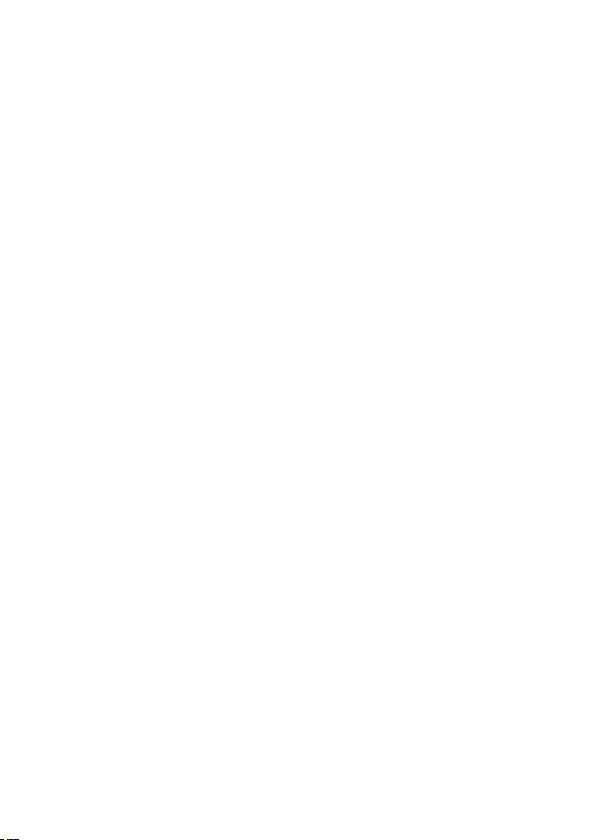
Feder al Co mmu nication Comm iss ion I nterference Stat eme nt
Thi s equi pment has bee n test ed and f ound t o compl y with the li mits f or a Cla ss B dig ital d evice , purs uant
to P art 15 of the FCC Ru les. T hese l imits are de signe d to pr ovide reaso nable prote ction again st har mful
int erfer ence in a resid entia l insta llati on. Thi s equi pment g enera tes, u ses and c an rad iate ra dio fr equen cy
ene rgy an d, if no t insta lled a nd used in acc ordan ce wit h the in struc tions , may ca use har mful i nterf erenc e
to radio comm unica tions . How ever, there is n o gua rante e tha t int erfer ence will not o ccur in a parti cular
ins talla tion. If this equip ment d oes ca use ha rmful i nterf erenc e to ra dio or t elevi sion r ecept ion, w hich c an
be d eterm ined b y turn ing th e equi pment off and on, th e user is e ncour aged t o try t o corr ect th e
int erfer ence by o ne of the f ollow ing mea sures :
— Reo rient o r reloc ate the r eceiv ing ant enna.
— Inc rease t he sepa ratio n betwe en the eq uipme nt and re ceive r.
— Con nect th e equip ment in to an out let on a ci rcuit d iffer ent fro m that to w hich th e recei ver is co nnect ed.
— Con sult th e deale r or an exp erien ced rad io/TV t echni cian fo r help.
FCC RF Radiat ion E xposure Stat eme nt:
1. Th e equip ment co mplie s with RF e xposu re limi ts set fo rth for a n uncon troll ed envi ronme nt. The
ant enna( s) u sed for this tran smitt er m ust not be c o-loc ated or opera ting in c onjun ction wit h an y ot her
ant enna or t ransm itter.
2. Thi s equ ipmen t com plies wi th FC C RF rad iatio n exp osure l imits se t for th fo r an unc ontro lled
env ironm ent.
3. T his eq uipme nt sho uld be insta lled and op erate d with a min imum d istan ce of 2 0 cen timet ers be tween
the r adiat or and yo ur body.
FCC Ca ution : Any c hange s or m odifi catio ns no t exp ressl y app roved by th e part y res ponsi ble fo r
com plian ce coul d void th e user' s autho rity to o perat e this eq uipme nt.
Thi s devic e compl ies wit h Part 15 o f the FCC R ules. O perat ion is su bject t o the fol lowin g two con ditio ns:
(1) t his dev ice may n ot caus e harmf ul inte rfere nce and
(2) this devi ce mu st ac cept any i nterf erenc e rec eived , inc ludin g int erfer ence that may c ause undes ired
ope ratio n
FCC Part 68 Sta tem ent
Thi s equ ipmen t com plies with Part 68 of the FCC r ules and t he re quire ments adop ted b y the ACTA. On
the botto m cove r of th is equ ipmen t is a l abel t hat c ontai ns, am ong ot her in forma tion, a prod uct id entif ier
in the fo rmat US: SX 5DL01 BDL44 22R. If req ueste d, this num ber must be pr ovide d t o t he telep hone
com pany.
App licab le conn ector j ack Uni versa l Servi ce Orde r Codes ( “USOC ”) for th e Equip ment is R J11C.
A plug and ja ck used to con nect thi s e quipm ent to the prem ises wir ing and tel ephon e n etwor k m ust
com ply wit h the app licab le FCC Par t 68 rule s and req uirem ents ad opted b y the ACTA. A compl iant
tel ephon e c ord and mo dular p lug is pro vided wi th this pr oduct . I t is desig ned to be con necte d to a
com patib le modu lar jac k that is a lso com plian t. See in stall ation i nstru ction s for det ails.
The R EN is use d to det ermin e the num ber of de vices tha t may be co nnect ed to a tel ephon e line .
Exc essiv e RENs o n a tele phone l ine ma y resul t in the d evice s not ri nging i n resp onse to an inco ming c all.
In most but n ot al l are as, t he su m of RENs shoul d not exce ed fi ve (5 .0). To be ce rtain of t he nu mber of
dev ices that may be co nnect ed to a l ine, as de termi ned by th e tot al RE Ns, conta ct th e loc al t eleph one
com pany. For pro ducts ap prove d a fter Jul y 2 3, 2001, the RE N fo r t his prod uct is part of the pro duct
ide ntifi er tha t has th e form at US: S X5DL0 1BDL4 422R . The di gits r epres ented by 01 a re the R EN wit hout
a dec imal po int (e. g., 01 is a R EN of 0.1 ).
If t his D L4422 cause s har m to t he tel ephon e net work, the t eleph one co mpany will notif y you in adv ance
tha t tempo rary dis conti nuanc e of servi ce may be re quire d. But if adv ance no tice isn 't prac tical , t he
tel ephon e comp any wil l noti fy the c ustom er as so on as po ssibl e. Also , you wi ll be ad vised of you r righ t to
fil e a compl aint wi th the FC C if you be lieve i t is nece ssary.
The tel ephon e co mpany may make cha nges in its facil ities , eq uipme nt, opera tions or proce dures tha t
cou ld aff ect th e oper ation of the equip ment. If thi s happ ens th e tele phone compa ny wil l prov ide ad vance
not ice in or der for y ou to mak e neces sary mo dific ation s to main tain un inter rupte d servi ce.
If tr ouble i s exper ience d with t his DL4 422, fo r repai r or warr anty in forma tion, ple ase con tact ne tis
Sys tems USA C orp. at 8 541 G ale Av enue, Cit y of Indu stry, CA917 48 or cal l TEL : 626 -810- 5866. If the
equ ipmen t i s causi ng harm to th e t eleph one netw ork, th e t eleph one com pany may r eques t t hat you
dis conne ct the eq uipme nt unti l the pro blem is r esolv ed.
Con necti on t o pa rty line serv ice is s ubjec t to sta te t ariff s. C ontac t th e st ate publi c ut ility com missi on,
pub lic ser vice co mmiss ion or co rpora tion co mmiss ion for i nform ation .
If yo ur home h as spe ciall y wired a larm eq uipme nt con necte d to the t eleph one lin e, ensu re the i nstal latio n
of t his e quipm ent do es not disa ble yo ur al arm eq uipme nt. If you have quest ions a bout w hat wi ll di sable
ala rm equi pment , consu lt your t eleph one com pany or a q ualif ied ins talle r.
WHE N PR OGRAM MING EMER GENCY NUMB ERS A ND(OR ) MAK ING TEST CALLS TO EMERG ENCY
NUM BERS:
1) Re main on t he line a nd brie fly exp lain to t he disp atche r the rea son for t he call .
2) Pe rform s uch act iviti es in the o ff-pe ak hour s, such a s early m ornin g or late e venin gs.
Page 10

NETIS SYSTEMS CO., LTD.
www.netis-systems.com
MADE IN CHINA
PKU M0566 2
