Page 1
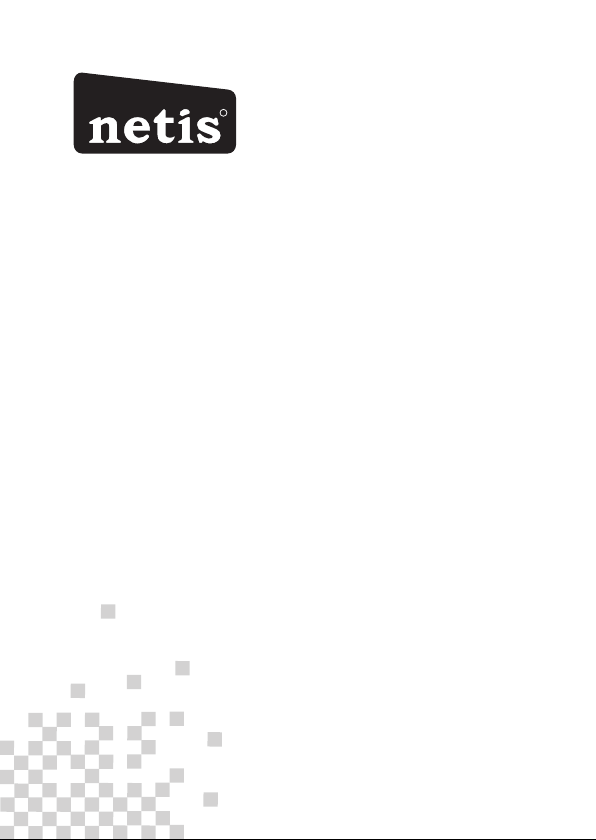
R
netis Wireless N ADSL2+ Modem Router
Quick Installation Guide
Page 2
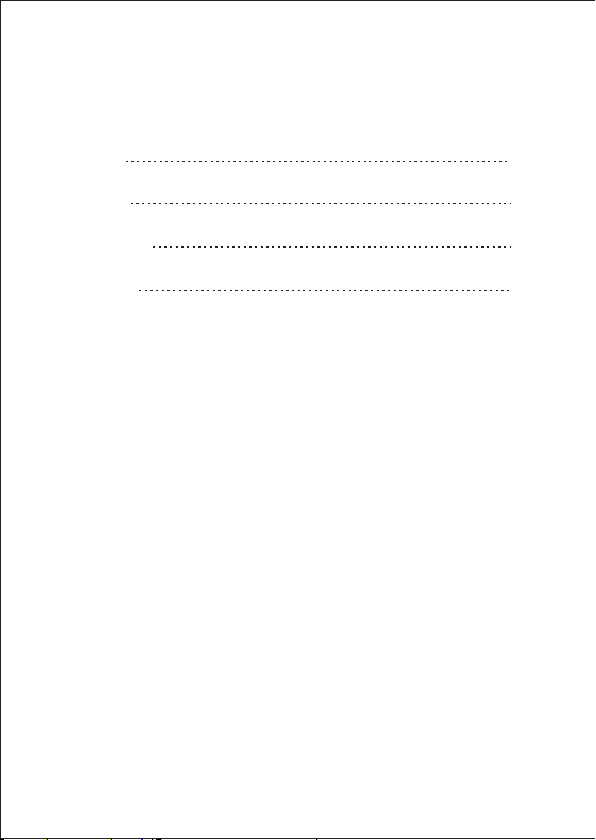
CONTENTS
English
Español
Português
Français
1
6
11
16
Page 3
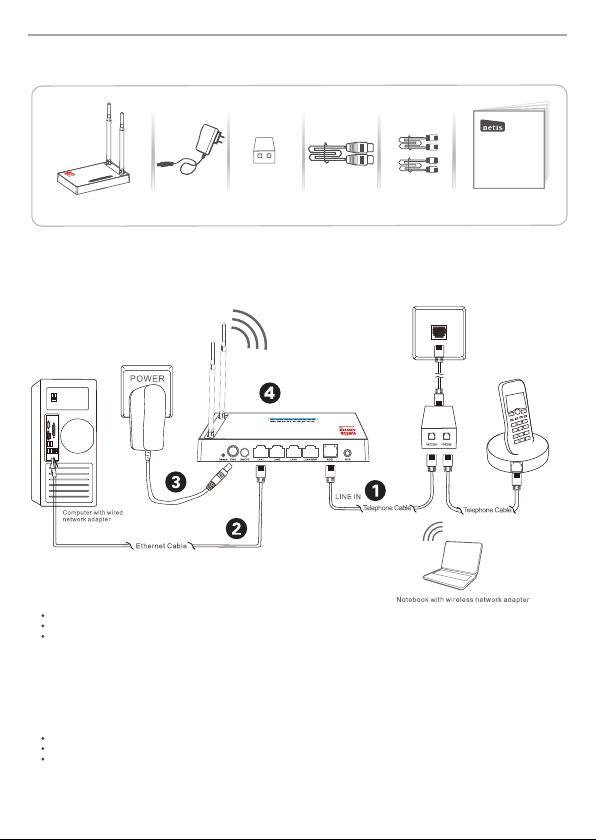
net is Wire less N ADS L2+ Mod em Rout er Quic k Insta llati on Guid e
1.Package Contents
MODEM
PHONE
netis Wirele ss N ADSL2 + Modem R outer
Quick Instal latio n Guide
Wire less N AD SL2+
Mod em Rout er
* This QIG is for all netis 150Mbps/300Mbps wireless N ADSL2+ modem routers, including
models- DL4310, DL4310D, DL4311, DL4311D, DL4312, DL4312D, DL4322, DL4322D,
DL4323, DL4323D , etc.
* The product model shown in this QIG is DL4323, as an example.
Pow er Adapt er
ADSL S plitt er
Ethe rnet Ca bleTelephone Cable *2
QIG
2.Hardware Connection
2.1. Con nect the ADSL line with th e attached telephone cable.
Connec t the LINE port of ADSL Spl itter to the wall ja ck with a telephone cable.
Connec t the MODEM port of ADSL Splitte r to the ADSL port on ne tis Modem Route r with the other telephone cable.
Connec t your telephone to the PH ONE port of ADSL Splitt er.
Tip: If no tel ephone is needed, please con nect the ADSL port on neti s Modem Ro uter to the wall jac k with the
phone cable directly.
2.2. Con nect your computer to one of the LAN po rts on netis Modem Route r with an Et hernet cable .
2.3. Plu g the provided Power Adap ter into the PWR jac k of netis Mo dem Router and th e other en d to a standard
electr ical socket.
2.4. Wait fo r one minute then check if th e LED indicators of the Mo dem Router display normally.
PWR: Solid on.
ADSL: Solid on when the mode m is synchronized.
LAN: Solid on or flashing if th e corre sponding LAN port is co nnected.
Tip: If the LE D indic ators displa y abnormally, please ch eck if all the cable s are well conne cted. If the ADSL LED is
off or flas hing, please co ntact your ISP (Internet Service Provider) to check the Int ernet connection.
1
Page 4
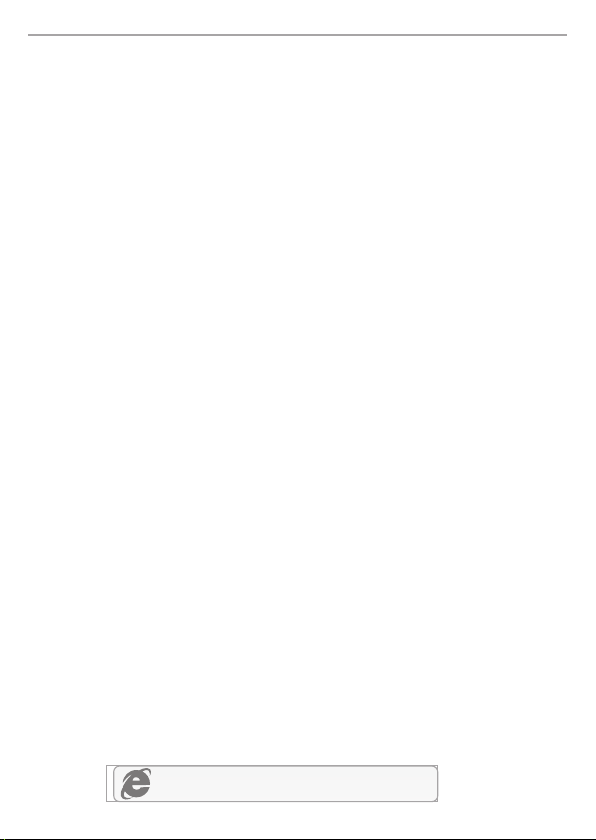
net is Wire less N ADS L2+ Mod em Rout er Quic k Insta llati on Guid e
3. Configure the Modem Router via Web
Management Page
3.1. Necessary Information before the configuration.
For a successful setup, you're recommended to contact your ISP first and ask for the
following network parameters which will be required during the configuration procedures.
a. VPI/VCI;
b. Connection Type;
c. Encapsulation Type (Optional);
d. Username & Password (Optional, according to your Connection Type).
3.2. Set the IP address of the wired network adapter on your computer
as “Automatic” or “DHCP”.
For Windows 8/ 7/Vista
1) Go to “Settings” (Win 8)/“Start” (Win 7/Vista)> “Control Panel”.
2) Left-click on “Network and Internet”> “Network and Sharing Center”> “Change
adapter settings” (Win 8/7)/“Manage network connections” (Win Vista).
3) Right-click on “Local Area Connection” and left-click on “Properties”.
4) Double-click on “Internet Protocol Version 4 (TCP/IPv4)”.
5) Select “Obtain an IP address automatically” and “Obtain DNS server
address automatically” then left-click on “OK”.
For Windows XP/2000
1) Go to “Start”> “Control Panel”.
2) Left-click on “Network and Internet Connections”> “Network Connections”.
3) Right-click on “Local Area Connection” and left-click on “Properties”.
4) Double-click on “Internet Protocol (TCP/IP)”.
5) Select “Obtain an IP address automatically” and “Obtain DNS server
address automatically” then left-click on “OK”.
For MAC OS
1) Click on the “Apple” menu> “System Preferences”.
2) Click on the “Network” icon.
3) Click on “Ethernet” in the left side box and click on “Advanced” in the lower
right corner.
4) In the top options, select “TCP/IP”.
5) In the pull-down menu next to “Configure IPv4” select “Using DHCP”.
6) Click “OK” then “Apply”.
3.3. Open your browser and type 192.168.1.1 in the address field.
Then type in the username guest and password guest to login
the web management page.
192.168.1.1
2
Page 5
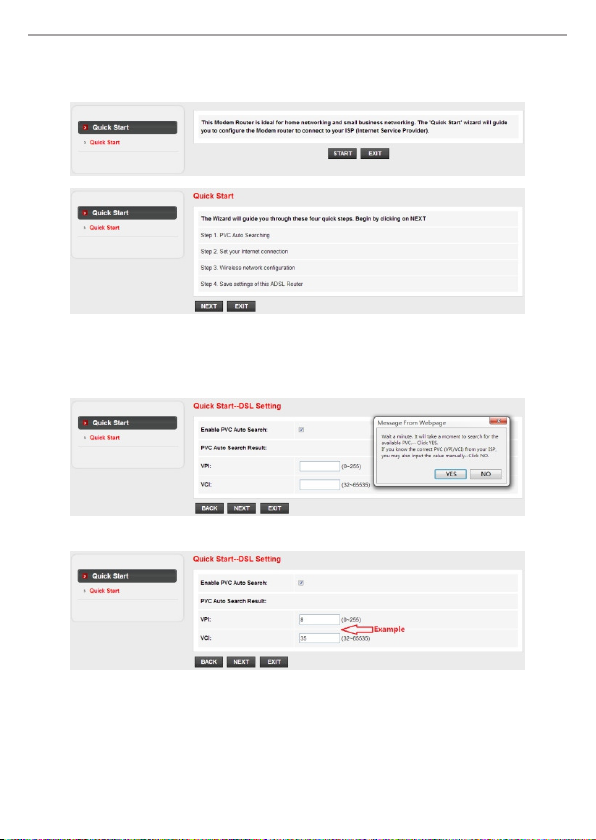
net is Wire less N ADS L2+ Mod em Rout er Quic k Insta llati on Guid e
3.4. Under “Quick Start” page, left-click on “START” and the Wizard will
guide you through the following four steps. Then left-click on “NEXT”.
1) Set the PVC (VPI/VCI) value.
Left-click “Cancel” if you know the PVC (VPI/VCI) from your ISP, then input the
value manually.
If you don't know the exact value, please left-click on “OK”, and then it will take less
than one minute to search for the available PVC automatically.
Once the PVC value is input or shows up in the following page, left-click on “NEXT”.
3
Page 6
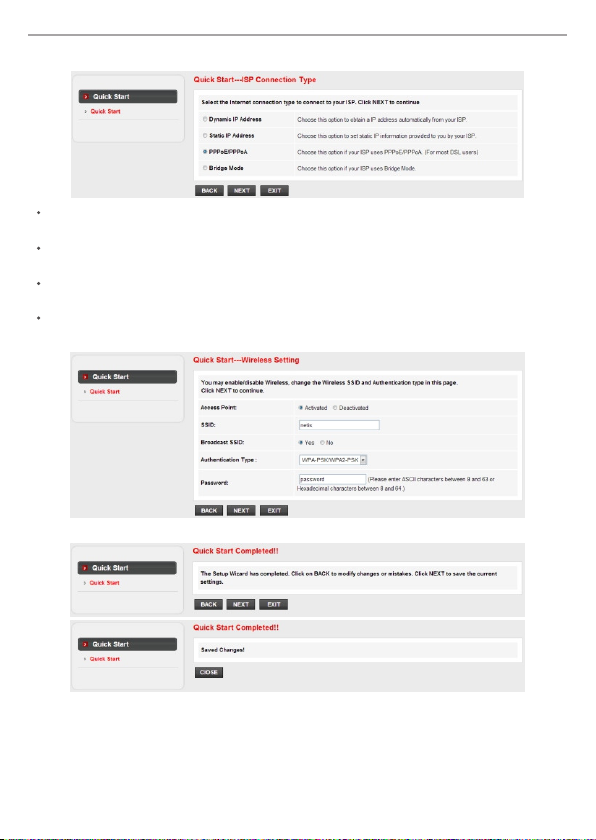
net is Wire less N ADS L2+ Mod em Rout er Quic k Insta llati on Guid e
2) Select the Internet Connection Type given by your ISP, then left-click on “NEXT”.
If “Dynamic IP Address” is selected, select the Connection Type defined by your
ISP and the router will automatically receive the IP parameters from your ISP.
If “Static IP Address” is selected, enter the IP Address/Subnet Mask/ISP
Gateway/DNS Servers/Connection Type given by your ISP.
If “PPPoE/PPPoA” is selected, input the Username/ Password and select the
Connection Type given by your ISP.
If “Bridge Mode” is selected, select the Connection Type defined by your ISP.
3) Configure your wireless network name (SSID) and password, and then left-click on “NEXT”.
4) Left-click on “NEXT” and then “CLOSE” to save the current settings. Quick Start will be finished.
Tip 1:
Default IP address: 192.168.1.1 Default login username: guest
Default SSID: netis Default login password: guest
Default wireless password: password
Tip 2:
After the basic Internet settings, you may open some popular websites to
check your Internet connection. If you cannot access the Internet, please
refer to the instructions in “Troubleshooting”.
4
Page 7
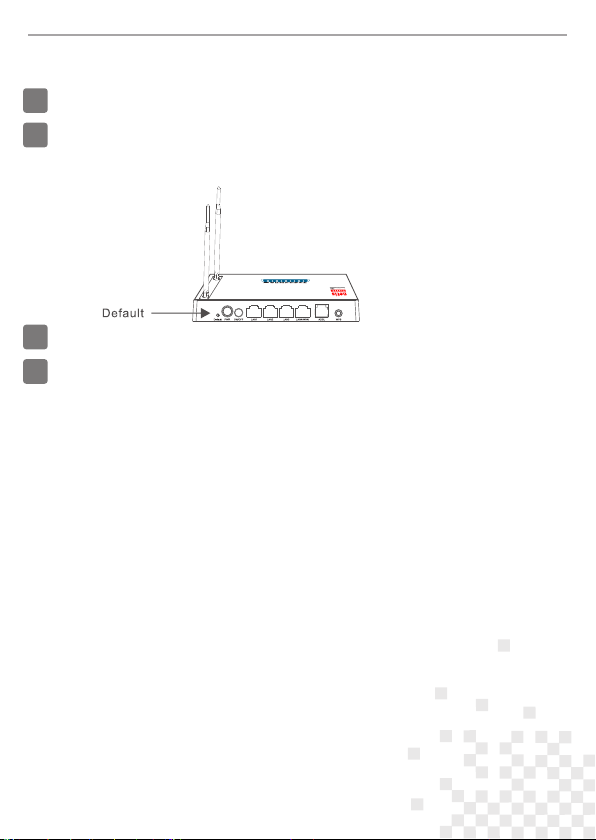
net is Wire less N ADS L2+ Mod em Rout er Quic k Insta llati on Guid e
4.Troubleshooting
How do I restore my netis Modem Router's configuration to its default settings?
Q
With the router powered on, use a pin to press and hold the Default button on
A
the rear panel for 8 to 10 seconds before releasing it. The router will reboot and
all configurations are back to factory default.
What can I do if my Internet cannot be accessed?
Q
1) Check to verify the hardware connections are correct.
A
Please refer to the “Hardware Connection” step.
2) Login to netis Modem Router's web management page and ensure that
you input the correct network parameters.
You'd better contact your ISP to make sure that the VPI/VCI, Connection Type,
Username & Password are correct.
3) If you still cannot access the Internet, please restore your Modem Router
to its factory default settings and try the “Quick Start” again.
4) Please feel free to contact netis Technical Support if possible.
Technical Support:
USA/ Canada:
Toll Free: +1 866 71 network (+1 866 716 3896)
E-mail: usa_support@netis-systems.com
Other Regions:
E-mail: support@netis-systems.com
NET IS SYST EMS CO. , LTD.
www. netis -syst ems.c om
MAD E IN CHIN A
5
Page 8
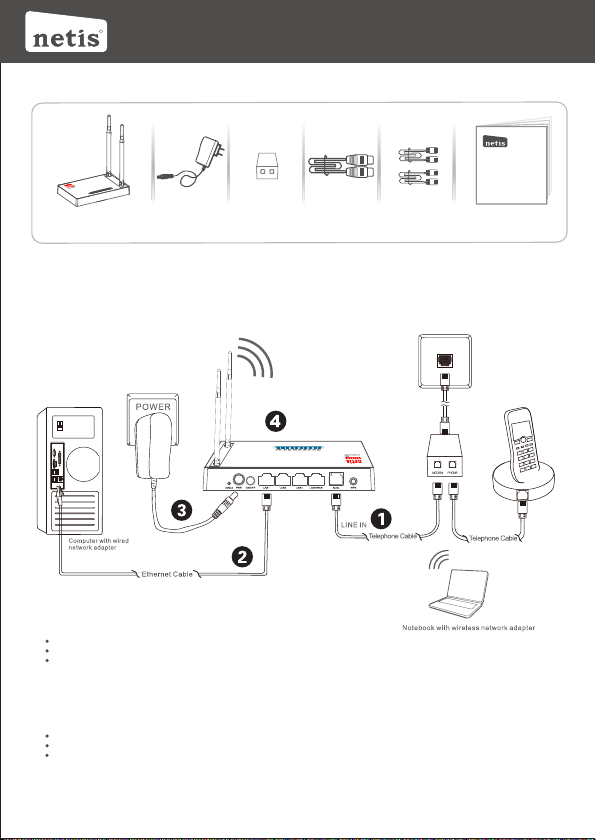
Guí a de Inst alaci ón Rápi da del Ro uter In alámb rico N ne tis
R
Modem Router inalámbrico ADSL2+ netis
1.Contenido del Empaque
MODEMPHONE
Guía de Instalación Rápida
netis Wirele ss N ADSL2 + Modem R outer
Quick Instal latio n Guide
Mod em rout er
ina lámbr ico N ADSL 2+
* Esta guía de instalación rápida es para todos los modem router inalámbrico ADSL2+ netis
150Mbps/300Mbps, incluyendo modelos DL4310, DL4310D, DL4311, DL4311D, DL4312,
DL4312D, DL4322, DL4322D, DL4323, DL4323D , etc.
* El ejemplo del modelo del producto que se muestra en esta Guía de Instalación Rápida es DL4323.
Ada ptado r de
ali menta ción
Div isor/ filtro A DSLCabl e Ether netCab le tele fónic o*2
Guía d e
Ins talac ión Ráp ida
2.Conexión del Hardware
2.1 . Conec te la lín ea ADSL con e l cable d e teléf ono adj unto.
Con ecte el p uerto d e LINE de l divis or/fi ltro ADS L a la toma de p ared co n un cabl e de telé fono.
Con ecte el p uerto M ODEM de l divis or/fi ltro de l ADSL al p uerto d el Mode m Router AD SL neti s con el ot ro cabl e de telé fono.
Con ecte su t eléfo no al pue rto del P HONE de l divis or/fi ltro de AD SL.
Con sejo: S i no se nec esita t eléfo no, con ecte el p uerto AD SL en el Mod em Rout er neti s a la toma d e pared c on el cab le de tel éfono
dir ectam ente.
2.2 . Conec te su ord enado r a uno de lo s puert os de red d e área lo cal (LA N) del Mo dem Rou ter net is con un c able Et herne t.
2.3 . Conec te el Adap tador d e Corri ente su minis trado e n el cone ctor de P WR del Mó dem Rou ter net is y el otr o extre mo a una
tom a de corr iente e stánd ar.
2.4 . Esper e un minu to y comp ruebe q ue los in dicad ores de l uces LE D del mód em rout er se mue stren n ormal mente .
PWR ( sumin istro ): La luz s olida e ncend ida (ON ).
ADS L (Bucl e de Abona do Digi tal Asim étric o): La lu z es soli da ence ndida ( ON) cua ndo el mo dem est a sincr oniza do.
LAN ( Red de Ár ea Loca l): La lu z solid a y encen dida (O N) o parp adean do si la re d de área l ocal (L AN) est á conec tada.
Con sejo: p or favo r, compr uebe si t odos lo s cable s están b ien con ectad os, si lo s indic adore s de luz LE D se mues tran an ormal mente.
Si el i ndica dor de lu z LED del AD SL (Bucl e de Abona do Digi tal Asim étric o) está a pagad o o parpa deand o, póng ase en co ntact o
con s u ISP (pro veedo r de serv icio de i ntern et) par a compr obar la c onexi ón a Inte rnet.
6
Page 9

Guí a de Inst alaci ón Rápi da de los m odem ro uter in alámb rico ADS L2+ net is
3. Configurar el Módem Router a través de
la Página Web de Administración
3.1. Información necesaria antes de la configuración.
Para una instalación exitosa, se le recomienda primero ponerse en contacto con su
proveedor de Internet y preguntar por los siguientes parámetros de red que se requerirán
durante los procedimientos de configuración.
a. Identificador de Ruta Virtual (VPI)/ Identificador de circuito virtual (VCI);
b. Tipo de conexión;
c. Tipo de encapsulación (opcional);
d. Nombre de usuario & contraseña (Opcional, de acuerdo al tipo de conexión).
3.2. Configure la dirección IP del adaptador de red por cable en su ordenador
como "Automático" o "Protocolo de configuración dinámica del host
(DHCP)".
Para Windows 8/ 7/Vista
1) Vaya a "Configuración" (Windows 8) / "Inicio" (Windows 7/Vista)> "Panel de control".
2) Haga clic izquierdo en "Redes e internet"> "Redes y Recursos compartidos"
"Cambio de configuración del adaptador"> (Windows 8/7) / "Administrador de
conexiones de red" (Windows Vista).
3) Haga clic derecho sobre "Conexión de área local" y haga clic sobre "Propiedades"
4) Haga doble clic en "Protocolo de Internet Versión 4 (TCP/IPv4)".
5) Seleccione "Obtener una dirección IP automáticamente" y "Obtener la dirección
del servidor de sistema de nombre de dominio (DNS) automáticamente" y luego haga
clic sobre "OK".
Para Windows XP/2000
1) Vaya a "inicio"> "Panel de Control".
2) Haga clic izquierdo en "Redes y conexiones de internet”
3) Haga clic derecho sobre "Conexión de área local" y haga clic sobre "Propiedades"
4) Haga doble clic en "Protocolo de Internet (TCP/IP)".
5) Seleccione "Obtener una dirección IP automáticamente" y "Obtener la dirección del
servidor de sistema de nombre de dominio (DNS) automáticamente" y luego haga clic
sobre "OK".
Para MAC OS
1) Haga clic en menú "Apple" > "Sistema de preferencias".
2) Haga clic en el icono de "Red".
3) Haga clic en "Ethernet" en el cuadro de la izquierda y haga clic en "Opciones
Avanzadas" en la esquina inferior derecha.
4) En las opciones superiores, seleccione "TCP / IP".
5) En el menú desplegable junto a "Configurar IPv4", seleccione "Usar Protocolo de
configuración dinámica del host (DHCP)".
6) Haga clic en "OK" y luego en "Aplicar".
3.3. Abra su navegador y escriba 192.168.1.1 en la barra de direcciones.
A continuación, escriba el nombre de usuario y contraseña de guest
para entrar a la página de administración web.
192.168.1.1
7
Page 10

Guí a de Inst alaci ón Rápi da de los m odem ro uter in alámb rico ADS L2+ net is
3.4. En la página "Inicio rápido", haz clic en "INICIO" y el asistente le guiará con
los siguientes cuatro pasos. Luego haga clic sobre "Siguiente".
1) Configure el valor Circuito Virtual Permanente (PVC) (Identificador de Ruta Virtual
(VPI)/ Identificador de circuito virtual (VCI)).
Haga clic izquierdo en "Cancel (Cancelar)" si conoce el Circuito Virtual Permanente
(PVC) (Identificador de Ruta Virtual (VPI)/ Identificador de circuito virtual (VCI)) de
su Proveedor de Servicio de Internet (ISP), a continuación, introduzca el valor
manualmente.
Si usted no sabe el valor exacto, por favor haga clic izquierdo en "OK", y luego le
tomará menos de un minuto para buscar el Circuito Virtual Permanente (PVC)
disponibles automáticamente.
Una vez que el valor de Circuito Virtual Permanente (PVC) es introducido o es mostrado en
la siguiente página, haz clic en "Siguiente".
8
Page 11

Guí a de Inst alaci ón Rápi da de los m odem ro uter in alámb rico ADS L2+ net is
2) Seleccione el tipo de conexión a Internet proporcionado por el Proveedor de Servicio
de Internet (ISP), luego haga clic sobre "Siguiente".
Si se selecciona "Dirección IP dinámica", seleccione el Tipo de Conexión definido por el
Proveedor de Servicio de Internet (ISP) y el router recibirá automáticamente los parámetros
IP de su Proveedor de Servicio de Internet (ISP).
Si se selecciona "Dirección IP estática", escriba la Dirección IP / Máscara de la Subred /
Puerta de enlace del Proveedor de Servicio de Internet (ISP) / Servidor del Sistema de
Nombre de Dominio (DNS) / Tipo de conexión proporcionado por el Proveedor de Servicio
de Internet (ISP).
Si se selecciona "Protocolo punto a punto sobre Ethernet (PPPoE) / Protocolo punto a
punto sobre ATM (PPPoA)", ingrese el nombre de usuario / contraseña y seleccione el Tipo
de Conexión proporcionado por el Proveedor de Servicio de Internet (ISP).
Si se selecciona "Modo de puente", seleccione el tipo de conexión definido por su Proveedor
de Servicio de Internet (ISP).
3) Configure el nombre de red inalámbrica del Identificador configurado de servicio (SSID) y
la contraseña, y luego haga Clic izquierdo en "Siguiente".
4) Haga clic izquierdo en "Siguiente" y luego en "Cerrar" para guardar la configuración
actual. Inicio Rápido finalizará.
Con sejo 1:
Dir ecció n IP pred eterm inada : 192.1 68.1. 1
Ent rar el no mbre de u suari o Prede termi nado: g uest
Ent rar la co ntras eña pre deter minad a: gues t
SSI D prede termi nado: n etis
Con trase ña inal ámbri ca pred eterm inada : passw ord
Con sejo 2:
Des pués de l os ajus tes bás icos de I ntern et, es po sible
abr ir algu nos sit ios web p opula res par a compr obar su
con exión a I ntern et. Si no p uede ac ceder a I ntern et,
por f avor, co nsult e las ins trucc iones e n “Solu ción de
pro blema s”.
9
Page 12

Guí a de Inst alaci ón Rápi da de los m odem ro uter in alámb rico ADS L2+ net is
4.Solución de problemas
¿Cómo puedo restablecer la configuración del módem router netis a su
Q
configuración predeterminada?
Con el router encendido, utilice un bolígrafo para presionar y mantener el
A
botón Predeterminado (Default) en el panel trasero unos 8 a 10 segundos
antes de soltarlo. El router se reiniciará y todas las configuraciones
vuelven a los valores predeterminados de fábrica.
¿Qué puedo hacer si mi Internet no es accesible?
Q
1) Verificar si todas las conexiones de hardware son correctas.
A
Por favor, consulte el paso “Conexión del Hardware”.
2) Ingresa a la página web de administración del módem del router netis y
asegúrese de que la entrada de los parámetros de red correctos.
Es aconsejable contactar con su Proveedor de Servicio de Internet (ISP)
para asegurarse de que el Identificador de Ruta Virtual (VPI)/ Identificador
de circuito virtual (VCI), Tipo de conexión, nombre de usuario y la contraseña
son correctos.
3) Si todavía no puede acceder a Internet, por favor recupere la configuración
del módem router a su configuración predeterminada de fábrica y pruebe con
el “inicio rápido” nuevamente.
4) Por favor, no dude en ponerse en contacto con el soporte técnico de netis
si es posible.
Soporte Técnico: support@netis-systems.com
NET IS SYST EMS CO. , LTD.
www. netis -syst ems.c om
MAD E IN CHIN A
10
Page 13

R
netis ADSL2+ N Wireless Router Modem
Guia de Instalaçã o Rápida do Router N Wireless da netis
Guia de Instalação Rápida
1.Conteúdos da Embalagem
MODEMPHONE
netis Wirele ss N ADSL2 + Modem R outer
Quick Instal latio n Guide
ADS L2+ N Wire less
Rou ter Mod em
* Este Guia de Instalação Rápida serve para todos os ADSL2 N Wireless + Router Modems de
150Mbps/300Mbps da netis, incluindo os modelos - DL4310, DL4310D, DL4311, DL4311D,
DL4312, DL4312D, DL4322, DL4322D, DL4323, DL4323D , etc.
* O modelo do produto mostrado como exemplo neste Guia é o DL4323.
Ada ptado r de
Ene rgia
Spl itter ADS L
Spl itter
Cab o Ether netCab o de Telefon e x2
Gui a de
Ins talaç ão Rápi da
2.Conexão de Hardware
2.1 . Ligue a l inha ADS L com o cabo d e telef one ane xado.
Lig ue a port a LINE (L inha) d o Split ter ADSL à to mada de p arede c om um cab o de tele fone.
Lig ue a port a MODEM d o Split ter ADSL à po rta ADS L do Rout er Mode m da neti s com out ro cabo d e telef one.
Lig ue o seu te lefon e à porta P HONE (t elefo ne) do Sp litte r ADS L.
Dic a: Se não n ecess itar de t elefo ne, lig ue dire ctame nte a por ta ADSL no Ro uter Mo dem da ne tis à tom ada de pa rede
com o c abo de te lefon e.
2.2 . Ligue o o seu com putad or a uma da s porta s LAN no Ro uter Mo dem da ne tis com u m cabo Et herne t.
2.3 . Ligue o Ad aptad or de Ene rgia fo rneci do à entr ada PWR d o Route r Modem d a netis e a o utra po nta a uma t omada
elé ctric a padrã o.
2.4 . Agu arde um m inute e v erifi que se os i ndica dores L ED do Rou ter Mod em são ex ibido s norma lment e.
PWR : Ligad o.
ADS L: Liga do quan do o mode m está si ncron izado .
LAN : Ligad o ou a pisc ar se a por ta LAN co rresp onden te esti ver lig ada.
Dic a: Se os in dicad ores LE D forem e xibid os inco rrect ament e, veri fique s e todos o s cabos e stão be m logad os. Se o
LED AD SL estiv er desl igado o u a pisca r, conta cte o seu I SP (For neced or de Ser viço de I ntern et) par a
ver ifica r a conex ão de Int ernet .
11
Page 14

Gui a de Inst alaçã o Rápid a do neti s A DSL2+ N W irele ss Rout er Mode m
3. Configuração do Router Modem através
da Página de Gestão Web
3.1.Informação importante antes da configuração.
Para uma configuração correcta, recomendamos que contacte o seu ISP primeiro para pedir
os seguintes parâmetros de rede que serão necessários durante os processos de configuração.
a. VPI/VCI (Identificador de Caminho Virtual/Identificador de Canal Virtual);
b. Tipo de Conexão;
c. Tipo de Encapsulamento (Opcional);
d. Nome de Utilizador e Palavra Passe (Opcional, de acordo com o seu Tipo de Conexão).
3.2. Defina o endereço IP do adaptador de rede com cabo no seu computador
para “Automático” ou “DHCP”.
Para Windows 8/ 7/Vista
1) Vá a “Definições” (Win 8)/ “Iniciar” (Win 7/Vista) > “Painel de Controlo”.
2) Clique em “Rede e Internet”> “Rede e Centro de Partilha”> “Alterar as definições do
adaptador” (Win 8/7)/ “Gerir conexões de rede” (Win Vista).
3) Clique em “Conexão de Área Local” com o botão direito do rato e, de seguida,
em “Propriedades”.
4) Faça duplo clique em “Protocolo de Internet Versão 4 (TCP/IPv4)”.
5) Seleccione “Obter um endereço IP automaticamente” e “Obter um endereço de
servidor DNS automaticamente” e, de seguida, clique em “OK”.
Para Windows XP/2000
1) Vá a “Iniciar”> “Painel de Controlo”.
2) Clique em “Conexões de Rede e Internet”> “Conexões de Rede”.
3) Clique em “Conexão de Área Local” com o botão direito do rato e, de seguida,
em “Propriedades”.
4) Faça duplo clique em “Protocolo de Internet (TCP/IP)”.
5) Seleccione “Obter um endereço IP automaticamente” e “Obter um endereço de
servidor DNS automaticamente” e, de seguida, clique em “OK”.
Para SO MAC
1) Clique no menu “Apple”> “Preferências do Sistema”.
2) Clique no ícone “Rede”.
3) Clique em “Ethernet” na caixa de diálogo da esquerda e clique em “Avançadas”
no canto inferior direito.
4) Nas opções superiores, seleccione “TCP/IP”.
5) No menu que desliza para baixo perto de “Configuração de IPv4”,
seleccione “Utilizar DHCP”.
6) Clique em “OK” e de seguida em “Aplicar”.
3.3. Abra o seu navegador e digite 192.168.1.1 no campo de endereço.
De seguida, digite o nome de utilizador guest e a palavra passe guest
para entrar na página de gestão web.
192.168.1.1
12
Page 15

Gui a de Inst alaçã o Rápid a do neti s A DSL2+ N W irele ss Rout er Mode m
3.4. Na página “Iniciação Rápida”, utilize o botão esquerdo do rato para
clicar em “INICIAR” e o Assistente irá guiá-lo através dos seguintes passos.
Clique em “SEGUINTE”.
1) Definição do valor de PVC (VPI/VCI).
Clique em “Cancelar” se souber o PVC (VPI/VCI) do seu ISP, e digite o valor
manualmente.
Se não souber o valor exacto, clique em “OK”, e demorará menos de um minuto para
procurar pelo PVC disponível automaticamente.
Assim que o valor PVC for digitado ou a seguinte página for exibida, clique em “SEGUINTE”.
2) Seleccione o Tipo de Conexão de Internet fornecido pelo seu ISP, e clique em “SEGUINTE”.
13
Page 16

Gui a de Inst alaçã o Rápid a do neti s A DSL2+ N W irele ss Rout er Mode m
Se “Endereço IP Dinâmico” estiver seleccionado, seleccione o Tipo de Conexão definido
pelo seu ISP e o router irá receber automaticamente os parâmetros IP do seu ISP.
Se “Endereço IP Estático” estiver seleccionado, digite o Endedeço IP/Máscara Subnet/
Gateway ISP/Servidores DNS/Tipo de Conexão fornecidos pelo seu ISP.
Se “PPPoE/PPPoA” estiver seleccionado, digite Nome de Utilizador / Palavra Passe e
seleccione o Tipo de Conexão fornecido pelo seu ISP.
Se “Modo de Ponte” estiver seleccionado, seleccione o Tipo de Conexão definido
pelo seu ISP.
3) Configure o seu nome de rede wireless (SSID) e palavra passe, e clique em “SEGUINTE”.
4) Clique em “SEGUINTE” e de seguinda em “FECHAR” para guardar as definições actuais.
A Iniciação Rápida será fechada.
Dica 1:
Endereço IP padrão: 192.168.1.1
Nome de utilizador de login padrão: guest
Palavra passe de login padrão: guest
SSID padrão: netis
Palavra passé wireless padrão: password
Dica 2:
Após as definições de Internet básicas, pode abrir alguns websites populares para
verificar a sua conexão de Internet. Se não conseguir aceder, refira às instruções de
“Resolução de Problemas”.
14
Page 17

Gui a de Inst alaçã o Rápid a do neti s A DSL2+ N W irele ss Rout er Mode m
4.Resolução de Problemas
Como restauro as configurações do meu Router Modem da netis para as
Q
definições padrão de fábrica?
Com o router ligado, utilize um pin para pressionar e manter o botão
A
Default (Padrão) no painel traseiro durante 8 a 10 segundos.
O router irá reiniciar e todas as configurações irão voltar aos padrões de fábrica.
O que posso fazer se não conseguir aceder à Internet?
Q
A
1) Verifique se as conexões de hardware estão correctas.
Refira ao ponto “Conexão de Hardware”.
2) Faça o login na página de gestão web do Router Modem da netis e assegure-se
que introduziu os parâmetros de rede correctos.
Recomendamos que contacte o seu ISP para se assegurar que o VPI/VCI,
Tipo de Conexão, Nome de Utilizador e Palavra Passe estão correctos.
3) Se continuar sem conseguir aceder à Internet, restaure o seu Router Modem
para as definições padrão de fábrica e tente a “Instalação Rápida” novamente.
4) Contacte a Ajuda Técnica da netis se necessitar de ajuda.
Apoio Técnico: support@netis-systems.com
NET IS SYST EMS CO. , LTD.
www. netis -syst ems.c om
FABR ICADO N A CHI NA
15
Page 18

ROUTEUR SANS FIL N GUIDE D'INSTALLATION RAPID E
R
MODEM ROUTEUR SANS FIL N ADSL2+
GUIDE D'INSTALLATION RAPIDE
1-Contenu de la boite
MODEMPHONE
netis Wirele ss N ADSL2 + Modem R outer
Quick Instal latio n Guide
Rou teur sa ns fil N ADS L2+
* Ce guide d'installation rapide concerne tous les modems routeurs Netis 150Mbps/ 300Mbps
sans fil N ADSL2+:DL4310, DL4310D, DL4311, DL4311D, DL4312, DL4312D, DL4322,
DL4322D, DL4323, DL4323D .
Ada ptate ur
sec teur
Spl itter AD SL
Câb le Ethe rnet
Câble téléphone x 2
Gui de d'in stall ation r apide
2-Connexion du matériel
2.1 - Conne ctez le c âble té lépho nique f ourni s ur le mod em ADSL :
Con necte z le port L INE du sp litte r ADS L sur l a prise d e télép hone mu rale à l' aide d' un câbl e de télé phone .
Con necte z le port M ODEM du s plitt er ADSL s ur le por t ADS L du mo dem rou teur de N ETIS à l' aide du s econd
câb le télé phoni que.
Con necte z votre t éléph one sur l e port PH ONE du sp litte r ADS L.
Con seil
Si vo us n'av ez pas be soin de t éléph one, co nnect ez dire cteme nt le por t ADS L du mo dem rou teur de N ETIS su r la
pri se mura le à l'ai de du câb le télé phoni que.
2.2 - Conne ctez vo tre ord inate ur sur l' un des po rts LAN d u modem r outeu r de NETI S à l'aid e d'un câ ble Eth ernet .
2.3 - Branc hez le bl oc d'al iment ation f ourni s ur le jac k PWR du mo dem rou teur et r eliez -le à une p rise mu rale.
Con seil
Si le s voyan ts LED se c ompor tent de m anièr e anorm ale, vé rifie z que tou s les câb les son t bien co nnect és.
Si la L ED ADSL est é teint e ou clig note, c ontac tez vot re FAI pou r vérif ier la co nnexi on Inte rnet.
PWR : a llumé f ixe
ADS L : allum é fixe lo rsque l e modem e st sync hroni sé
LAN : a llumé f ixe ou cl ignot ant si le p ort LAN c orres ponda nt est co nnect é
16
Page 19

MOD EM ROUT EUR SAN S FIL N ADSL2 + GUIDE D 'INSTA LLATION RAPID E
3-Configuration du modem routeur
par page web
3.1- Lisez bien les informations avant de faire la configuration.
Pour un paramétrage réussi, il est recommandé de contacter votre FAI d'abord et de lui
demander les paramètres réseau suivants :
>VPI/ VCI
>Type de Connexion
>Type d'encapsulation (optionnel)
>Nom d'utilisateur et mot de passe (optionnel selon votre type de connexion)
3.2-Paramétrez l'adresse IP de l'adaptateur réseau de votre ordinateur en
tant que Automatique ou DHCP.
Sous Windows 8/7/Vista
1-Allez dans Paramétrage (Windows8// Démarrer (Windows7/Vista) puis dans le
Panneau de Configuration.
2-Faites un clic droit souris sur Réseau et Internet > Réseau et centre de Partage >
Modifier les paramètres (Windows8/7) / Gérer les connexions réseau (Windows Vista).
3-Faites un clic droit souris sur Connexions au réseau local et cliquez sur les Propriétés.
4-Faites un double clic sur Protocoles Internet v4 (TCP/IPv4).
5-Sélectionnez Obtenir une adresse IP automatiquement et Obtenir le DNS
automatiquement puis cliquez sur OK.
Sous Windows XP/2000
1-Allez dans Démarrer > Panneau de Configuration.
2-Faites un clic droit souris sur Connexions Réseau et Internet et Connexions Réseau.
3-Faites un clic droit souris sur Connexions au Réseau local et cliquez sur Propriétés.
4-Faites un double clic sur Protocole Internet (TCP/IP) .
5-Sélectionnez Obtenir une adresse IP automatiquement puis cliquez sur OK.
Sous MacOS
1-Cliquez sur le menu Apple et allez dans les Préférences système.
2-Cliquez sur l'icône Réseau.
3-Cliquez sur Ethernet et sur Avancé.
4-Sélectionnez TCP/IP.
5-Allez dans Configure IPv4 > DHCP.
6-Cliquez sur OK puis sur Appliquer.
3.3- Ouvrez votre navigateur et entrez l'adresse IP suivante :
192.168.1.1 dans le champ des adresses. Ensuite tapez les identifiants suivants :
Username : guest
Password : guest
Pour vous connecter à la page de gestion par Internet.
192.168.1.1
17
Page 20

MOD EM ROUT EUR SAN S FIL N ADSL2 + GUIDE D 'INSTA LLATIO N RAPIDE
3.4- Sur la page Quick Start, faites un clic gauche avec la souris sur START
pour que l'assistant vous guide tout au long de l'installation puis faites un
clic droit souris sur NEXT.
> Paramétrez la valeur PVC (VPI/VCI)
Faites un clic droit souris sur CANCEL si vous connaissez le PVC (VPI/VCI) de votre FAI
puis entrez cette valeur manuellement.
Si vous ne connaissez pas la valeur exacte, faites un clic gauche sur OK pour faire une
recherche des PVC automatiquement en moins d'une minute.
Une fois la valeur PVC entrée ou affichée sur la page suivante, faites un clic gauche avec la
souris sur NEXT.
>Sélectionnez le type de connexion Internet donnée par votre FAI puis faites un clic gauche
avec la souris sur NEXT.
18
Page 21

MOD EM ROUT EUR SAN S FIL N ADSL2 + GUIDE D 'INSTA LLATION RAPID E
Si vous sélectionnez le type Adresse IP dynamique, sélectionnez le type de connexion
défini par votre FAI et le routeur recevra automatiquement les paramètres IP de votre FAI.
Si vous optez pour le type Adresse IP statique, entrez l'adresse IP, le masque de sous-réseau,
la passerelle FAI, les serveurs DNS, le type de connexion donnés par votre FAI.
Si vous optez pour PPPoE/PPPoA, entrez le nom d'utilisateur et le mot de passe et
sélectionnez le type de connexion donné par votre FAI.
Si vous optez pour le mode Bridge, sélectionnez le type de connexion défini par votre FAI.
>Configurez votre SSID et mot de passe et faites un clic gauche avec la souris sur NEXT.
>Faites un clic gauche avec la souris sur NEXT et sur CLOSE pour sauvegarder les
paramètres en cours. L'installation Quick Start est terminée.
Conseil 1
Adresse IP : 192.168.1.1
Nom d'utilisateur par défaut : guest
Mot de passe par défaut : guest
SSID : netis
Mot de passe : password
Conseil 2
Une fois les paramètres de base Internet configurés, vous pouvez ouvrir certains
sites web connus pour vérifier votre connexion Internet. Si vous ne parvenez
pas à ouvrir la connexion Internet, voyez le chapitre Dépannage.
19
Page 22

MOD EM ROUT EUR SAN S FIL N ADSL2 + GUIDE D 'INSTA LLATIO N RAPIDE
4-Dépannage
Restaurer les paramètres par défaut du modem routeur
Allumez le routeur et appuyez pendant 8 à 10 secondes sur le bouton DEFAULT
qui se trouve au dos du routeur. Le routeur redémarre avec les paramètres
par défaut.
PWR LAN4 LAN3 LAN2 LAN1 WLAN WPS ADSL Internet
Wireless N ADSL2+ Modem Router
300Mbps
Dl 432 3
PWR
LAN1LAN2
DefaultON/OF F
Impossible d'accéder à Internet
1) Vérifiez les connexions.
2) Faites un login sur la page de configuration web du modem routeur et
vérifiez que vous avez entré les bons paramètres.
3) Il est conseillé de contacter votre FAI pour vérifier que les paramètres
VPI/VCI, type de connexion, nom d'utilisateur et mot de passe sont corrects.
4) Si vous ne pouvez toujours pas accéder à Internet, restaurez les
paramètres par défaut du modem routeur et refaites un Quick Start.
LAN3
LAN4/WAN
ADSLWPS
Support technique : support@netis-systems.com
NET IS SYST EMS CO. , LTD.
www. netis -syst ems.c om
MAD E IN CHIN A
20
Page 23

Appendix
FCC Statement
Thi s equipment has bee n test ed and f ound t o compl y with the limits for a Cla ss B dig ital d evice , pursuant
to part 1 5 of t he FC C Rule s. These li mits are de signe d to p rovid e rea sonab lepro tecti on aga inst harmf ul
int erfer ence i n a res ident ial in stall ation . This equip ment g enera tesus es and can radiat e radi o freq uency
ene rgy and, if no t insta lled a nd used in accordan ce with the in struc tions , may ca use har mful interf erenc e
to radio communica tions . How ever, there is n o guarante e tha t interfer ence will not o ccur in a parti cular
ins talla tion. If this equip ment d oes cause ha rmful i nterf erenc e to ra dio or t elevi sion r ecept ion, which c an
be d eterm ined b y turn ing th e equi pment off and on, the user is e ncour aged t o try t o corr ect th e
int erfer ence by o ne or mor e of the fo llowi ng meas ures:
—Re orien t or relo cate th e recei ving an tenna .
—In creas e the sep arati on betw een the e quipm ent and r eceiv er.
—Co nnect t he equi pment i nto an ou tlet on a c ircui t diffe rent fr om that t o which t he rece iver is c onnec ted.
—Co nsult t he deal er or an ex perie nced ra dio/T V techn ician f or help .
Thi s equ ipmen t complies with Part 68 of the FCC r ules and t he require ments adop ted b y the A CTA. On
the exte rior of th e cab inet of this eq uipme nt is a la bel t hat contai ns, a mong other info rmati on, t he FCC
Reg istra tion Numbe r and Rin ger Equiv alenc e Num ber ( REN) for this equip ment. A p roduc t id entif ier i n
the for mat US: SX5 DL01B DL431 0R (for DL431 0, DL4 310D) , SX5DL 01BDL 4311R2 ( for DL 4311 V2,
DL4 311D V2), SX5DL01 BDL43 11R1 (f or DL4311 V3 , DL4311D V3), SX5DL 01BDL 4312R (for DL4 312,
DL4 312D) , S X5DL0 1BDL4 322R( for DL4322 V2, DL4 322D V2), SX5DL 01BDL 4322R 1(for DL4322 V3 ,
DL4 322D V3), SX5DL 01BDL 4323R (for DL432 3, DL 4323D ). If reque sted, this number mu st be provi ded
to th e telep hone co mpany.
FCC co mplia nt telep hone cor d a nd modul ar plug is pro vided wi th this equ ipmen t. This equ ipmen t i s
des igned to be conne cted to the tele phone netwo rk or premi ses wiring using a com patib le mo dular jack
tha t is Part 68 compl iant. See In stall ation In struc tions for de tails . Th e REN is used to dete rmine the
qua ntity of de vices that may b e con necte d to t he tel ephone line. Excess ive RENs o n the telep hone line
may resul t in t he devices not ringin g in r espon se to an inc oming call . Typic ally, t he sum of RE Ns sho uld
not e xceed five (5. 0). To be cert ain of the numbe r of devi ces that may be con necte d to a line (as
det ermin ed by th e total R ENs) contac t the lo cal tel ephon e compa ny. If this equi pment cause s harm to the
tel ephon e net work, the telep hone compa ny wi ll no tify you i n advance that tempo rary disco ntinu ance of
ser vice may be re quire d. But if adva nce noti ce isn't pr actic al, the tel ephon e c ompan y w ill noti fy the
cus tomer a s soon as p ossib le. Also, you wi ll be adv ised of y our right to fi le a comp laint w ith the FCC if yo u
bel ieve it is necessa ry. Th e tel ephon e company m ay ma ke change s to it s facilit ies, eq uipme nt,
ope ratio ns or proced ures t hat cou ld aff ect the oper ation of the e quipm ent. I f this happe ns, th e telephone
com pany will pr ovide a dvanc e not ice s o you can m ake t he ne cessa ry mo dific ation s to ma intai n
uni nterr upted s ervic e. For t echni cal sup port, c ontac t netis Syste ms USA Corp. at 85 41 Gale Avenue, Ci ty
of Ind ustry, CA 917 48or cal l T EL: 626- 810-5 866. If the e quipm ent is causing har m t o t he telephone
net work, the tel ephon e compan y ma y reques t th at y ou disco nnect the equ ipmen t until the prob lem is
res olved .
FCC Radiation Exposure Statement
Thi s devi ce com plies with FCC ra diati on exp osure limit s set forth for an uncon troll ed environ ment a nd it
als o comp lies with P art 15 of th e FCC RF Rul es. Th is transmi tter m ust not be co-lo cated or ope ratin g in
con junct ion wit h any oth er ante nna or tr ansmi tter.
Thi s de vice comp lies with Par t 15 & 68 of the FCC Rule s. Op erati on i s s ubjec t to the fol lowin g tw o
con ditio ns: (1) this device may not caus e har mful inte rfere nce, and (2) this device must accep t any
int erfer ence re ceive d, incl uding i nterf erenc e that ma y cause u ndesi red ope ratio n.
§ 15. 105 Inf ormat ion to th e user.
For a C lass B di gital d evice o r perip heral , the ins truct ions fu rnish ed the us er shal l inclu de the fo llowi ng
or si milar s tatem ent, pl aced in a p romin ent loc ation i n the tex t of the ma nual:
§ 15. 19 Labe lling r equir ement s.
(a) I n addit ion to th e requi remen ts in par t 2 of this c hapte r, a devic e subje ct to cer tific ation , or veri ficat ion
sha ll be lab elled a s follo ws:
(1) R eceiv ers ass ociat ed with t he oper ation o f a licen sed rad io serv ice, e. g., FM br oadca st unde r part 73
of th is chap ter, lan d mobil e opera tion un der par t 90, etc ., shal l bear th e follo wing st ateme nt in a
con spicu ous loc ation o n the dev ice:
Thi s devic e compl ies wit h part 15 o f the FCC R ules. O perat ion is su bject t o the con ditio n that th is
dev ice doe s not cau se harm ful int erfer ence.
(2) A sta nd-al one cab le inpu t selec tor swi tch, sh all bea r the fol lowin g state ment in a c onspi cuous l ocati on
on th e devic e:
Thi s devic e is veri fied to c omply w ith par t 15 of the F CC Rule s for use w ith cab le tele visio n servi ce.
(3) Al l other d evice s shall b ear the f ollow ing sta temen t in a cons picuo us loca tion on t he devi ce:
§ 15. 21 Info rmati on to use r.
The users manua l or in struc tion manual for an inten tiona l or uninten tiona l radi ator s hall c autio n the u ser
tha t chan ges or m odifi catio ns not e xpres sly ap prove d by the party respo nsibl e for co mplia nce could vo id
the user' s autho rity t o operate the equi pment . In cas es where the m anual is provided only i n a form other
tha n pape r, such as on a c omput er dis k or ov er the Inter net, t he informat ion re quire d by this sec tion may
be in clude d in the ma nual in t hat alt ernat ive for m,
Caution!
Any chang es or mo dific ation s not ex press ly app roved b y the party r espon sible f or com plian ce could voi d
the u ser's a uthor ity to op erate t he equi pment .
Page 24

NET IS SYST EMS CO. , LTD.
www. netis -syst ems.c om
MAD E IN CHIN A
PKU M0540 8
